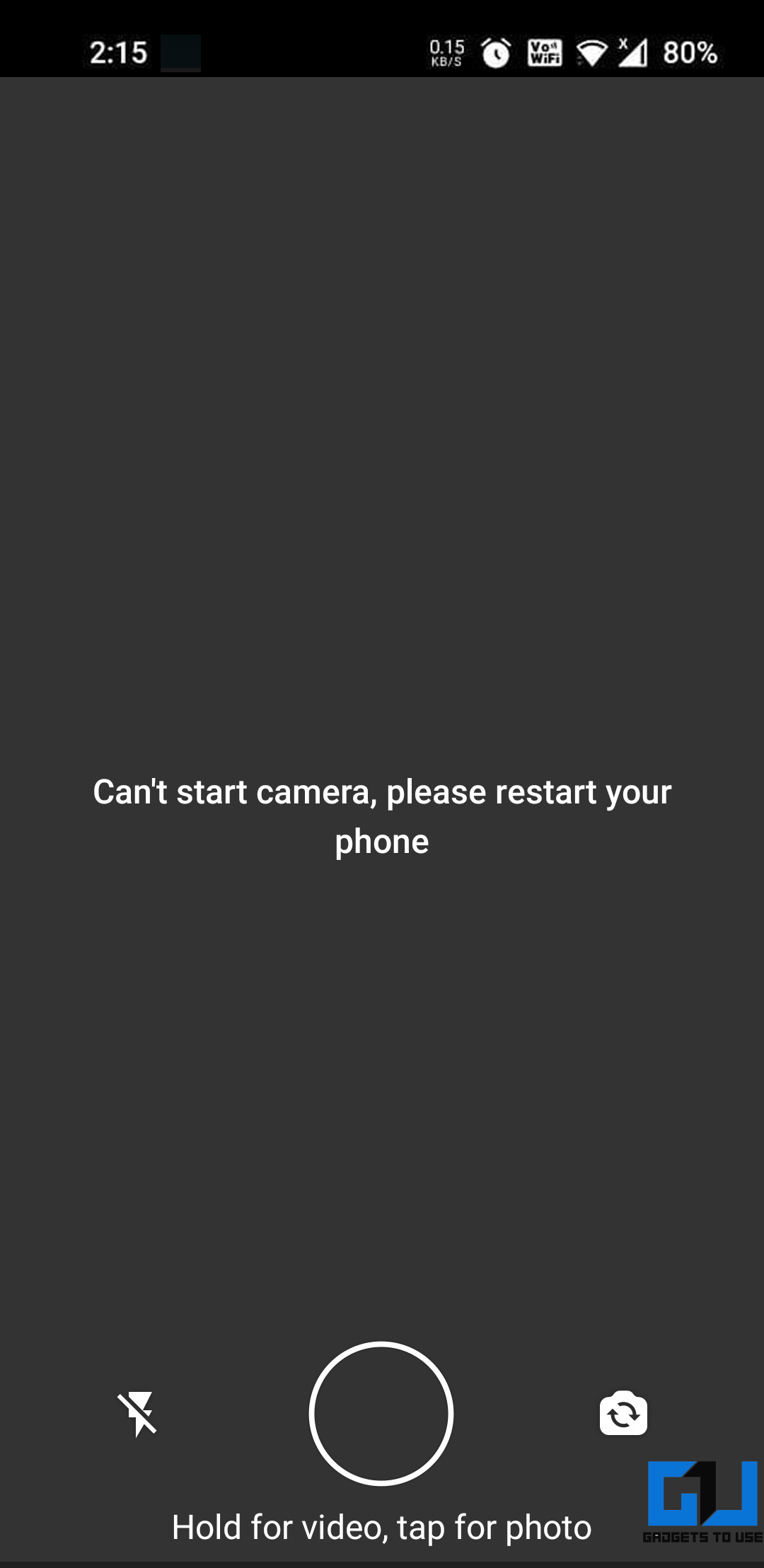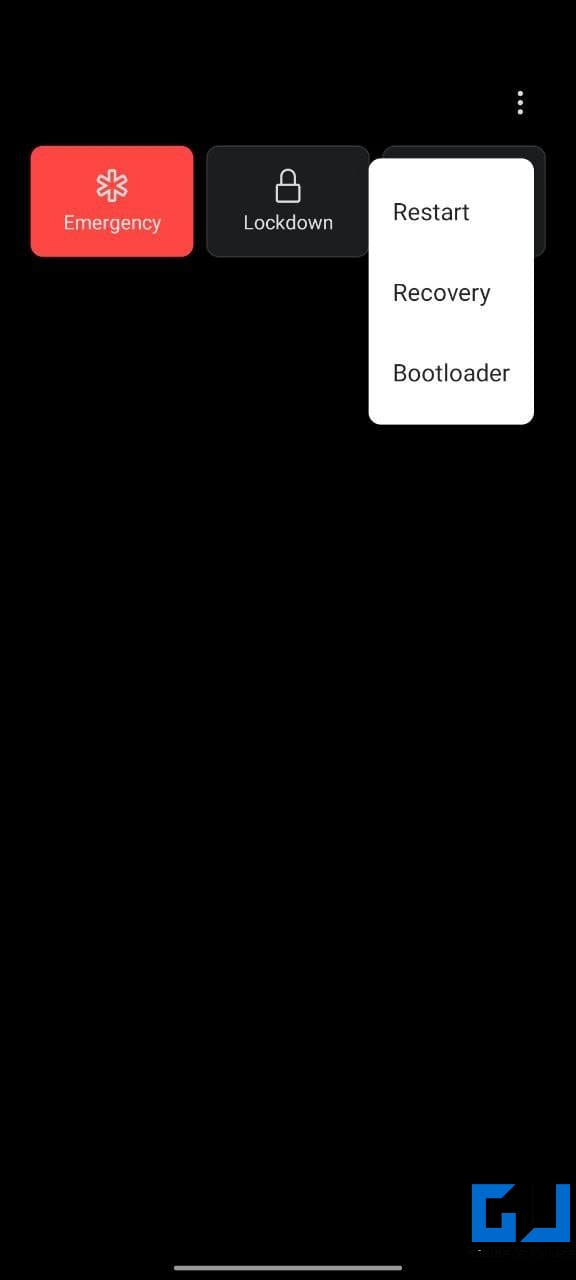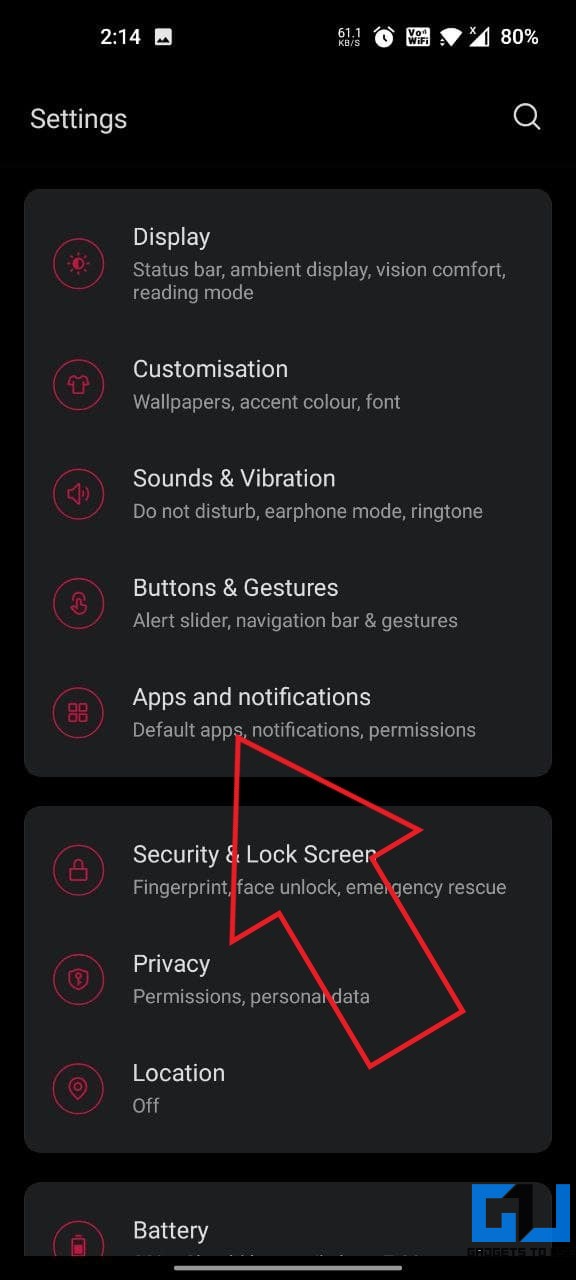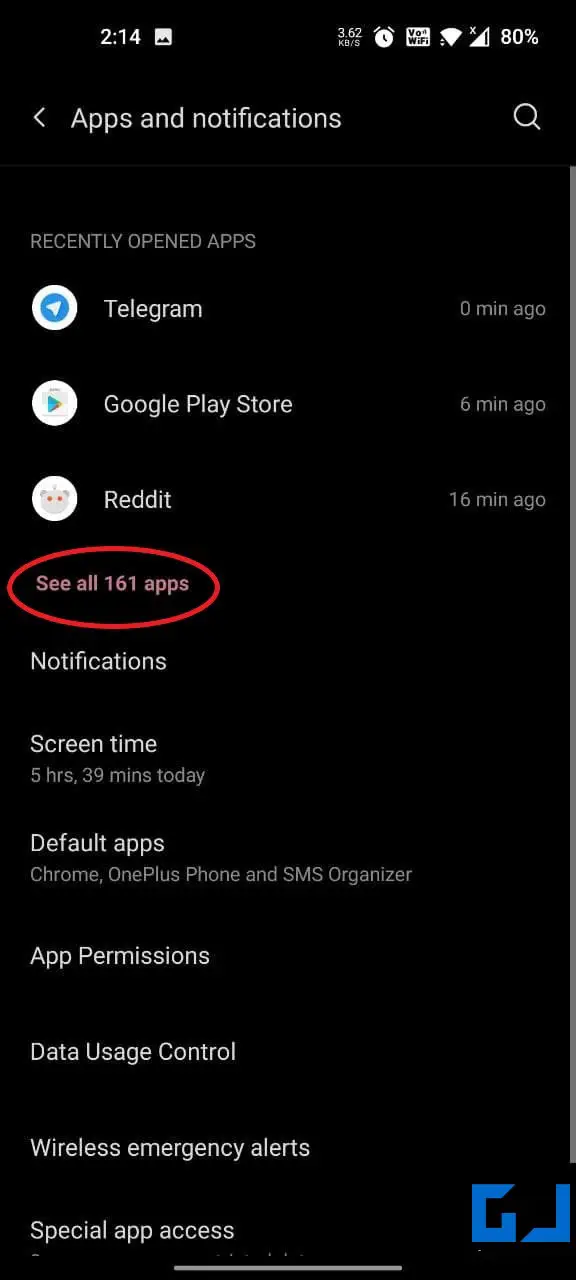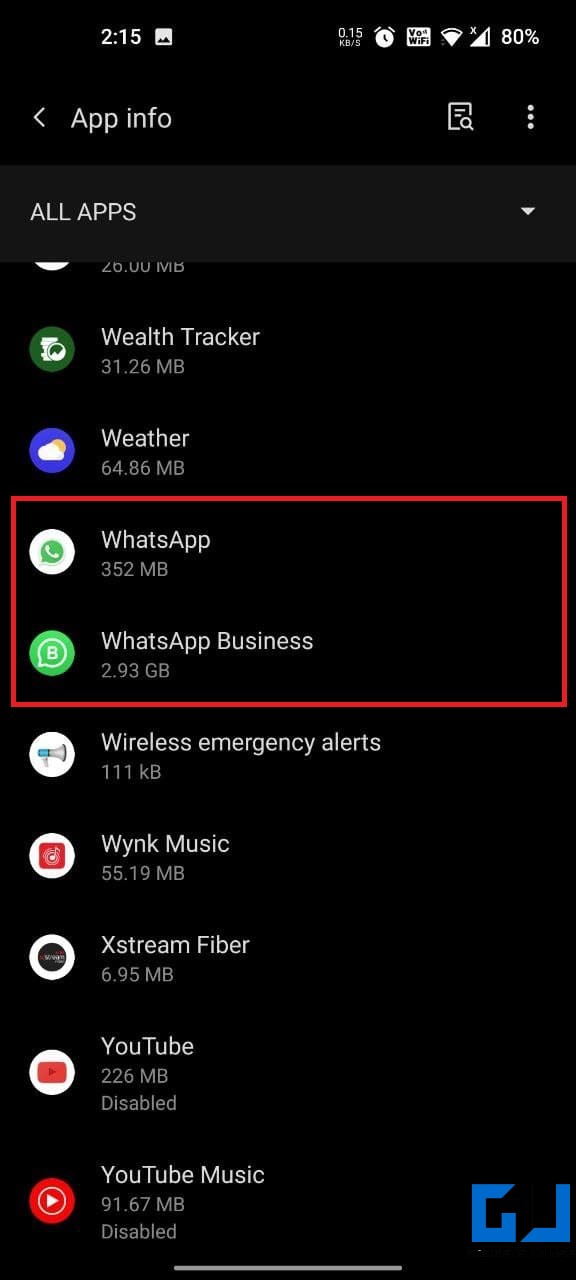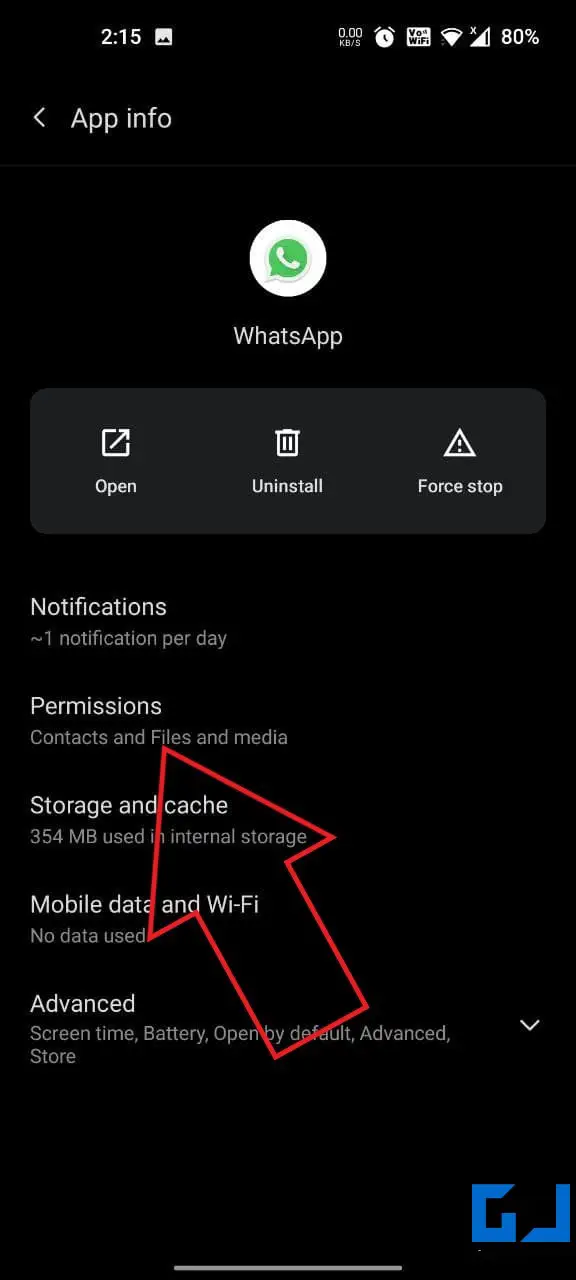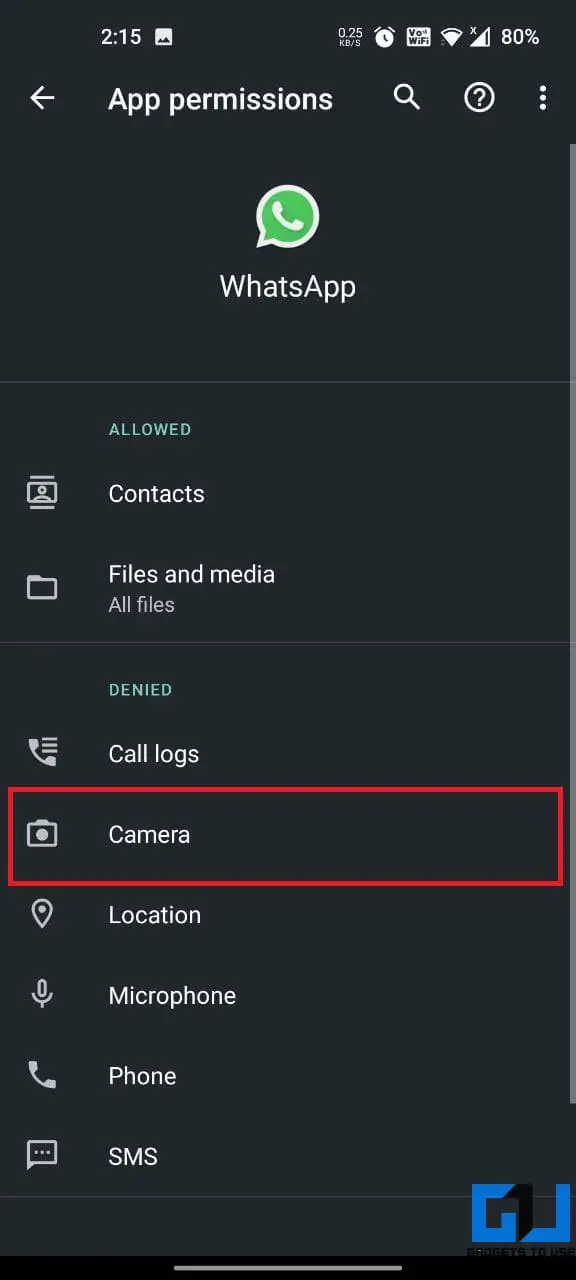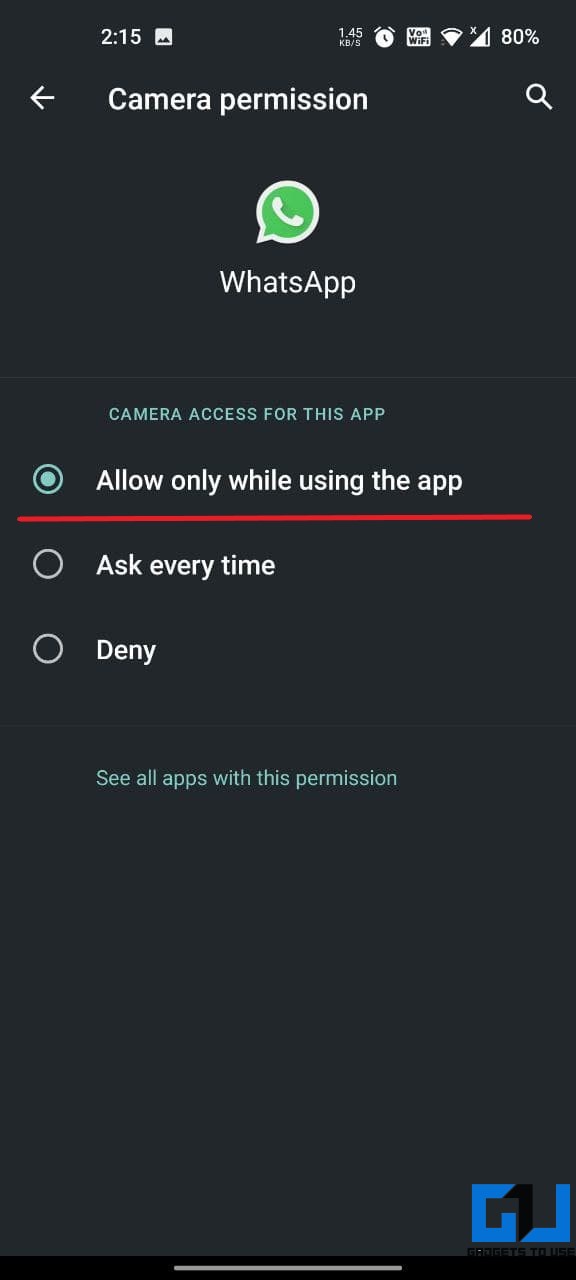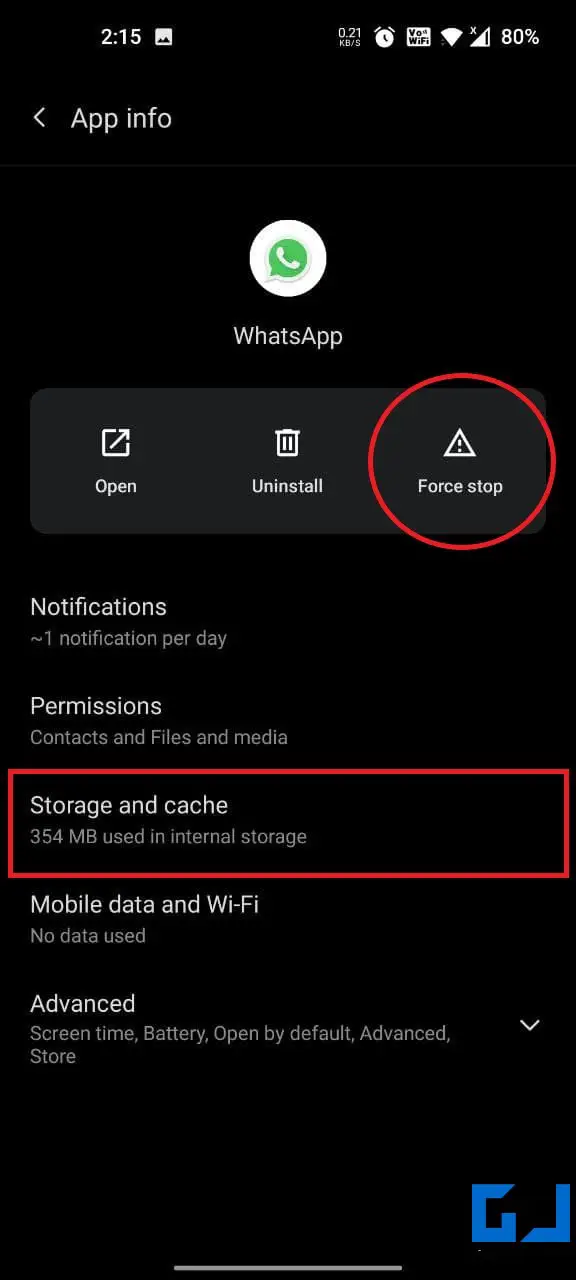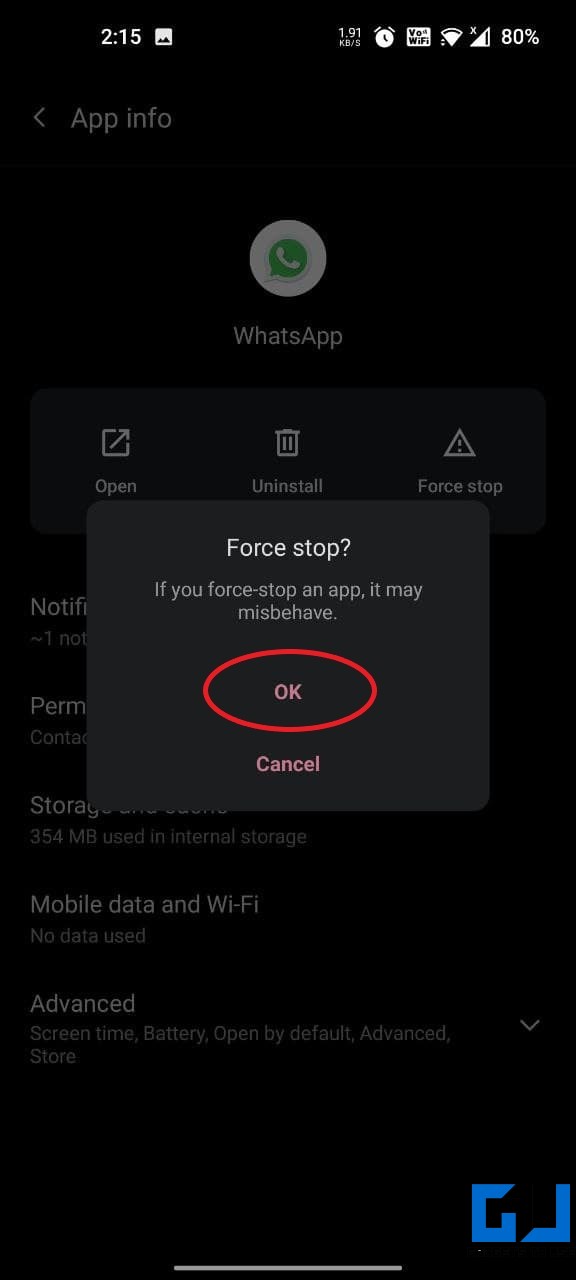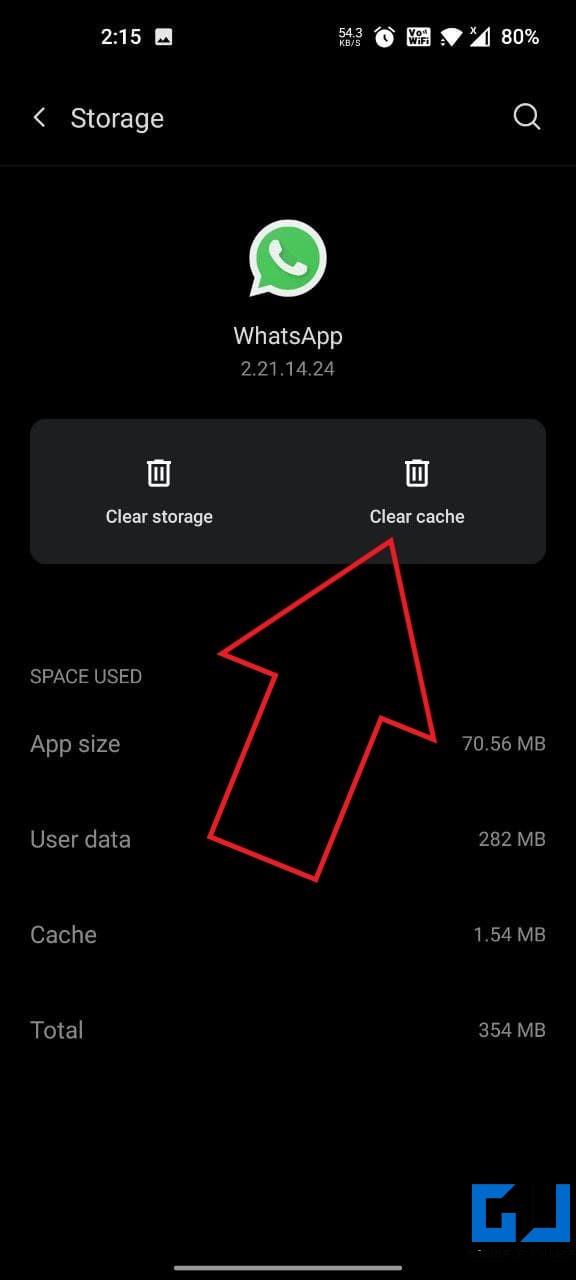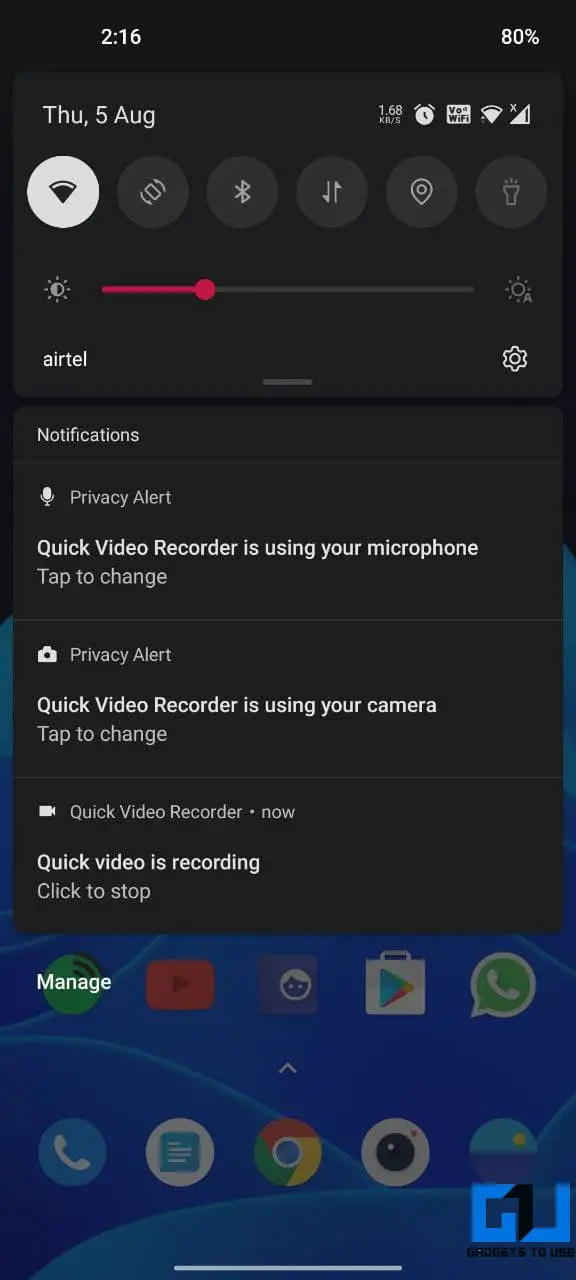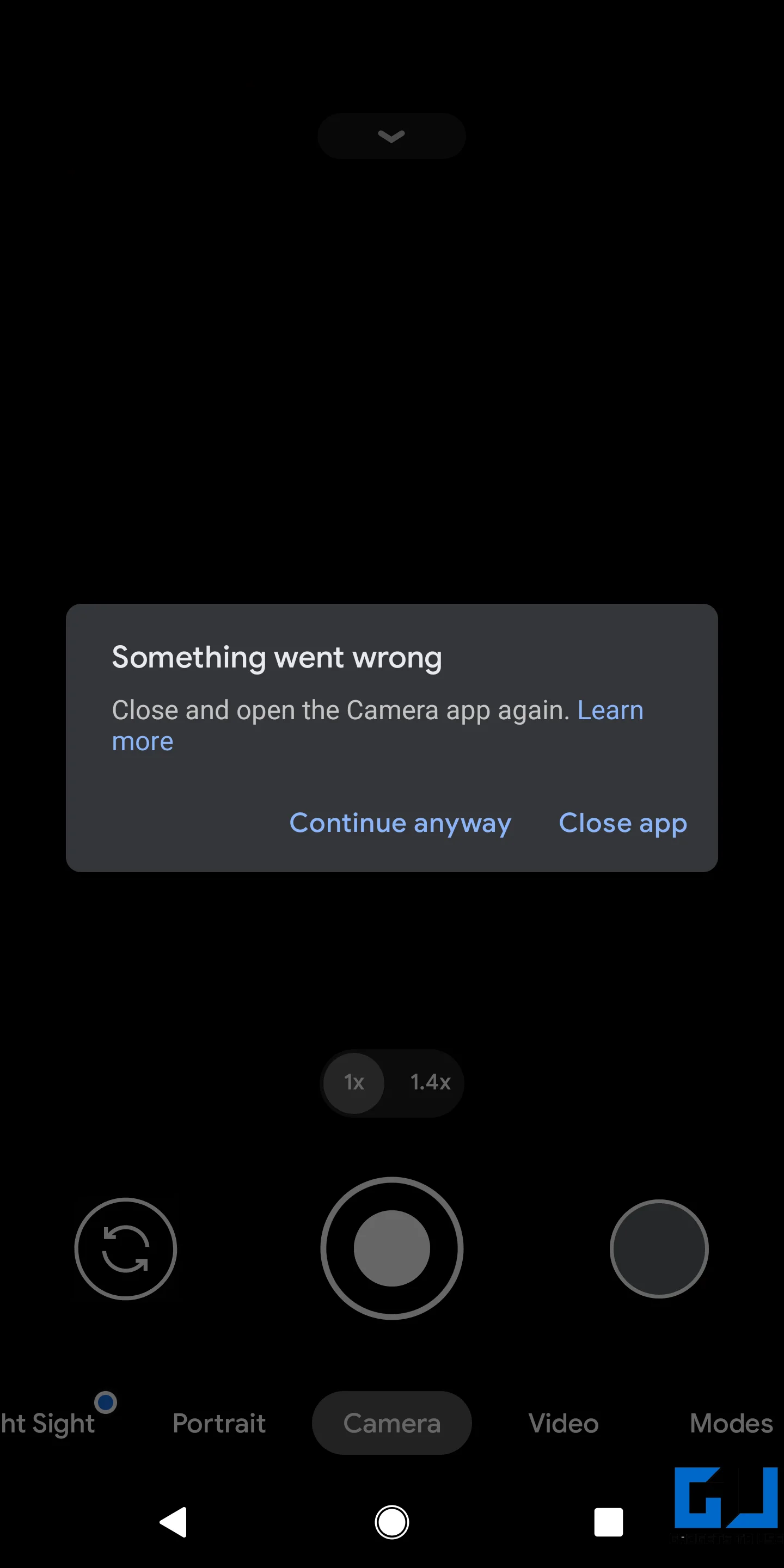Quick Answer
- If the camera app on your phone does not work or throws errors like “something went wrong,” “can’t connect to camera,” or “camera failed,” follow our detailed guide to fix the Camera app crashing or not working on Android.
- One of the reasons behind WhatsApp showing “can’t start camera, please restart your phone” error can also be due to a fault in the phone’s camera software or hardware.
- Using a background video recorder or on an ongoing video call may cause issues with the camera on WhatsApp.
WhatsApp is indeed the most popular messaging app across the globe. It is quite refined and works fine most of the time. However, lately, we’ve seen users complaining of an issue wherein they can’t open the camera in WhatsApp. While trying, you may get the “can’t start camera, please restart your phone” message. If you’re facing any such issue, do not worry. Here are quick ways to fix the Can’t Start Camera Please Restart Your Phone error in WhatsApp.
Related | View Someone’s Whatsapp Status Without Letting Them Know
Fix Can’t Start Camera, Please Restart Your Phone Error in Whatsapp
WhatsApp comes with a built-in camera to click selfies, pictures, or videos. However, it might not work at times and show the “can’t start camera” error. While it could be due to various reasons, you can make your WhatsApp camera work again through the steps given below.
1. Restart Your Phone
The first step is to restart your phone. Doing so will refresh the device and fix any temporary issues which might be causing the camera not to work in WhatsApp. If you’re still facing the problem after restarting the device, proceed with the other steps below.
2. Check Camera Access for WhatsApp
Check whether WhatsApp is allowed to access the camera. You can do it as follows:
- Tap and hold the WhatsApp icon and click App Info.
- Alternatively, you can go to Settings > Apps and notifications> See all apps and tap on WhatsApp.
- On the App Info page, click on Permissions.
- Then tap Camera.
- Make sure it’s Allowed. If it’s denied, change it to allow.
3. Force Stop, Clear WhatsApp Cache
The other way is to force stop WhatsApp and clear its cache. Doing so will get rid of any temporary bugs or glitches in the app.
- Open Settings > Apps and notifications > See all apps and tap on WhatsApp.
- On the App Info page, tap Force Stop and then OK.
- Then, click on Storage and cache and tap Clear Cache.
- Open WhatsApp to see if the camera is working fine.
4. Other App Using the Camera?
Is any other app actively using your phone’s camera? Using a background video recorder or on an ongoing video call may cause issues with the camera on WhatsApp. So, close any such apps that might be using your phone’s camera. And then, re-open WhatsApp to see if the camera is working fine.
5. Check Your Phone’s Camera
One of the reasons behind WhatsApp showing “can’t start camera, please restart your phone” error can also be due to a fault in the phone’s camera software or hardware. Open the stock camera app on the device and see if you’re able to click pictures and videos.
If the camera app on your phone does not work or throws errors like “something went wrong,” “can’t connect to camera,” or “camera failed,” follow our detailed guide to fix the Camera app crashing or not working on Android.
6. Uninstall and Reinstall WhatsApp
If nothing works, we’d recommend uninstalling and reinstalling the WhatsApp app from your phone. This will likely fix any app-related issues.
However, before you proceed, make sure to take a backup of all your WhatsApp chats, images, and videos. You can do both offline and online backups via WhatsApp > Settings > Chats > Chat backup.
Here’s how to backup Your WhatsApp pictures and texts on Google Photos and Drive.
Wrapping Up- (Solved) WhatsApp Camera Not Working
These were some quick ways to fix can’t start camera, please restart your phone issue in WhatsApp. I hope you’re now able to click pictures normally on WhatsApp. Don’t forget to let me know which method worked for you in the comments below. Stay tuned for more such articles.
You can also follow us for instant tech news at Google News or for tips and tricks, smartphones & gadgets reviews, join GadgetsToUse Telegram Group or for the latest review videos subscribe GadgetsToUse Youtube Channel.