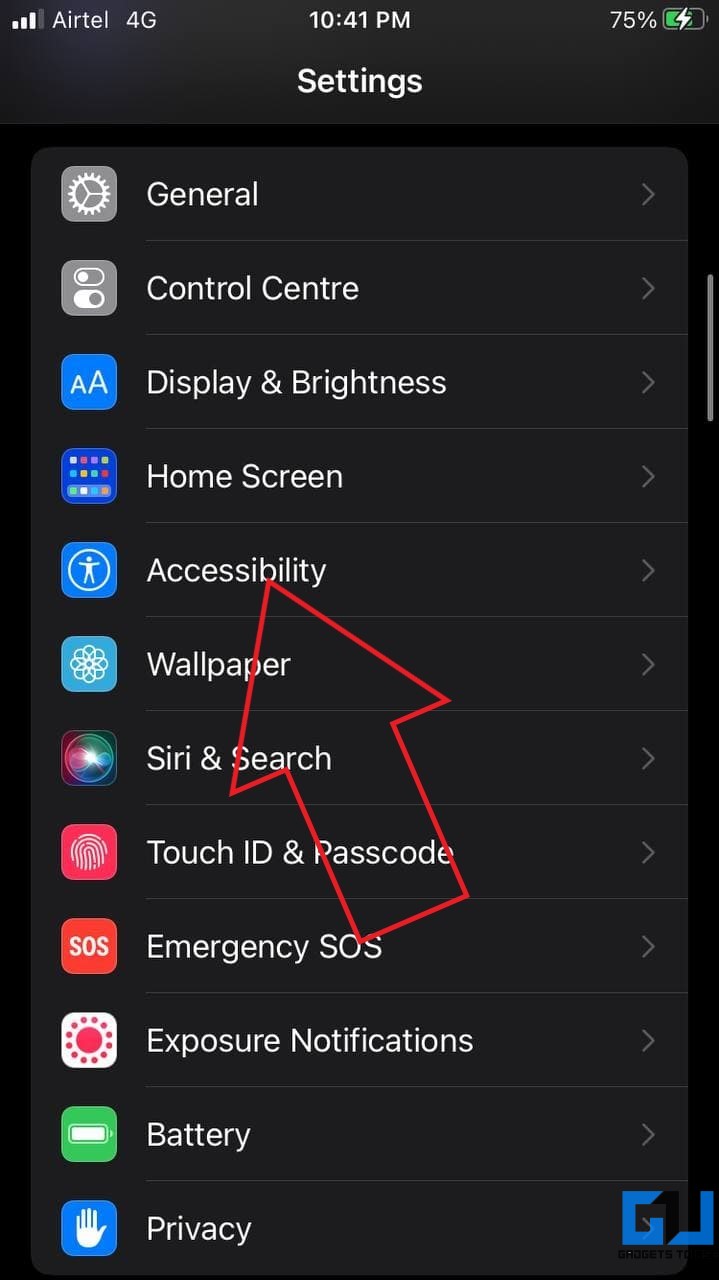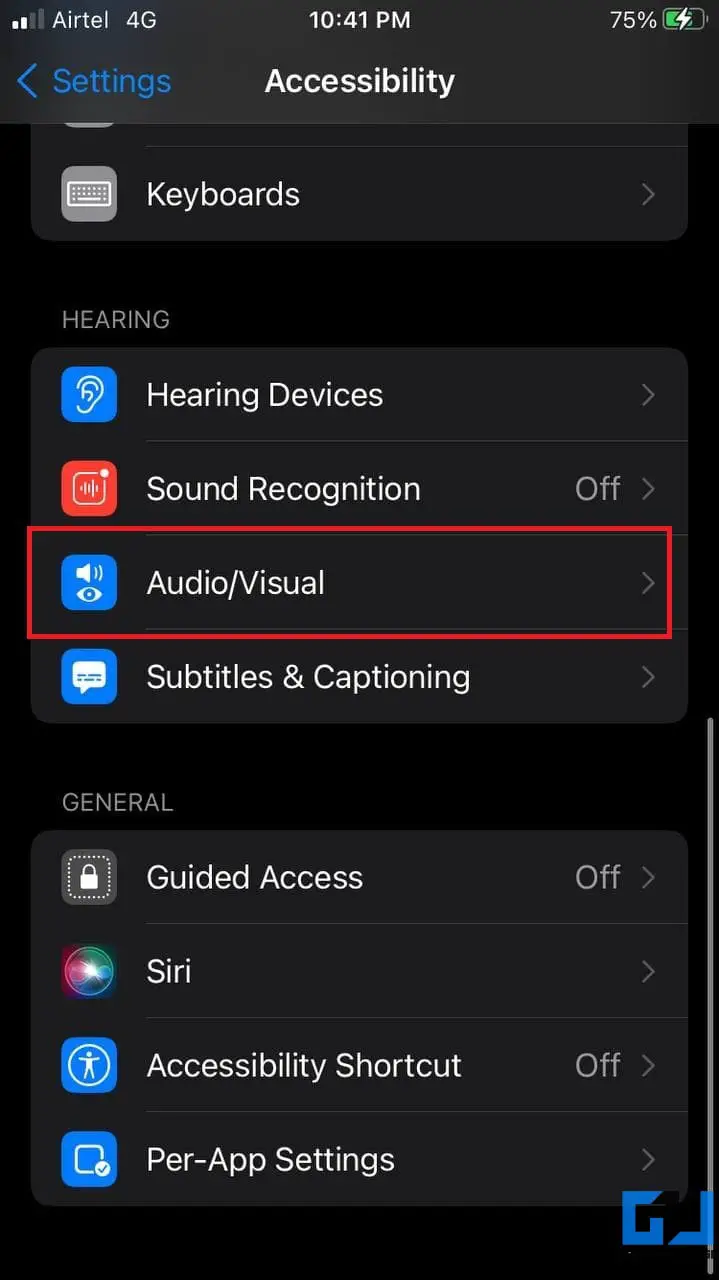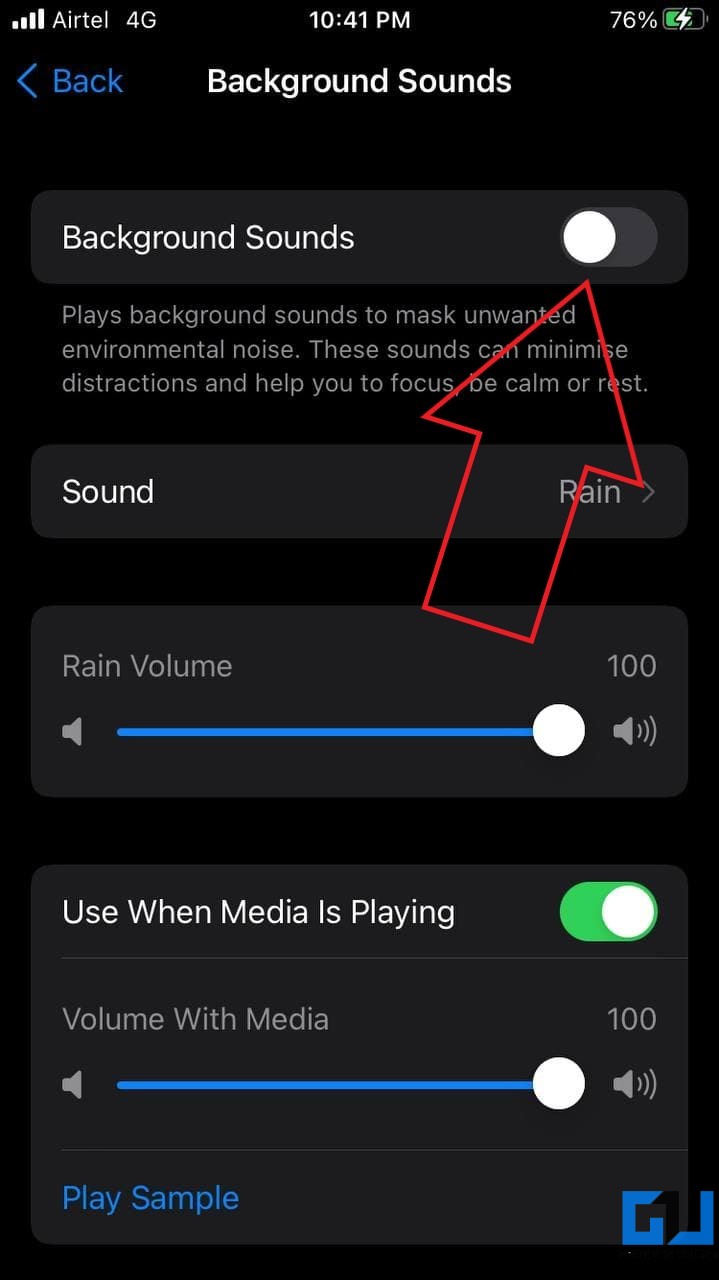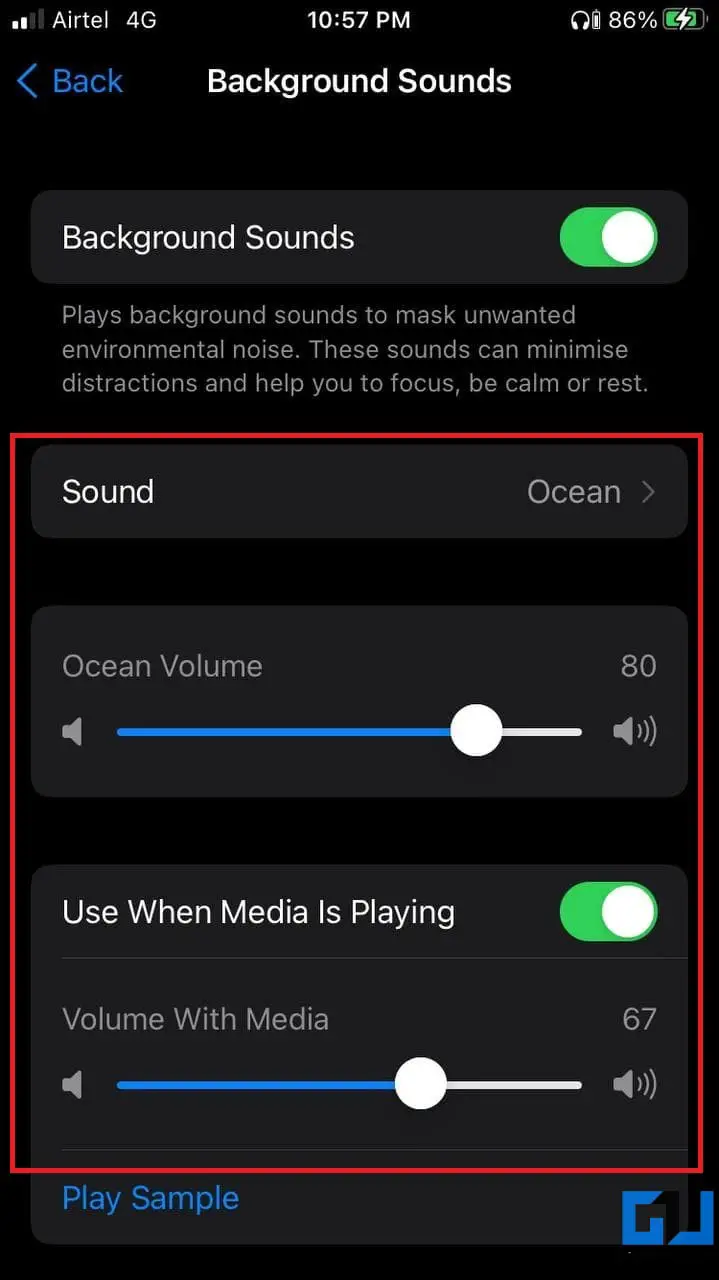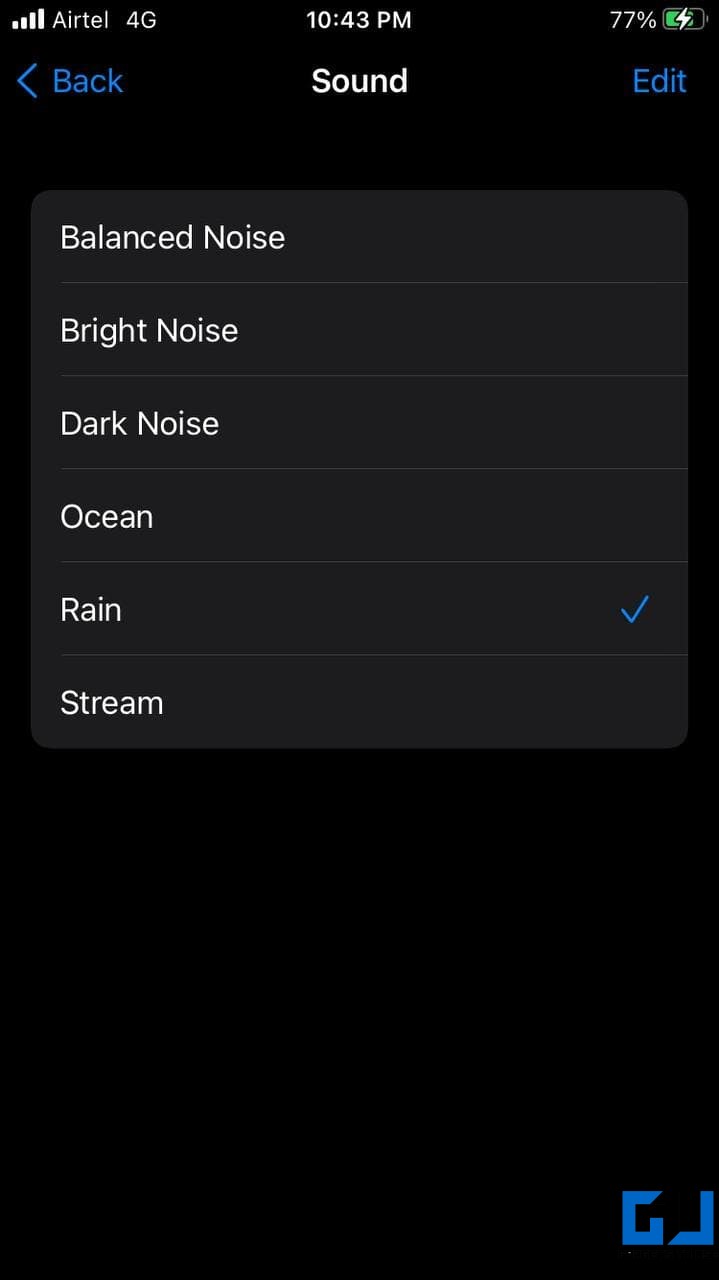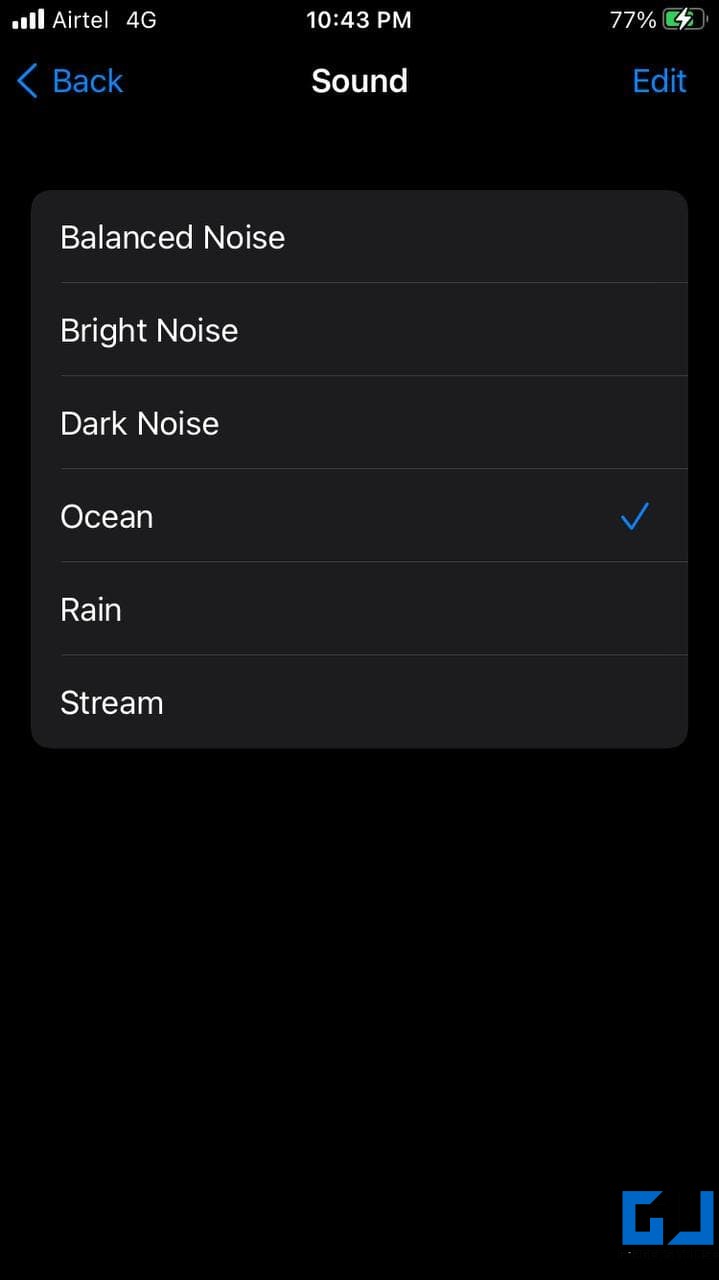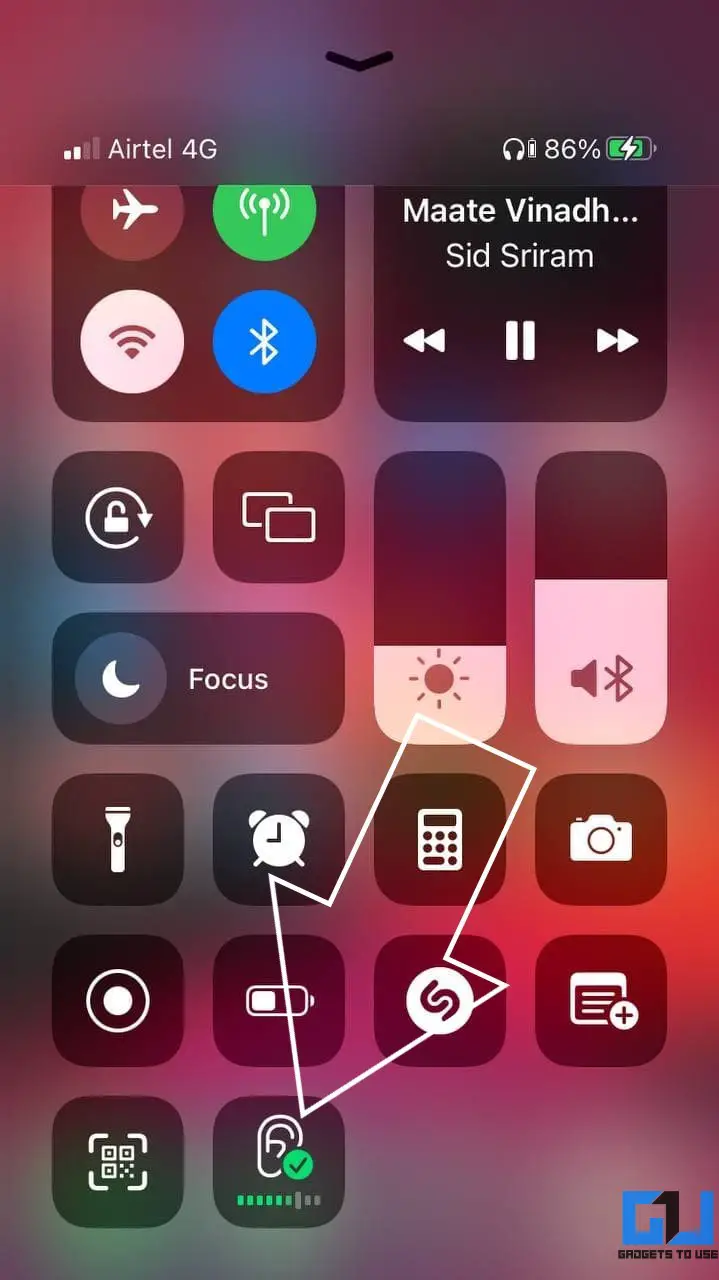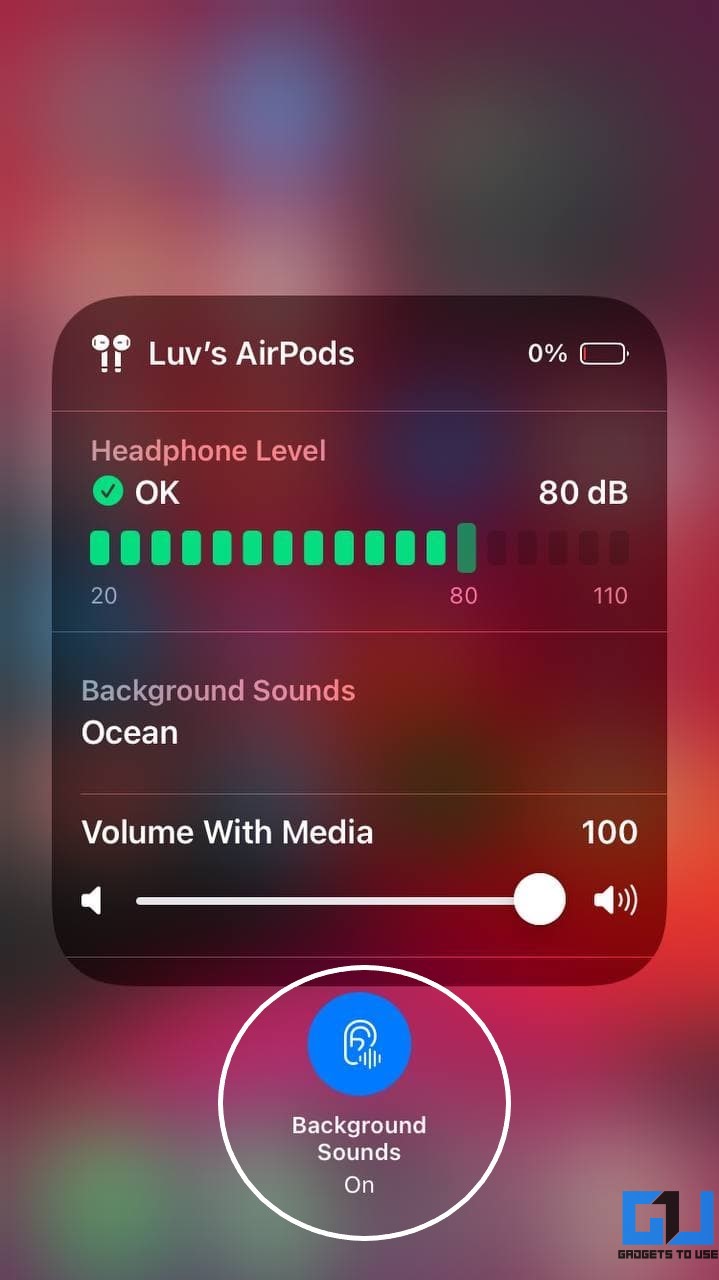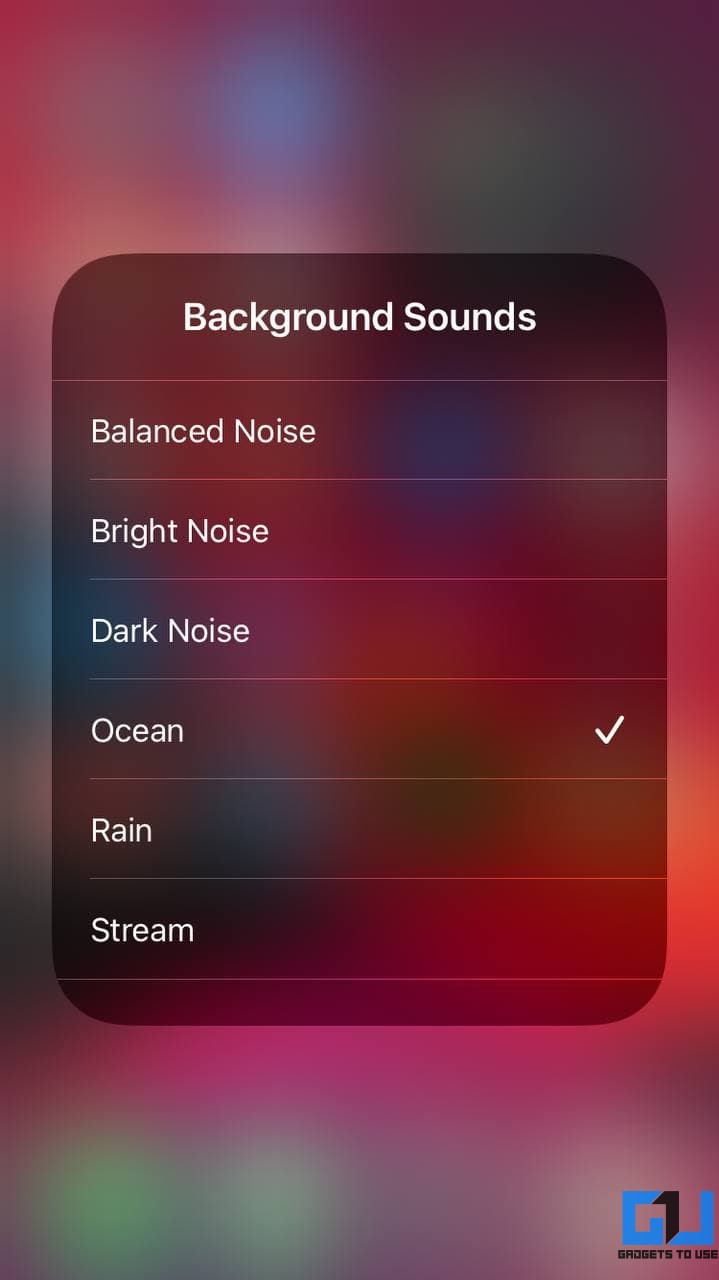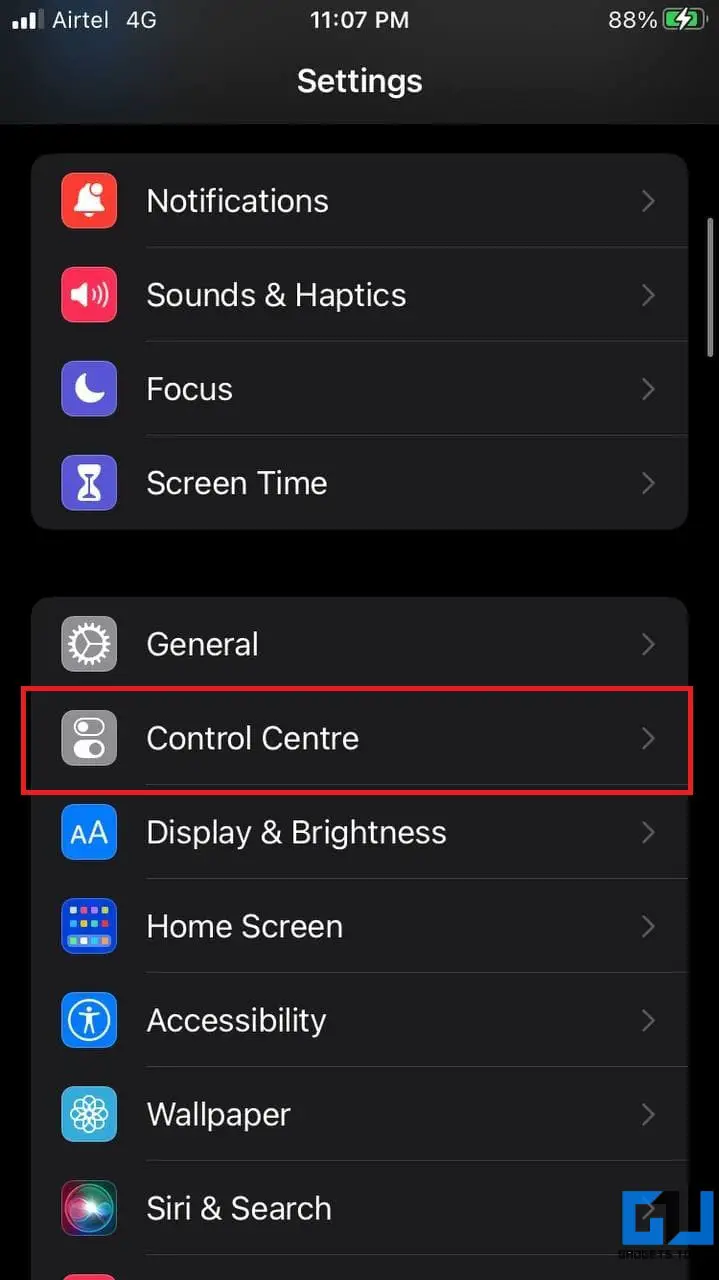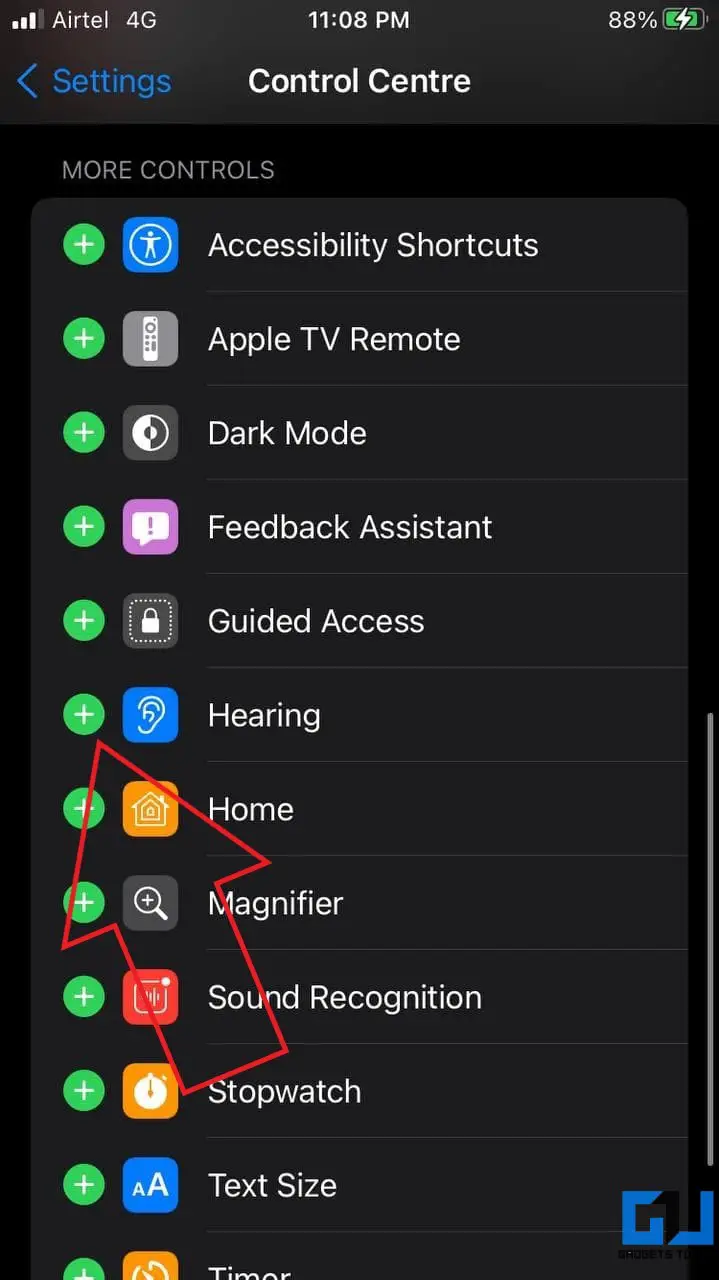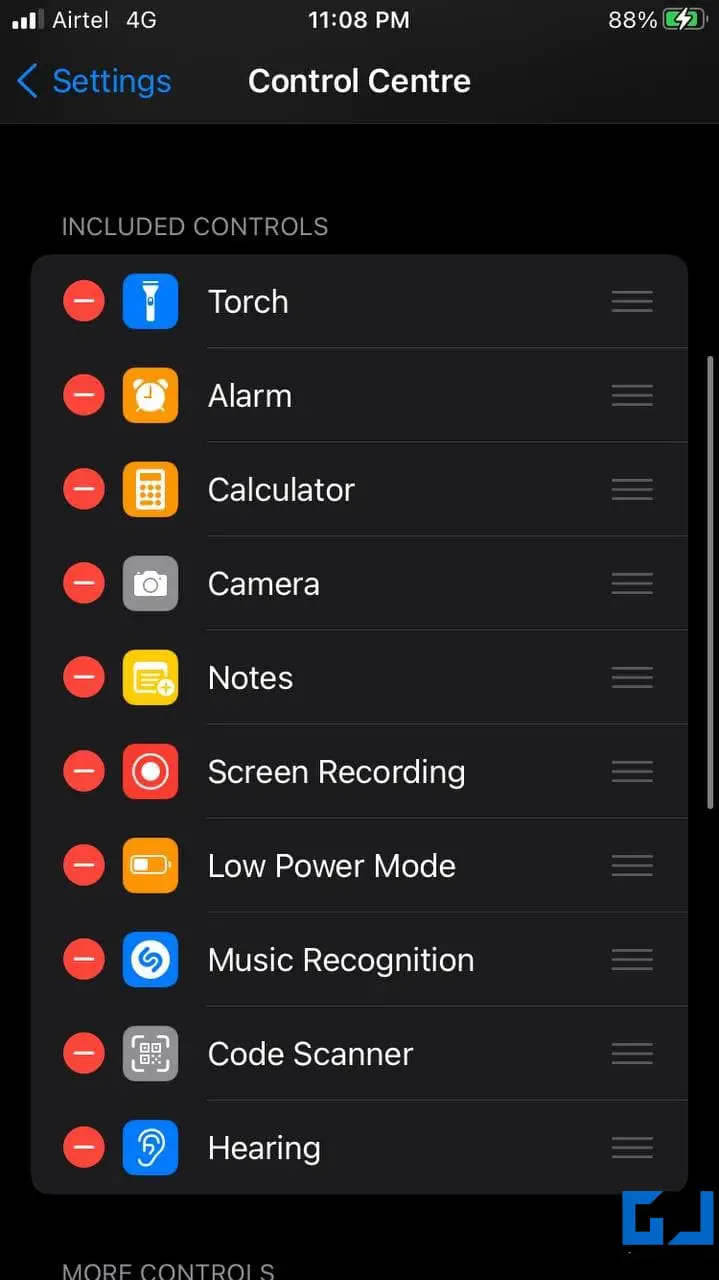Quick Answer
- If you easily get distracted by the sound around you, you can play balanced, bright, and dark noises or calm, soothing natural sounds to minimize distractions and stay focused.
- This was all about how you can enable and use background sounds on your iPhone running iOS 15.
- You don’t have to go deep into settings every time you want to play background sounds on your iPhone.
With iOS 15, Apple has added new background sounds to help users stay focused, calm, and keep away from distractions. If you easily get distracted by the sound around you, you can play balanced, bright, and dark noises or calm, soothing natural sounds to minimize distractions and stay focused. Here’s how you can enable and use background sounds on iPhone running iOS 15.
Related | [Guide] Install iOS 15 Public Beta on iPhone in 4 Steps
Background Sounds on iPhone Running iOS 15
What are Background Sounds on iOS 15?
Background Sounds is a new accessibility feature on iOS 15. It comes alongside Focus Mode on the new iOS to make users focus better. Playing relaxing sounds while doing your regular work or playing other media can block distractions and help you concentrate on what’s important.
Steps to Enable Background Sounds on iPhone
- Open Settings on your iPhone.
- Scroll down and click on Accessibility.
- Here, choose Audio/ Visual and click on Background Sounds.
- Enable Background Sounds by tapping the toggle.
- Your iPhone will now start playing the sound in the background.
- To change the sound, tap on Sound and select the one you like.
On the same settings page, you can tweak the background sound volume. Furthermore, you can enable or disable “Use When Media is Playing.” When turned on, the background audio will play even when you’re playing songs, watching videos, or listening to podcasts.
You can choose between the following sounds:
- Balanced Noise: A mix of higher and lower frequency white noise.
- Bright Noise: Higher-frequency white noise.
- Dark Noise: Lower-frequency white noise.
- Ocean: Ocean waves that give you a relaxing feel.
- Rain: The constant rain dripping sound.
- Stream: The sound of flowing water that soothes you.
Background Sounds Shortcut in iOS Control Center
You don’t have to go deep into settings every time you want to play background sounds on your iPhone. Instead, you can use it directly from the control center.
Swipe to reveal the control center on your iPhone. Here, click the Hearing icon as shown in the screenshot. Then, tap the toggle for Background Sounds to enable it.
You can select the background sound of your choice and increase or decrease its loudness. Plus, it will show you the loudness(in decibels) of the media playing in your earphones or headphones.
Can’t find Background Sounds in Control Center?
- Open Settings on your iPhone.
- Scroll and tap Control Centre.
- Tap the + icon next to Hearing.
That’s it. It’ll now be added to the control center on your iPhone. You can also reorder or change its position in the control center from the same settings page.
iOS 15 is not yet released in the stable channel. You’ll have to sign up for the developer or public beta to install iOS 15 on your iPhone.
Wrapping Up
This was all about how you can enable and use background sounds on your iPhone running iOS 15. Anyways, what are your thoughts on features like Focus Mode and Background Sounds being added to iOS? Do you find them useful for focusing or relaxation? Let me know in the comments below.
You can also follow us for instant tech news at Google News or for tips and tricks, smartphones & gadgets reviews, join GadgetsToUse Telegram Group or for the latest review videos subscribe GadgetsToUse Youtube Channel.