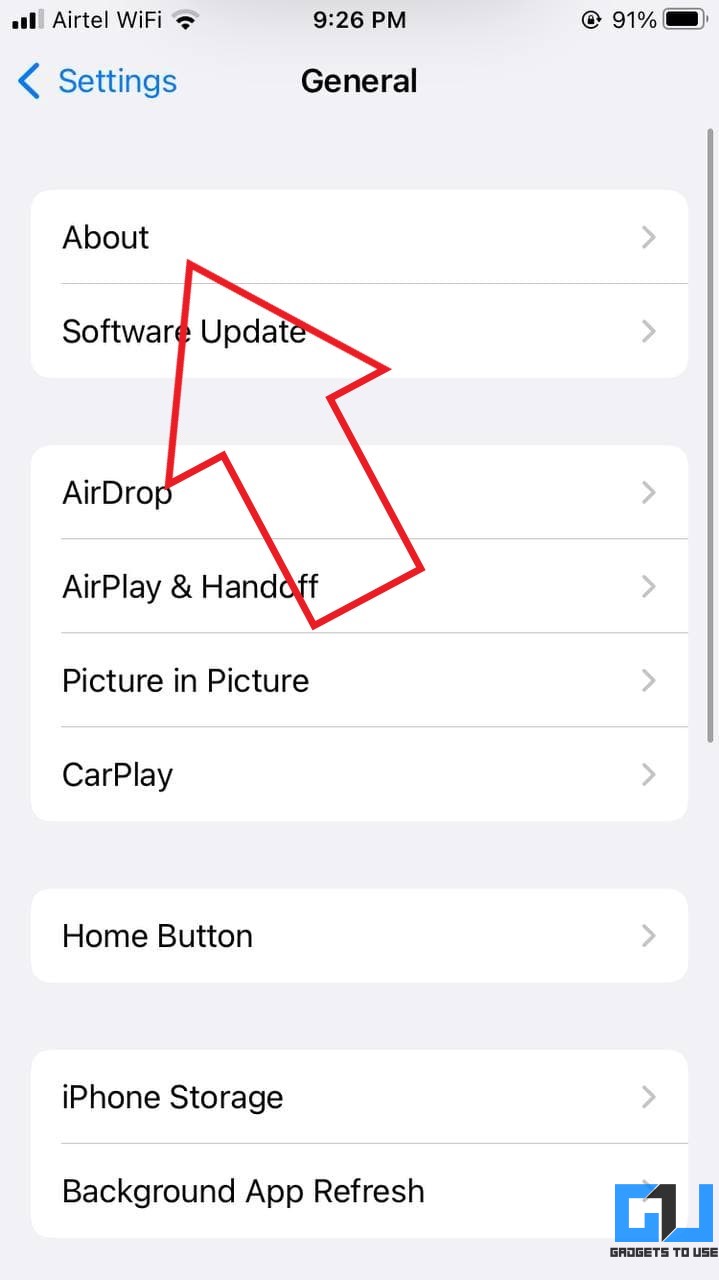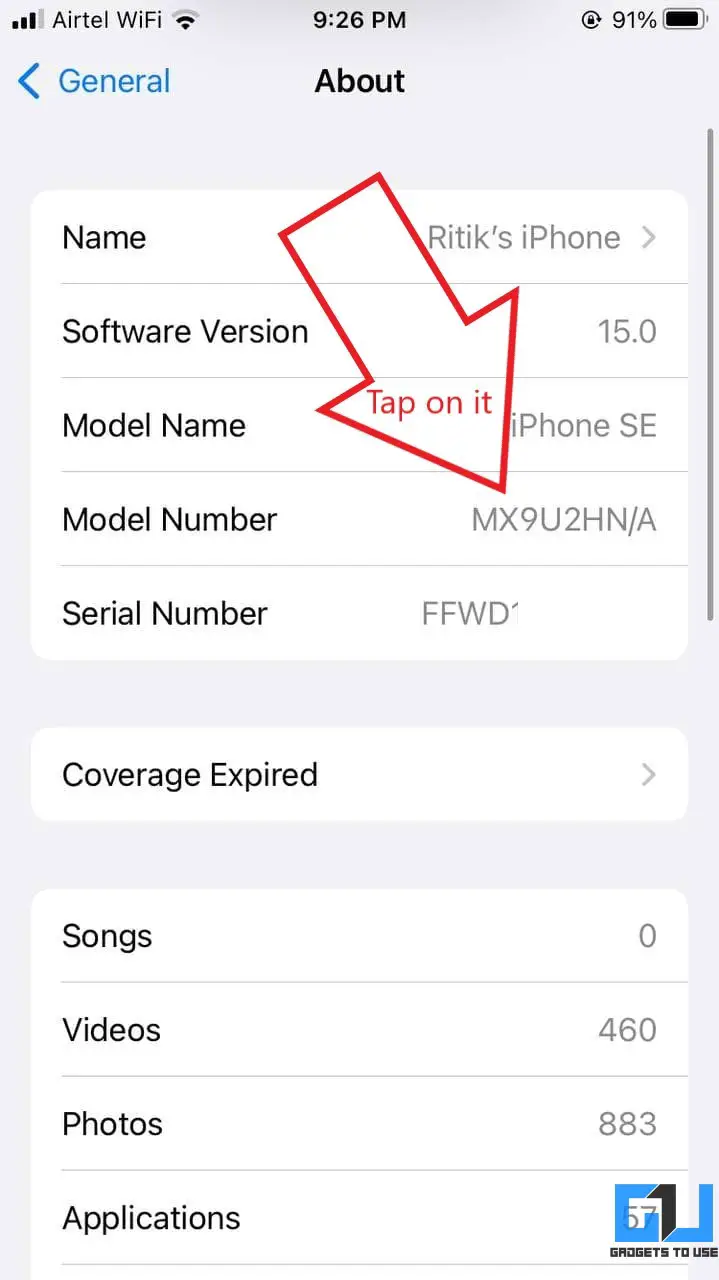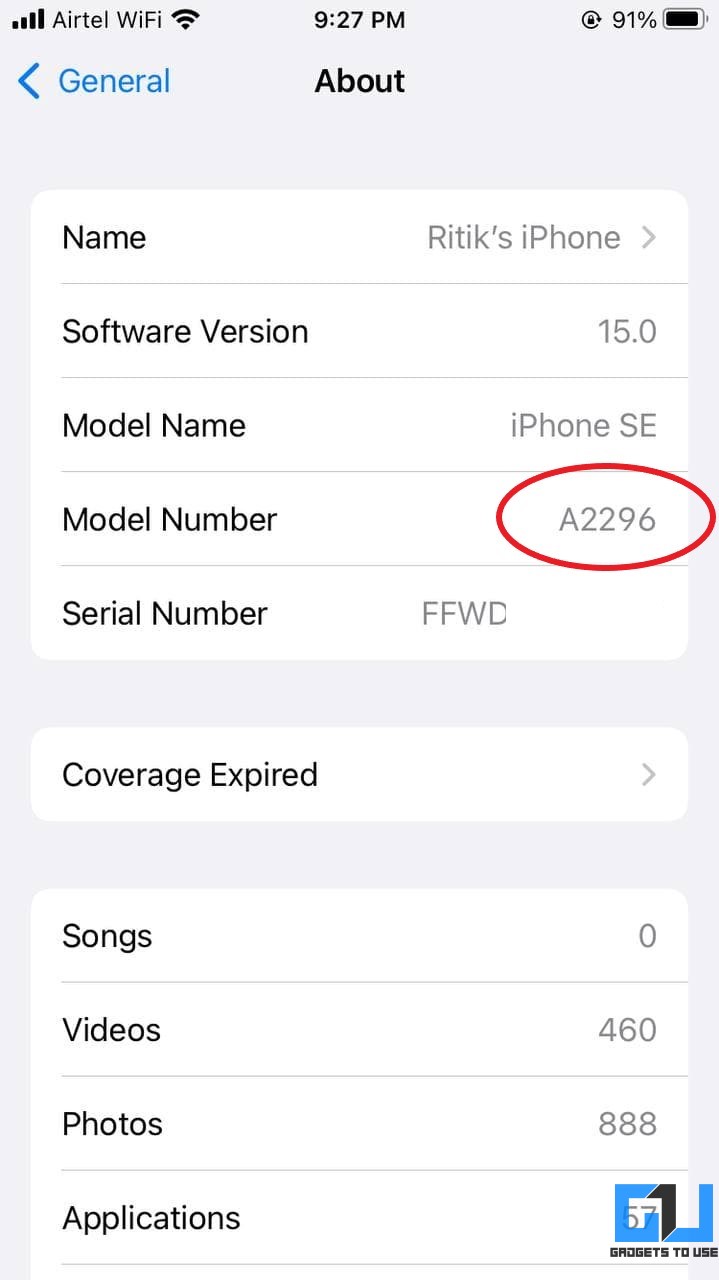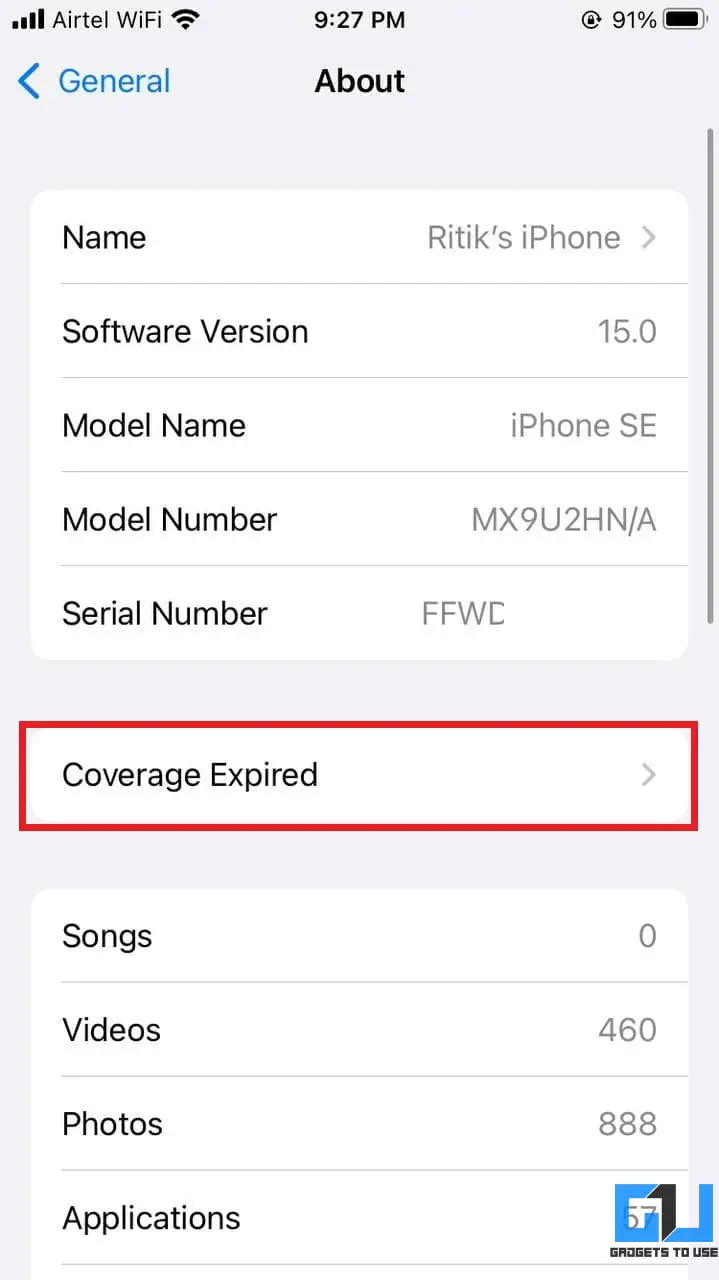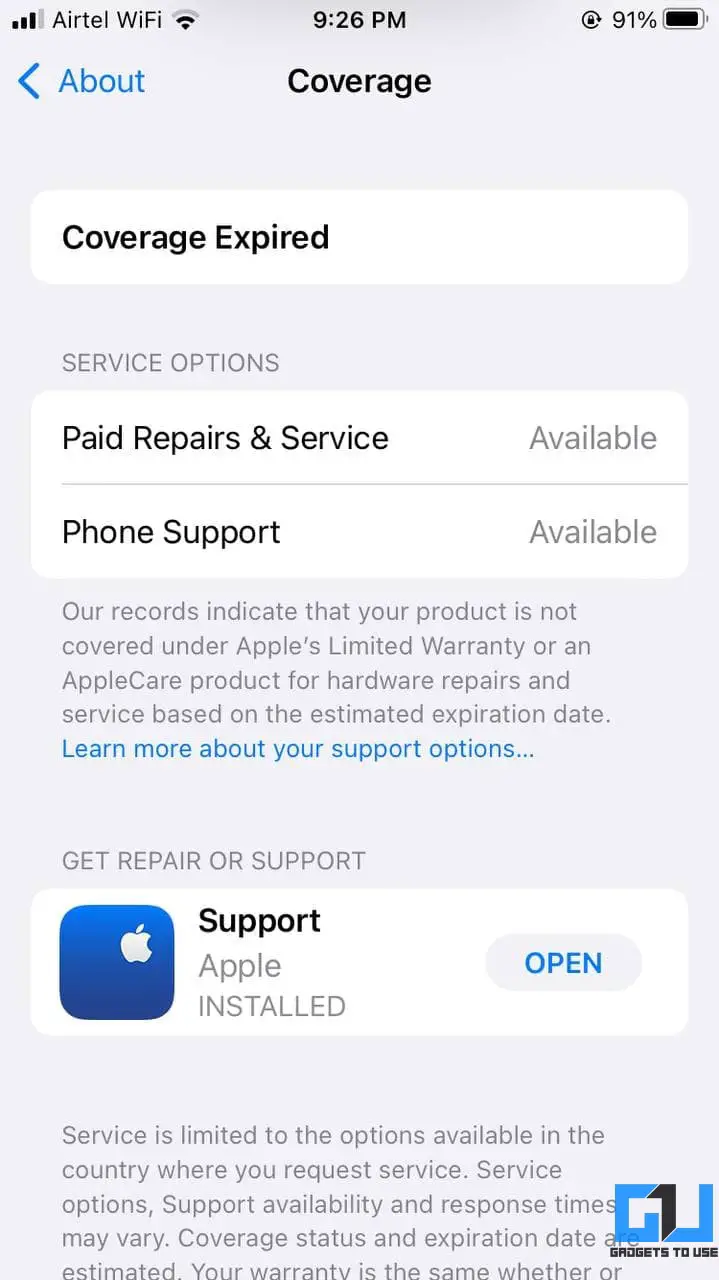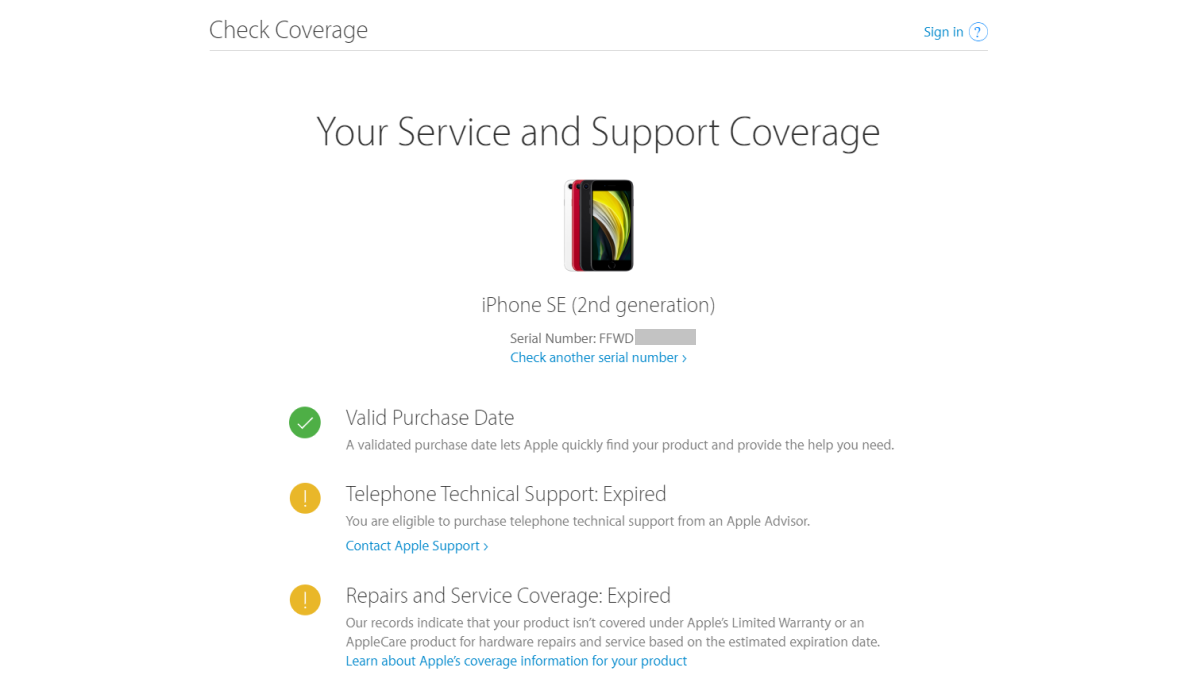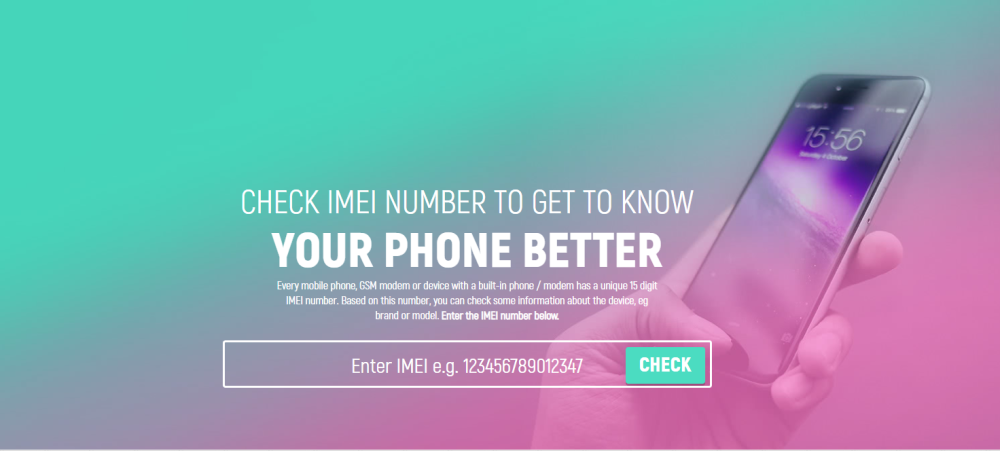Quick Answer
- On iPhone, the character letter of the identifier next to model number defines whether the iPhone was purchased new, refurbished, sold as a personalized device, or is a replacement unit.
- You can use it to check whether the iPhone is a new retail unit or a refurbished one.
- Just remove the SIM tray and look in the SIM tray slot under bright light- you’ll find the model number on the upper side, as shown in the picture.
Do you want to check whether an iPhone or iPad is genuine or not? Are you confused about which model it is? Or do you want to get correct information about its service coverage and warranty status? Well, do not worry. Here’s how you can easily identify and verify your iPhone and iPad model number with Apple.
Related | How to Get Free AirPods Under Apple University Offer 2021
Identify and Verify iPhone Model Number
Find the Model Number of Your iPhone
- Open Settings on your iPhone.
- Click on General and select About.
- Here, look for the Model Number.
- Tap on the identifier next to Model Number (the number with / is part number, not model number) to see the device’s model number.
OR
On iPhone 8 and later models, you can remove the SIM tray to check the model number. Just remove the SIM tray and look in the SIM tray slot under bright light- you’ll find the model number on the upper side, as shown in the picture.
On older iPhones (iPhone 7 or earlier), you’ll find the model number on the back of the device.
Verify the iPhone Model, Country of Origin
Apple has listed all the iPhone model names and model numbers here. You can visit the link and look for your iPhone’s model number to see the model name and the country of origin. We’ve also listed the model numbers below:
- iPhone 12 Pro Max: A2342, A2410, A2412, A2411
- iPhone 12 Pro: A2341, A2406, A2408, A2407
- iPhone 12: A2172, A2402, A2404, A2403
- iPhone 12 Mini: A2176, A2398, A2400, A2399
- iPhone SE (2nd gen): A2275, A2298, A2296
- iPhone 11 Pro: A2160, A2217, A2215
- iPhone 11 Pro Max: A2161, A2220, A2218
- iPhone 11: A2111, A2223, A2221
- iPhone XS: A1920, A2097, A2098, A2099, A2100
- iPhone XS Max: A1921, A2101, A2102, A2103, A2104
- iPhone XR: A1984, A2105, A2106, A2107, A2108
- iPhone X: A1865, A1901, A1902
- iPhone 8: A1863, A1905, A1906
- iPhone 8 Plus: A1864, A1897, A1898
- iPhone 7: A1660, A1778, A1779
- iPhone 7 Plus: A1661, A1784, A1785
- iPhone 6s: A1633, A1688, A1700
- iPhone 6s Plus: A1634, A1687, A1699
- iPhone 6: A1549, A1586, A1589
- iPhone 6 Plus: A1522, A1524, A1593
- iPhone SE (1st gen): A1723, A1662, A1724
- iPhone 5s: A1453, A1457, A1518, A1528, A1530, A1533
- iPhone 5c: A1456, A1507, A1516, A1529, A1532
- iPhone 5: A1428, A1429, A1442
- iPhone 4s: A1431, A1387
- iPhone 4: A1349, A1332
- iPhone 3GS: A1325, A1303
- iPhone 3G: A1324, A1241
- iPhone: A1203
Check if Your iPhone is Refurbished
On iPhone, the character letter of the identifier next to model number defines whether the iPhone was purchased new, refurbished, sold as a personalized device, or is a replacement unit. You can use it to check whether the iPhone is a new retail unit or a refurbished one.
- M – Brand new device. The device was purchased new.
- F – Refurbished device. The device has gone through a refurbishing process.
- N – Replacement device. This model replaced the originally bought device.
- P – Personalized device. The device was customized with engraving on purchase.
Check the Warranty Status
Check your iPhone’s serial number in Settings > General > About. Here, it’ll show you the warranty coverage details. Coverage Expired means your iPhone is out of warranty.
Alternatively, copy the Serial Number and visit checkcoverage.apple.com. Here, enter the serial number, captcha code and click on Continue. You’ll get information about your iPhone model and warranty information.
Identify and Verify iPad Model Number
Find the Model Number of Your iPad
- Open Settings on your iPad.
- Click on General and select About.
- Here, look for the Model Number.
- Tap on the part number (the number with / is part number, not model number) to see the device’s model number.
OR
Look at the back of your iPad. The model number will be mentioned at the lower bottom of the back.
Verify the iPad Model, Country of Origin
Similar to iPhones, Apple has listed all the iPad models with their specifications and model numbers here. Visit the link and verify the model number with the name, connectivity options, and country of origin. We’ve also listed the model numbers below:
- iPad Pro 12.9-inch (5th gen): A2378, A2461, A2379, A2462
- iPad Pro 11-inch (3rd gen): A2377, A2459, A2301, A2460
- iPad Pro 12.9-inch (4th gen): A2229, A2069, A2232, A2233
- iPad Pro 11-inch (2nd gen): A2228, A2068, A2230, A2231
- iPad Pro 12.9-inch (3rd gen): A1876, A2014, A1895, A1983
- iPad Pro 11-inch: A1980, A2013, A1934, A1979
- iPad Pro 12.9-inch (2nd gen): A1670, A1671, A1821
- iPad Pro (10.5-inch): A1701, A1709, A1852
- iPad Pro (9.7-inch): A1673, A1674, A1675
- iPad Pro (12.9-inch): A1584, A1652
- iPad Air (4th gen): A2316, A2324, A2325, A2072
- iPad Air (3rd gen): A2152, A2123, A2153, A2154
- iPad Air 2: A1566, A1567
- iPad Air: A1474, A1475, A1476
- iPad mini (5th gen): A2133, A2124, A2126, A2125
- iPad mini 4: A1538, A1550
- iPad mini 3: A1599, A1600
- iPad mini 2: A1489, A1489, A1489
- iPad mini: A1432, A1454, A1455
- iPad (8th gen): A2270, A2428, A2429, A2430
- iPad (7th gen): A2197, A2200, A2198
- iPad (6th gen): A1893, A1954
- iPad (5th gen): A1822, A1823
- iPad (4th gen): A1458, A1459, A1460
- iPad (3rd gen): A1416, A1430, A1403
- iPad 2: A1395, A1396, A1397
- iPad: A1219, A1337
Check the Warranty Status
On your iPad, go to Settings > General > About. Here, note down the code next to Serial Number. Now, open your browser and visit checkcoverage.apple.com. Here, enter the serial number, captcha code, and press Continue to get your iPad’s service and support coverage status.
Verify iPhone/ iPad Using IMEI
You can also identify and verify your iPhone or iPad using its IMEI number from a third-party website. To find the IMEI number, open the dialer and type *#06#. Copy the IMEI number. You can also find the IMEI number in the Settings > General > About section.
Now, visit imei.info and enter your IMEI number. It’ll show you your iPhone or iPad information, including key specifications.
If you’re curious about your phone’s originality, we have a detailed guide to check whether your phone is original or fake.
Wrapping Up
This is how you can identify and verify your iPhone and iPad model number with Apple. Besides, we’ve also mentioned the method to verify the device using IMEI and check its service and warranty coverage information. I hope this helps you find the correct information about the device, especially while buying a used or refurbished unit. If you have any other queries, let me know in the comments below.
You can also follow us for instant tech news at Google News or for tips and tricks, smartphones & gadgets reviews, join GadgetsToUse Telegram Group or for the latest review videos subscribe GadgetsToUse Youtube Channel.