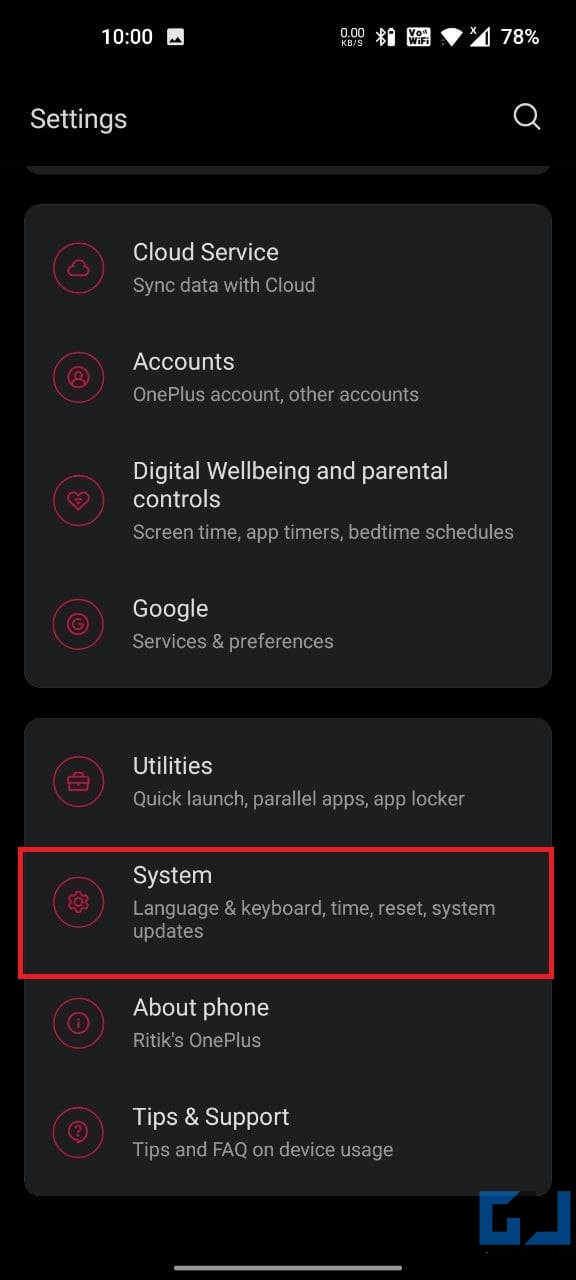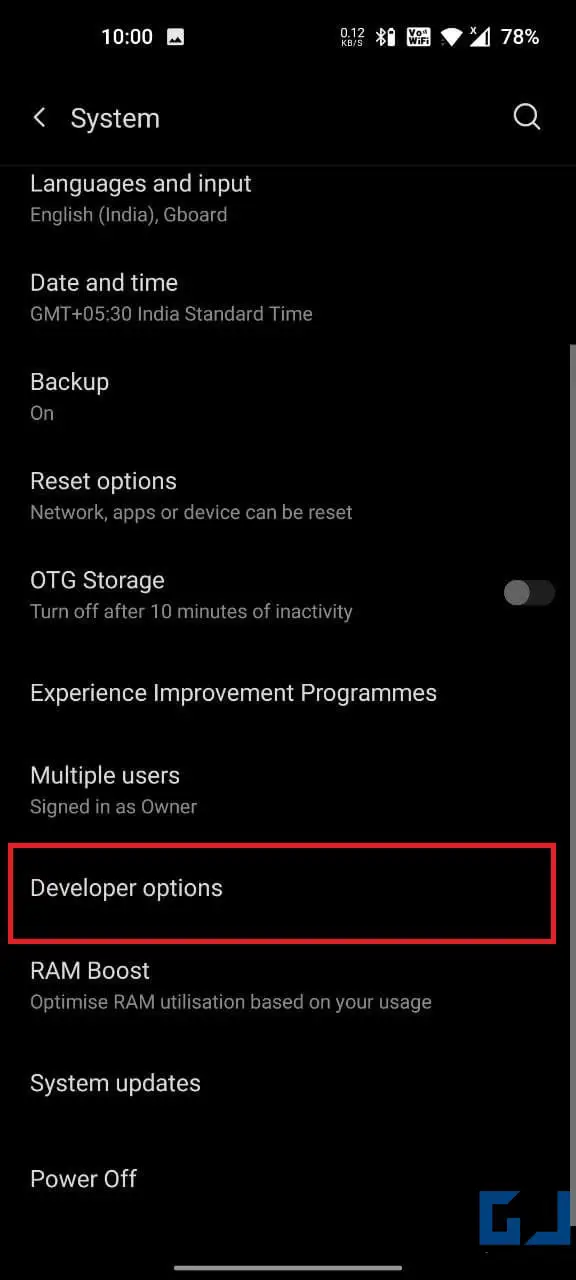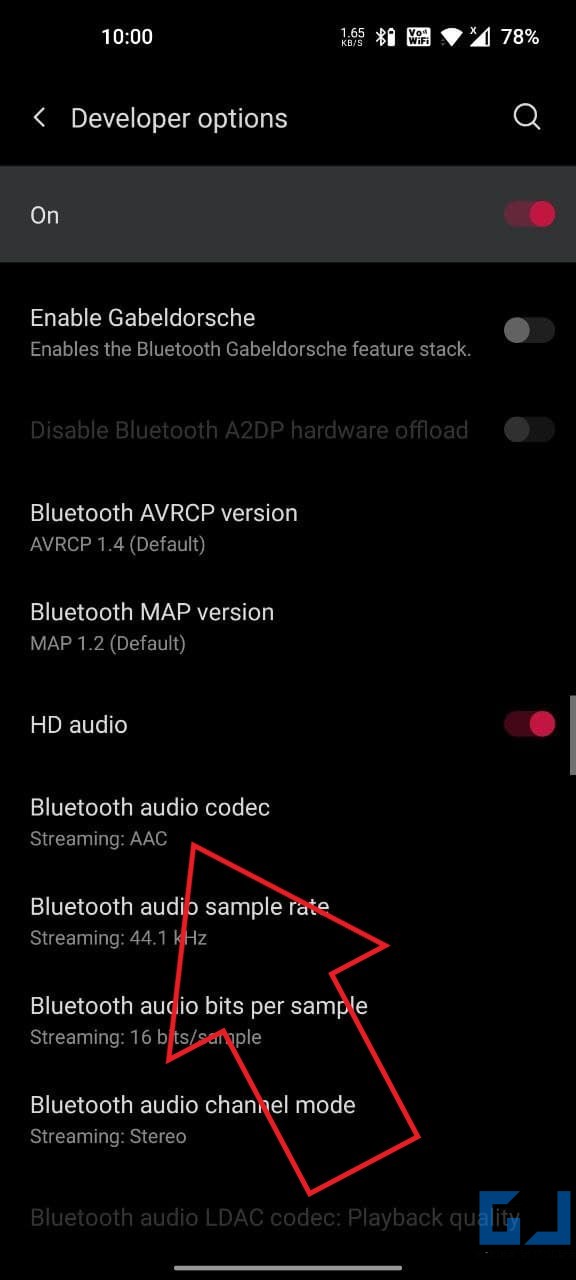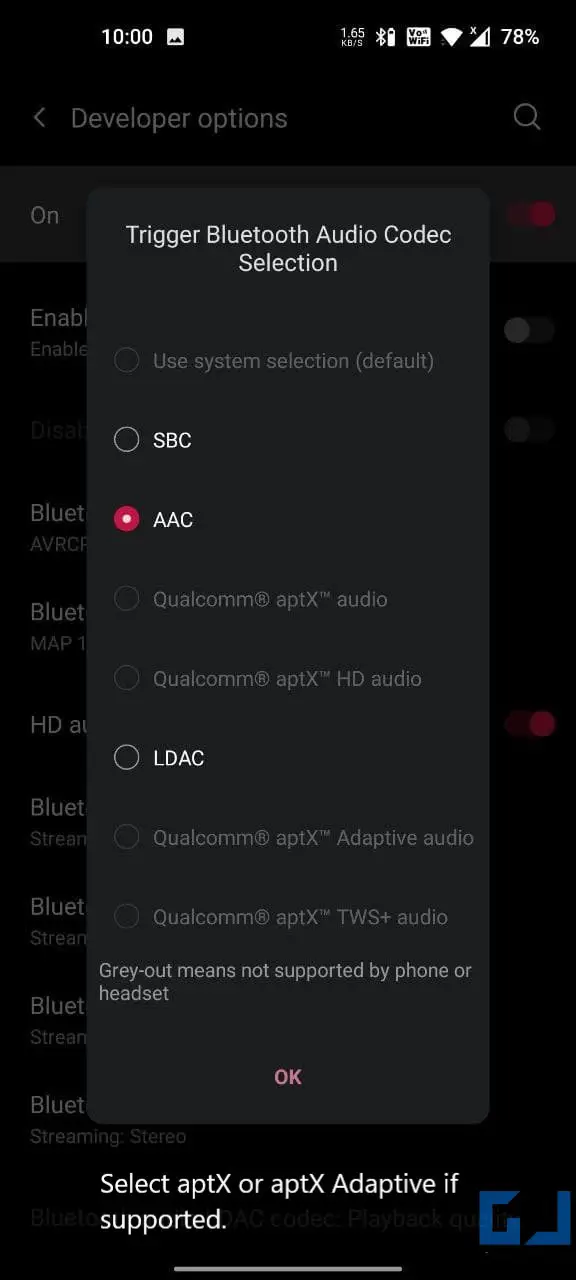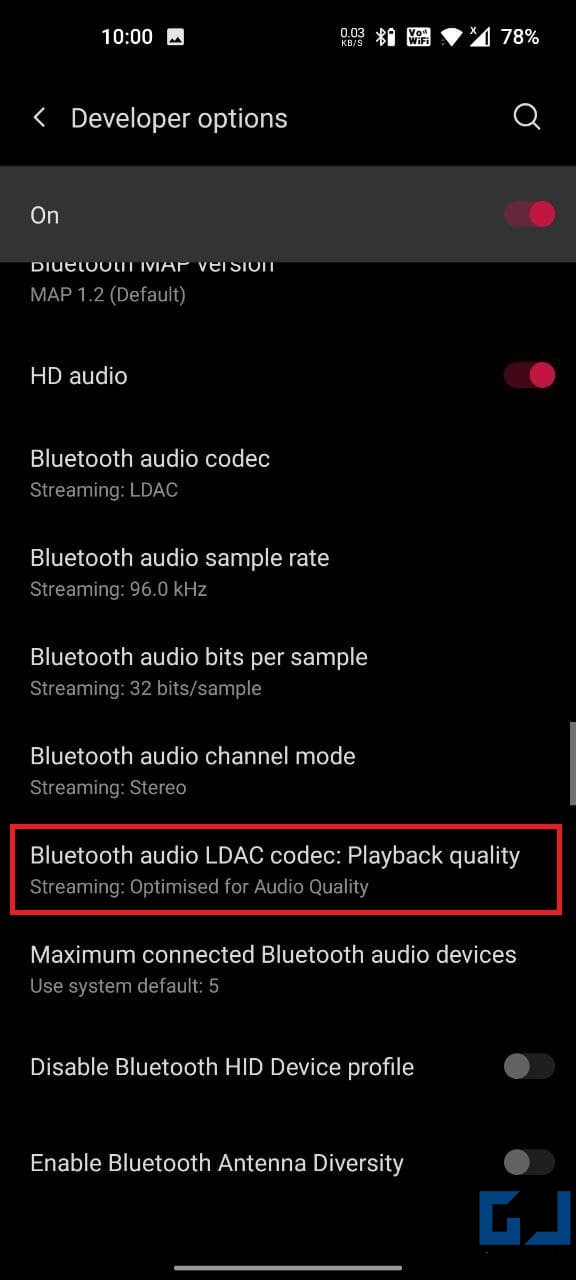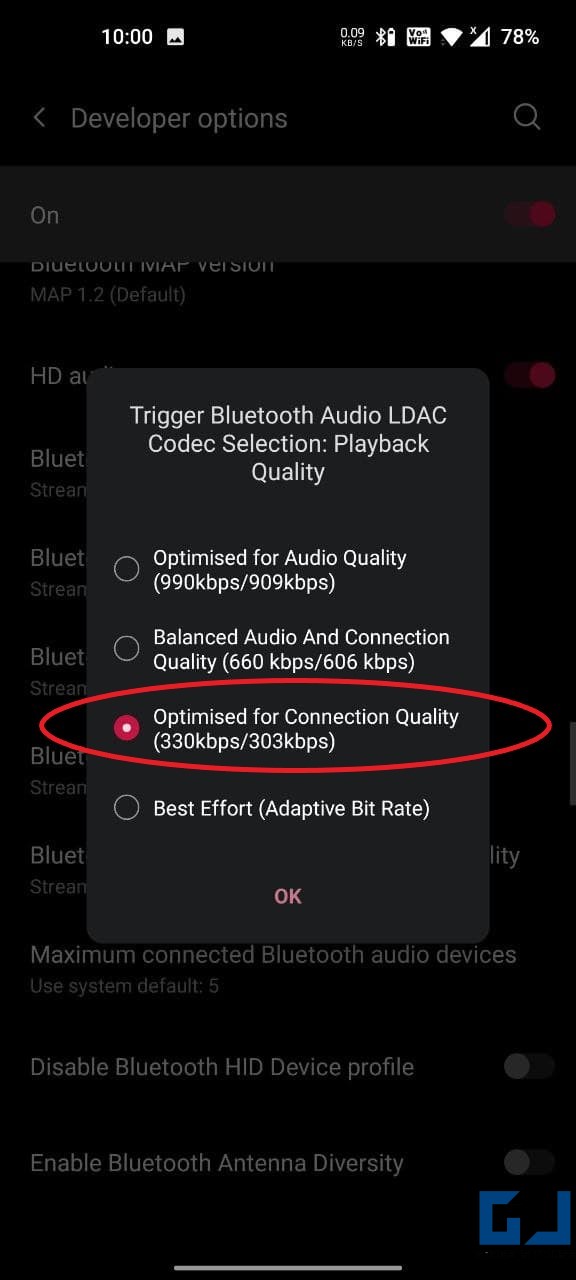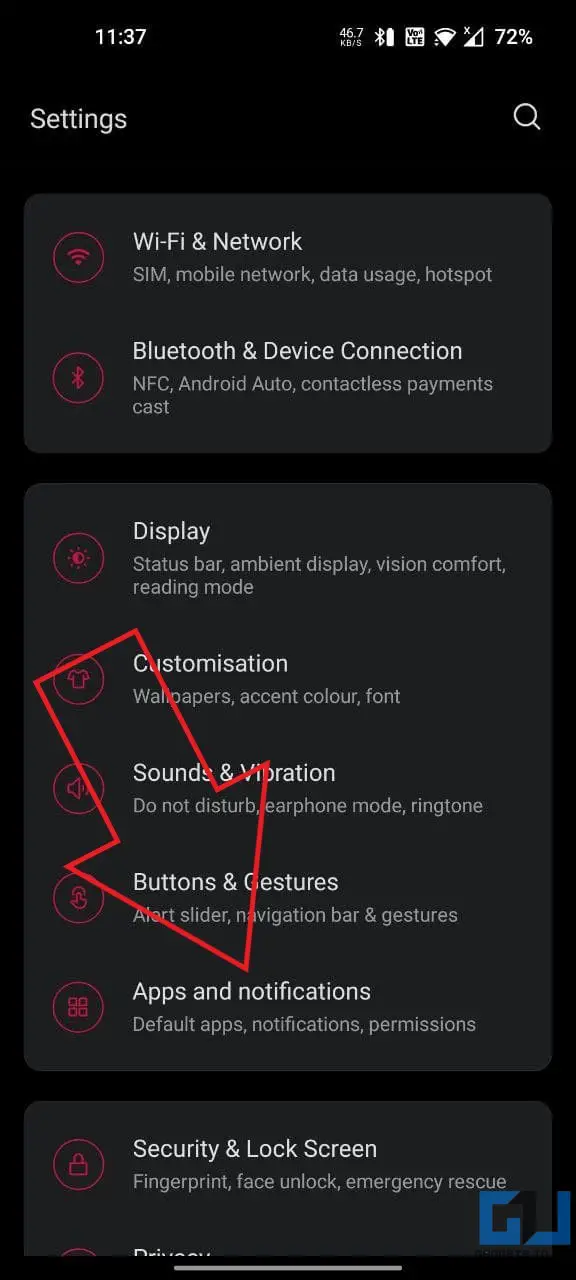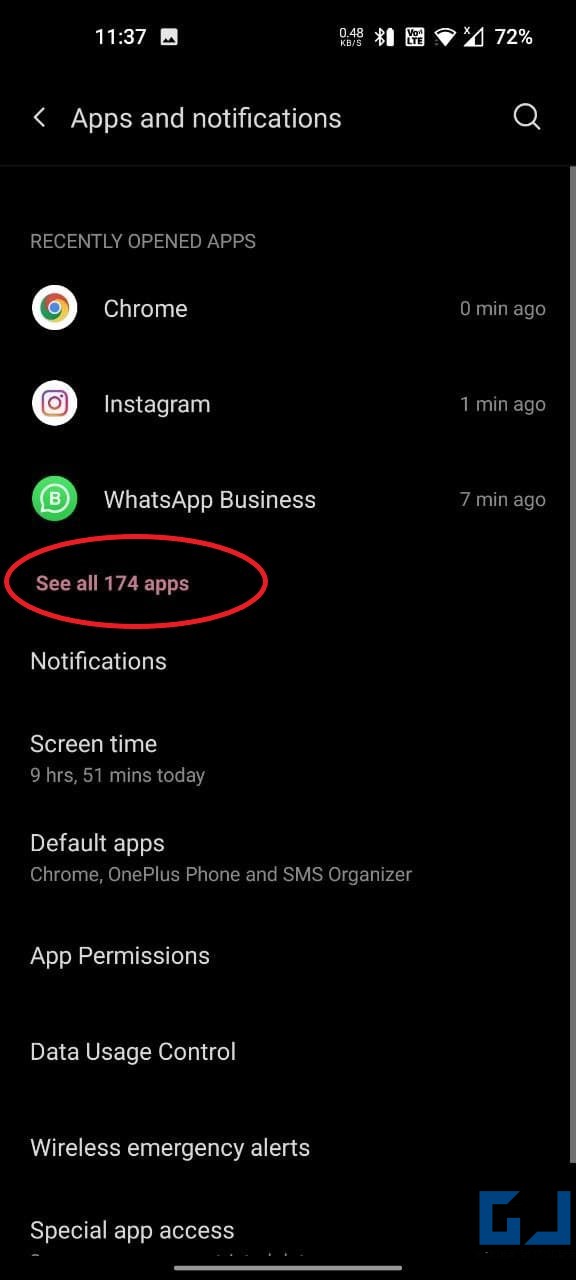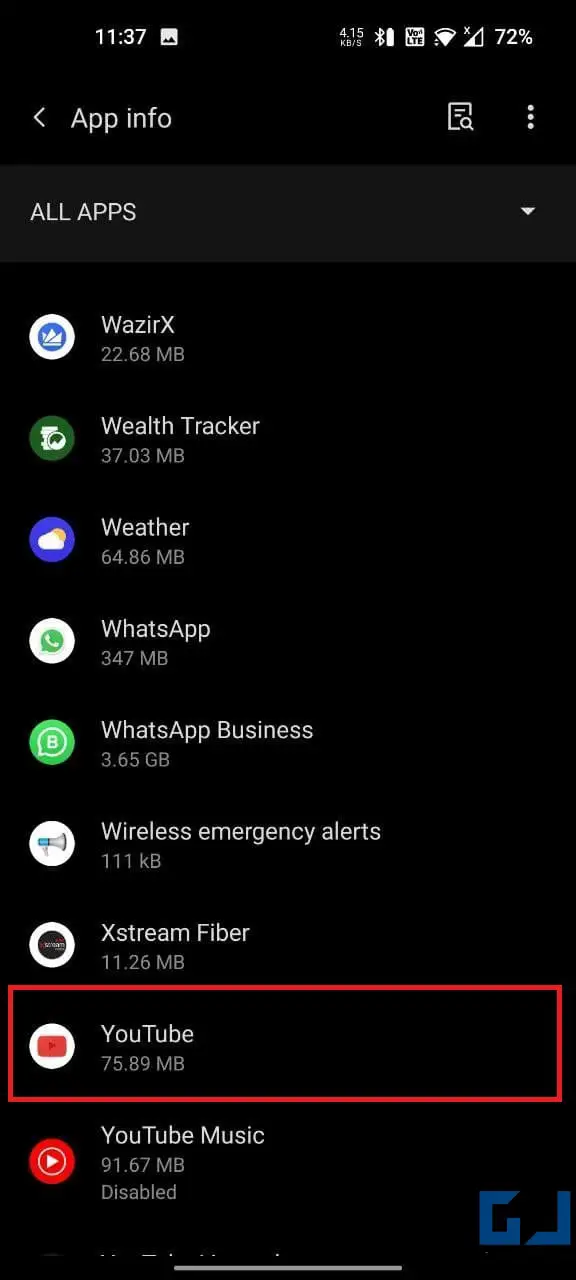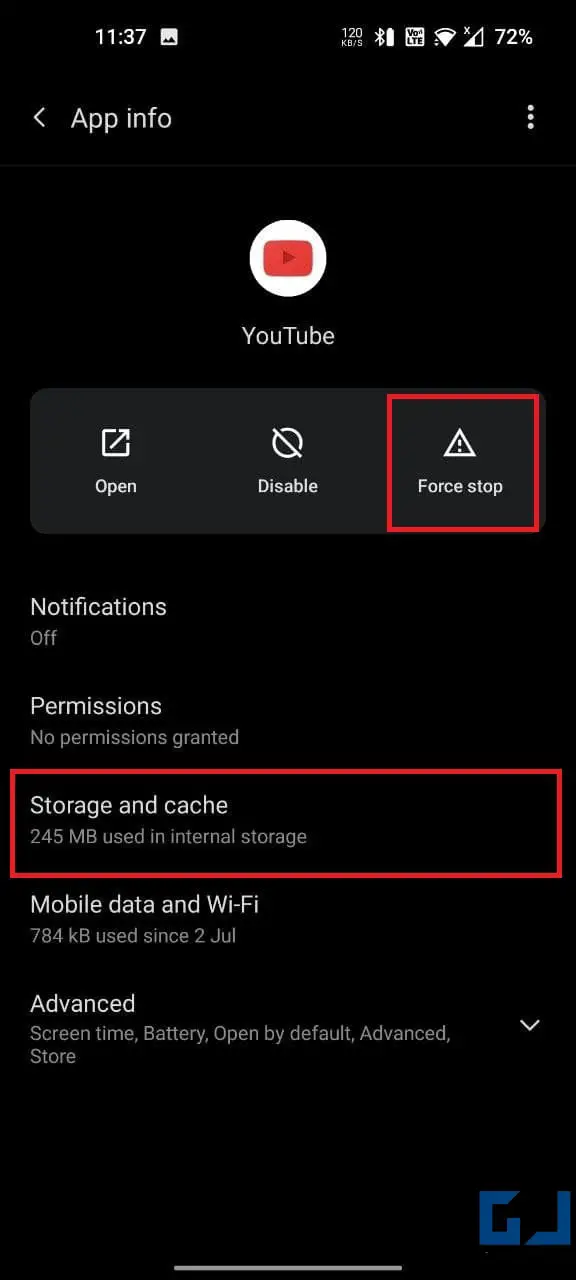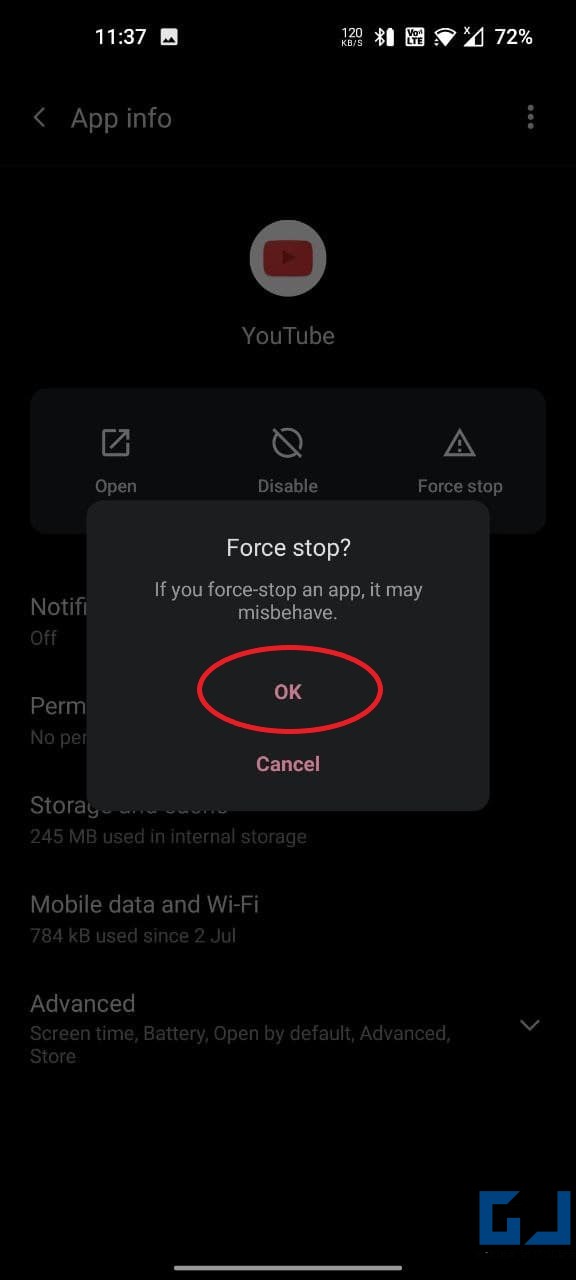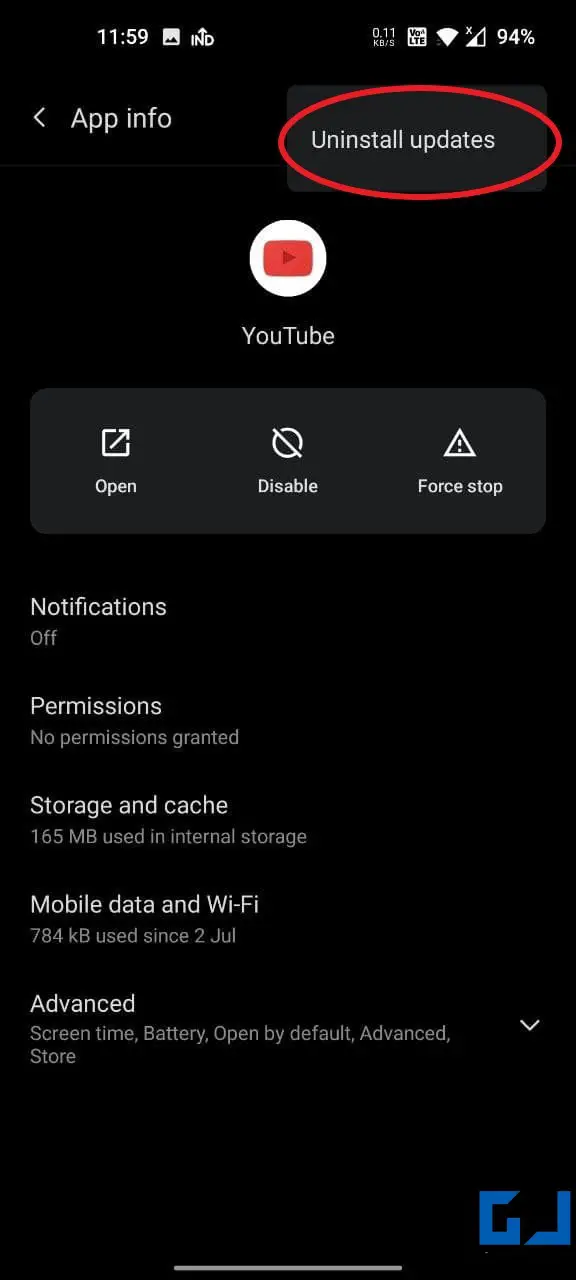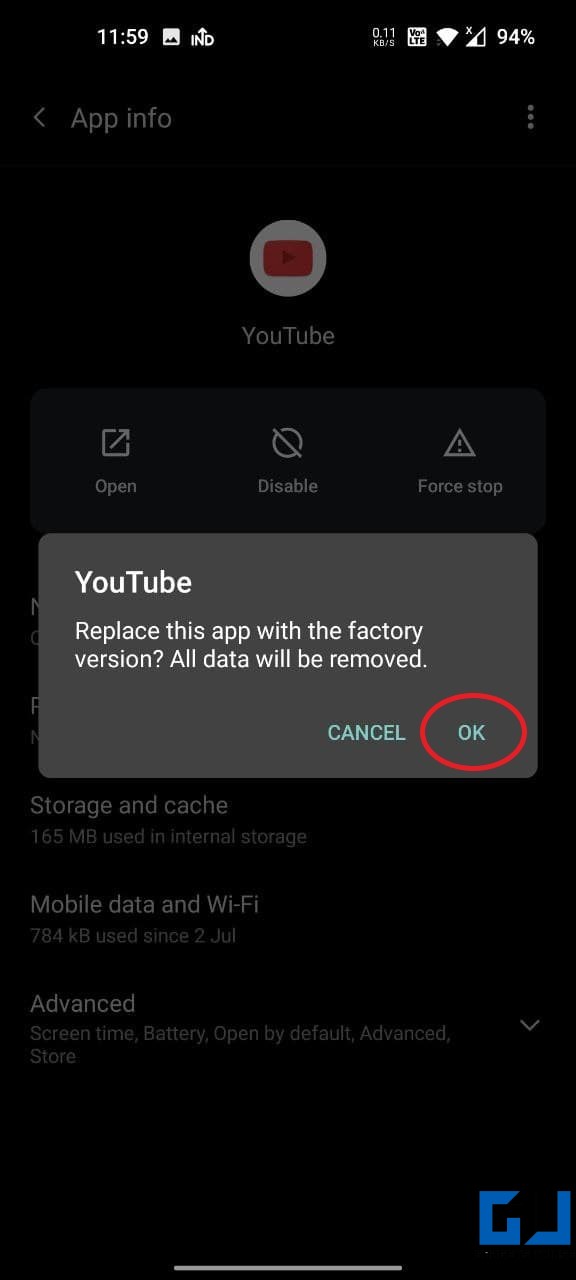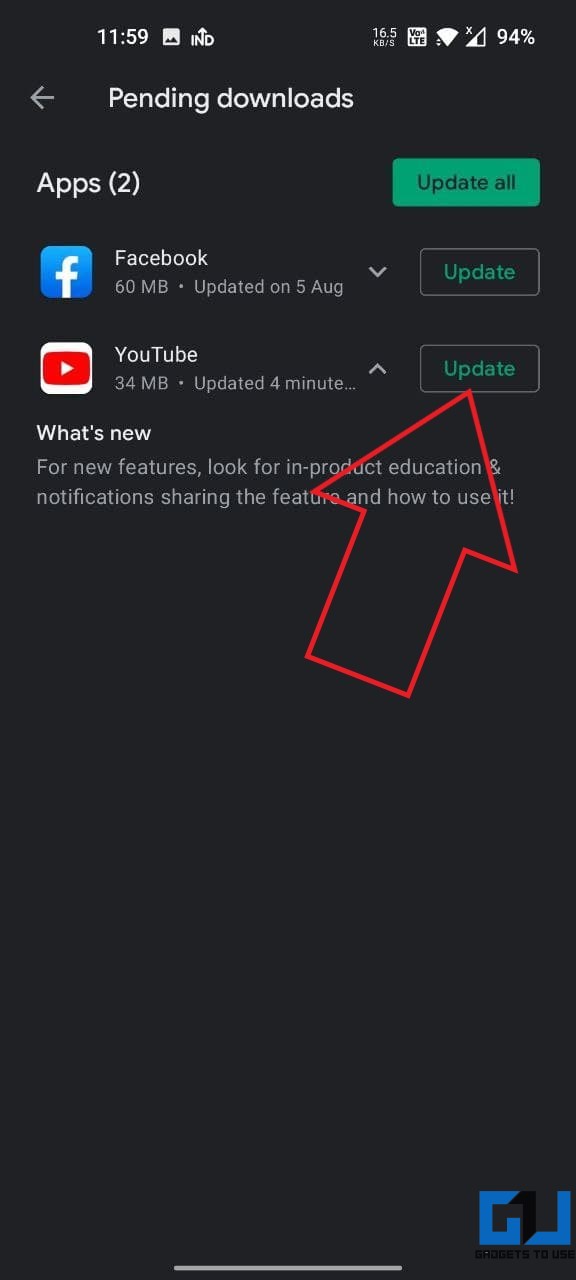Quick Answer
- Try playing other YouTube videos to see if you’re facing audio and video lag issues across YouTube or on a specific video.
- While YouTube has a very polished mobile app, some users have reported audio delay issues wherein the audio lags, and the video continues forward or vice versa.
- These were easy ways to fix the audio and video out of sync issue in the YouTube Android app.
Being the largest video platform, YouTube is used by millions of people across the globe. While YouTube has a very polished mobile app, some users have reported audio delay issues wherein the audio lags, and the video continues forward or vice versa. If you are facing any such issues, then don’t worry. Here’s how you can fix the YouTube audio and video out-of-sync issue on your Android phone.
Related | 3 Ways to Play YouTube Video With Screen Off on Android
Fix YouTube App Audio Video Out of Sync or Sound Delay on Android
The audio delay in the YouTube app could be due to multiple reasons. It can be an app-specific issue or related to the audio device. Whatever be the cause, below are steps you can follow to fix YouTube sync issues on your Android phone.
1. Restart Your Phone
The very first step is to restart your phone. Doing so will eliminate any temporary bugs or glitches and likely fix the audio synchronization issue while playing YouTube videos. If it doesn’t, proceed with the other methods.
2. Is the Problem With a Particular Video?
Try playing other YouTube videos to see if you’re facing audio and video lag issues across YouTube or on a specific video. Also, try changing the playback quality.
Furthermore, check your internet connection. Run a speed test on speedtest.net or fast.com to find if it’s working fine.
3. Audio Delay Over Bluetooth
The audio lag commonly occurs while using Bluetooth audio devices. If you’re using Bluetooth earphones or speakers, you’ll observe that the audio and video are often off-sync. This is due to the audio latency, i.e., the delay in audio arriving from the video on your phone.
It may not be an issue while listening to music but you’ll notice it while watching videos or movies on YouTube or other apps. To avoid the audio lag:
- Keep the Bluetooth device in range, avoid interferences.
- Use Bluetooth earphones or headphones with low latency mode.
- Switch to a low-latency audio codec if available.
- Or use wired earphones or headphones instead.
Change Bluetooth Audio Codec
Certain Bluetooth audio codecs offer lower latency. For instance, Qualcomm’s aptX codec encodes audio more efficiently and at a slightly higher rate than SBC. So, switch to aptX if supported by your phone and Bluetooth device.
You’re required to enable developer options on your phone. To do so, go to Settings > About device. Tap the Build no. seven times and enter your lock screen passcode. Then, follow the steps below.
- Open Settings on your phone.
- Go to System > Developer Options.
- Scroll down to Bluetooth audio codec. Tap it.
- Switch to aptX, aptX Adaptive, or aptX LLC if supported.
Furthermore, if using Bluetooth Headphones With LDAC, click on Bluetooth audio LDAC codec: Playback quality and select Optimize for connection quality.
4. Force Stop YouTube App, Clear Cache
The other option is to force stop the YouTube app and clear its cache. This is what has worked for most users facing the audio-video lag problem. To do so, follow the steps given below.
- Open Settings on your Android phone.
- Head to Apps & notifications > See all apps.
- Here, look for and click on YouTube.
- Tap on Force Stop and then OK.
- Then, tap Storage and cache and Clear Cache.
5. Uninstall and Update YouTube App
If nothing works, uninstall the YouTube app updates and update it again to the latest version available on Google Play Store. This should fix any build-specific issues and you shall be able to watch videos without any lag or delay in the audio.
You can also consider installing other builds of YouTube from here.
Wrapping Up
These were easy ways to fix the audio and video out of sync issue in the YouTube Android app. While it’s a very rare issue, one can resolve it with some simple troubleshooting steps. Let me know what worked for you in the comments below. Feel free to reach out if you have any other queries.
You can also follow us for instant tech news at Google News or for tips and tricks, smartphones & gadgets reviews, join GadgetsToUse Telegram Group or for the latest review videos subscribe GadgetsToUse Youtube Channel.