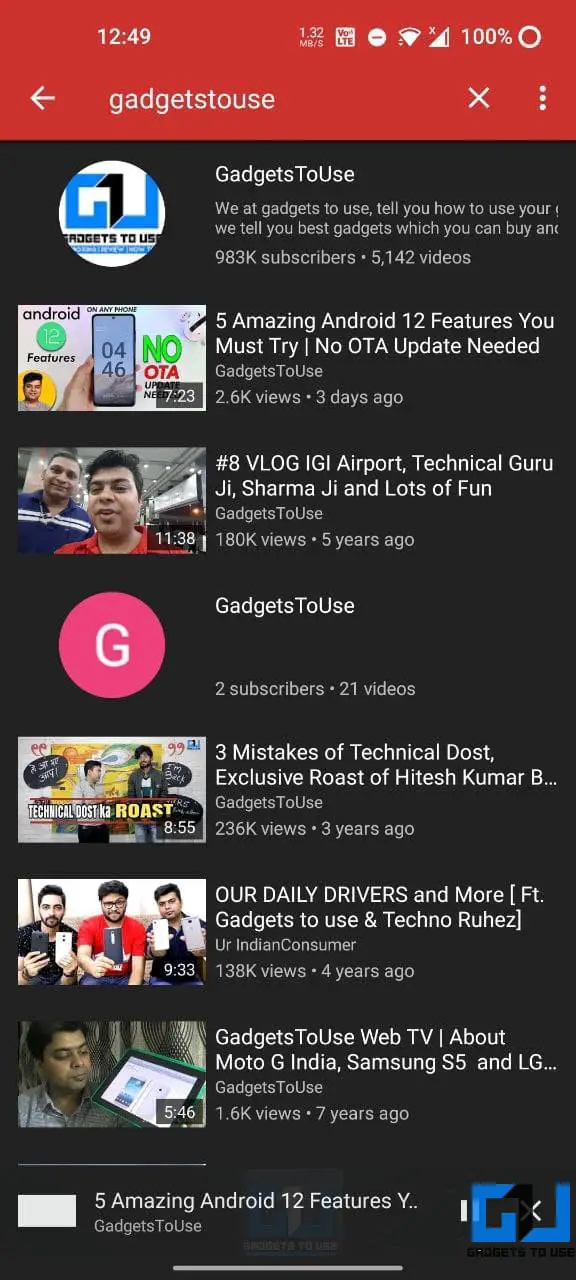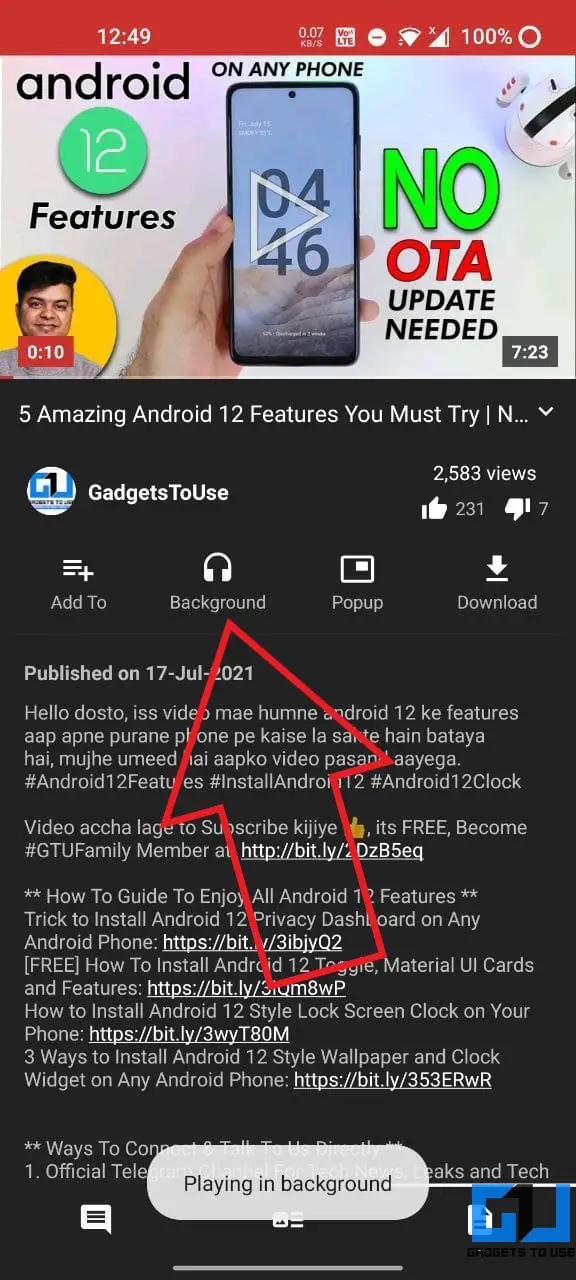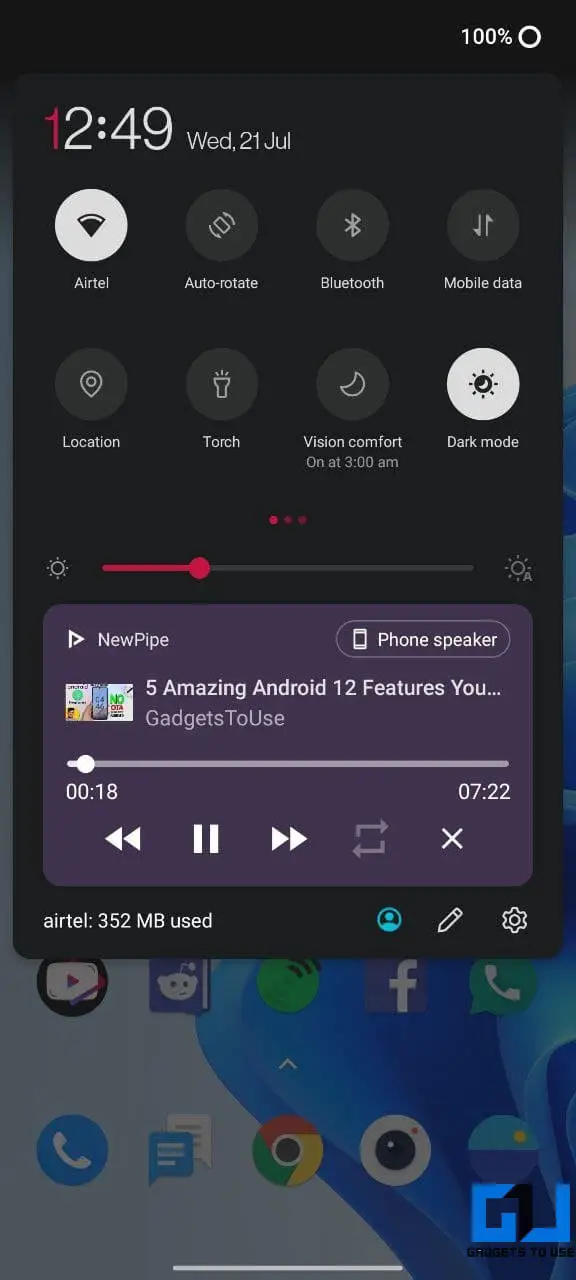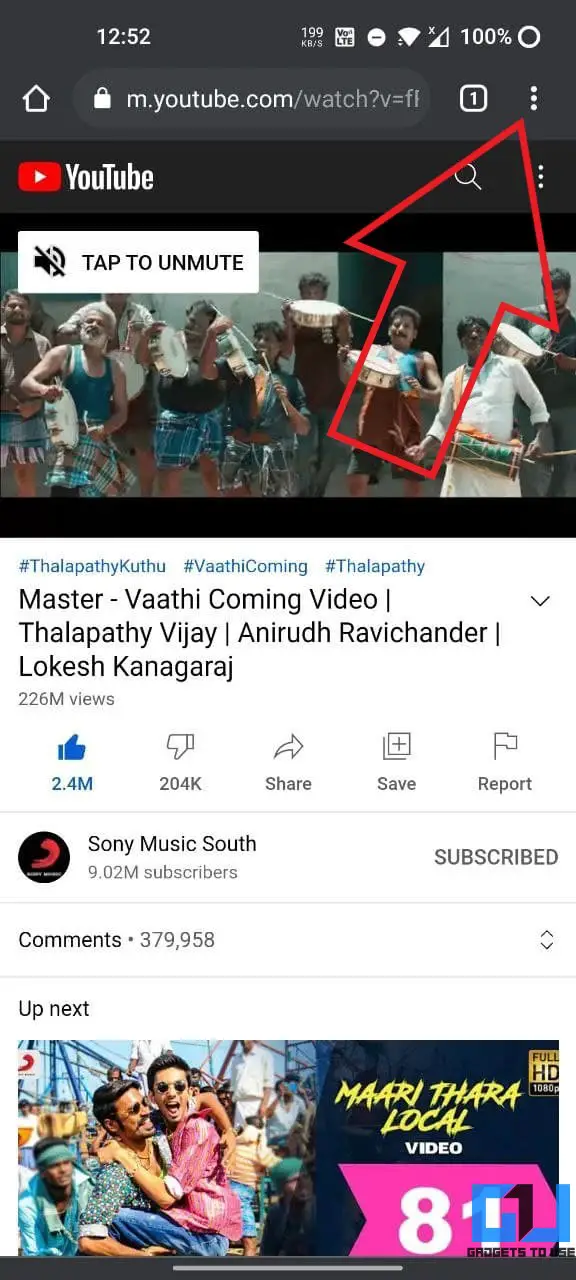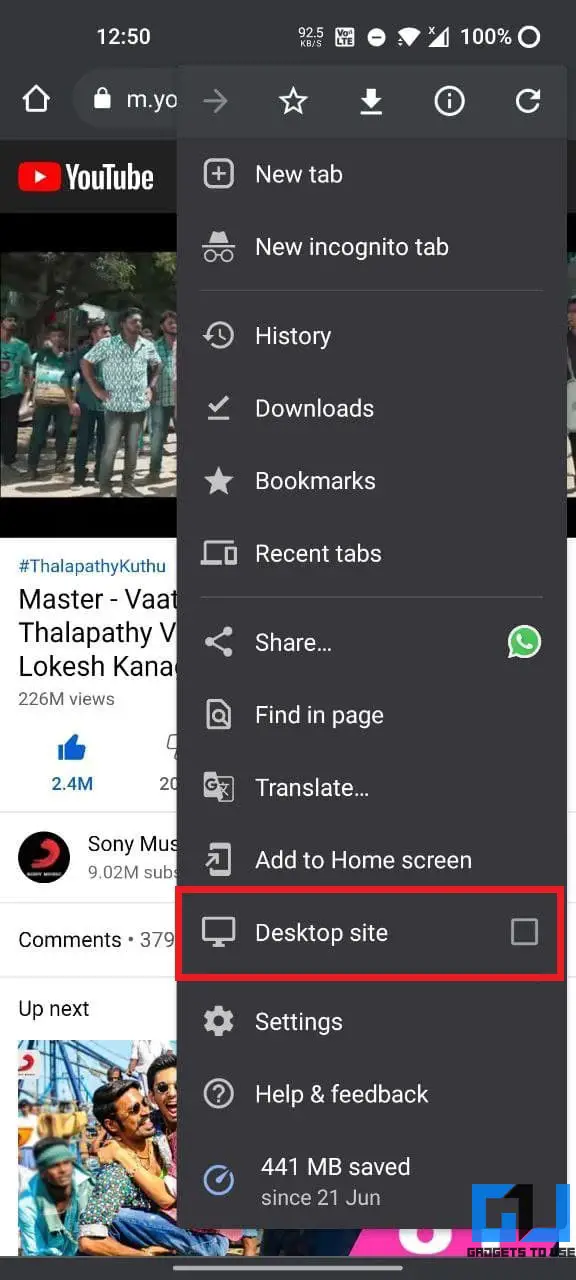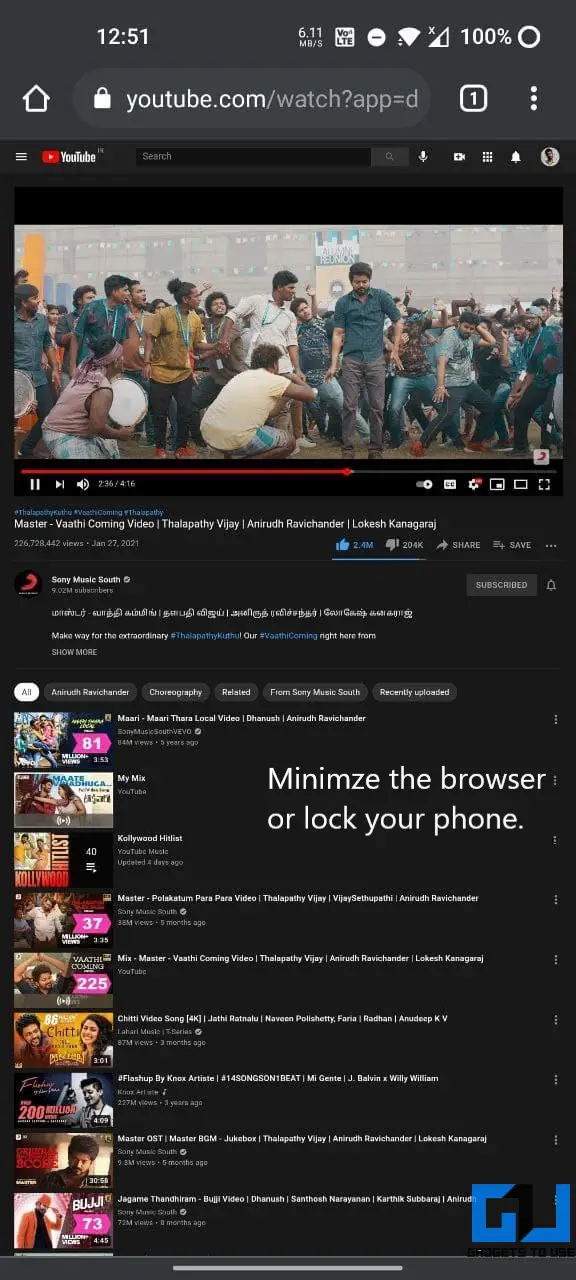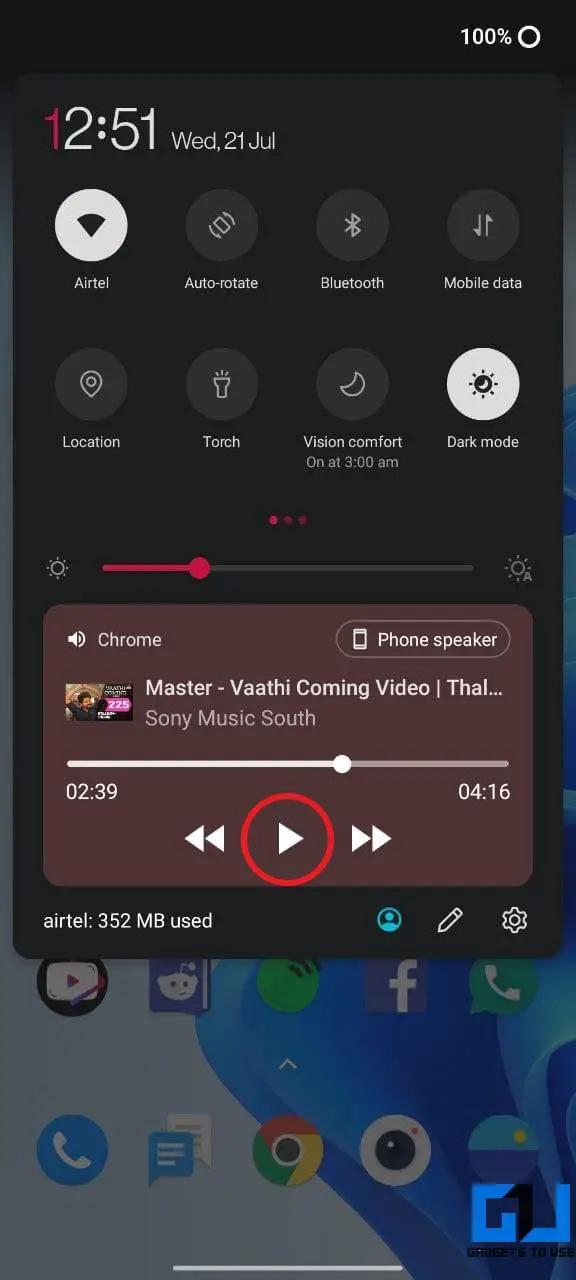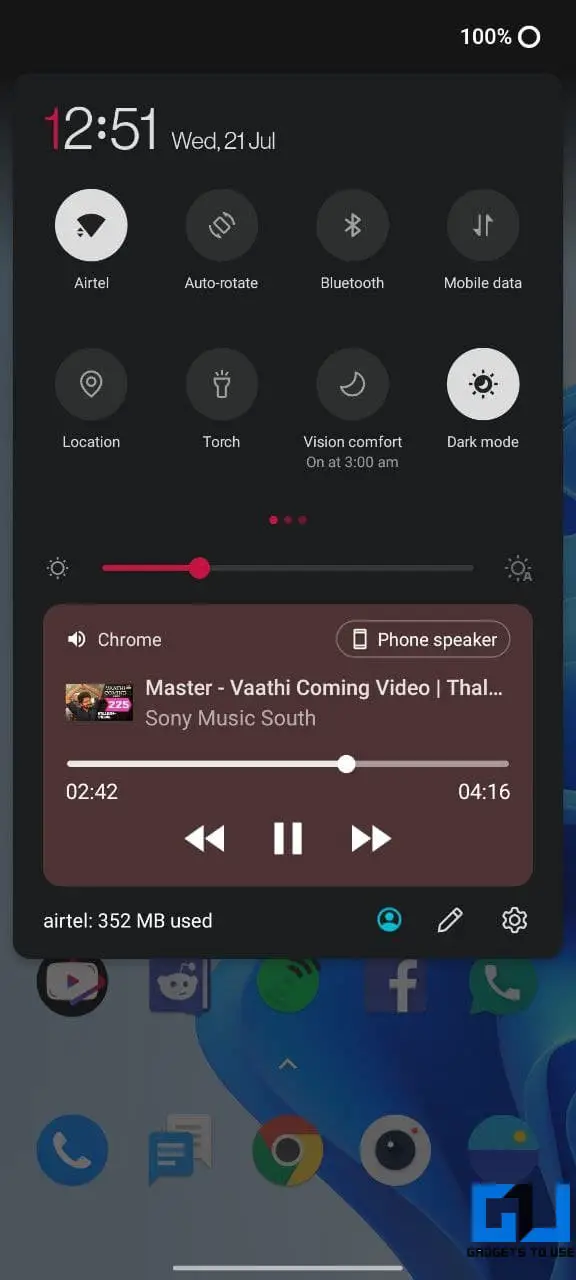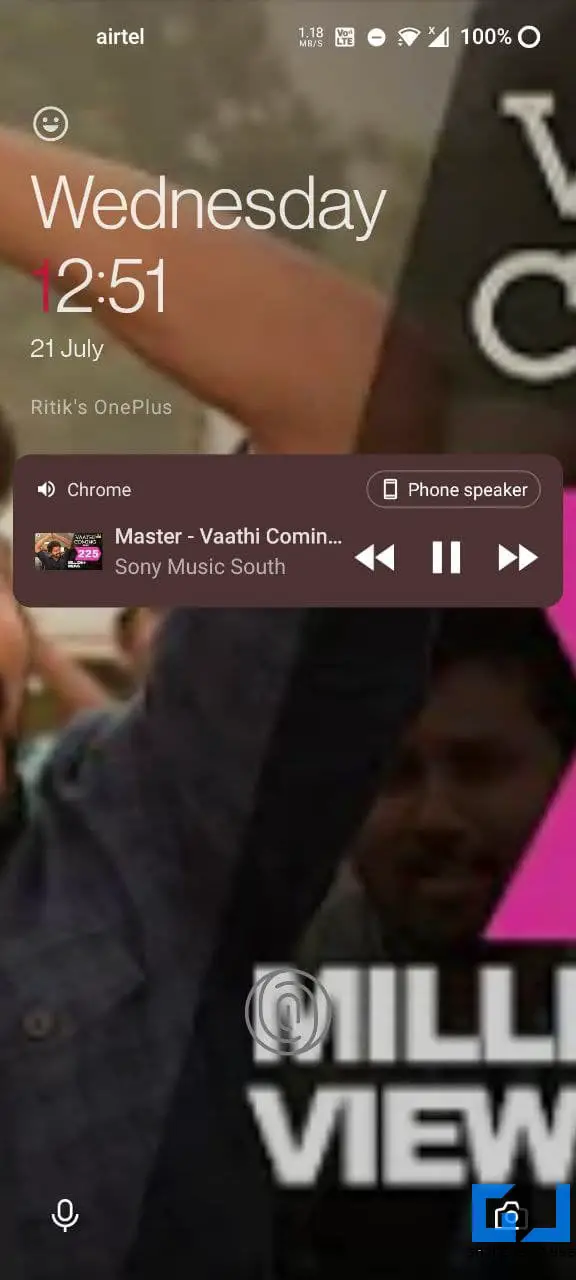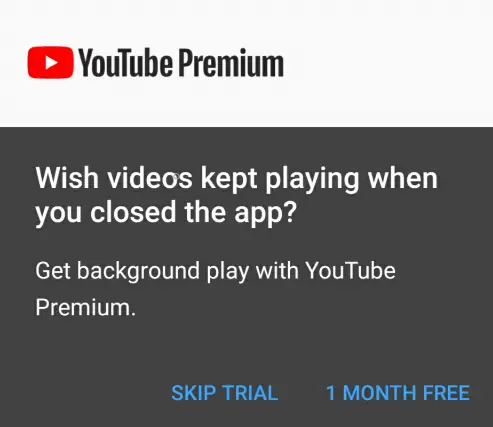Quick Answer
- YouTube mobile app does not let you play in the background, which could be annoying if you want to listen to your favorite music videos, lecture, or podcast with the phone’s screen off.
- In this article, we’ll tell you some easy ways to play a YouTube video with the screen off on your Android phone.
- If the audio stops playing upon minimizing the browser, scroll down the notification panel and tap on play for the video to keep it going.
YouTube mobile app does not let you play in the background, which could be annoying if you want to listen to your favorite music videos, lecture, or podcast with the phone’s screen off. Thankfully, there are a couple of workarounds you can use to listen to YouTube while your phone is locked. In this article, we’ll tell you some easy ways to play a YouTube video with the screen off on your Android phone.
Related | [Working] Trick to Automatically Skip YouTube Ads on PC
Play YouTube Video With Screen Off on Android Phone
At times, you may want to lock your phone and keep it aside while still listening to the audio from the YouTube video. Unfortunately, there’s no built-in option to do so on the YouTube mobile app unless you have premium.
That said, we do have some easy workarounds like using a third-party app, playing YouTube in the background via browser, or getting a premium subscription. All three ways are detailed below.
1. Play YouTube With Screen Off Using NewPipe
NewPipe is an open-source app that lets you download audio and video from YouTube. Besides, it also lets you play YouTube videos in the background with your phone’s screen off. All you need to do is install the app, as shown below.
- Download NewPipe from here. It’s not available on the Play Store for obvious reasons.
- Once downloaded, tap the APK file to install it. If sideloading an app for the first time, you may get prompt seeking permission for the browser to install apps from unknown sources. Allow it.
- Open the app and play the YouTube video of your choice. You can use the search bar to find videos.
- On the playback screen, tap on the Background button.
That’s it.; you can now minimize the app or lock your phone to turn off the display. You’ll still be able to listen to the video’s music or audio on the lock screen. If it’s not working properly, make sure the app is allowed to run in the background.
2. Play YouTube With Screen Off Via Browser
The other trick is to play the YouTube video in desktop mode. This works with Google Chrome as well as Firefox browser on Android, as follows:
- Open Google Chrome or Mozilla Firefox on your Android phone.
- Visit youtube.com– it’ll open the mobile version of YouTube.
- Tap the three-dot menu on your browser and click Desktop Site.
- On YouTube desktop mode, play the video of your choice.
- Now, tap the home button on your phone to minimize the browser.
The video will still keep playing in the background. You can also lock your phone to turn off the screen. If the audio stops playing upon minimizing the browser, scroll down the notification panel and tap on play for the video to keep it going.
If the audio stutters, ensure that the browser is not set to be killed or optimized in the background. If possible, set it to “Do not optimize” from your phone’s settings.
3. Get the YouTube Premium Subscription
The other option is to get the YouTube Premium subscription. It allows you to enjoy ad-free content and play videos in the background with offline access. It also bundles YouTube Music Premium and YouTube originals. In India, the subscription starts at Rs. 139 a month.
Play YouTube in Background
Besides using YouTube Premium or desktop mode in the browser, you can also play YouTube in the background using picture-in-picture mode. Here’s more about playing YouTube videos in the background on Android and iOS.
If you’re on iOS and want to use YouTube PiP without premium, follow this guide.
Wrapping Up
These were quick and easy ways to play YouTube videos with the screen off on any Android phone. I hope you’re now able to enjoy the music videos on YouTube without having to keep your phone unlocked. If you still have any doubts or queries, please let me know in the comments below.
You can also follow us for instant tech news at Google News or for tips and tricks, smartphones & gadgets reviews, join GadgetsToUse Telegram Group or for the latest review videos subscribe GadgetsToUse Youtube Channel.