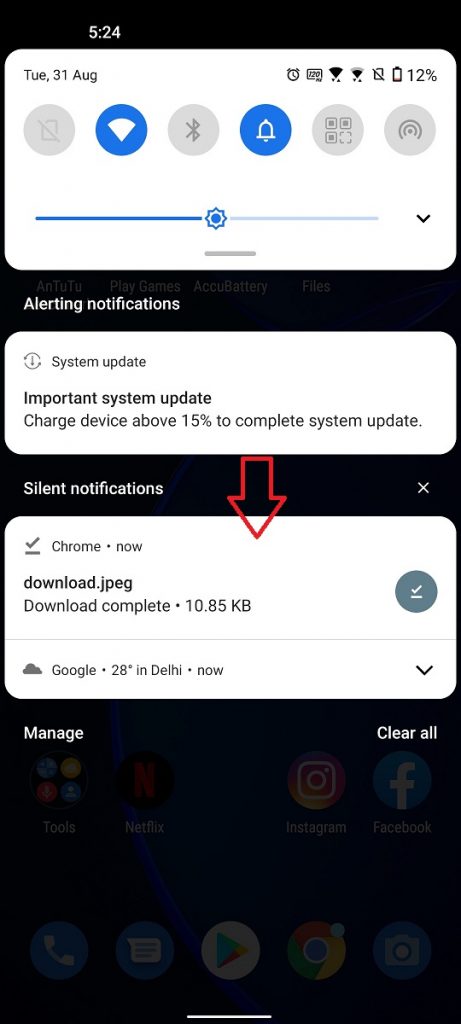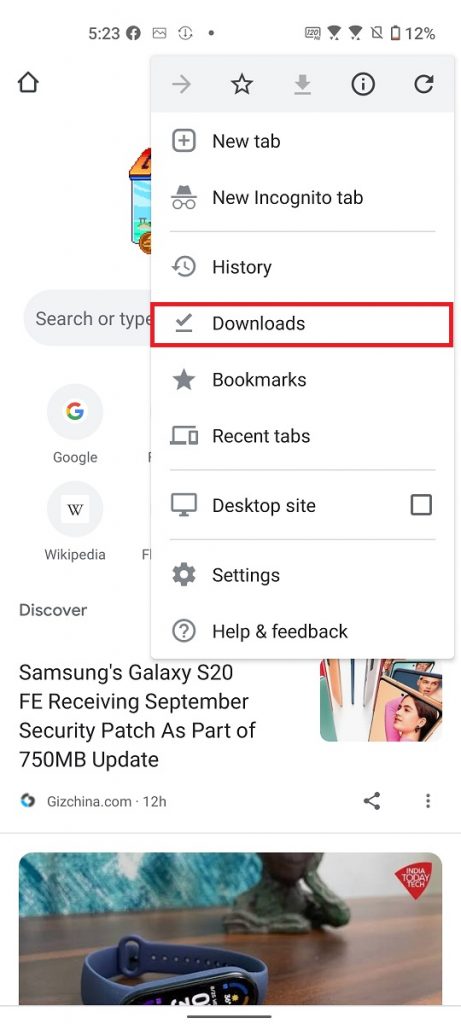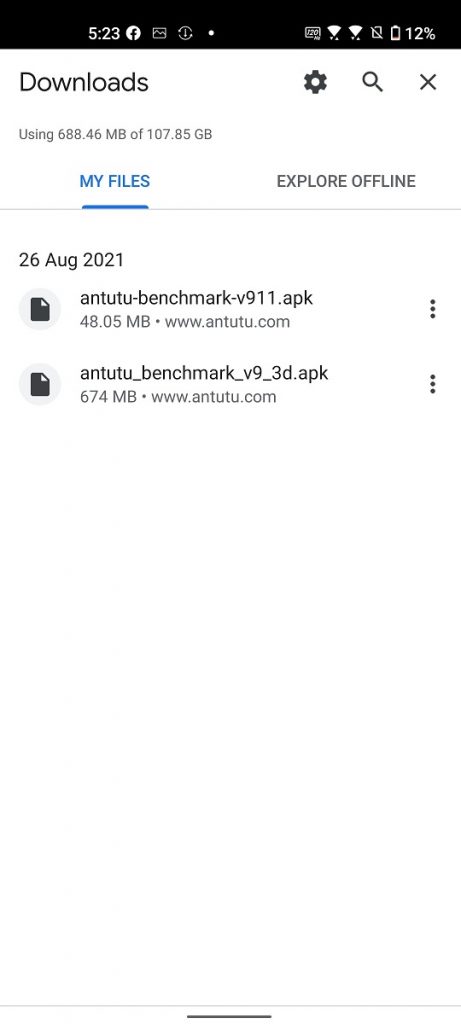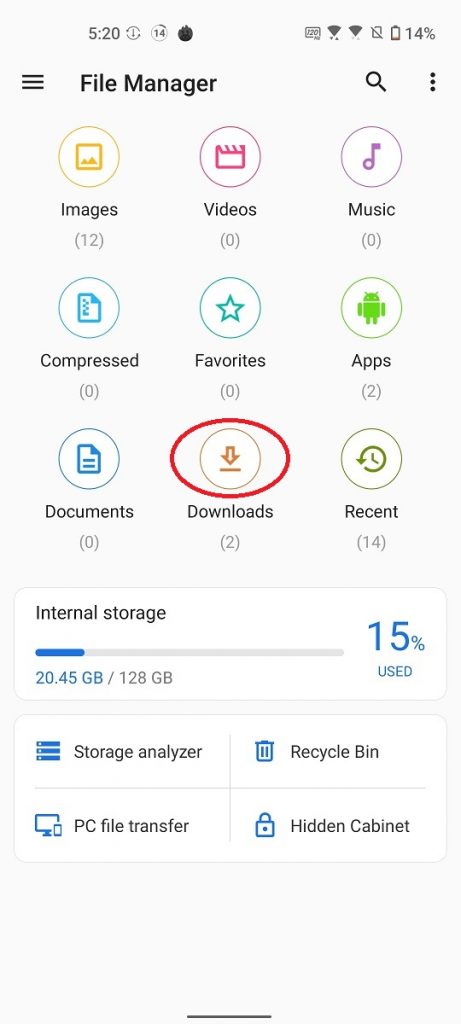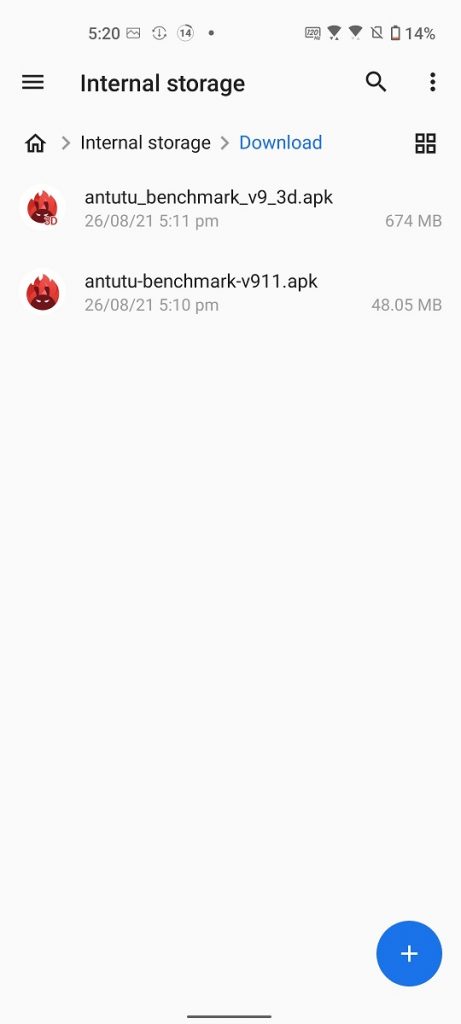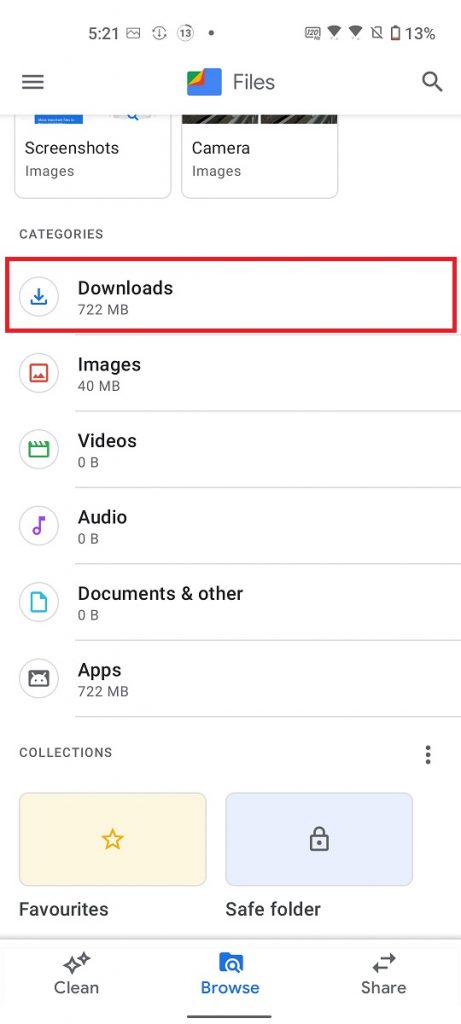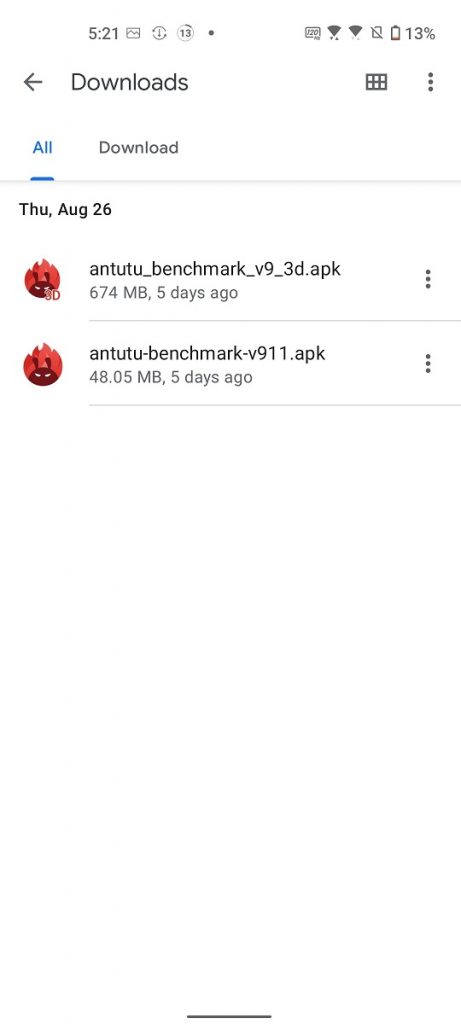Quick Answer
- You can access any file you’ve downloaded on your phone in many ways including directly from the download notification, or from the browser you’re using, or from the file manager app on your phone.
- You download a file using any browser on your phone and so, that file can be accessed from the browser.
- In such a case, you need to look at several apps on your phone looking for that downloaded file.
Sometimes when you download something on your phone and you can’t find where that file got saved. In such a case, you need to look at several apps on your phone looking for that downloaded file. Here, we are going to tell you three such ways to find downloaded files, images, videos on your Android phone.
Also, read | 2 Quick Ways to Open & Create RAR, ZIP Files on Android for Free
Access Downloaded Files on Your Phone
You can access any file you’ve downloaded on your phone in many ways including directly from the download notification, or from the browser you’re using, or from the file manager app on your phone. Here’s how!
Find from Notifications
The first and the easiest way to find the downloaded files on your phone is to check the notifications panel. When you download something, the Android phone shows a notification for the same, as “Download Complete” or something like this.
Swipe down from the home screen to open the notification panel. Now, tap on this notification and you can easily access that file.
However, if you have cleared the notifications or the downloaded file is much older, you’ll have to move to the next method.
Find from Browser Downloads
You download a file using any browser on your phone and so, that file can be accessed from the browser. If you’re using Chrome browser on your phone, here’s how to access downloaded files:
1. Open Google Chrome on your phone.
2. Now, tap on the three-line menu at the top right corner.
3. From the options, tap on “Downloads”.
4. Here, you will see a list of all downloads on your phone using Chrome.
You can tap on any file you want to open and that’s all. Moreover, You can even use Chrome as a file explorer on your Android phone.
Find from File Manager
Every Android phone has some File Manager app preinstalled on it. On Google Pixel and stock Android phones, it’s “Files” by Google, and on Samsung Galaxy phones, it’s “My Files”. You can find your downloaded files in this app inside a “Downloads” folder.
1. Open the file manager app on your Android phone. Here, we’re using the “File Manger” app.
2. Next, tap the hamburger icon at the top-left to open the menu and look for downloads.
3. Or, look for the “Downloads” option directly on the home screen and tap on it.
That’s it, you can find all of your downloaded files in this folder.
Bonus Tip: Use Third-party Apps
You can also install a third-party File Manager app from the Google Play Store. If you want a smaller and feature-rich app, you can use the “Files by Google” app. Here’s how to find downloaded files in this app:
1. First of all, open the app on your Android device.
2. Go to the “Browse” tab, which opens by default.
3. Now, tap the “Downloads” option here and you’ll see all of your downloaded files.
That’s it!
Also, read | How to Use Files by Google App to Free Up Storage on Your Phone
Most of the time, anything you download from a browser like Google Chrome saves to your Android phone’s “Downloads” folder. So, these were the ways to find downloaded files on your Android phone. Tell us in the comments which file manager do you use on your phone.
For more such tech tips & tricks, follow us on social media!
You can also follow us for instant tech news at Google News or for tips and tricks, smartphones & gadgets reviews, join GadgetsToUse Telegram Group or for the latest review videos subscribe GadgetsToUse Youtube Channel.