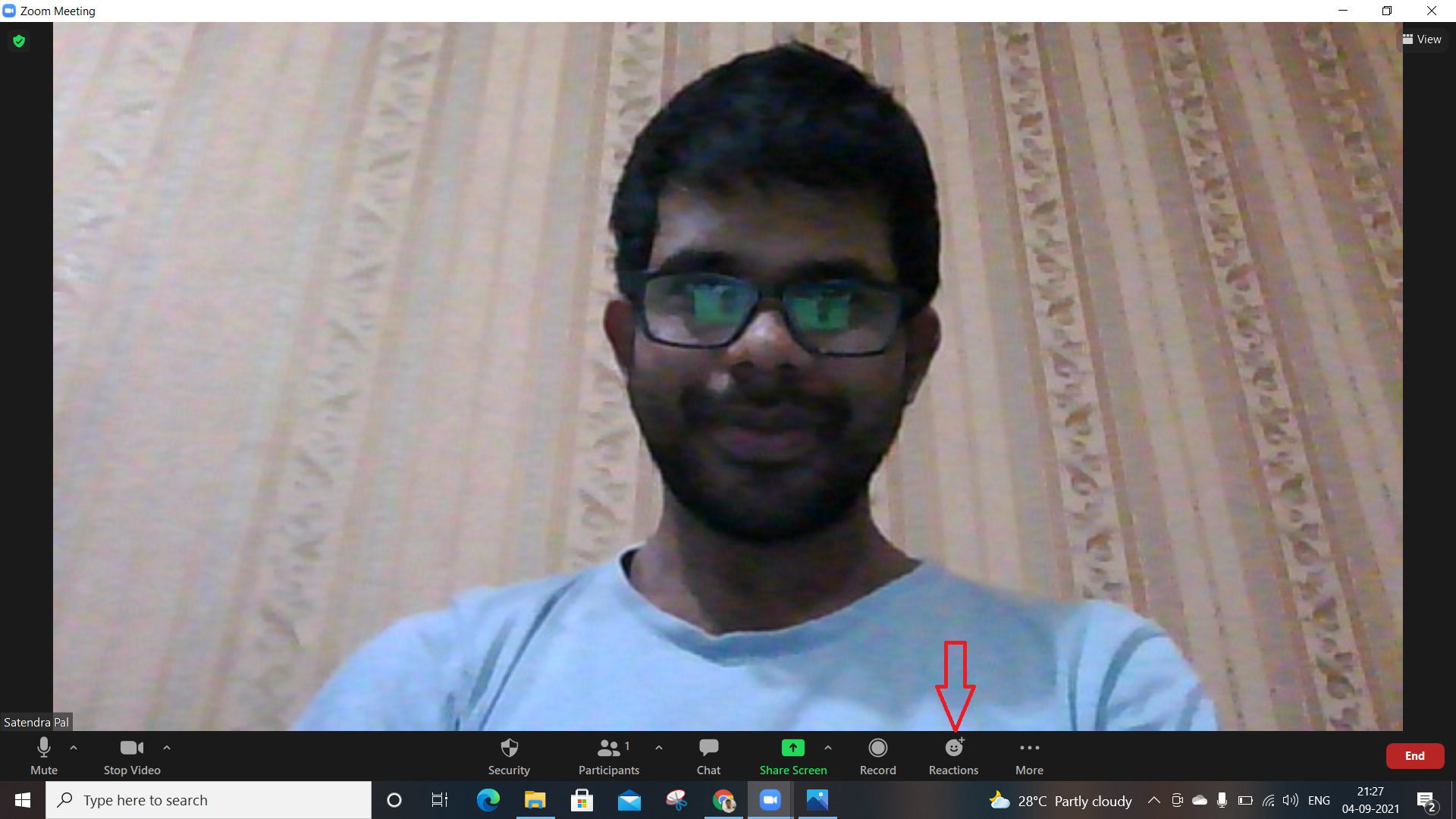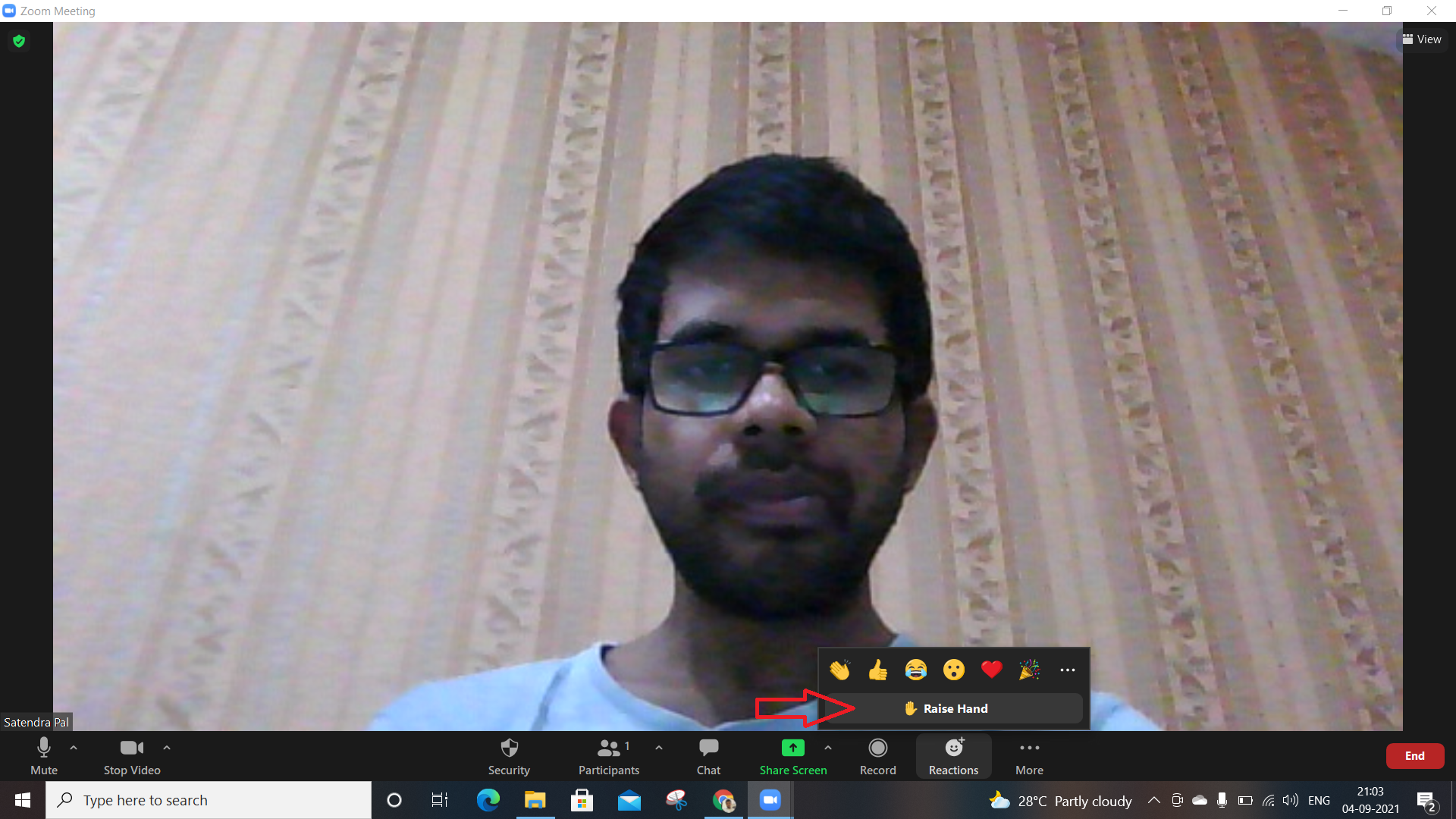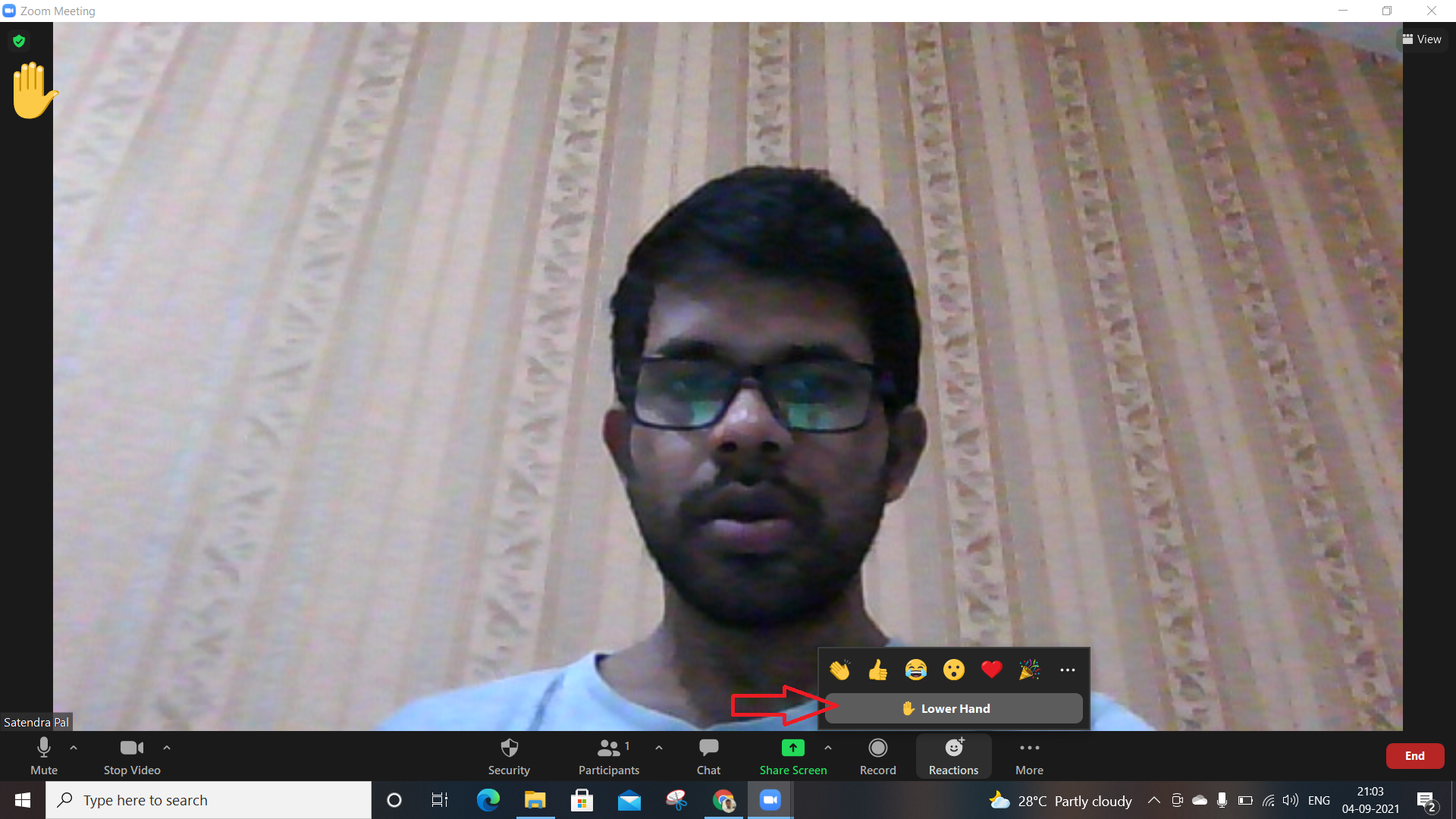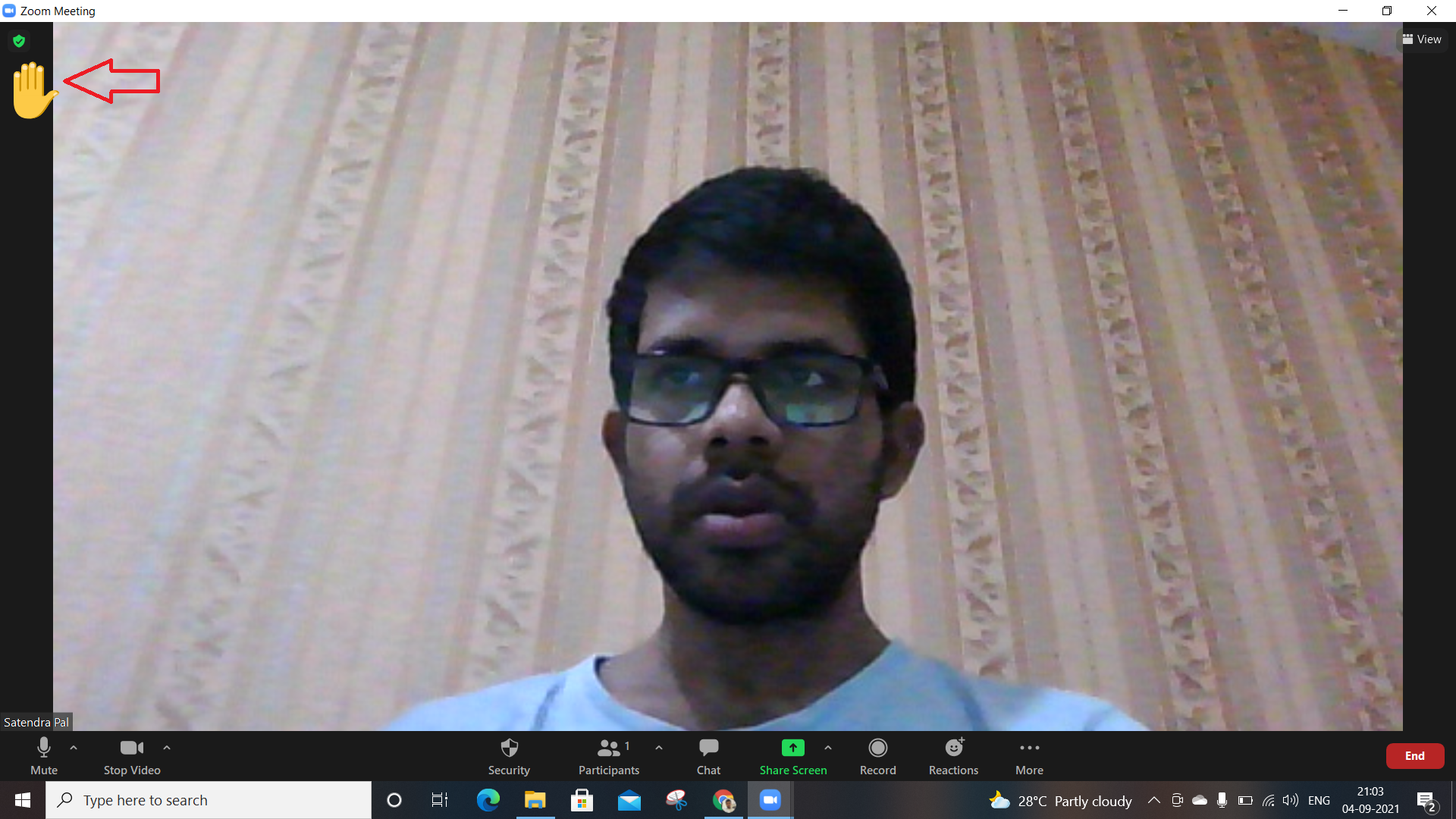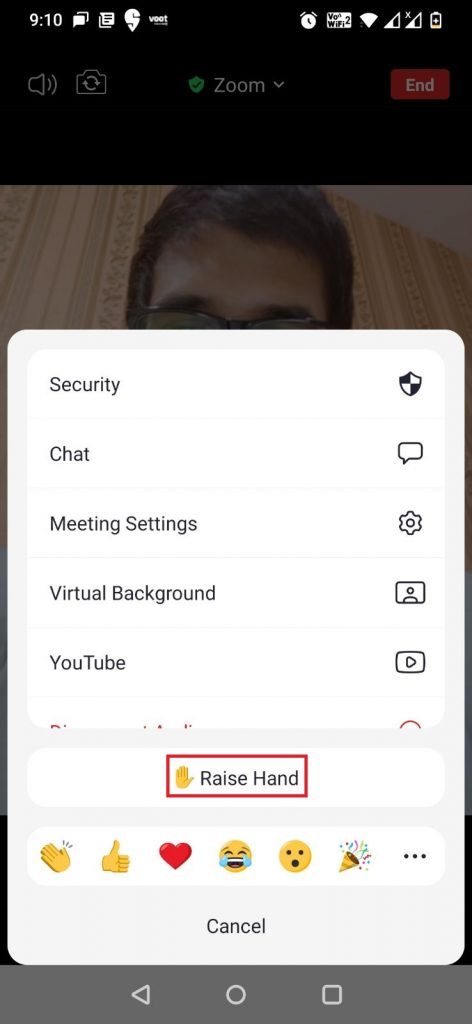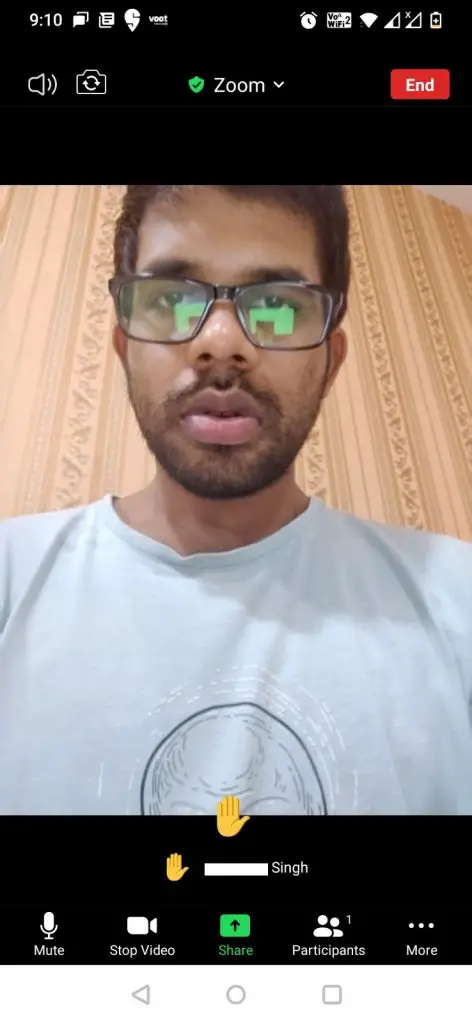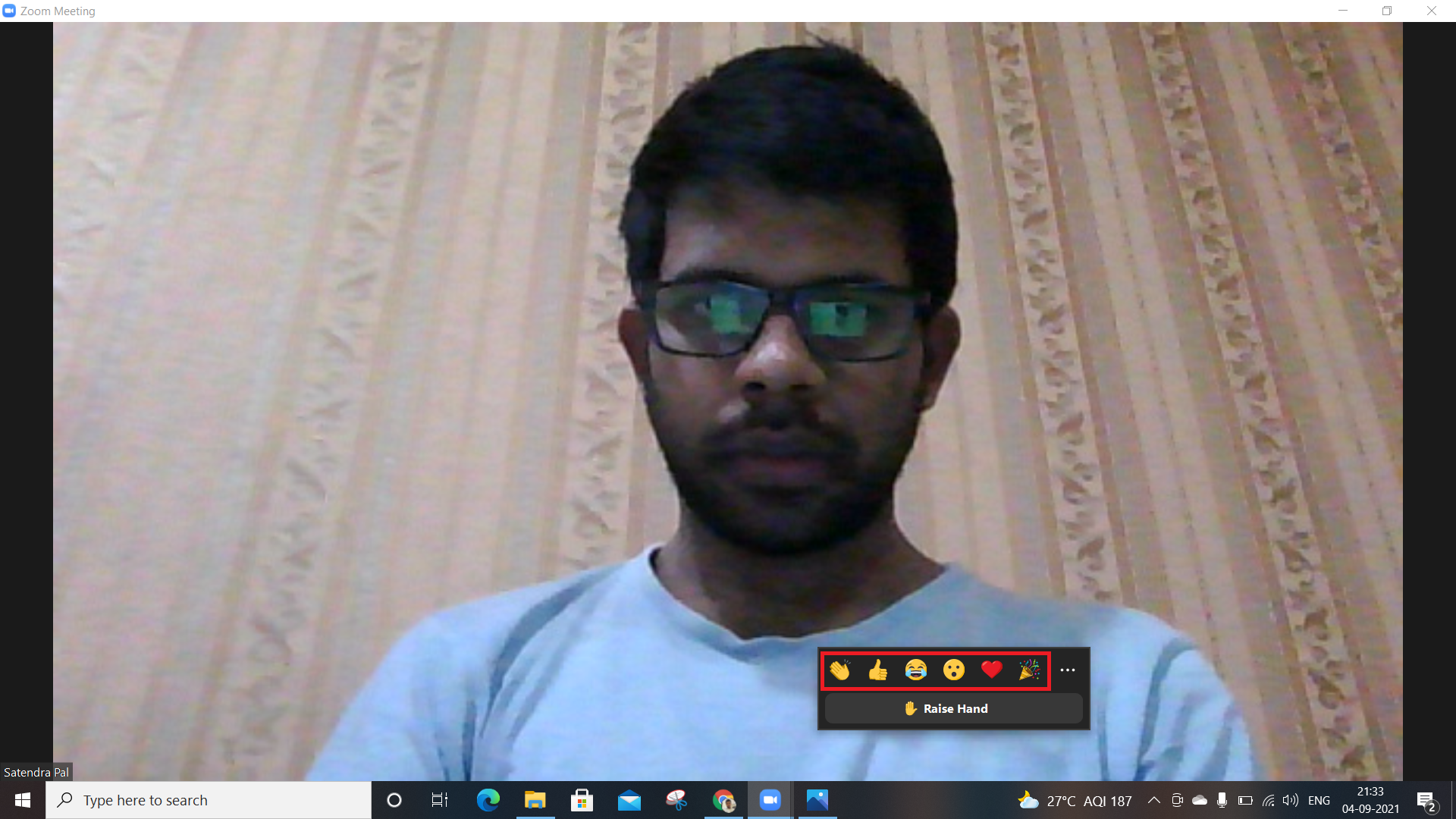Quick Answer
- If you’re wondering why the lower hand option is there, it’s because when you use the “Raise Hand” feature, a raised hand emoji appears in the top-left corner of the video feed of all participants and they know you’ve raised hand.
- Sometimes when you’re in a meeting or in a class, you might need to ask a question or simply say something.
- On the Zoom mobile app for iOS or Android, the bottom menu bar is hidden to offer a full-screen view during meetings.
If you’ve been currently working from home or attending classes online, you might be using one of the video calling services- Zoom. Sometimes when you’re in a meeting or in a class, you might need to ask a question or simply say something. What will you do as you don’t want to interrupt the ongoing session? Back in offline days, you could just raise your hand in such cases. But, you know you can do this in online meetings or classes as well. In this tutorial, I’ll tell you how to raise your hand in Zoom.
Also, read | 3 Ways to Remove Background Noise in Zoom Video Calls
Raise Hand in Zoom
Zoom recently released a “Raise Hand” feature for its desktop client and mobile apps. Here’s how you can use this feature while attending a meeting or class.
On Desktop
If you’re attending an online meeting on your PC, the raise hand feature is quite easy to use. Follow these steps to do so on your desktop Zoom client:
1. While in an online meeting, click on the “Reactions” option at the bottom of the screen.
2. Then click on the “Raise Hand” option from the pop-up to raise your hand.
After you finish asking your question, you can lower your hand by selecting the “Reactions” button again, and then you’ll see the “Lower Hand” option over there.
If you’re wondering why the lower hand option is there, it’s because when you use the “Raise Hand” feature, a raised hand emoji appears in the top-left corner of the video feed of all participants and they know you’ve raised hand.
On Android and iOS
On the Zoom mobile app for iOS or Android, the bottom menu bar is hidden to offer a full-screen view during meetings. So, you will need to tap your phone’s display to open the options. After that, follow these steps:
1. During the Zoom call, open the options at the bottom by tapping on the screen.
2. Then, tap on the three horizontal dots (More) icon.
3. On the pop-up, select the “Raise Hand” option.
That’s it! And just like on PC, you’ll also need to lower your hand. So, once again, select the three horizontal dots icon and tap “Lower Hand” now.
Bonus: Give Other Reactions
Apart from raising your hand, you can also give other reactions while in a meeting. These reactions include clapping, heart, etc.
To give any of these reactions, just follow the same steps as above. On PC, click on Reactions and choose any one of the given emojis. That’s it! That reaction can be seen by others in the meeting.
So from now on, when someone says something worth praising, don’t forget to give a clap silently.
This was all about how to raise your hand in Zoom meetings. For more such tips and tricks, stay tuned!
You can also follow us for instant tech news at Google News or for tips and tricks, smartphones & gadgets reviews, join GadgetsToUse Telegram Group or for the latest review videos subscribe GadgetsToUse Youtube Channel.