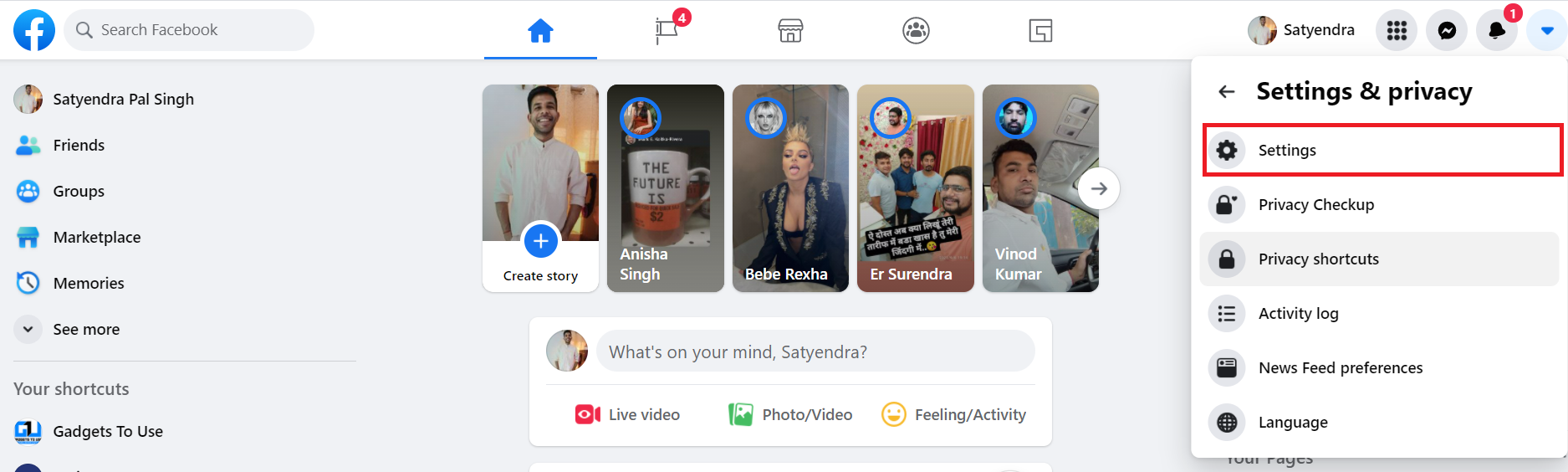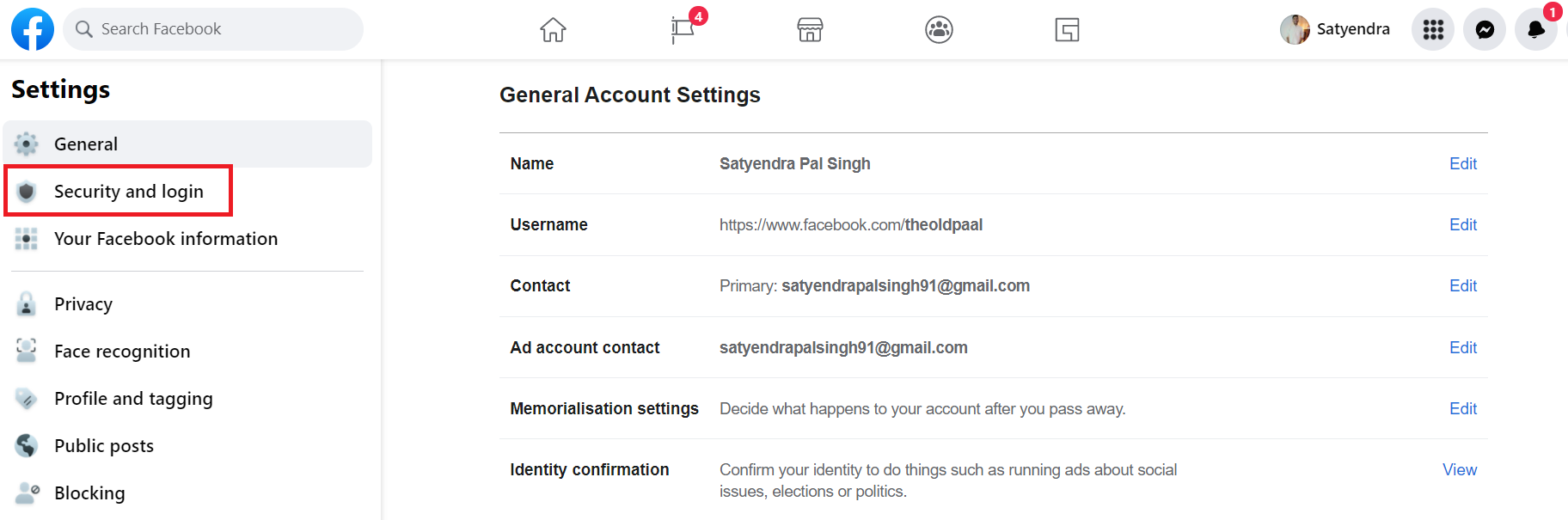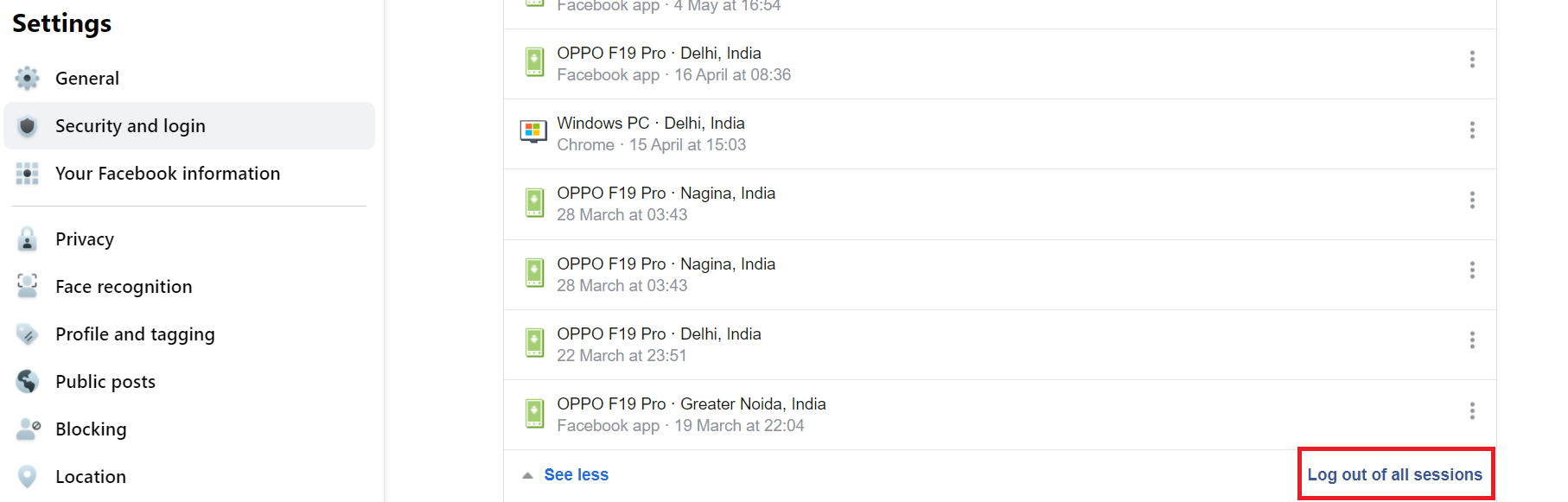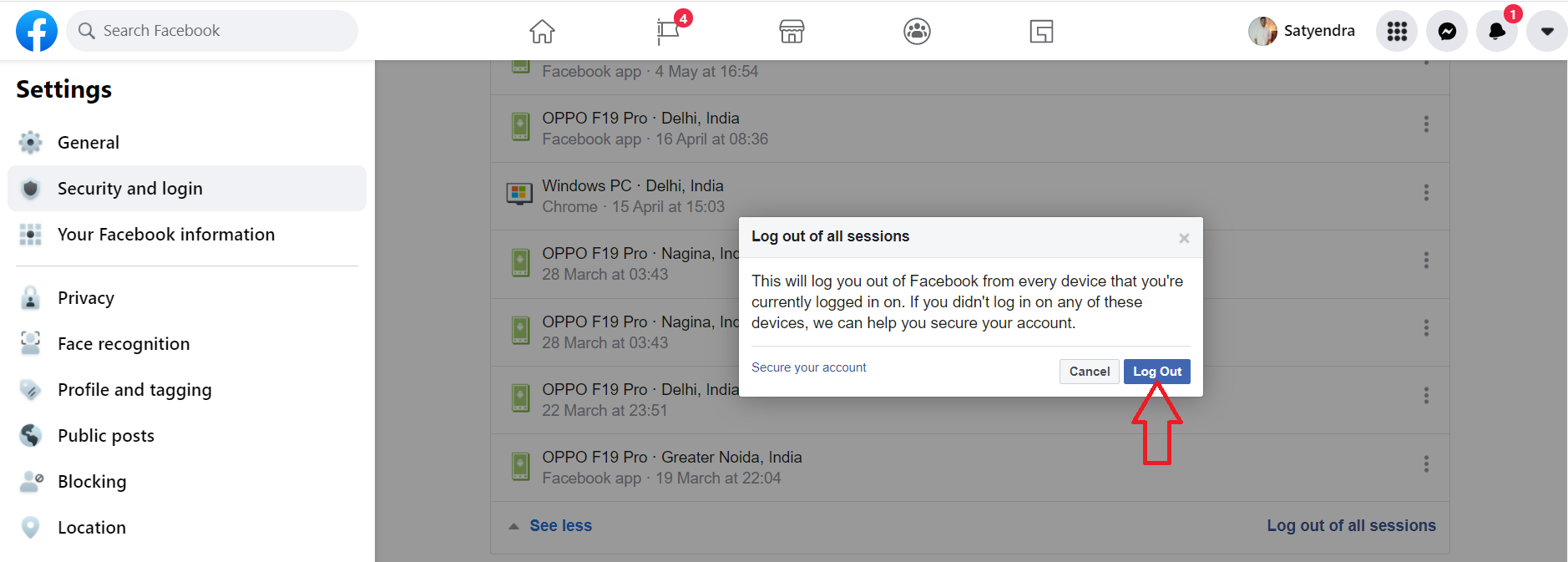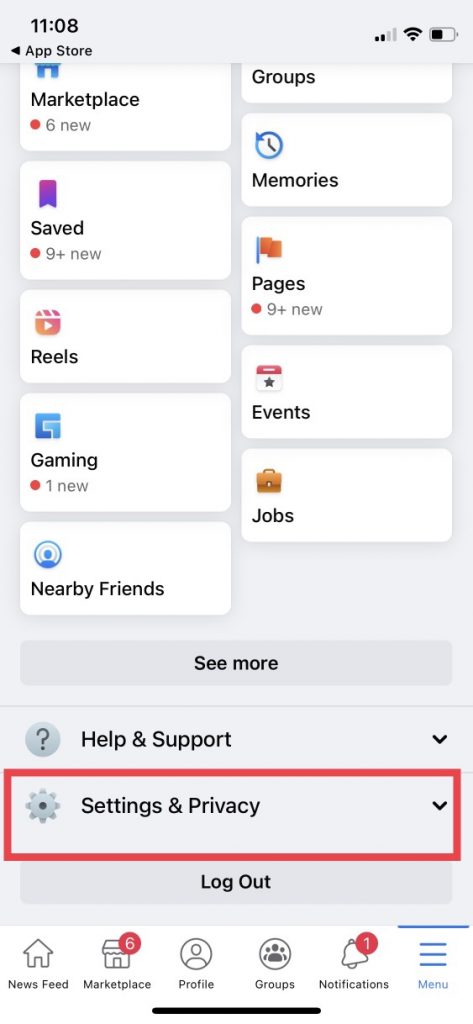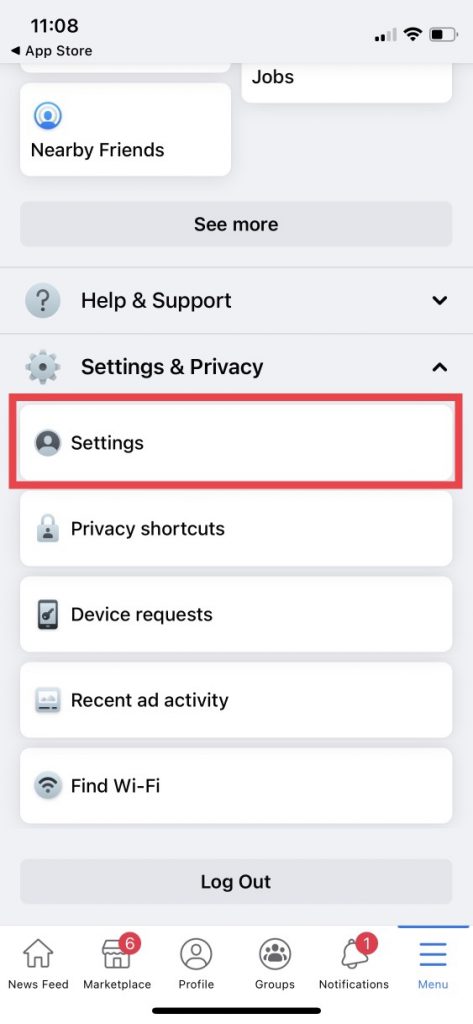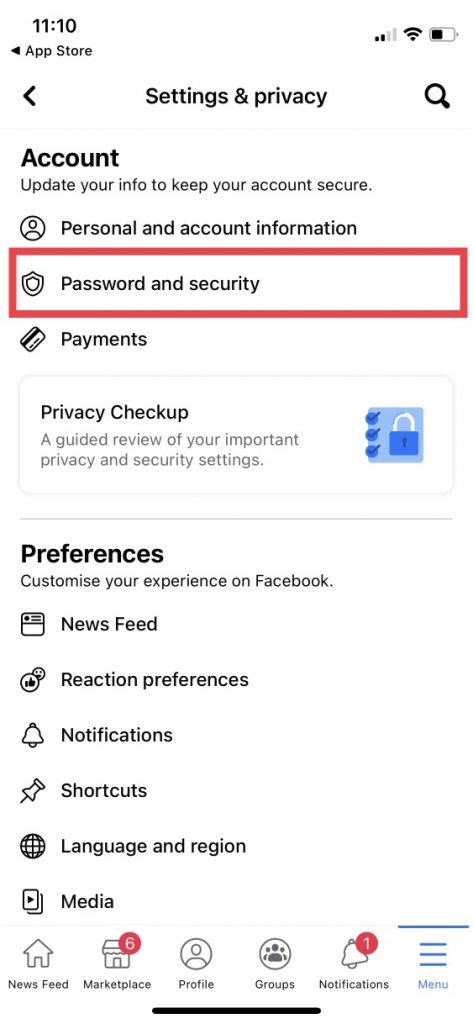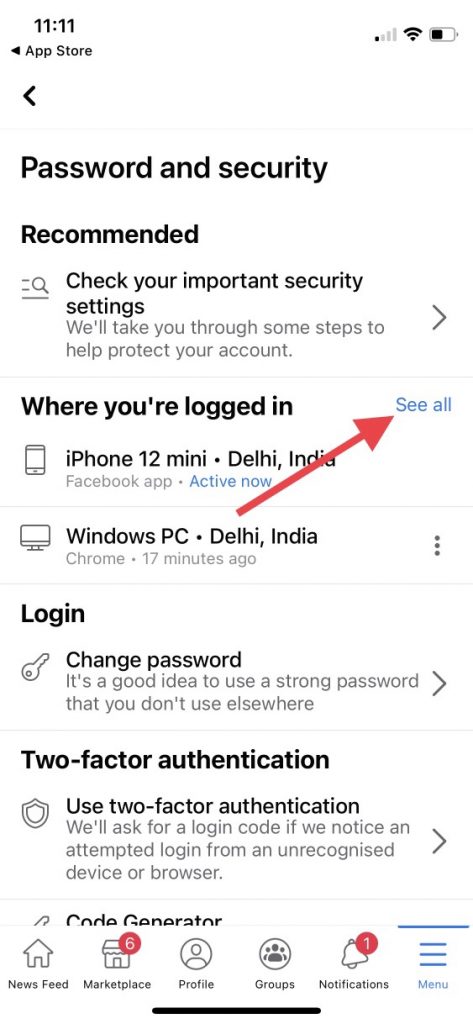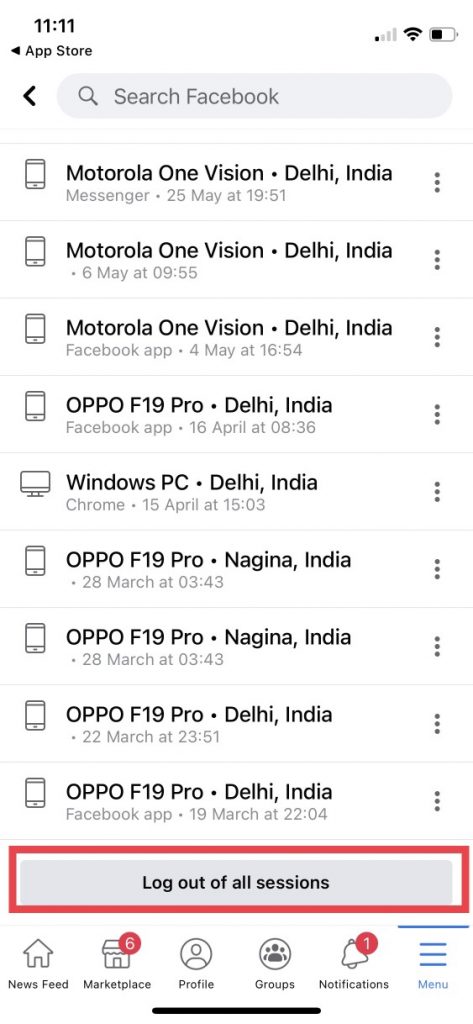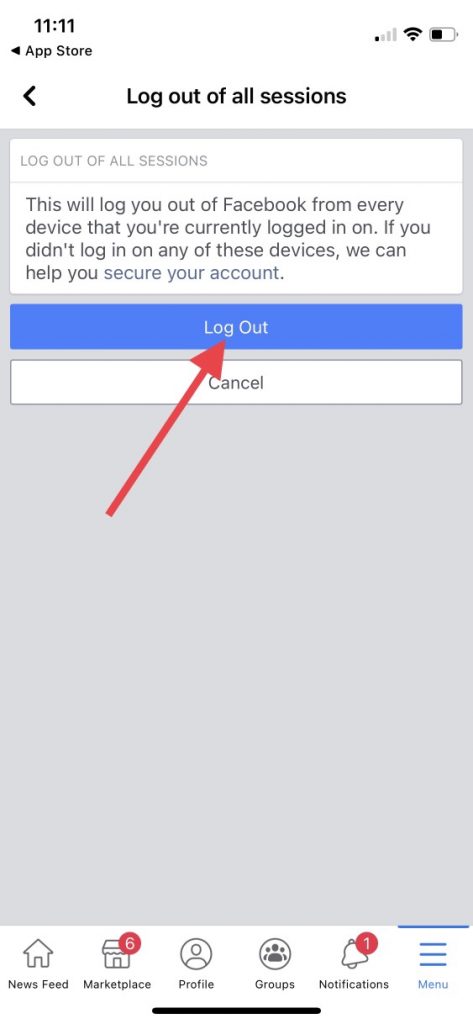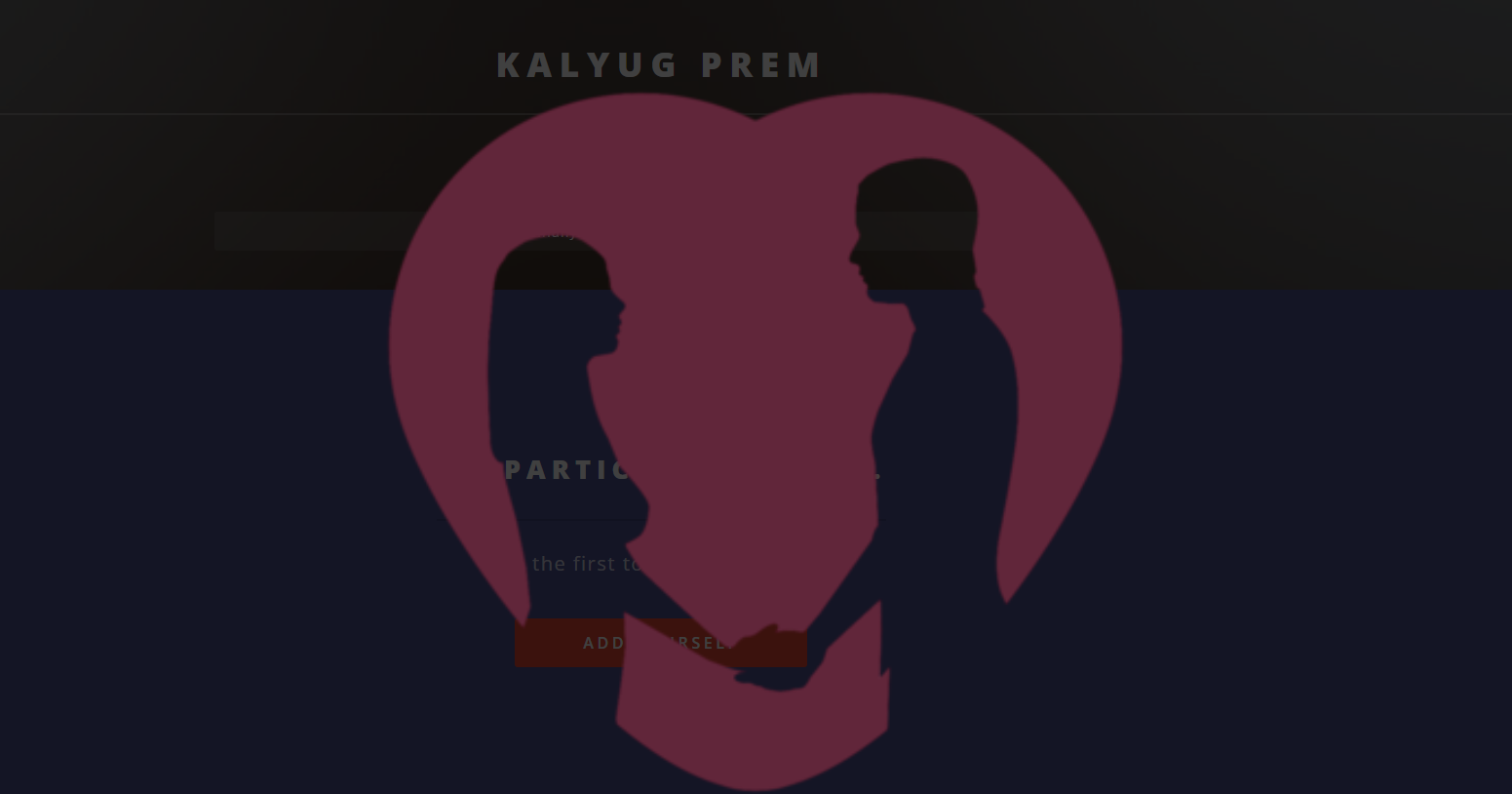Short Summary
- You can easily log out of Facebook from all devices you’ve signed in ever by following some steps in the settings on the website and app as well.
- If you use the Facebook app on an iPhone or Android phone, you can still log out from Facebook on all your devices easily.
- Sometimes we do our Facebook login on some other device and then forget it, in such a situation, there is a fear of leaking our private data or profiles being hacked.
Sometimes we do our Facebook login on some other device and then forget it, in such a situation, there is a fear of leaking our private data or profiles being hacked. So today we are telling you easy steps to log out of Facebook on all devices remotely.
Table of Contents
ToggleAlso, read | 11 Hidden Settings on Facebook You Should Enable Right Now
Steps to Log out of Facebook on All Devices
You can easily log out of Facebook from all devices you’ve signed in ever by following some steps in the settings on the website and app as well. Read on to know the easy steps.
Using Facebook Website
To log out of all devices from Facebook on the website:
1. Open a web browser on your PC and go to the Facebook site.
2. Login with your credentials and then at the top-right corner, click the down-arrow icon.
3. From the drop-down menu, select “Settings & Privacy.”
4. On the “Settings & Privacy” menu, select “Settings.”
5. Then Facebook will take you to the settings page and there on the left sidebar, click on “Security and Login.”
6. On the next page, under the “Where You’re Logged In” section, click on “See More”.
7. Here, you’ll see a list of devices where you logged in to your Facebook account. Now click on “Log out of all sessions” at the bottom-right corner.
8. On the “Log out of all sessions” pop-up, click on “Log Out” to confirm.
That’s it. Facebook will now log out of devices.
Using Facebook Mobile App
If you use the Facebook app on an iPhone or Android phone, you can still log out from Facebook on all your devices easily. Follow these steps:
1. Open the Facebook app on your phone.
2. After login, tap the three horizontal lines menu at the top-right corner of the app or at the bottom depending on the device.
3. Now scroll down and tap on “Settings & Privacy.”
4. From “Settings & Privacy” select “Settings.”
5. Now scroll down to the “Password and security” section under Account.
6. On the next page, next to the “Where You’re Logged In” tap on “See All.”
7. Now Facebook will show you the list of devices where you logged in. Now, at the bottom tap “Log out of all sessions.”
8. On the next page, under “Log Out of All Sessions”, select “Log Out.”
And that’s all! This way you can log out of Facebook from all devices on the website as well as the mobile app. For more such tips and tricks, stay tuned!
You can also follow us for instant tech news at Google News or for tips and tricks, smartphones & gadgets reviews, join GadgetsToUse Telegram Group, or for the latest review videos subscribe GadgetsToUse Youtube Channel.