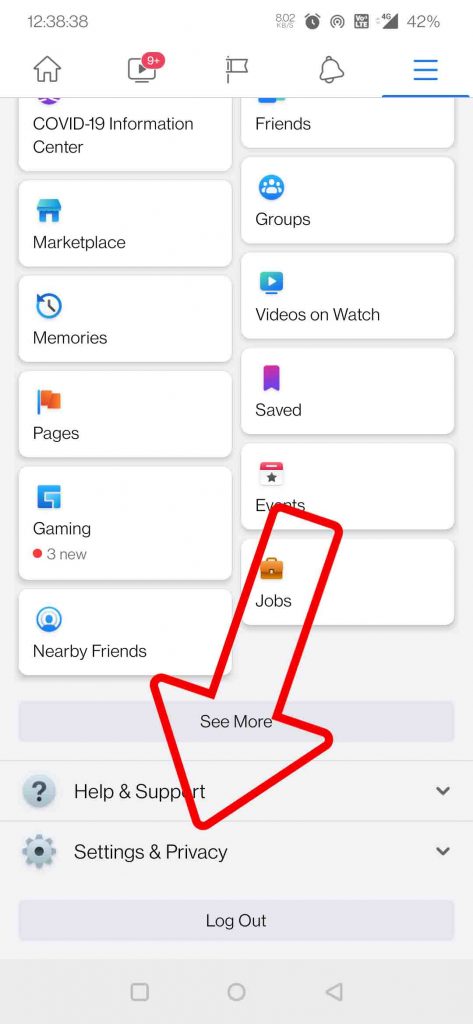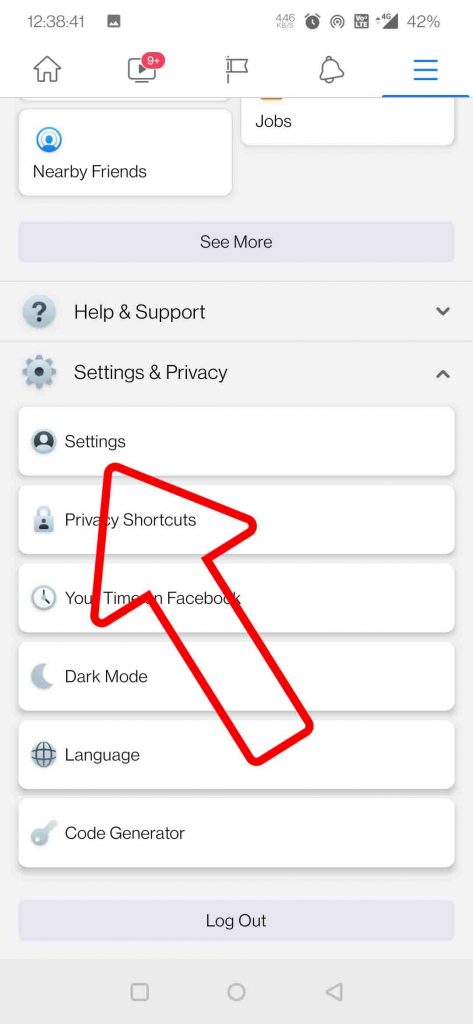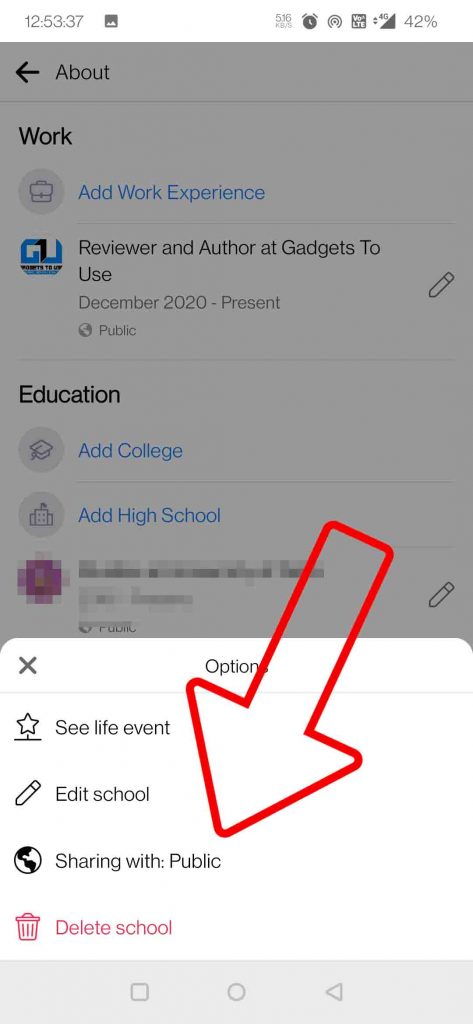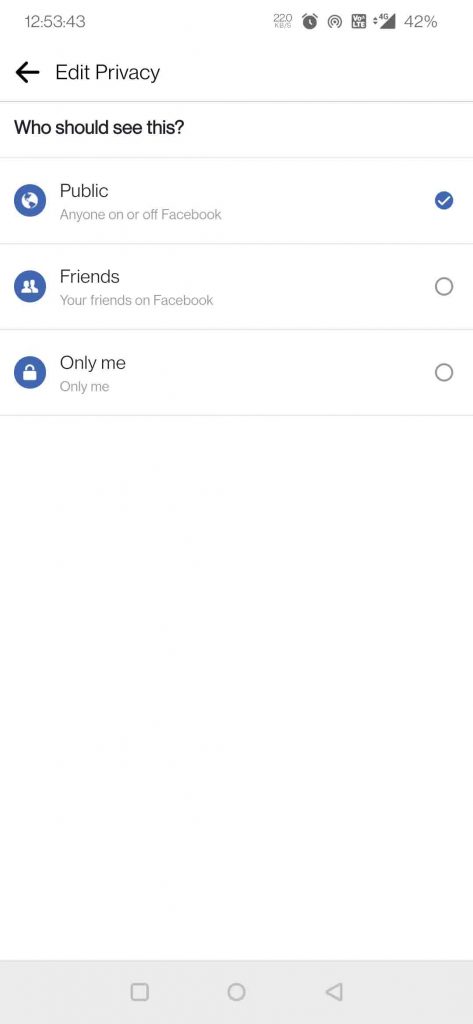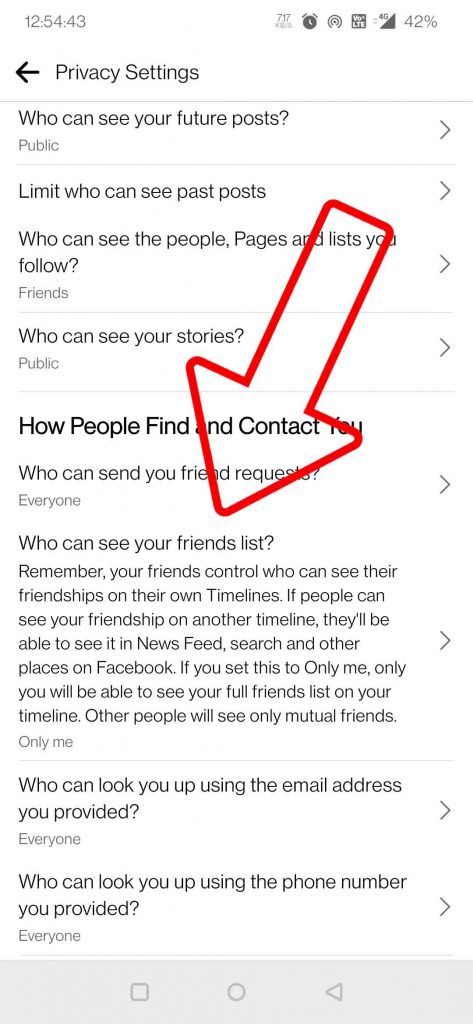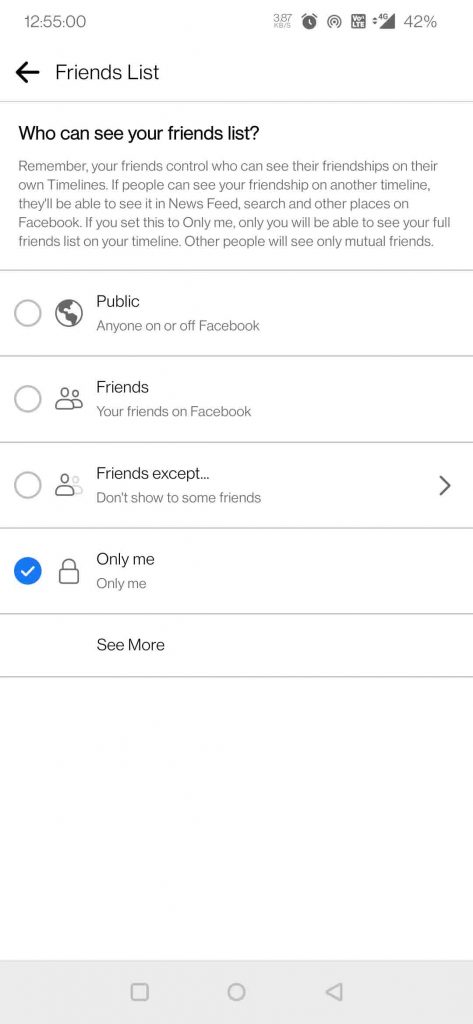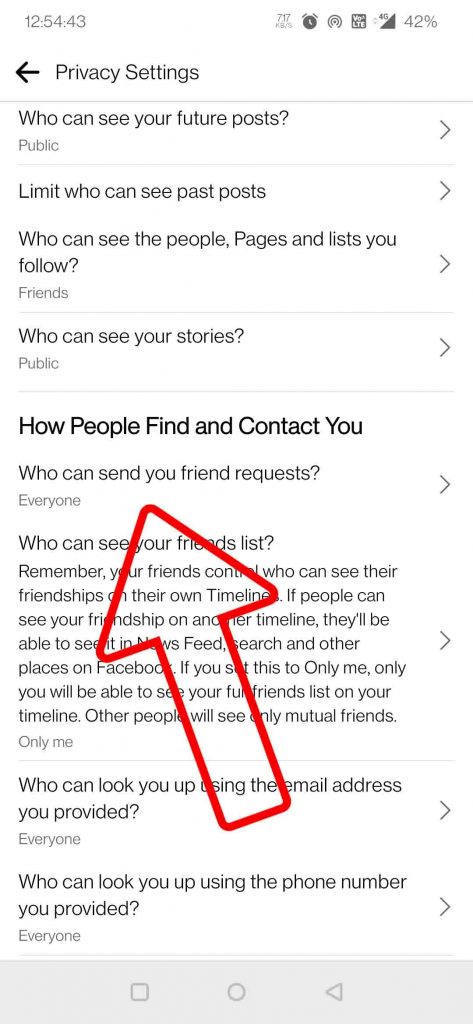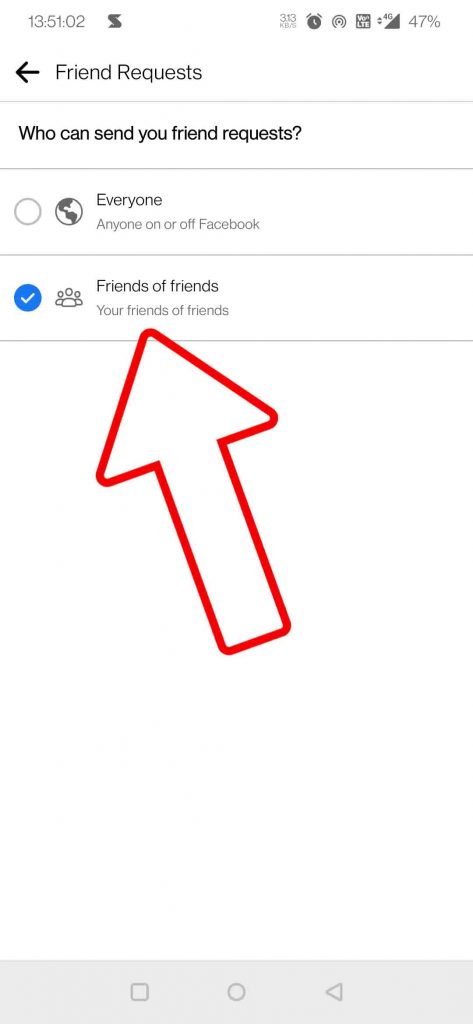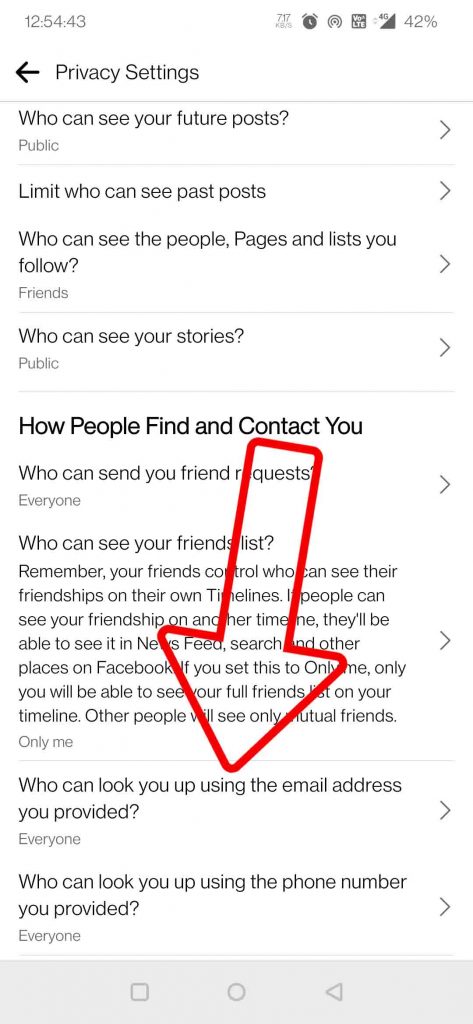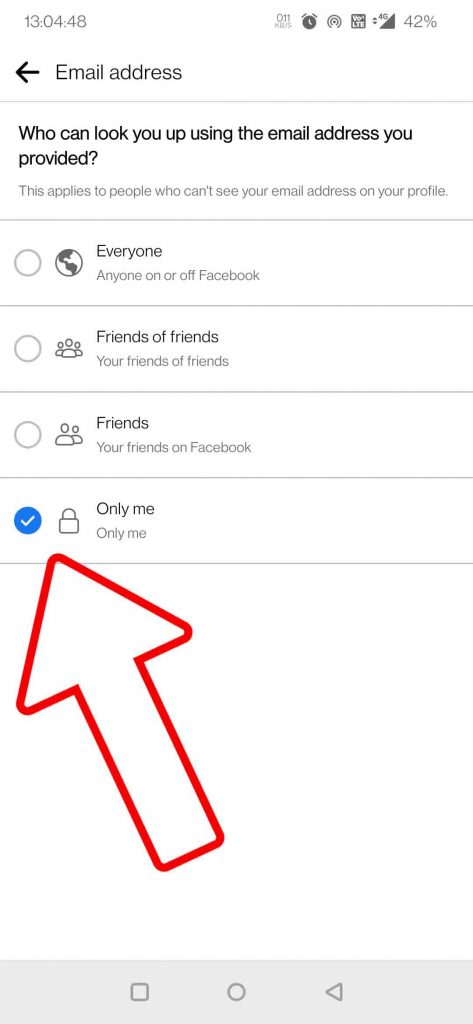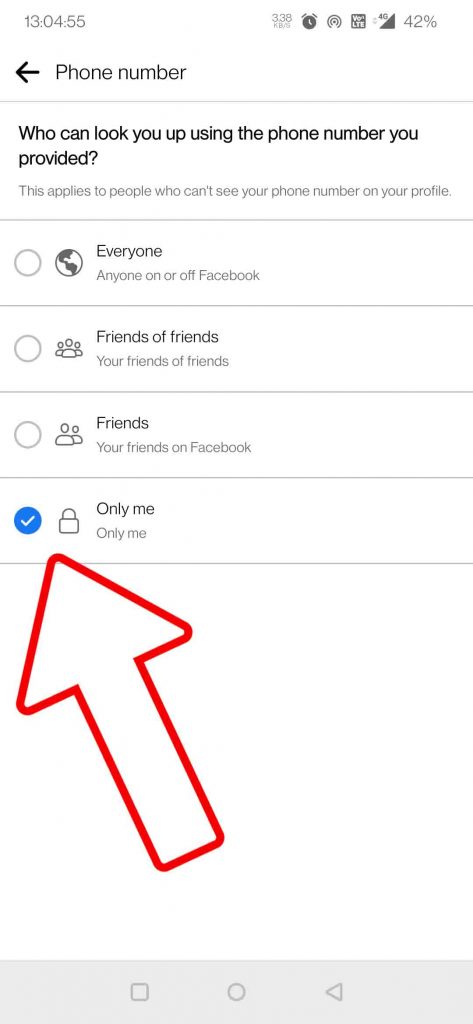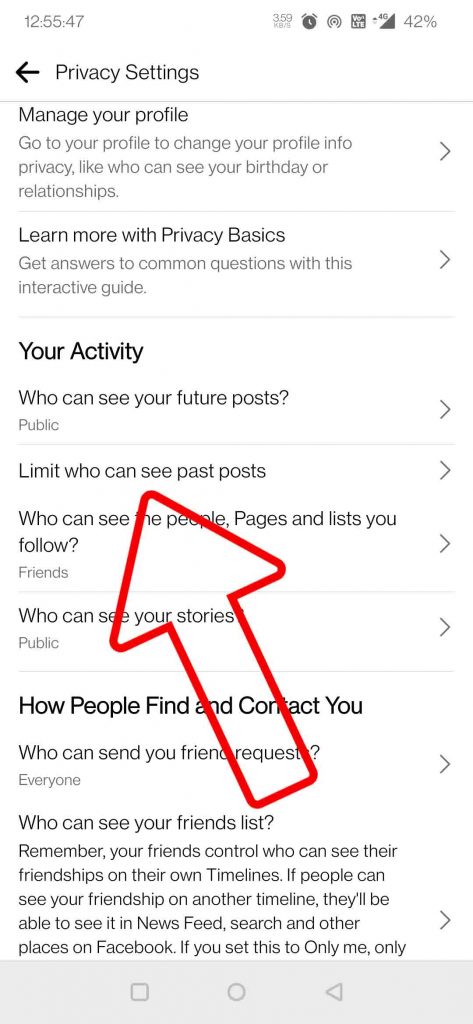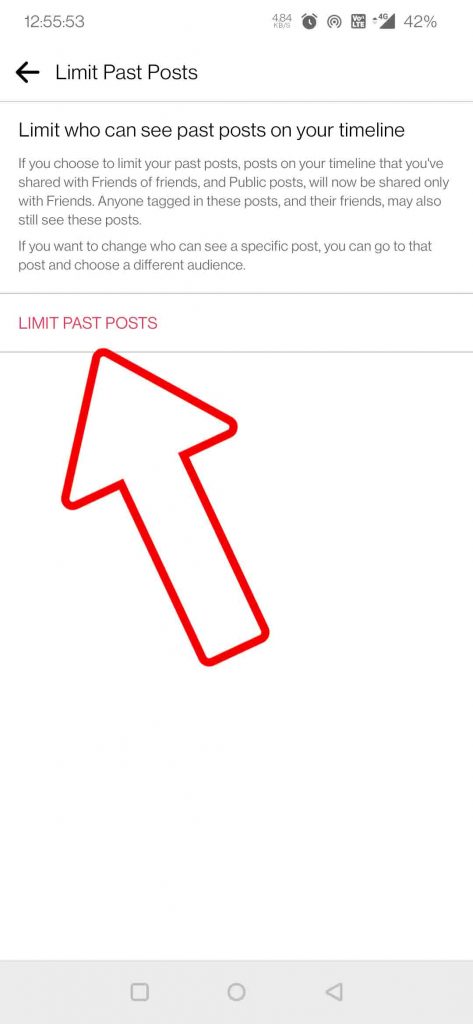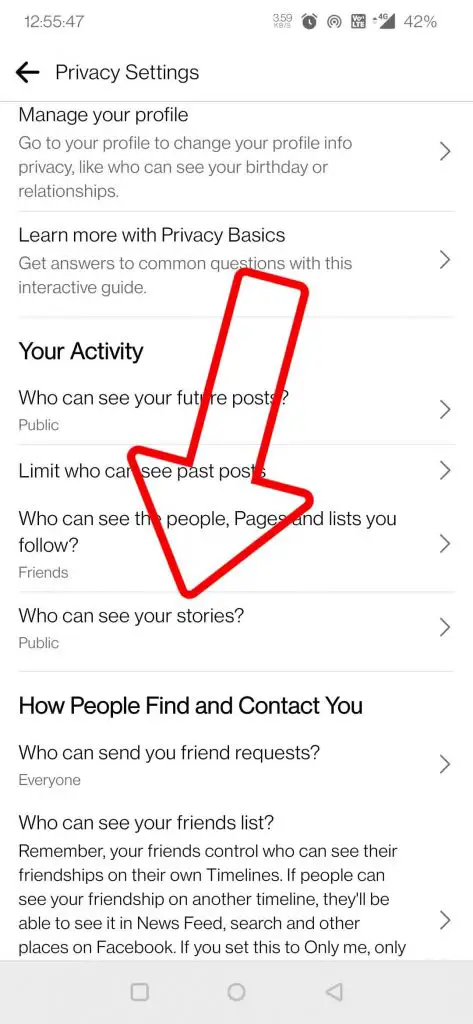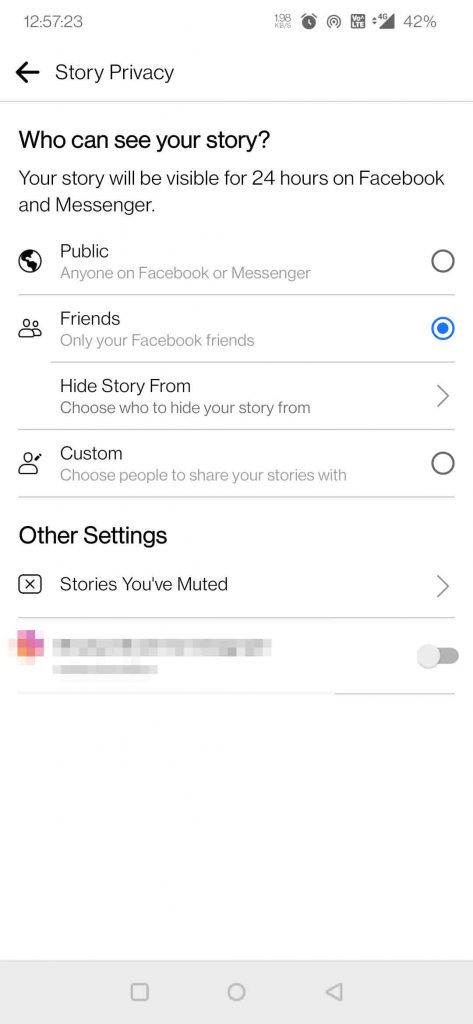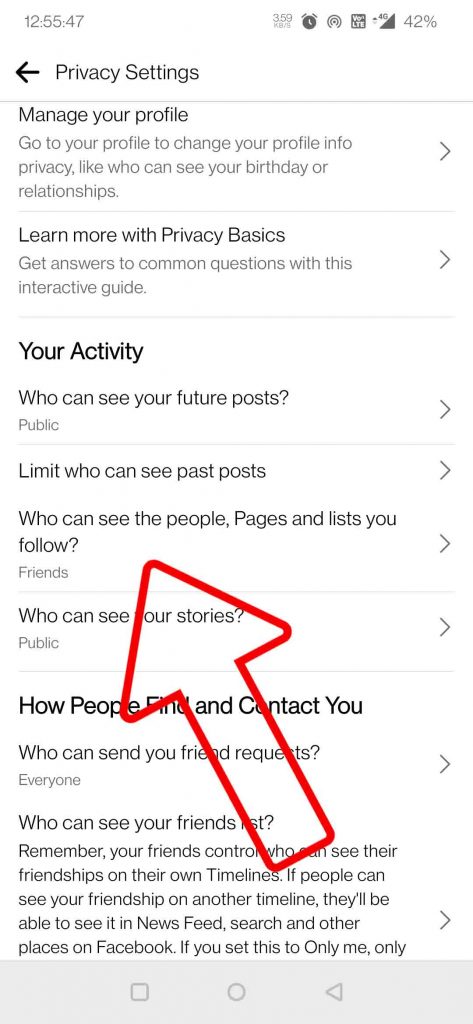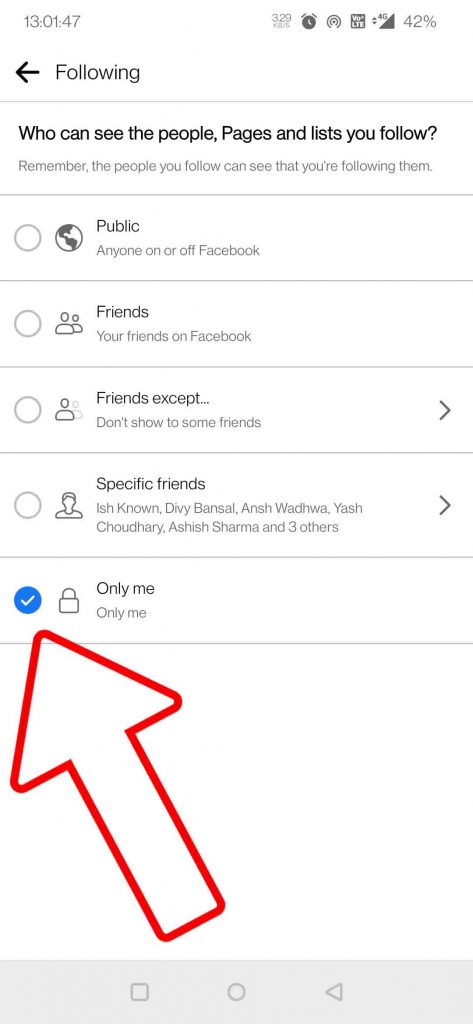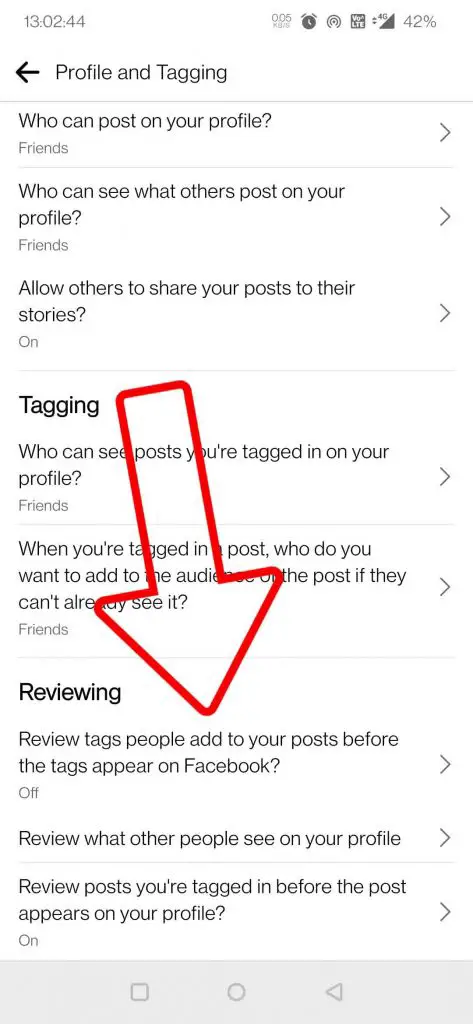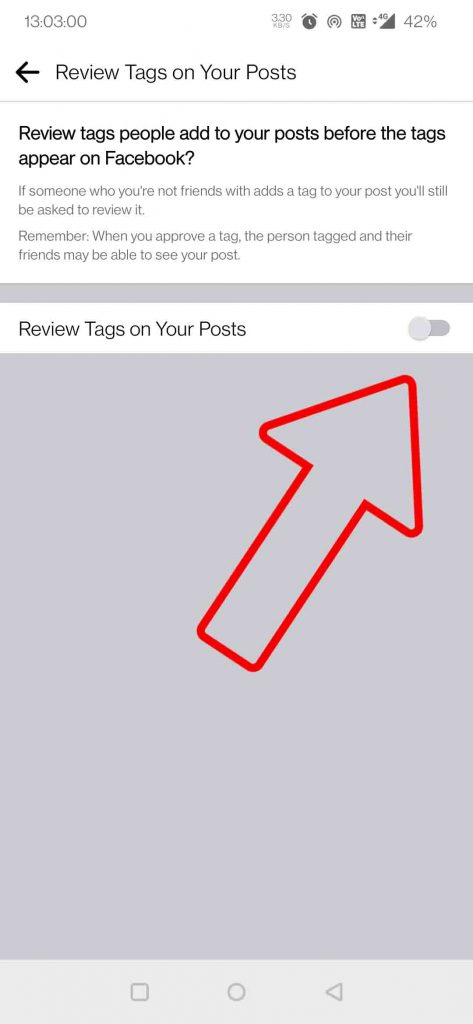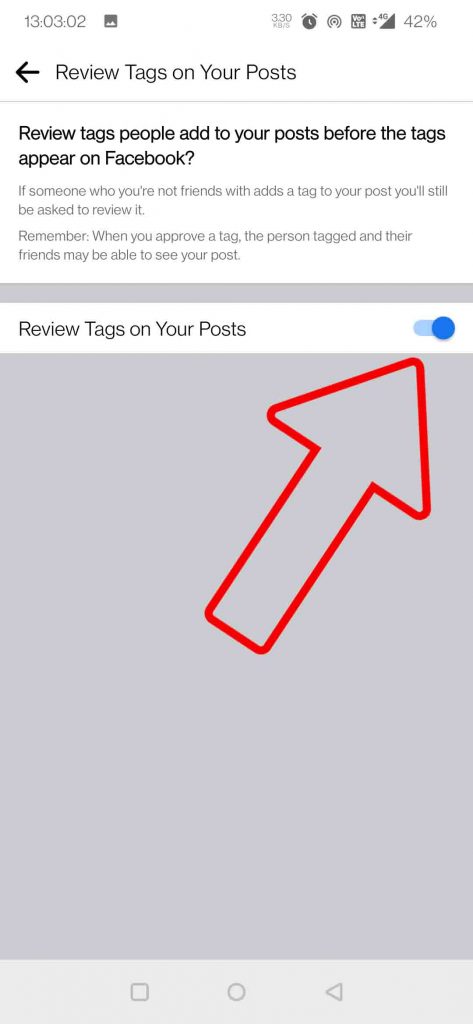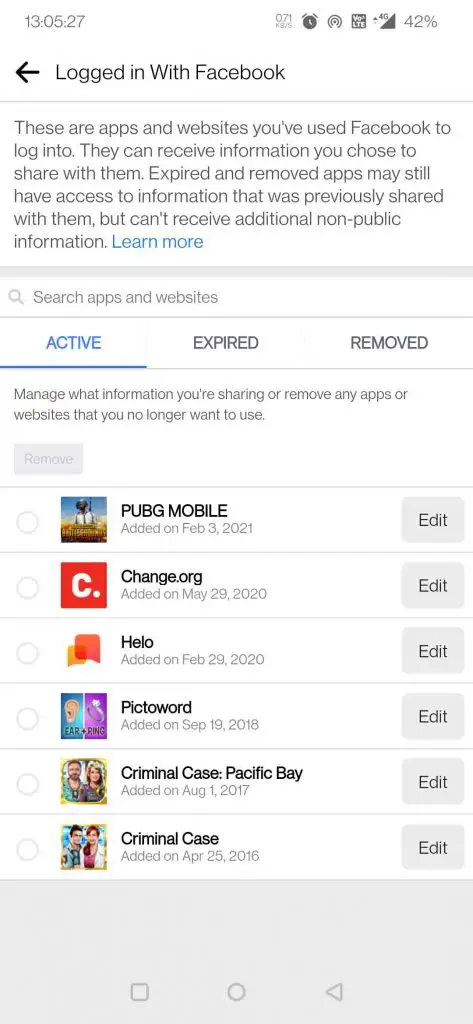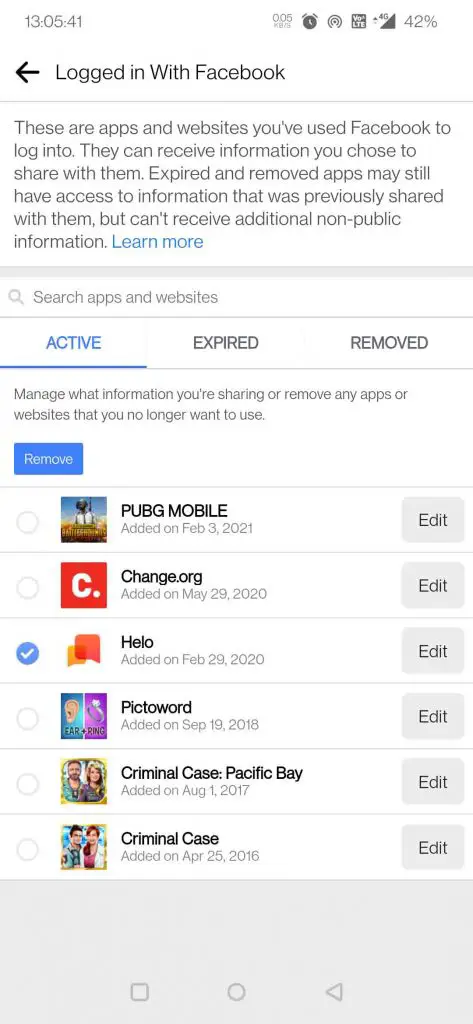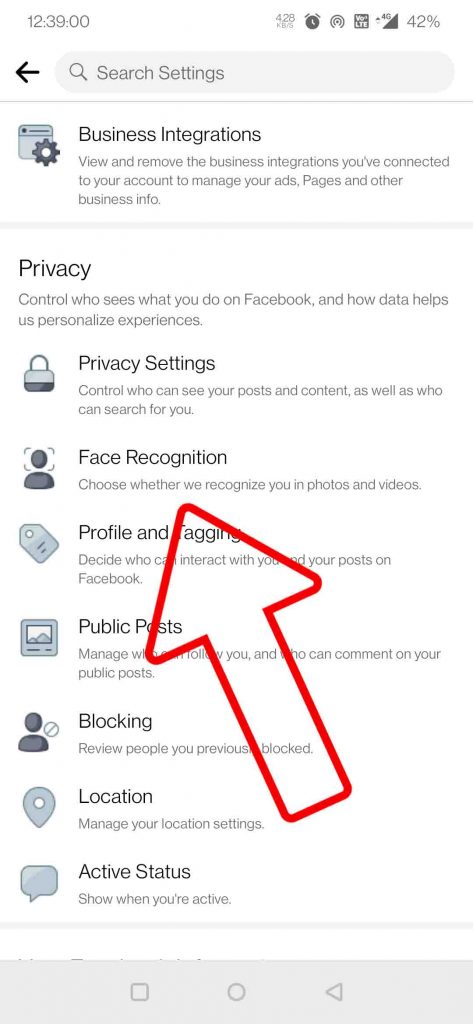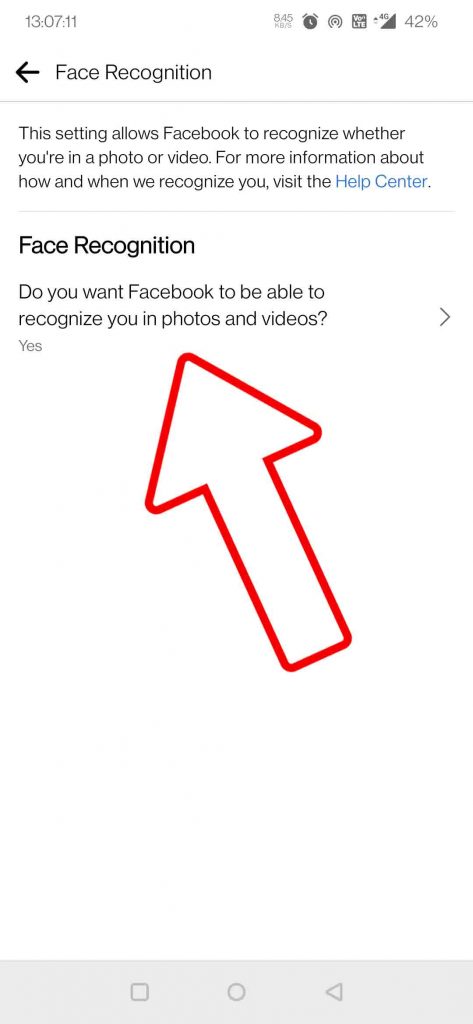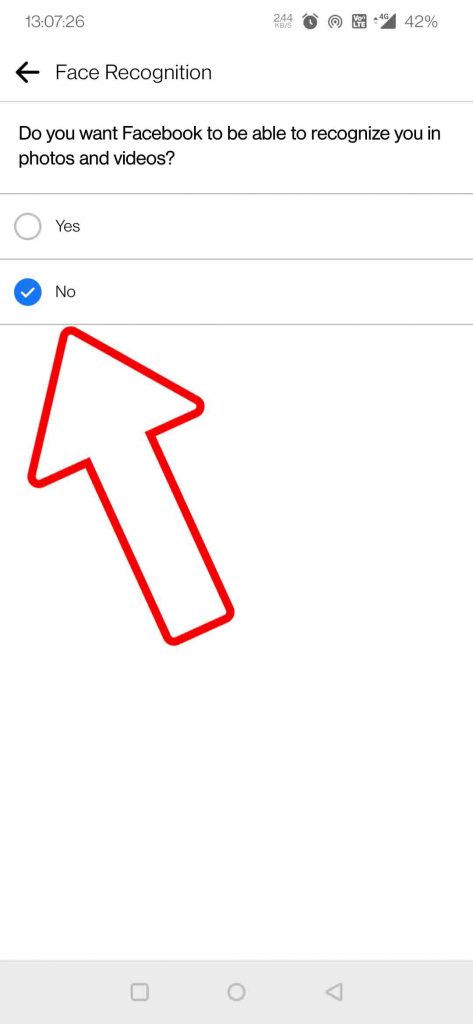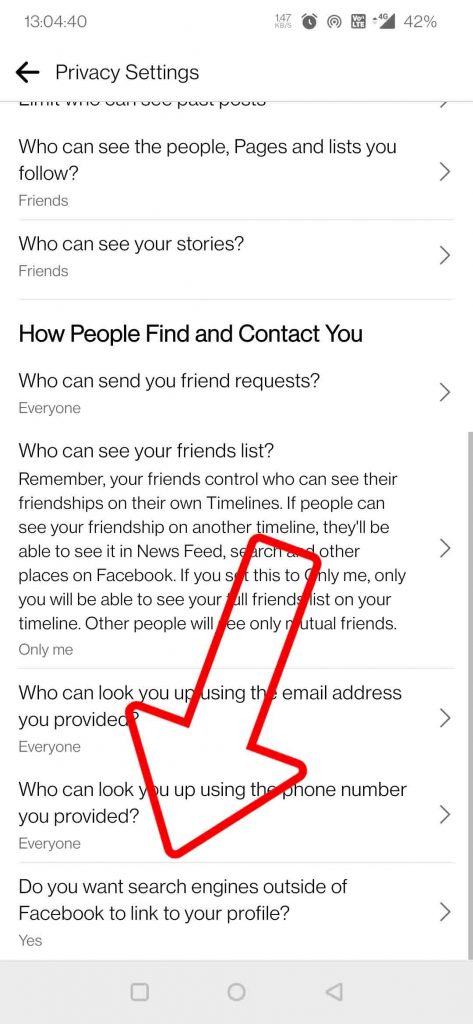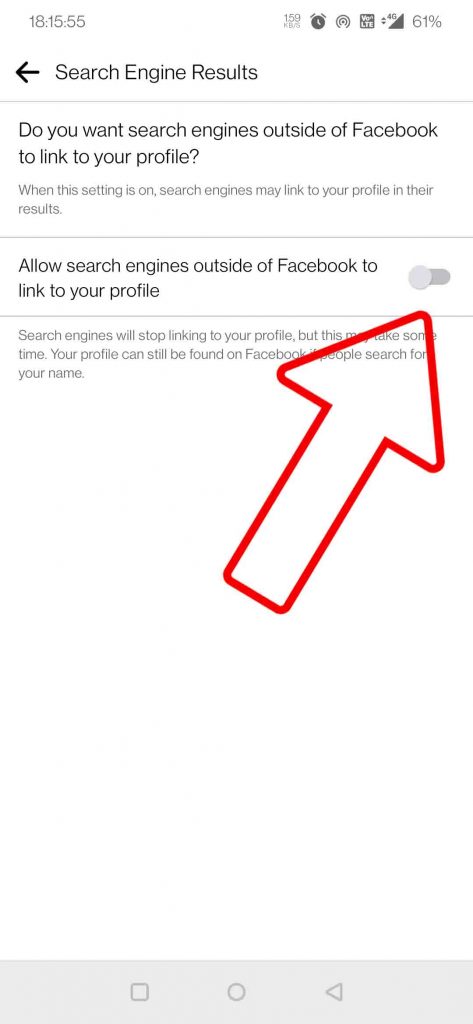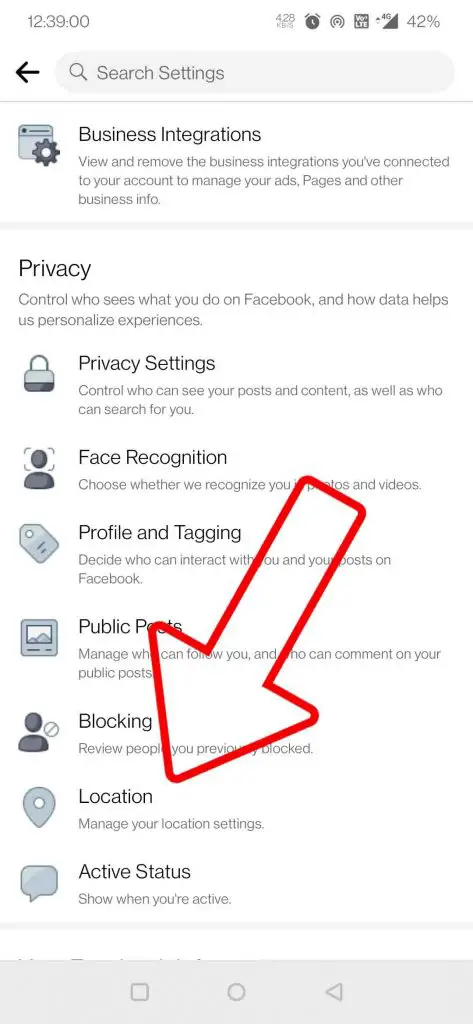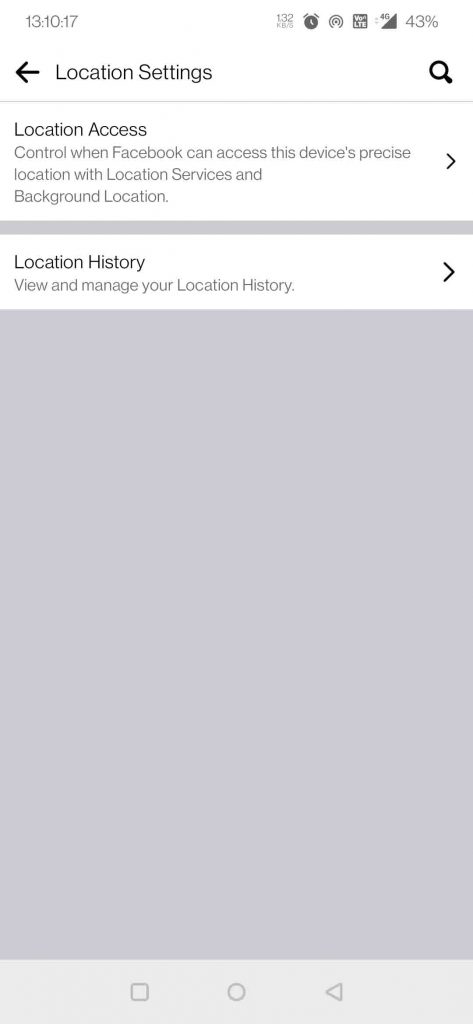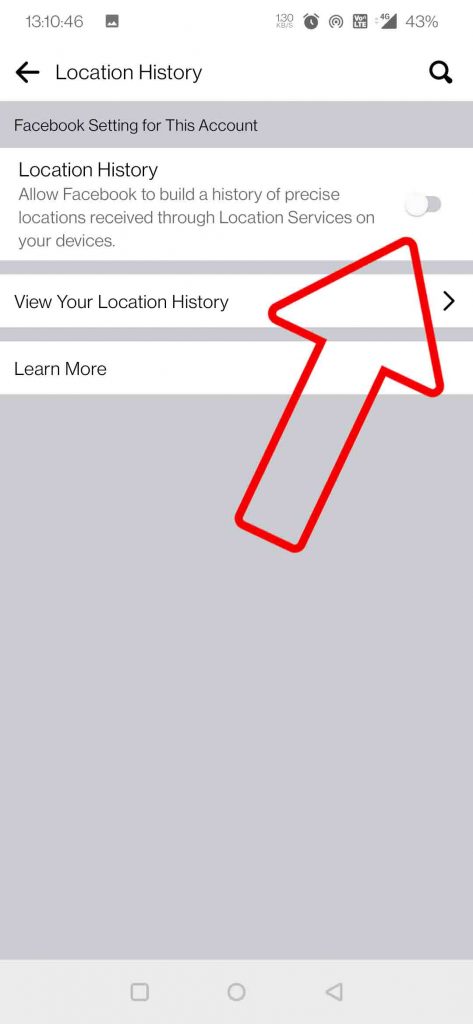Quick Answer
- You can set a filter for each of them, so you can decide what you want to share with everyone, and what you want to keep private.
- Privacy has always been a very sensitive topic no matter which platform it is, nowadays some developers do understand and care about the Privacy of their users, that’s why we are seeing Apple and Google working to enforce more measures to keep our data safe.
- When it comes to pages on Facebook, there are a variety of options available, the same is the case with people, and everyone has a different taste.
Privacy has always been a very sensitive topic no matter which platform it is, nowadays some developers do understand and care about the Privacy of their users, that’s why we are seeing Apple and Google working to enforce more measures to keep our data safe. When it comes to Facebook, that’s the only platform that has the most data about us, from our friends, family, to our education, places visited, secrets, and whatnot. Today, we will be discussing few important Facebook settings you should change to keep your data private.
Also, Read | 32 Types of User Data Facebook Collects; This is How You Can See Yours
11 Important Settings you should change on Facebook
All the Facebook settings you should change are available on the Facebook Mobile app, as well as the Web app.
Hide Your Personal Details
Your personal details like your contact info (number, address, Email ID, date of birth, relationship status), your hobbies, places checked in, Work and Education places, etc. all this is available on Facebook. You can set a filter for each of them, so you can decide what you want to share with everyone, and what you want to keep private.
- Go to Settings under Settings and Privacy
- Scroll down to privacy, tap on Privacy Settings
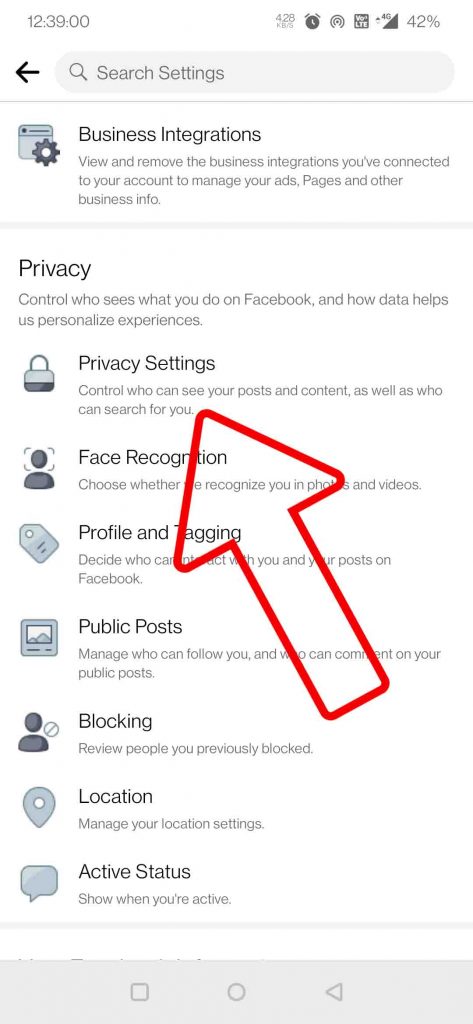
- Click on Manage your Profile
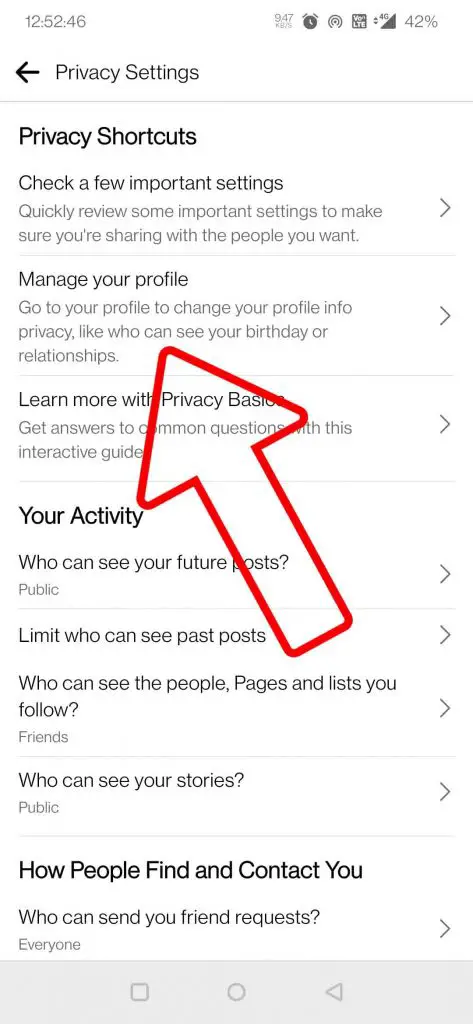
- Tap on the Edit button (pencil icon)
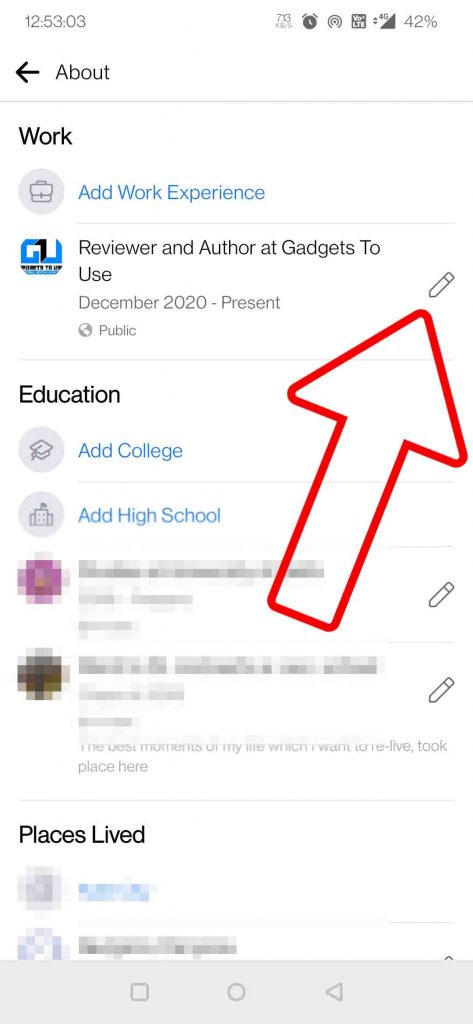
- Click on sharing with, and choose between Public, Friends, and Only me.
Also, Read | How to Use Facebook ‘Take a Break’ Feature to Mute Someone Without Blocking
Keep Your Friend list Private
Your Friend list is visible to everyone by default, as every Facebook user can peep into your connections with friends, family. You will definitely not like someone to know about, this is how you can change it:
- Go to Settings under Settings and Privacy
- Scroll down to privacy, tap on Privacy Settings
- Under “Who can see your friends list”, set it to either “Friends” or “Only Me”.
Decide Who can send you a Friend Request
Now, that we have taken care of who can see our friends list, we also need to stop random friend requests, from people we don’t even know.
- Go to Settings under Settings and Privacy
- Scroll down to privacy, tap on Privacy Settings
- Under “Who can send you a friend request”, set it to “Friends of Friends”.
Decide how people could find you
You can also hide your profile from others on Facebook, especially if someone has your number or email ID, which they can use to look you up on Facebook.
-
- Go to Settings under Settings and Privacy
- Scroll down to privacy, tap on Privacy Settings
- Click on Who can look you up using the email address and phone number provided. Set it to either “Friends” or “Only Me”.
Decide Who can see your Old Posts
There are hundreds, thousands of posts on your timeline, some of them are shared publicly while some are shared with friends of friends. Now, you don’t want everyone to see them, as things that seemed cool back then, look embarrassing now. Now, you can’t scroll through thousands of these posts, to find each one of them. Here’s a quick way to limit them with a single click.
- Go to Settings under Settings and Privacy
- Scroll down to privacy, tap on Privacy Settings
- Click on Limit who can see past posts
- Click on Limit Past Posts, this will change the privacy to Only Friends for all past posts.
Decide Who can see your Stories
Just like posts stories can also be publicly visible to anyone on Facebook, you can decide who can see your stories.
- Go to Settings under Settings and Privacy
- Scroll down to privacy, tap on Privacy Settings
- Click on who can see your stories
- Set it to either Friends or Custom
Keep the Page, People you follow Private
When it comes to pages on Facebook, there are a variety of options available, the same is the case with people, and everyone has a different taste. Not everyone likes to disclose their personal things like that, you can also keep a filter on all this.
- Go to Settings under Settings and Privacy
- Scroll down to privacy, tap on Privacy Settings
- Under “Who can see the people, pages, and lists you follow?”, set it to “Only Me”.
[irp]
Enable Timeline Review
Facebook allows anyone to tag you in their posts, by default, this can become worrisome when you meet these posts start to clutter your timeline, as it can be a quick meetup with someone at coffee, or even your close friends sharing your funny photobombing pics. With timeline review, you can choose which posts should show up on your timeline, which should not.
- Go to Settings under Settings and Privacy
- Scroll down to privacy, tap on Profile and Tagging
- Click on “Review posts you’re tagged in before the post appears on your profile”
- Enable the toggle
Now to Review those posts, go to your Profile, click on more option (3 dots), and tap on Activity log.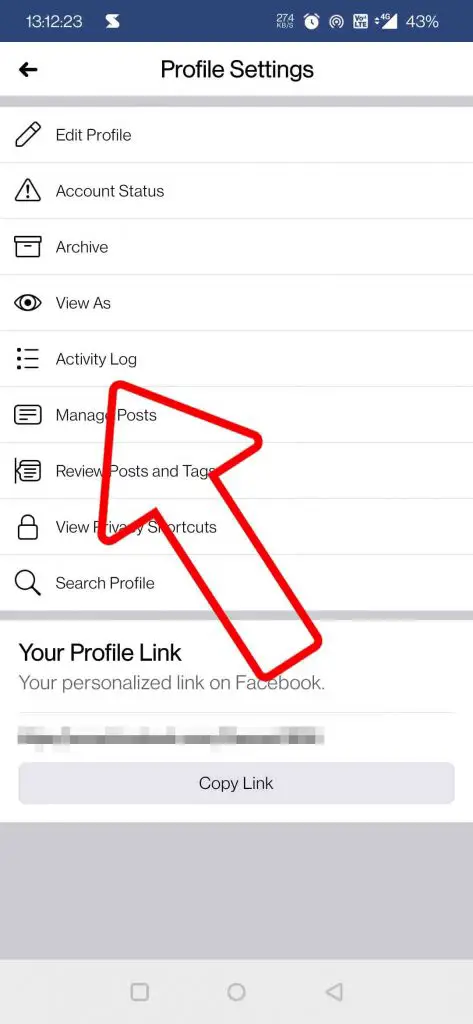
Review Connected Apps & Websites
Whenever you visit a website or open an app, there’s an option to login via Facebook, which we generally do, and then forget about it. That app or website keeps your data saved on their servers. This is a risky move, as most data breaches happen because of these third-party apps and websites, as they don’t keep strict checks on their security. That’s why we should remove those apps and websites from our account if it is not required anymore.
- Go to Settings under Settings and Privacy
- Scroll down to Security, tap on Apps and Websites.
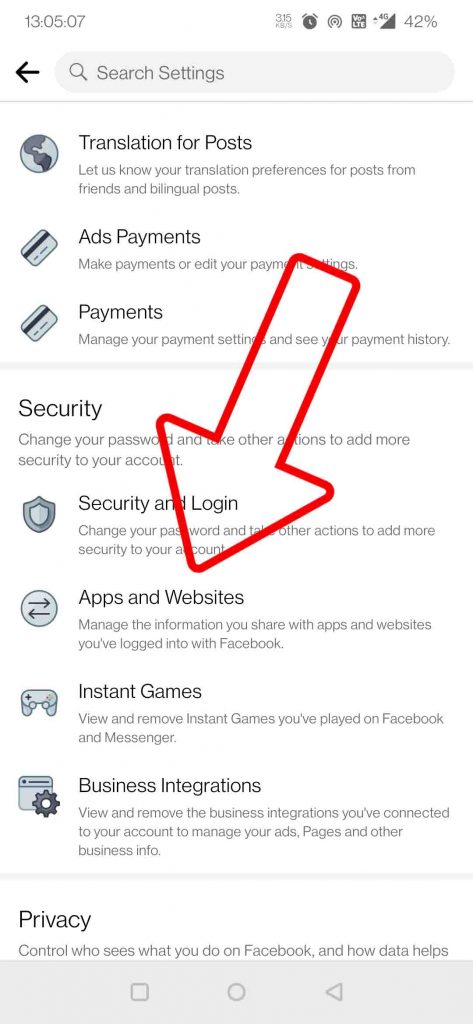
- Click on Logged in with Facebook
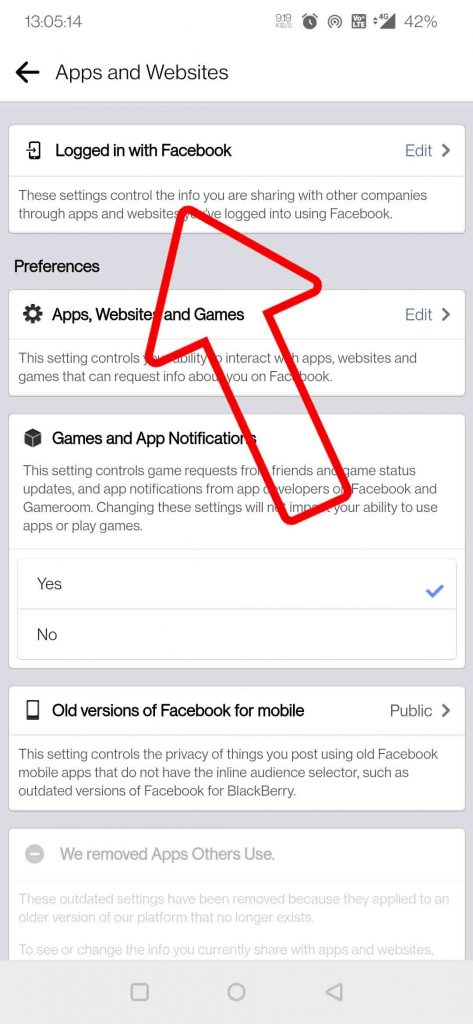
- Remove those apps and websites which are no longer required.
[irp]
Disable Facial Recognition
Facial Recognition is a useful feature on Facebook, as it helps to know if someone is using your pictures to create a fake profile, or if any of your Facebook friends upload a pic you are in. But whenever something like that happens, Facebook sends a notification to you, which could become a little annoying, if the algorithm detects someone who looks like you.
- Go to Settings under Settings and Privacy
- Scroll down to privacy, tap on Face Recognition
- Disable Face Recognition
Disable Search Engine Linking
Facebook has a feature to suggest your Facebook profile, whenever someone searches your name on search engines. This can bring unknown people to your profile, from the whole world. If you don’t want that to happen then you can choose to opt out of it. Once opted put it can take up to few weeks to come into effect.
- Go to Settings under Settings and Privacy
- Scroll down to privacy, tap on Privacy Settings
- Scroll all the way down, and click on “Do you want search engines outside of Facebook to link to your profile”
- Disable the toggle
Bonus: Disable Location History
Facebook keeps a track of precise location history based on the location of your device. Facebook stores this to track you and serve you ads based on the places you visit, all this happens in the background, even when you are not using the app. If you don’t want Facebook to track you, then you can turn this off.
- Go to Settings under Settings and Privacy
- Scroll down to privacy, tap on Location
- Click on location access, and disable it
- Click on location history, and disable the toggle.
So these are some important Facebook settings you should change to improve your experience and keep your data private. Do let us know, in the comments down below, what do you guys think about these features, and how many of them do hamper your Facebook experience?
You can also follow us for instant tech news at Google News or for tips and tricks, smartphones & gadgets reviews, join GadgetsToUse Telegram Group or for the latest review videos subscribe GadgetsToUse Youtube Channel.