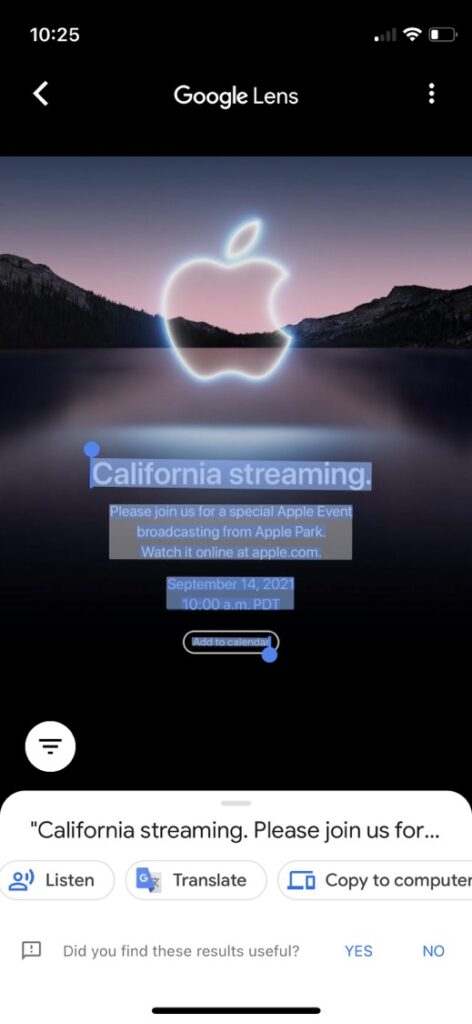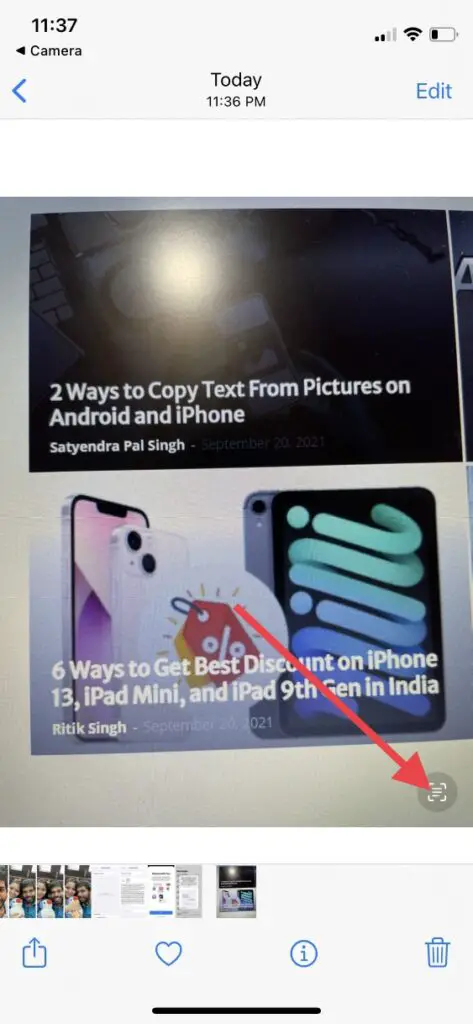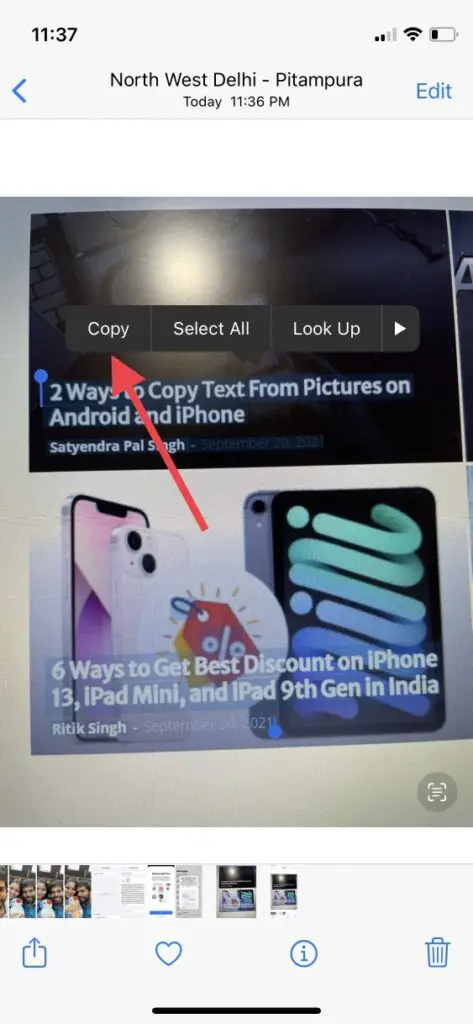Quick Answer
- This feature has a “Live Text” feature that can identify text from a photo, copy it, translate it, or use it for a search.
- You can use Google and Apple’s Photos to copy text from the pictures that are saved on your phone gallery.
- Tap on the photo once again and then you will see three lines in a circle below the lens layout.
Smartphone cameras can not only click pictures but also can do so much more. Lately Google and Apple both have integrated some features into their ecosystems that let you copy text from your images on your phone. Here, we’ll show you can copy text from your pictures on your phone whether it’s Android or iPhone.
Also, read | [Working] Trick to Translate Text on Android Without Copy Paste
Copy Text From Pictures
You can use Google and Apple’s Photos to copy text from the pictures that are saved on your phone gallery. Read on to know the detailed step-by-step guide for both.
Using Google Photos
If you are not having the Google Photos app on your phone, then first download it from the Play Store. Google has integrated Google Lens in this app that can not only copy text from pictures but also a lot more. Follow the steps below:
1. Open the Google Photos app on your phone.
2. Then go to that photo from which you want to copy some text.
3. Now, tap on the Google Lens icon from the below menu, just before the delete icon.
4. Tap on the photo once again and then you will see three lines in a circle below the lens layout. Tap on it.
5. On the next menu that opens, tap on the Text icon then tap “Select all” from the below menu.
6. Lastly, tap on “Copy text” on the next menu.
That’s it. Apart from copying you can directly search on Google, listen, translate the text as well.
Also, read | How to Solve Math Problems Using Google Lens
Using Apple Photos
With iOS 15, Apple introduced a couple of new features in its Photos app and one of them is “Visual Lookup”. This feature has a “Live Text” feature that can identify text from a photo, copy it, translate it, or use it for a search.
1. Open the Apple Photos app on your iPhone and open a photo that has text.
2. If the Photos app detects text on your phone, you’ll see a scanner icon at the bottom.
3. The text will then be highlighted. You can now tap and hold it to bring up the select tool.
4. Now you can drag and select more text if you want to.
5. Then a floating toolbar will appear with some options including “Copy.”
6. Tap on “Copy” and that’s all.
You can then paste this feature anywhere.
So this is how you can copy text from photos on your Android phone or iPhone. For more such tips and tricks, stay tuned!
You can also follow us for instant tech news at Google News or for tips and tricks, smartphones & gadgets reviews, join GadgetsToUse Telegram Group or for the latest review videos subscribe GadgetsToUse Youtube Channel.