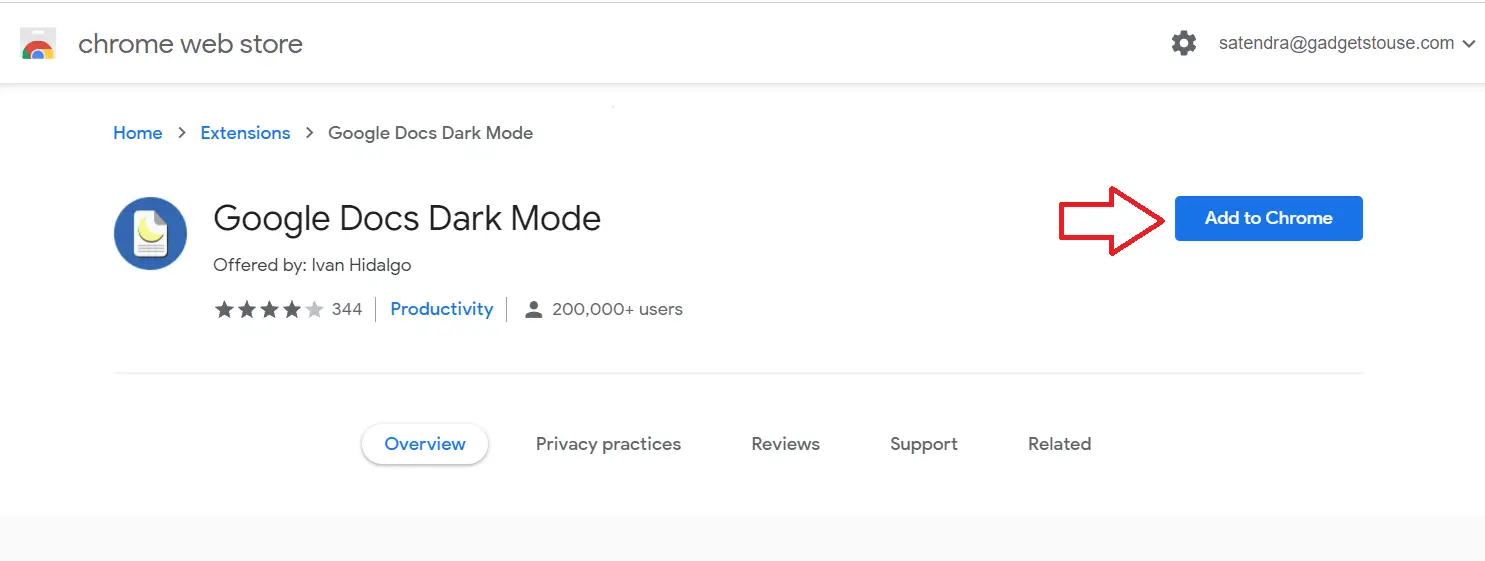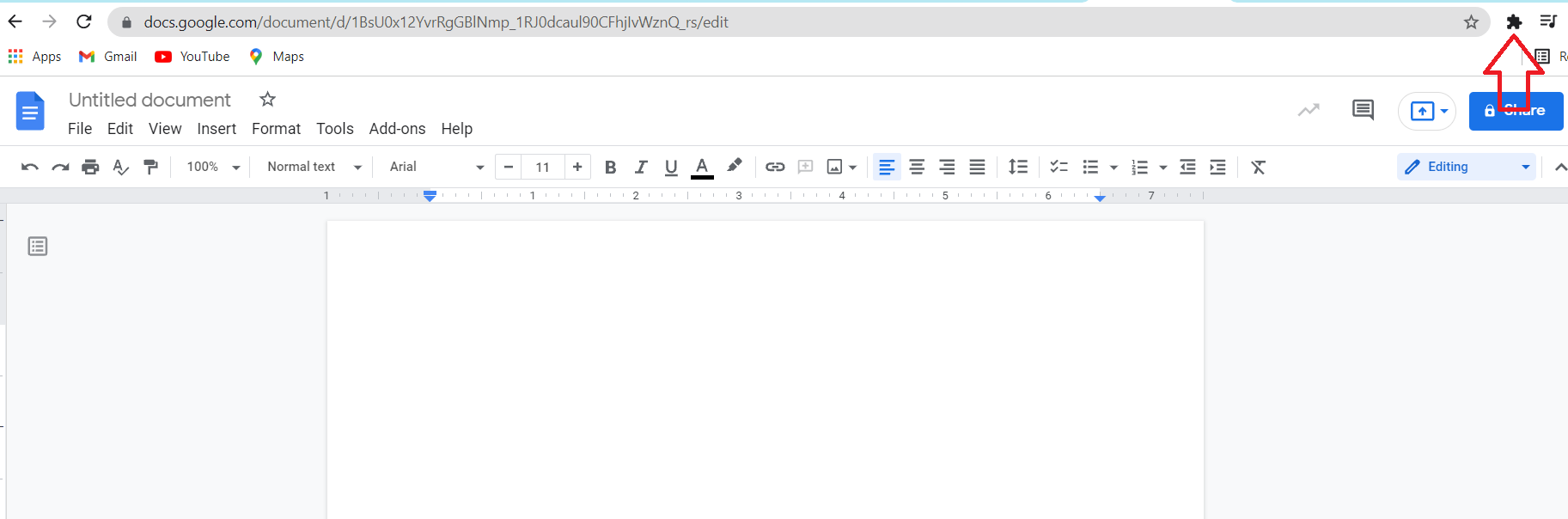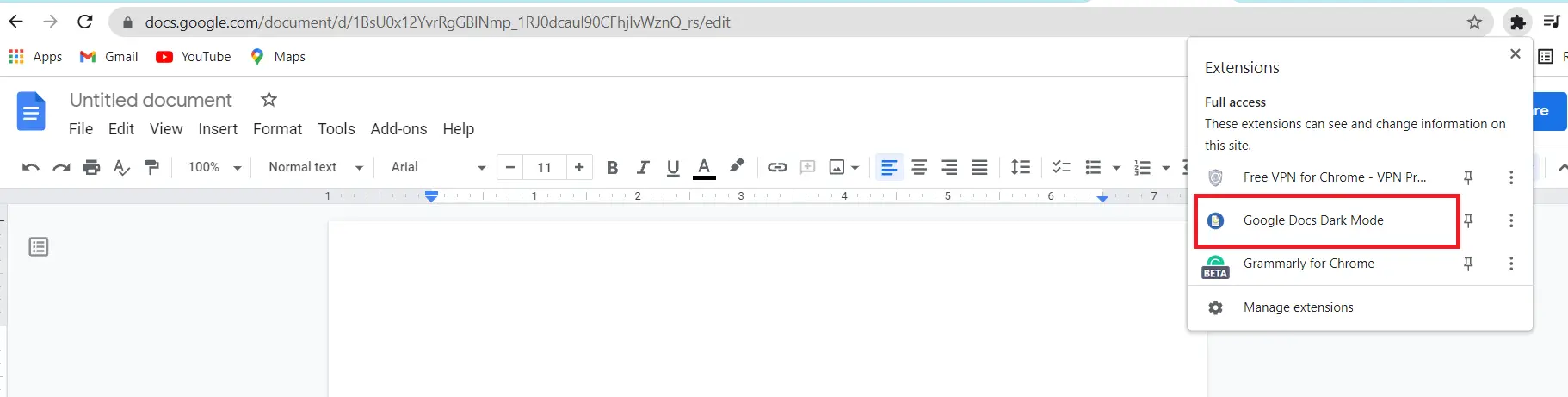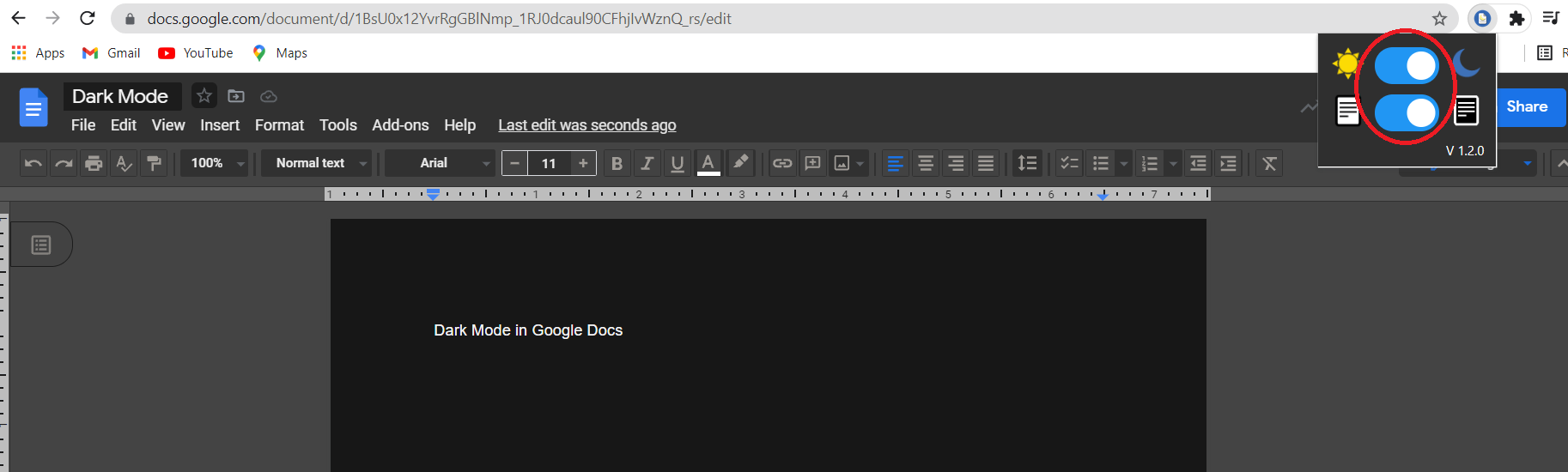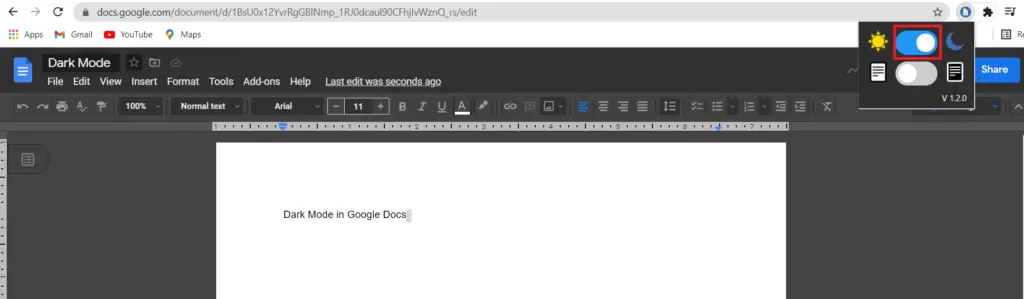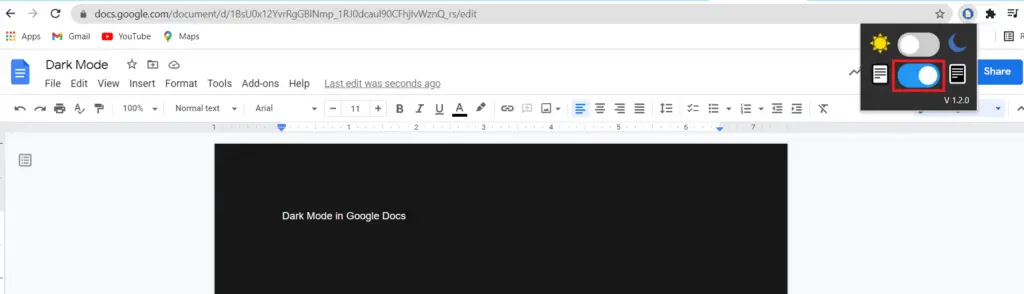Quick Answer
- There are usually two ways to enable dark theme in Google Docs on PC- one is to enable a Chrome flag, which is an experimental feature and another is using a Chrome extension.
- We have already told you how to activate dark mode on several Google services and apps, but do you know you can also use it on Google Docs.
- So this is how you can enable and use the dark theme in Google Docs on PC as well as on your phone.
Dark Mode is easy on the eyes especially in a lowlight and it also saves the battery of your devices. We have already told you how to activate dark mode on several Google services and apps, but do you know you can also use it on Google Docs? So you can work on your projects late at night without worrying about eye strain or battery drain. In this tutorial, we’ll tell you how to use dark mode in Google Docs on PC as well as on your phone.
Also, read | How to Use Voice Typing Feature in Google Docs
Get Dark Mode on Google Docs
The steps to get dark mode on Google Docs on phone is pretty simple, but it’s not that simple on a desktop. Thankfully, there are some workarounds for this too. Read on to find out how to get dark mode in Google Docs on any device.
On Mobile Phone
On phone, getting dark on Google Docs is very easy because Google has released this officially and all you can do is just enable it from the settings. Follow these steps:
1. Open Google Docs app on your phone.
2. Now tap on the hamburger menu icon in the top left corner.
3. Then select “Settings” from the menu.
4. From there tap on “Choose Theme”.
5. You can then select the “Dark” theme option to enable dark mode.
That’s all, you’ll be viewing your docs in dark mode after this. Google also gives you the option to use the “system default” theme which means you can change it as per your device’s theme automatically.
On Desktop/PC
There are usually two ways to enable dark theme in Google Docs on PC- one is to enable a Chrome flag, which is an experimental feature and another is using a Chrome extension. Here we are using the Chrome extension, follow the steps below to use it:
1. Go to the Chrome Web Store and look for the Google Docs dark mode extension.
2. Add this extension to Chrome and then open Google Docs in Chrome.
3. Now, click on the jigsaw icon near the search bar to see your extensions.
4. Choose the Google Docs Dark Mode extension from the list.
5. Now you’ll see two sliders, click on them to turn on the dark mode.
Note that you can use it individually for the background or for the page. The top slider controls the background and the bottom one controls the page.
So this is how you can enable and use the dark theme in Google Docs on PC as well as on your phone. For more such tips and tricks, stay tuned with us via social media.
You can also follow us for instant tech news at Google News or for tips and tricks, smartphones & gadgets reviews, join GadgetsToUse Telegram Group, or for the latest review videos subscribe GadgetsToUse Youtube Channel.