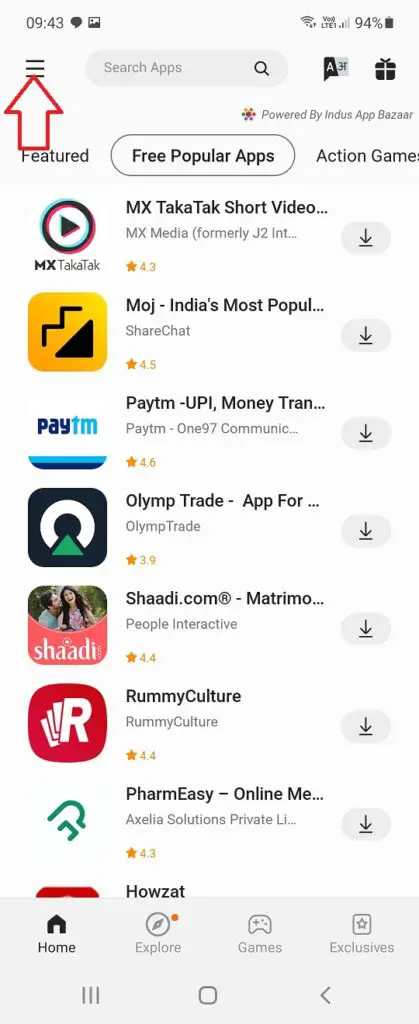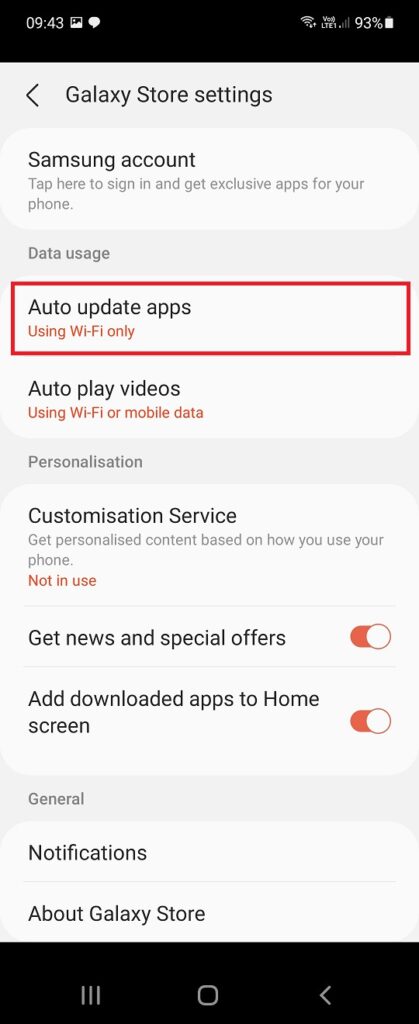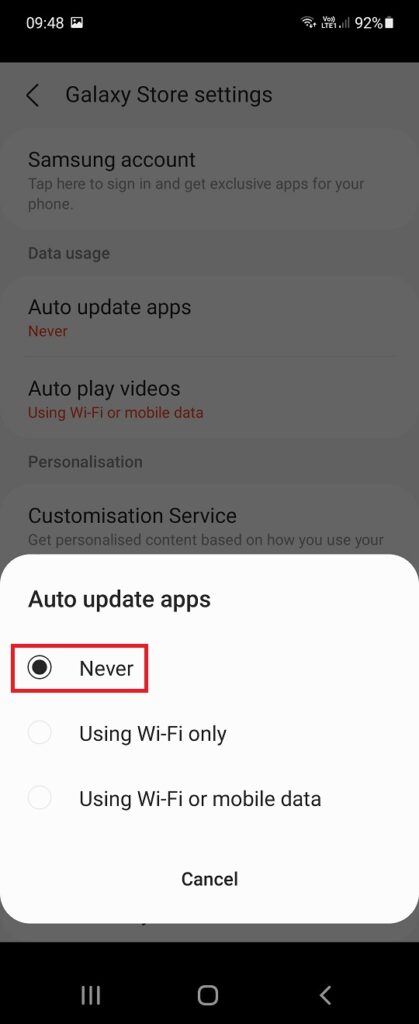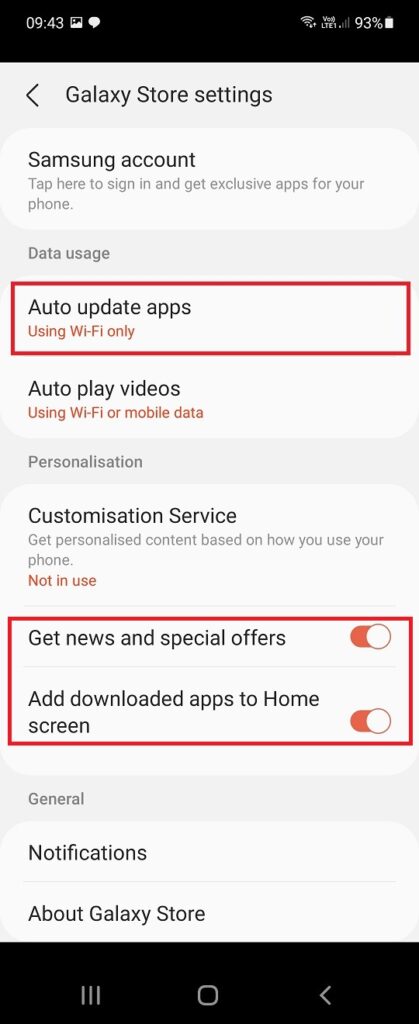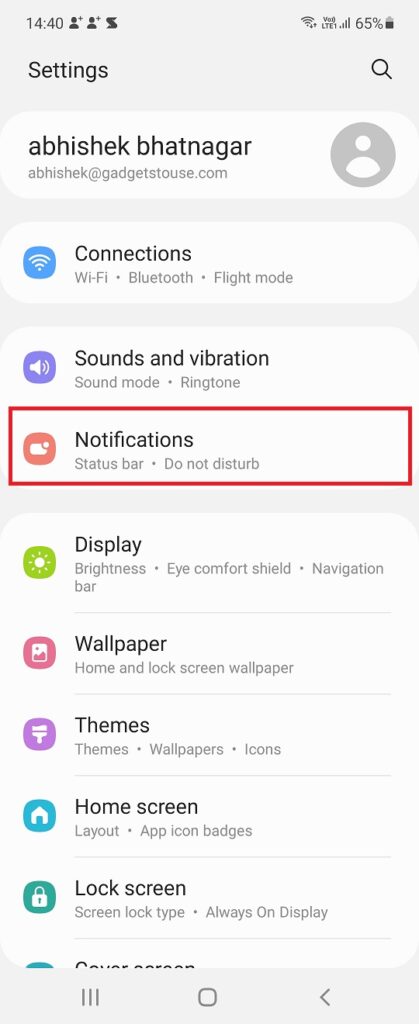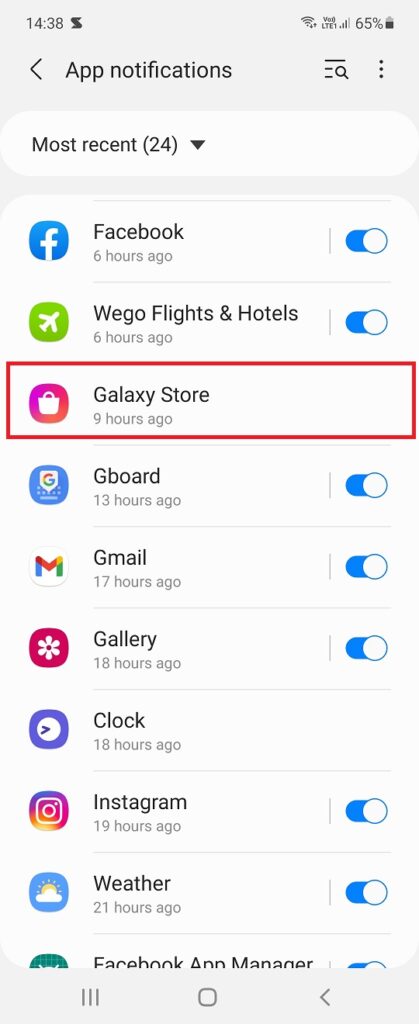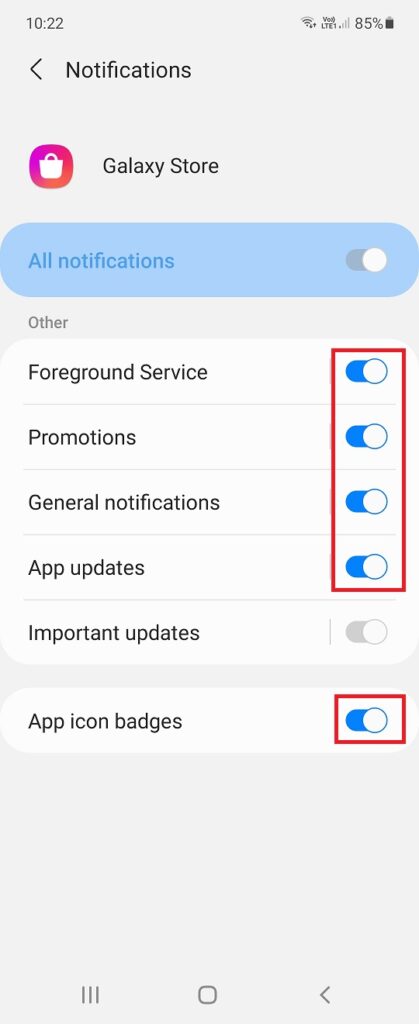Quick Answer
- So, in this tutorial, I will tell you how to stop the Galaxy store from downloading or updating apps automatically and also how to disable its notifications.
- You can disable a few features in the Galaxy Store settings to stop automatic app updates and downloads from this app store.
- So this is how you can stop Galaxy store from downloading or uploading apps automatically and also stop notifications from this store.
Galaxy Store is an app store that comes pre-installed on Samsung smartphones. This app not only pushes notifications but also downloads apps and updates them automatically on your phone. Some users find these features useful but for many, these apps and updates are just annoyance. So, in this tutorial, I will tell you how to stop the Galaxy store from downloading or updating apps automatically and also how to disable its notifications.
Also, read | Remove Suggested Apps, History from Search on Samsung Smartphones
Stop Galaxy Store From Downloading or Updating Apps Automatically
You can disable a few features in the Galaxy Store settings to stop automatic app updates and downloads from this app store. Read on to the step-by-step process for the same.
Stop Galaxy Store from Downloading/Updating Apps
Follow these steps to turn features of the Galaxy Store settings so it never downloads or updates apps automatically:
1. Open Galaxy Store on your phone and go to Settings by tapping on the hamburger menu.
2. From the settings page, tap “Auto updates apps” under data usage.
3. On the next menu, select “Never” from the given options.
4. After that, disable the toggles next to “Get news and special offers”.
That’s all. You can also turn off the toggle for “Add downloaded apps to Home screen” so that these apps don’t appear on your home screen.
Disable Galaxy Store Notifications
You can also disable annoying notifications from the Galaxy Store app, follow these steps:
1. Open Settings on your Galaxy smartphone and select Notifications.
2. Now tap on All Apps and then select Galaxy Store from the list.
3. Here, turn off the toggles next to all options including Foreground Service, Promotions, General notifications, App updates, App icon badges.
That’s all. Please note that you cannot disable all the notifications from Galaxy Store. There is an option for Important updates that you cannot disable as it’s greyed out.
So this is how you can stop Galaxy store from downloading or uploading apps automatically and also stop notifications from this store. For more tips and tricks, stay tuned!
You can also follow us for instant tech news at Google News or for tips and tricks, smartphones & gadgets reviews, join GadgetsToUse Telegram Group, or for the latest review videos subscribe GadgetsToUse Youtube Channel.