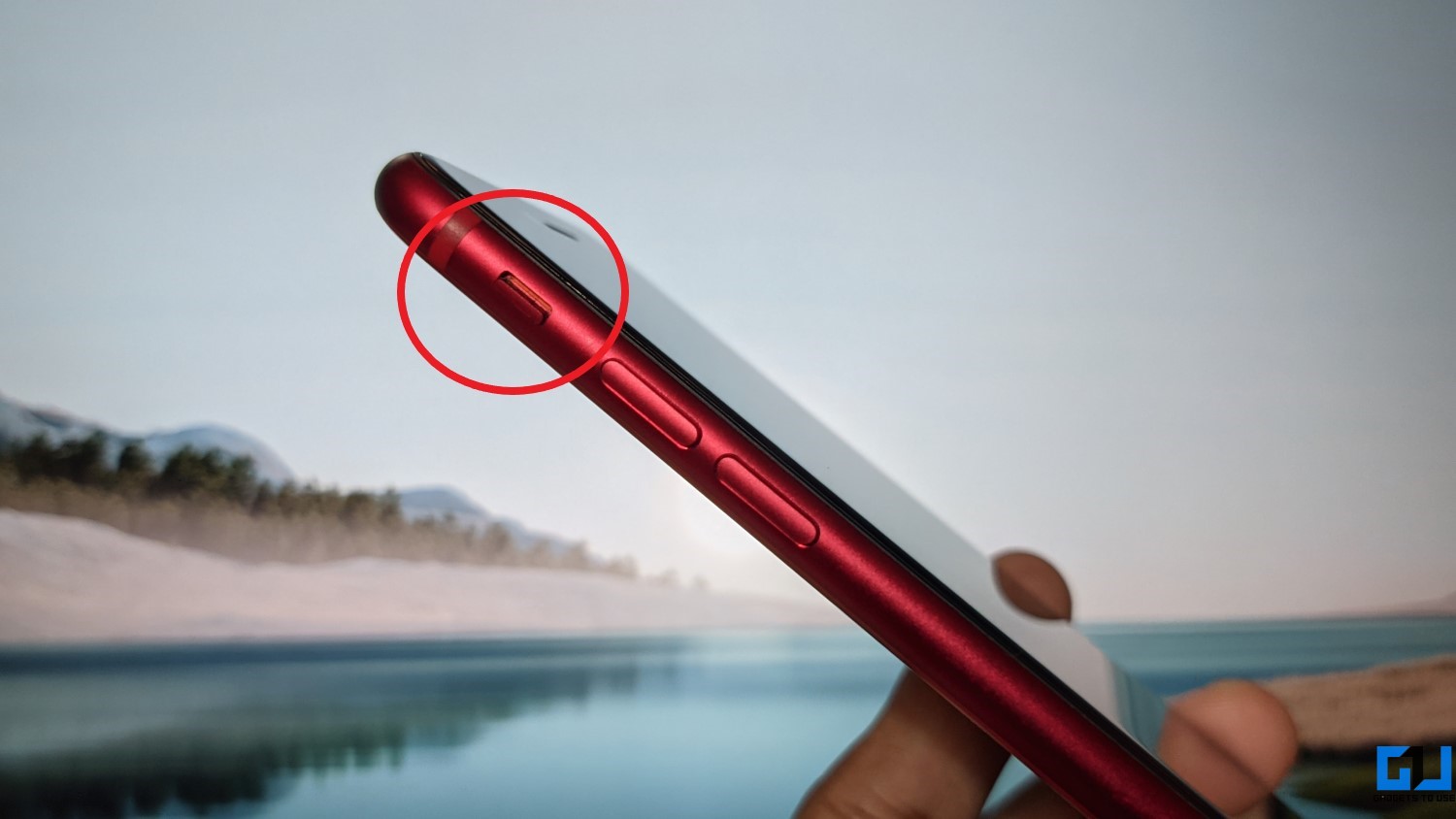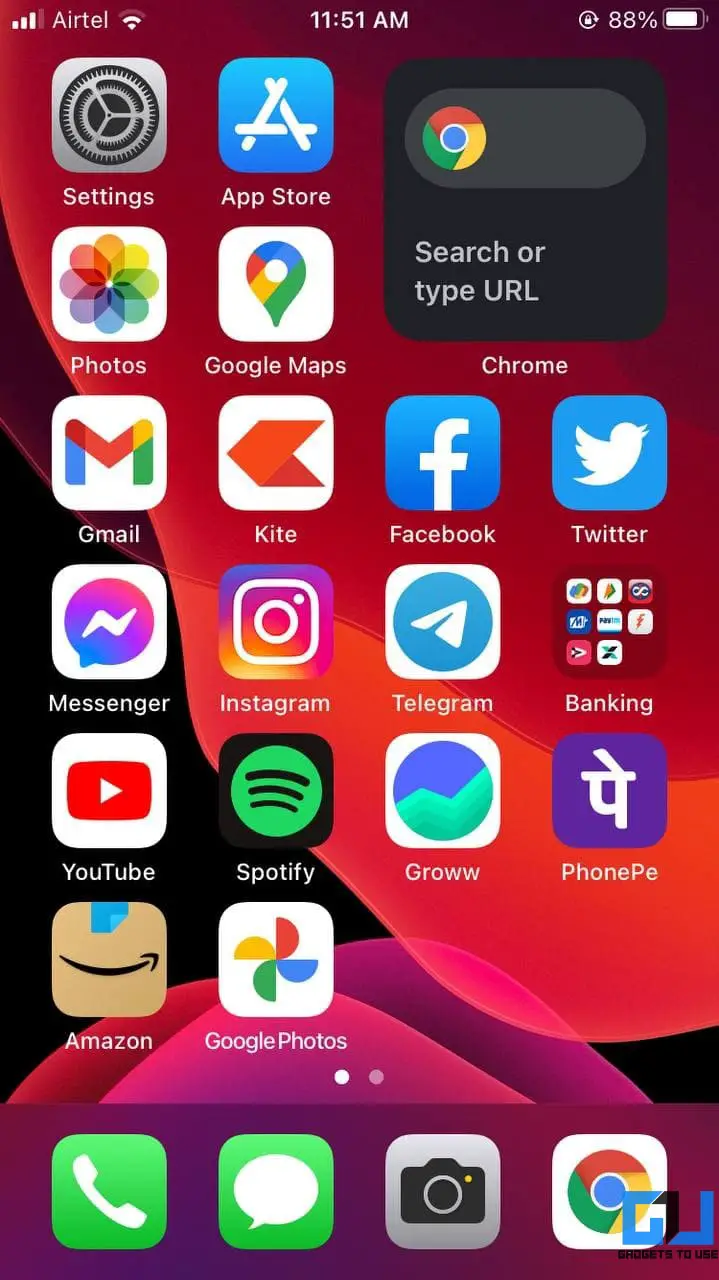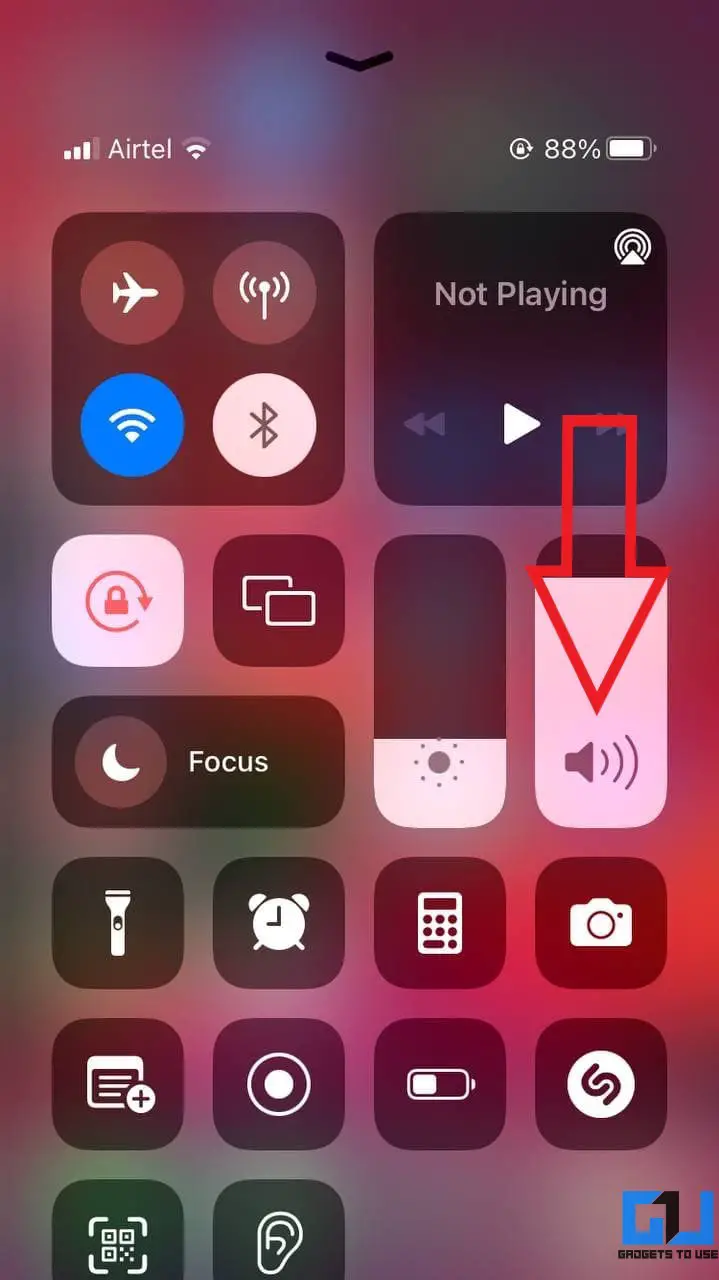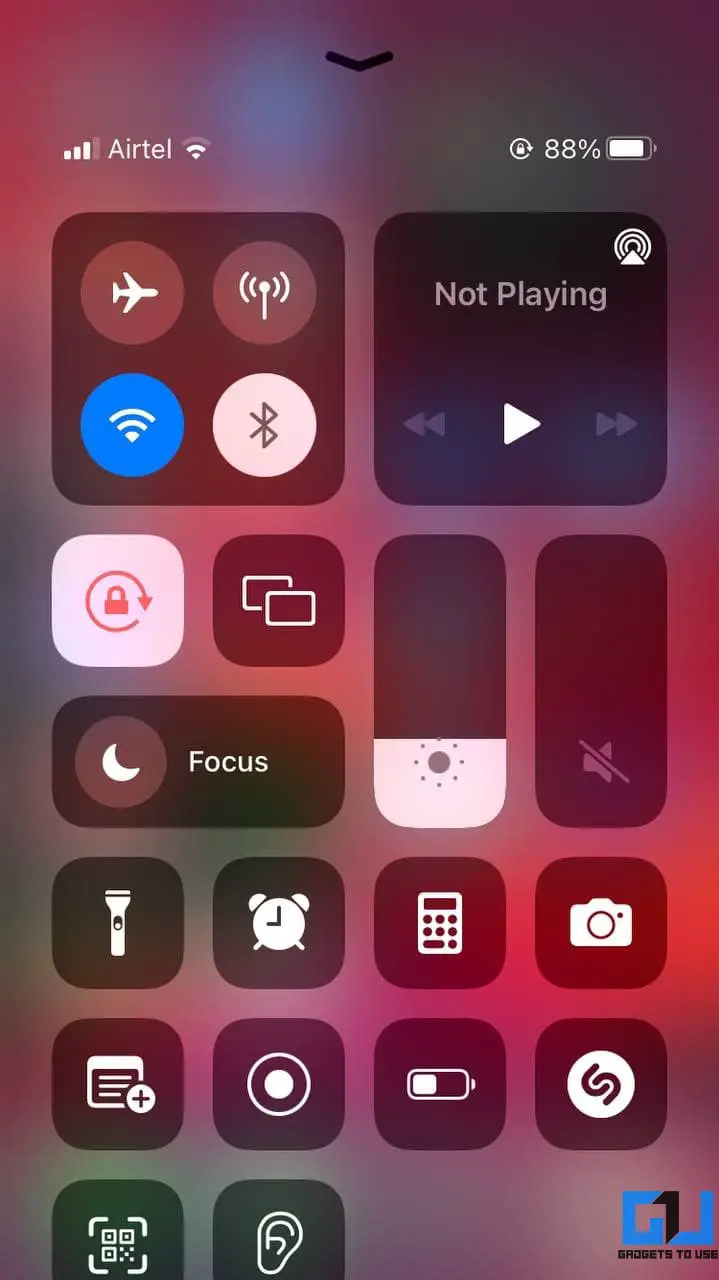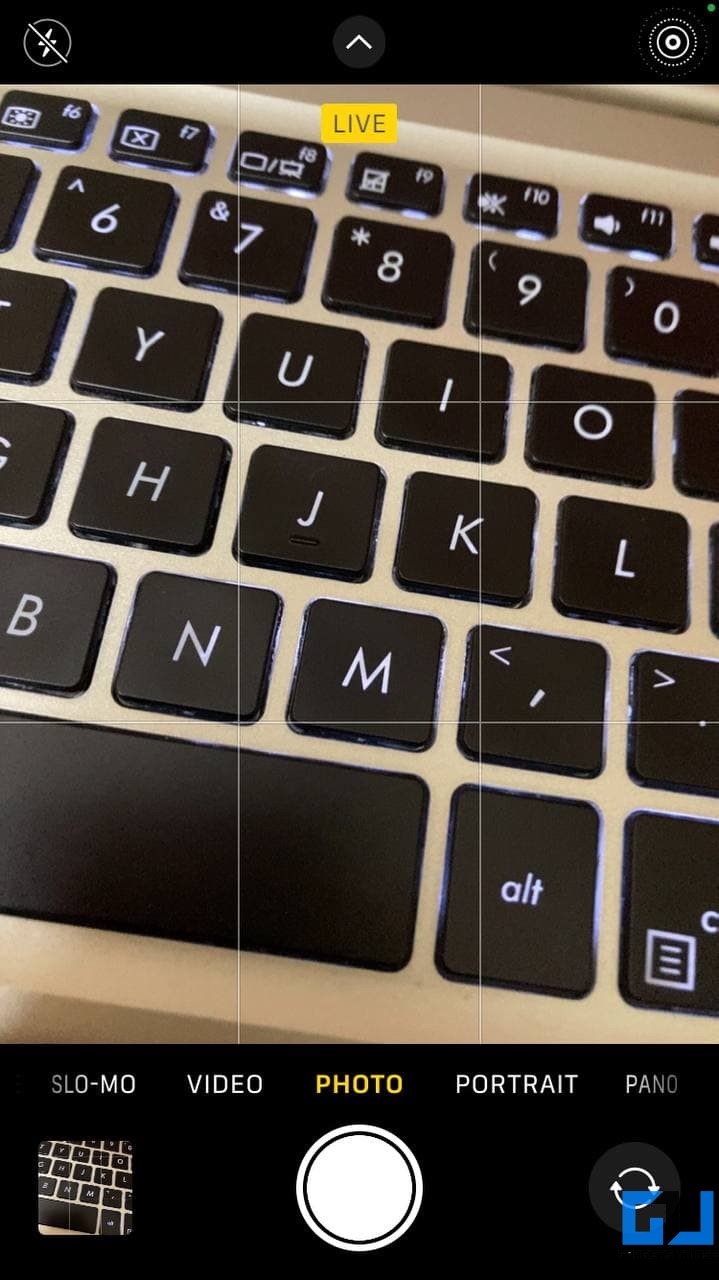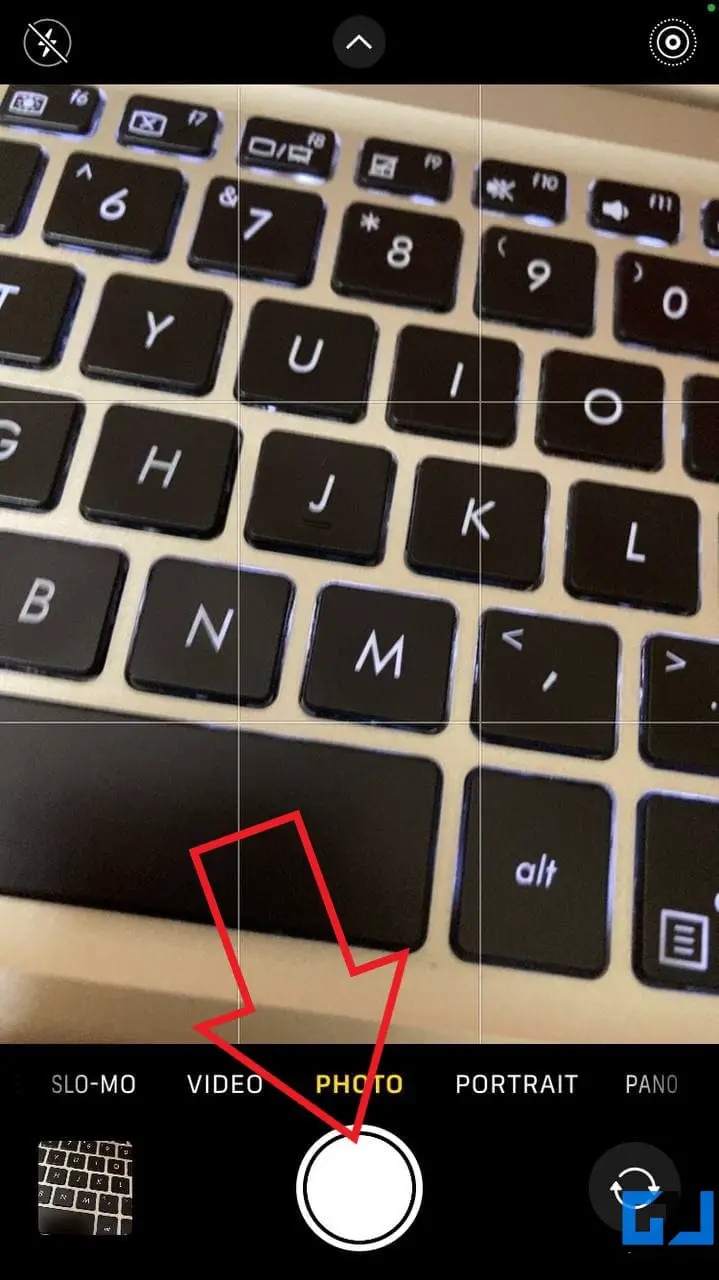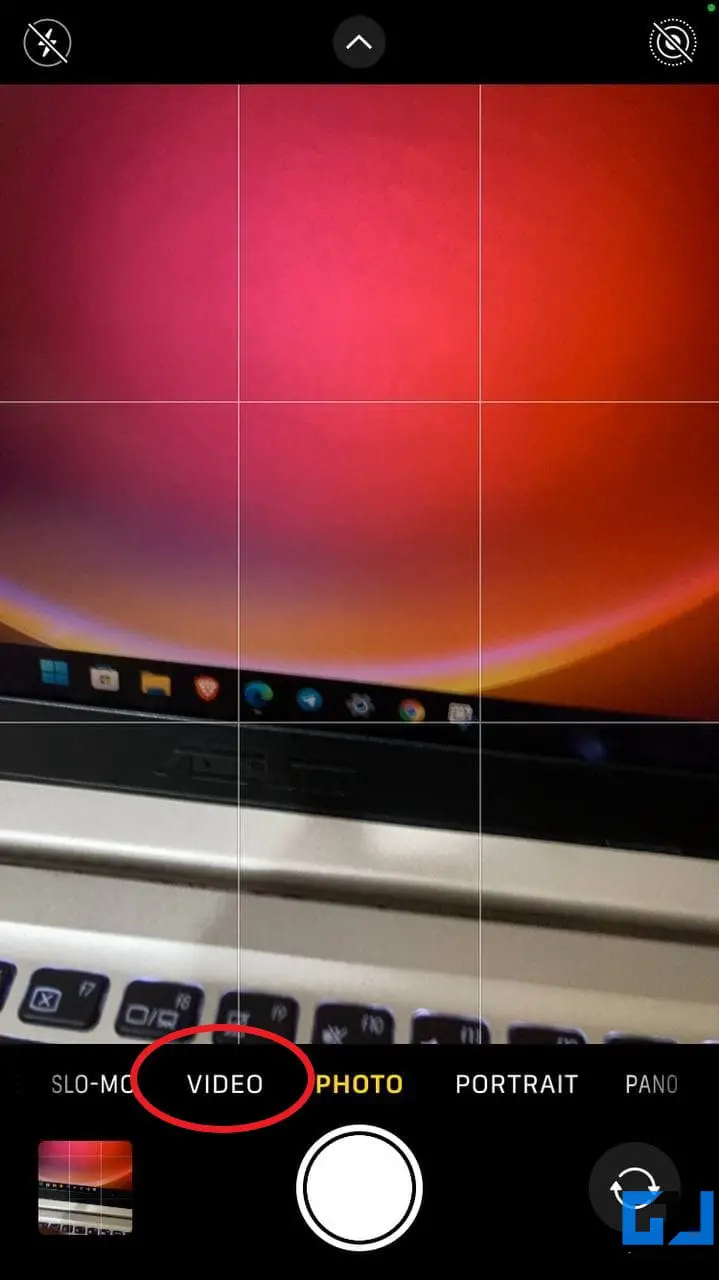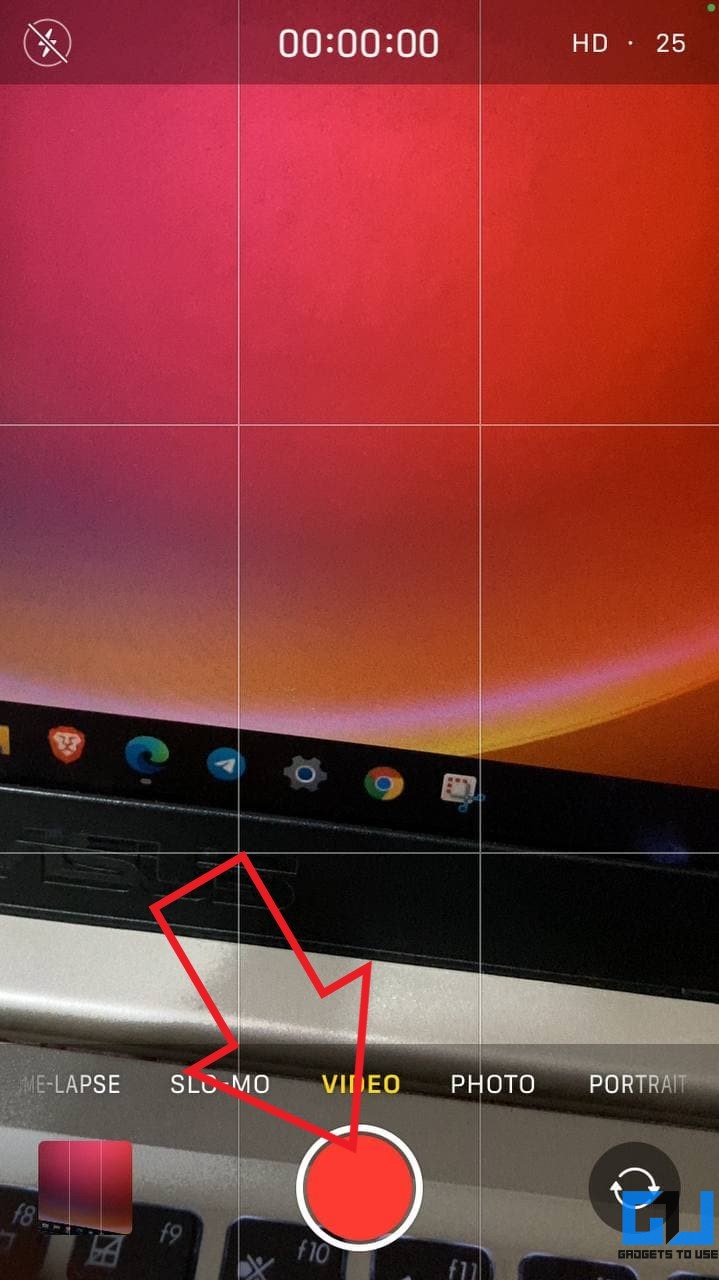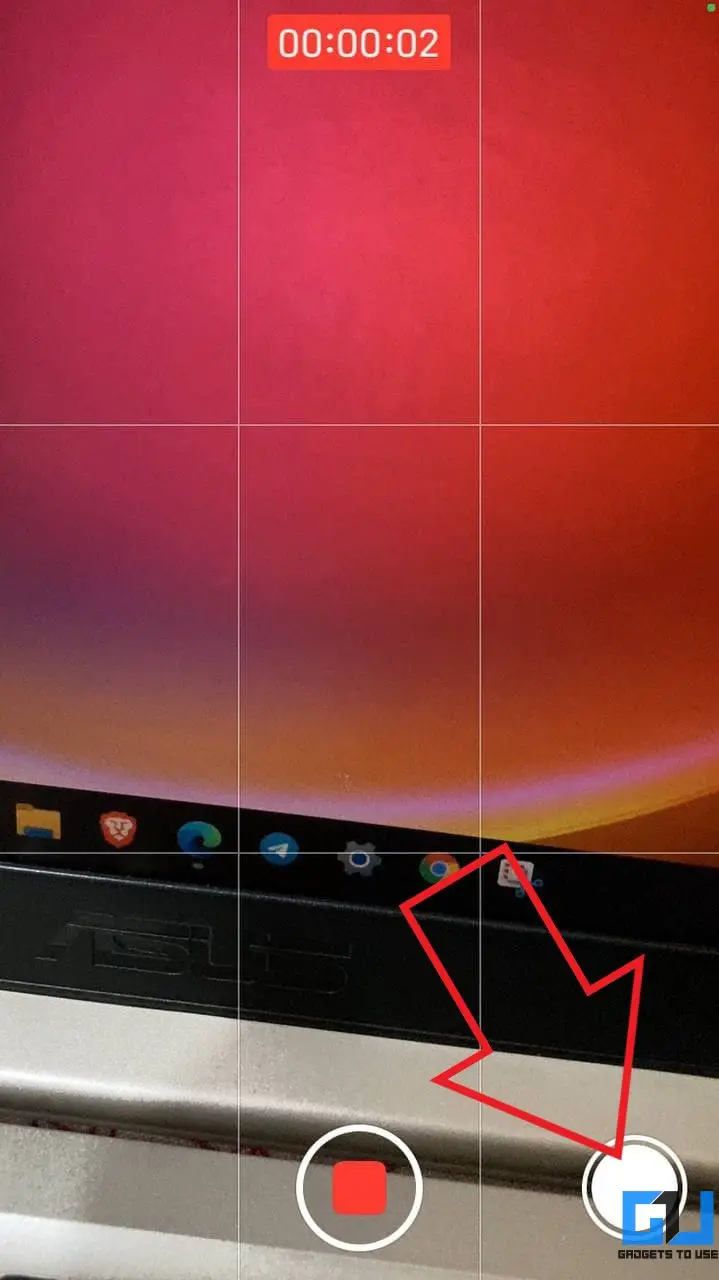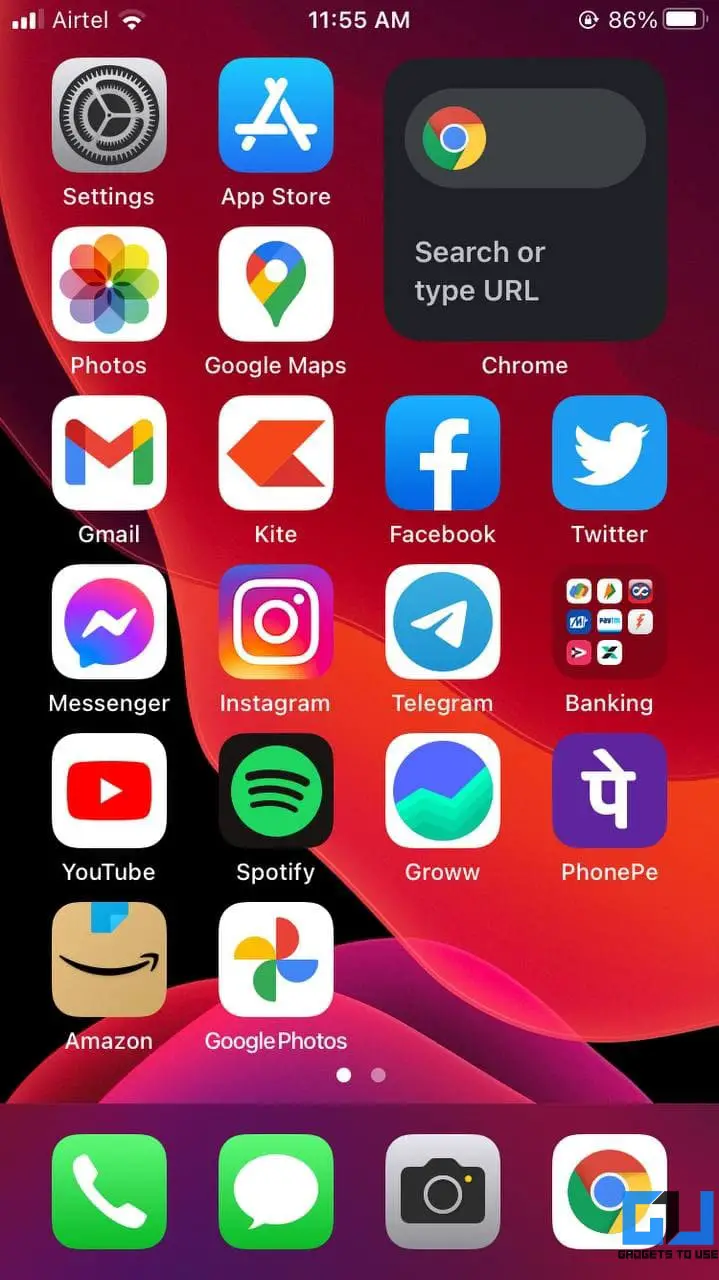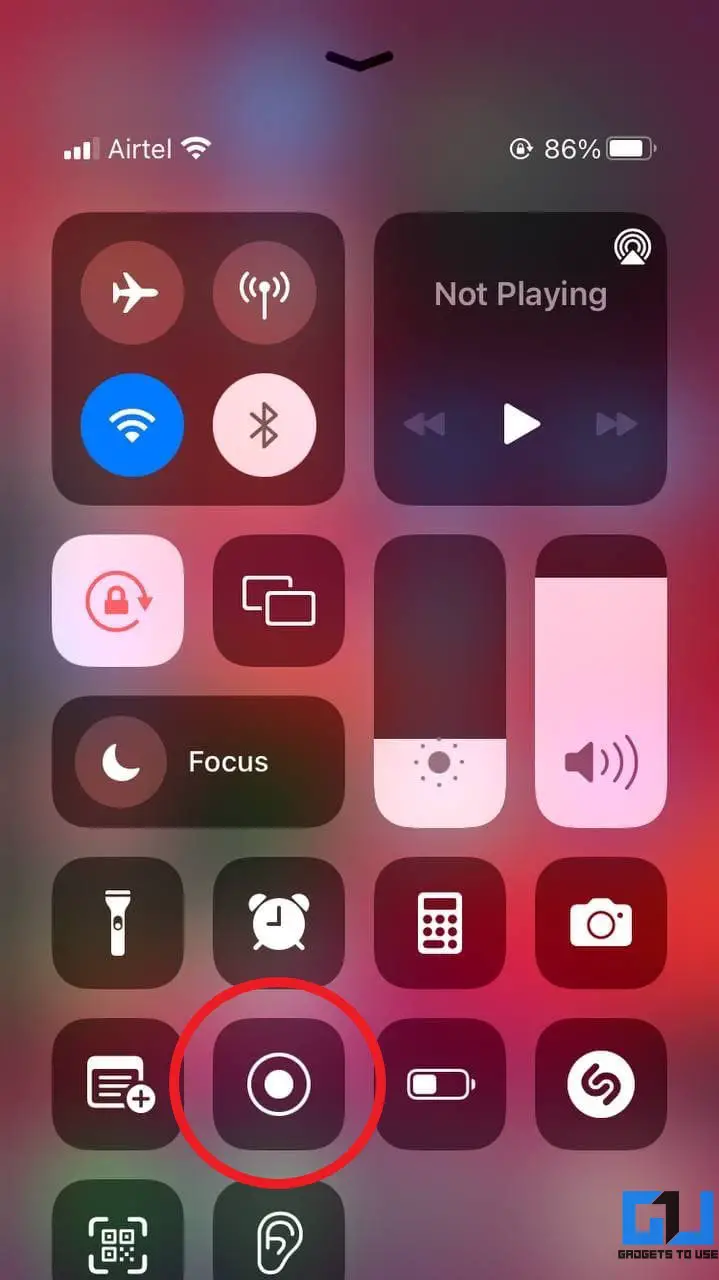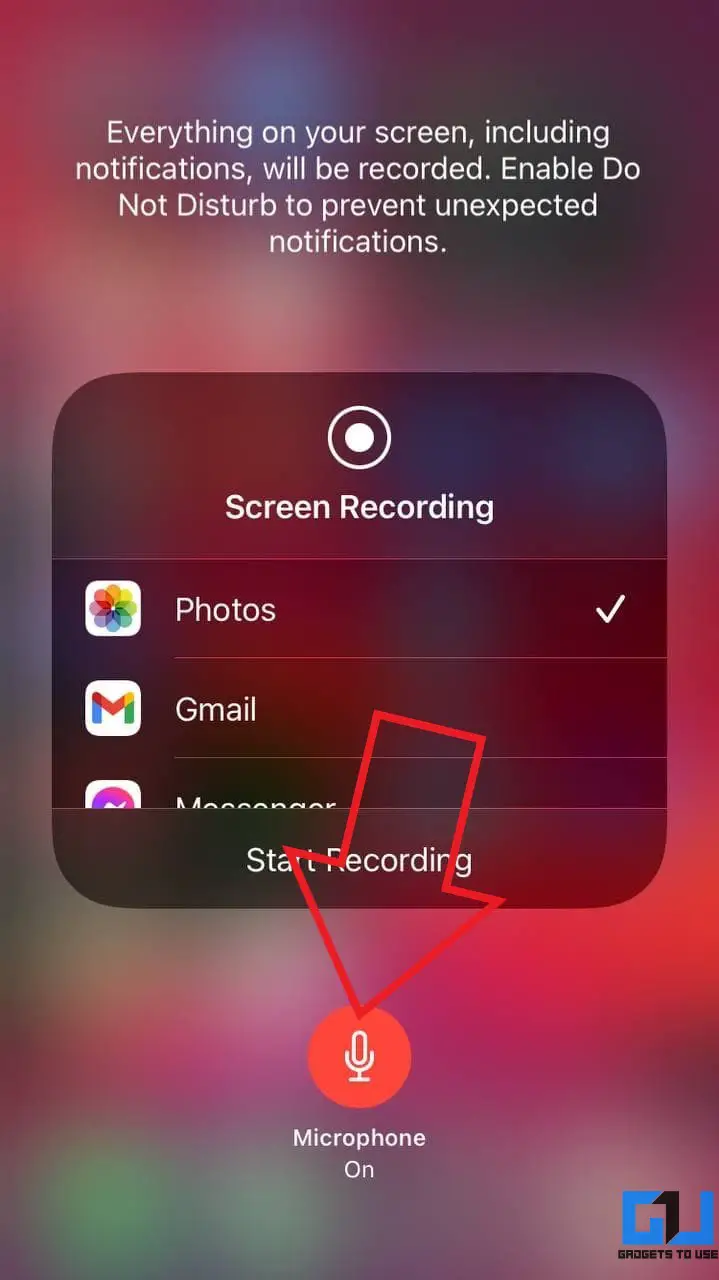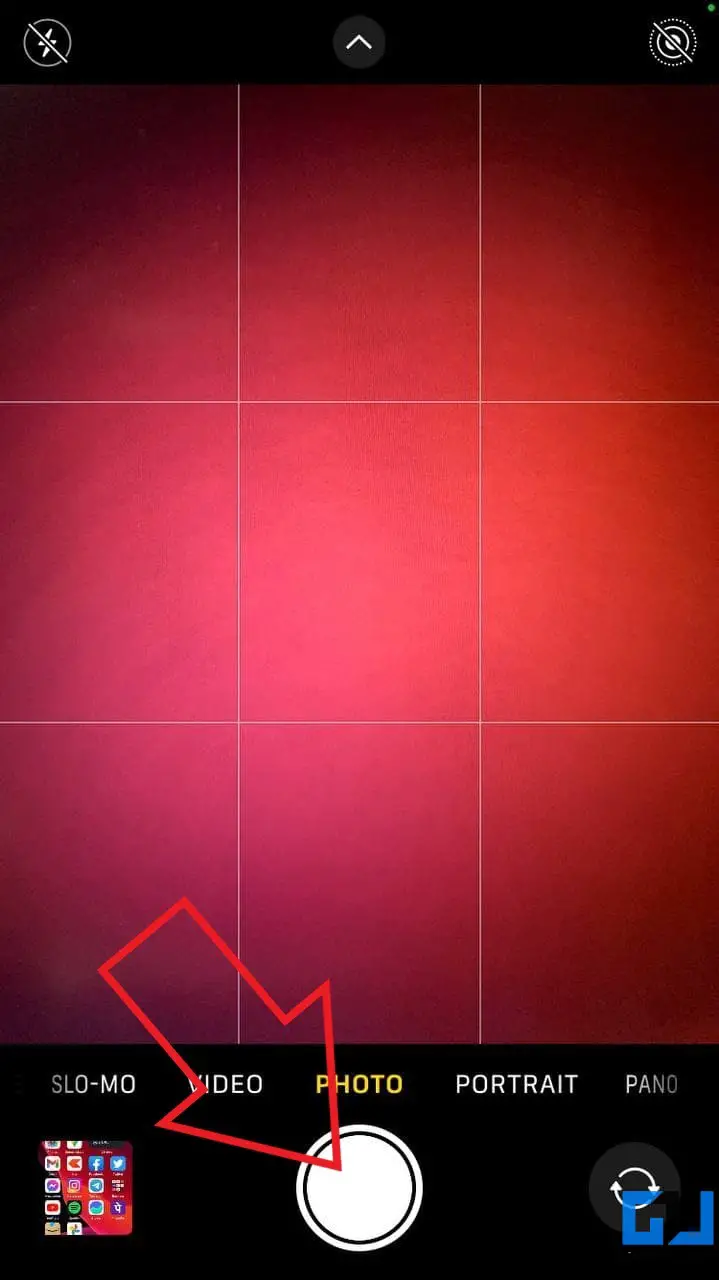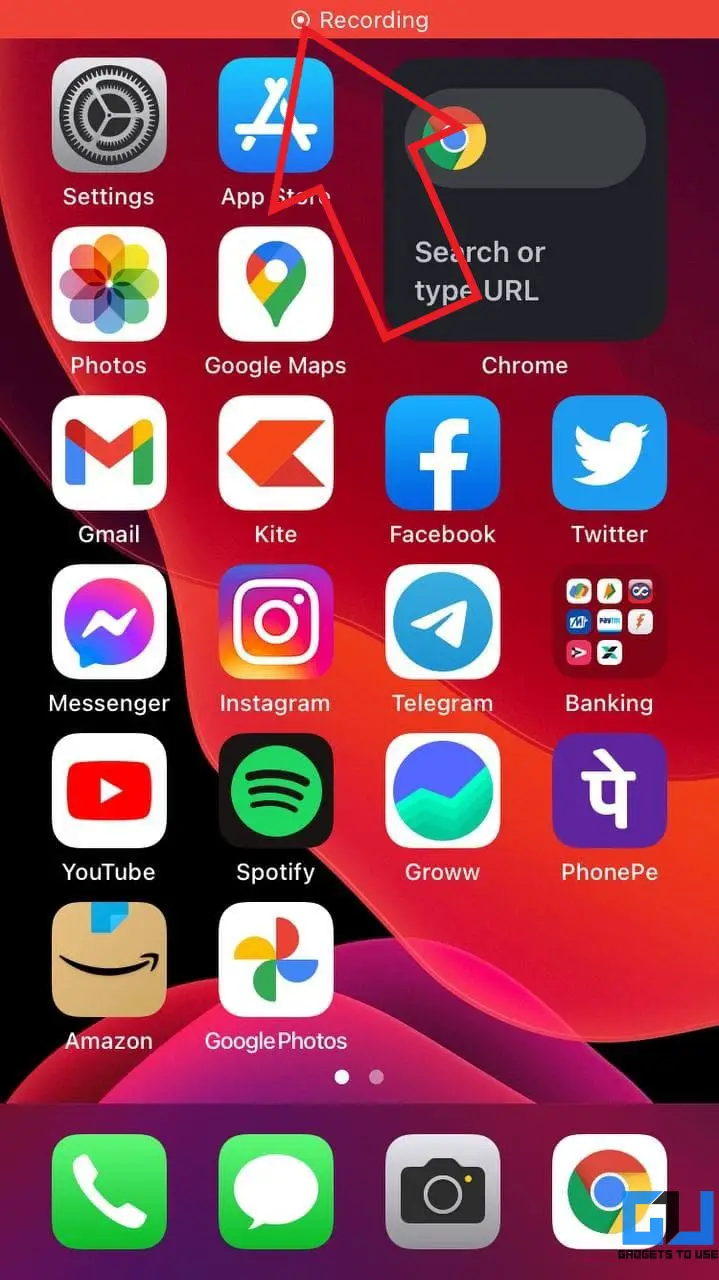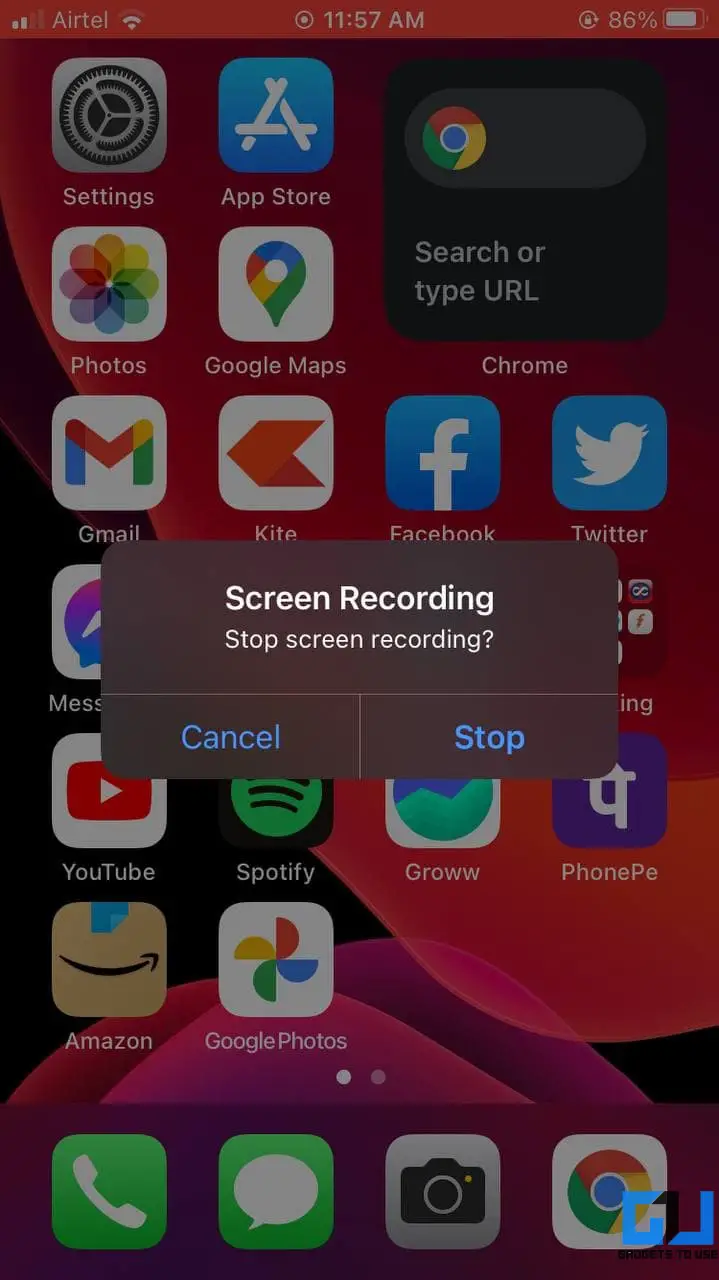Quick Answer
- The iPhone makes a shutter sound every time you take a screenshot or click a photo in the camera.
- As an alternative to toggling the silent switch, you can manually lower down the volume on iPhone to disable the camera or screenshot capture sound.
- Whenever you want to click a photo or take a screenshot without sound, move the silent switch to show orange.
The iPhone makes a shutter sound every time you take a screenshot or click a photo in the camera. This could be annoying for many people who want to take pictures or screenshots without letting others know. Thankfully, it’s pretty easy to mute the camera sound on iOS. Here are five quick ways to turn off the camera and screenshot sound on iPhone.
Related | 11 Best iOS 15 Hidden Features, Tips, and Tricks You Should Know
How to Turn Off Camera and Screenshot Sound on iPhone
There are several methods to stop your iPhone from making sound while clicking pictures or screenshots. However, note that they may not work on devices sold on Japanese and South Korean due to law restrictions to prevent spying.
1. Turn Off Camera or Screenshot Sound Using iPhone Silent Switch
All iPhones have the silent switch on the left side of the device, right above the volume buttons. Whenever you want to click a photo or take a screenshot without sound, move the silent switch to show orange.
This way, your iPhone will go into silent mode and won’t make any camera shutter sound.
2. Lower the Volume to Disable Camera or Screenshot Sound
As an alternative to toggling the silent switch, you can manually lower down the volume on iPhone to disable the camera or screenshot capture sound. To do it:
- On your iPhone, swipe down from the top-right to open the control center. If you have an older iPhone with Touch ID, swipe up from the bottom of the screen.
- In the control center, swipe down on the volume slider to silence the media sounds.
- Now, open the Camera and click pictures or take screenshots- there will not be any sound.
- You can follow the steps while in the Camera app.
3. Use Live Photos in iPhone to Click Photos With No Sound
The Live Photos feature in the iPhone camera captures a three-second moving image instead of still pictures. Interestingly, the iPhone does not make any sound when you click photos in the Live mode, as follows:
- Open the Camera on your iPhone. Ensure that you’re in Photo mode.
- Click the Live Photos (circle with a slash) icon at the top right corner.
- The slash will now be gone, and you’ll see “LIVE” mentioned at the top.
- You can now click as many pictures as you want. The camera will not make any sound.
4. Take Picture While Recording Video
iPhone lets you simultaneously click photos while recording video. Thankfully, the photos you click while capturing video do not make any shutter sound.
- Open the Camera on your iPhone.
- Go to Video mode and press the shutter button to start recording.
- You’ll now see a white-colored shutter button at the bottom right.
- Tap the white button to click photos with no sound on your iPhone.
This makes up for a handy way to click photos without drawing unwanted attention. However, the resolution of images taken while recording the video will not be the same as the regular pictures. It will depend upon the video resolution.
5. Take Photo or Screenshot While Screen Recording
iOS comes with a built-in screen recording tool. Interestingly, if you screen record with a microphone enabled, the screenshots and camera sound will be muted to an extent.
- Open the Control Centre on your iPhone. You can do it by either swiping down from the top-right (on newer iPhones) or swiping up from the bottom edge (on iPhones with Touch ID).
- Here, long-press the Screen Recording icon.
- Tap the Microphone button to enable it.
- Now, click on Start Recording.
- Any pictures or screenshots you take on your iPhone will make a very faint shutter sound during the screen recording.
- Once you’re done, you can stop the recording by repeating the steps.
Note that it is essential to turn on the microphone while starting the screen recording. Otherwise, the shutter sound won’t be muted. Also, the screenshots will have a red-colored screen recording icon at the top, which could be bothersome.
6. Connect a Wired or Wireless Earphone
The other way to turn off camera or screenshot sound is to use wired or wireless earphones with your iPhone. All the sounds will be routed through the audio device instead of the speaker. And hence, there will be no camera shutter or screenshot sound.
Click Photos or Screenshots With No Sound on iPhone
These were some quick and easy ways to turn off camera or screenshot sounds on any iPhone. I hope you can now click pictures or take screenshots without making any sound or drawing unwanted attention. I use the silent switch to quickly mute whenever taking photographs. Anyways, which method do you prefer? Let me know in the comments below.
You can also follow us for instant tech news at Google News or for tips and tricks, smartphones & gadgets reviews, join GadgetsToUse Telegram Group or for the latest review videos subscribe GadgetsToUse Youtube Channel.