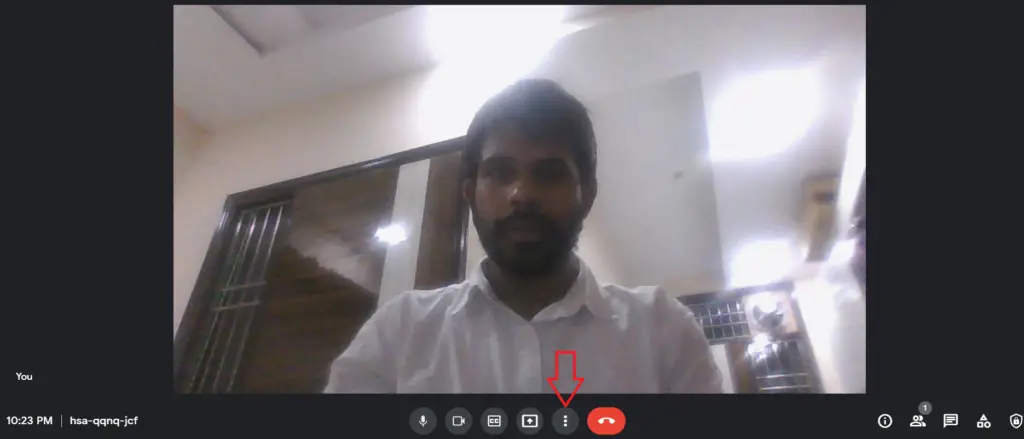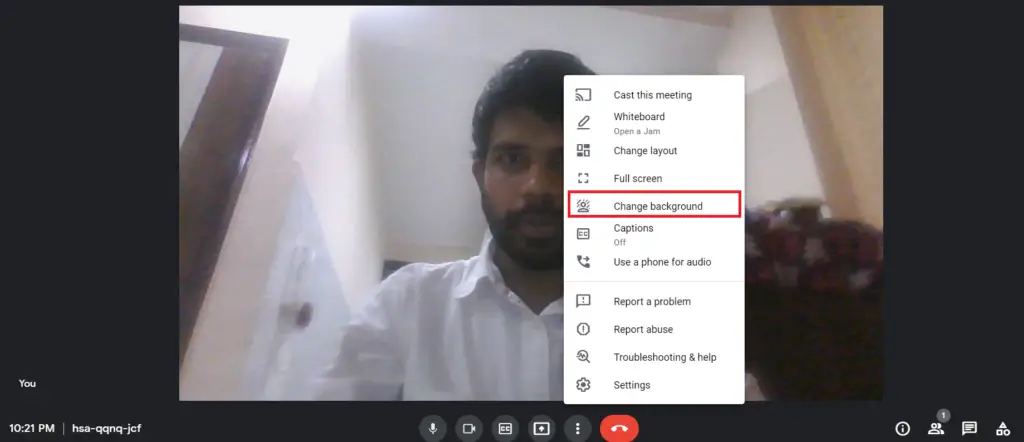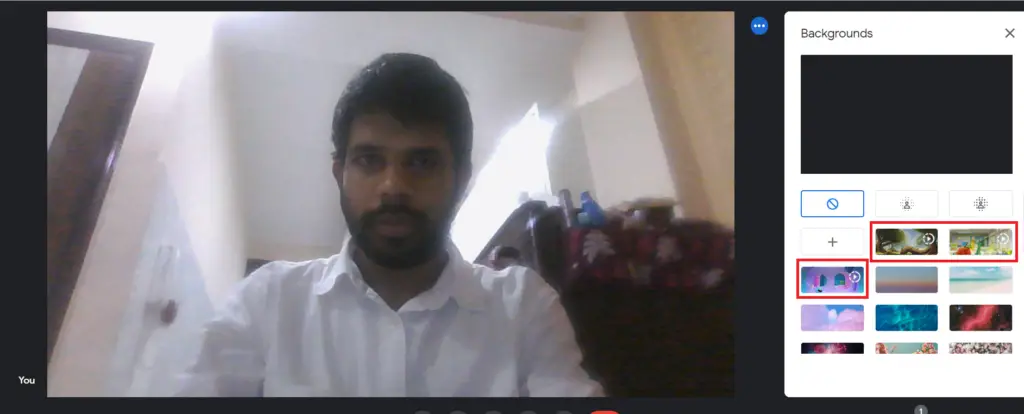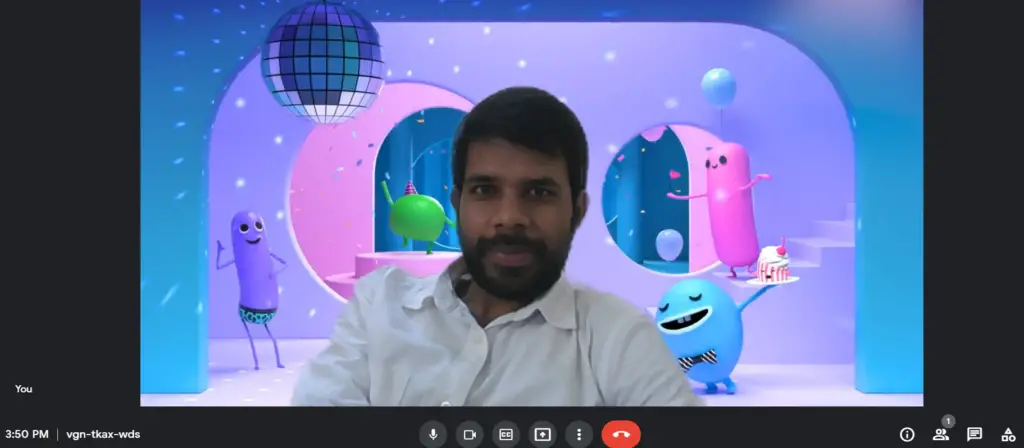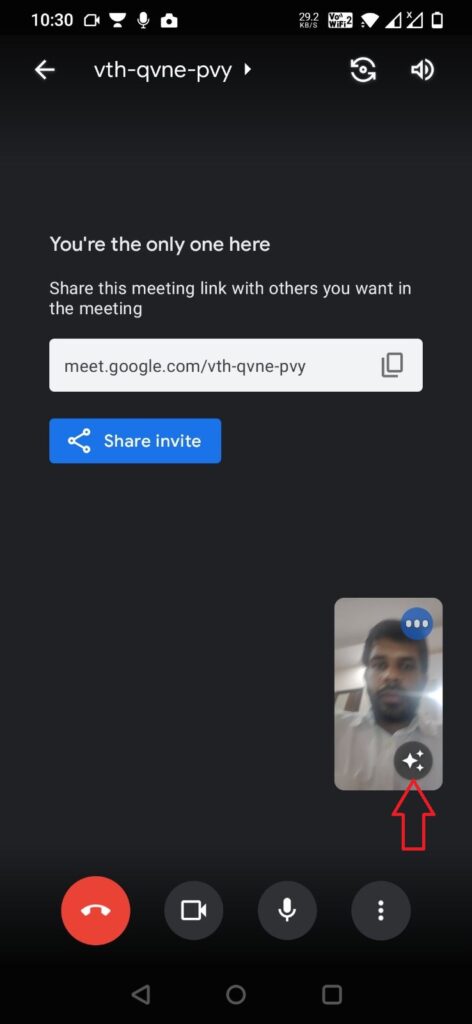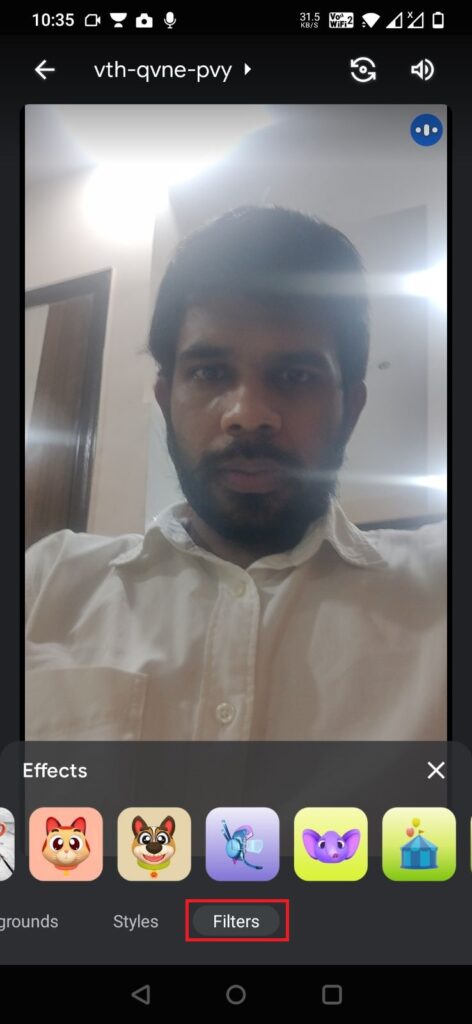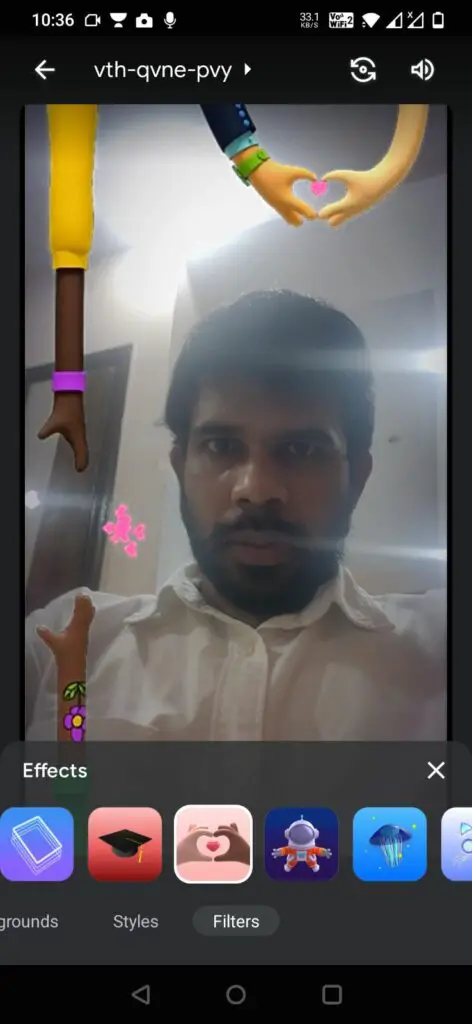Quick Answer
- You can change video background in Google Meet to a new image and you can also upload your own custom background.
- You probably already know that you can change background in Google Meet but now you can use Animated backgrounds alongside the static ones.
- So as you can see there is no animated background option on mobile as of yet but you can use effects to enjoy the same thing.
Google recently announced spme new features coming on Android and its other services. Among these features, one of Google Meet’s Animated Background feature which lets you change video background during Google Meet calls. You probably already know that you can change background in Google Meet but now you can use Animated backgrounds alongside the static ones. Read on to know the details.
Also, read | How to Use Face Filters on Google Meet Video Call
Use Animated Backgrounds in Google Meet
You can change video background in Google Meet to a new image and you can also upload your own custom background. However, for animated ones, you can only select from pre-installed ones. Here is the step-by-step guide for the same.
On PC
1. Start an instant meeting on Google Meet or join an already started meeting.
2. Now to change your background, click on three dots below your video feed.
3. From the menu, select “Change background”.
4. On the next menu, you will see different backgrounds, select from the three with a play button.
These are the animated backgrounds and they will start moving in your background.
As mentioned, you can use only in-built animated backgrounds and there are currently three options available for the same.
On Mobile
You can change your background oif you’re attending the meeting on mobile too. Follow the steps mentioned below:
1. Start a new meeting or join an already started one.
2. Now tap on the background icon (three stars) on your video feed.
3. On the backgrounds page, go to “Filters” from the menu by swiping left.
4. Here you can select any effect and it will be an animated one.
So as you can see there is no animated background option on mobile as of yet but you can use effects to enjoy the same thing.
So this is how you can use animated backgrounds in Google Meet on mobile and PC. For more such tips and tricks, stay tuned!
You can also follow us for instant tech news at Google News or for tips and tricks, smartphones & gadgets reviews, join GadgetsToUse Telegram Group, or for the latest review videos subscribe GadgetsToUse Youtube Channel.