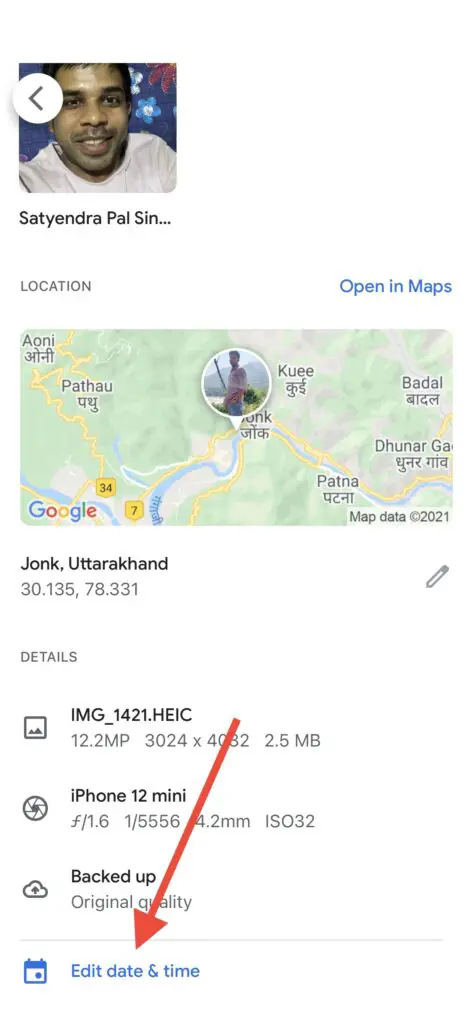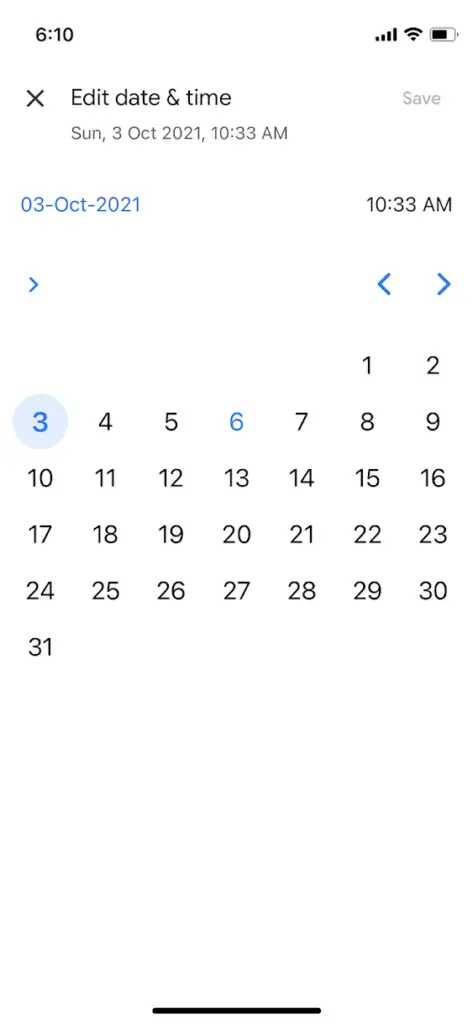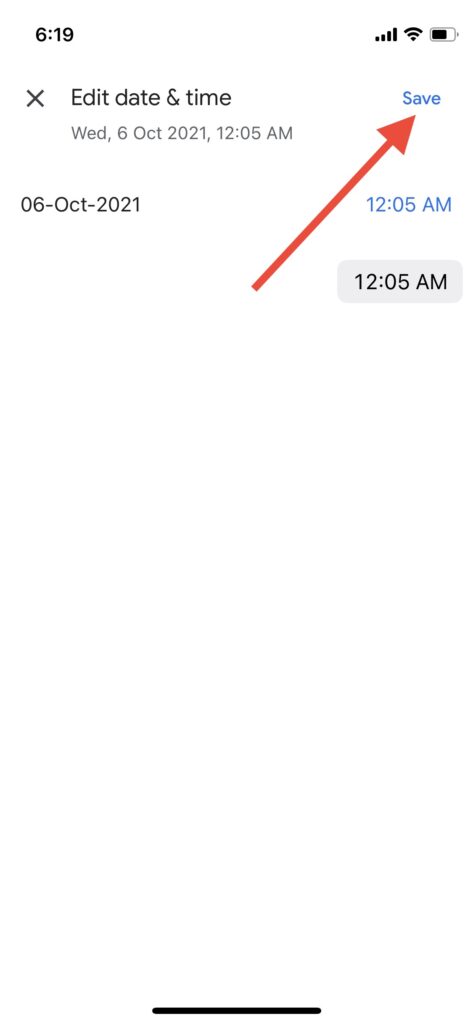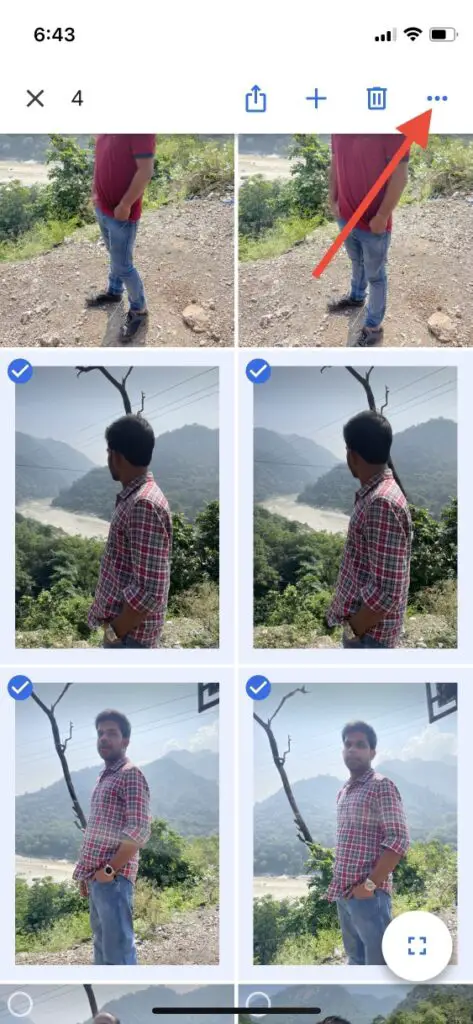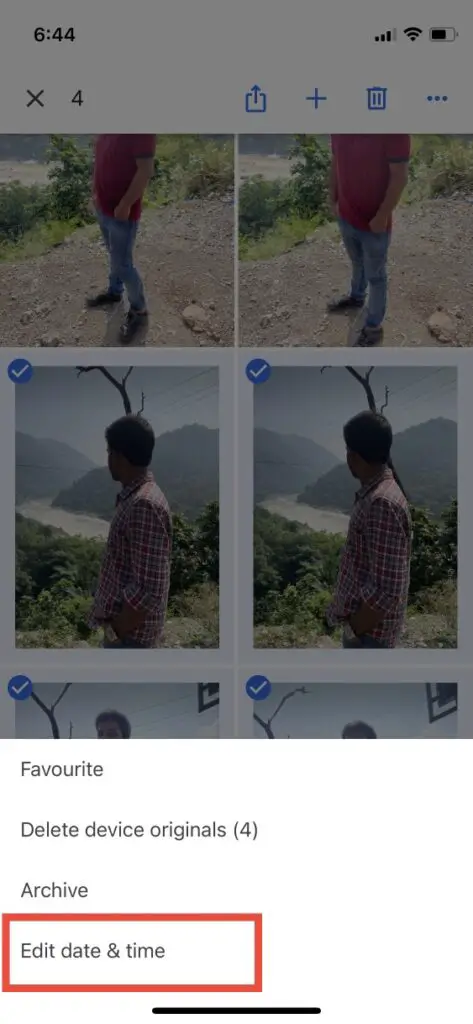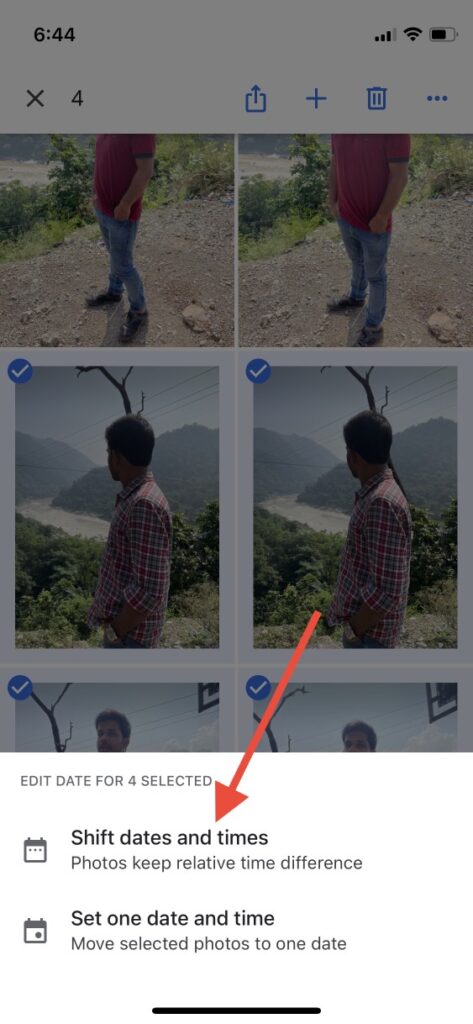Quick Answer
- We have already discussed how to remove location data from photos, and today, I will guide you on how to change photo date and time on Android.
- Google has released a new feature on its popular Photos app which will now let users edit the date and time of a photo.
- If you choose the first one, you’ll have to enter a range of dates and times that will appear on all photos and they will keep changing.
Sometimes you might need to change the date and time of a picture taken on your phone. Also, if you don’t know this, when you click a picture from your phone camera, it saves details like date & time, and location where the picture was taken. We have already discussed how to remove location data from photos, and today, I will guide you on how to change photo date and time on Android.
Also, read | 2 Ways to Hide Photos with Password in Google Photos
Change Photo Date and Time on Android
Google has released a new feature on its popular Photos app which will now let users edit the date and time of a photo. Here is the step-by-step process for the same:
1. Open the Google Photos app on your phone and if you don’t use it yet, you can download it from the Play Store.
2. Now go to that photo whose date and time you want to change.
3. Tap on the three dots at the top right or just swipe up, and you will see the photo’s details.
4. Now, click on the date and time to start editing. You can also swipe down a bit more and you will see the “Edit date & time” option at the bottom.
5. Change the data and then tap on time and change it. Once you are done, tap on “Save” at the top right.
That’s all, your photo will now save in your gallery with a new date.
Change Date and Time of Multiple Photos
If you want to change the date and time of multiple photos at once, you can do this as well. Follow the steps mentioned below:
1. Open Google Photos and select the photos whose date you want to change.
2. Now, tap on the three dots at the top right.
3. From the menu that appears, select “Edit date & time”.
4. Here, you will see two options- “Shift dates and times and Set one date and time”.
- If you choose the first one, you’ll have to enter a range of dates and times that will appear on all photos and they will keep changing.
- While the second option lets you set only one date and time for all photos.
5. Once you choose the new date and time, tap on “Save” at the top right.
That’s all for changing the date and time of your photos on Google Photos.
The latest feature of Google Photos is now available for both Android and iOS users. Make sure to update your app to the latest version to use this feature.
For more Google Photos tips and tricks, stay tuned with us!
You can also follow us for instant tech news at Google News or for tips and tricks, smartphones & gadgets reviews, join GadgetsToUse Telegram Group, or for the latest review videos subscribe GadgetsToUse Youtube Channel.