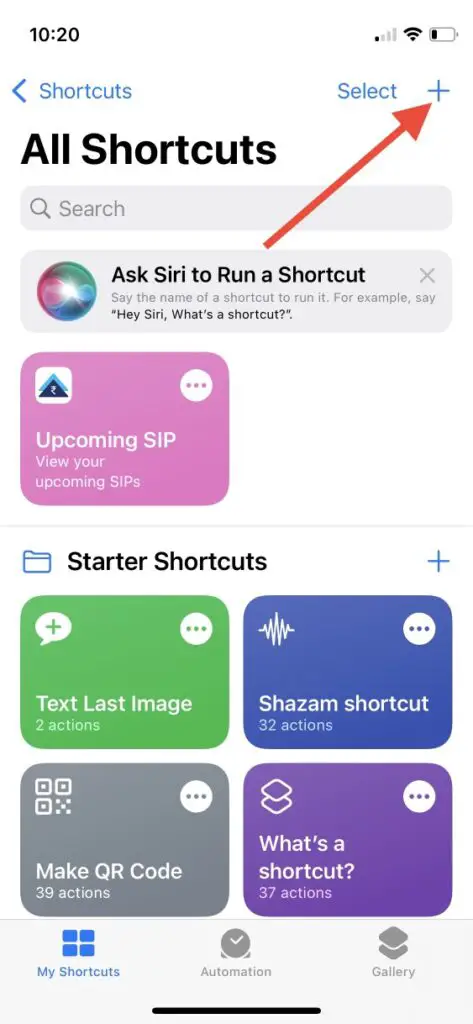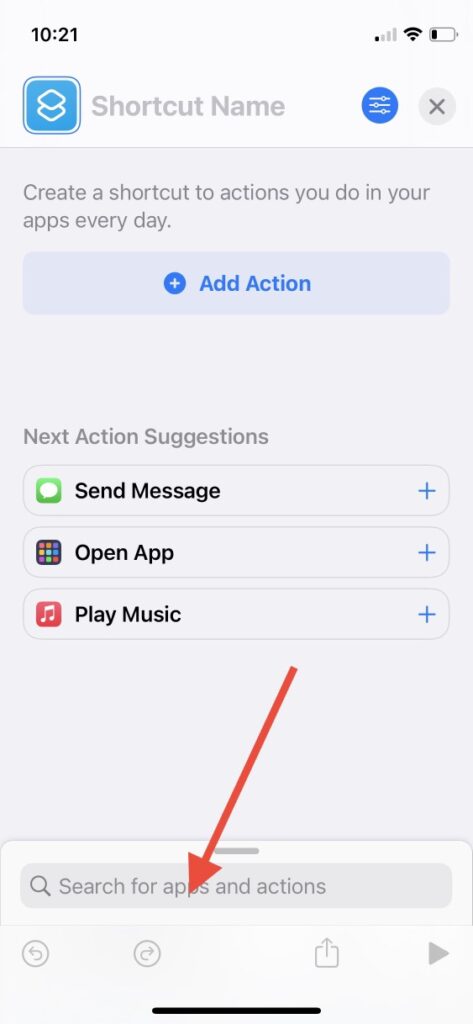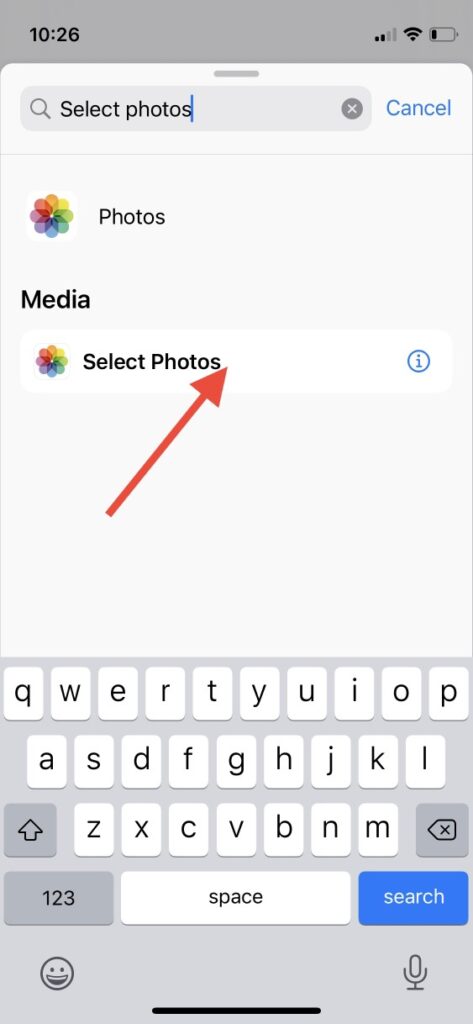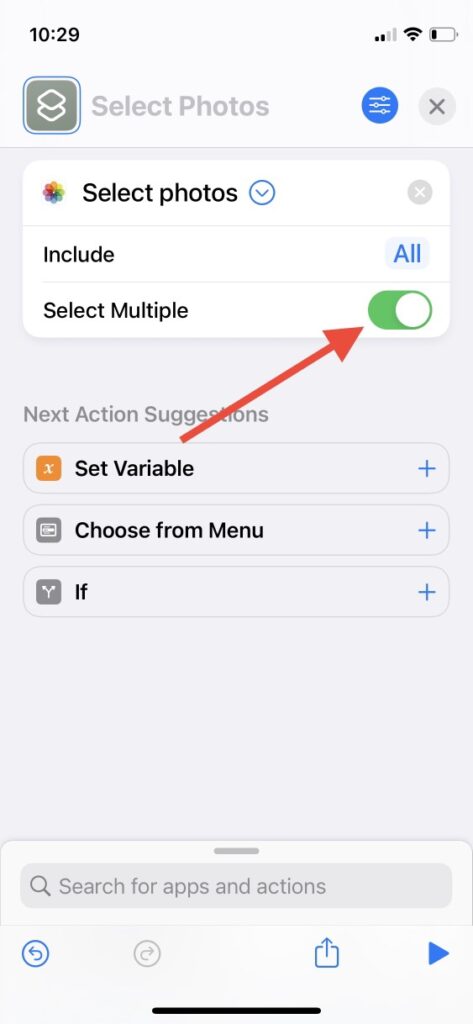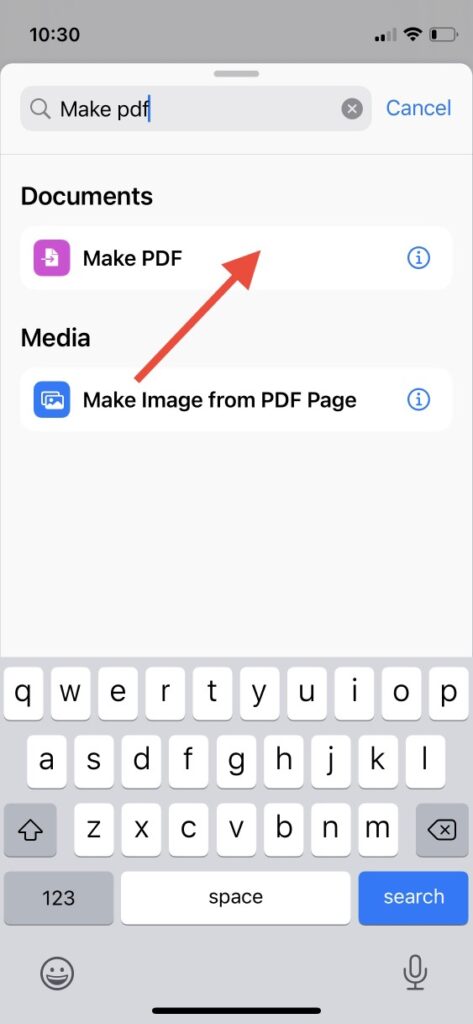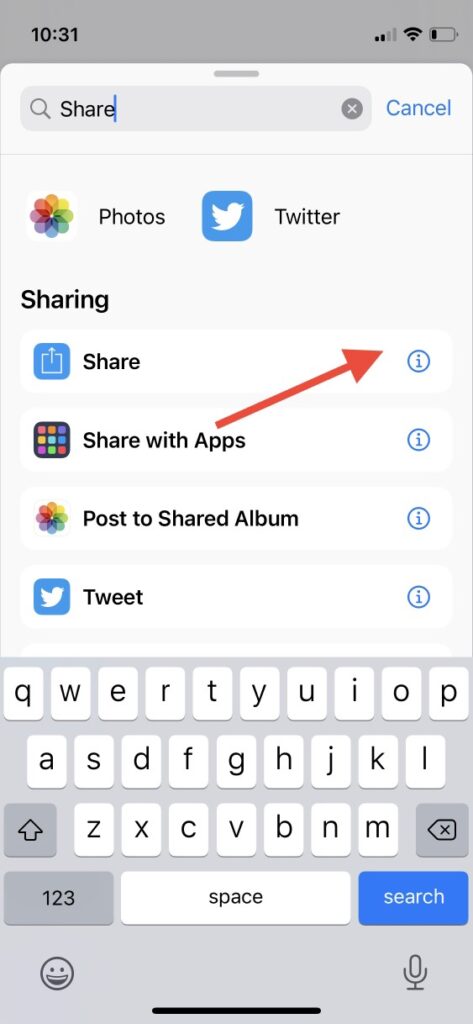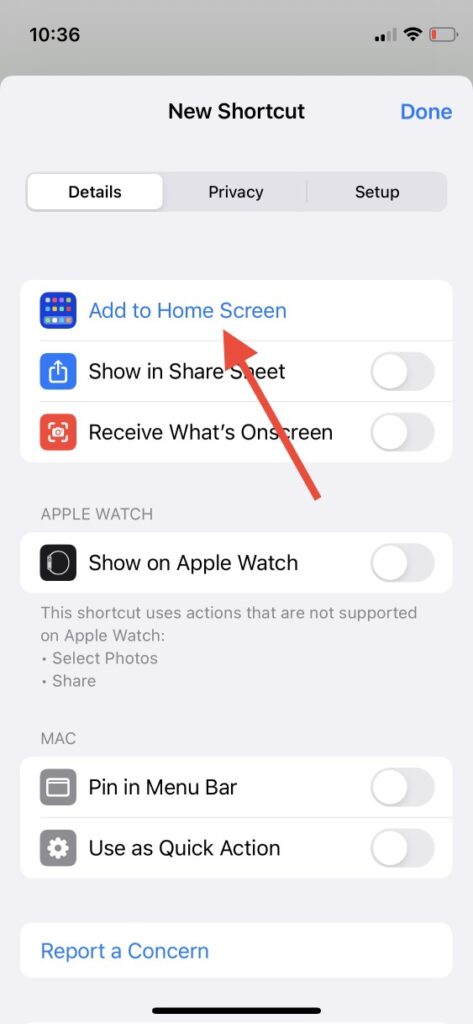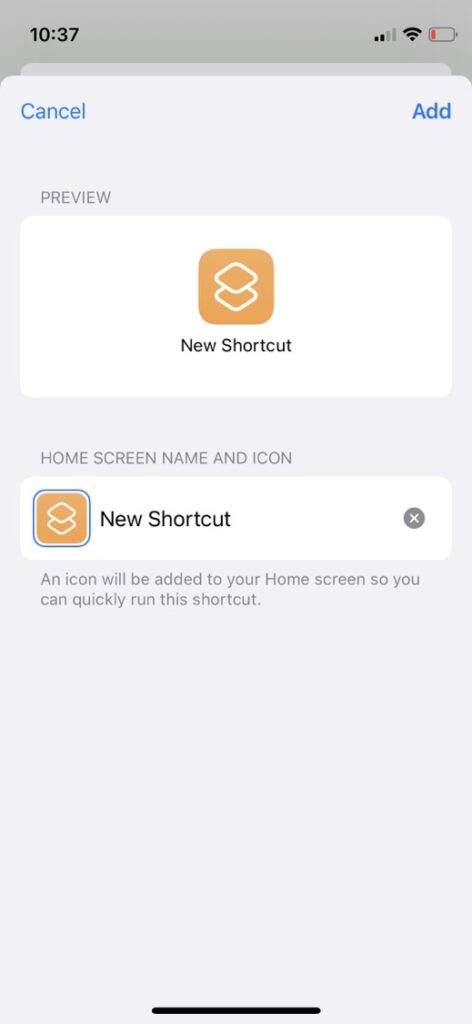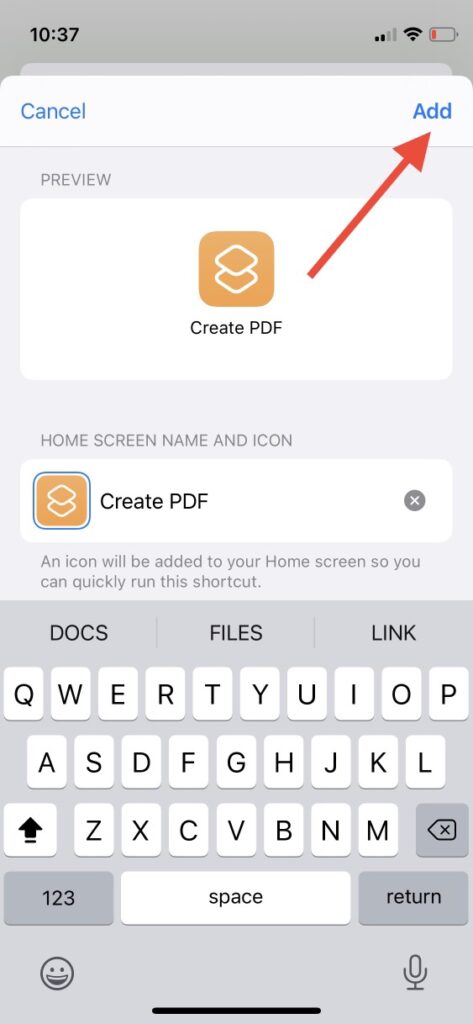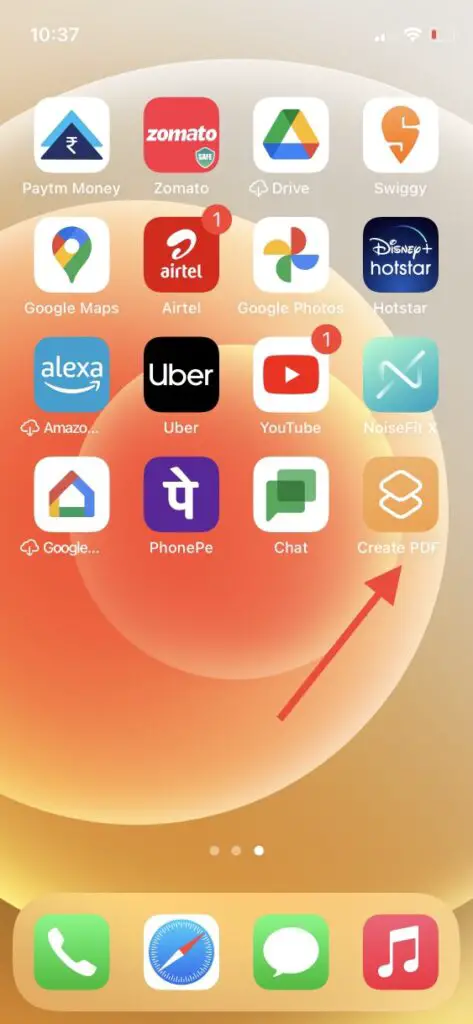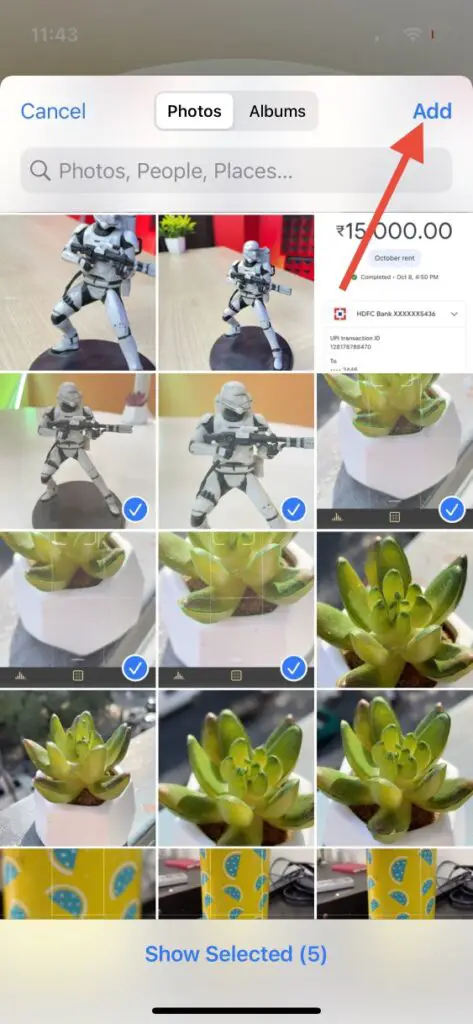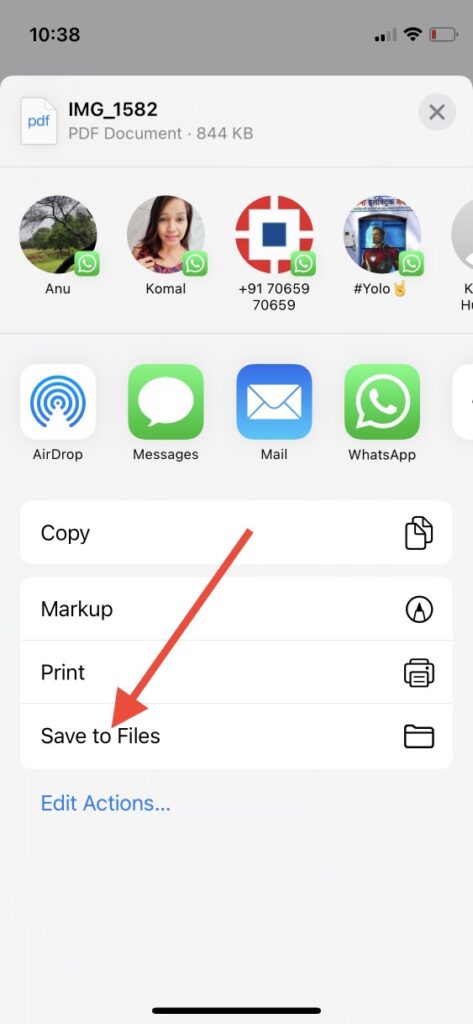Quick Answer
- Change the name of the shortcut to something like “Create PDF” and tap on “Add” at the top right to save the shortcut.
- In this tutorial, I will tell you how to create a shortcut and make PDFs from images automatically on your iPhone.
- It will open the photo gallery on your phone and you can select the photos that you want to make PDF from.
Apple’s Shortcuts is an app that lets you automate some tasks on your iPhone. If making PDF from images is one of your daily tasks, and it takes a whole lot of time from your daily routine, here is an easy solution for you- just automate this task. In this tutorial, I will tell you how to create a shortcut and make PDFs from images automatically on your iPhone.
Also, read | 7 Best iOS 15 Hidden Privacy Features You Should Know
Convert Photos to PDF on iPhone
By the way, there are 2 or three ways by which you can convert pictures on your iPhone to PDF. But here we will be using the Shortcuts app to do this task because it not only does it all automatically but is also a very easy process.
Create Shortcut to Make PDF from Images
1. Open the Shortcuts app on your iPhone.
2. Tap on the + icon at the top right corner to create a new shortcut.
3. Now from the bottom search bar, search “Select Photo”.
4. Once you choose this, tap on a little arrow next to its name and enable the “Select Multiple” toggle.
5. Now again tap on the search bar and search for “Make PDF” and select from results.
6. Lastly search for “Share” in the search bar, and select it.
7. After this, tap on the settings icon at the top right, and on the next page select “Add to Home Screen”.
8. Change the name of the shortcut to something like “Create PDF” and tap on “Add” at the top right to save the shortcut.
Convert Photos to PDF
Once you save the shortcut, you can start making PDFs from photos. Follow the steps below:
1. Tap on the “Create PDF” shortcut from your home screen.
2. It will open the photo gallery on your phone and you can select the photos that you want to make PDF from.
3. Tap on “Add” at the top right and that’s all, your PDF will be created automatically.
Once your PDF is created, you can save it to your files or share it directly.
So this was all about how to create the shortcut for making PDFs from photos on your iPhone. For more such tips and tricks, stay tuned!
You can also follow us for instant tech news at Google News or for tips and tricks, smartphones & gadgets reviews, join GadgetsToUse Telegram Group or for the latest review videos subscribe GadgetsToUse Youtube Channel.