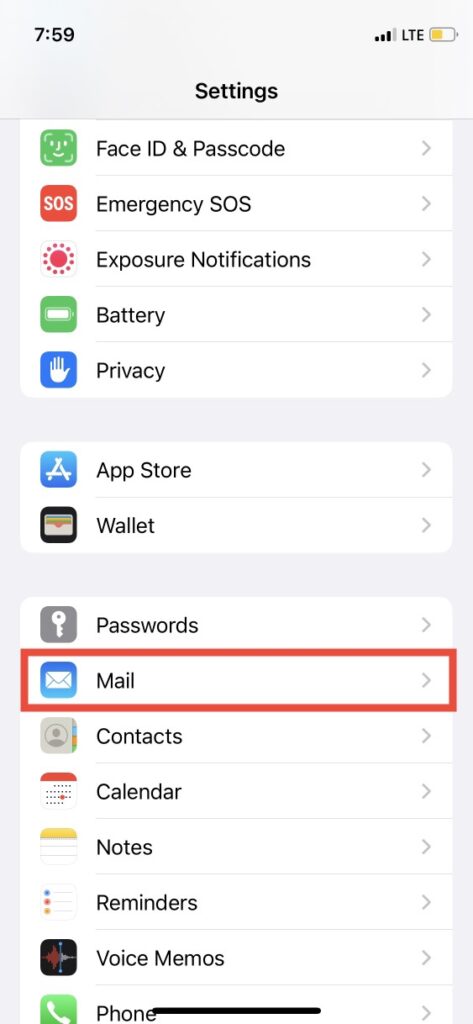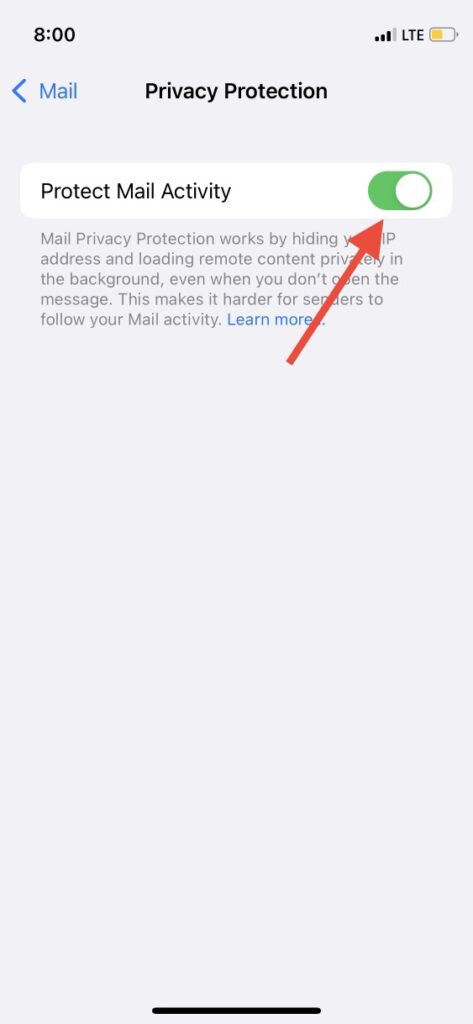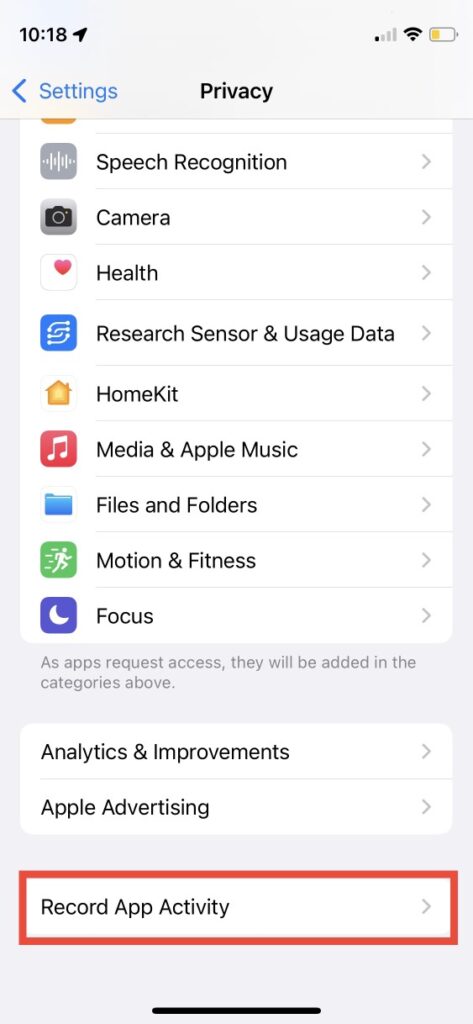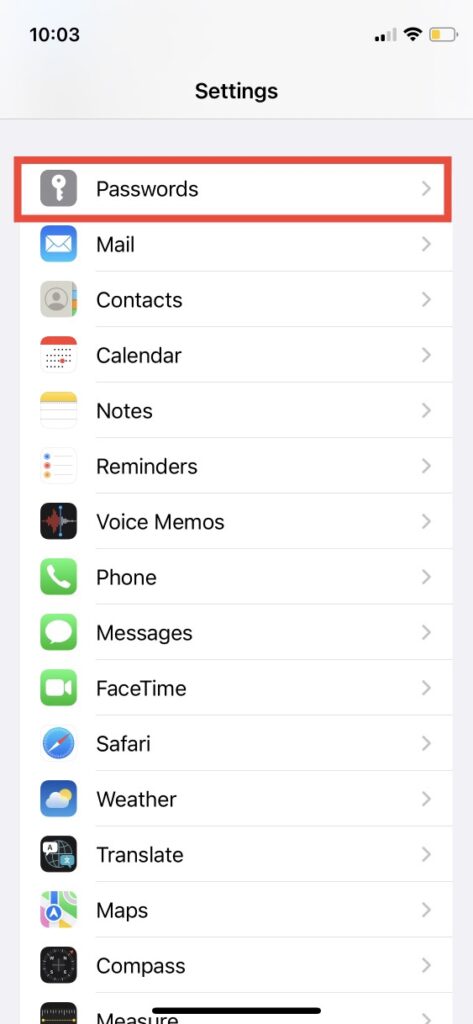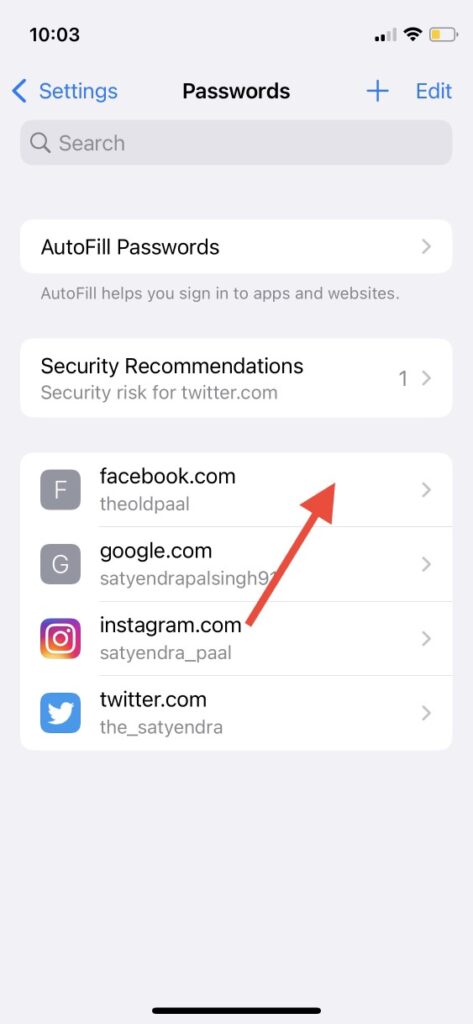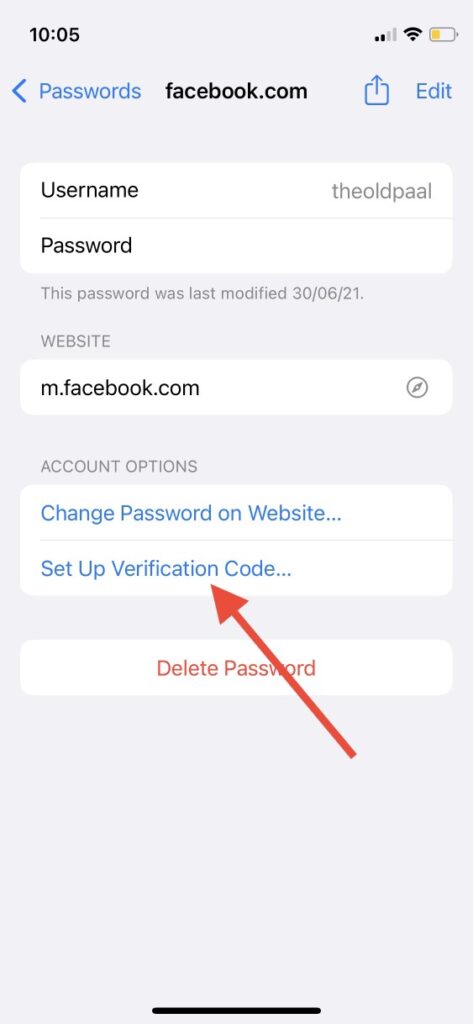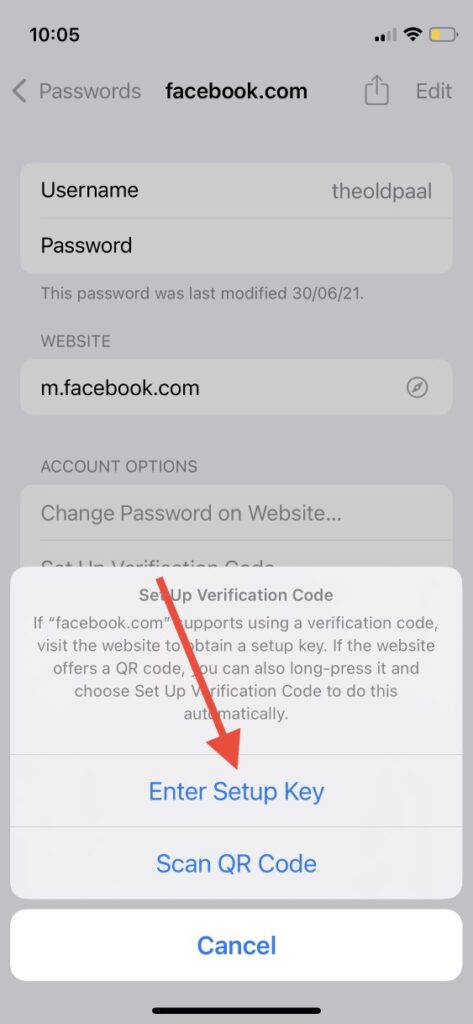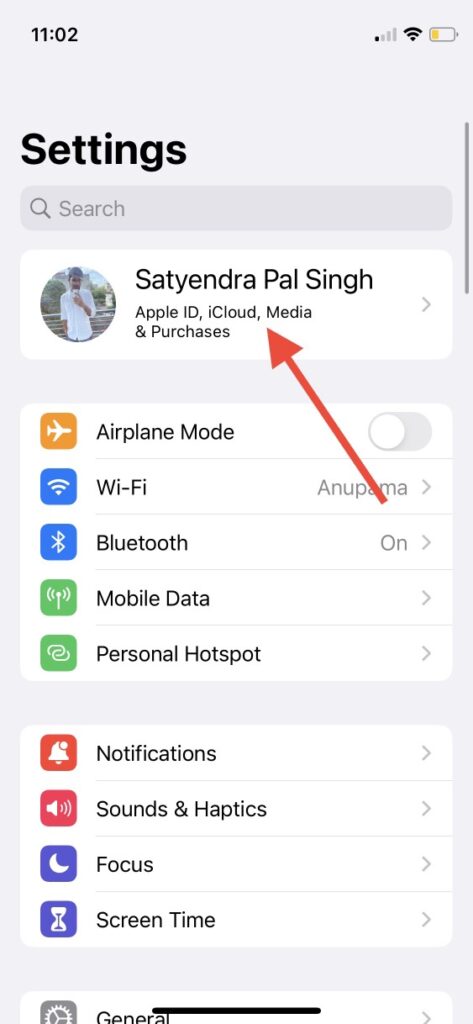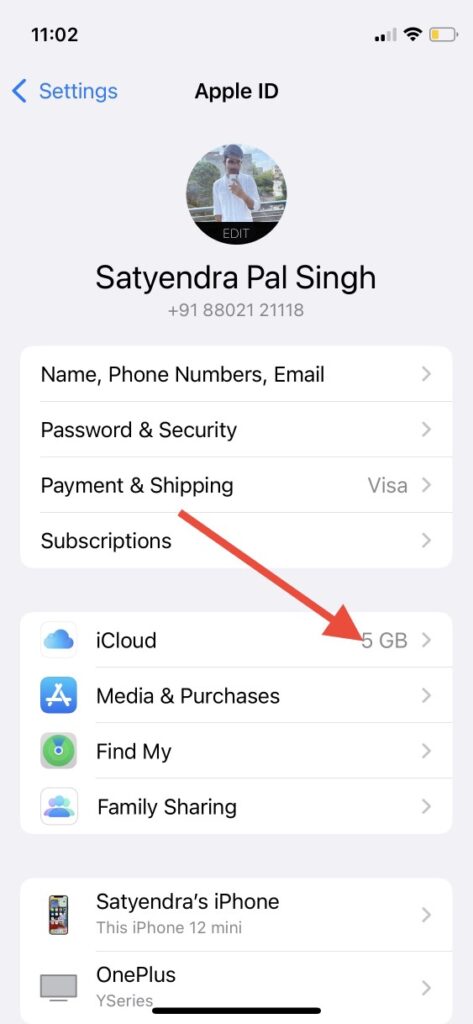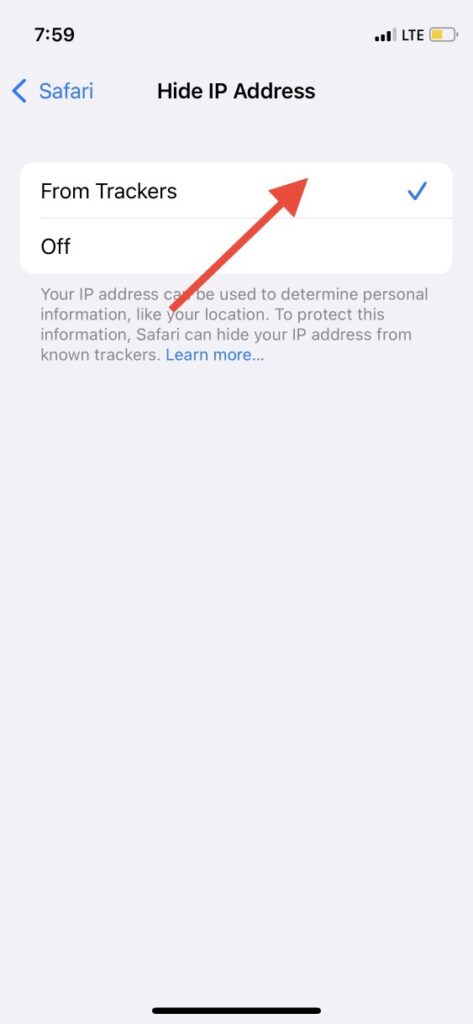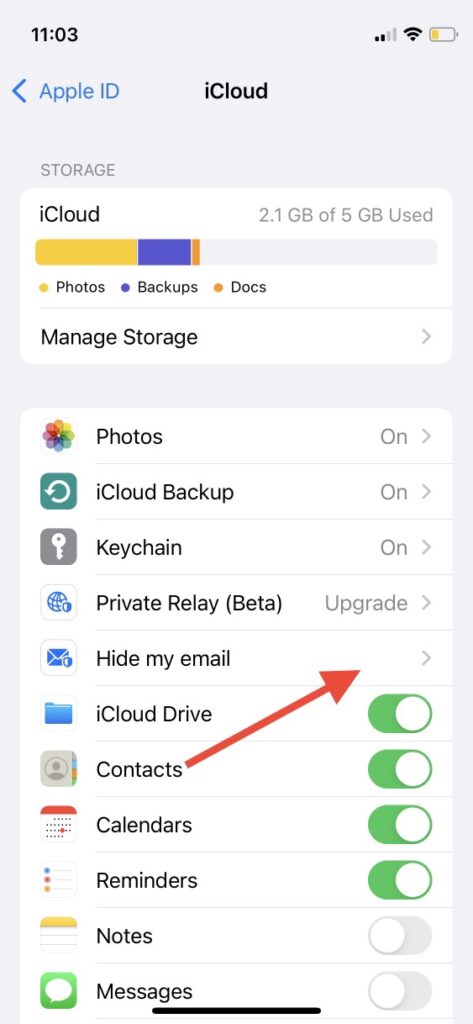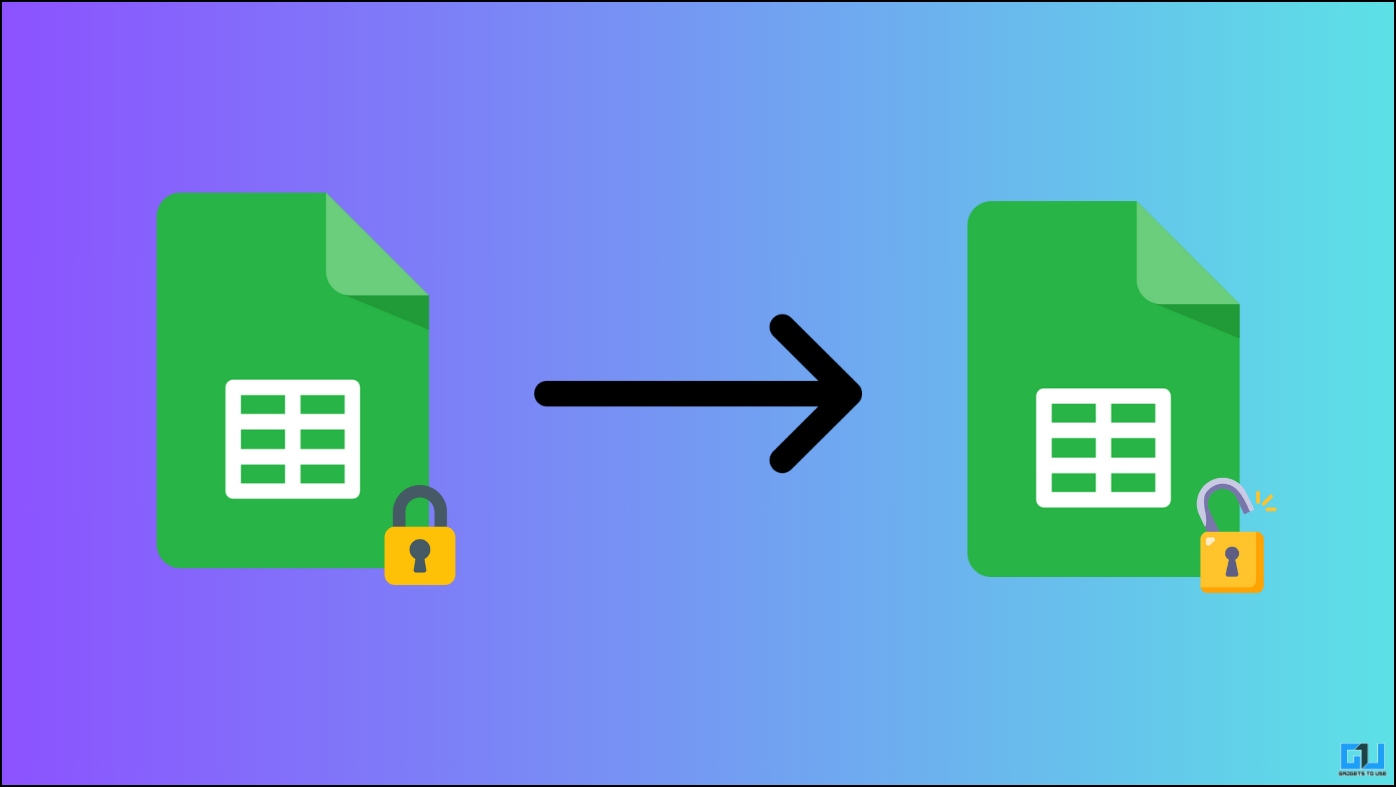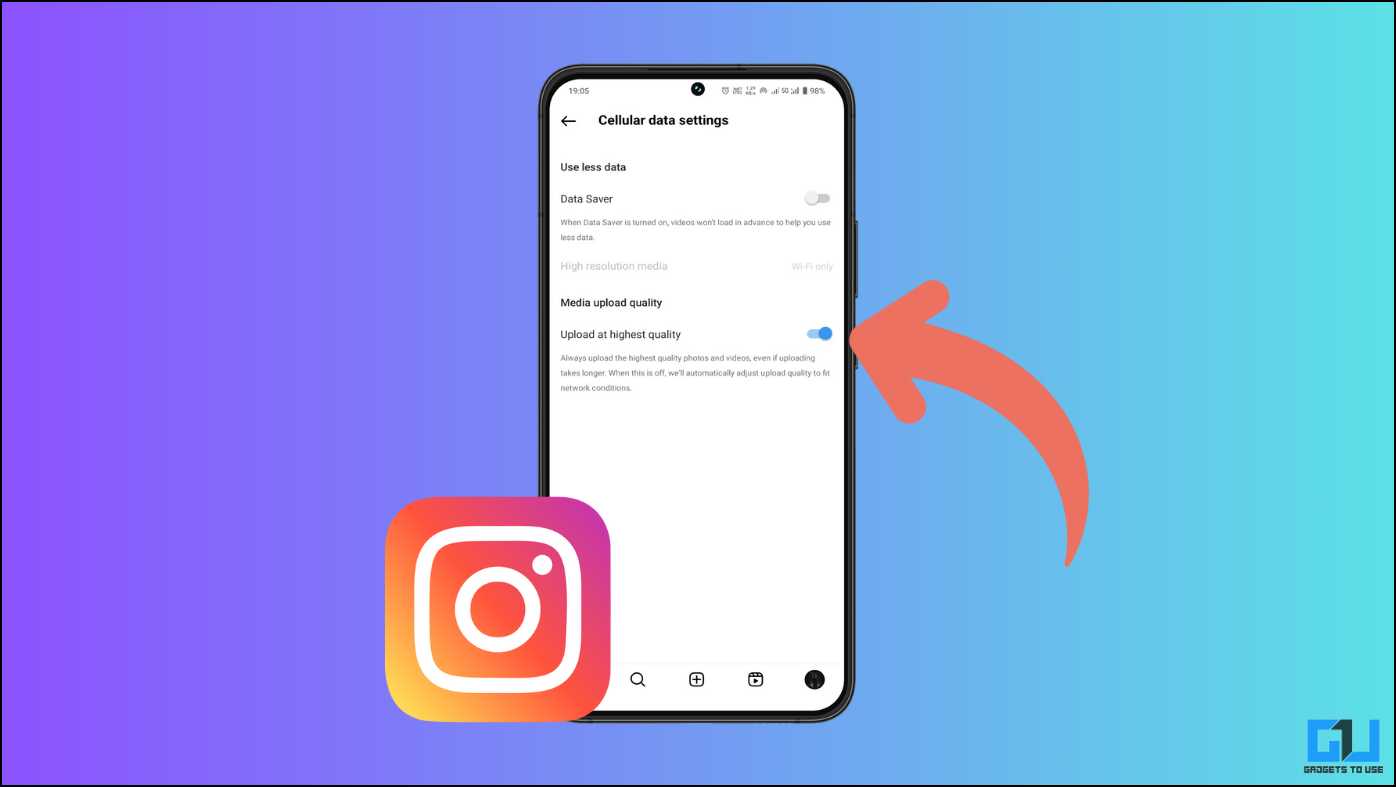Apple recently released iOS 15 and it has many useful features. We already talked about most of them in our recent articles including Focus Mode, Safari tips, Drag and Drop, etc. Today, we will discuss iOS 15 privacy features that are also a very important part of the update. Apple introduced several useful features for users’ safety in the new iOS including App Activity, Mail Privacy Protection, Private Relay, etc. Read on to know the details.
Also, read | 11 Best iOS 15 Hidden Features, Tips and Tricks You Should Know
iOS 15 Privacy Features
Most of the new iOS 15 features are centered around how to make the user experience better. So privacy features also are designed in the same way. Read here all the latest iOS privacy features.
Mail Privacy Protection
When you receive emails, the sender often can know when you opened the email and also your IP address. So that they can resend you another mail or start expecting a reply immediately. But if you do not want anyone to know when you open their email, this iOS 15 feature is just for you. Here’s how to enable Mail Privacy Protection:
1. Open the “Settings” app on your iPhone,
2. Go to “Mail”, and select “Privacy Protection”,
3. From the next page, turn on the toggle for “Protect Mail Activity”.
The feature automatically downloads remote content when it hits your mailbox, so the sender cannot know if you have opened the mail or not. Also, they cannot track your IP because this feature uses several proxy servers.
Record App Activity
This feature records every app’s activity when the app is using your phone’s camera, or accessing your photos and sending it to other websites. To enable the Record App Activity feature on your iPhone:
1. Go to the “Settings” app,
2. Tap on “Privacy”, and scroll down to “Record App Activity”,
3. Tap on it to enable the feature. After seven days, you’ll receive your app activity report.
It’s a much-needed privacy feature in iOS 15, considering some third-party apps can collect information from your smartphone without your knowledge.
Set up Verification Codes
With iOS 15, Apple brings another good feature that lets users set verification codes on apps with passwords, just like two-factor authentication (2FA). So you don’t need a third-party authenticator app now as Apple has built it into iOS 15. Here’s how to use this feature:
1. Go to “Settings” and scroll down to “Passwords”,
2. Tap on it and you will see all your saved passwords on your iPhone,
3. Now tap on that app on which you want to set up a verification code.
4. On the next page, tap on “Set Up Verification Code”.
5. Here, you’ll have two options to set up a code- “Enter Setup Key” or “Scan QR Code”.
6. Now if the website or app you selected supports verification code 2FA, visit the site to get a setup key, and enter it in the given box.
7. If the website offers a QR code, you can obtain it from there and then scan it here.
For example, as you can see in the above screenshot, Facebook offers both QR code and setup keys. Once you set up the code, your app will not be accessible until and unless you enter the verification code.
iCloud Private Relay
Apple’s new iOS 15 feature called iCloud Private Relay is just like a VPN. It encrypts all the traffic leaving your iPhone and also routes your requests via two separate relays. So no one including Apple can see what you’re browsing.
However, since it is an iCloud feature so you need an iCloud+ account i.e. paid version of iCloud, to use this feature. The plans start at Rs. 75 ($0.99) per month for 50GB cloud storage, and you will get access to Private Relay feature with this.
If you already have an iCloud+ account or are now signed up for it, here’s how to use Private Relay:
1. Go to the “Settings” app and tap on your name at the top.
2. Tap on the “iCloud” button.
3. Now, tap “Private Relay (Beta)”, and turn the toggle on the next page.
You can also choose a country for your IP address by tapping on “Use Country and Time Zone” in the Private Relay settings.
You should note that the feature works only on the Safari browser, so if you’re a Chrome user, you won’t get any protection from trackers.
Hide IP from Trackers
If you don’t have an iCloud+ account, you can still browse privately by hiding your IP address from trackers. This feature is available on Safari for all websites. Here’s how to enable this feature on your phone:
1. Go to “Settings” on your iPhone,
2. Now select “Safari” and tap on “Hide IP Address”,
3. Set it from “Off” to “From Trackers”.
Now, when you browse on Safari, no third-party service will be able to track you across the web and the app will also show how many trackers it has blocked.
Hide My Email
Apart from Private Relay, iCloud+ also offers a “Hide My Email” feature that lets you hide your email address whenever you signup on any website using your email or Apple ID. Instead of providing your real email, it creates a “burner” email address that can be used.
Here’s how to enable this, if you have iCloud+:
1. Head to “Settings” and tap on your name.
2. Now select “iCloud” and on the next page tap “Hide My Email”.
3. Here you can create new alias manually that will be used in burner emails.
This way you can sign up on any website completely anonymously, so it cannot spam you later. This feature also works well with the “Sign in with Apple” option while registering on any website.
Offline Siri Processing
Finally, the best privacy feature on the latest iOS could be this. Apple has now made all Siri processing offline. From now on anything you ask Siri will be processed with the help of Apple’s Neural Engine in the A12 Bionic and later chipsets. So now you can ask Siri anything even when you are not connected to the internet.
However, if you use an older iPhone then your Siri data will still be sent to Apple for processing. Also, offline processing is currently available for only a few languages including English, Spanish, French, and Japanese, etc.
Also, Read | 2 Ways to Block Camera and Mic in One Click on Android
These were some of the bext iOS 15 privacy features that you can try on your supported iPhone right now. For more iOS tips and tricks, stay tuned!
You can also follow us for instant tech news at Google News or for tips and tricks, smartphones & gadgets reviews, join GadgetsToUse Telegram Group or for the latest review videos subscribe GadgetsToUse Youtube Channel.