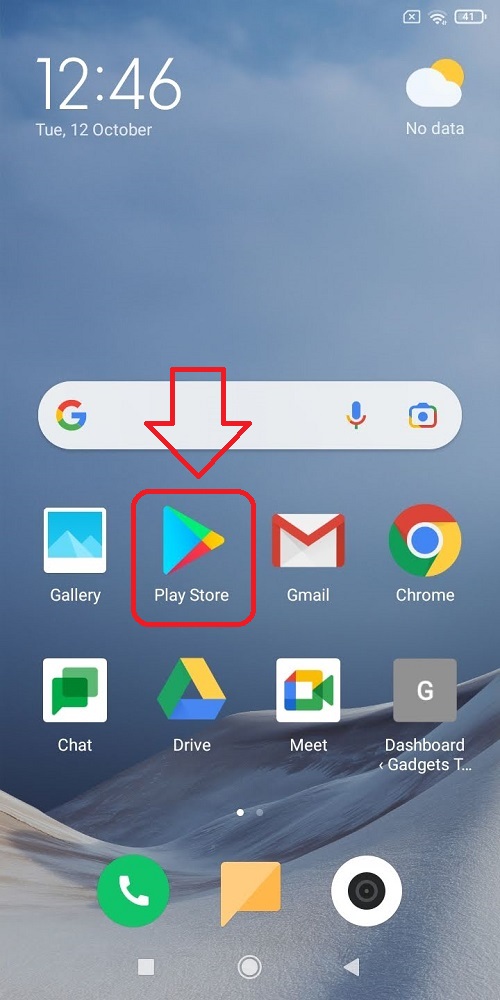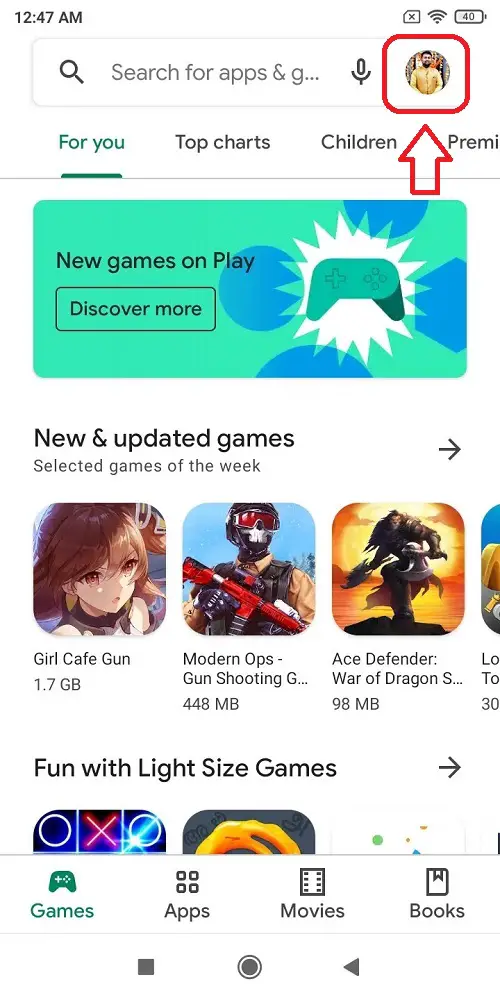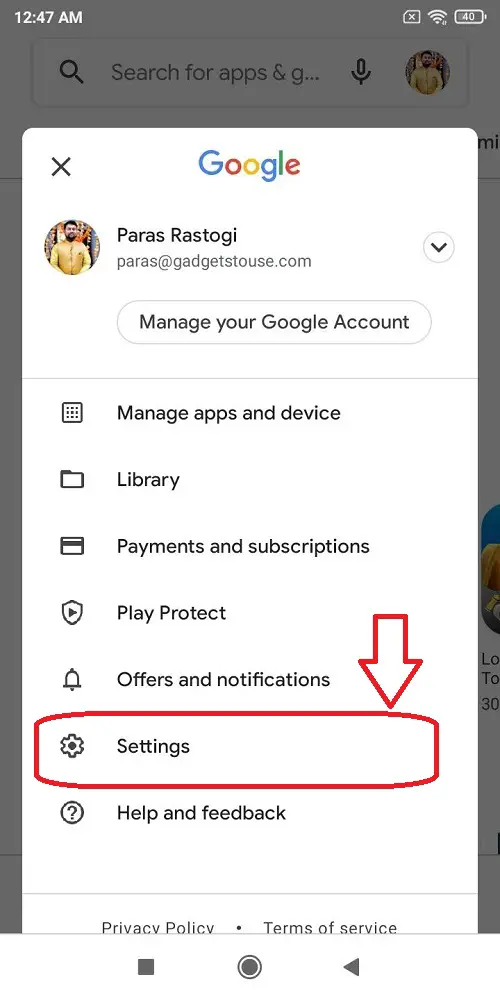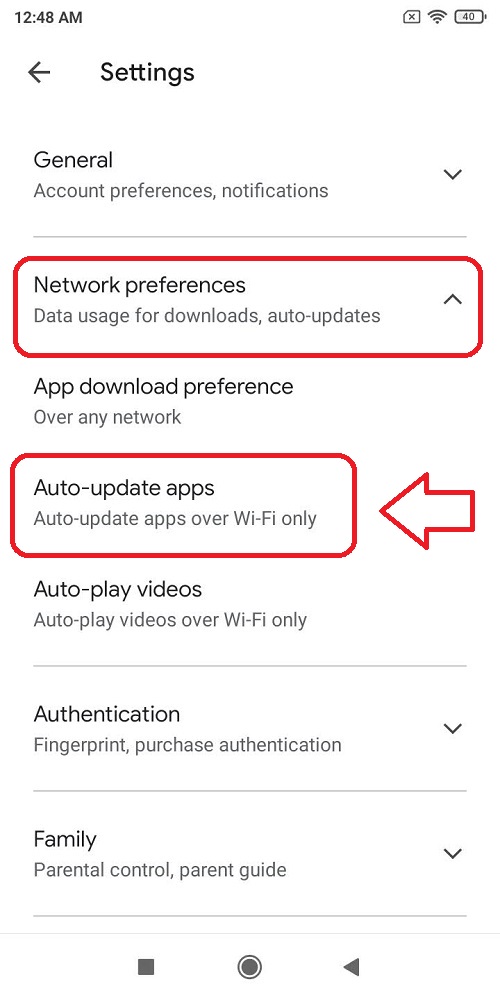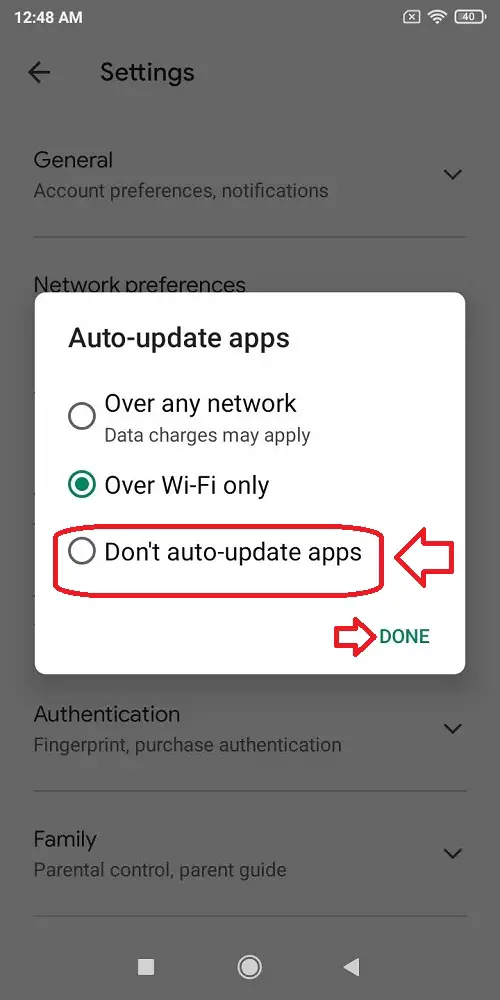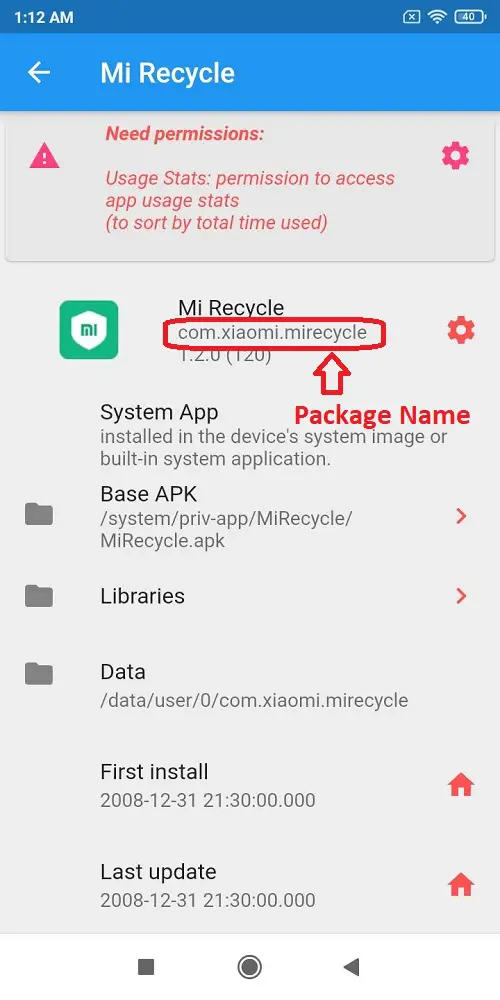Quick Answer
- With the help of these methods, you will be able to control and restrict the updates for each app present on your Android device.
- An example of such a command to remove an app called Mi Recycle would be ‘adb shell pm disable-user –user 0 com.
- In this article, you have learned two ways by which you can easily disable automatic app updates for your Android Phone.
Do you often run out of data because your phone automatically updated its apps? Don’t worry anymore, we heard you. Today, in this article, you will learn 2 ways to stop apps from automatically updating on Android. With the help of these methods, you will be able to control and restrict the updates for each app present on your Android device.
Also, Read | 5 Reasons why Android Software Updates are screwed
Stop Apps from Automatically Updating on Android
Turn off Automatic App Updates Using Google Play Store
You can turn off automatic updates for your Android device by using the Google Playstore application. To perform this, follow these simple steps.
- Open Google Playstore App on your Android device.
- Tap on your Account’s profile picture icon.
- Open Settings.
- Tap on Network Preferences.
- Expand Network Preferences and tap on Auto-Update Apps.
- Select Don’t auto-update apps and tap on done.
Congratulations. You have successfully disabled automatic app updates on your Android Phone.
Turn off updates for Apps by disabling them using ADB
An Android device often comes preloaded with certain apps that can’t be removed. These apps are called Bloatware. Bloatware apps consume more of your data by updating themselves in the background. Hence, consuming more of your valuable data costs you more money. This method uses ADB (Android Debug Bridge) to remove such apps and any updates that are associated with them. Follow these simple steps to achieve the same.
- For this process, you need to install ADB drivers in your system and enable USB Debugging.
- Connect your phone to the system and open the command line for adb devices.
- Type ‘adb shell pm disable-user –user 0 <package_name>‘ where the latter is app package name.
- You can find the package name for your app by using the “App inspector” app from Google Playstore.
- An example of such a command to remove an app called Mi Recycle would be ‘adb shell pm disable-user –user 0 com.xiaomi.mirecycle‘.
That’s it. You have successfully disabled the app and all the updates that are linked with it.
Wrapping Up
In this article, you have learned two ways by which you can easily disable automatic app updates for your Android Phone. If this 2-minute read has helped you in achieving the same, then hit the Like button and stay tuned for more amazing articles like this one
You can also follow us for instant tech news at Google News or for tips and tricks, smartphones & gadgets reviews, join GadgetsToUse Telegram Group, or for the latest review videos subscribe GadgetsToUse Youtube Channel.