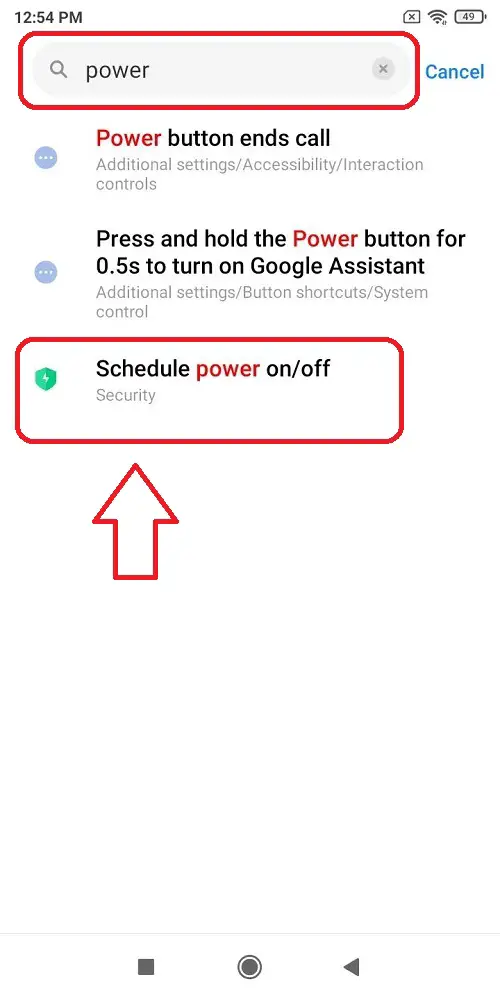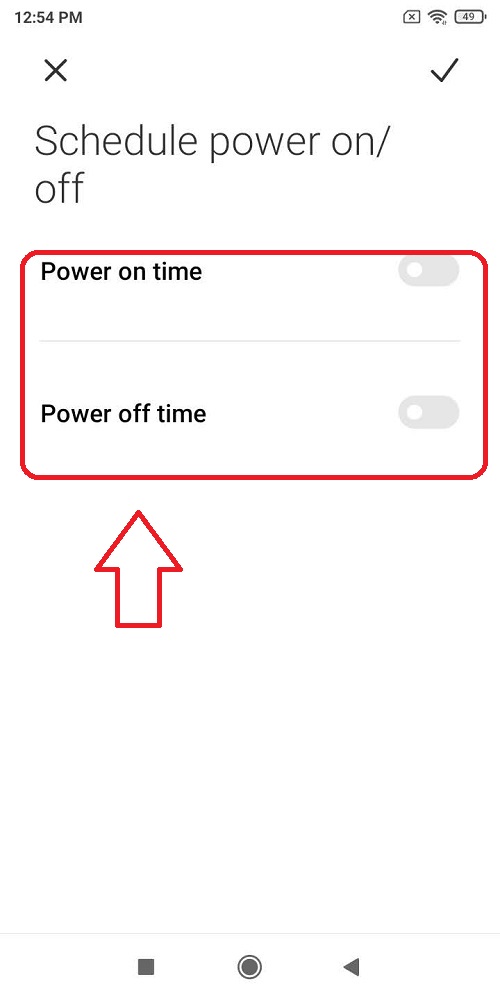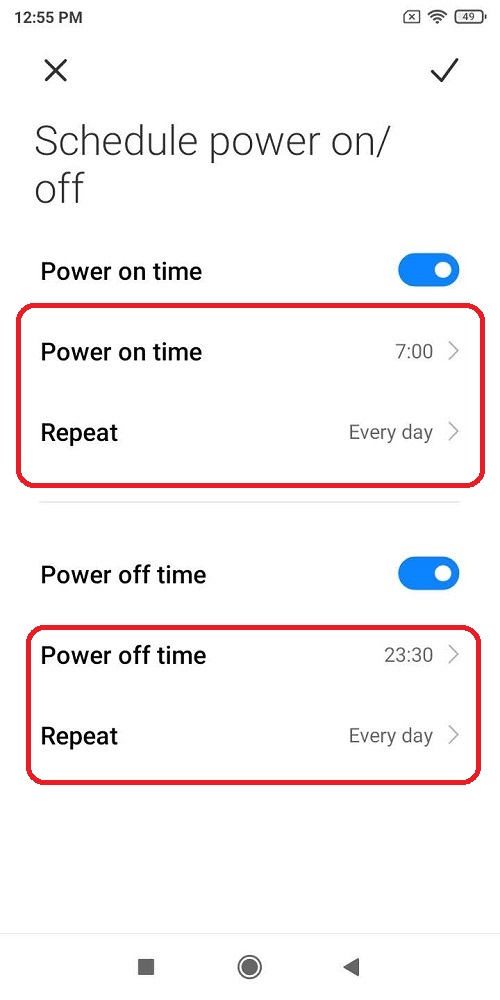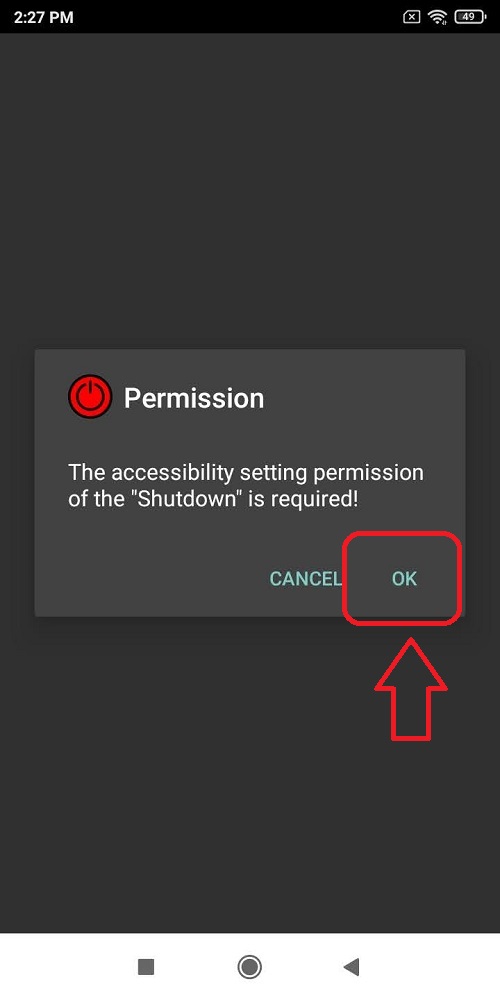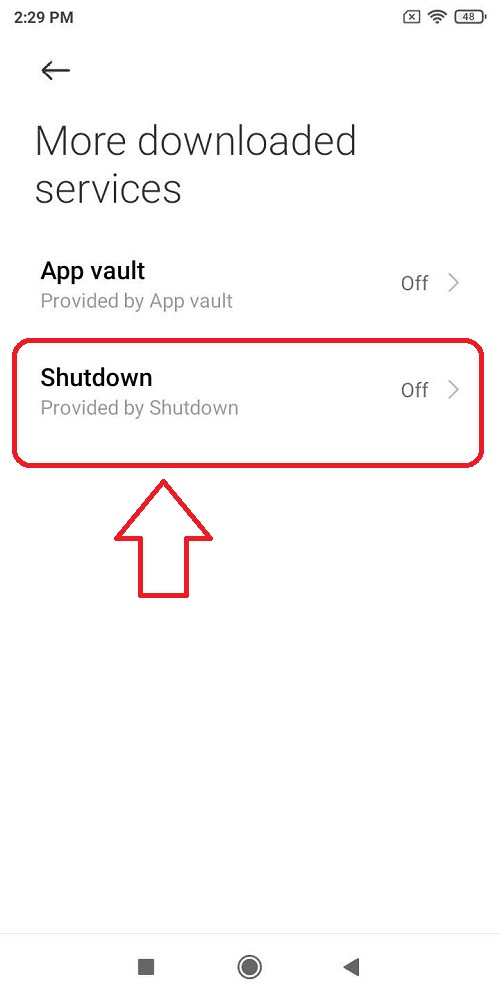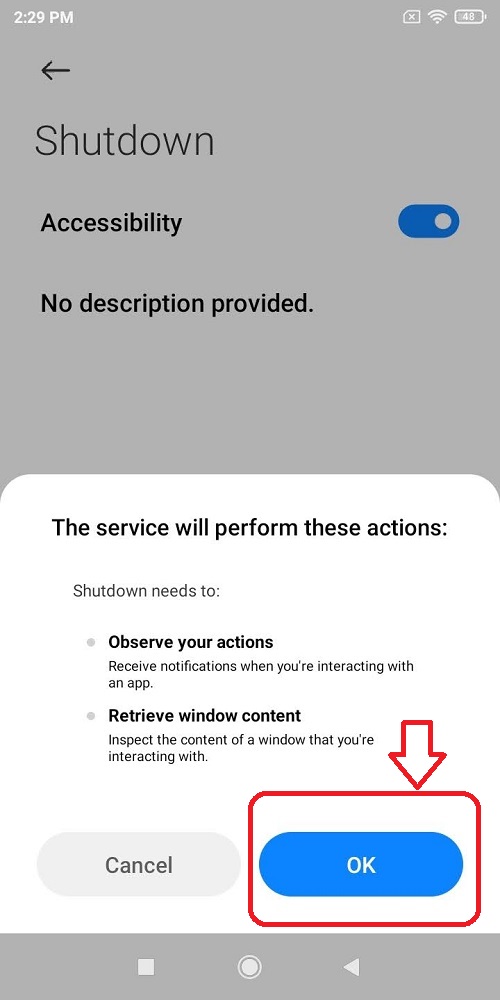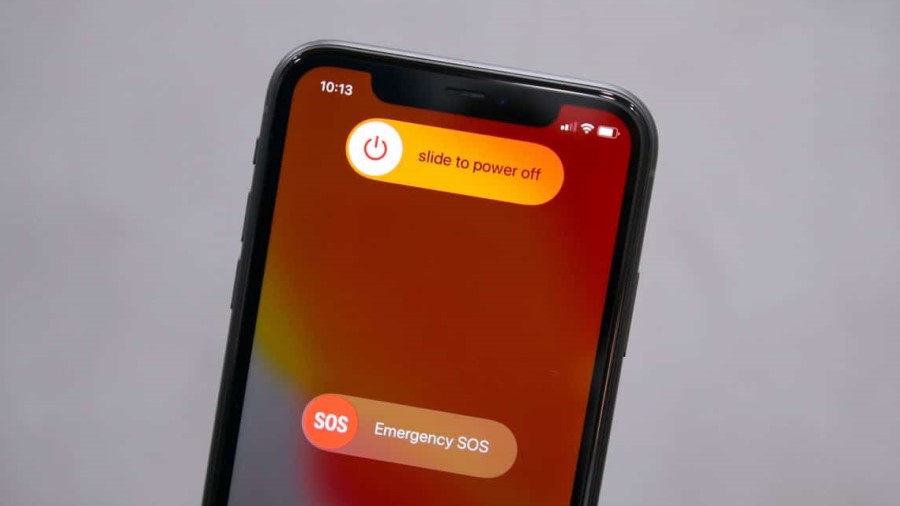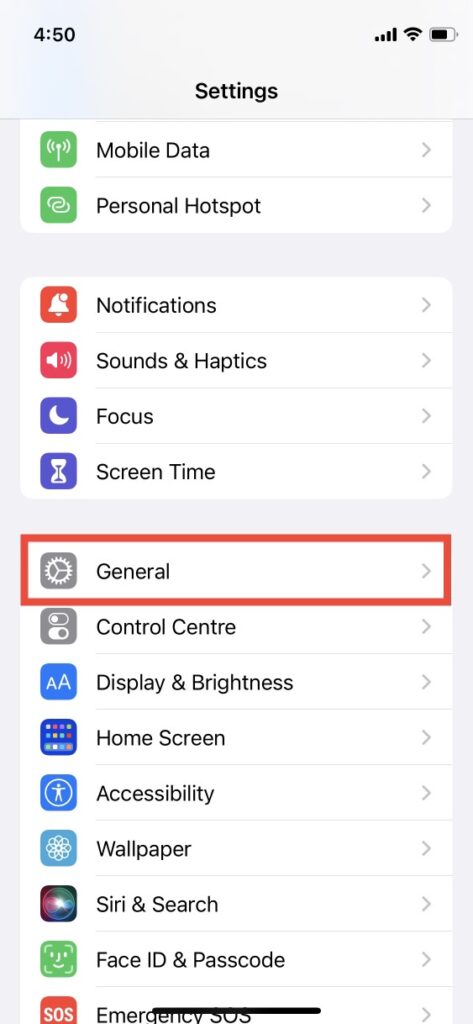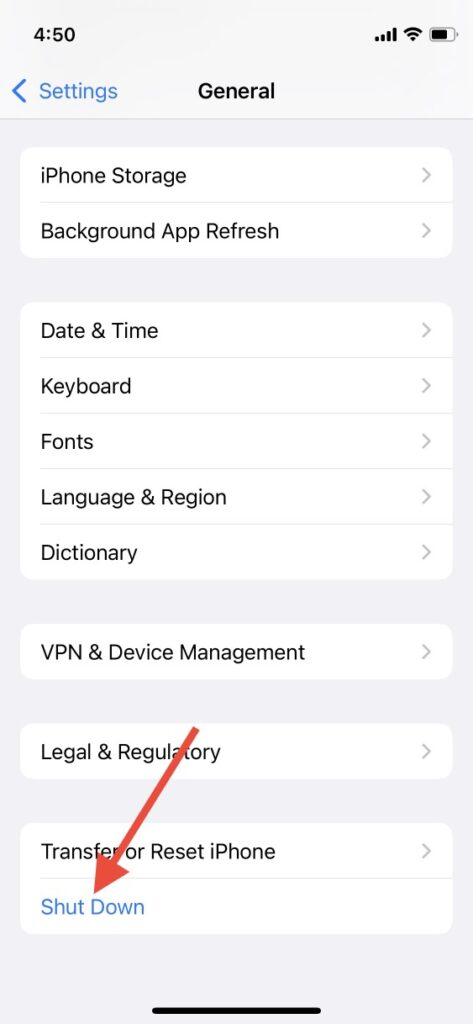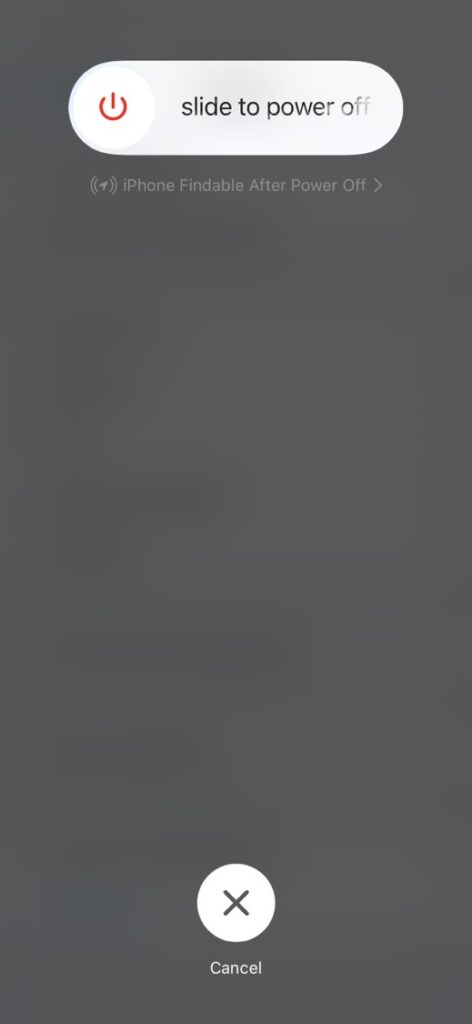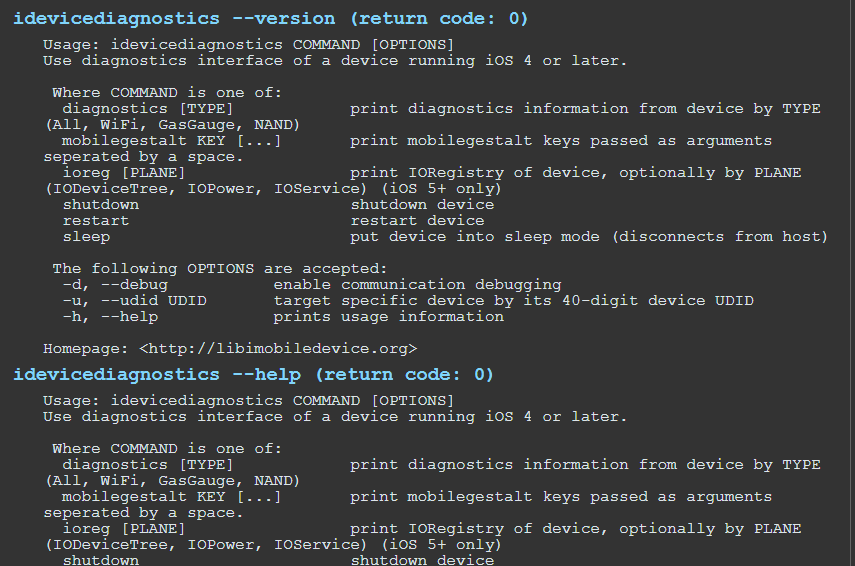Quick Answer
- To Power Off the phone, Long press the power button till a popup displays on the screen.
- To turn off an iPhone X or later model, hold down the power button along with either of the volume button.
- To learn to do this, follow this simple 2 min read on how to turn off an Android Phone using ADB commands.
Smartphones both, Android and iPhone offer a physical button to turn off or restart your device. But, Do you know that there are other ways by the help of which you can turn on/off your device? In this article, you will learn all the various possible ways to Turn Off, Restart Any iPhone or Any Android Phone.
Also, Read | How to Turn Off YouTube Notifications on Android, iPhone
Ways To Turn Off, Restart Any iPhone or Android Phone
For Android
Turn Off/Restart Using Physical Buttons
The easiest way to turn off/Restart an Android Phone is with the help of physical buttons.
- To Power Off the phone, Long press the power button till a popup displays on the screen.
- Press the power off the option to turn off the phone.
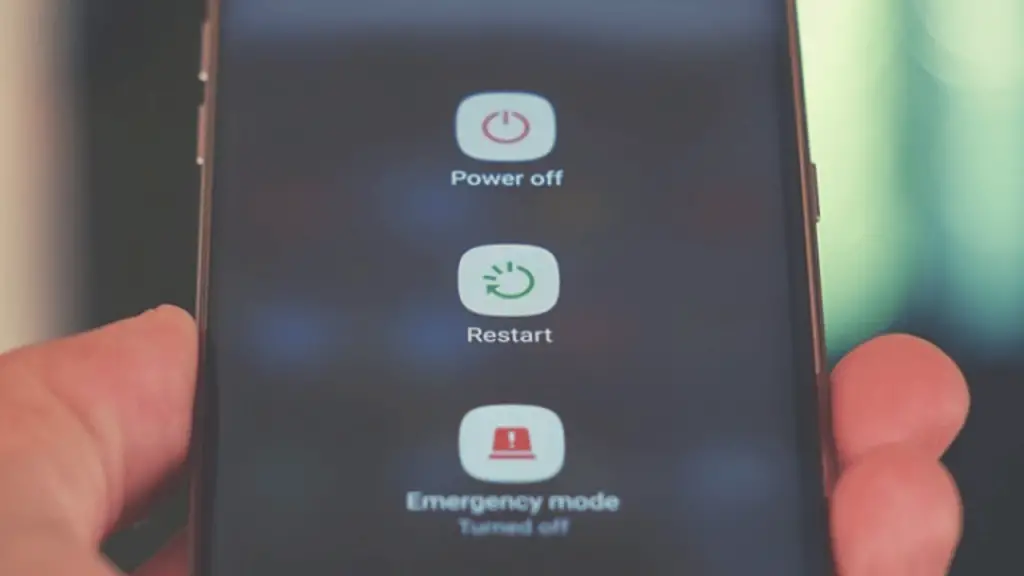 To restart the phone, long-press the power button again to wake it from sleep.
To restart the phone, long-press the power button again to wake it from sleep.
Schedule Turn Off/Restart from Settings
Android provides you the feature to schedule the time to turn off or restart your phone automatically. To use this, follow these simple steps
- Open the Settings app and Search for Power
- Tap on Schedule power on/off.
- Schedule the time for shutdown and restart respectively and save changes.
Turn off Using 3rd Party Apps
You can also turn off an android phone with the help of a 3rd party app. There are lots of trusted Power apps that are available on Google Playstore to download. For this, I am using the Shutdown (no root) app.
- After downloading this app, provide required accessibility permissions.
- Tap on the Power Off/Reboot button to shut down or restart the phone.
Turn off Using Command Line Interface
You can turn off an Android phone with the help of ADB commands. To learn to do this, follow this simple 2 min read on how to turn off an Android Phone using ADB commands.
For iPhone
Turn Off/Restart using Physical Buttons
For iPhone 8 or Earlier
- To turn Off an iPhone 8 or earlier model, long-press the power button for 3-4 seconds.
- Swipe the power-off bar to shut down the phone.
- To restart the phone again, long-press the power button for 3-4 seconds till the phone screen turns on.
For iPhone X or Later
- To turn off an iPhone X or later model, hold down the power button along with either of the volume button.
- A screen with a slider bar for turning off will appear.
- Swipe the phone’s screen to turn it off.
Force Restart an iPhone
For iPhone 8 or Later
This force restart will rest the iPhone to fix anything that has gone wrong. To do this,
- Press and release the volume up button quickly.
- Next, Quickly press and release the volume down button.
- Hold the power button until you see the Apple Logo.
For iPhone 7/7 Plus
- Hold down the side button and volume down button simultaneously.
- Keep holding them until you see the Apple logo.
For iPhone 6s or Earlier
- Press and hold the Power Button and the Home button simultaneously to restart the iPhone
Schedule Turn Off/Restart from Settings
Unlike Android, no such specific option is available for users to do that. However, there is a small workaround to achieve the same. You can put your iPhone to sleep and wake up using the clock app. Follow these simple steps to do the same
- Open the Clock app and click on Timer.
- Enter a time value and set ‘When timer ends‘ to ‘Sleep iPhone‘.
- Tap the start button. When the timer ends, your iPhone will go to sleep.
- Similarly, to wake up, set an alarm in your clock app for a specific time.
- When the alarm goes off, iPhone will automatically turn on even if it is in sleep mode.
Turn off an iPhone using native Apps (iOS 11 or Later)
iOS natively provides the feature to turn off your iPhone without using the physical power button. To achieve this, follow these simple steps
- Open Settings.
- Tap on General.
- Swipe down and tap on Shut Down.
Now you can swipe the power off slider to the right to turn off your iPhone.
To restart an iPhone, Turn on Assistive Touch and tap on Device. Tap on More and then tap on the Restart button to restart the iPhone.
Turn off your iPhone using Command Line Interface
To turn off/ restart an iPhone using the command line, you will either require a Linux or a MacBook. Open Terminal on your system and install a third-party program called idevicediagnostics.
- To install idevicediagnostics, type ‘ brew install libimobiledevice‘ and hit enter. This command will install all the associated libraries with this app on your system.
- After this is installed, type the ‘ idevicediagnostics shutdown‘ command to turn off your iPhone.
- Similarly, Type ‘ idevicediagnostics restart‘ to restart your iPhone.
Wrapping Up
In this article, you have learned about 4 easy ways that you can use to turn off/restart your Android or iPhone. If you find this article helpful and informative, then Hit the Like button and don’t forget to share this trick with your friends. As always, Stay Tuned for more how-tos like this one.
You can also follow us for instant tech news at Google News or for tips and tricks, smartphones & gadgets reviews, join GadgetsToUse Telegram Group or for the latest review videos subscribe GadgetsToUse Youtube Channel.