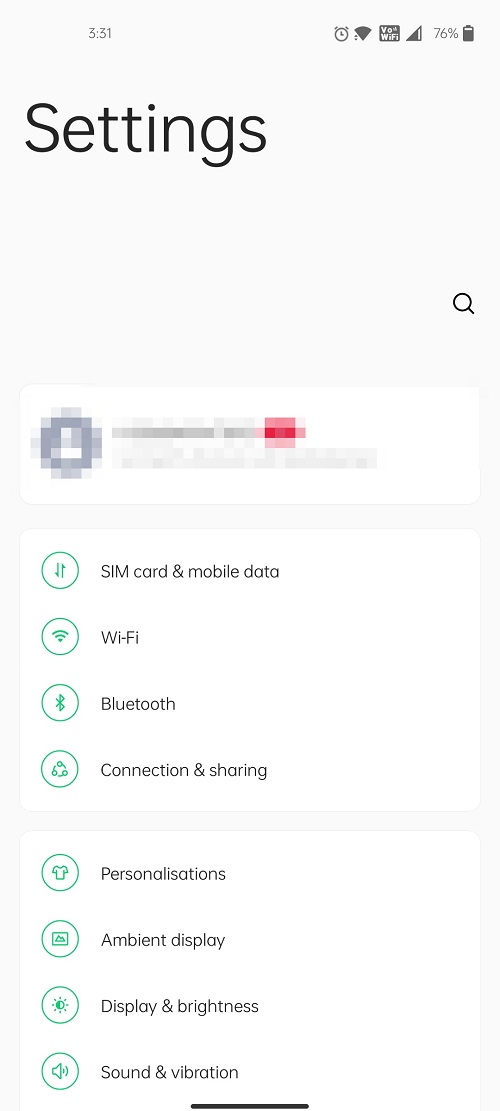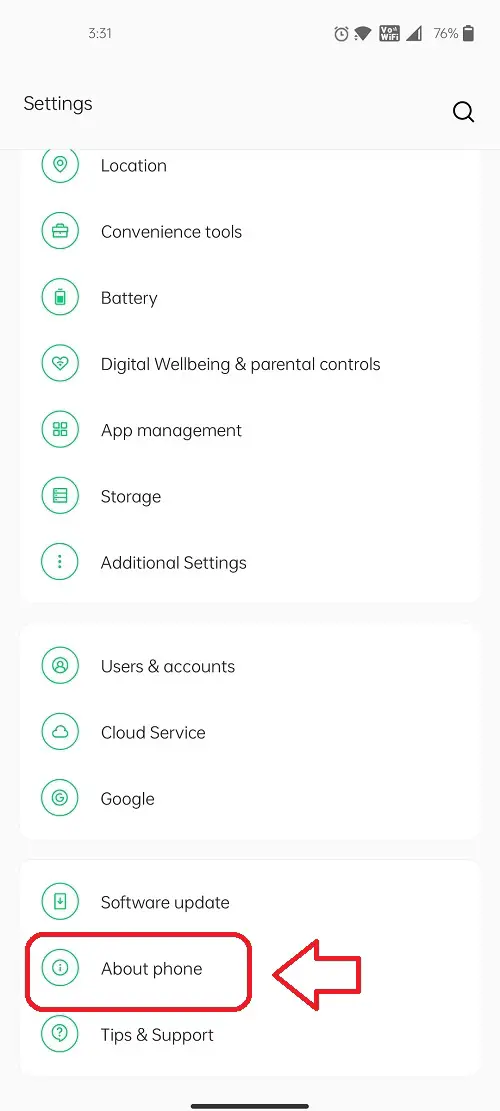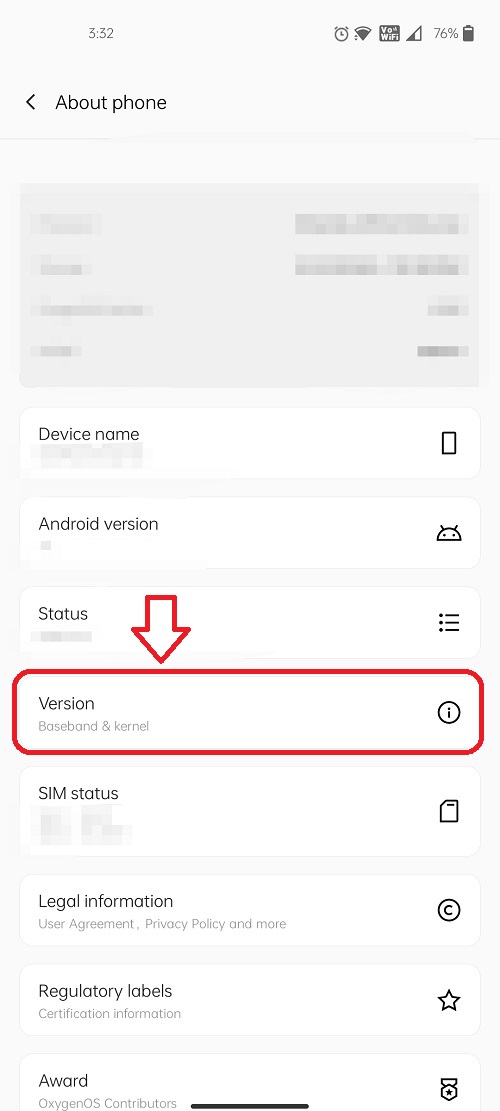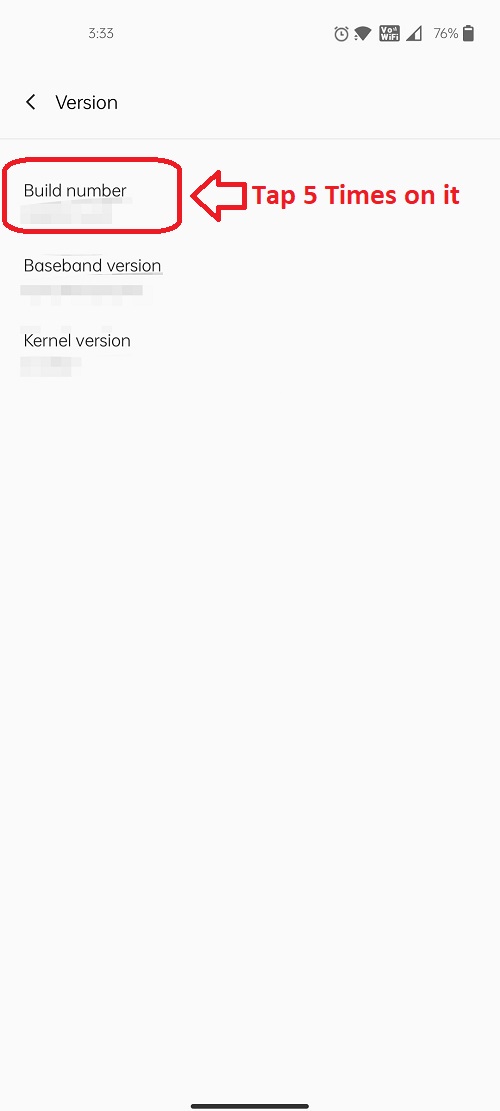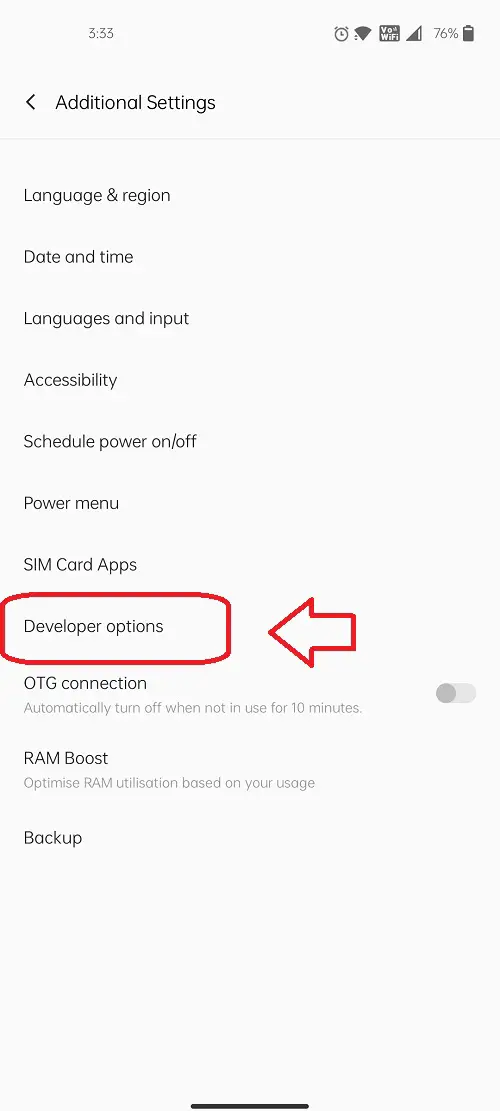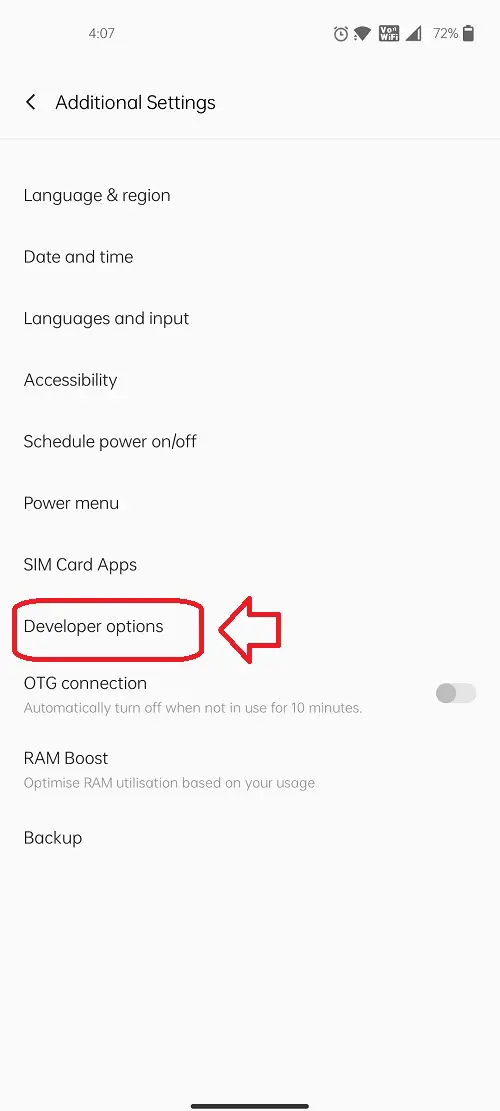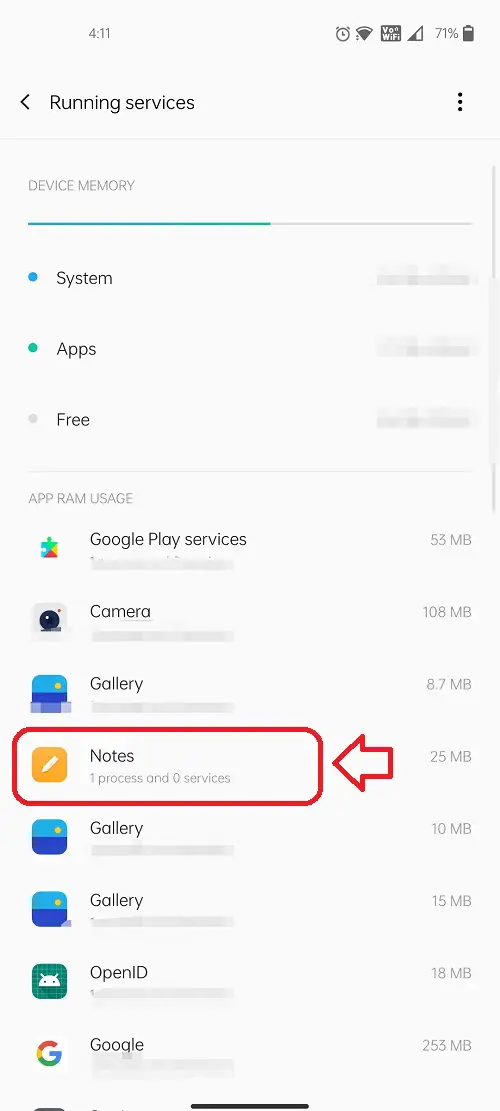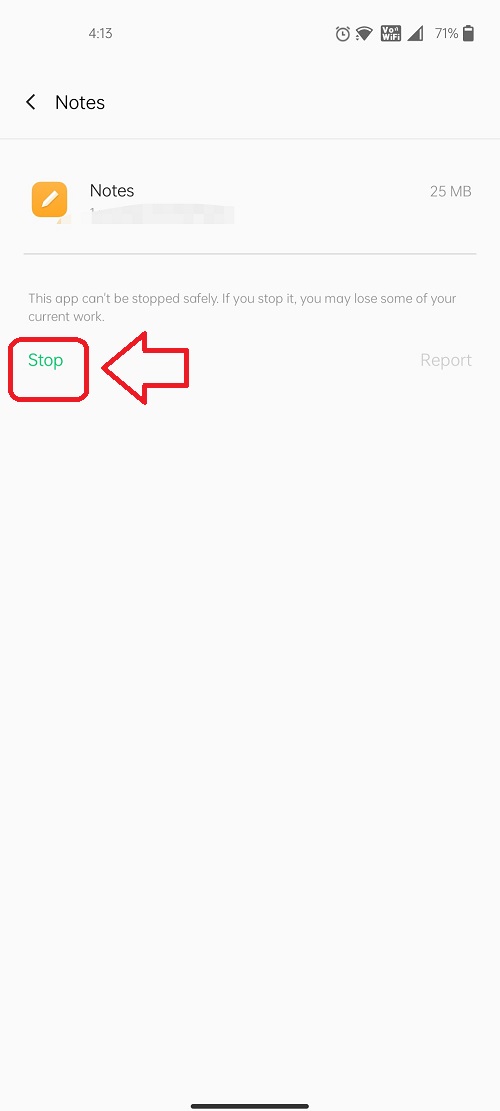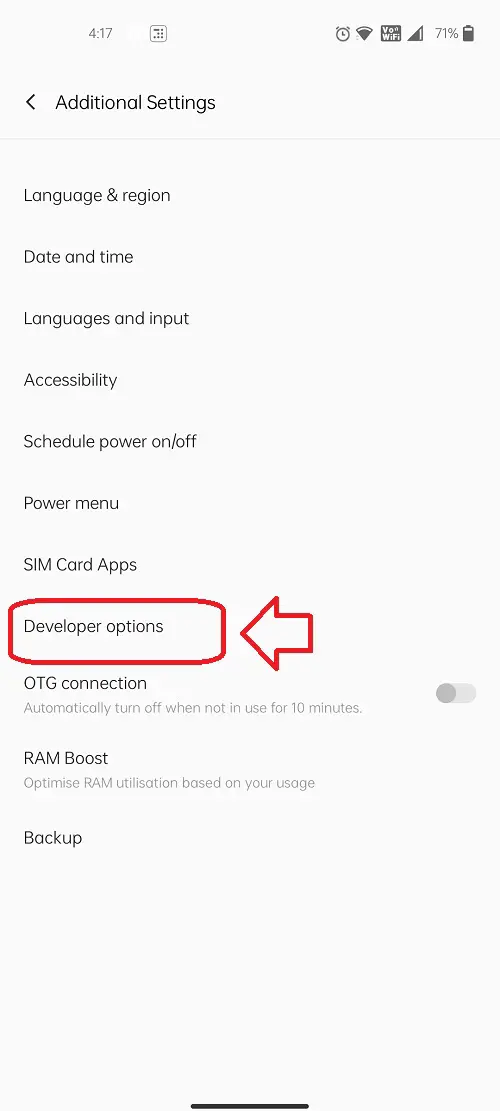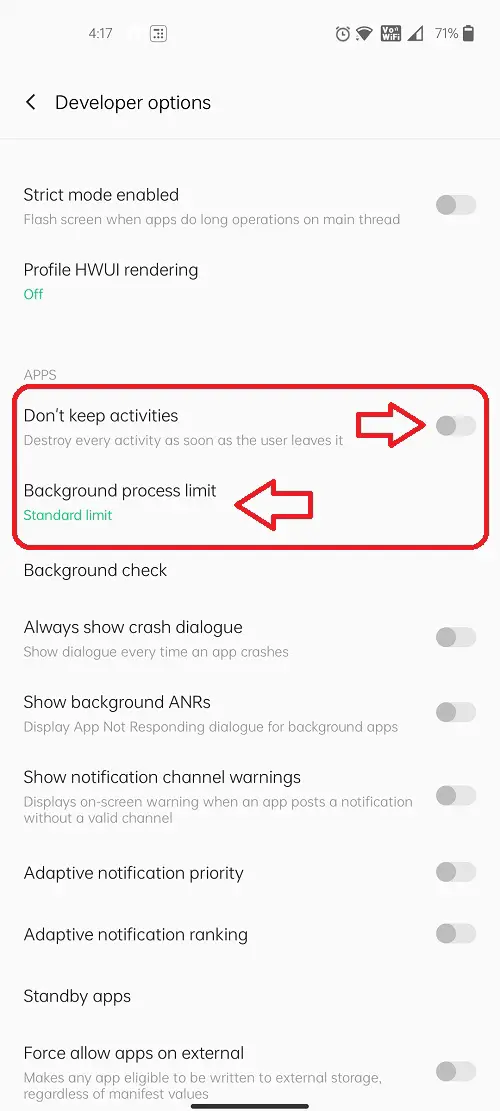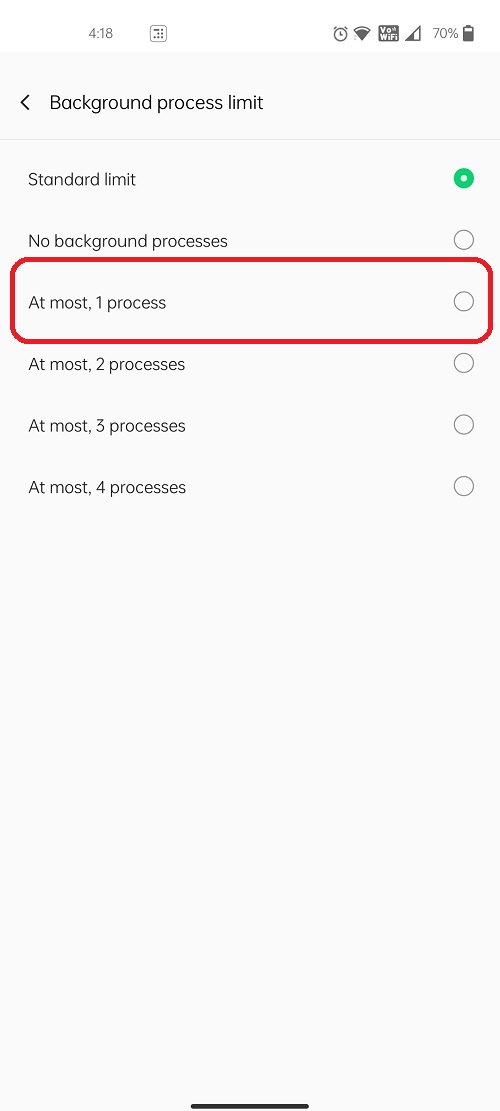Quick Answer
- Using this, you can set the background processes to zero or at most 1 to save system resources and provide a better battery life to your device.
- The first way is via developer options, in which “Running Services” is an additional feature that allows users to review all the apps that are running on their device.
- Android System provides you the flexibility to view and restrict the number of background apps that you can run on your Android Device.
Has your device started lagging recently? Is the battery draining faster than it used to? Then it is probably due to the unnecessary background apps that are running silently on your Android device. Apps that keep running in the background consume a lot of the device’s resources and power hence resulting in bad performance. In this article, you will learn 2 effective ways to Stop Apps from Running in the background on Android.
Also, Read | Find Apps Eating your battery on Android in Background processing.
Stop Apps from Running in Background on Android
Android System provides you the flexibility to view and restrict the number of background apps that you can run on your Android Device. In addition to this, you can not only view how much resources are being consumed by an app but also stop the app from doing it. To achieve this follow these 2 simple ways. You need to enable Developer Options first on your Android device in order to achieve the same.
Use Developer Mode to Stop Background Apps
The first way is via developer options, in which “Running Services” is an additional feature that allows users to review all the apps that are running on their device.
Enable Developer Options
and foremost step is to enable Developer Mode on your Android Device. Developer Mode is a set of hidden advanced settings that the user can apply to his device for a customized experience. To enable this feature, follow these steps.
- Open the Settings App.
- Tap on About Phone.
- Select Version.
- Tap 5 times on the Build number to activate Developer Mode in your Settings. Enter your device password if prompted.
- Developer Options will show up as a separate item in your Settings/Additional Settings item List.
Steps to Use Running Services Feature
This feature will provide you with all the details about the running apps in terms of the storage that is consumed by them. To stop background running apps from here, follow this simple procedure.
- Open Developer Options from your Settings App.
- Tap on Running Services.
- This page will display all the apps that are running in your system including all the background processes.
- To stop an app here, tap on the app name.
- Stop the app by tapping on Stop Button.
- Do note that, DO NOT stop a system app from here or your device may malfunction.
Set Background Process limit to Restrict Background Apps
This feature under Developer Options is most effective to control the number of apps that can run in the background. Using this, you can set the background processes to zero or at most 1 to save system resources and provide a better battery life to your device. To achieve this, follow these easy steps.
- Open Developer Options in your settings app.
- Swipe up to find the Apps Tab.
- Turn on Don’t keep activities to clean every activity as soon as the user leaves it.
- Additionally, Tap on Background Process Limit to set the number of apps that you want to allow as background apps.
- We recommend at most, 1 process for better results.
Wrapping Up
In this article, you have learned about 2 ways to stop apps from running in the background on Android. If this article has helped you, hit the like button and share this among your friends to help them with their smartphone issues. As always, stay tuned for more awesome articles.
You can also follow us for instant tech news at Google News or for tips and tricks, smartphones & gadgets reviews, join GadgetsToUse Telegram Group or for the latest review videos subscribe GadgetsToUse Youtube Channel.