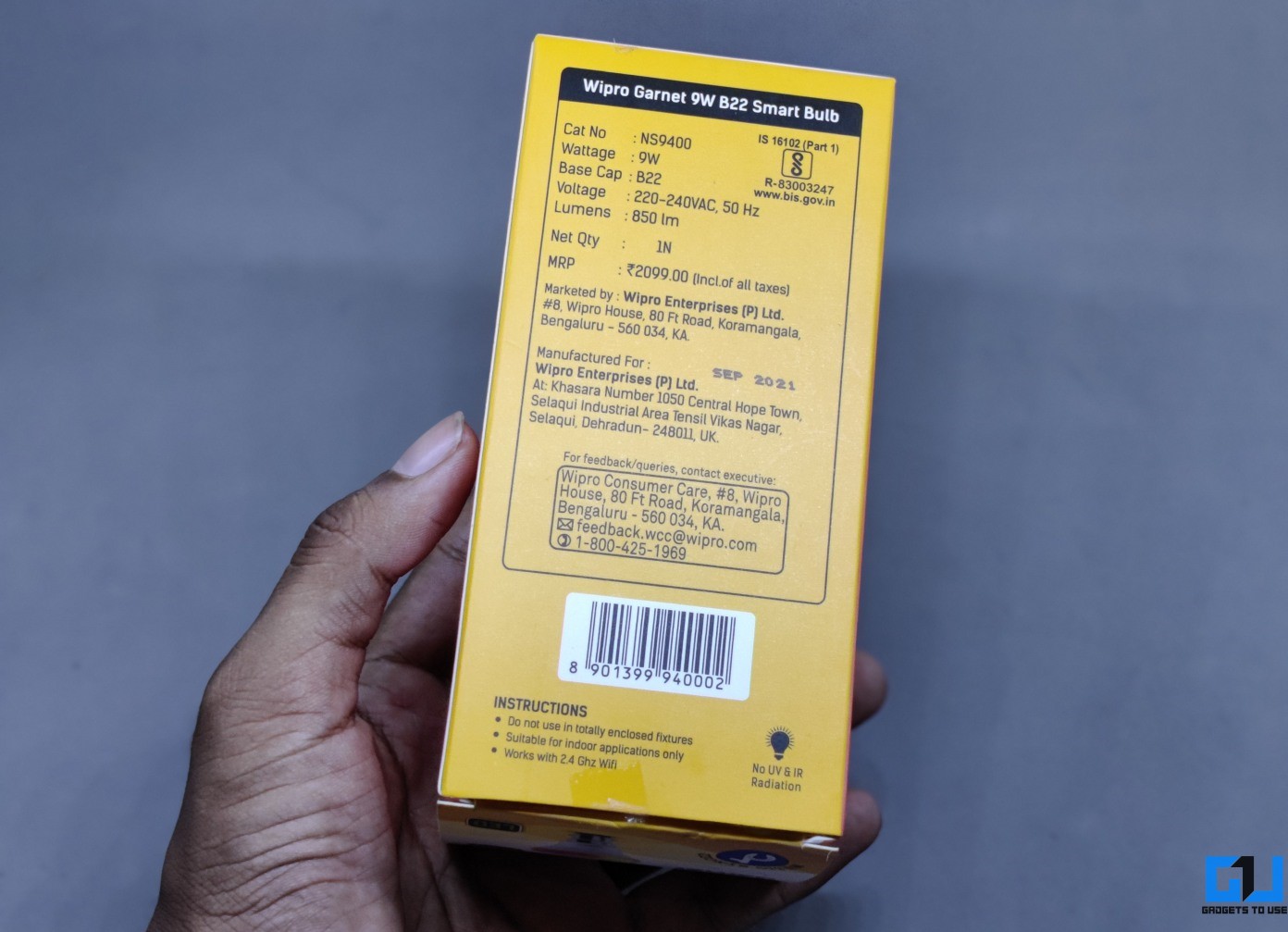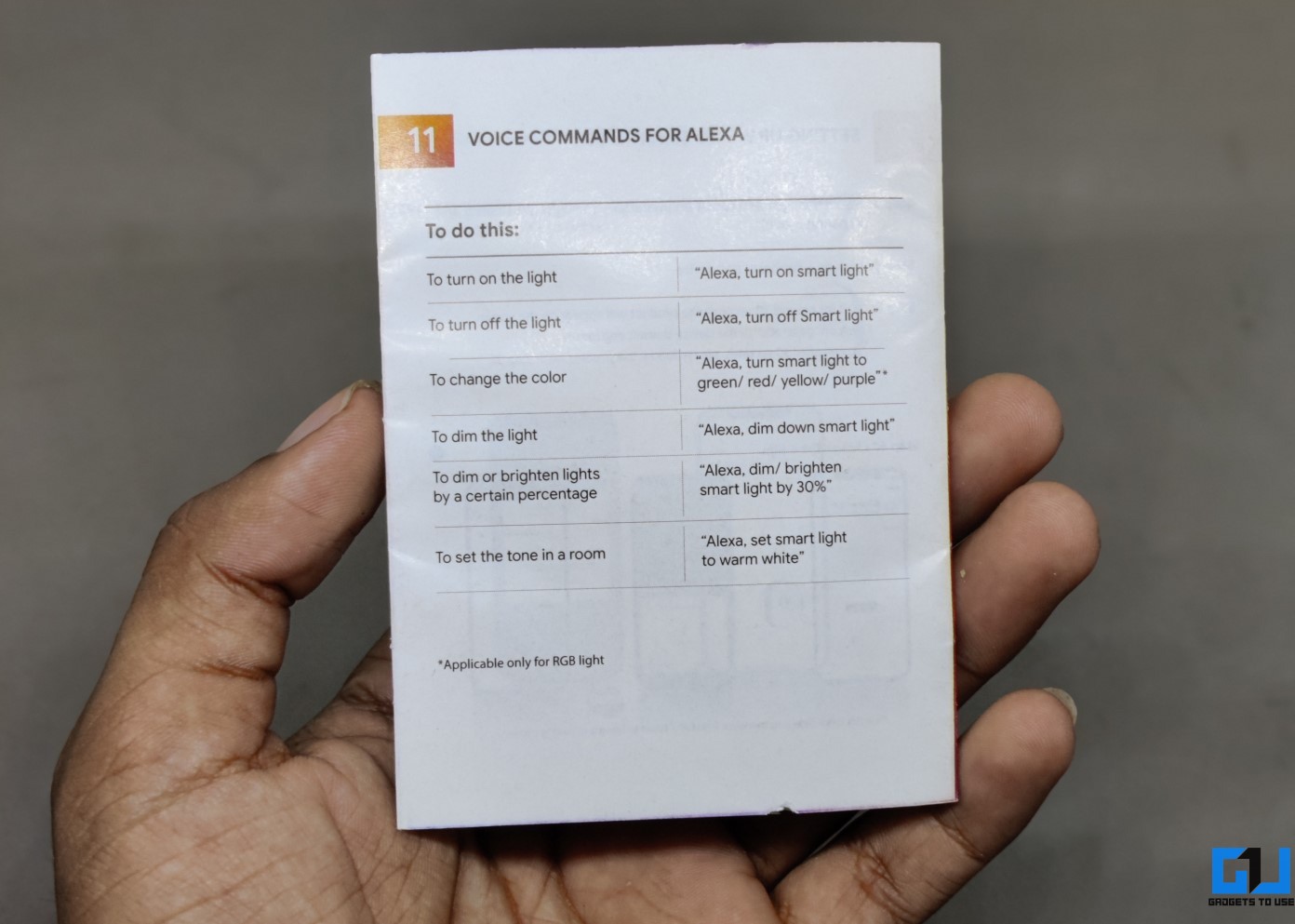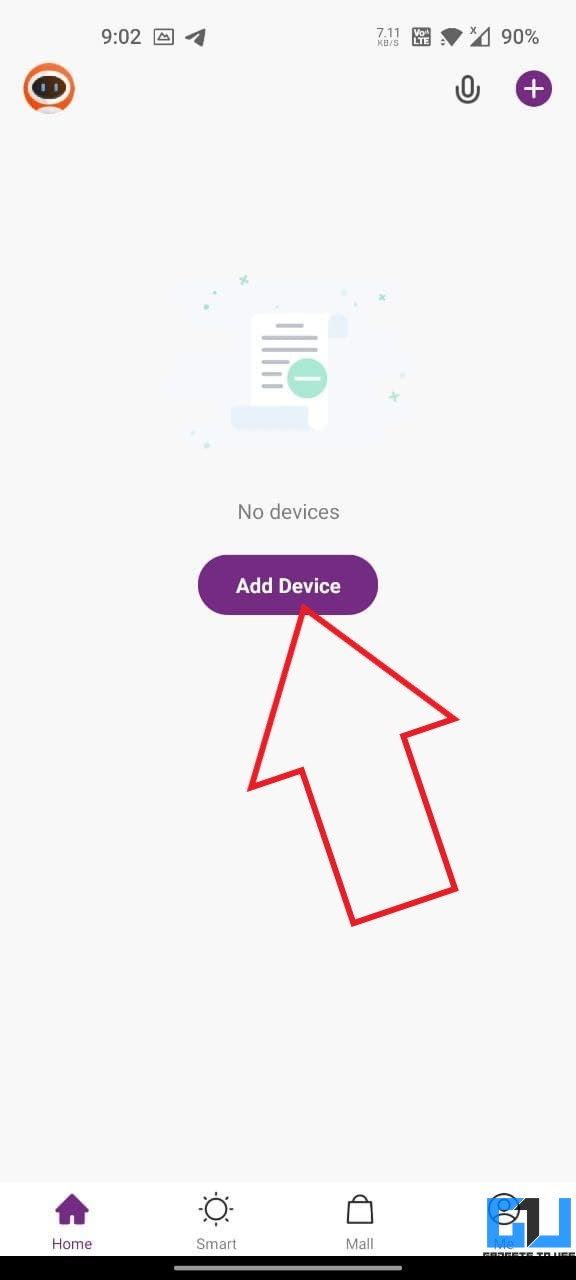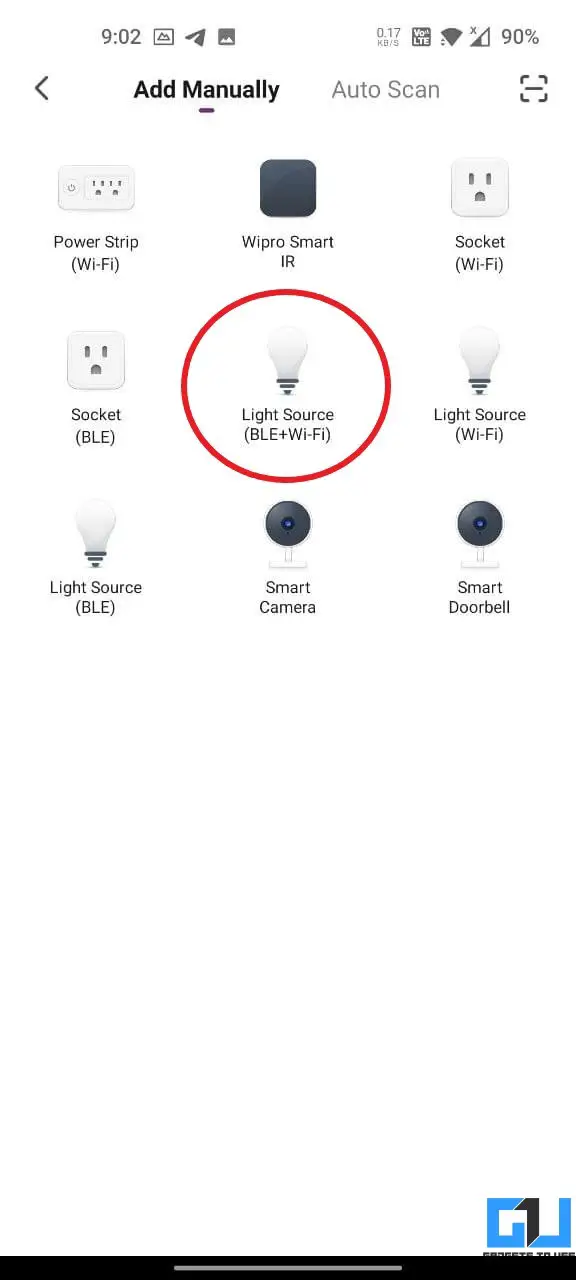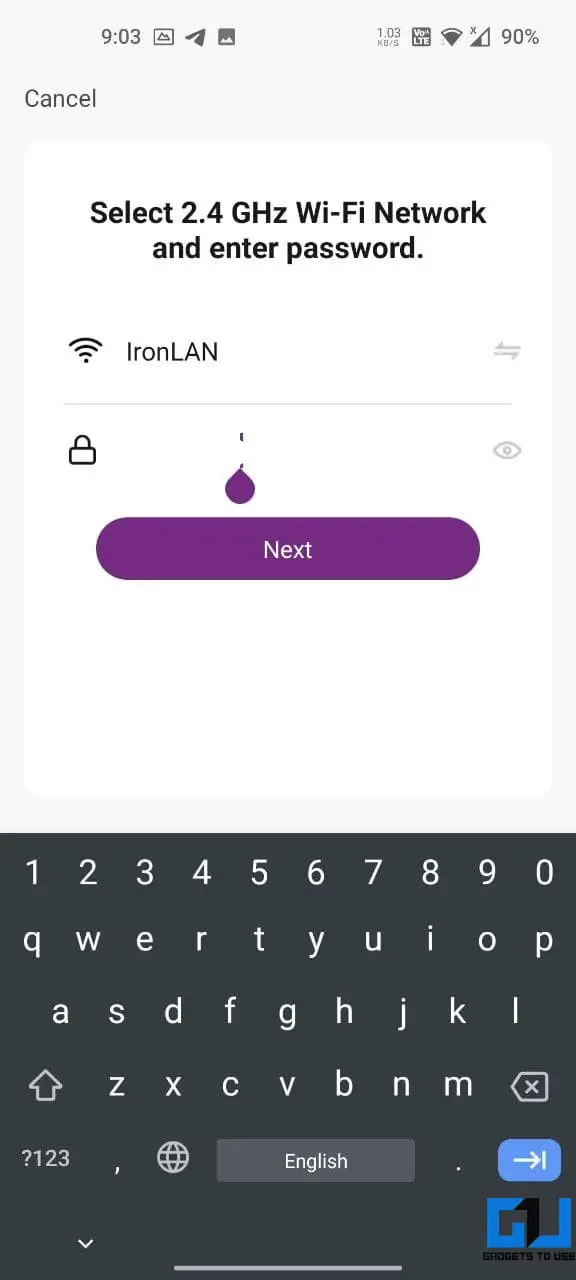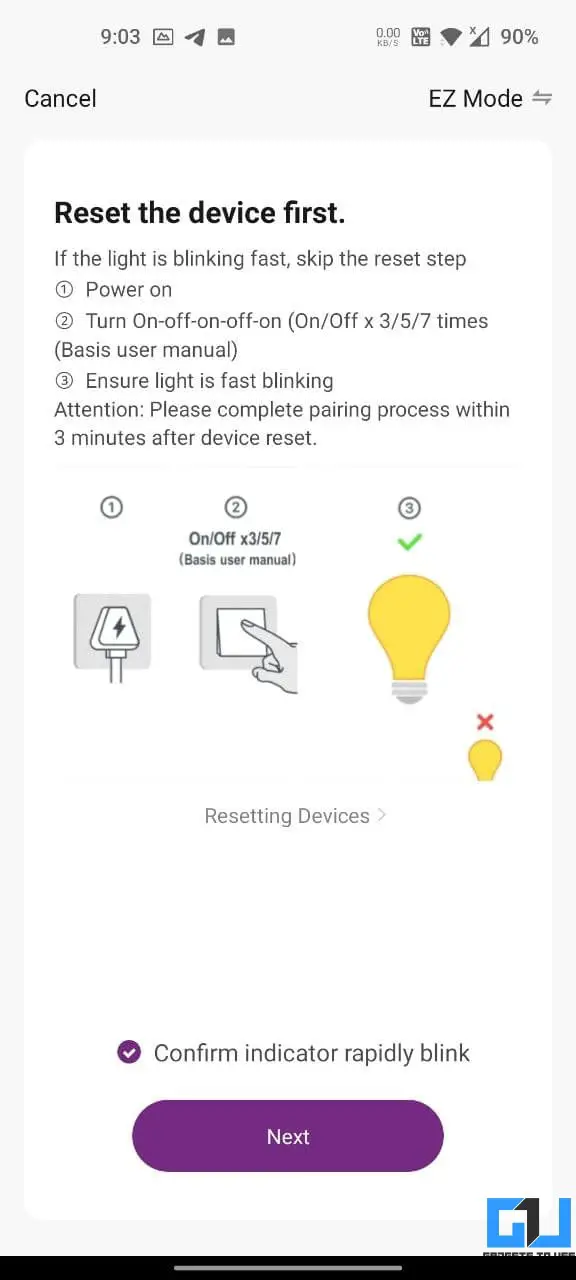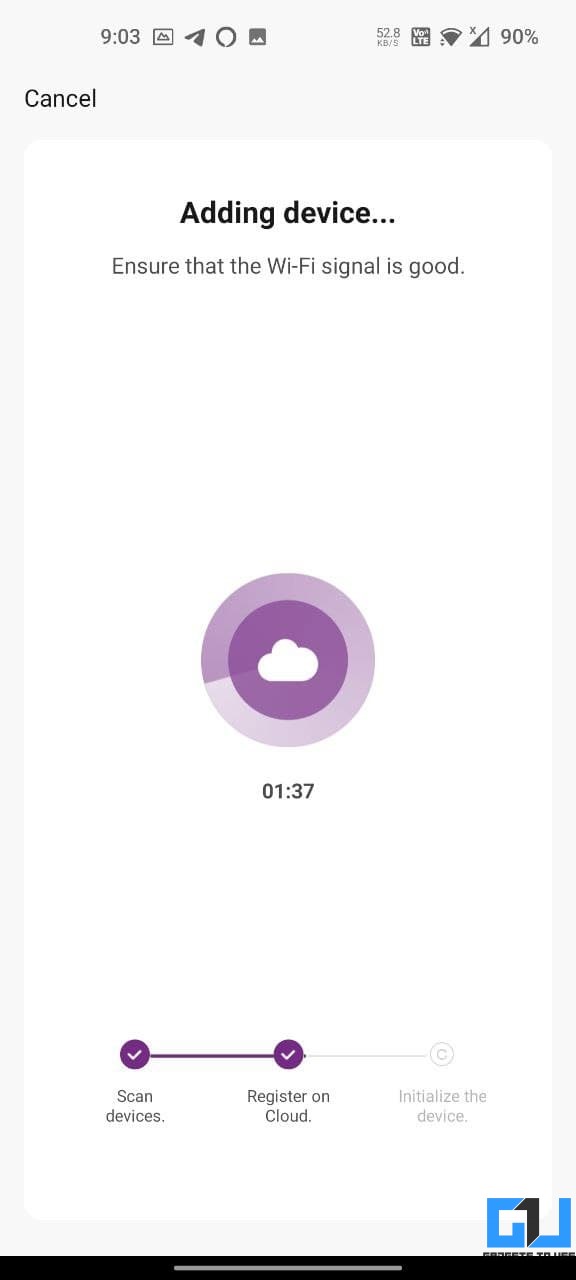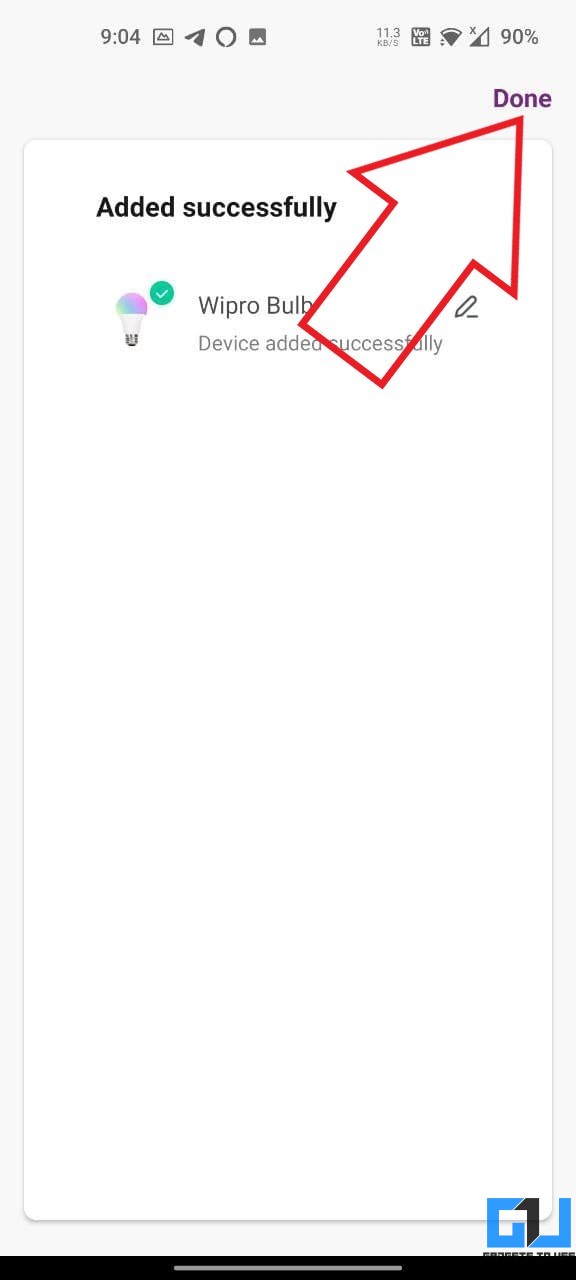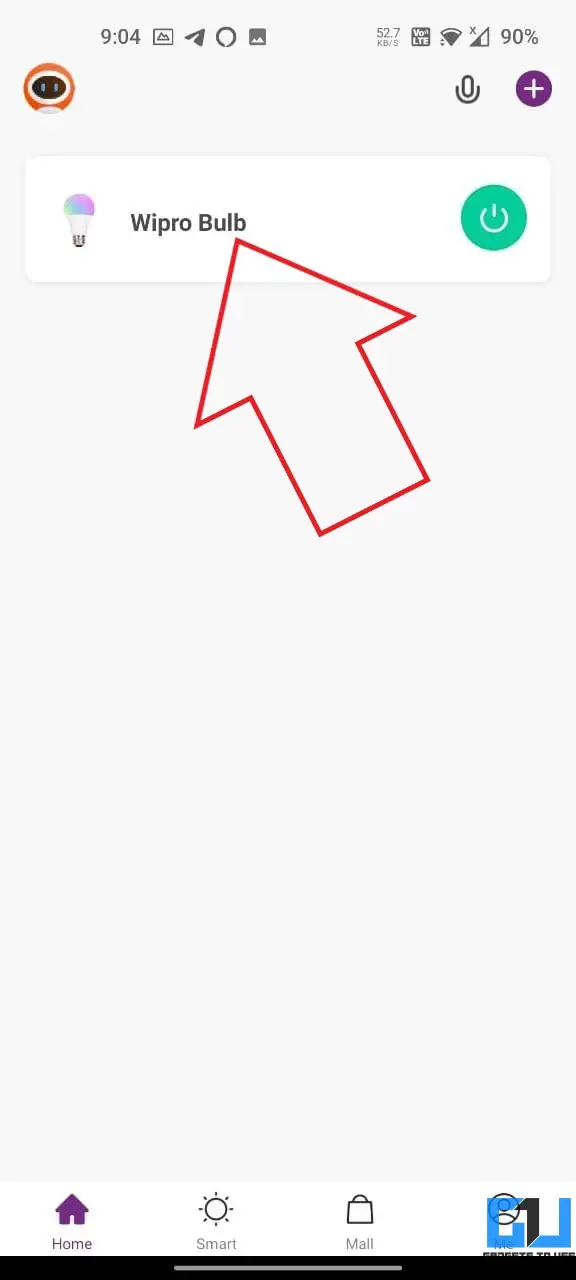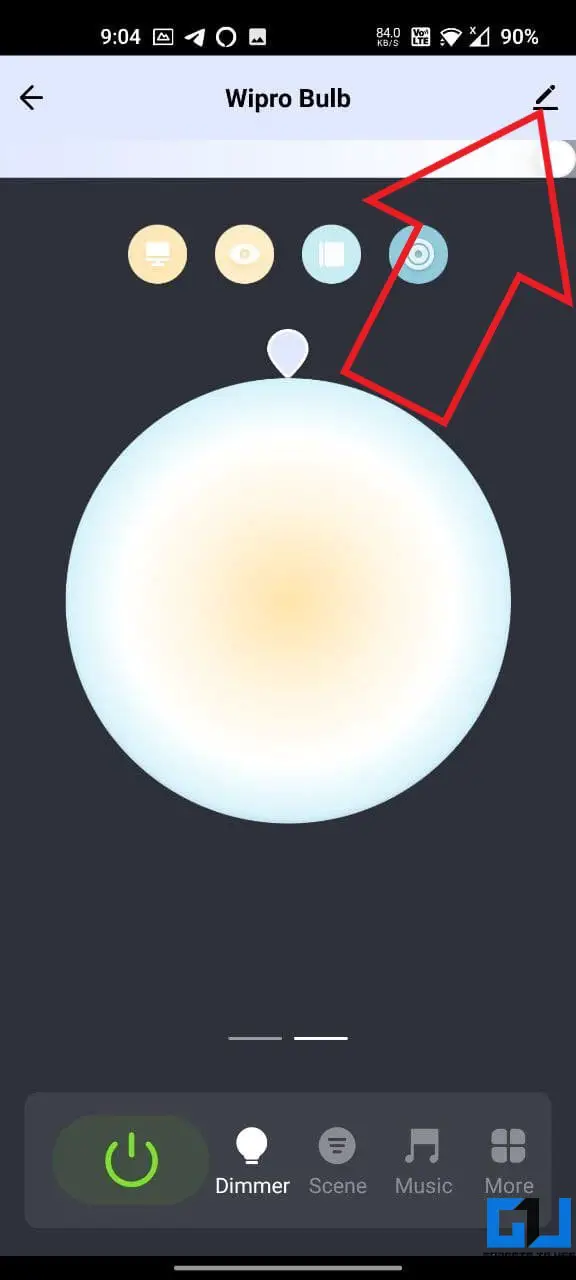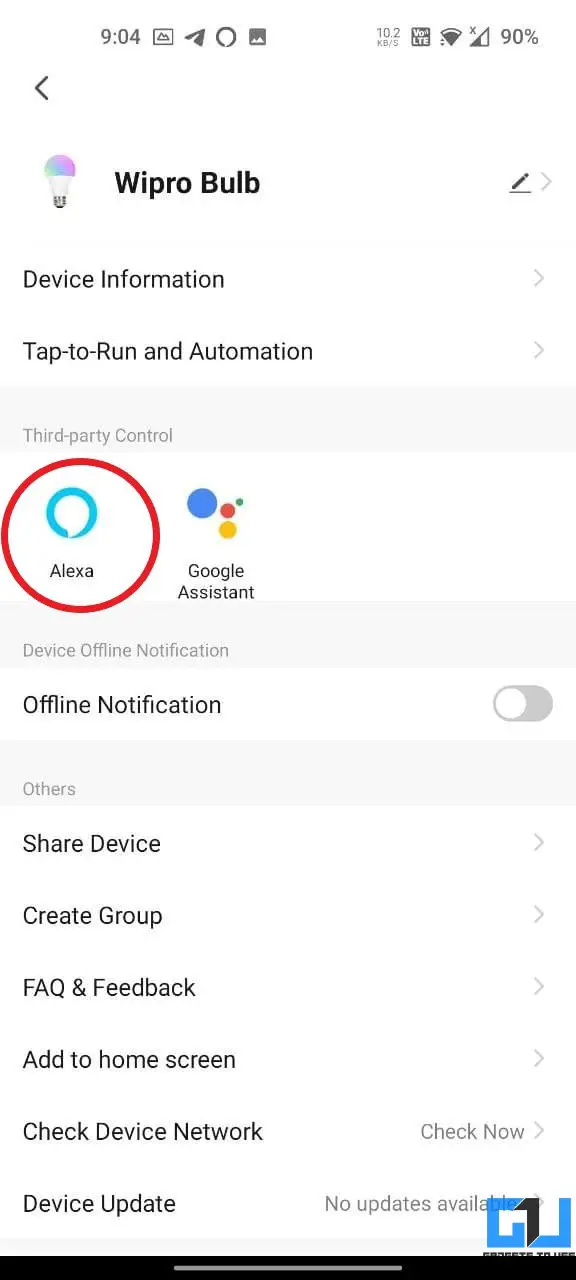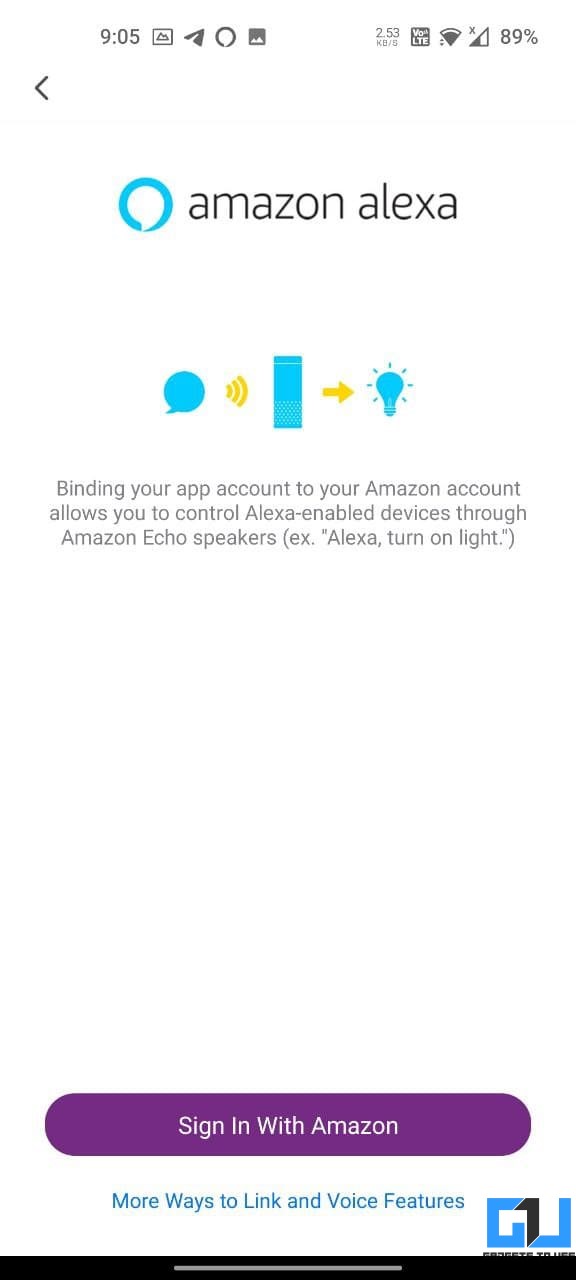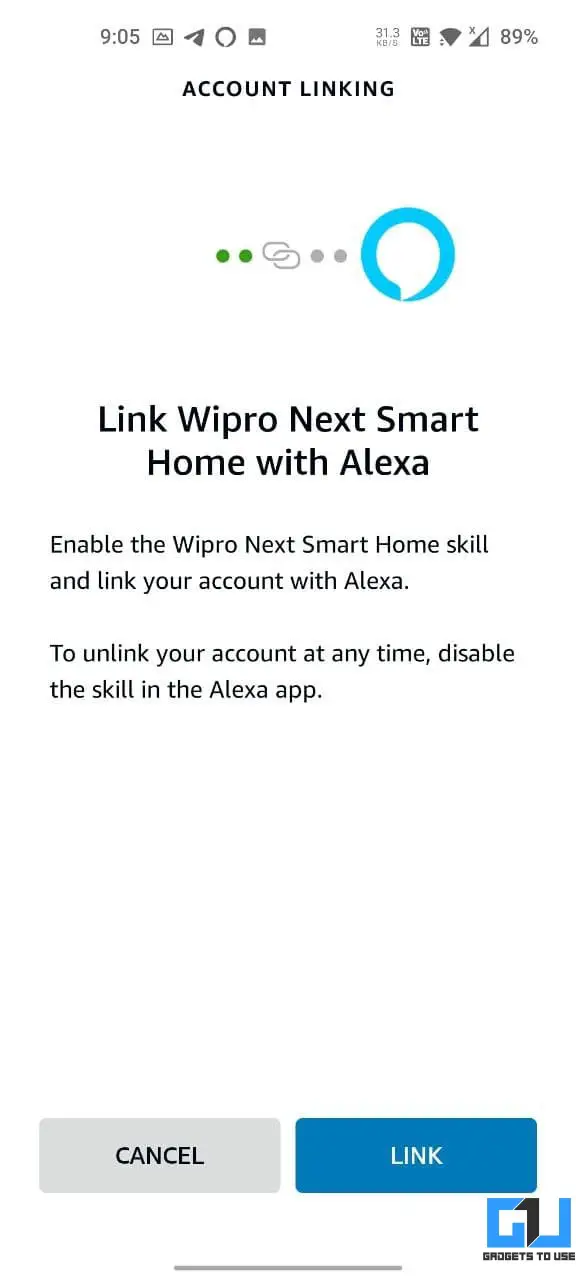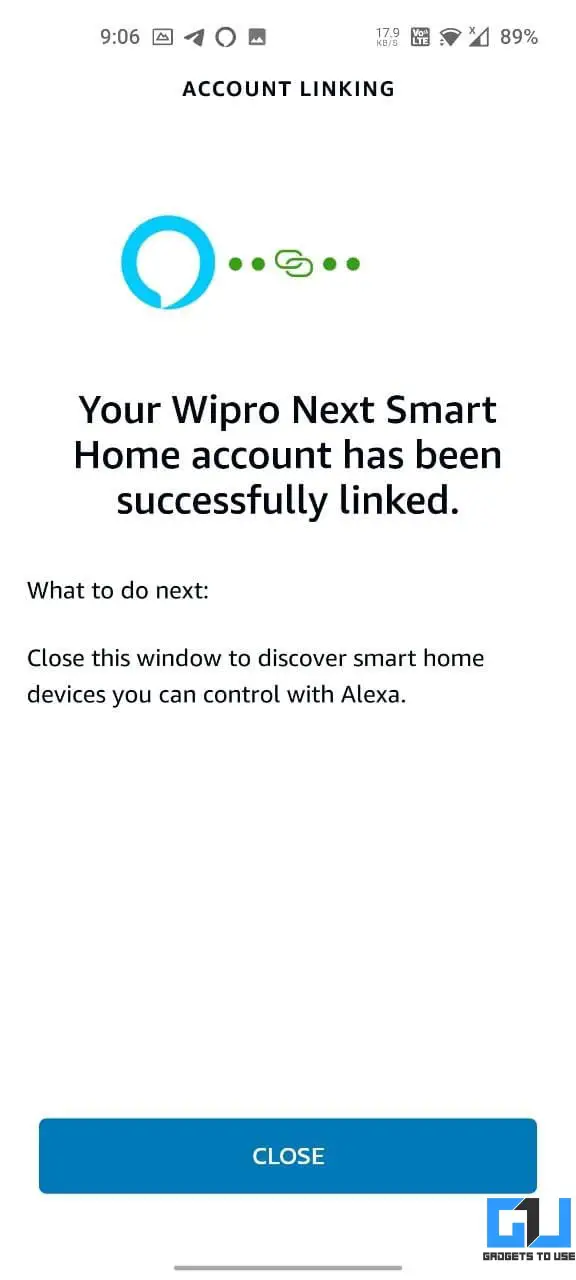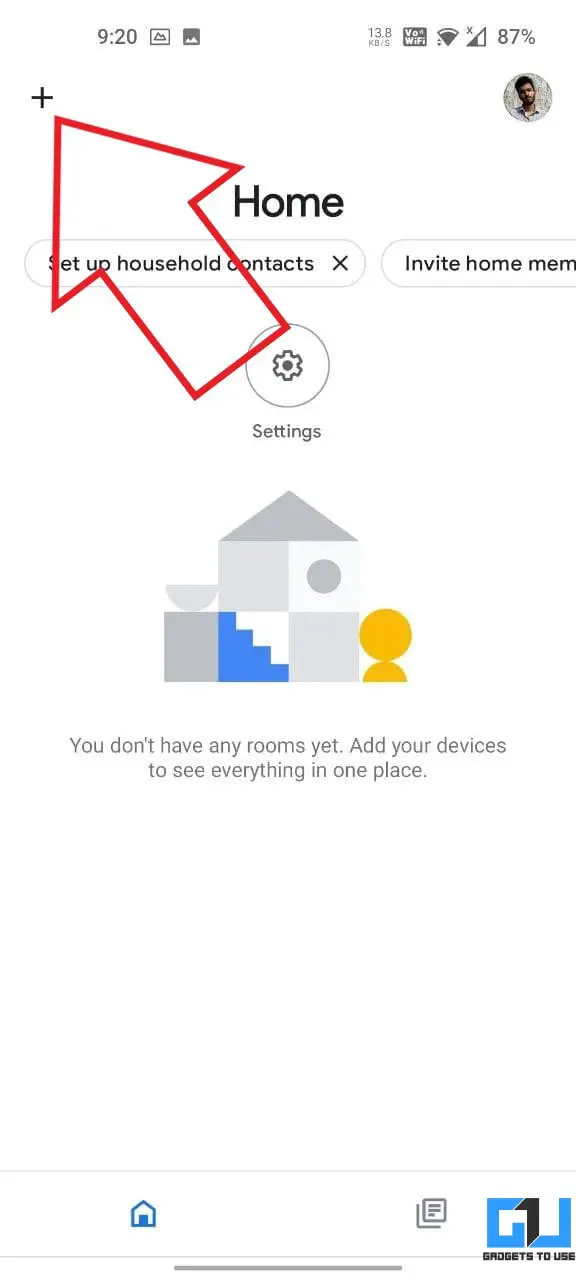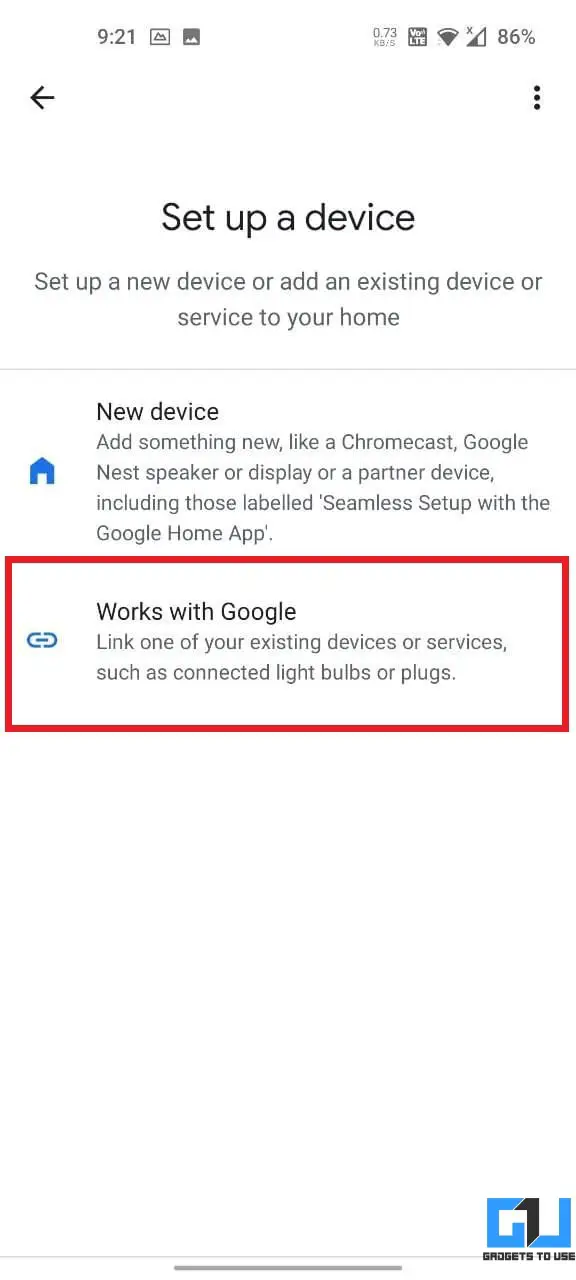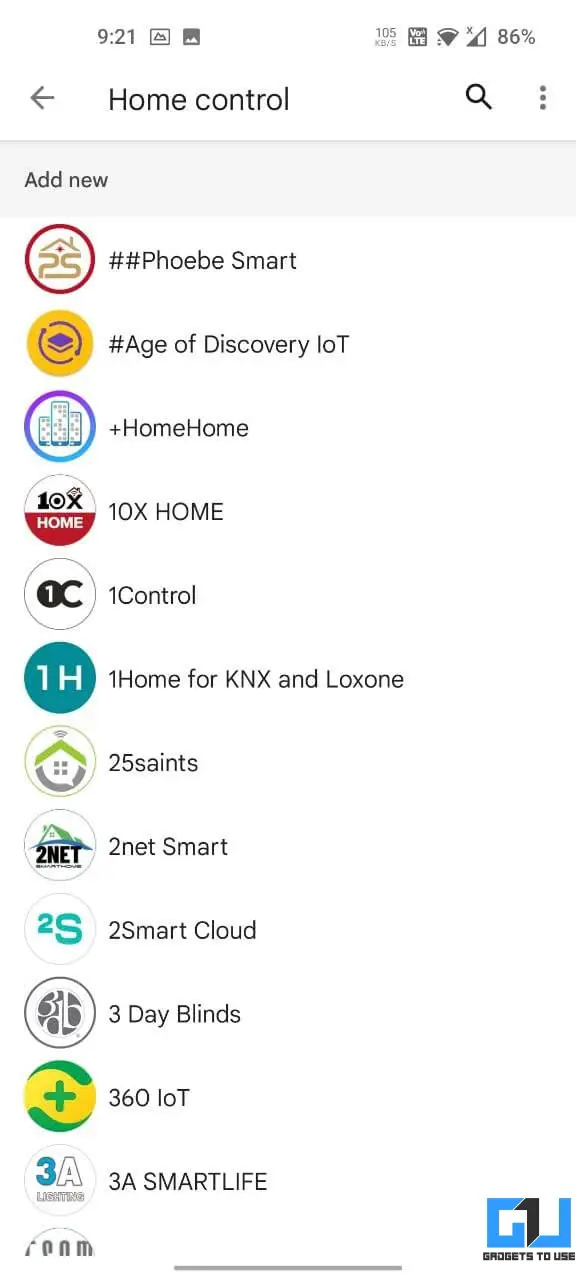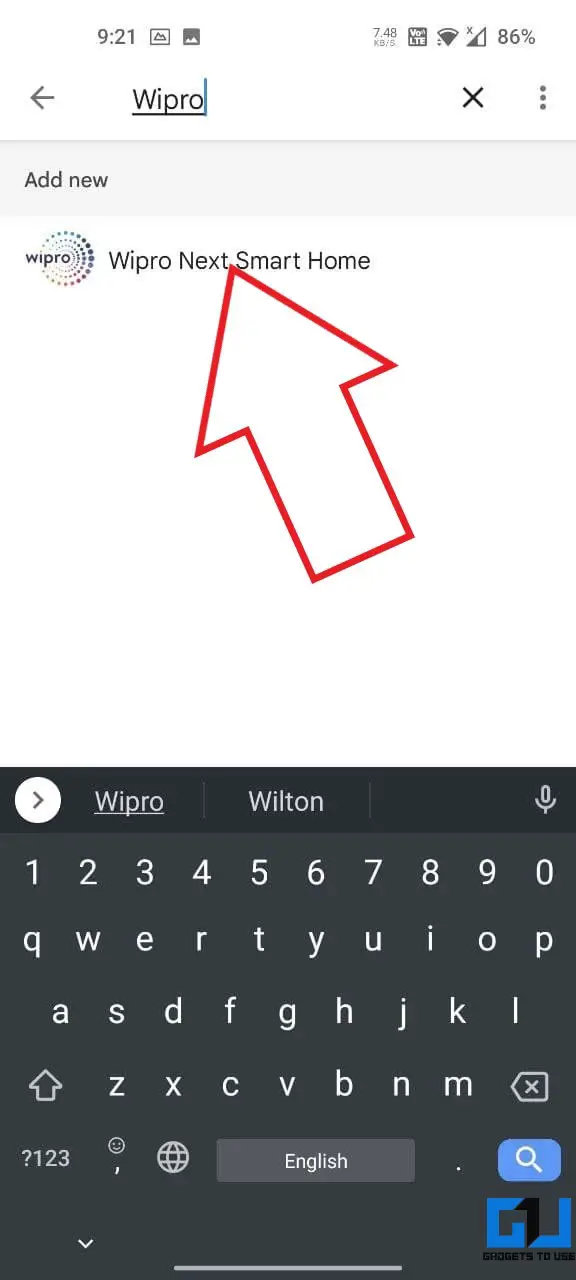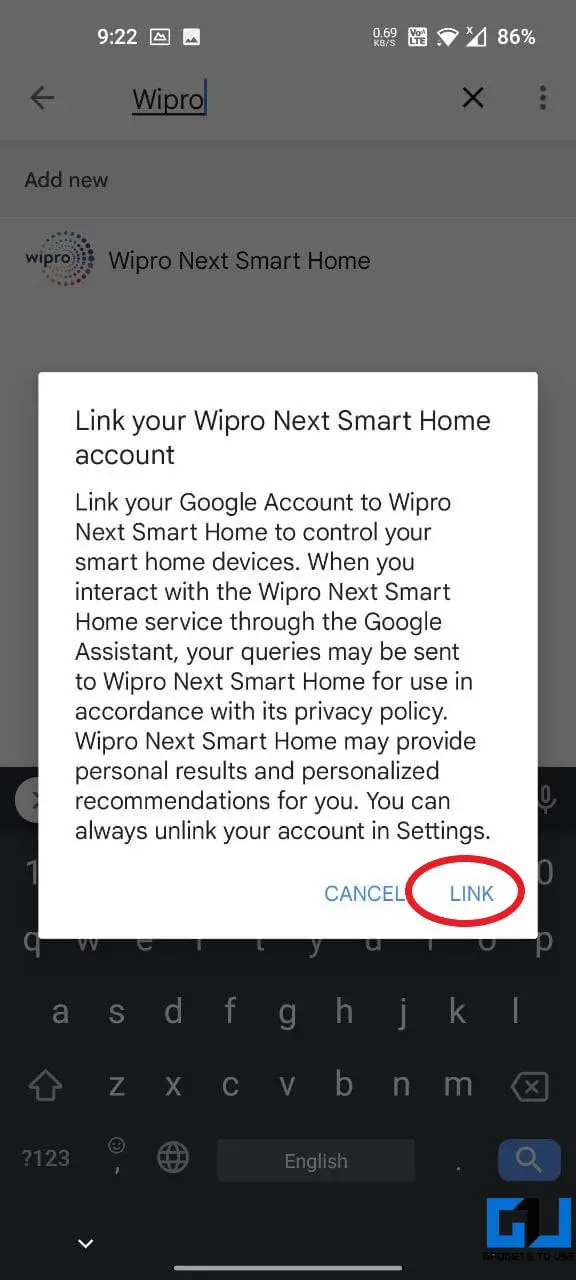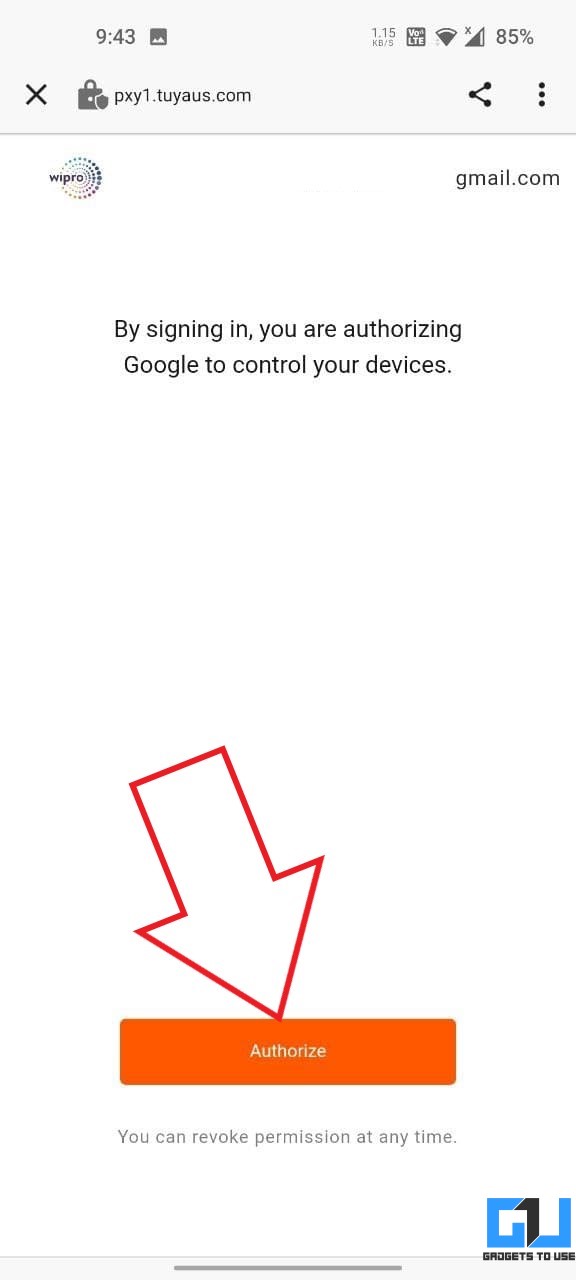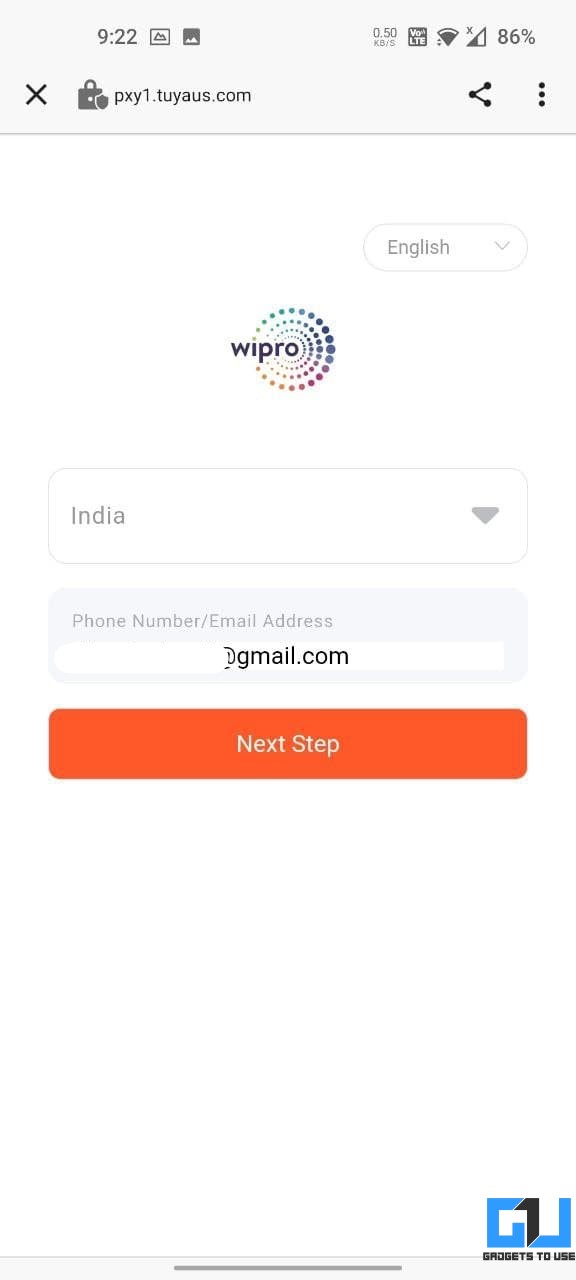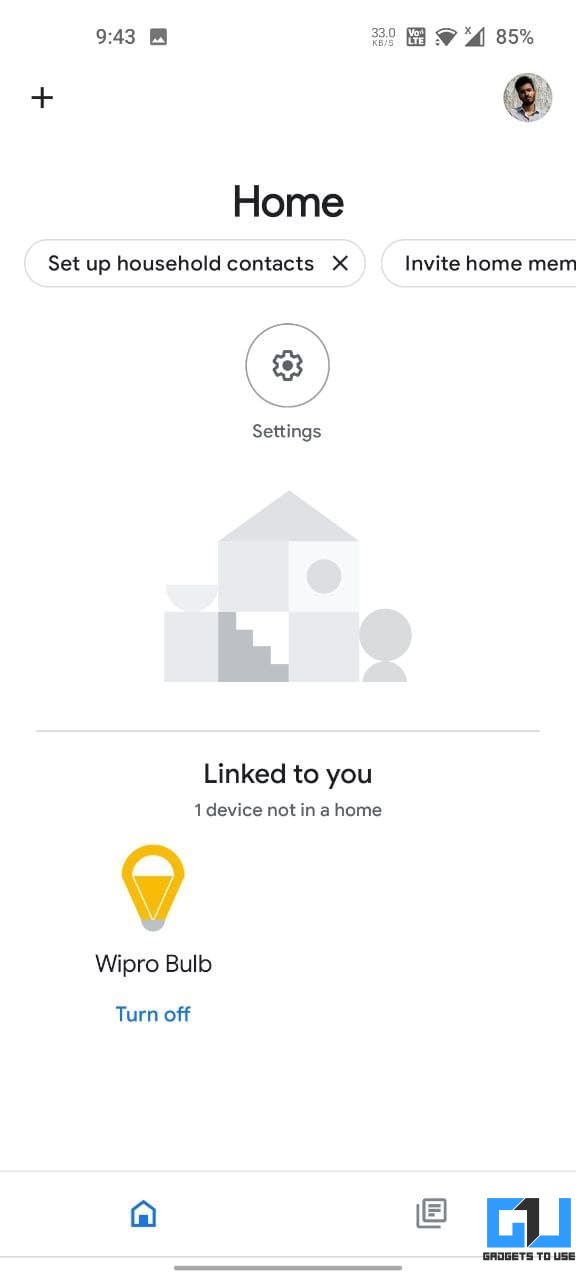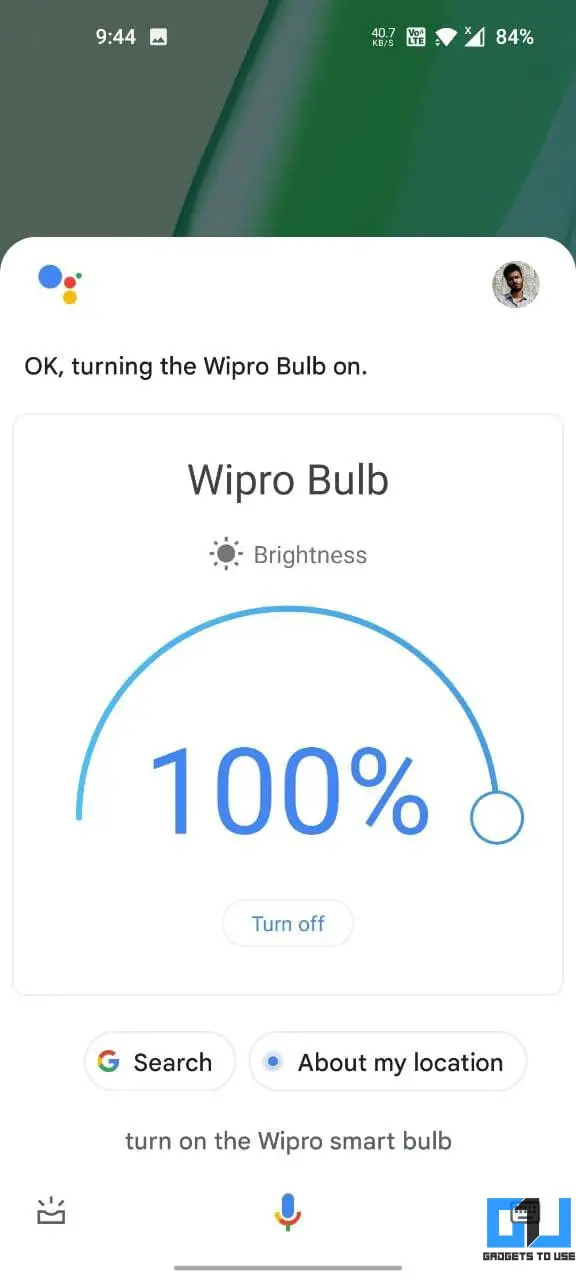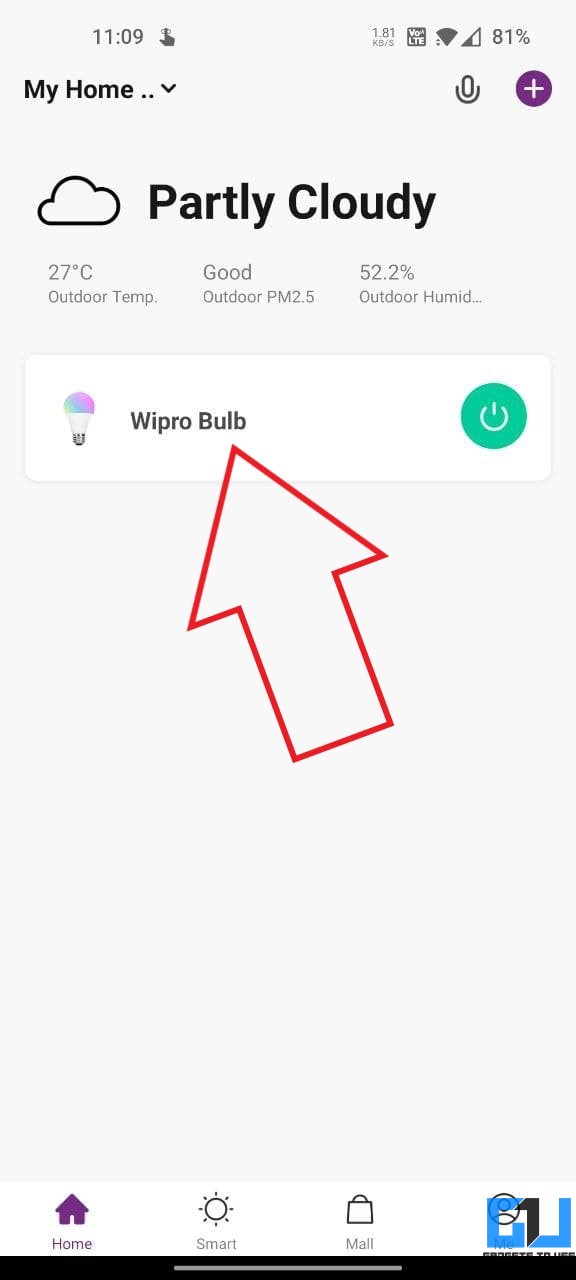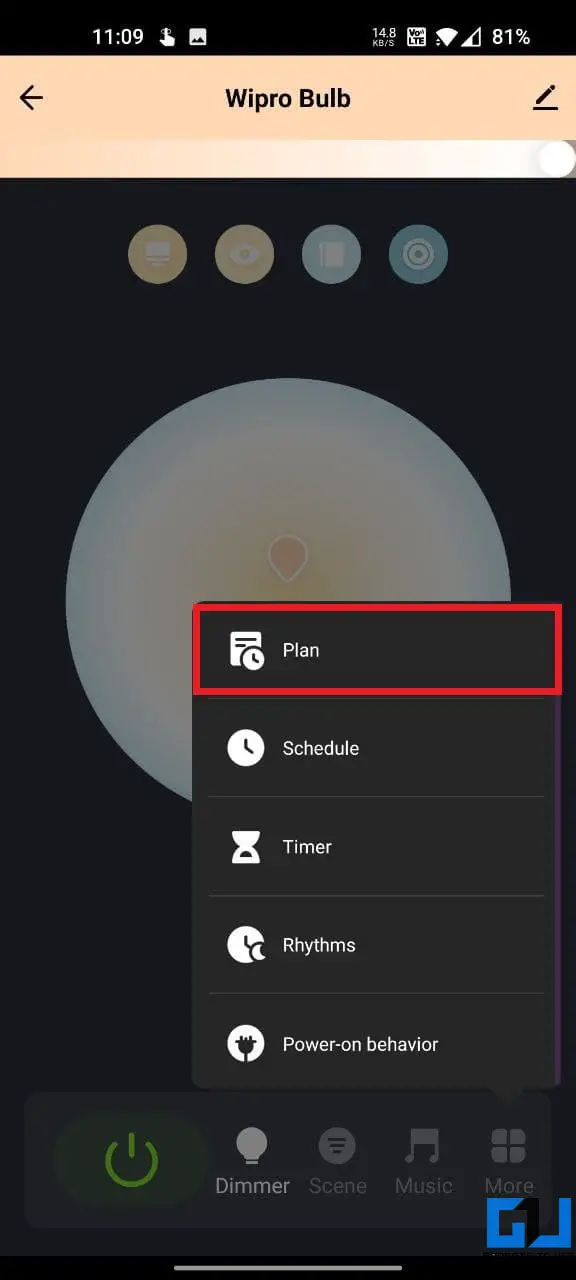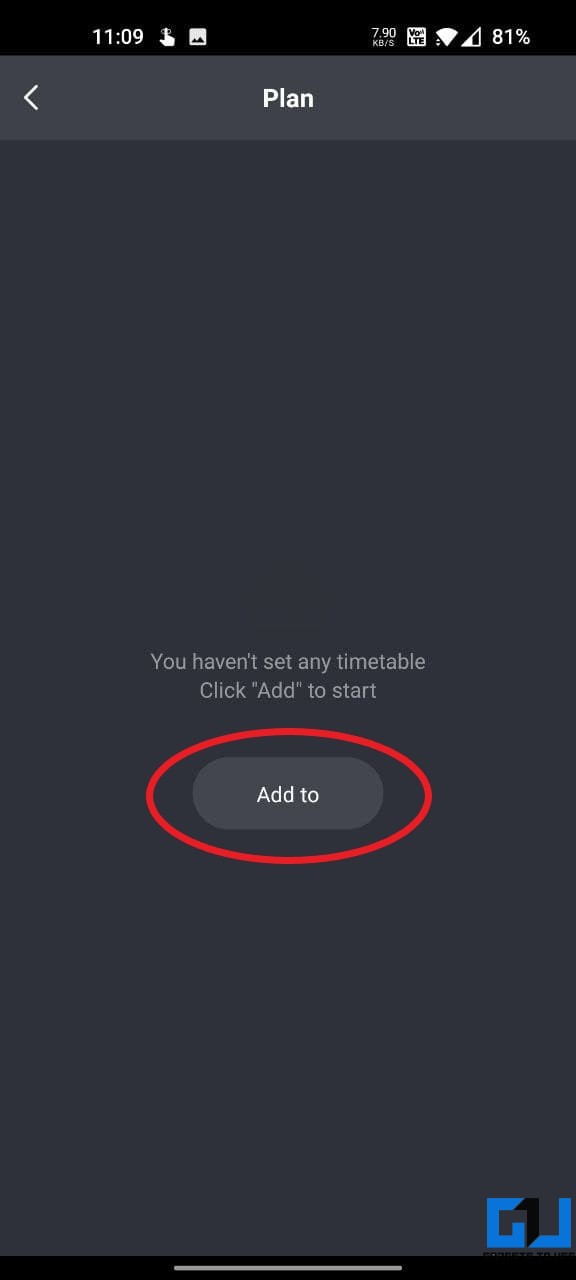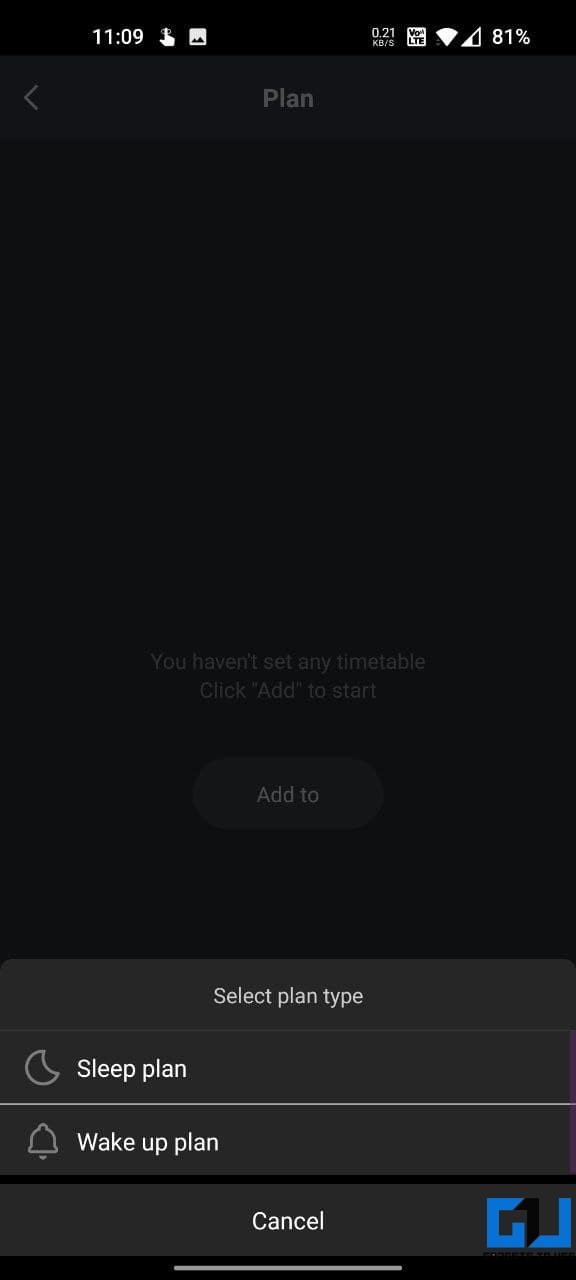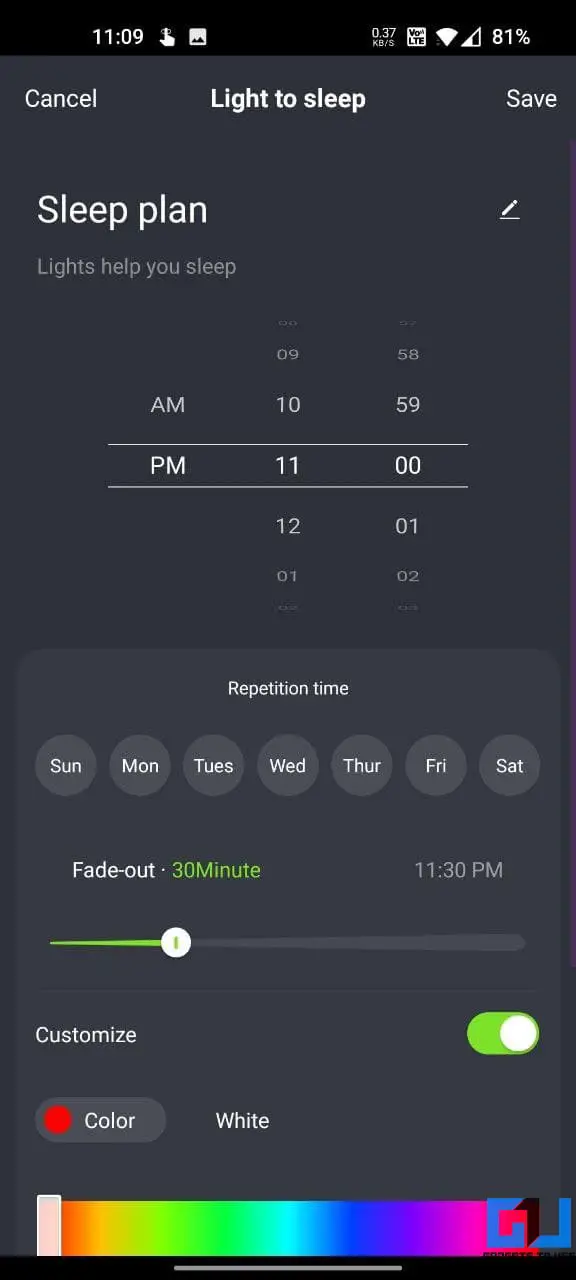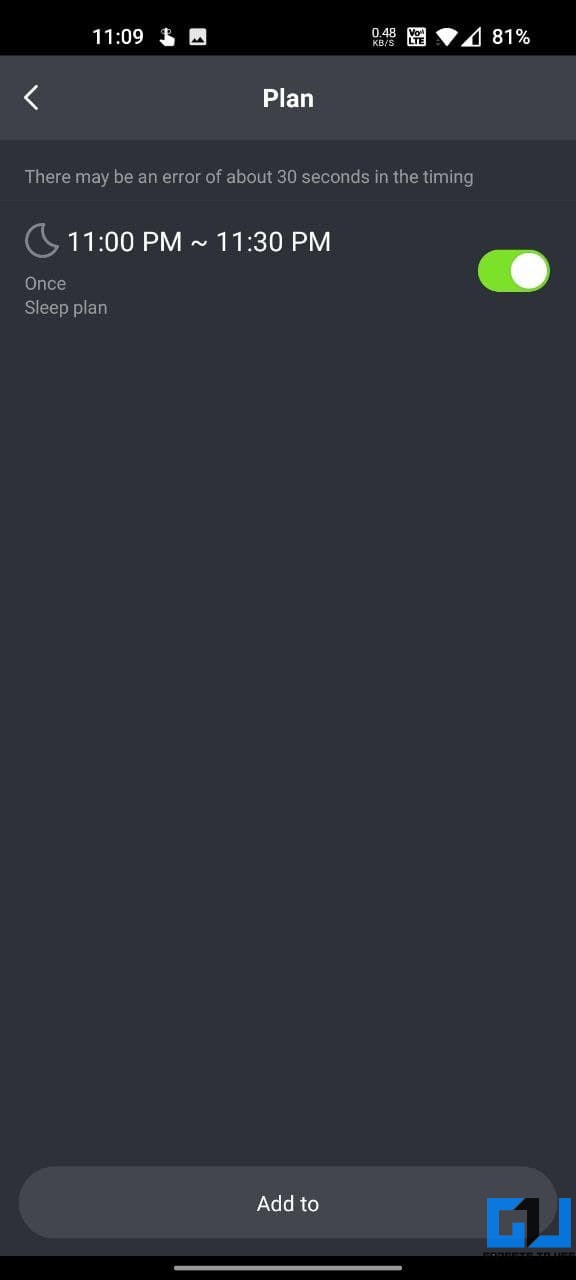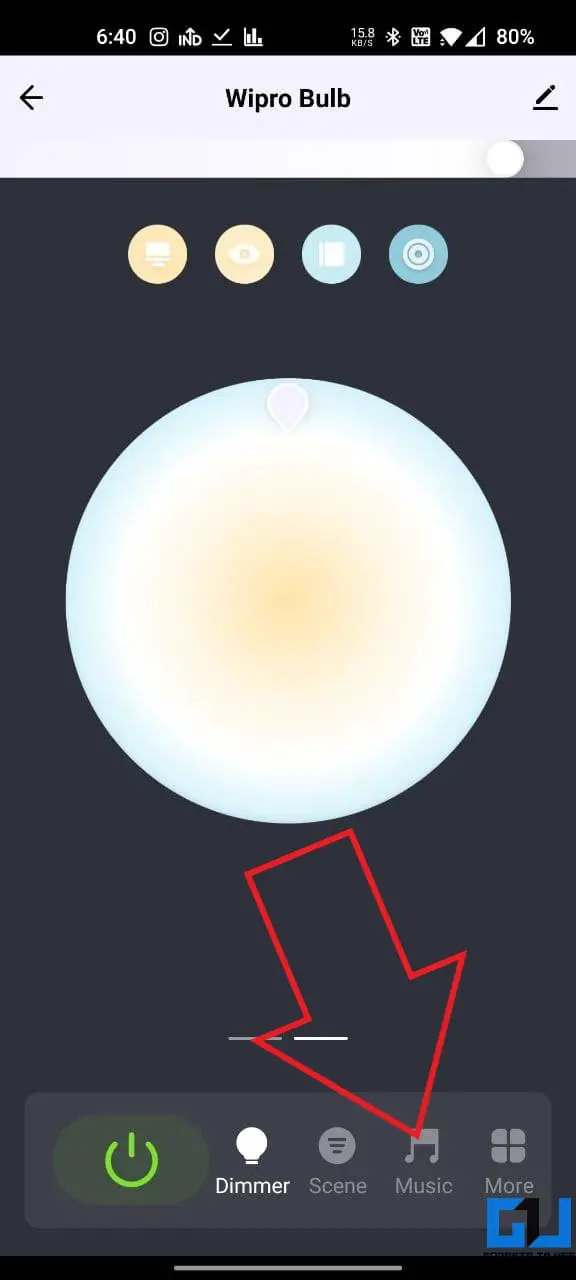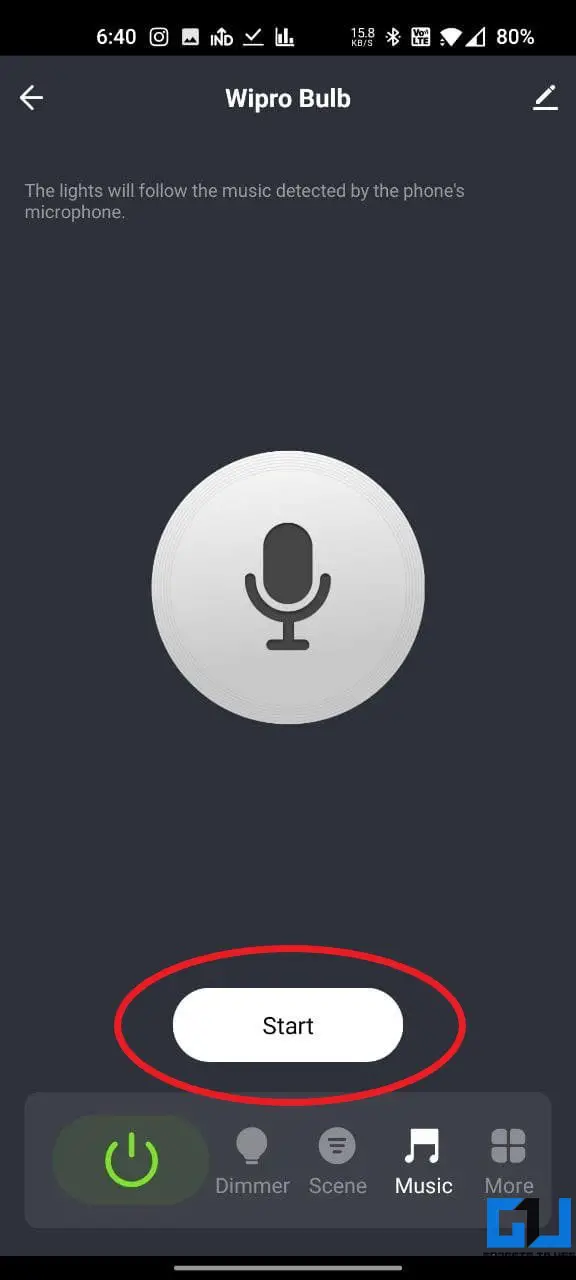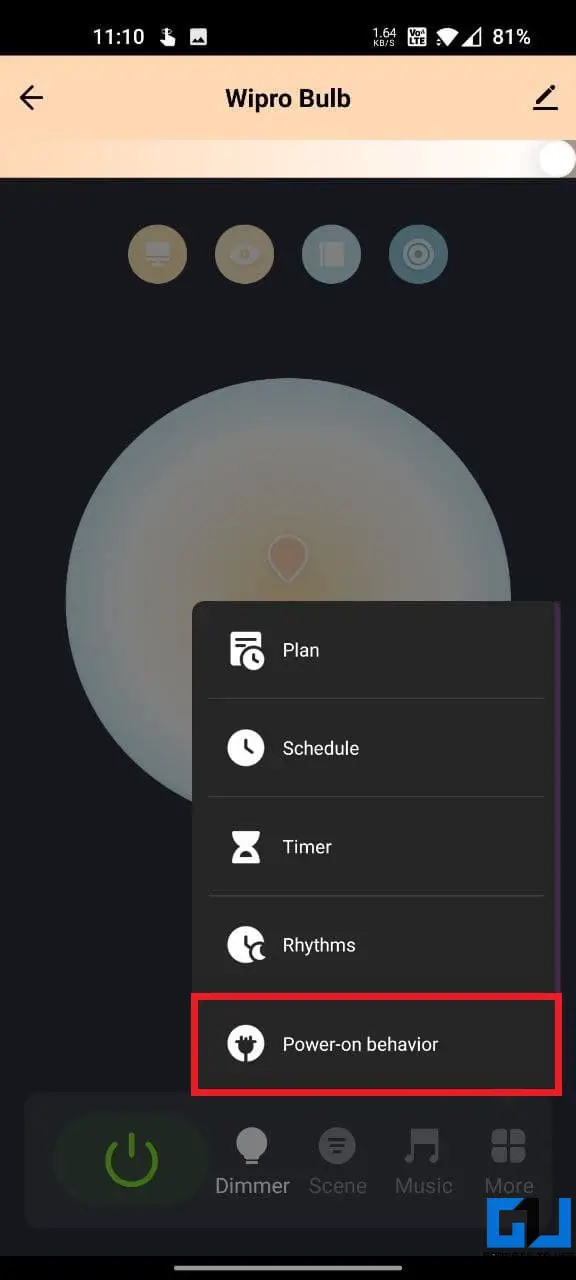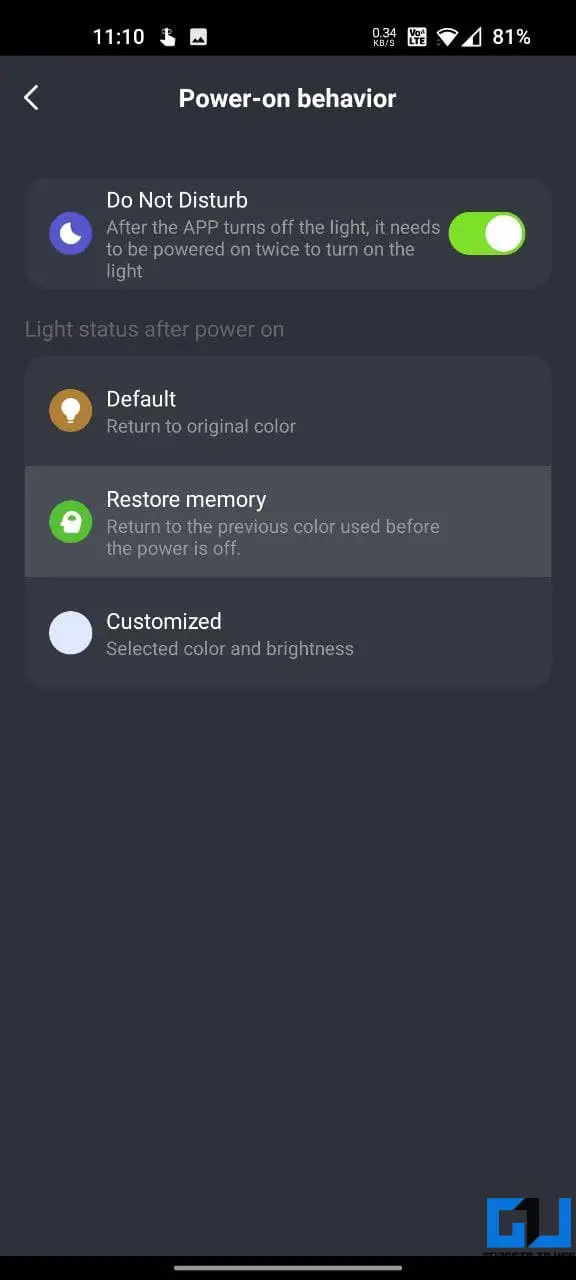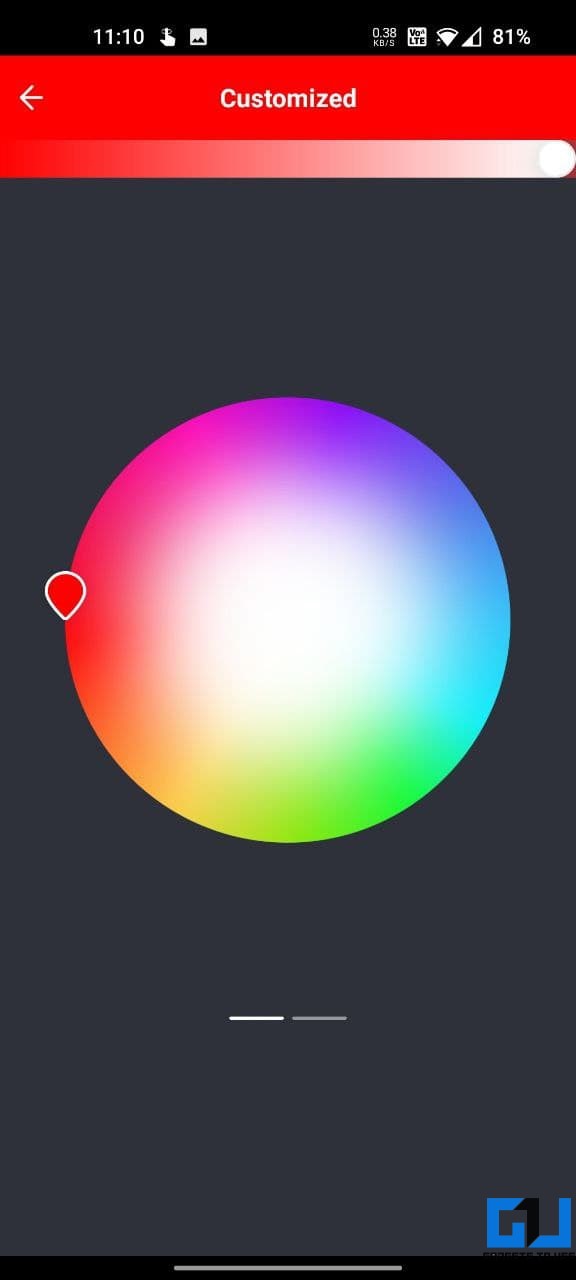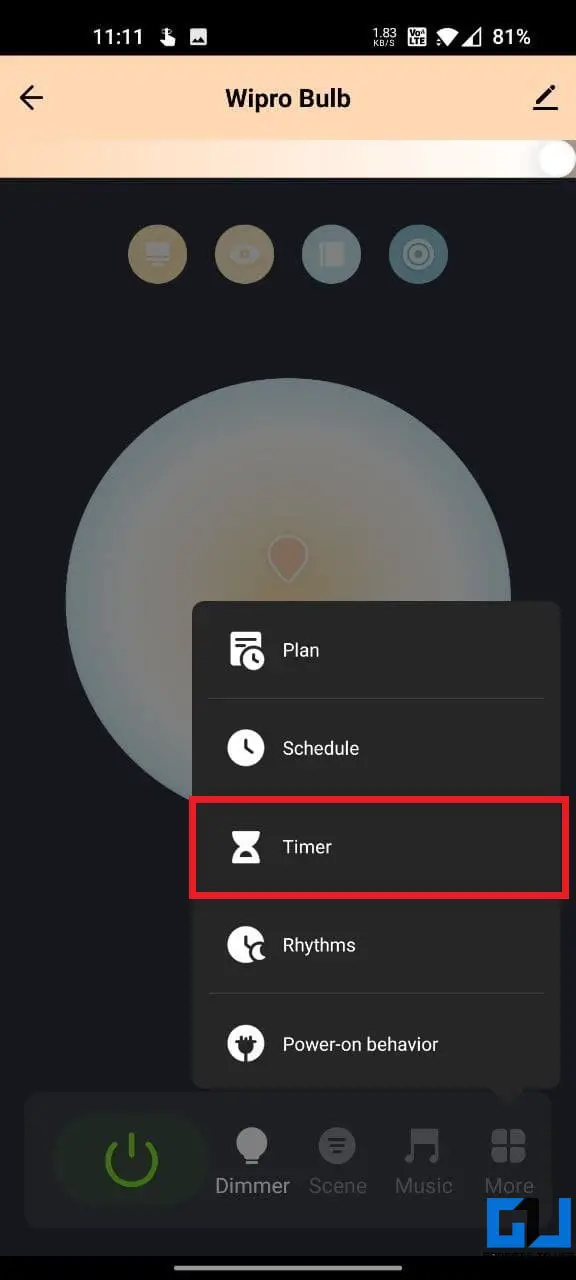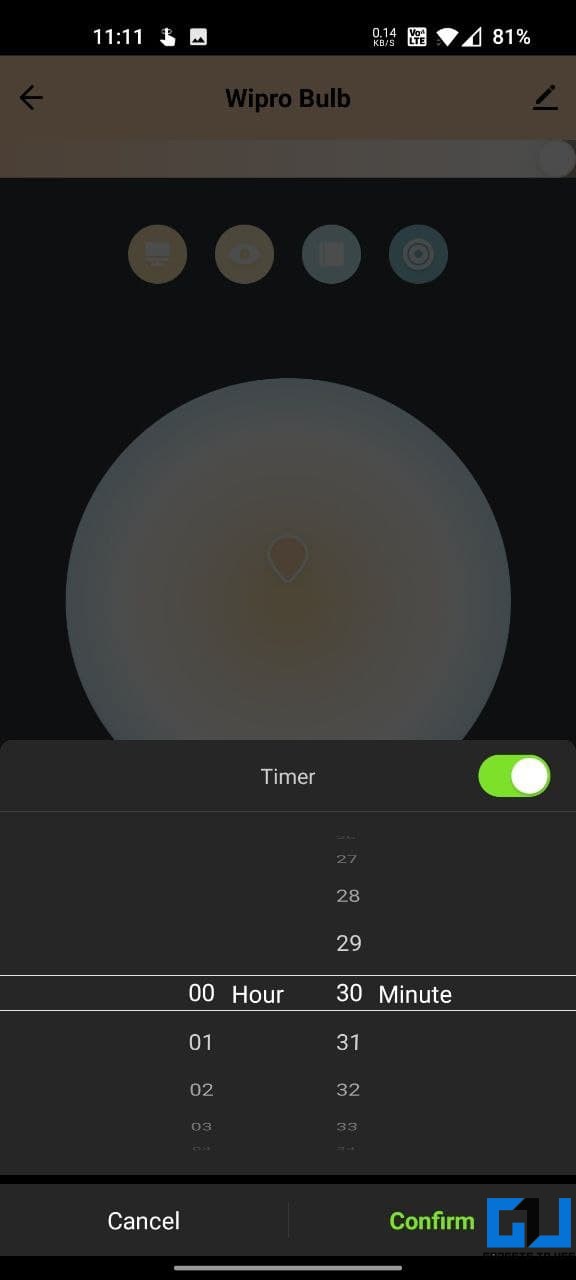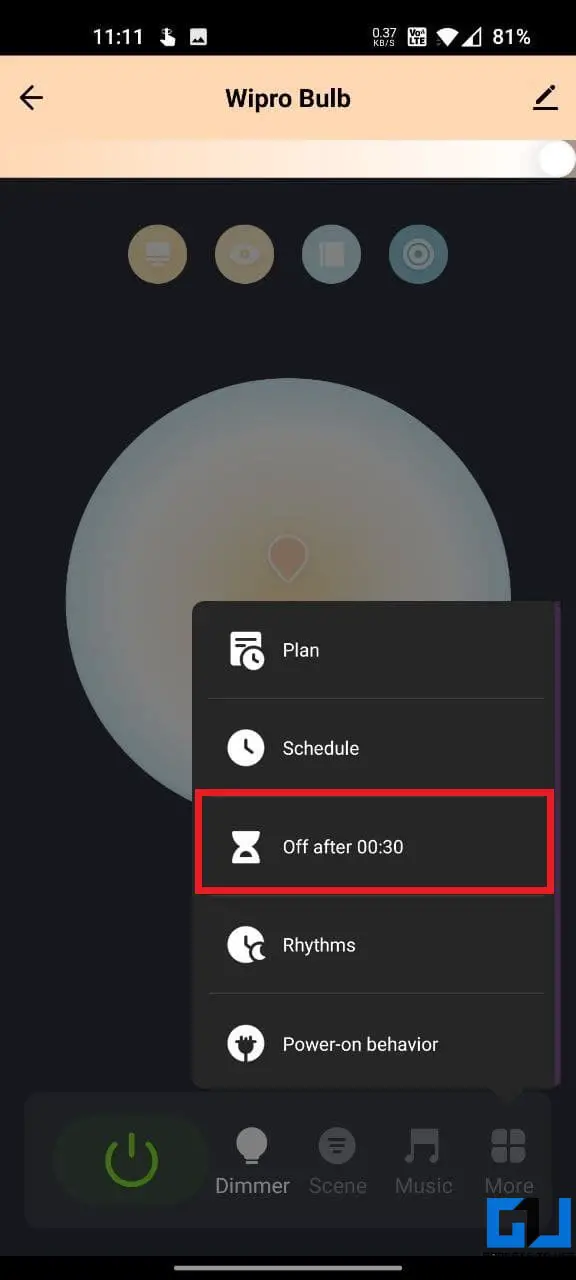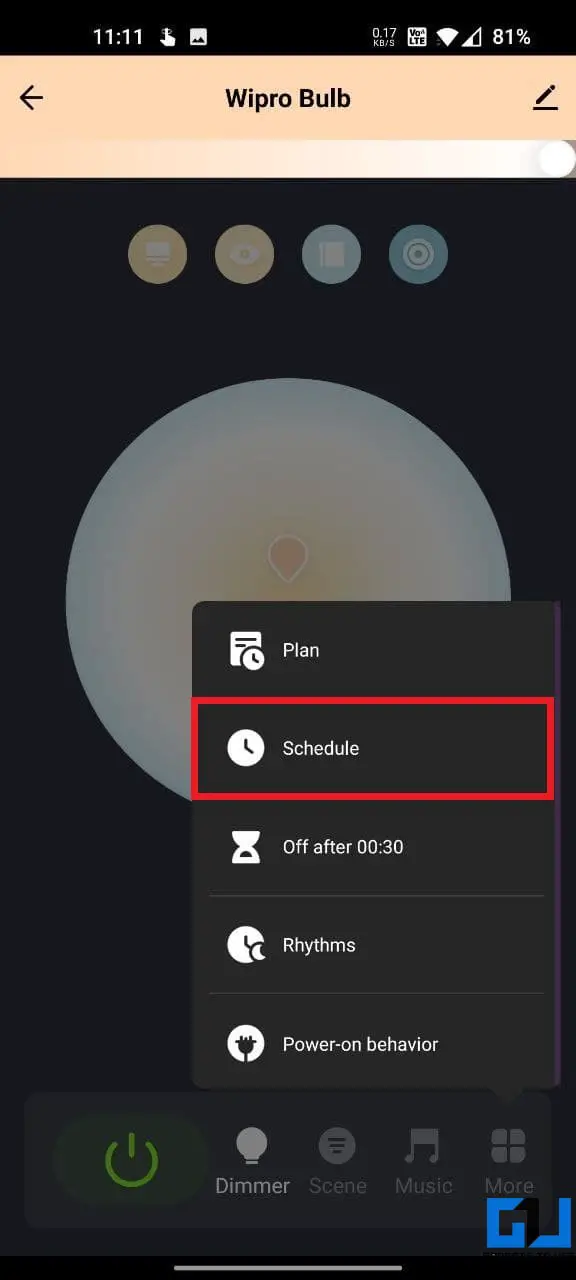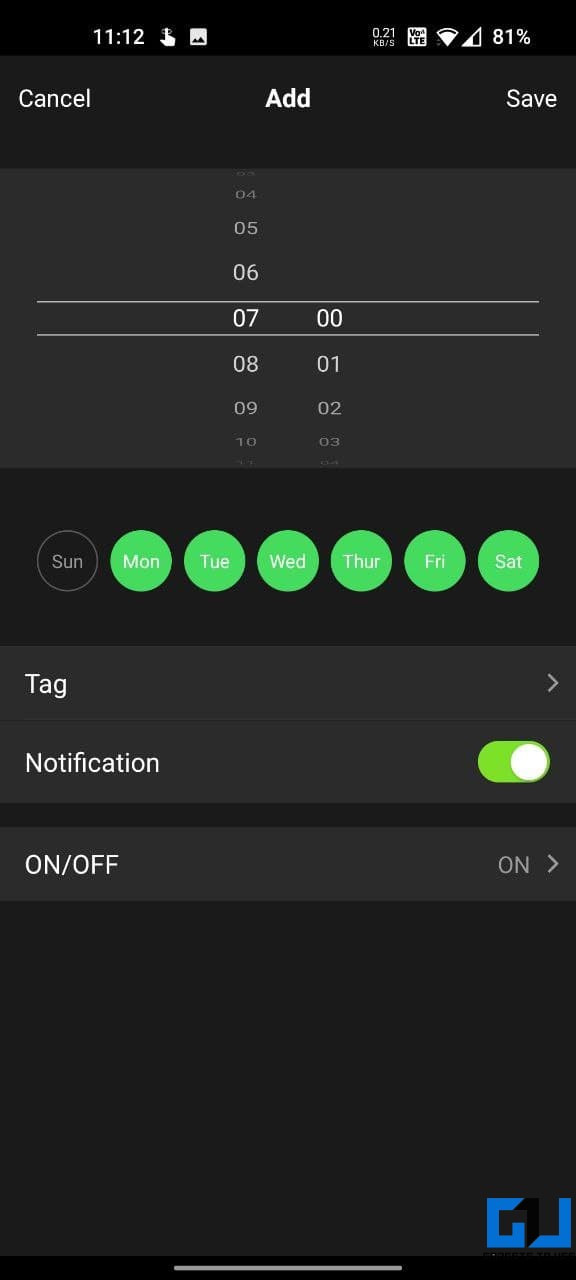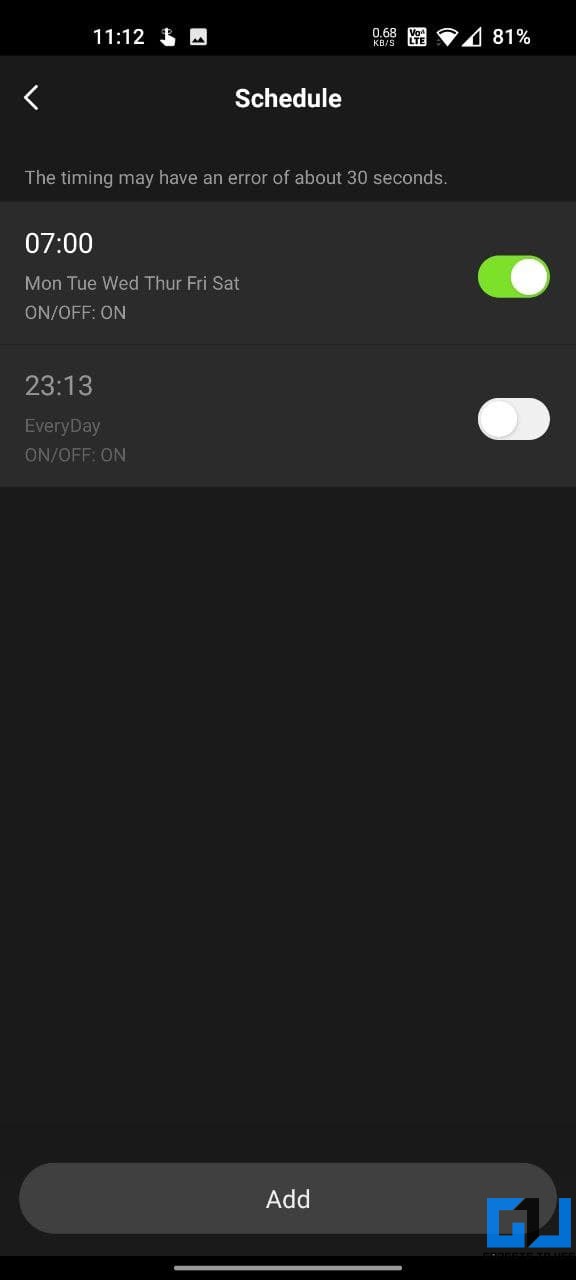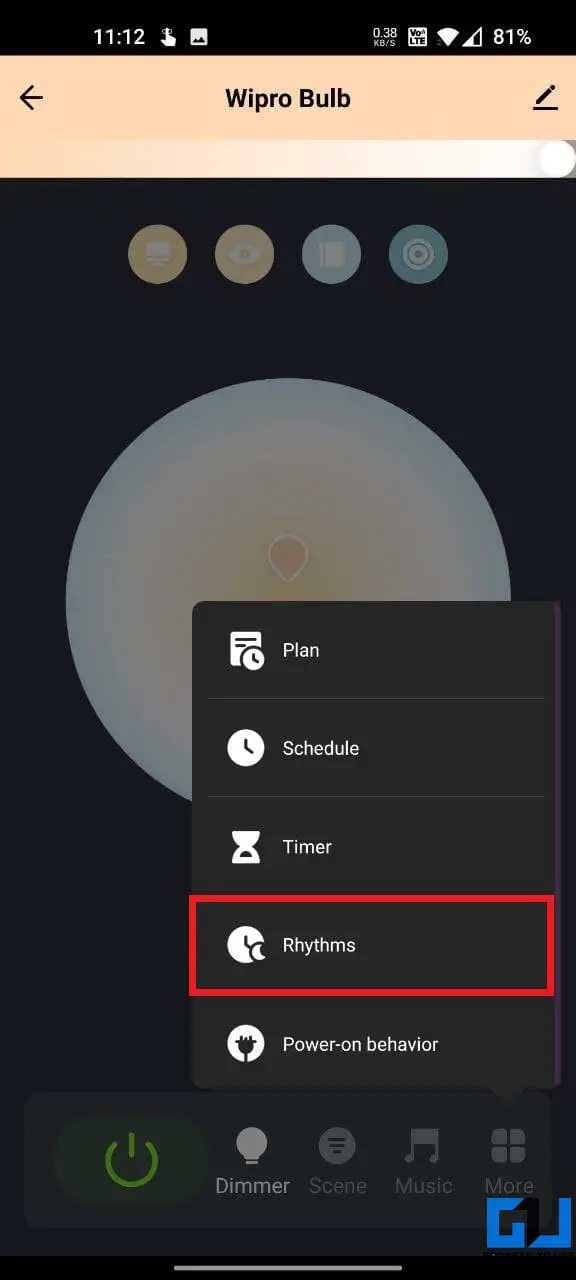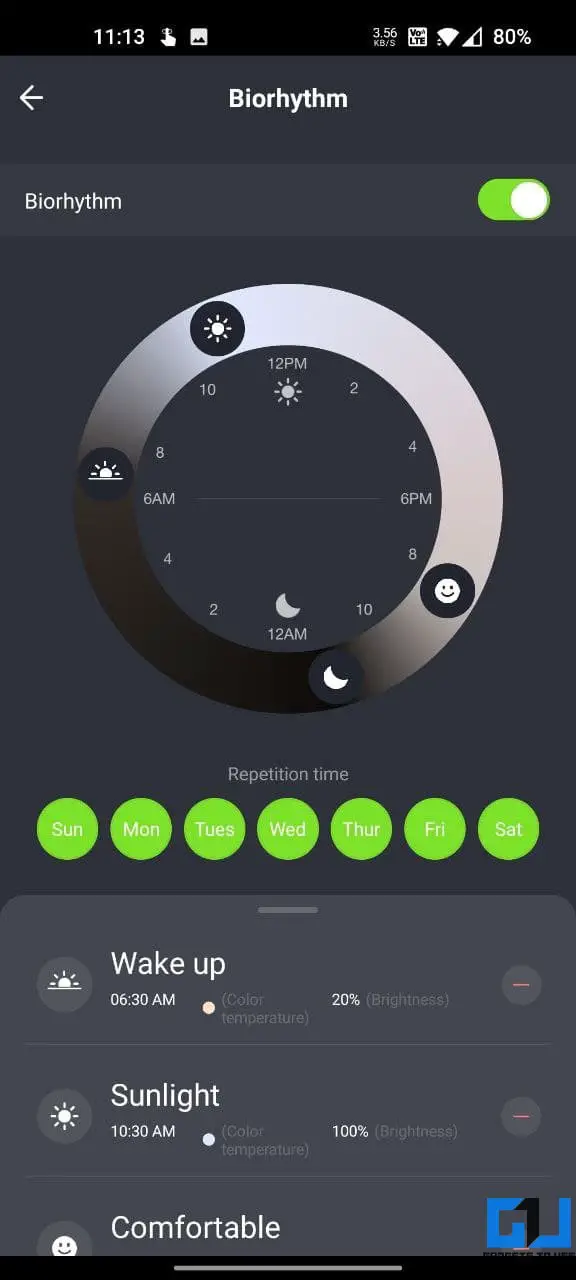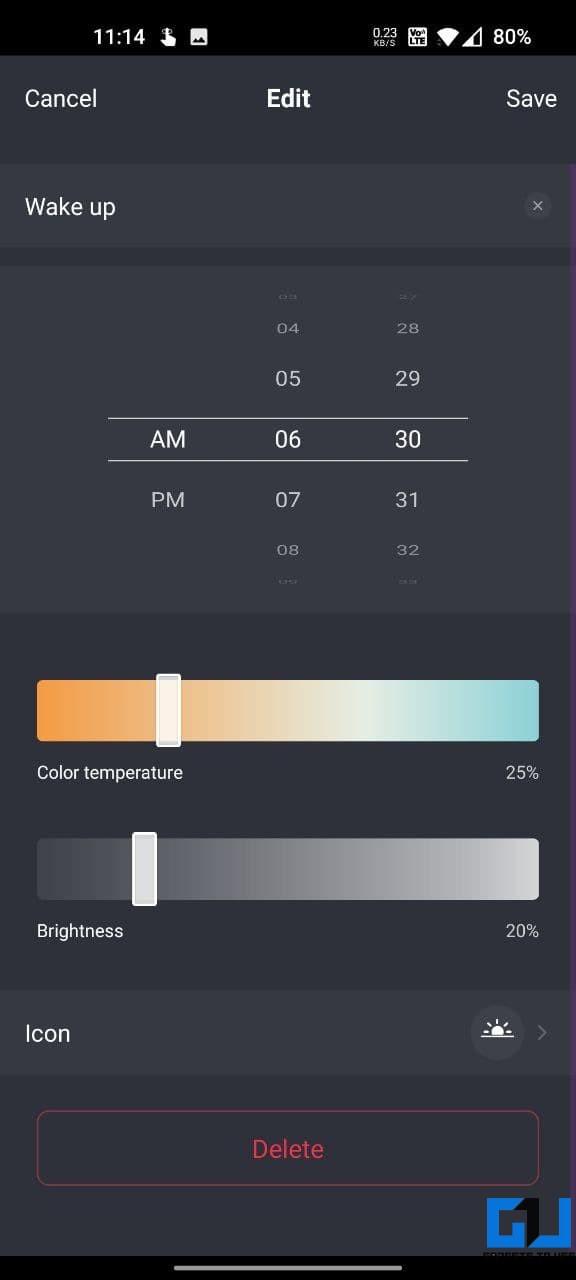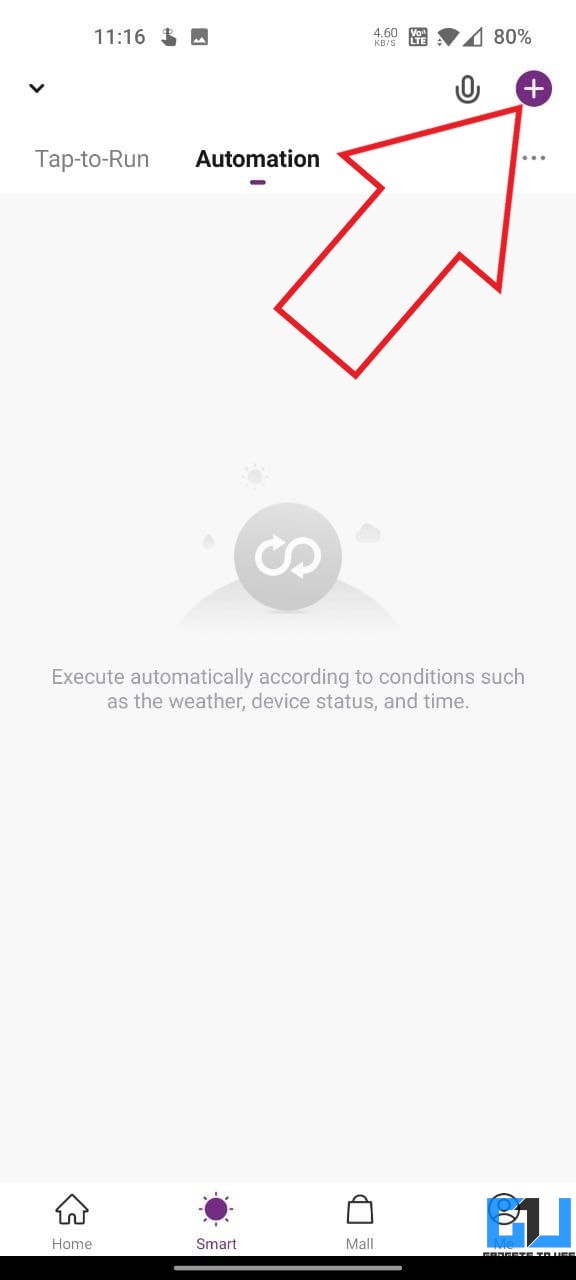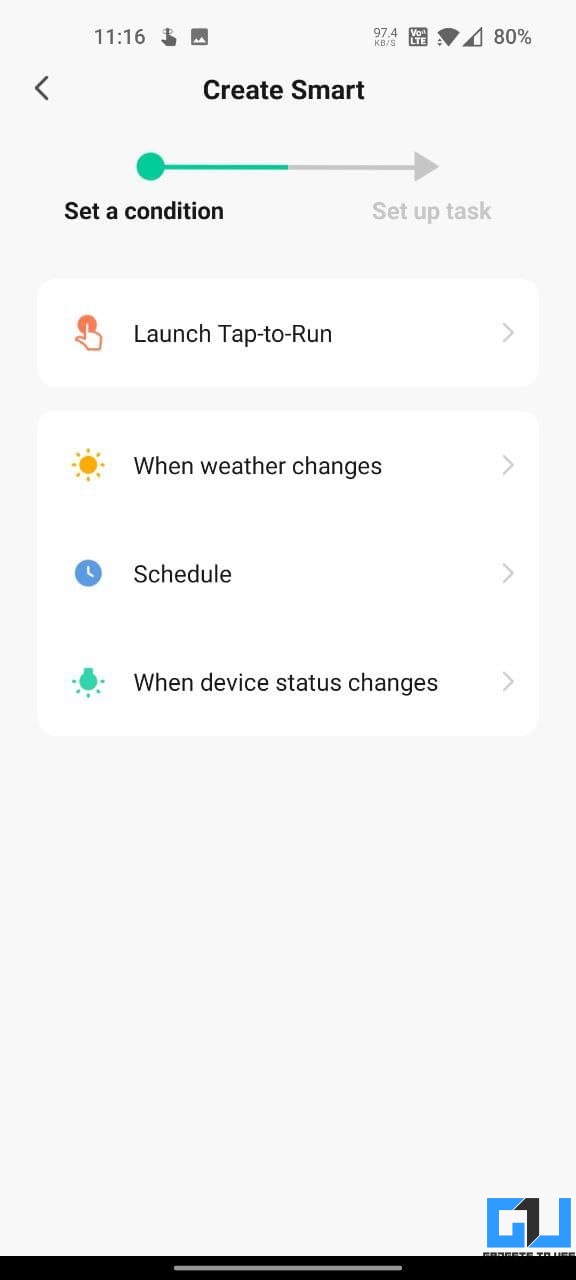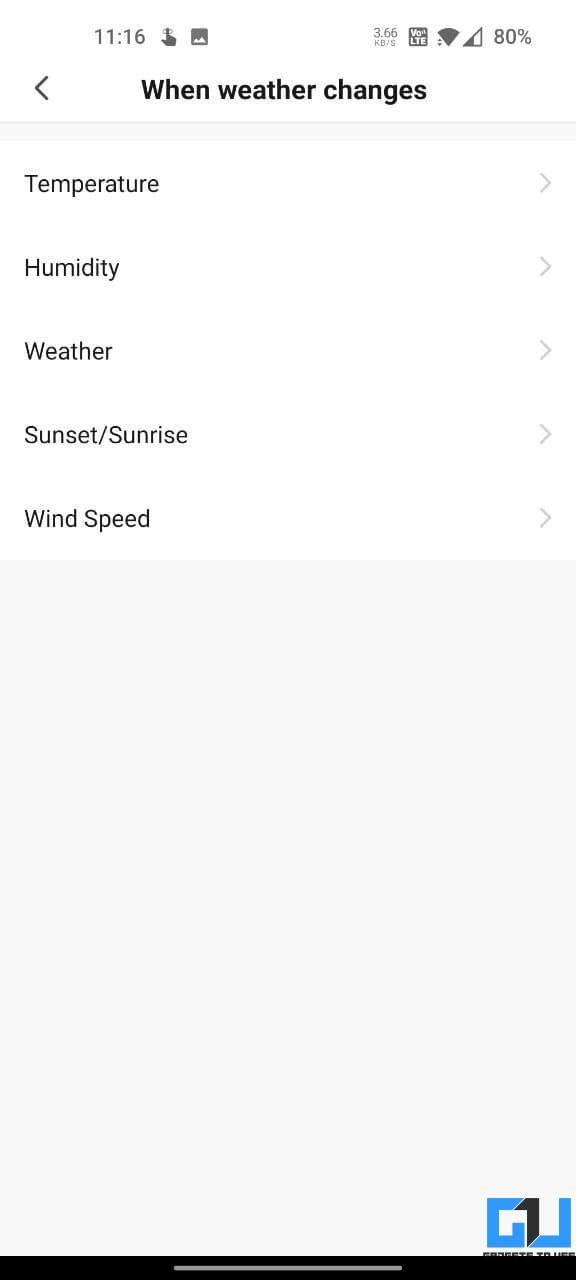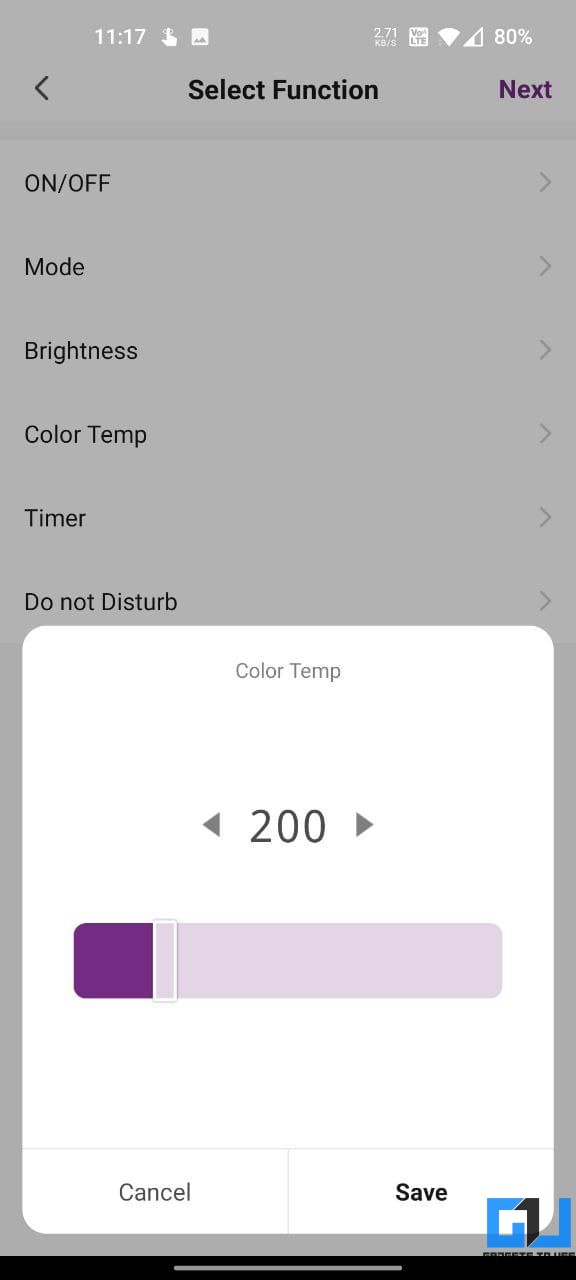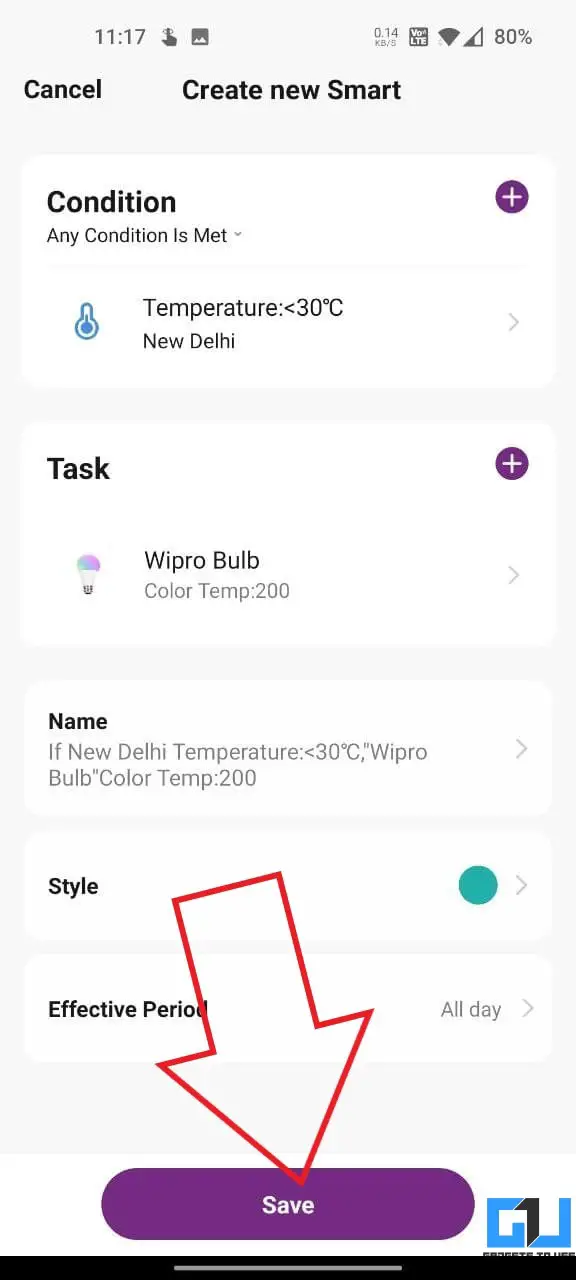Quick Answer
- Once added, you will be able to control the Wipro Smart Bulb with Alexa with commands like “Alexa, turn on the Wipro bulb,” “Alexa, turn Wipro bulb to red,” or “Alexa set Wipro bulb to reading mode.
- Before using the Wipro smart bulb, you must set it up with the Wipro Smart Home application—past which you can connect the bulb to your Amazon Alexa or Google Home smart speaker.
- The first step is to unbox and plug in the Wipro smart bulb to a power source.
The Wii-enabled smart LED bulbs from Wipro are affordable and pack nifty features for people starting with smart home automation. This article will tell you everything about the Wipro 9W smart bulb, including how to set up and connect it with Amazon Echo Alexa or Google Home, followed by tips and tricks. Besides, we’ve also discussed some commonly asked questions and alternatives to the Wipro smart bulb.
Related | 5 Ways to Stop Others From Using Your Alexa Echo Device
How to Setup and Connect Wipro Smart Wifi Bulb
Before using the Wipro smart bulb, you must set it up with the Wipro Smart Home application—past which you can connect the bulb to your Amazon Alexa or Google Home smart speaker. Check the step-by-step guide below.
Step 1- Fix the Bulb to Socket and Turn it On
The first step is to unbox and plug in the Wipro smart bulb to a power source. The bulb comes in two different base types- B22 and E27. The one with a B22 base can be fixed with a push and twist in any Indian socket.
On the other hand, the E27 base version needs to be screwed in and may require a converter. If you’re confused about which one to buy, check the FAQ section below. Once plugged in, switch it on.
Step 2- Setup and Connect with Wipro Next Smart Home App
- Download the Wipro Next Smart Home app (Android, iOS) on your phone.
- Open the app and create your account, if not already.
- Now, click on Add Device button at the top right.
- Select Light Source (BLE + Wifi).
- As instructed, turn on and off the bulb three times to enter the pairing mode. Do not turn it off very quickly- wait for the bulb to turn on before turning it off.
- Once the bulb starts blinking, tap Confirm indicator rapidly blink and hit Next.
- Enter your Wifi password to allow the bulb to connect to the network. Note that the bulb works only on 2.4GHz Wifi networks.
- Once added, click on Done.
The bulb will now show up on the app home screen. You can tap it to control the bulb’s brightness, color, and saturation. You can also select from preset scenes like Night, Read, Working, Leisure based on the condition.
Step 3- Connect Bulb to Amazon Alexa & Google Home (or Assistant)
Connecting to Amazon Alexa
- Open the Wipro Smart Home app on your phone.
- Tap the Wipro bulb and then click the pen icon at the top right.
- Here, click on Alexa under Third-party control.
- Follow the on-screen instructions to connect and link Alexa with the Wipro Smart bulb.
Once added, you will be able to control the Wipro Smart Bulb with Alexa with commands like “Alexa, turn on the Wipro bulb,” “Alexa, turn Wipro bulb to red,” or “Alexa set Wipro bulb to reading mode.”
You can also connect the bulb directly from within the Alexa app. To do so, open the Alexa app and go to Devices > Add Device > Lights > Wipro, and follow the instructions.
Connecting to Google Assistant or Google Home
- Launch the Google Home app on your phone.
- Open the app menu and click Set up device.
- Select Works with Google.
- From the list of devices, search for and select Wipro Next Smart Home.
- Click on the Link and wait for the webpage to load.
- Select your country and enter your Wipro account credentials to log in.
Once the bulb is linked, you can control it with your Google Assistant or Google Home device.
Wipro Garnet 9W RGB Wifi Smart Bulb Tips & Tricks
1. Set up a Sleep or Wake Up Plan
Based on when you wake up or sleep, you can set your Wipro bulb to light up or fade out. This means you don’t have to manually turn on/ off or change the bulb, and it will automatically follow the step plan.
- Open the Wipro Next Home app on your phone.
- Tap the Wipro Bulb and click on More.
- Click on Plan.
- Tap Add to and select Sleep plan or Wake up plan.
- Set the time when you start to sleep or wake up (based on your selected plan).
- Select days on which the plan repeats.
- Then, set the fade-out time using the slider.
- Customize the light color and brightness if you want to.
- Finally, click on Save.
2. Sync Wipro Smart with Music
The new Wipro Smart bulbs come with a Music sync feature. When enabled, the Wipro app will use your phone’s mic to listen to the music playing around and synchronize the bulb colors. It could be useful at house parties.
- Open the Wipro Next Home app on your phone.
- Tap the Wipro Bulb and select Music from the tab at the bottom.
- Click on Start and allow it permission to access the microphone.
- Play the music and see it change colors based on the song being played.
3. Change the Bulb’s Power On Behaviour
By default, the bulb returns to the previous color if you turn it off and then on again. However, you can change the power-on behavior in the app settings as follows:
- Open the Wipro Next Home app on your phone.
- Tap the Wipro Bulb and click on More.
- Click on Power-on behavior.
- Select Default if you want the bulb to return to its original color.
- Select Restore memory if you want the bulb to return to the previous color used before turning it off.
- Else, if you want the bulb to start with a custom color and brightness, select Customized and tweak accordingly.
You will also see a Do Not Disturb toggle on this page. When enabled, you will have to power on the bulb switch twice to turn it on if it was turned off using the app. This ensures that others in your home don’t accidentally turn on the light using the switch.
4. Set the Timer to Turn Off
Want the Wipro smart bulb to stay on for only a set time? This is where you can use the timer feature, shown below.
- Open the Wipro Next Home app on your phone.
- Tap the Wipro Bulb and click on More.
- Click on Timer.
- Select the time in hours and minutes.
- Click on Confirm.
That’s it. The Wipro smart bulb will turn off automatically after the set time.
5. Set a Schedule to Turn On/ Off the Bulb
You can create schedules to turn on or off the Wipro bulb automatically on set dates and times. Below is how to set a schedule in the Wipro app:
- Open the Wipro Next Home app on your phone.
- Tap the Wipro Bulb and click on More.
- Click on Schedule > Add.
- Set a time and whether you want the bulb to turn on or turn off at that time.
6. Change Light Color and Temperature Based On the Time of Day
The Wipro smart bulb comes with an interesting biorhythm feature. Once enabled, the bulb cycles between different brightness and color temperatures based on the time of the day.
For example, you start the day with bright white light, which turns slightly warm towards the evening and dim red when you sleep. Follow the steps below to enable and use the feature.
- Open the Wipro Next Home app on your phone.
- Tap the Wipro Bulb and click on More.
- Click on Rhythms.
- On the next screen, enable the toggle for Biorhythm.
- You can now customize your time for morning, afternoon, evening, and night schedules.
- Furthermore, you can set brightness and color temperature for each time.
7. Create Smart Automation Scenes; Use IFTTT with Wipro Smart Bulb
The Wipro Smart Home app lets you create smart automation rules. All you need to do is:
- Open the Wipro Smart app on your phone.
- Head to the Smart tab.
- Click on + at the top right corner.
- Set a condition and set up a task executed when the condition is fulfilled.
This includes tap-to-run automation, running tasks when the weather or your location changes, getting notifications of the bulb’s status change or even setting custom schedules. Examples: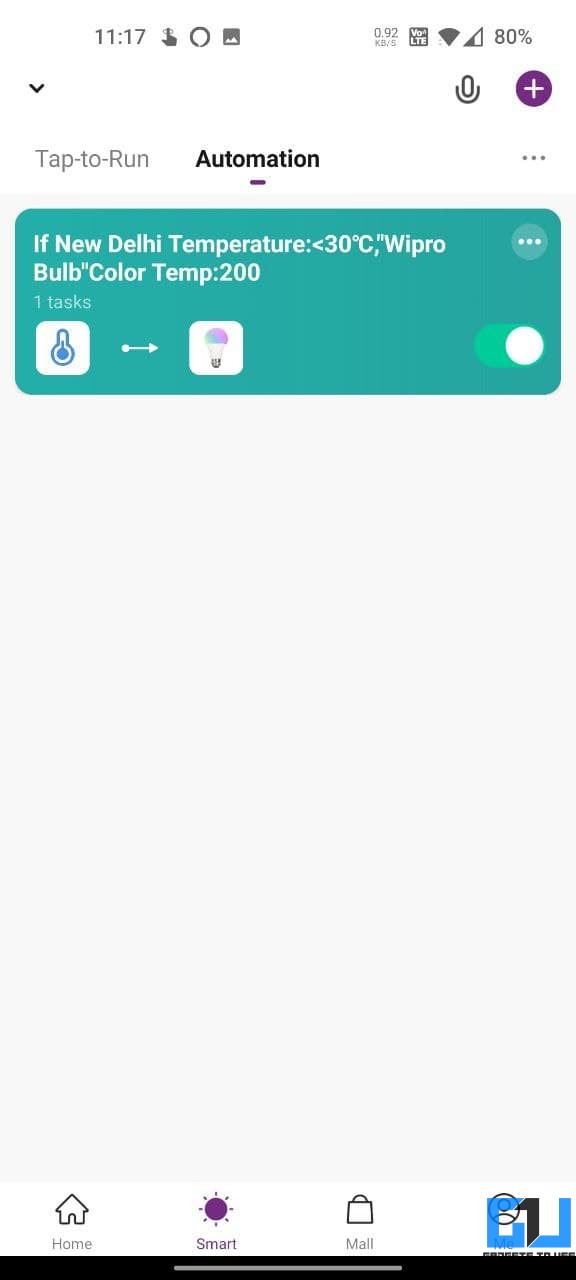
- Turn off the bulb after you leave your location.
- Change the bulb to blue when the local temperature is higher than 30 degrees Celsius.
- Turn off all lights in the hall with one tap, and so on.
Besides you can also integrate IFTTT with the Wipro smart bulb. However, you’ll have to use the Smart Life app instead of Wipro’s.
FAQ: Frequently Asked Questions
1. How is the Brightness of Wipro 9W Smart Bulb?
The Wipro 9W smart bulb has a maximum brightness of 850 Lumens, which is quite average. The bulb alone is not suitable if you want to use it for working or reading. You’ll either have to use two smart bulbs or get the 12.5W version.
2. Does Wipro Smart Bulb Work Without Internet?
No, the Wipro smart bulb does not work without the internet. Some bulbs in the market can be controlled with Bluetooth, but there’s no such functionality here. Anyways, it shouldn’t matter for those having a Wifi network.
3. Can You Control the Bulb from Anywhere?
Yes, you can control the bulb from anywhere. The bulb should be connected to Wifi, and you should have an active internet connection on your mobile phone.
4. Can You Use it With Any Other App?
Yes, apart from Wipro Next Smart Home, Google Home, and Alexa app, you can use the Wipro smart bulb with the Smart Life app. The app has a similar UI to the Wipro app and provides similar functionality.
So, if, for some reason, you don’t want to use the Wipro app, you can use the Smart Life app to set up and connect the bulb. The bulb may also work with other smart bulb control applications.
5. Does it Work Only With Amazon Echo or Google Home?
As mentioned, you can control the Wipro smart bulb via the following channels:
- Wipro Smart Home app (has voice control option too)
- Google Home device
- Amazon Alexa-enabled Echo devices
- Amazon Alexa app
- Smart Life app
- May also work with other smart bulb apps
6. Does the Smart Bulb Have Built-in Mic or Speaker Functionality?
Some people have been asking whether the Wipro Smart bulb has a built-in mic or speaker, as it says “with Music Sync” on the product page.
For starters, the Music sync function lets the bulb change its colors in sync with the music playing around. The Wipro app uses your phone’s mic to facilitate the sync. So, there’s no mic or speaker here.
7. Wipro Smart Bulb B22 vs. E27 Version- Which One to Buy?
B22 is the most commonly used bulb base type in India. The sockets at your home are likely to support the B22 base, which requires a simple push and twist to fit the bulb. In contrast, the E27 needs to be screwed in and may not fit in Indian sockets.
Anyways, do not worry if you unknowingly bought the E27 version and your home as a B22 lamp socket. You can easily buy an E27 to B22 converter, which is available for cheap in the market.
8. What’s the Warranty on the Bulb?
The Wipro Garnet Wifi Enabled Smart LED Bulb comes with a 2-year warranty from the date of invoice. Customers can contact Wipro customer care with the required details and invoice to claim a warranty in case of defects.
9. How to Get it for the Cheapest Price?
The normal retail price of the 9W Wipro smart bulb is Rs. 599. But recently, it was available for just Rs. 99 for Amazon Echo devices users. Plus, it frequently comes down to Rs. 50 with account-specific coupon offers on Amazon.
You may also see bundle offers for Echo Dot and Wipro Smart Bulb on Amazon. So, if you want to buy it for cheap, watch out for such deals and offers.
10. Wipro 7W vs 9W vs 12W vs 12.5W Bulb- Which One to Buy?
Buying the 12.5W version would be a better option, in my opinion. It usually retails for around Rs. 649 and is brighter at 1080 Lumens compared to 850 Lumens on the 9W variant. The 7W model stands at 700 Lumens and may not be bright enough.
For those confused with different versions in the market, 12.5W is the newer 2021 model, while 12W is the older one. The spherical-shaped 9W unit we have here is the latest version, while the one with the ellipsoidal shape is from the last year. Newer models support the Music sync feature.
11. Did I Face Any Issues With the Wipro Bulb?
I used one of my Wipro smart bulbs in only two colors- white during the day and red during the night. Months later, I found that the bulb has strangely forgotten other colors. Ask it to turn blue or green, and it will simply turn off the light. Resetting the bulb didn’t solve the problem; unfortunately, the warranty period was over.
12. Wipro vs Philips Smart Bulb: Which is Better?
I have two units each of Wipro and Philps 9W smart bulbs. During my usage, both smart bulbs from Philips had finicky connectivity and would randomly disconnect from the Wifi, requiring a reset every few months. Also, it doesn’t support music sync, so I’d go for the Wipro.
Alternatives to the Wipro Smart Bulb
The Wipro Garnet 9W smart bulb supports 16m colors and offers a maximum luminous flux of 850 lumens. It comes with color temperature adjustments ranging from 2700K, 4000K, and 6500K and works on Wifi connectivity.
Furthermore, it has a Music sync feature and supports Google Assistant and Amazon Alexa. We have several other smart bulbs from other reputed manufacturers in the same bracket, which you can check and compare below.
1. Mi LED Smart Color Bulb
- Wattage: 9 Watts
- Base: B22
- Colors: 16 Million colors
- Brightness/ Luminos Flux: 950 Lumens
- Color Temperature Range: 1700- 6500K
- Connectivity: 2.4GHz wifi
- Warranty: 6 months
- Others: Compatible with Alexa, Google Assistant
- Price: Rs. 699
2. Philips Wiz Smart Wifi Bulb
- Wattage: 9 Watts
- Base: B22
- Colors: 16 Million colors
- Brightness/ Luminos Flux: 825 Lumens
- Color Temperature Range: 2700-6500K
- Connectivity: 2.4GHz Wifi
- Warranty: 2 Years
- Others: Compatible with Alexa, Google Assistant
- Price: Rs. 625
3. Syska Wifi Enabled Smart LED Bulb
- Wattage: 9 Watts
- Base: B22
- Colors: 16 Million colors
- Brightness/ Luminos Flux: 806 Lumens
- Color Temperature Range: 2700-6500K
- Connectivity: 2.4GHz Wifi
- Warranty: 2 Years
- Others: Compatible with Alexa, Google Assistant
- Price: Rs. 549
4. Crompton Immensa Smart Bulb
- Wattage: 9 Watts
- Base: B22
- Colors: 16 Million colors
- Brightness/ Luminos Flux: 830 Lumens
- Color Temperature Range: 2700-6500K
- Connectivity: 2.4GHz Wifi
- Warranty: 1 Year
- Others: Compatible with Alexa, Google Assistant
- Price: Rs. 649
5. Panasonic Smart Bulb
- Wattage: 9 Watts
- Base: B22
- Colors: 16 Million colors
- Brightness/ Luminos Flux: 900 Lumens
- Color Temperature Range: Up to 6500K
- Connectivity: 2.4GHz Wifi
- Warranty: 1 Year
- Others: Compatible with Alexa, Google Assistant
- Price: Rs. 545
Wrapping Up
This was all about how you can set up and connect Wipro Garnet Wifi Smart Bulb with Google Assistant or Alexa and related tips and tricks. Besides, we have also discussed frequently asked queries and alternatives to the Wipro smart bulb. I hope this helps if you have bought or are planning to buy the product. Let me know if you have any doubts in the comments below.
You can also follow us for instant tech news at Google News or for tips and tricks, smartphones & gadgets reviews, join GadgetsToUse Telegram Group or for the latest review videos subscribe GadgetsToUse Youtube Channel.