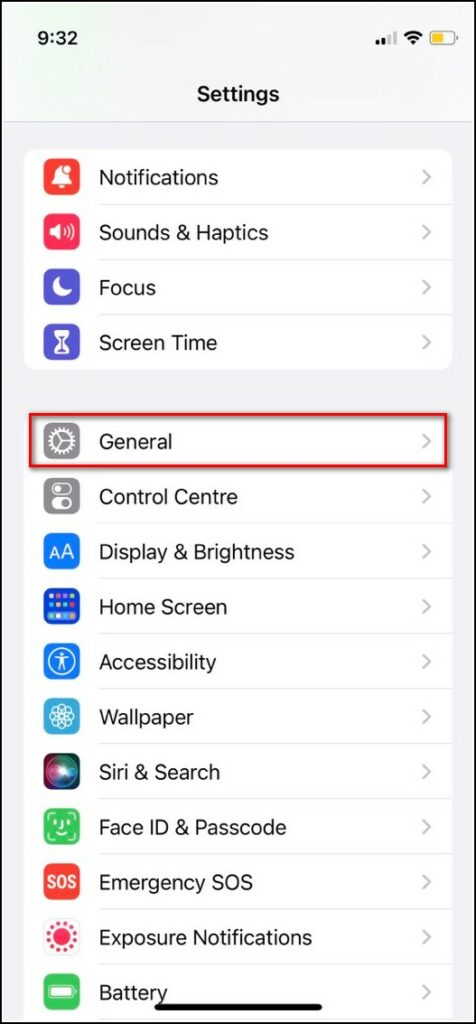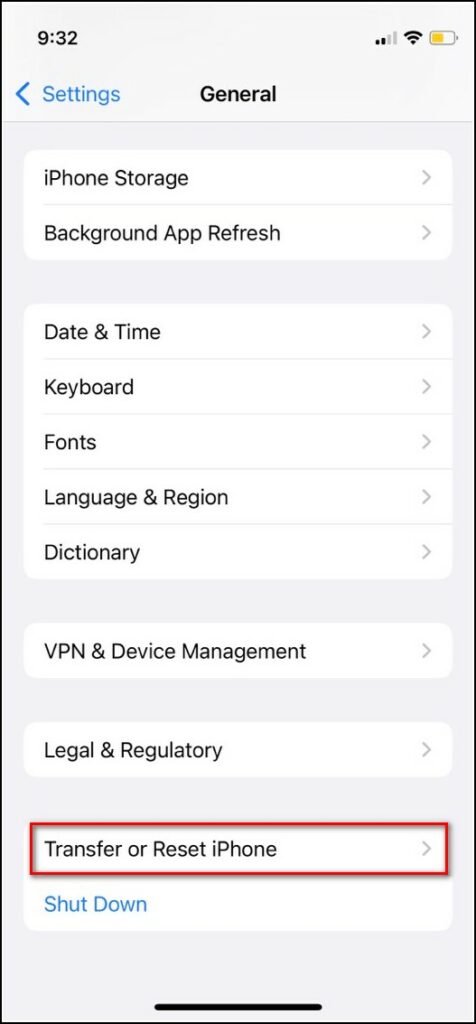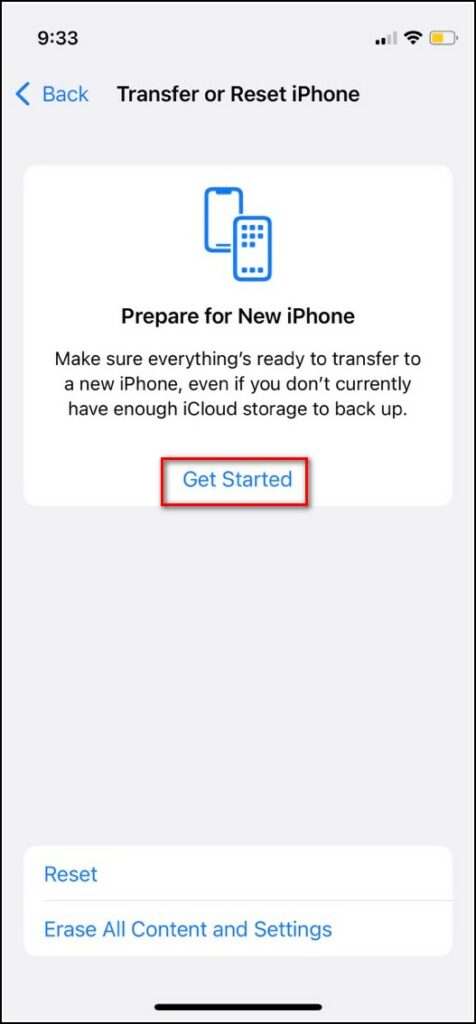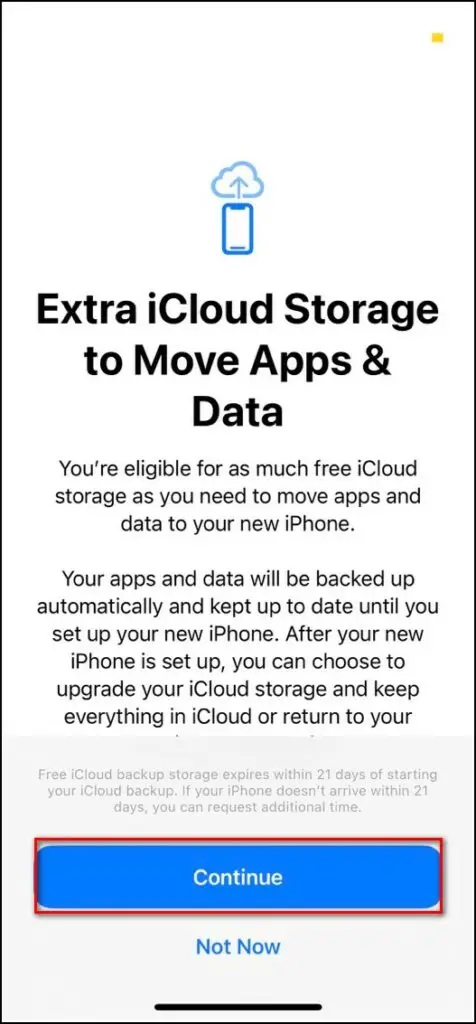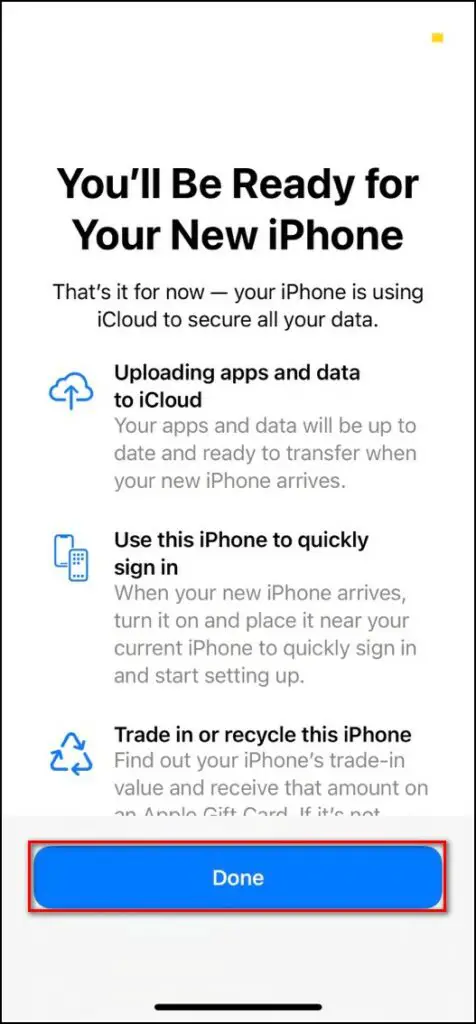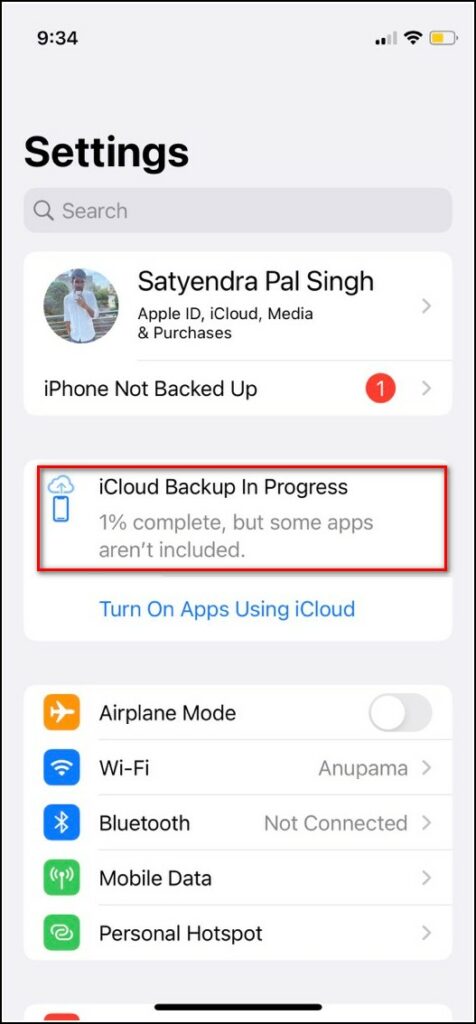Quick Answer
- Now if you do not have sufficient storage on iCloud, you’ll see the “You’re eligible for as much free iCloud storage as you need to move apps and data to your new iPhone or iPad” message.
- But in case you are unable to restore the backup or your new iPhone within the stipulated 21 days, you can get additional 21 days to restore this temporary backup.
- Many iPhone users are forced to move to other backup options due to the meager 5GB of free iCloud storage that comes with every iPhone or iPad.
Apple offers 5GB free iCloud storage with iPhones and iPads and that’s not really sufficient for anyone. Once this storage fills, you either have the option to purchase iCloud+ plans or to switch to different backups, like Google Drive. But do you know that now Apple gives an option to temporarily backup your iPhone data with free unlimited cloud storage? In this article, we will tell you how to get that free unlimited iCloud storage on your iPhone.
Also, read | 5 Ways To Fix iCloud Storage is Full Issue on iPhone
Get Free Unlimited iCloud Storage
Before we go to the steps to get free iCloud storage, there are some things you should take note of. For example, who is eligible for this free storage, for how much it is available, etc. Let’s get into all these details here.
Who can get free temporary iCloud storage?
You should note that every iOS user is eligible for this unlimited temporary iCloud storage, however, there are a few conditions. First of all, one should not have enough iCloud storage to back up their data. Another requirement to get this storage is that your current device must be running on iOS 15 or iPadOS 15.
Steps to create a temporary iCloud backup
- Go to the Settings on your iPhone and tap on General.
2. Now, scroll down to the bottom and tap on Transfer or Reset iPhone.
3. Here tap on the Get Started button under the Prepare for New iPhone section.
4. Now if you do not have sufficient storage on iCloud, you’ll see the “You’re eligible for as much free iCloud storage as you need to move apps and data to your new iPhone or iPad” message. Tap on Continue.
5. Lastly, tap on Done to confirm.
Now, iCloud will back up your data until you restore it on your new iPhone.
For how much time Apple offers this iCloud storage?
Your free iCloud backup storage will be available for 21 days from starting your backup. But in case you are unable to restore the backup or your new iPhone within the stipulated 21 days, you can get additional 21 days to restore this temporary backup. For this, you will need to select the Keep My Backup Longer option from settings.
Once you restore your temporary iCloud storage to your new iPhone, your data will be available for 7 more days, and after that Apple will permanently delete it.
Steps to restore your iPhone data from a temporary iCloud backup
Restoring data from the temporary iCloud backup is quite easy just like any other backup and restore. While setting up the iPhone, iOS gives you the option to restore from iCloud backup, and you can choose your most recent backup there.
1. To get started, while setting up your iPhone, follow the onscreen instructions and on the Apps & Data screen, select the ‘Restore from iCloud Backup’ option.
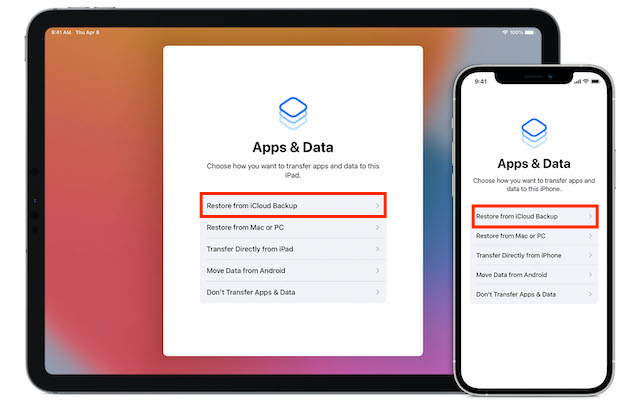
2. After that, sign in to iCloud with your Apple ID and select the most recent iCloud backup.
So this is how you can get free iCloud storage to back up your data temporarily.
Many iPhone users are forced to move to other backup options due to the meager 5GB of free iCloud storage that comes with every iPhone or iPad. So this temporary free iCloud storage can come in handy for those who don’t want to purchase the iCloud+ plans.
For more such useful iOS tips and tricks, stay tuned!
You can also follow us for instant tech news at Google News or for tips and tricks, smartphones & gadgets reviews, join GadgetsToUse Telegram Group, or for the latest review videos subscribe GadgetsToUse Youtube Channel.