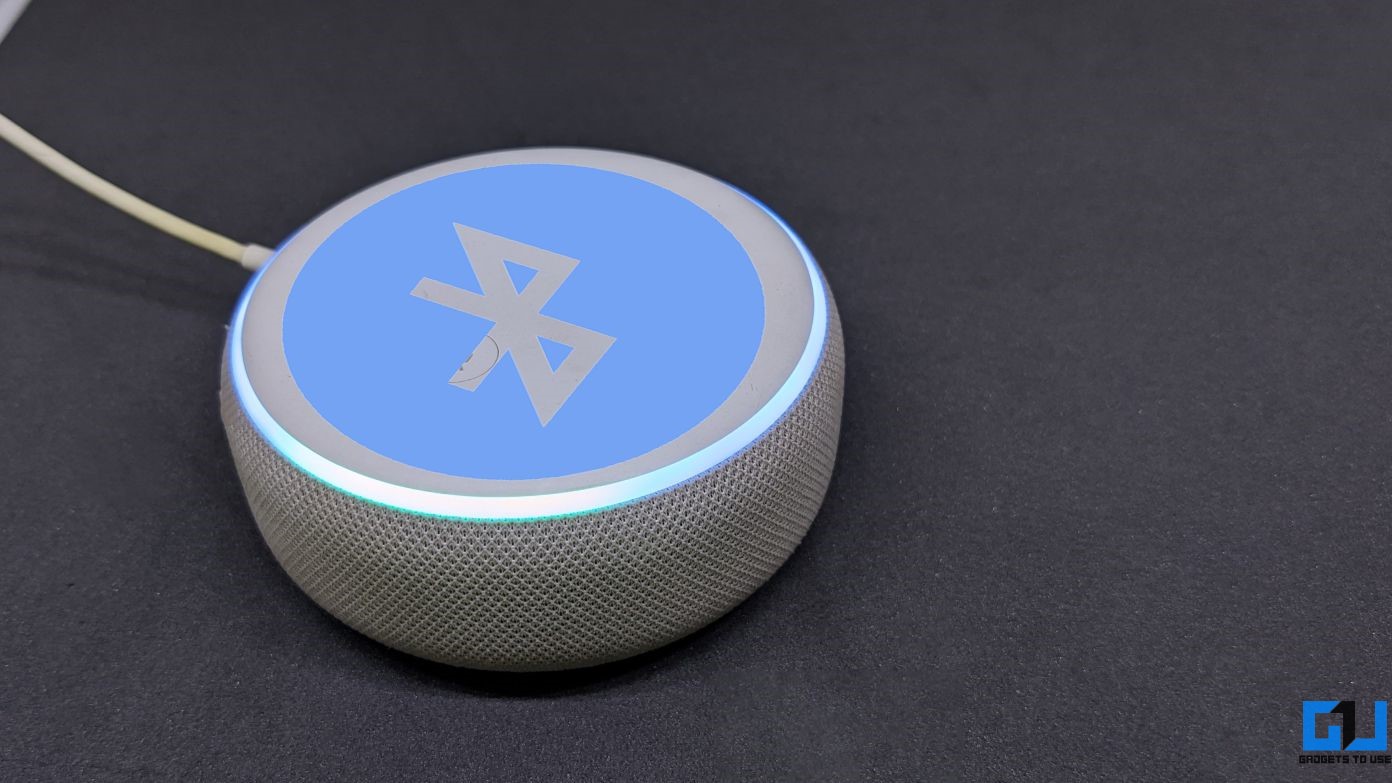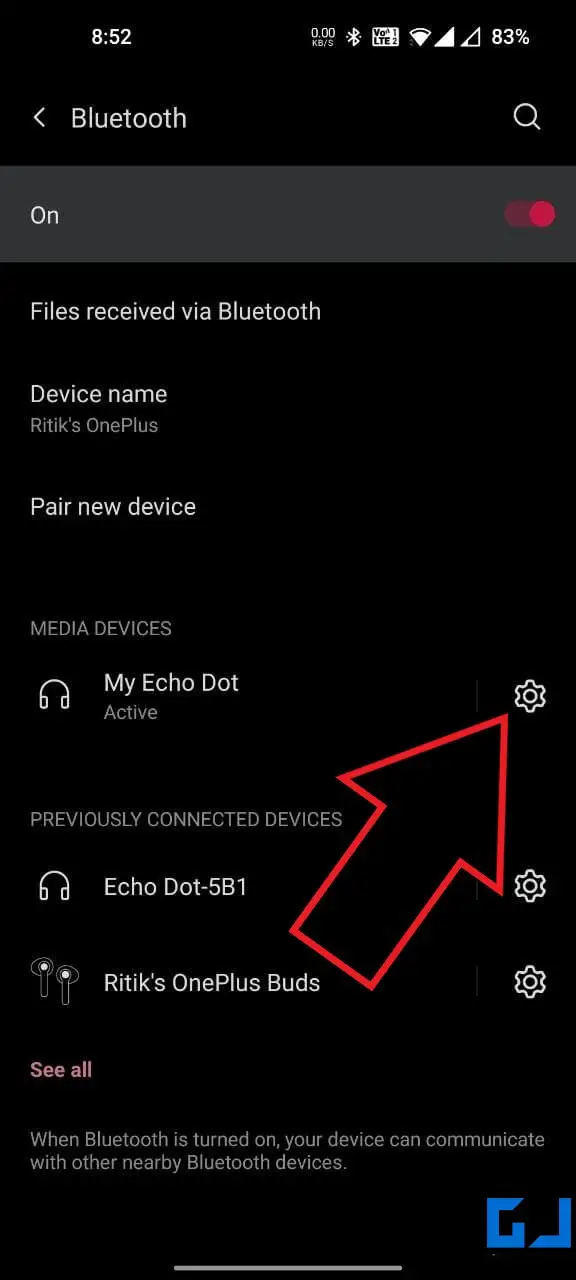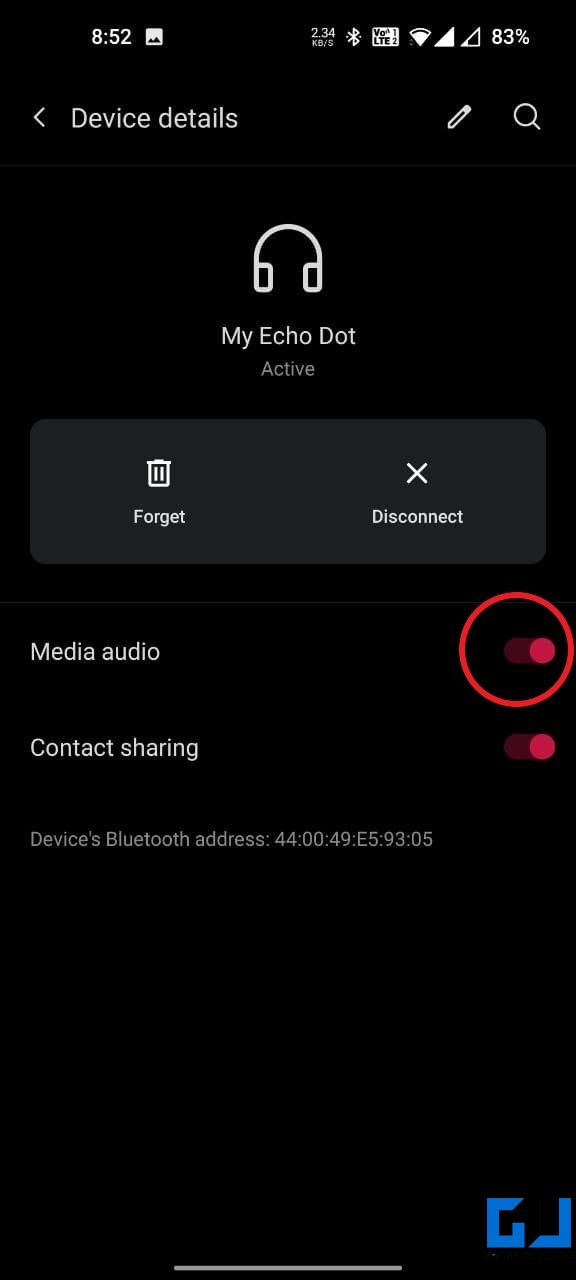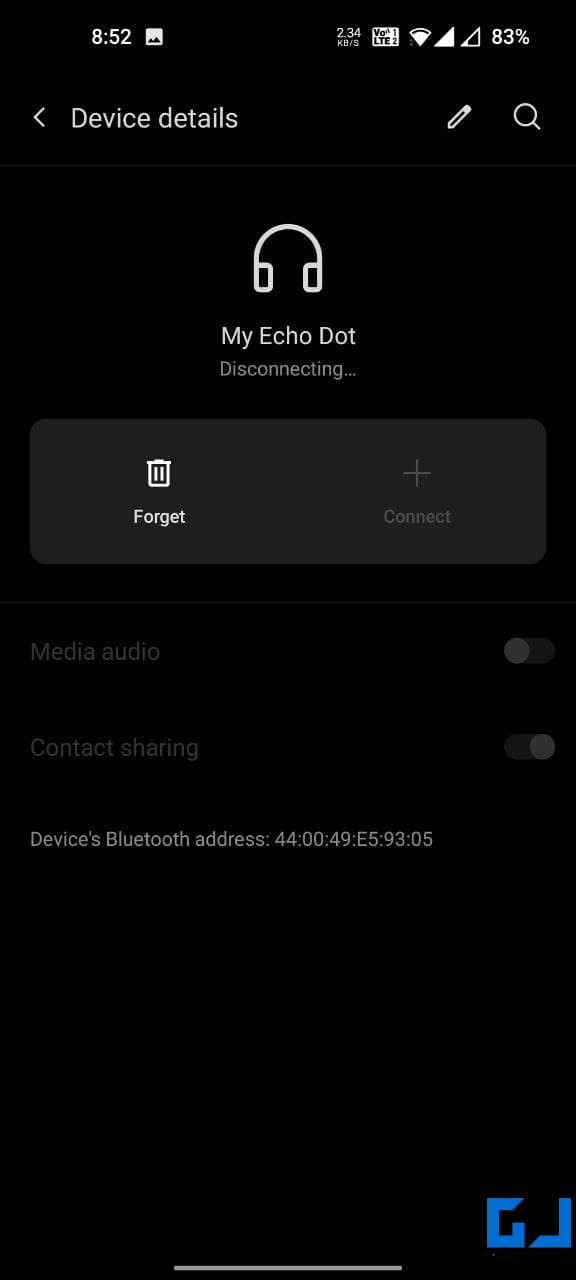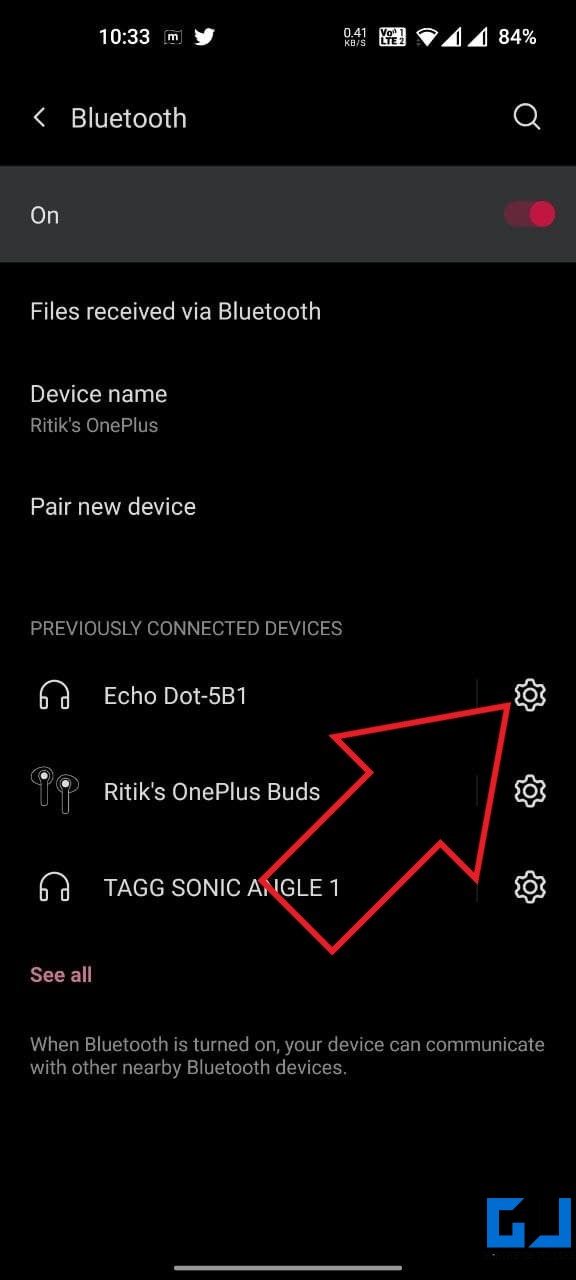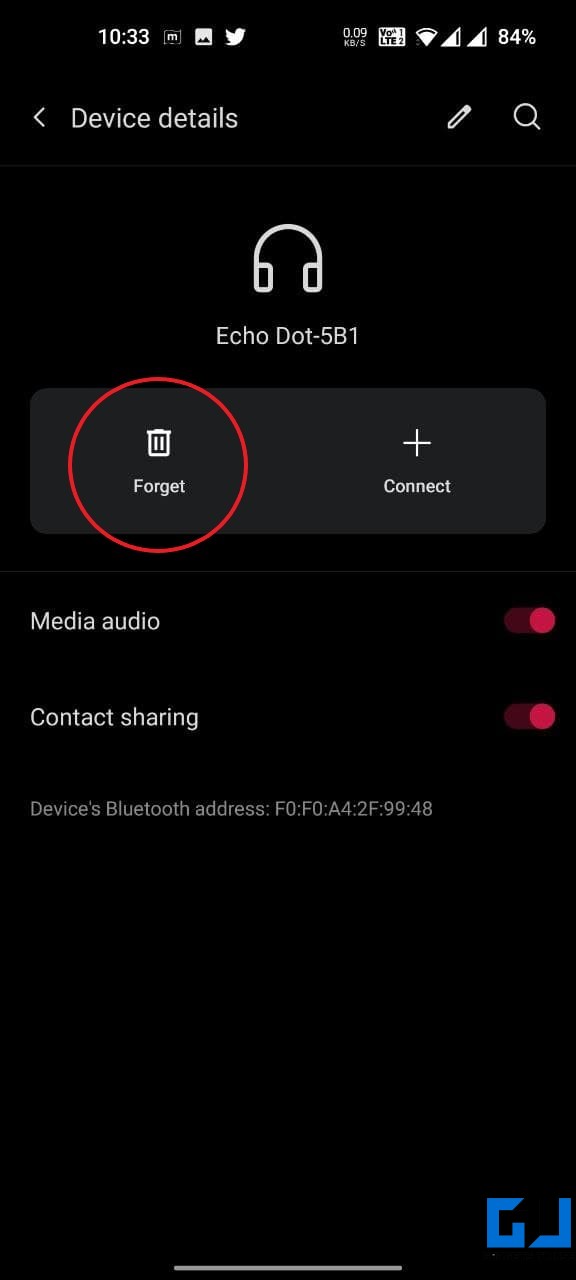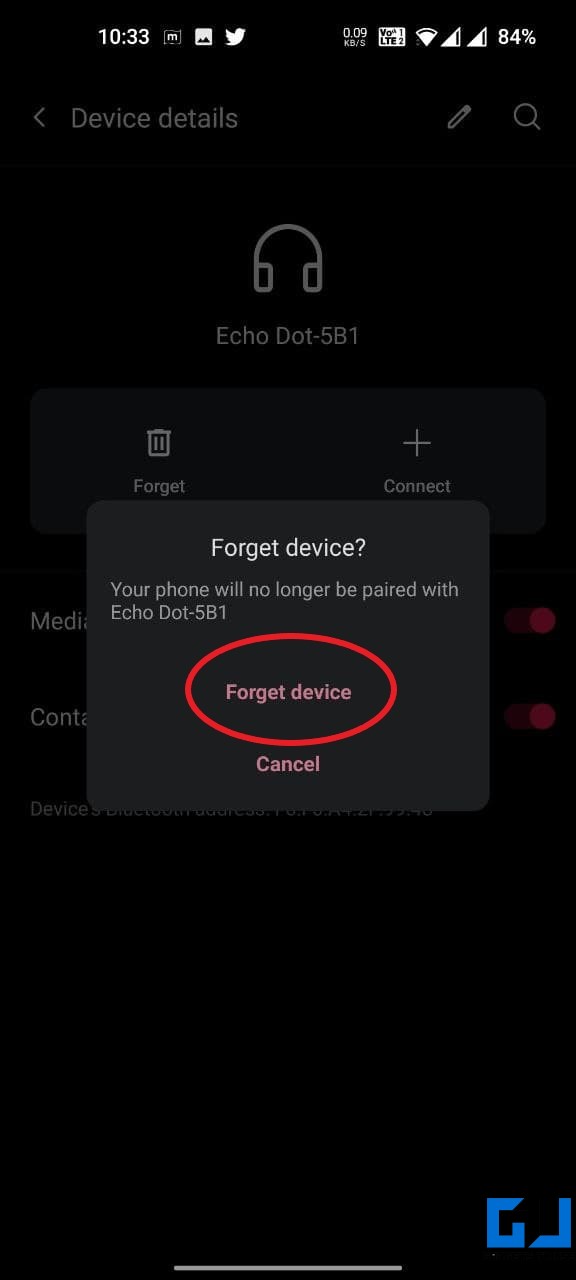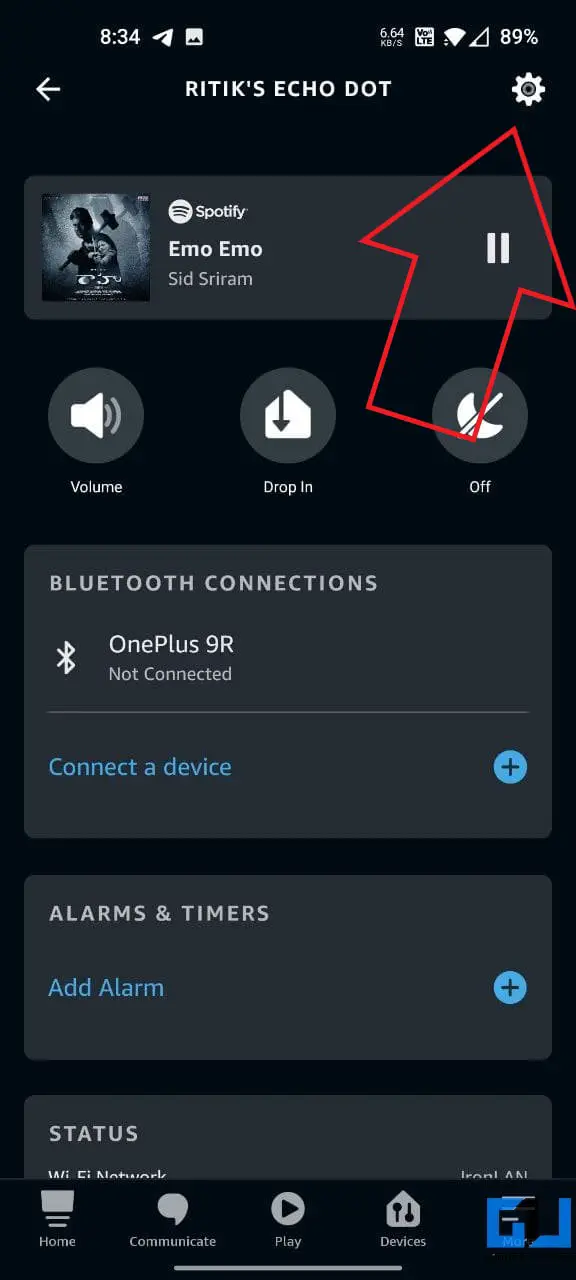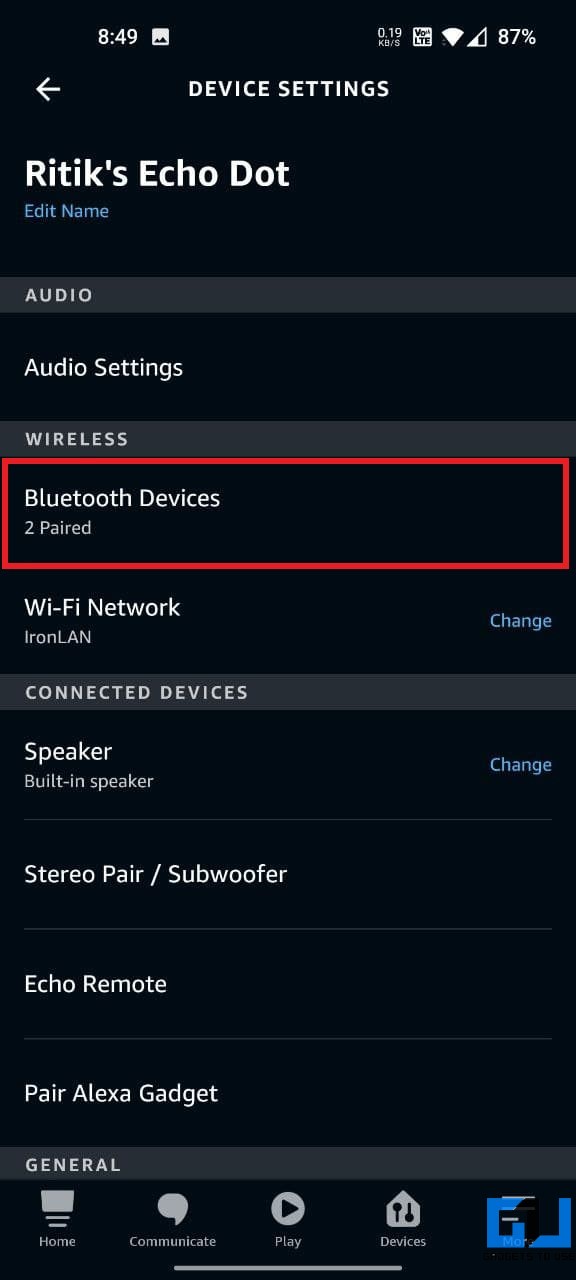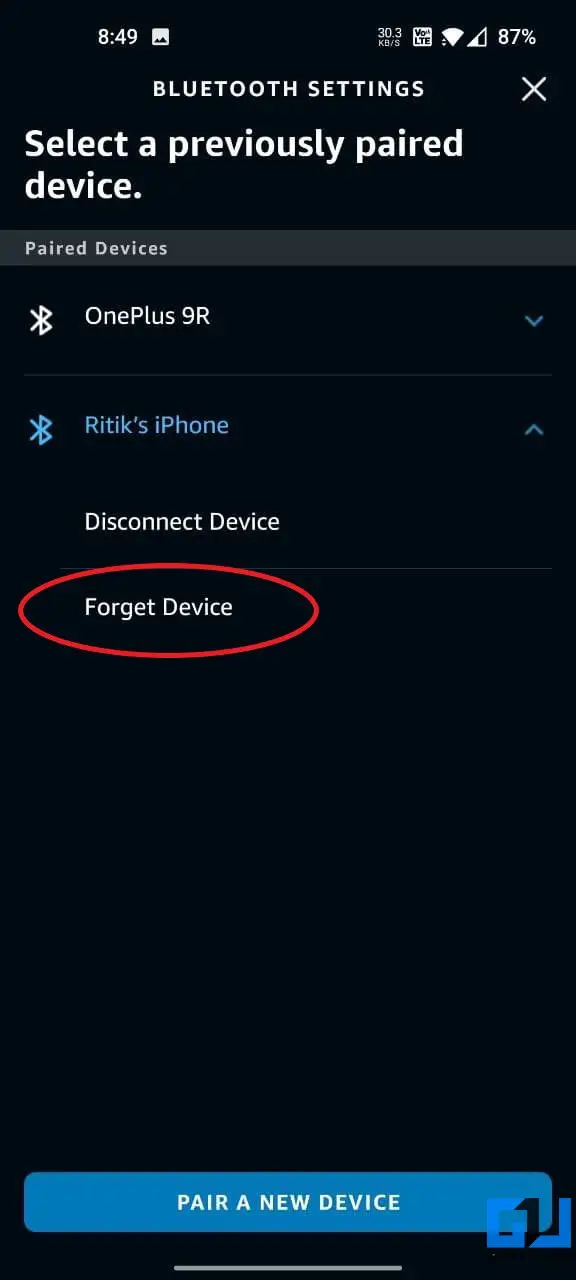Quick Answer
- There have been instances when the person came home listening to something on wireless earphones, but the phone automatically connected to the Echo device, shifting all the audio playback to it.
- The next time you want to listen to music over Bluetooth on Alexa, open your phone’s Bluetooth setting and tap the Echo device.
- The same thing happens when the Echo device turns back on after a power cut and auto connects to the phone’s Bluetooth.
The Echo smart speakers from Amazon not only offer Alexa voice assistant but can also be used as Bluetooth speakers. The feature works flawlessly for the most part, but some users have complained that their Echo automatically connects to the phone over Bluetooth when nearby. In this article, let’s see some workarounds to stop the Alexa device from auto-connecting to your phone’s Bluetooth.
Related | 5 Ways to Stop Others From Using Your Alexa Echo Device
Stop Alexa Echo Device from Auto Connecting to Your Phone’s Bluetooth
Once you pair Alexa with the phone’s Bluetooth, it automatically starts connecting with it the next time you’re in the range. There have been instances when the person came home listening to something on wireless earphones, but the phone automatically connected to the Echo device, shifting all the audio playback to it.
This means whatever was playing on earphones was now being broadcasted aloud on the Echo. The same thing happens when the Echo device turns back on after a power cut and auto connects to the phone’s Bluetooth.
Now, it may not happen with everyone, but those who’re facing the problem are left with no other choice except to turn off Bluetooth. However, we do have some simple fixes to get away with the issue.
1. Alexa, Unpair My Phone
The easiest way to stop Echo dot or any other Alexa speaker from auto-connecting to your phone’s Bluetooth is to disconnect it properly.
Once you finish listening to songs over Bluetooth on Echo, just say “Alexa, unpair my phone,” or simply ” Alexa, unpair” before you leave the place or shift to any other wireless audio device.
Upon saying so, Alexa will unpair and no longer connect to your phone automatically unless you say “Alexa, pair” or manually connect to it from your phone’s Bluetooth setting.
2. Turn Off Media Audio for Echo Device
The other option is to turn off media audio for your Echo device. This would stop Alexa from auto-connecting or playing audio over Bluetooth from your phone. Follow the steps given below:
- Open Bluetooth settings on your Android phone. You can do it from the quick settings panel or via Settings > Bluetooth & Device Connection > Bluetooth.
- Click on the Amazon Echo device.
- Turn off the toggle for Media Audio.
The next time you want to listen to music over Bluetooth on Alexa, open your phone’s Bluetooth setting and tap the Echo device. It should connect normally.
3. Forget Echo from Phone’s Bluetooth Settings
If nothing works for you, you can simply unpair Alexa from your phone. However, to play audio from the phone over Bluetooth on Alexa the next time, you’ll have to pair it afresh.
- Open Bluetooth settings on your phone. On Android, long-press the Bluetooth icon in the quick settings panel. On iOS, you can open the control center, long-press the Bluetooth icon, and tap Bluetooth Settings.
- Select your Amazon Echo Device from the list of your devices.
- Click on Forget this device.
- Confirm when prompted.
4. Remove Paired Device from Alexa App
Alternatively, you can remove the paired phone from the Alexa app on your phone, as follow:
- Open the Alexa app on your Android or iPhone.
- Go to the Devices tab.
- Here, click on Echo & Alexa and select your Echo device.
- On the next screen, click the Settings icon at the top-right.
- Now, tap Bluetooth Devices under Bluetooth.
- Click the device you want to remove and tap Forget Device.
(Resolved) Alexa Auto Connecting to Phone’s Bluetooth
These were some quick solutions to stop the Amazon Alexa Echo device from auto-connecting to Bluetooth on your phone. Asking Alexa to unpair or disabling media audio should suffice for most users. Anyways, do let me know if you have any other queries in the comments below.
You can also follow us for instant tech news at Google News or for tips and tricks, smartphones & gadgets reviews, join GadgetsToUse Telegram Group or for the latest review videos subscribe GadgetsToUse Youtube Channel.