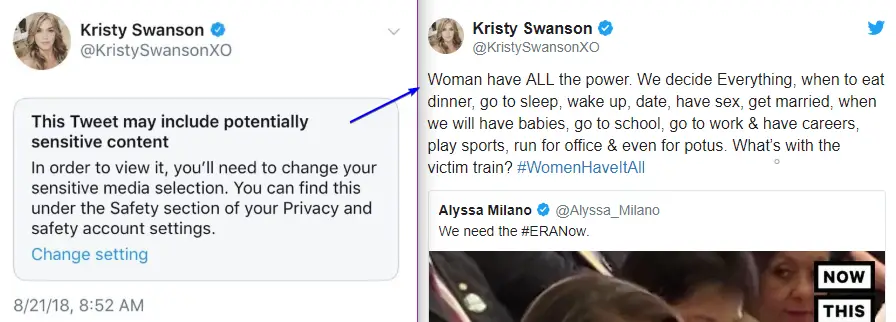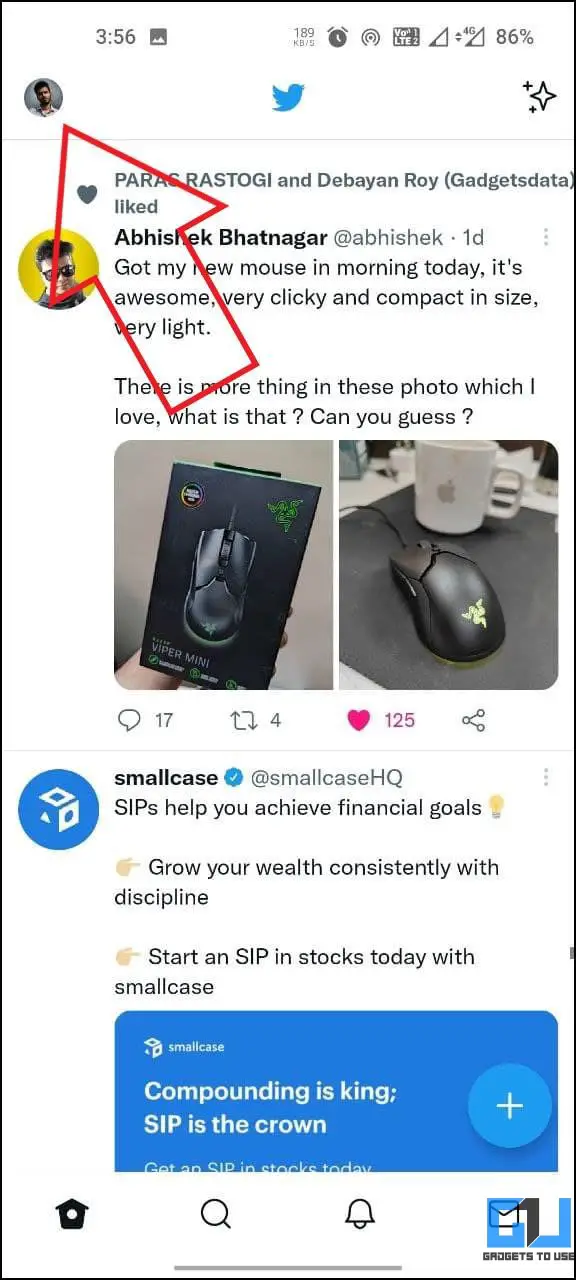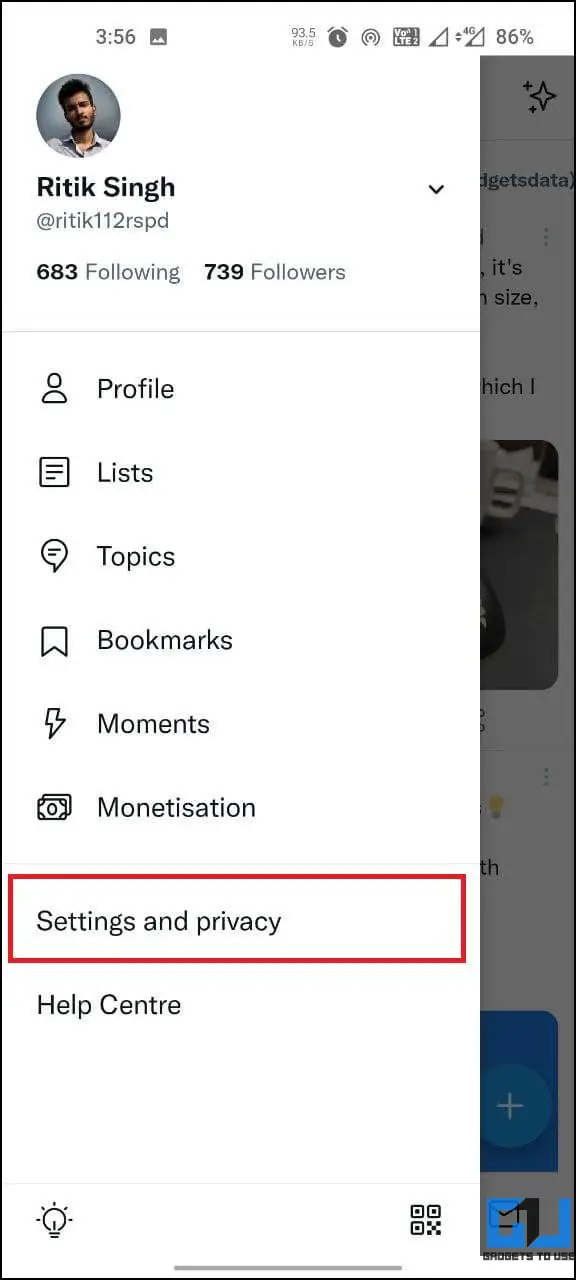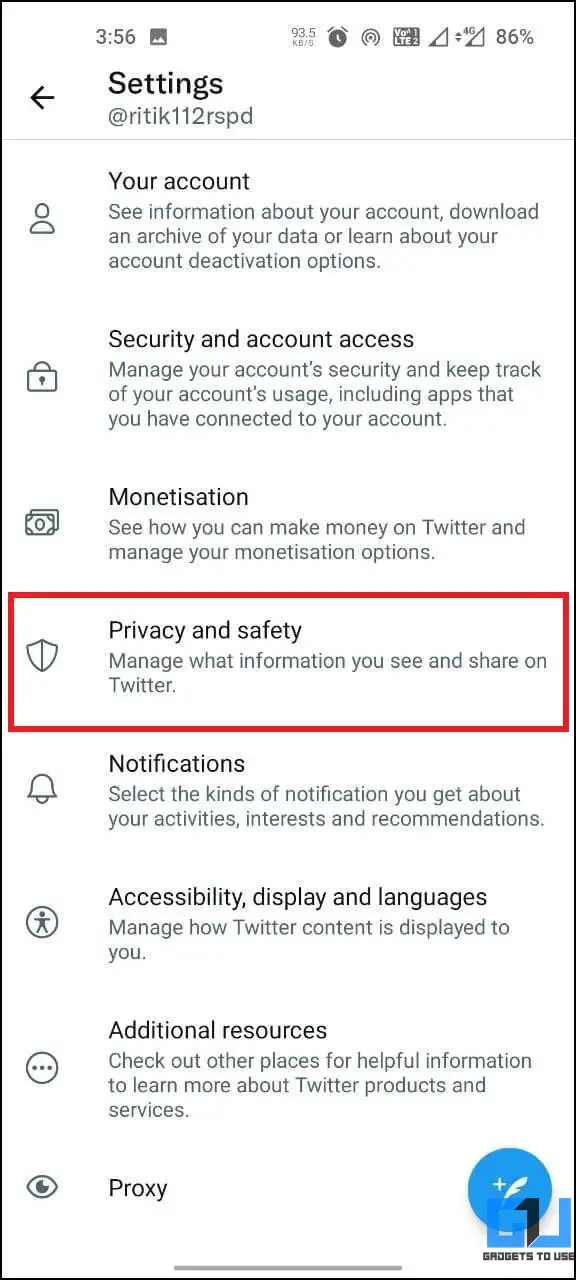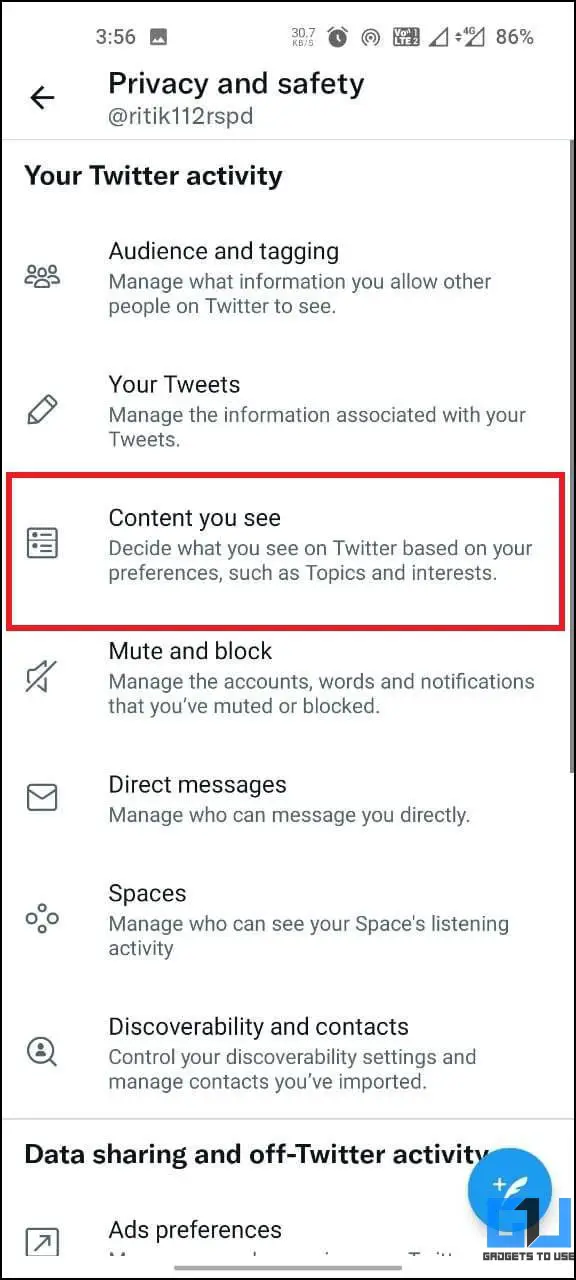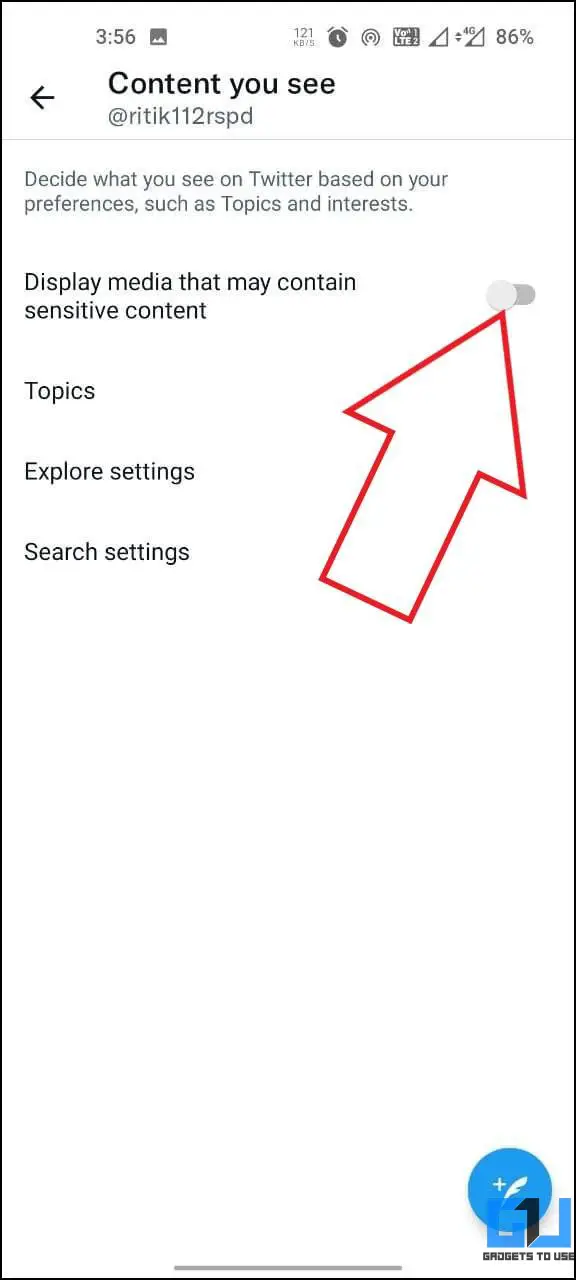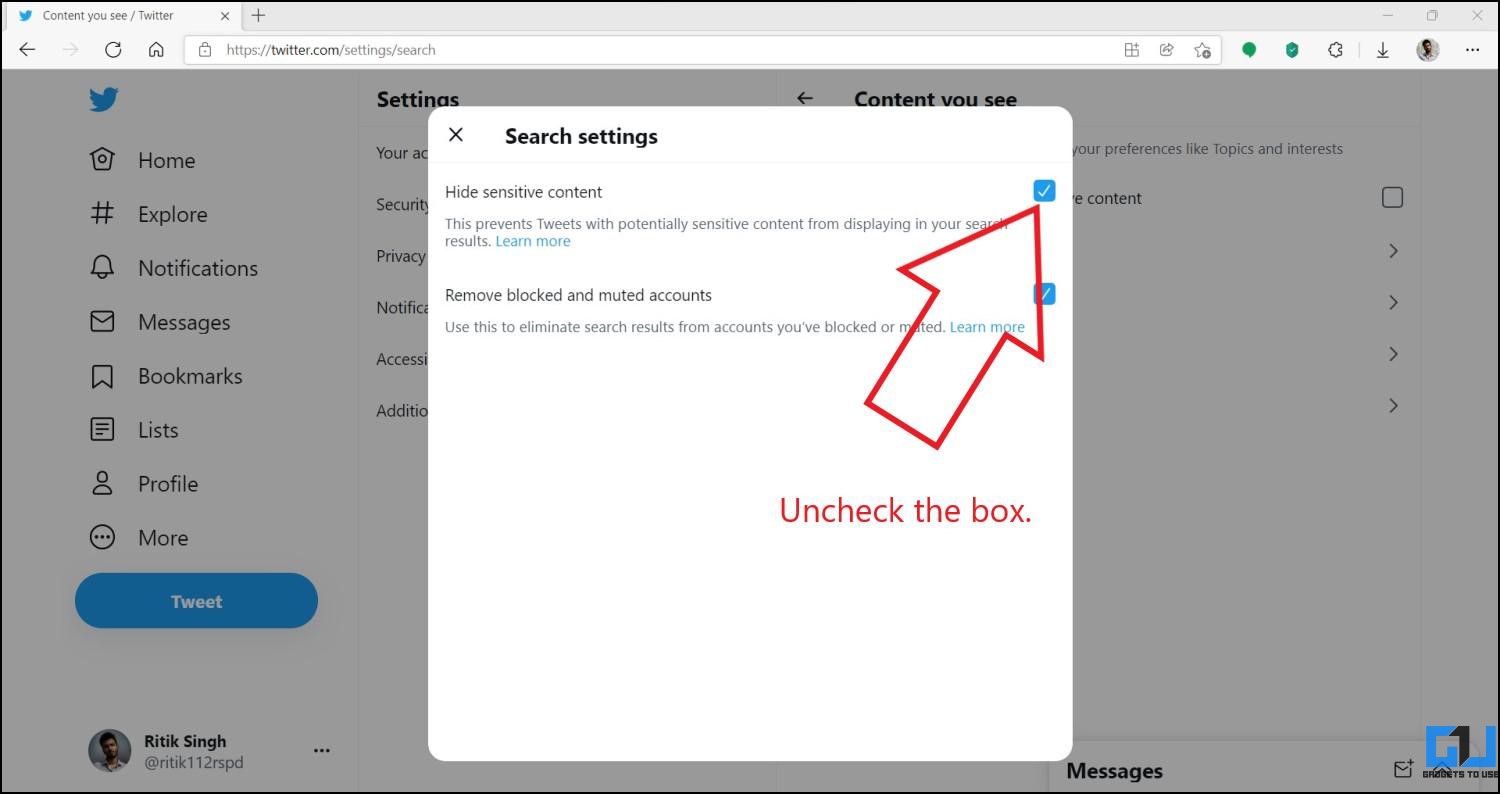Quick Answer
- This was a quick guide on turning off the sensitive content warning on Twitter mobile app and web.
- However, if you’re comfortable with viewing sensitive content in your feed, you can easily avoid the “This Tweet might include sensitive content” warning on Twitter.
- Have you come across the “This Tweet may include sensitive content” or ” The following media may contain sensitive material” warning on Twitter.
Have you come across the “This Tweet may include sensitive content” or ” The following media may contain sensitive material” warning on Twitter? Well, it’s for tweets containing sensitive content such as violence or nudity. By default, Twitter restricts any such media that may contain NSFW content with a warning. However, if you want, you can allow them to show up on your feed. Here’s how you can turn off the sensitive content warning on Twitter on mobile and PC.
Related | 2 Ways to Remove Followers On Twitter Without Blocking Them
Turn Off Sensitive Content Warning on Twitter
People often post images and videos on Twitter to show what’s happening around the globe. Sometimes, this media may involve sensitive topics, including violent and adult content.
Many people prefer avoiding such content, so Twitter marks them with a “sensitive content” label. It wraps the images and videos under a warning message that needs to be acknowledged before viewing the media. The same appears on the profile posting the content.
However, if you’re comfortable with viewing sensitive content in your feed, you can easily avoid the “This Tweet might include sensitive content” warning on Twitter. Below is how to turn it off, be it on the Twiter mobile app or web.
On Twitter Mobile App
- Open the Twitter app on your phone.
- Click your profile picture at the top left to open the sidebar menu.
- Select Settings and privacy and then Privacy and safety.
- Click on the Content you see.
- Enable the toggle for Display media that may contain sensitive content.
On Twitter Web or Desktop App
- Open your browser and head to Twitter.com. Log in with your account if not already.
- In the sidebar menu, click on More.

- Then, select Settings and privacy > Privacy and safety.

- Now, click on Content you see.
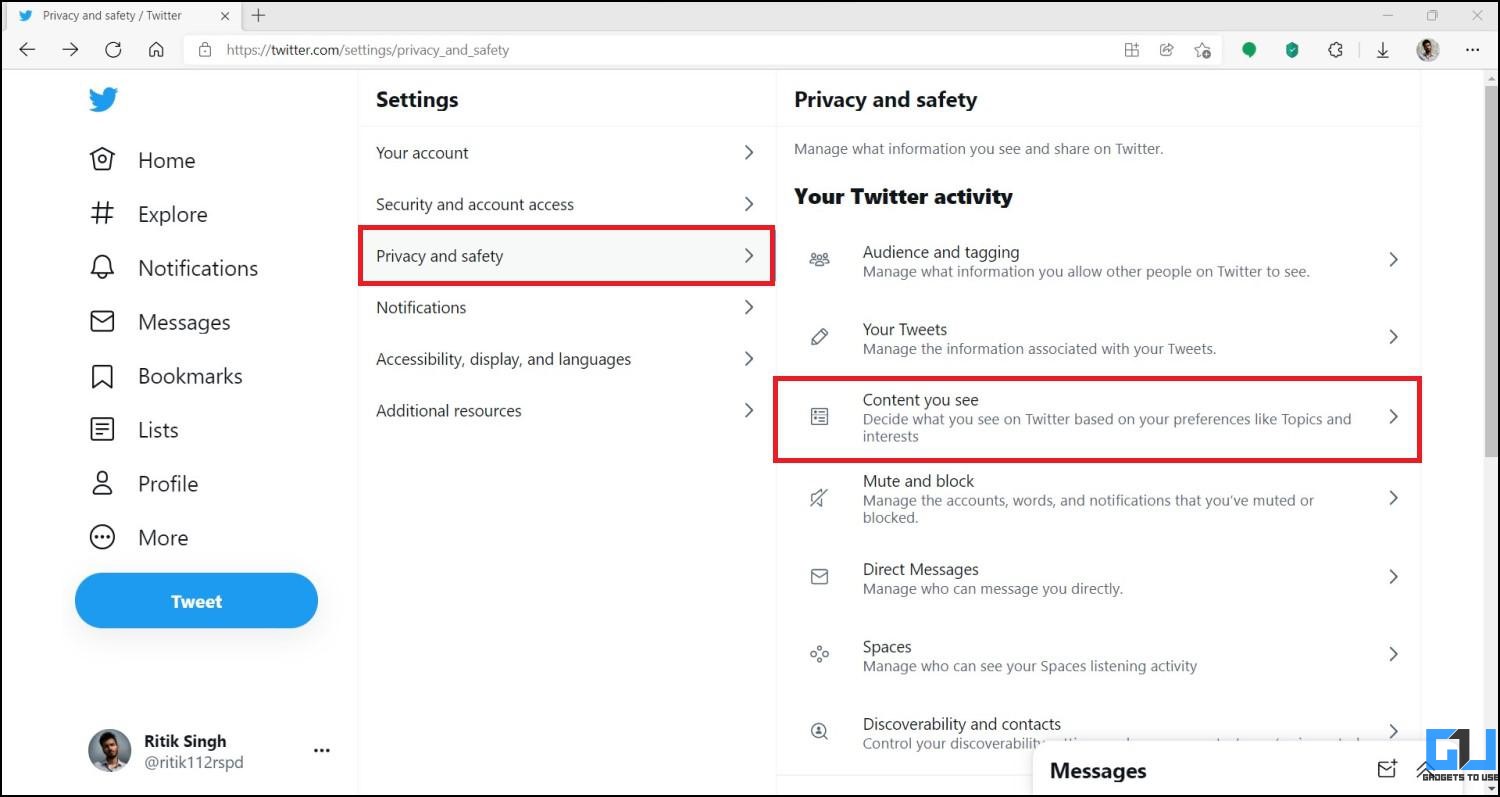
- On this page, check the box for Display Media That May Contain Sensitive Content.
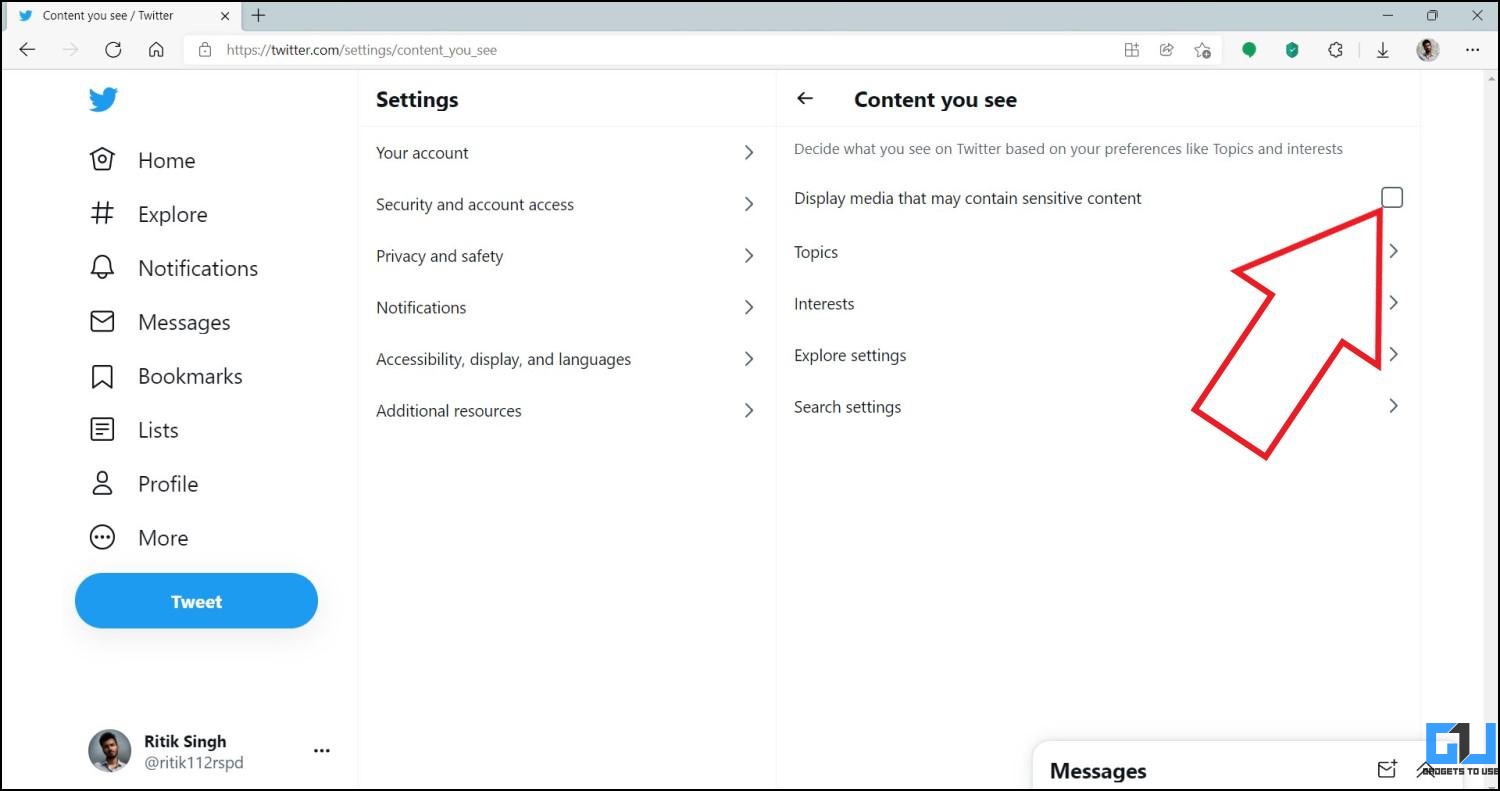
Doing so will disable the sensitive content warning on the Twitter web.
Allow Media With Sensitive Content in Twitter Searches
By default, Twitter hides media with sensitive content in search results. You can enable these tweets to appear in the searches using the steps given below.
- Open Twitter web on your PC.
- Click on Settings and privacy > Privacy and safety > Content you see.
- Select Search Settings.
- Here, uncheck the box for Hide Sensitive Content.
You can follow the same steps in the Twitter mobile app on your Android phone. That said, the setting is currently unavailable on iOS.
Remove Sensitive Content Label From Your Tweets
At times, Twitter may mark the media you upload as sensitive based on its sensitive media policy. However, you can stop it from doing so by tweaking the settings, as shown below.
- Open Twitter and click More in the sidebar.
- Select Settings and privacy > Privacy and safety.
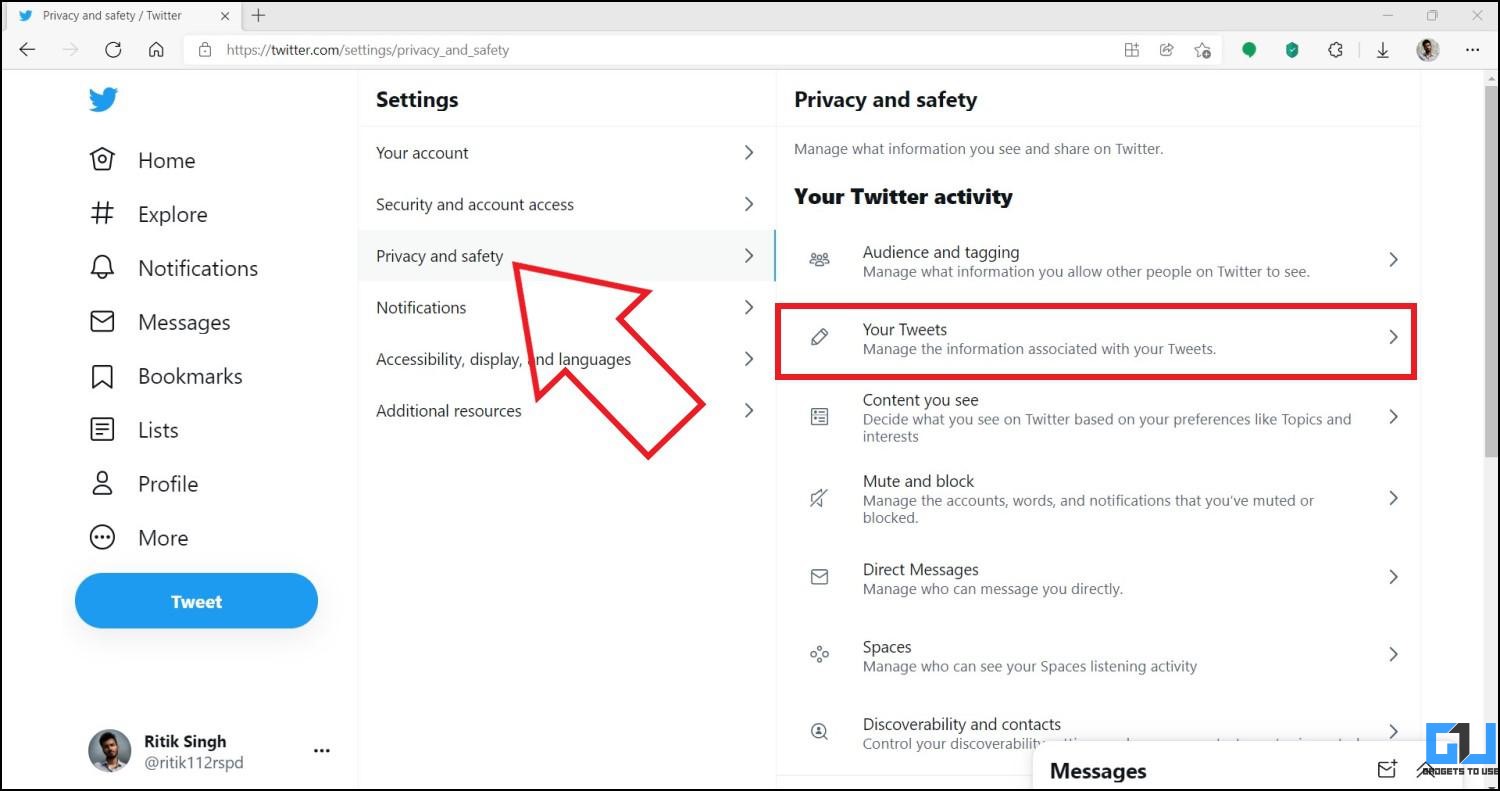
- Click on Your Tweets.
- Uncheck the box for Mark media you Tweet as containing material that may be sensitive.
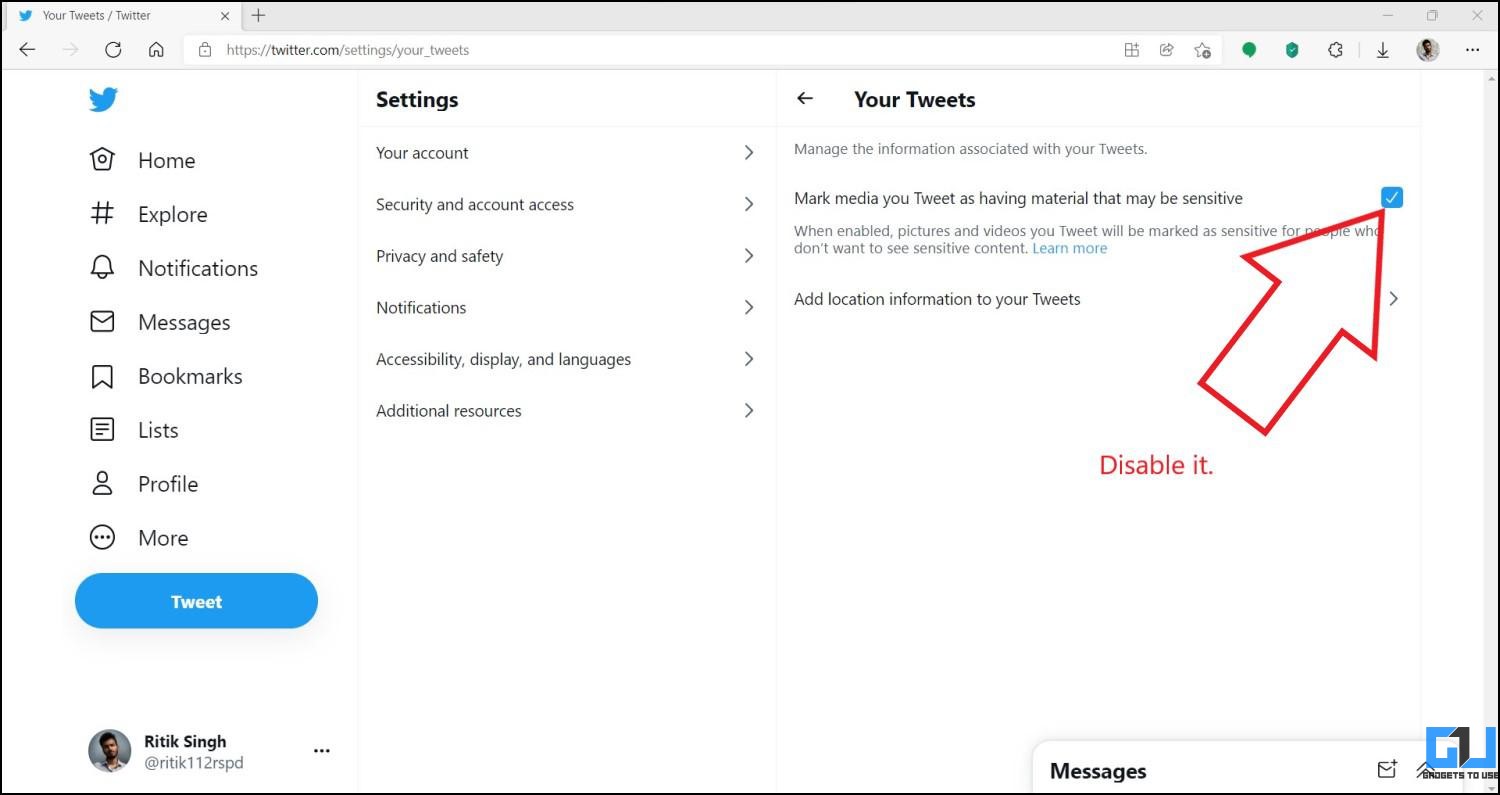
You can repeat the same steps in the Twitter mobile app. Although, the option is not available yet on the iOS version.
Note that if you regularly post media having sensitive content, keep the option enabled. Otherwise, Twitter may permanently disable the option for your account.
Wrapping Up
This was a quick guide on turning off the sensitive content warning on Twitter mobile app and web. Besides, we’ve also mentioned steps to unhide sensitive tweets from searches and remove the sensitive content label from your tweets. Let us know if it helped you in the comments below. Stay tuned for more.
You can also follow us for instant tech news at Googe News or for tips and tricks, smartphones & gadgets reviews, join GadgetsToUse Telegram Group or for the latest review videos subscribe GadgetsToUse Youtube Channel.