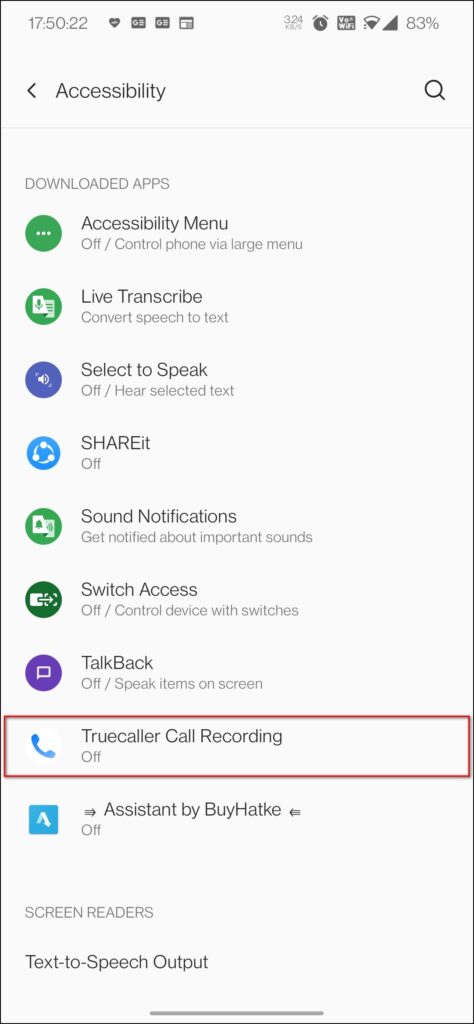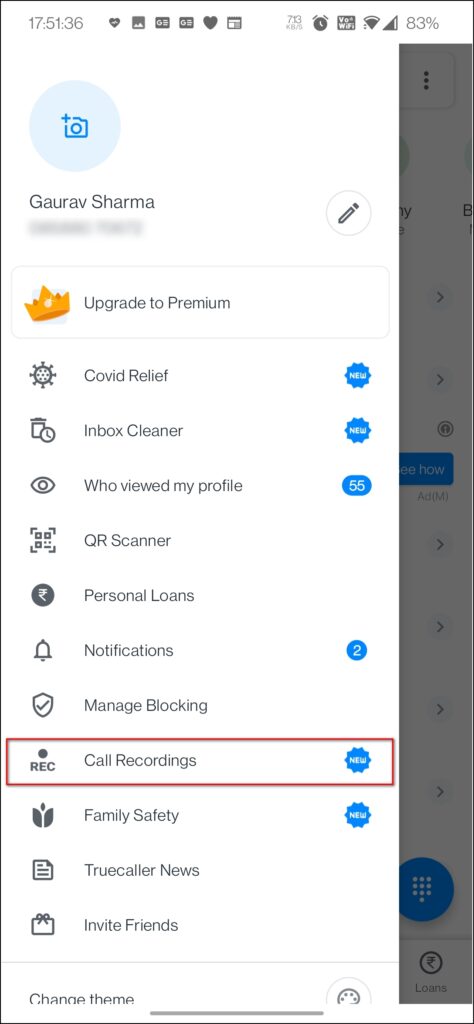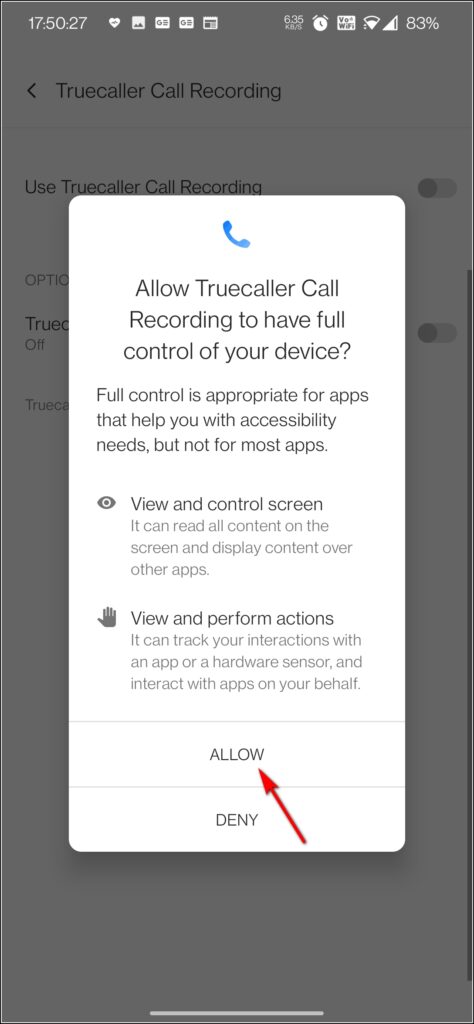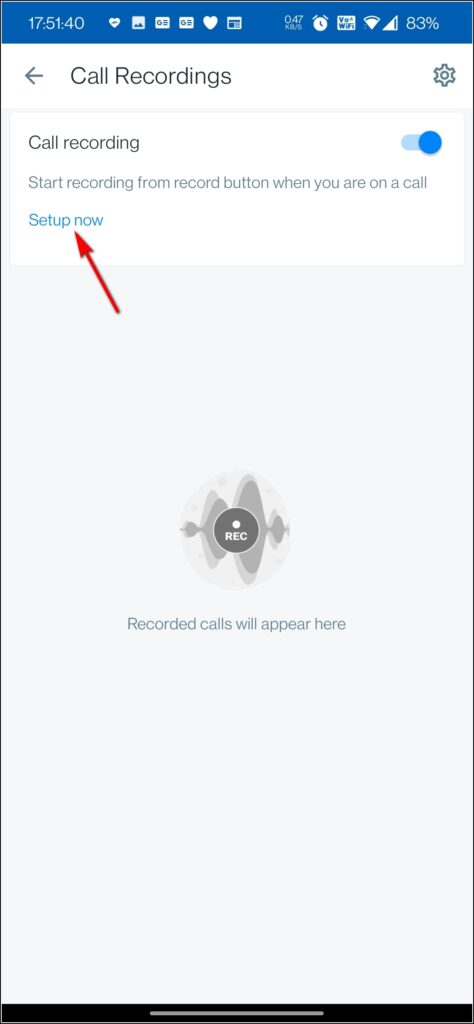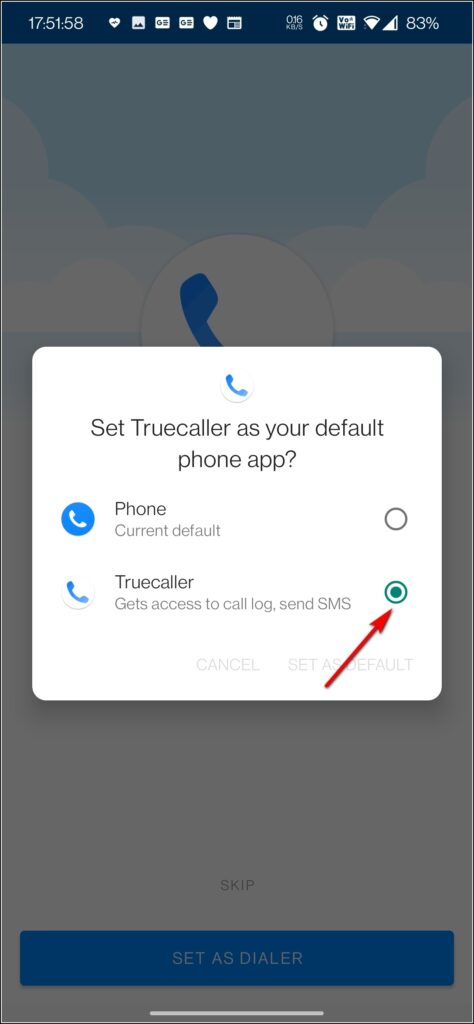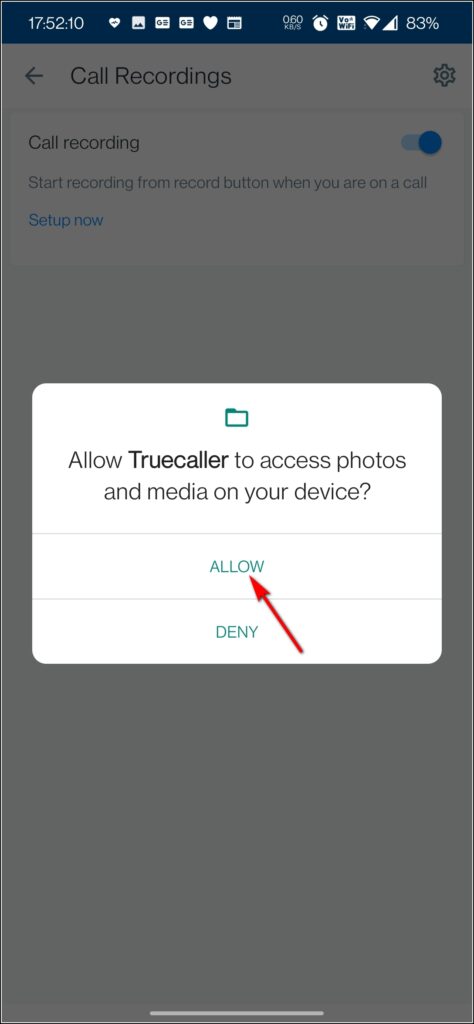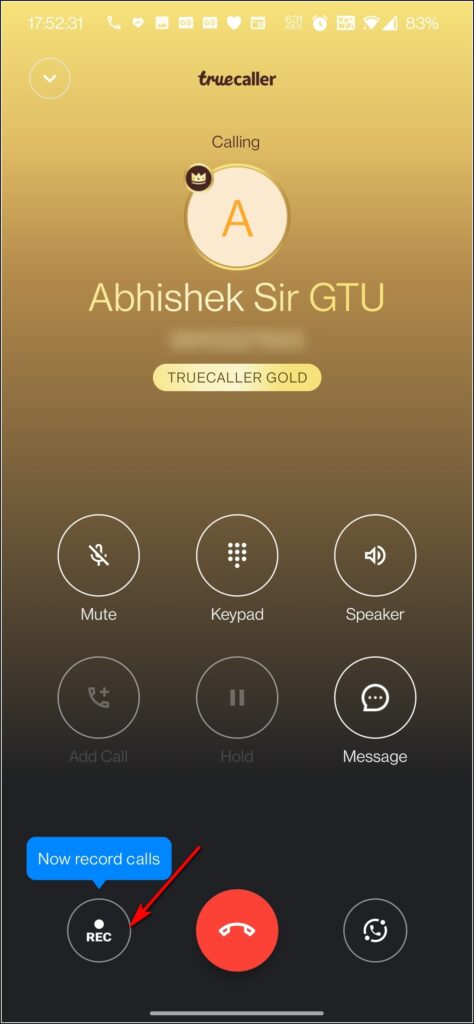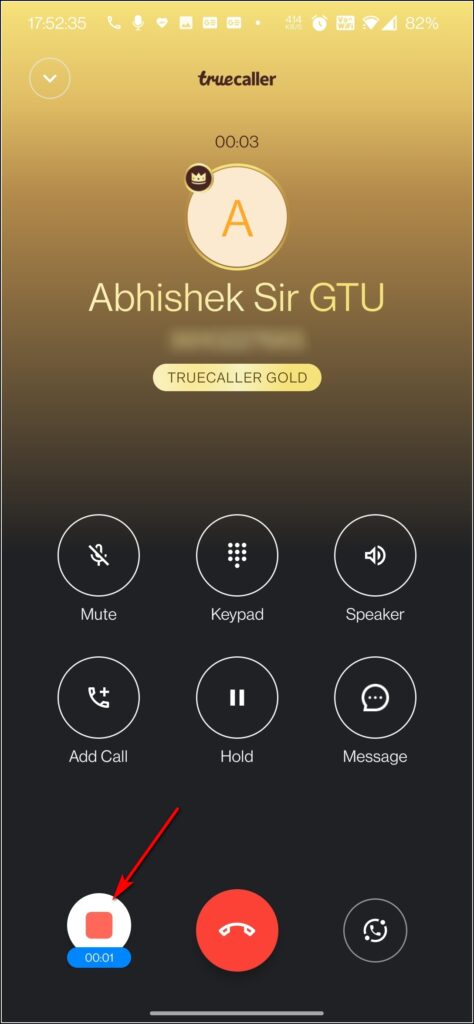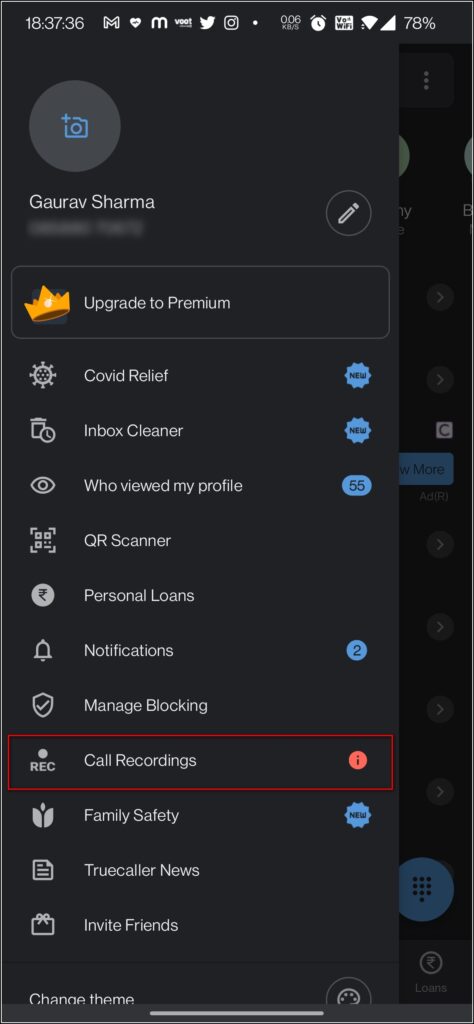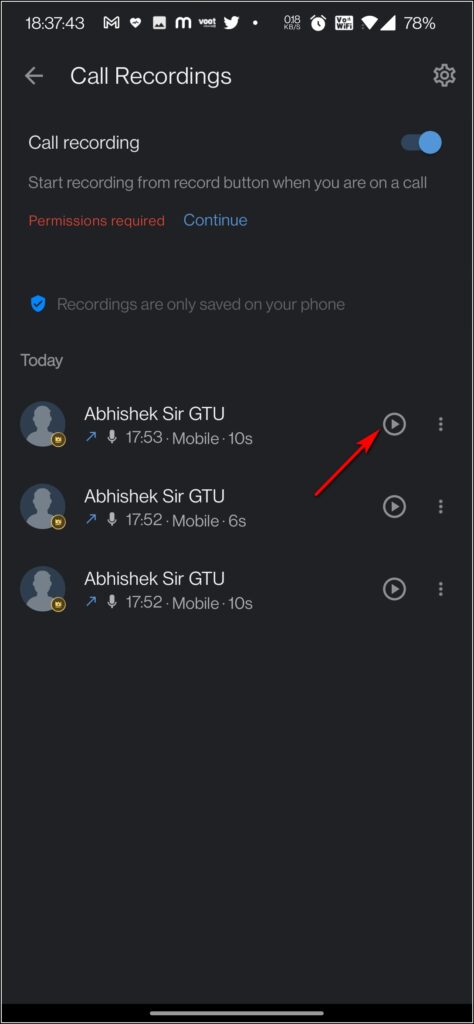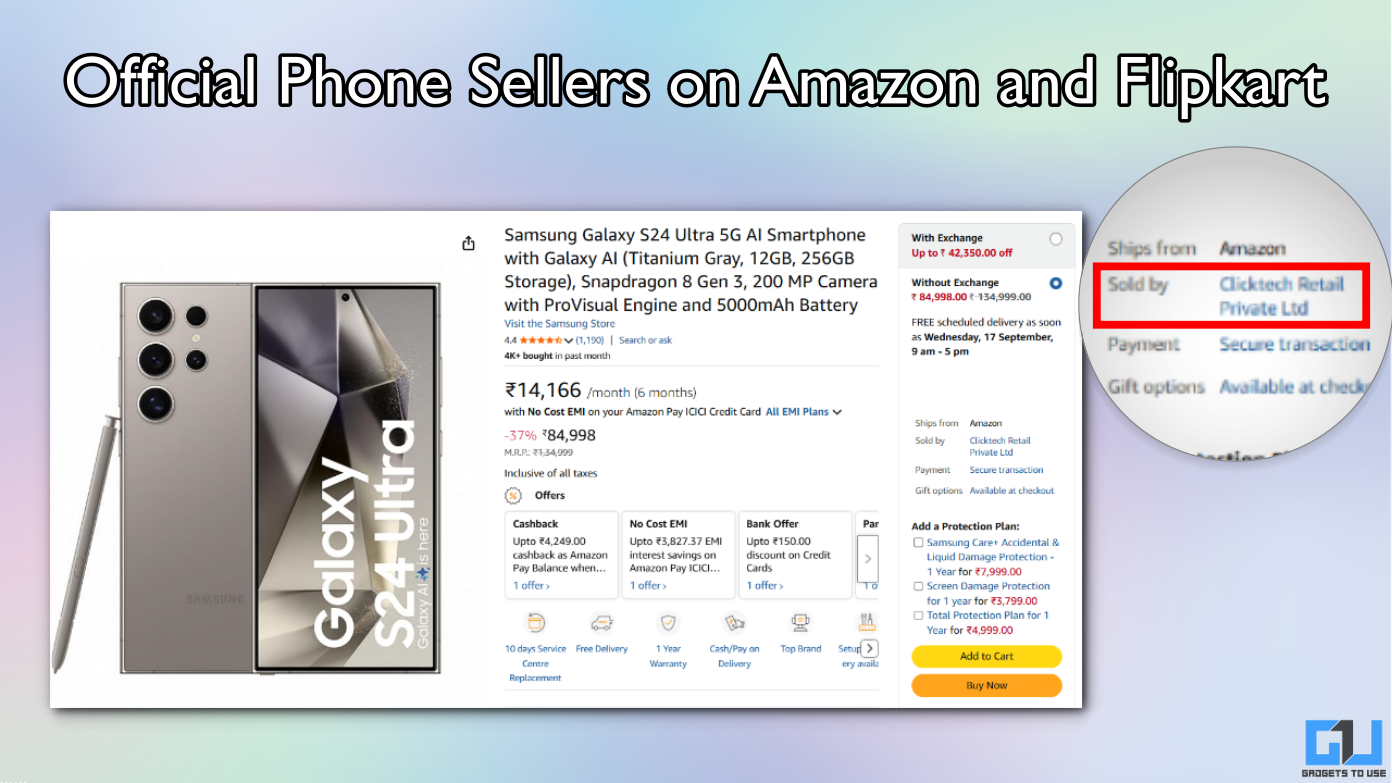Quick Answer
- Now go back to the app and tap on three horizontal lines at the top left and in the menu, you’ll see a new option “Call Recordings”.
- Once this setup is done, you can start recording the calls as you will see the option on the full-screen caller ID.
- Tap on the record button to start the recording and the stop button to stop it.
Truecaller announced a call recording feature back in 2018, but it was limited to its “premium” subscribers only. Now the company has brought the feature for all users on Android. So, you can now record your important calls on Android even without anyone knowing that the call is being recorded. Let’s take a look at the steps how to enable this on your phone.
Also, read | 10 Tips and Tricks to Use Truecaller Like a Pro
Record Calls with Truecaller without Warning
Android phones can use this feature on Google’s Phone app as well, but the app notifies the others about the recording, however, Truecaller doesn’t announce the same. Follow the steps below to enable the feature and record calls in Truecaller.
Steps to Enable Call Recording
Before we go further, you should note that the feature is currently available for Truecaller Beta users on Android. So, first of all, you’ll have to enroll in the beta program of the app from the Play Store. After that follow the steps:
1. After installing the beta version of the Truecaller app on your phone, go to Accessibility settings.
2. Here, you will see “Truecaller Call Recording”, tap on it to turn it on.
3. Now go back to the app and tap on three horizontal lines at the top left and in the menu, you’ll see a new option “Call Recordings”.
4. Tap on it and on the next page, enable the toggle next to it.
5. Now you’ll have to allow Truecaller call recording to have full control of your device. Tap on Allow below the pop-up. Next, click on Setup now.
6. You’ll have to make Truecaller the default dialer on your phone.
7. After that, accept usage terms, and it will ask permission to access your phone storage to save the recordings. Allow it.
8. Once this setup is done, you can start recording the calls as you will see the option on the full-screen caller ID.
9. Tap on the record button to start the recording and the stop button to stop it.
Listen to Recordings
In order to listen to your previous call recordings, you can follow the below-mentioned steps:
1. Open Truecaller and click on the hamburger menu button.
2. From the menu, click on “Call Recordings”.
3. On the next page, you will see all your recordings.
You can tap on the play button next to any recording to listen to it. You can also share or delete recordings from here.
So this is how you can record calls on Android without knowing using the Truecaller app. For more such tips and tricks, stay tuned!
You can also follow us for instant tech news at Google News or for tips and tricks, smartphones & gadgets reviews, join GadgetsToUse Telegram Group, or for the latest review videos subscribe GadgetsToUse Youtube Channel.