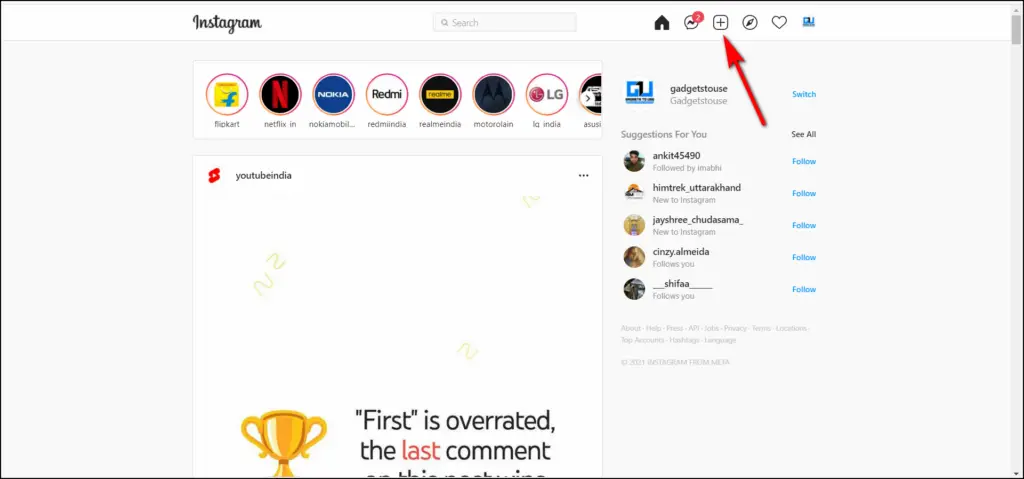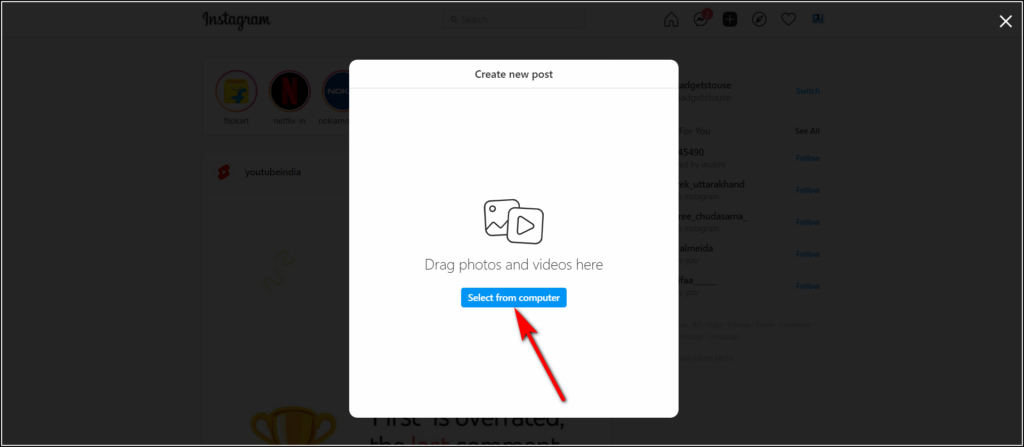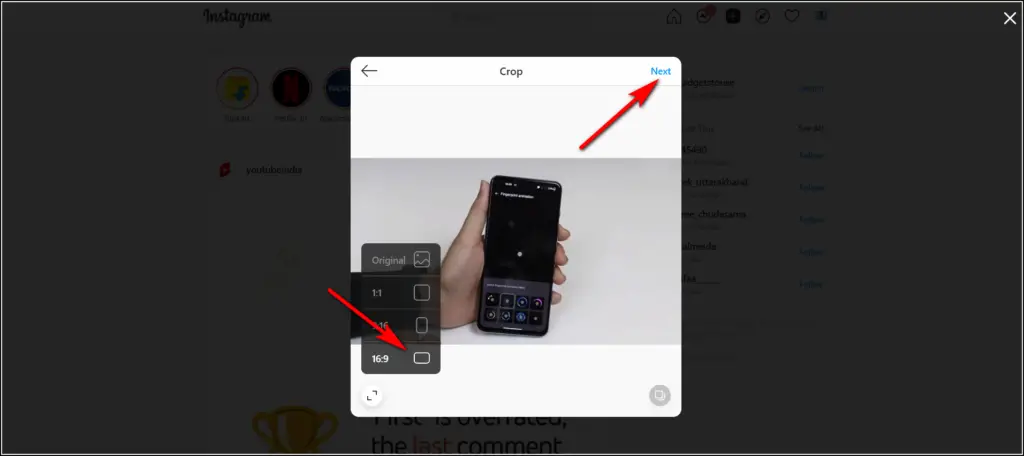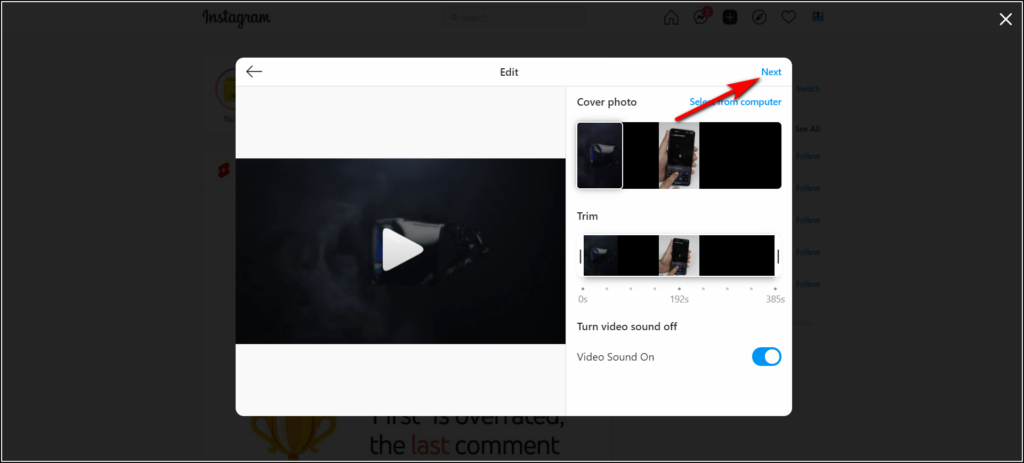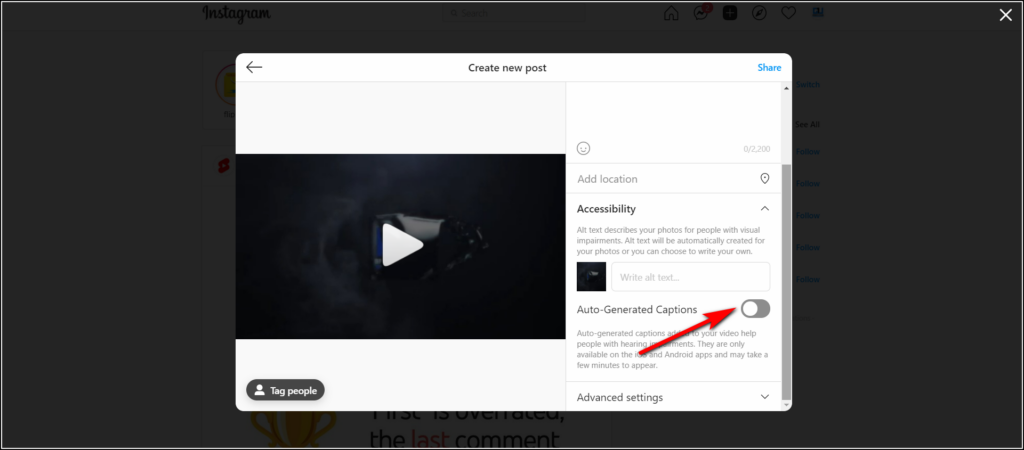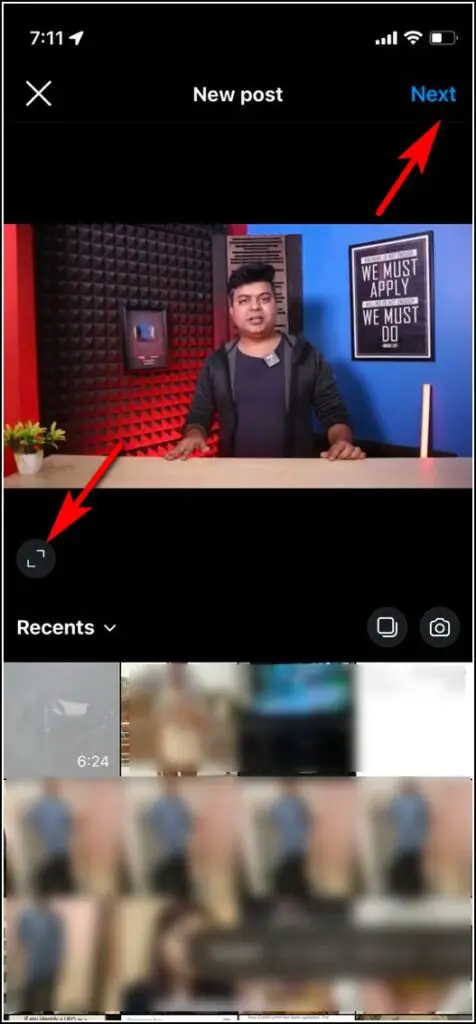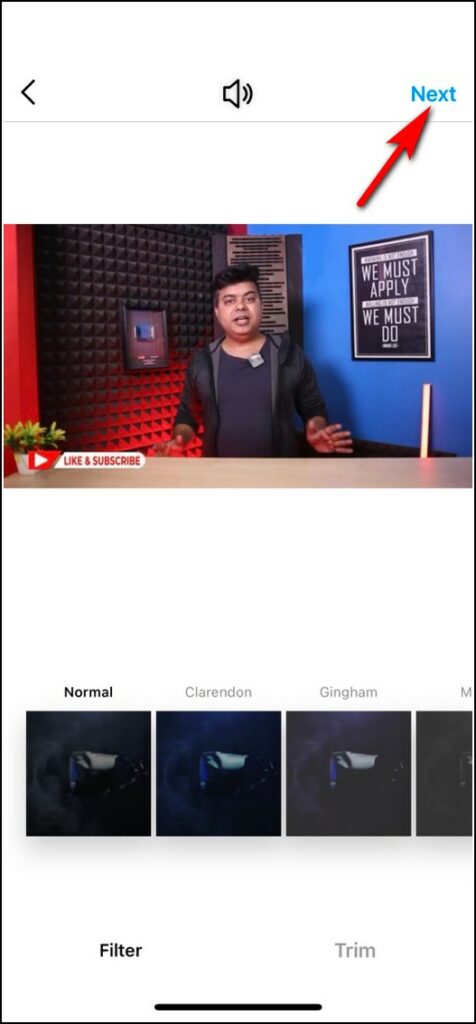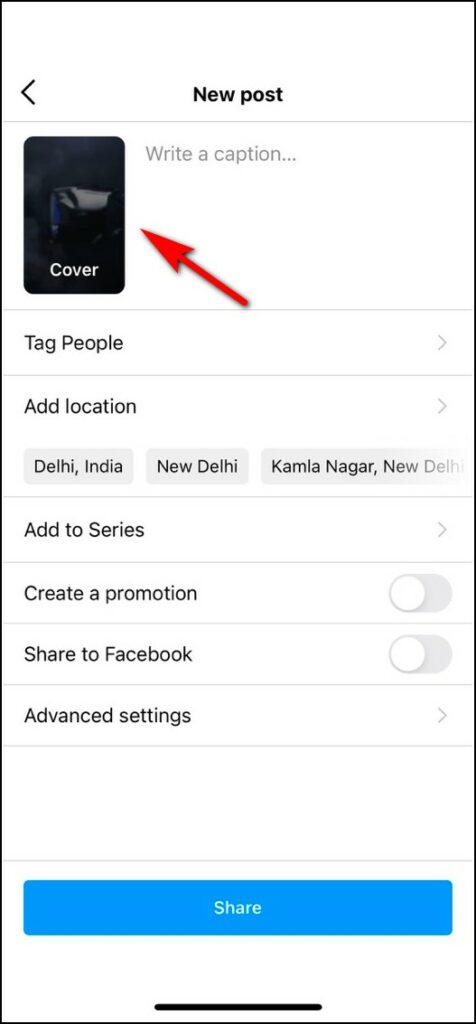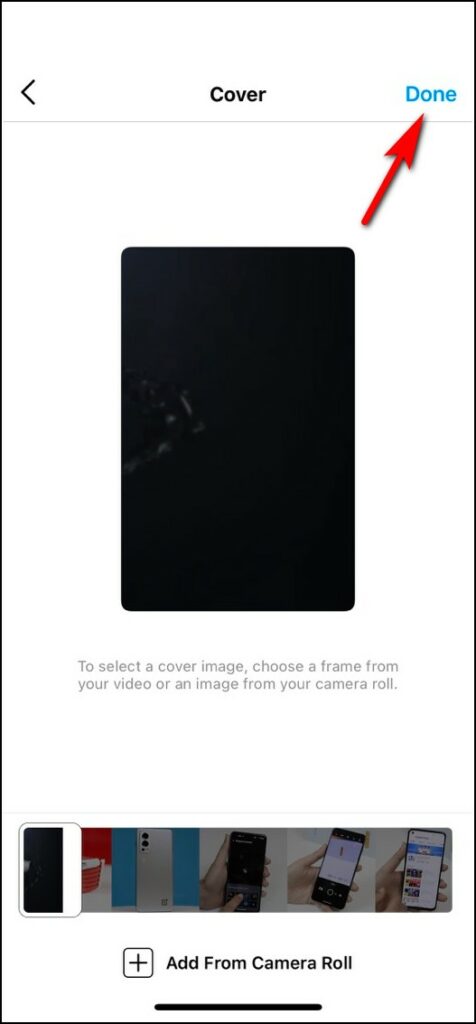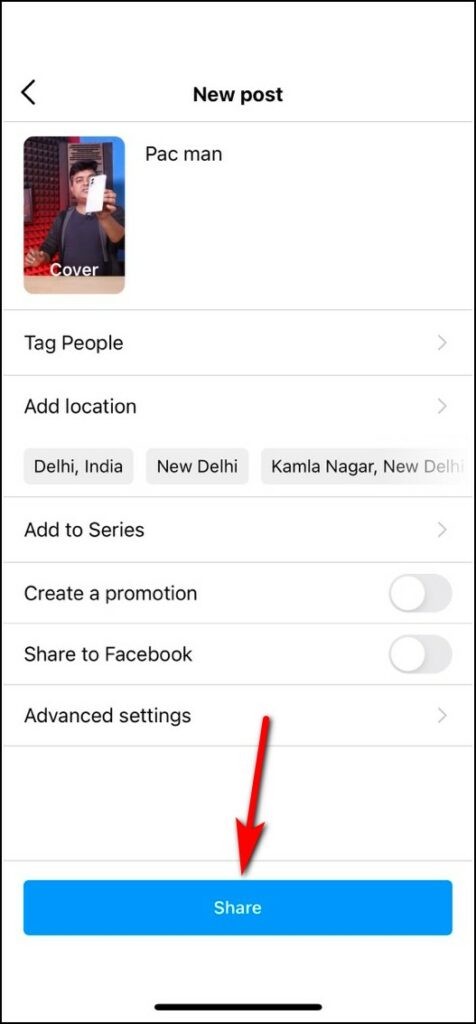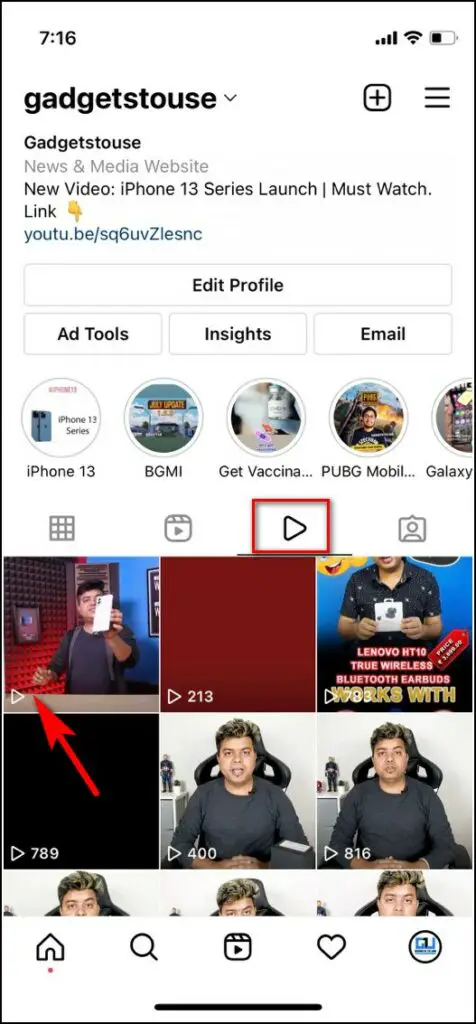Quick Answer
- First of all, with the new update, you’ll no longer need to quit the main app in order to watch the video, and moreover, it will appear alongside all other previous videos in a separate Videos tab.
- Tap on Next and the Write a caption for your video and also choose the cover by tapping on Cover.
- After that tap on Next from the top, and select a filter if you want one to apply to your video.
Instagram now lets you post longer than a 1-minute of videos to your feed without any alteration. Previously, if you recall, it was possible via Instagram’s IGTV app which now seems to be retiring as there is no upload button in that app now. Facebook has merged it with the main Instagram app and named it just “Videos”. In this article, I will tell you the steps to upload longer videos on Instagram.
Also, read | 5 Ways to Download Instagram Reels With Audio Without Posting
Upload Long Videos on Instagram
First of all, with the new update, you’ll no longer need to quit the main app in order to watch the video, and moreover, it will appear alongside all other previous videos in a separate Videos tab. Let’s know the steps to upload longer videos on Instagram.
As you know Instagram now lets you post from PC as well, so here are steps to post longer videos on Instagram from both mobile and PC.
Upload from PC
1. Open the Instagram website on your PC.
2. Now click on the + icon in the top right corner to create a post.
3. Click on “Select from Computer” to upload your video file.
4. Once the file is uploaded, you will see a window with the Crop option. Here you can change the ratio of your video as per your recording.
5. Click on little arrows in the bottom left of the video screen and you will see options for cropping. Select your desired ratio and click on Next.
6. On the next page, you can select the cover photo for your video, and also trim your video if it’s too long. Once you are done, click on Next.
7. On the next page, you can write a caption for your video.
8. Also, in the Accessibility settings, you can opt for auto-generated captions for your video.
9. In the Advanced settings, you can turn off commenting. Once you’re done with all this, click on Share at the top.
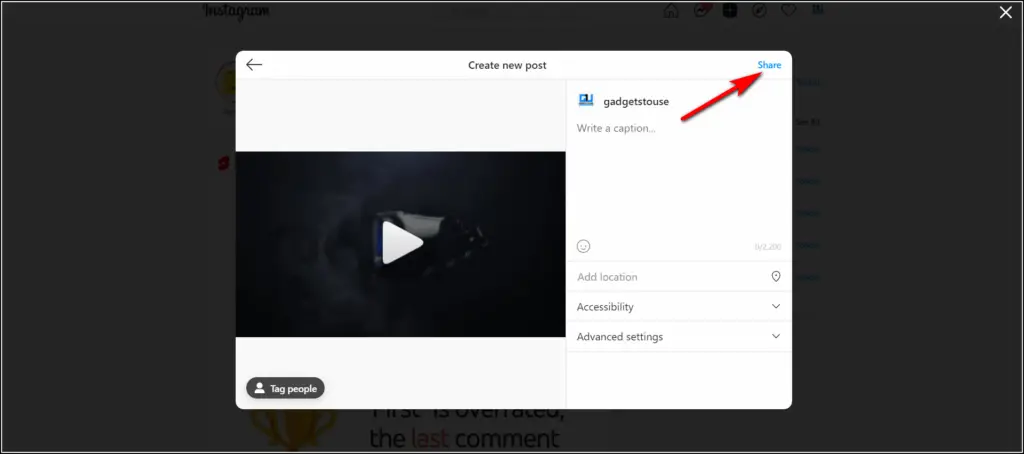 That’s it. Your long video will be posted on your timeline. You can go check it in a separate Videos tab alongside other videos.
That’s it. Your long video will be posted on your timeline. You can go check it in a separate Videos tab alongside other videos.
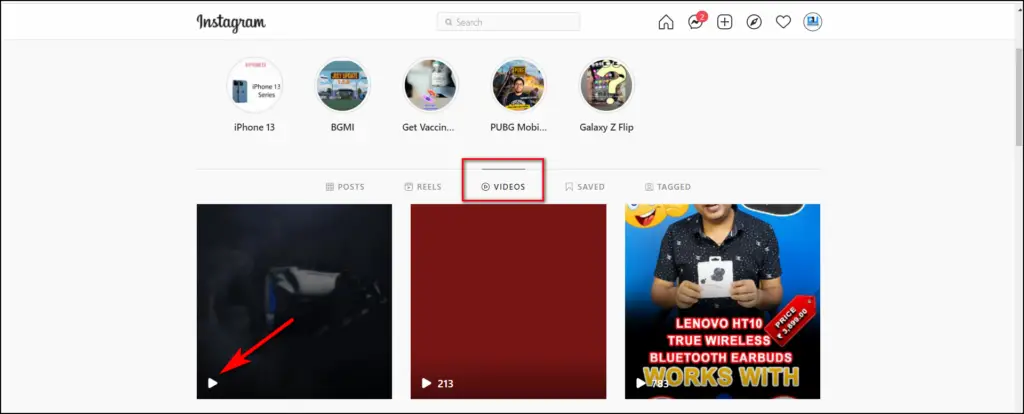 Upload from Mobile Phone
Upload from Mobile Phone
Similarly, you can post from your smartphone too. Follow the steps mentioned below:
1. Open the Instagram app on your phone and tap on the + icon to create a post.
2. Select “Post” from the options and then select the video from your gallery.
3. Now here you can also change the ratio of your video by tapping on little arrows at the bottom.
4. After that tap on Next from the top, and select a filter if you want one to apply to your video.
5. You can also trim your video here by tapping on Trim from the bottom options.
6. Tap on Next and the Write a caption for your video and also choose the cover by tapping on Cover.
7. Lastly tap on Share at the bottom to upload your video.
Once it is uploaded, you can check it on the main feed under the Videos tab.
So this is how you can post longer videos on Instagram using your mobile, PC. For more such tips and tricks, stay tuned!
You can also follow us for instant tech news at Google News or for tips and tricks, smartphones & gadgets reviews, join GadgetsToUse Telegram Group or for the latest review videos subscribe GadgetsToUse Youtube Channel.