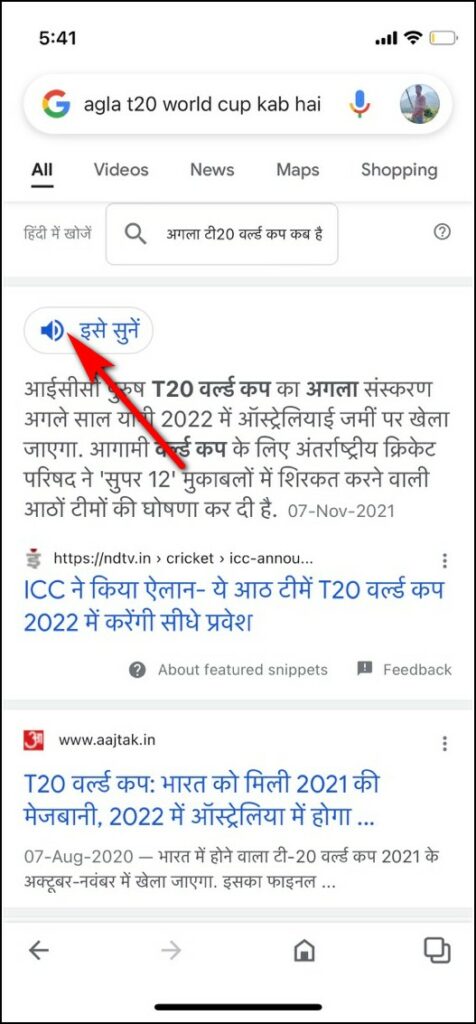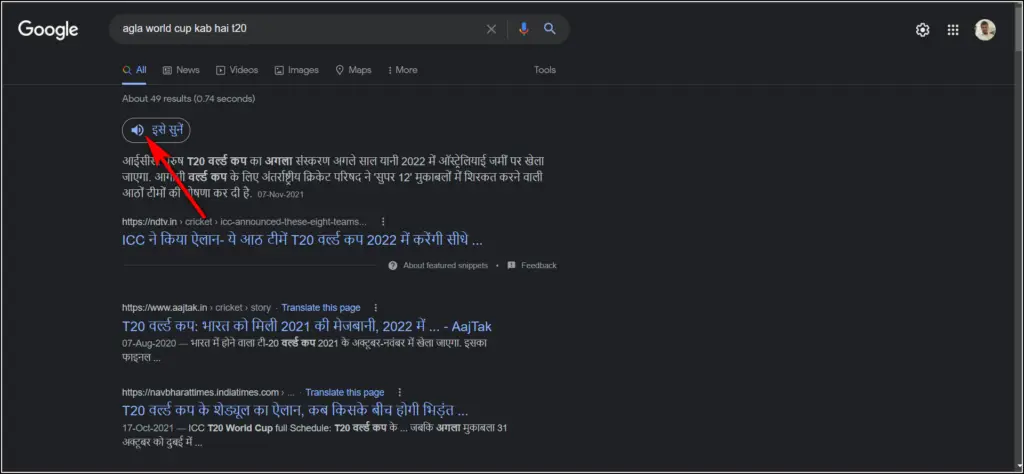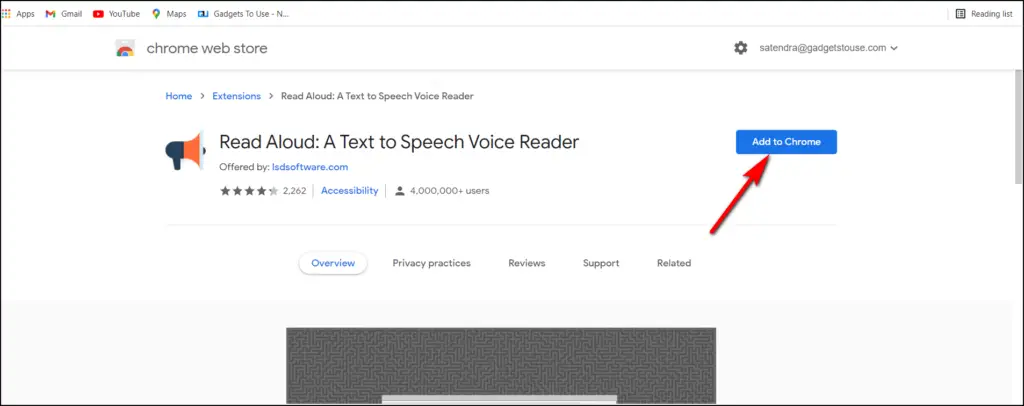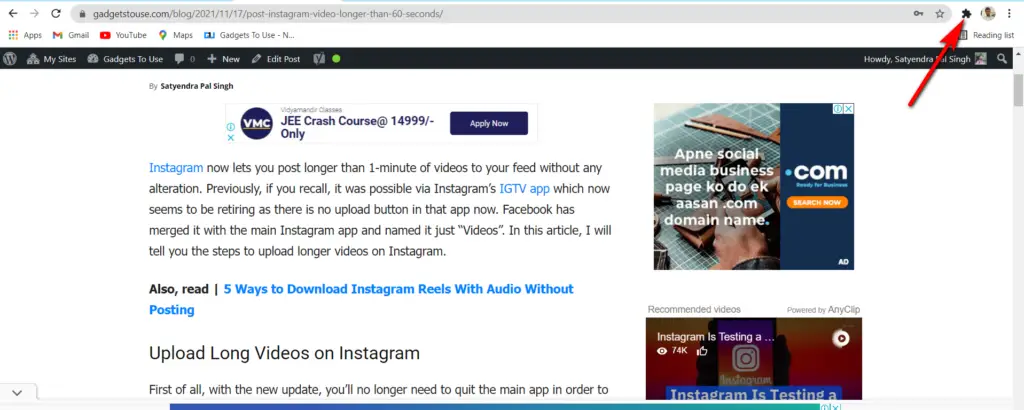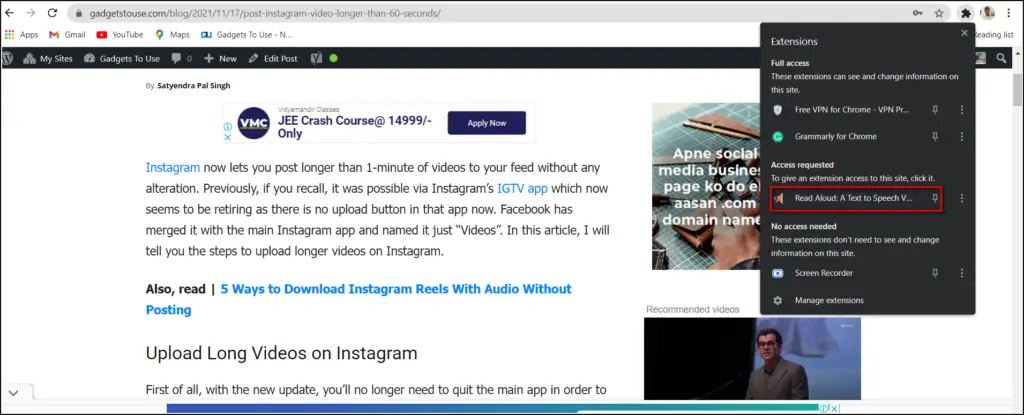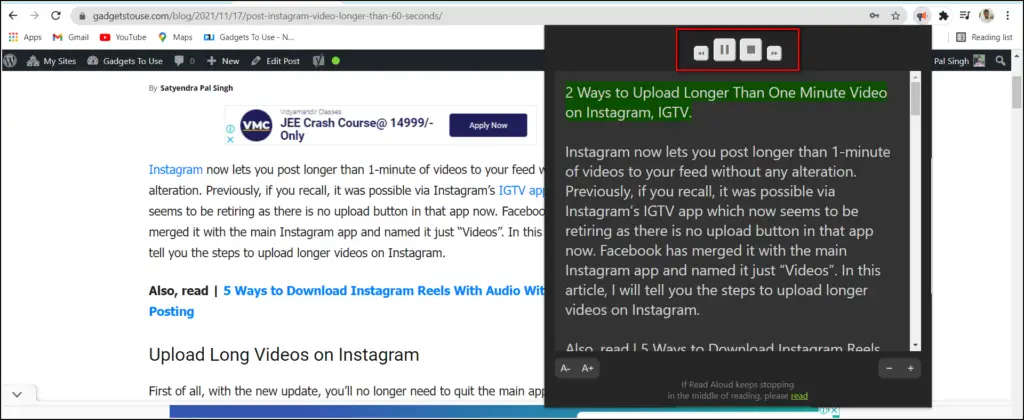Quick Answer
- As for smartphones, when you want to read the full webpage, you can use Android’s text-to-speech feature to achieve this, or you can even use Google Assistant, but what about PC.
- Now open any webpage that wants to be read aloud, and click on the jigsaw icon at the top right next to your profile pic.
- Open Google Search app on your phone and if you haven’t already, update it to the latest version from the Play Store.
Google concluded its “Google For India 2021” event today and introduced a range of new updates and features for Indian users across its services. Some of the highlights are vaccination booking with Google Assistant, translating and read-aloud search results, as well as new weather alerts, etc. In this article, we will talk about the read-aloud feature in search results. Using this feature, you will be able to listen to Google search results in your regional language. Let’s know how this will work!
Also, read | 3 Ways to Check if Google Search Results Are Safe or Not Before Clicking
Make Google Read Aloud Search Results for You
Google has introduced the ability to listen to search results in your regional language. These languages include Hinglish, Hindi, Bengali, Marathi, Telugu, and Tamil. You’ll just need to tap a small button to hear the results in your preferred language.
On Google Search App
On a smartphone, you can use this feature on both Chrome as well as Google Search apps. However, if you recall, Google Assistant can also do the same on Android phones. But, here’s how to listen to the results in your own language;
1. Open Google Search app on your phone and if you haven’t already, update it to the latest version from the Play Store.
2. Now search for anything that you will like to know in your language.
3. Google will show up the results as usual but just above the first result, you will see a little speaker icon.
4. Click on that icon and Google will start reading the content from the search result.
5. You can tap on the stop button to stop the dictation.
Apart from this method, there is also a way in accessibility settings, for hearing impaired users, that also can read aloud anything on phone.
On Google Search PC
The process will be similar on the PC as well. All you have to do is just search your query in your language from Hinglish Hindi, Bengali, Marathi, Telugu, and Tamil.
1. Now on the top of the first result, you will see a small speaker icon.
2. Click on that icon and Google read-aloud that result for you.
To be noted, this will read only those lines that are appearing on the search result page.
Bonus: Use Read Aloud Extension on PC
As for smartphones, when you want to read the full webpage, you can use Android’s text-to-speech feature to achieve this, or you can even use Google Assistant, but what about PC? Well, we have a workaround for that too.
1. Open Google Chrome, and go to Chrome Web Store.
2. Here search for the Read Aloud extension and add this to Chrome.
3. Now open any webpage that wants to be read aloud, and click on the jigsaw icon at the top right next to your profile pic.
4. Once all the extensions appear, select Read Aloud to turn it on.
5. That’s it, now the extension will start reading all the text on that page by opening a new small pop-up window.
You can even change the font size in this video for reading and also skip the content with the forwarding button to speed up. When you are done, click on the stop button to stop it.
So this is how you can make Google read-aloud text for you from search results. This update will help users who want to listen to the search results from Google. For more such tips and tricks, stay tuned!
You can also follow us for instant tech news at Google News or for tips and tricks, smartphones & gadgets reviews, join GadgetsToUse Telegram Group or for the latest review videos subscribe GadgetsToUse Youtube Channel.