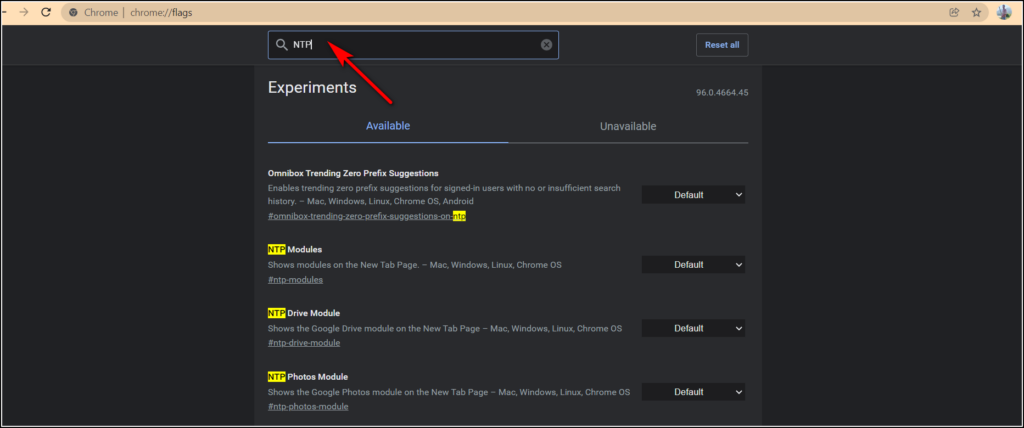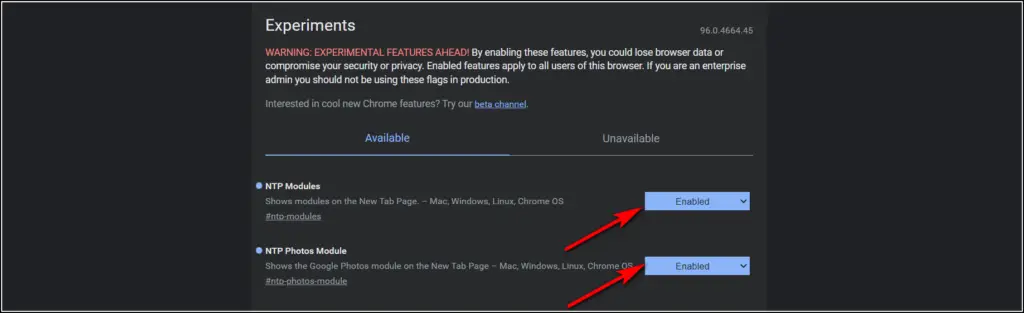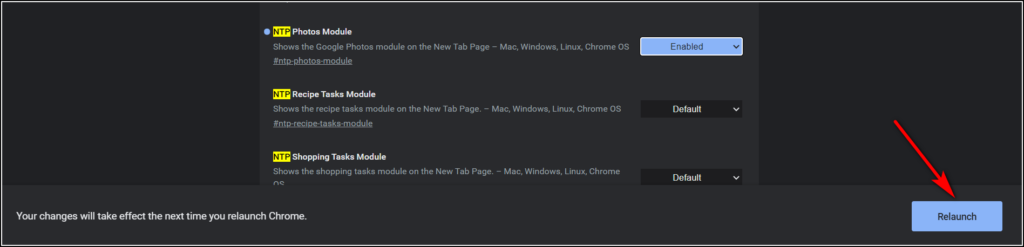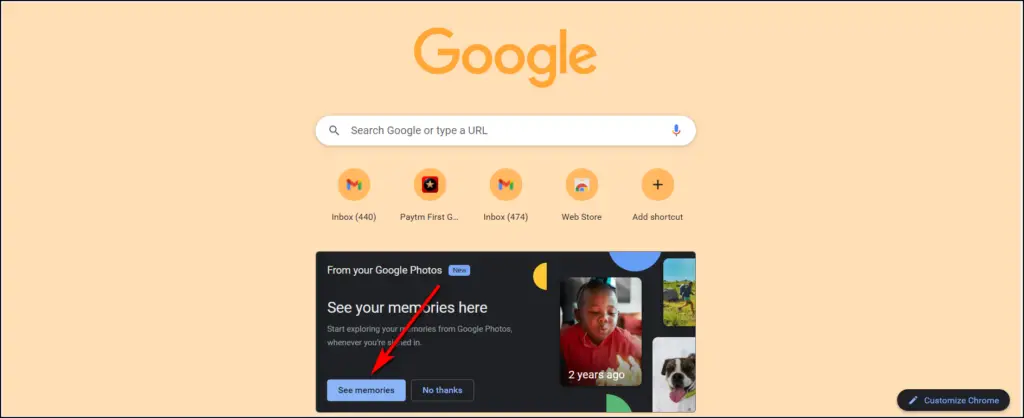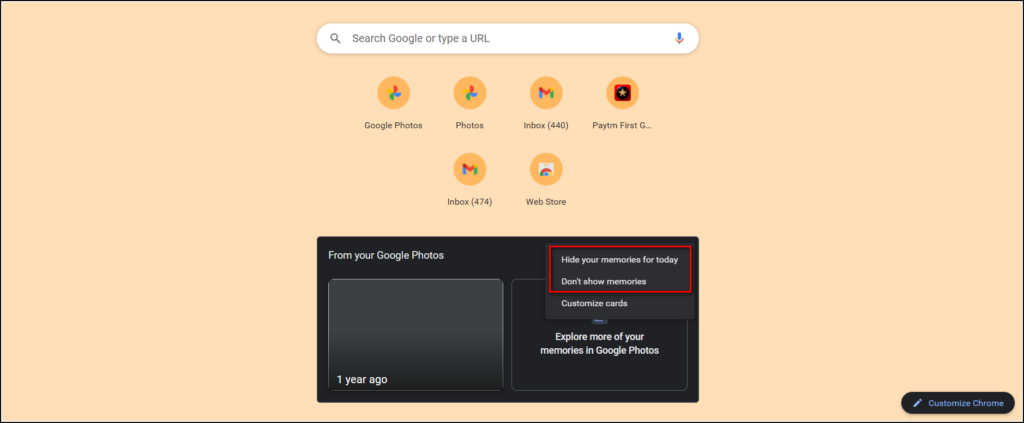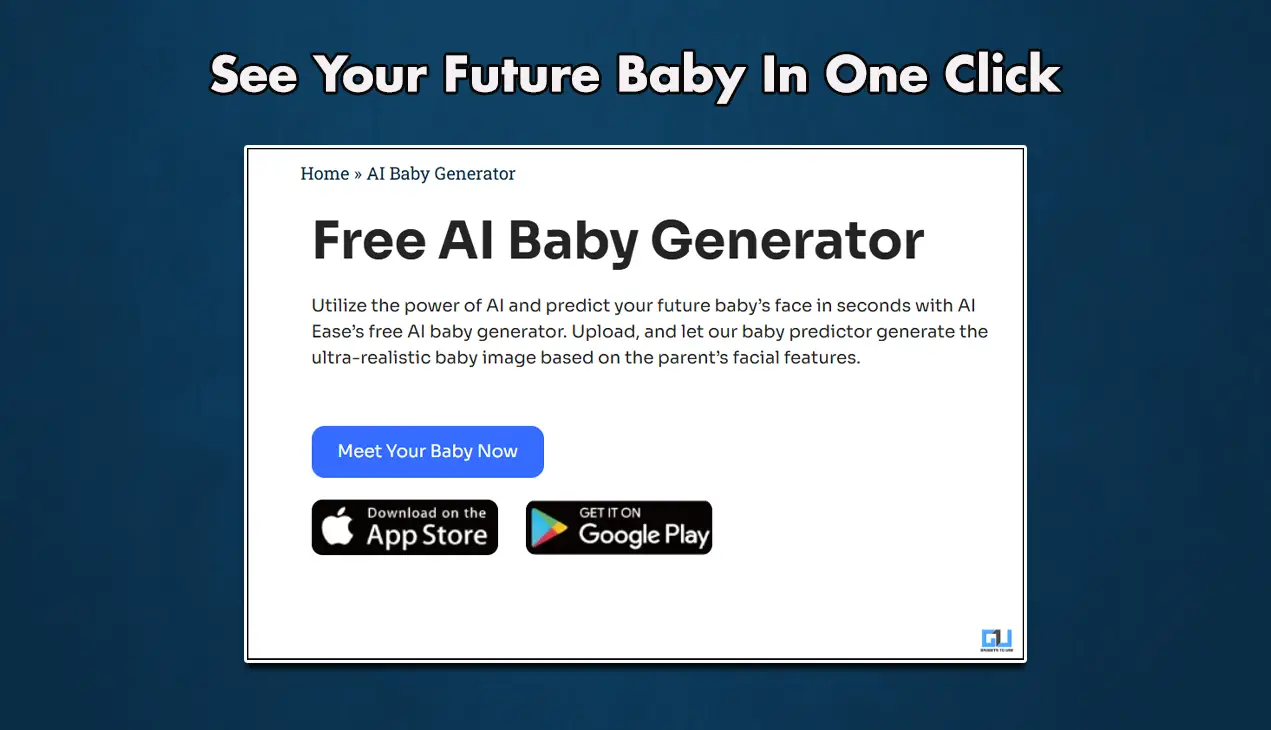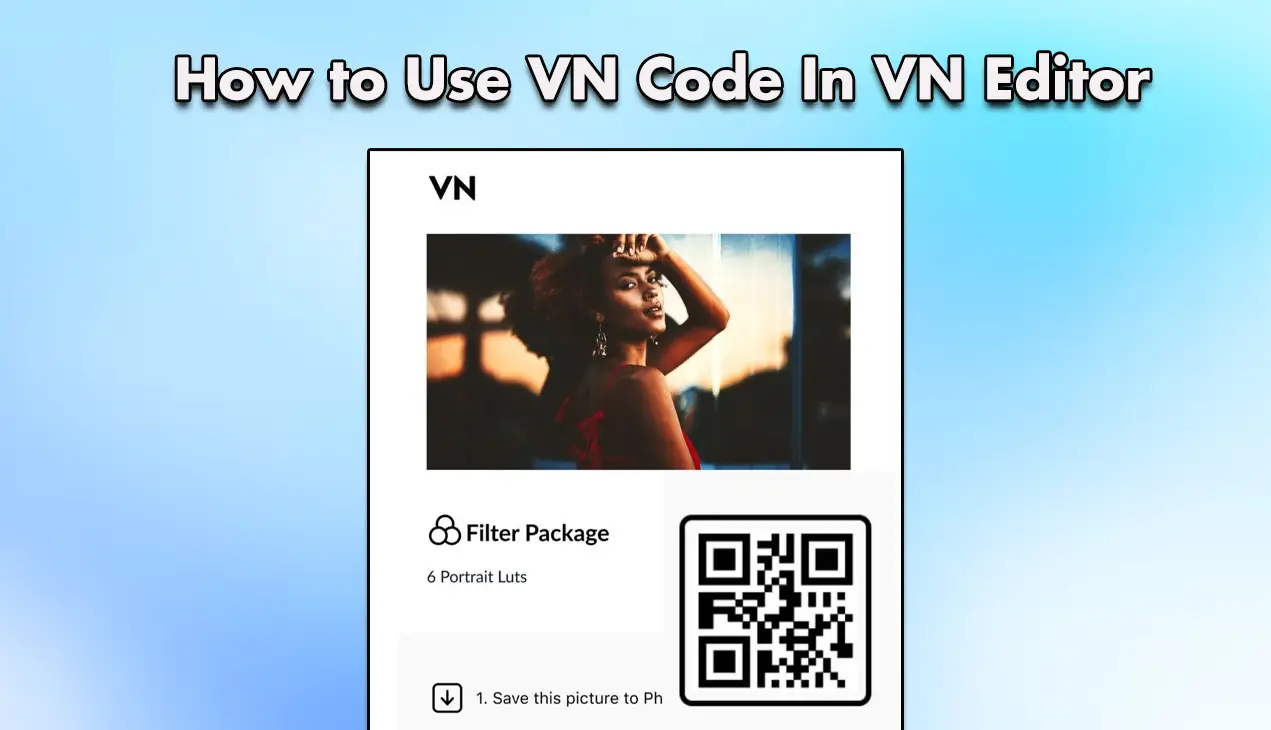Quick Answer
- So this was all about how you can see Google Photos memories on the new tab page in Google Chrome on PC.
- But do you know you can also see your memories from Google Photos on a new tab page on PC.
- The feature is currently in the experimental stage, but let’s learn how to see Google Photos Memories on New Tab Page in Chrome.
The new tab page in Google Chrome usually has the bookmarks or the favorite sites that you visit frequently. On mobile, you also see the Discover tab in the new tab page showing all the latest stories around the web. But do you know you can also see your memories from Google Photos on a new tab page on PC? The feature is currently in the experimental stage, but let’s learn how to see Google Photos Memories on New Tab Page in Chrome.
Also, read | 7 Best Tips and Tricks to Edit Videos in Google Photos
See Google Photos Memories on New Tab in Chrome
If you use Google Photos, you might know that it shows Memories from our photos with some previously backed up photos. If you want to see this slideshow on your desktop while opening a new tab page in Chrome, follow the steps below:
Steps to Enable Memories on New Tab Page
As mentioned above, the feature is currently in the testing phase, so you will need to enable it from the Chrome flags. Follow the steps below:
Disclaimer: The feature may not work properly on your browser and can also impact performance. Enable this feature at your own risk.
1. Open Google Chrome on your PC and type chrome://flags in the address bar.
2. Now type “NTP” in the search bar at the top.
3. From the results, first click on “NTP Module”.
4. From the drop-down, select Enabled.
5. Next, click on “NTP Photo Module” and enable it too.
6. Once you enable both flags, click on “Relaunch” at the bottom to save the settings.
Once the browser is relaunched, go to the new tab page, and you will see the Google Photos card. You can click on “See Memories” below this card to display your photos in the new tab. Make sure, you’re signed in with your Google account on the browser.
You can also go to the Memories tab and highlights in Google Photos by clicking on this card. You can also hide the memory by clicking on the three dots.
Bonus: Customize New Tab Page
If you want to customize the way your new tab page looks, you can do the same from here. You can change the background of your new tabs, add more shortcuts, or hide or display Google Photos card as well. Here’s how:
1. On the Google Photos card, click on the three dots and select Customize cards from the menu.
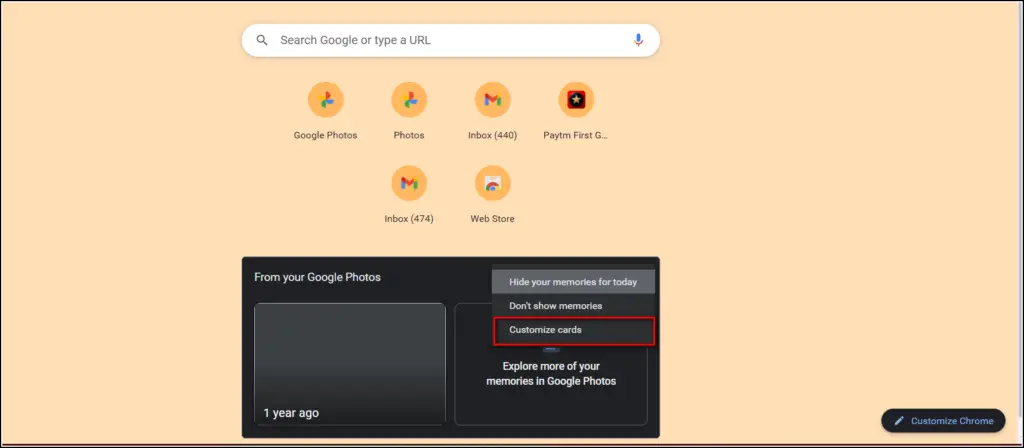 2. Now, you can change the background, hide and show shortcuts, and change color and theme.
2. Now, you can change the background, hide and show shortcuts, and change color and theme.
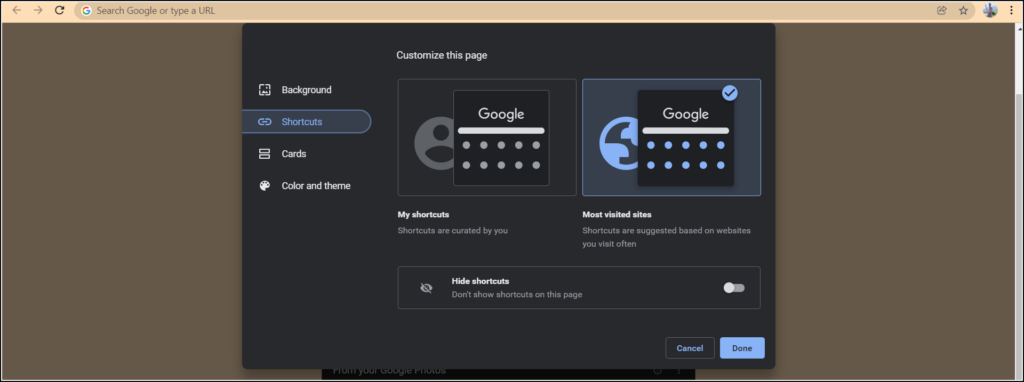 This way your new tab page in Chrome will look the way you like it.
This way your new tab page in Chrome will look the way you like it.
So this was all about how you can see Google Photos memories on the new tab page in Google Chrome on PC. For more such tips and tricks, stay tuned!
You can also follow us for instant tech news at Google News or for tips and tricks, smartphones & gadgets reviews, join GadgetsToUse Telegram Group, or for the latest review videos subscribe GadgetsToUse Youtube Channel.