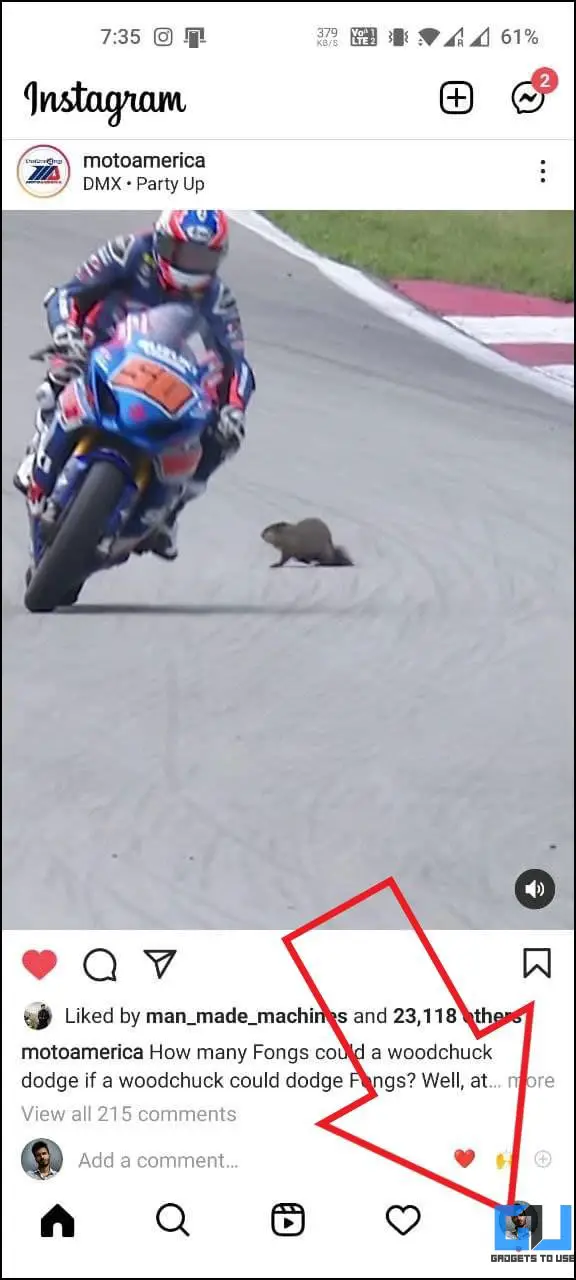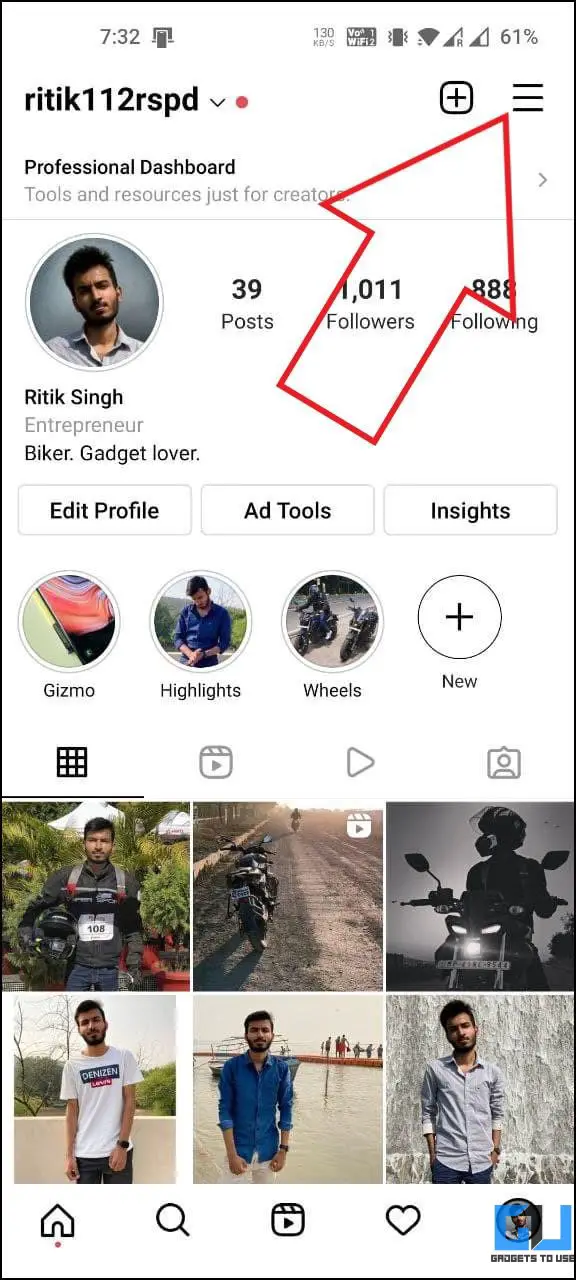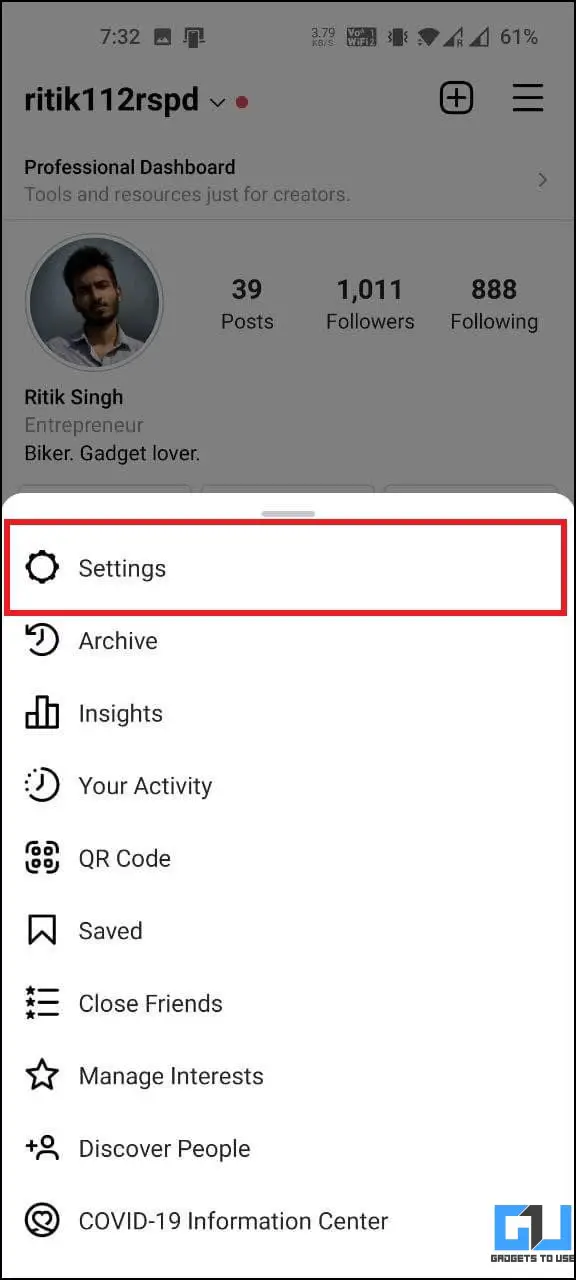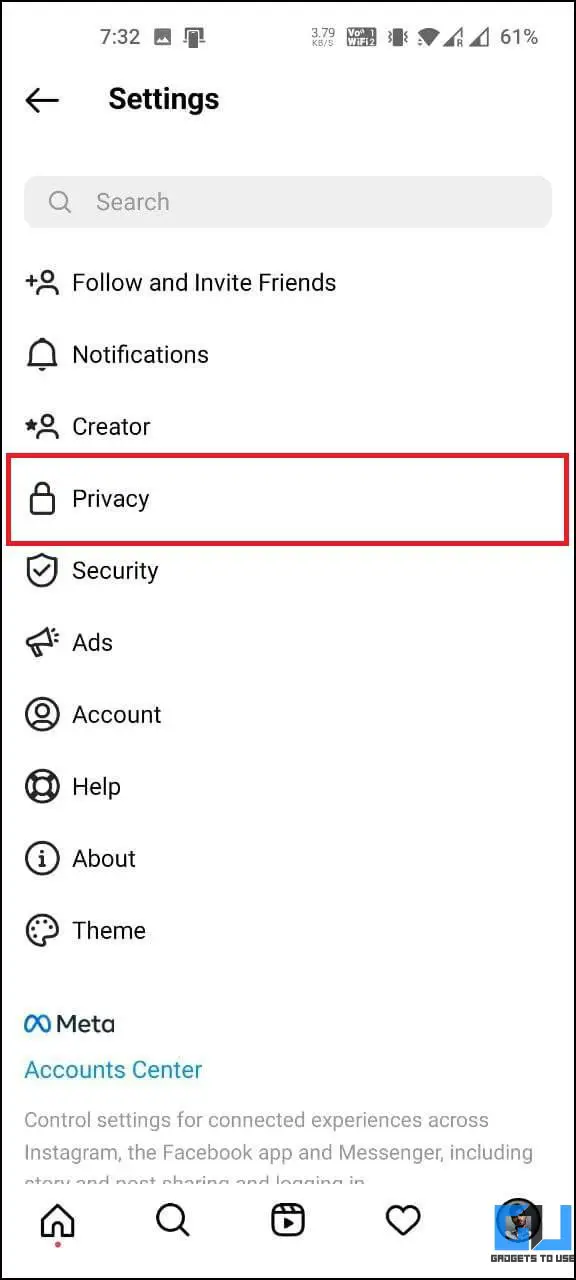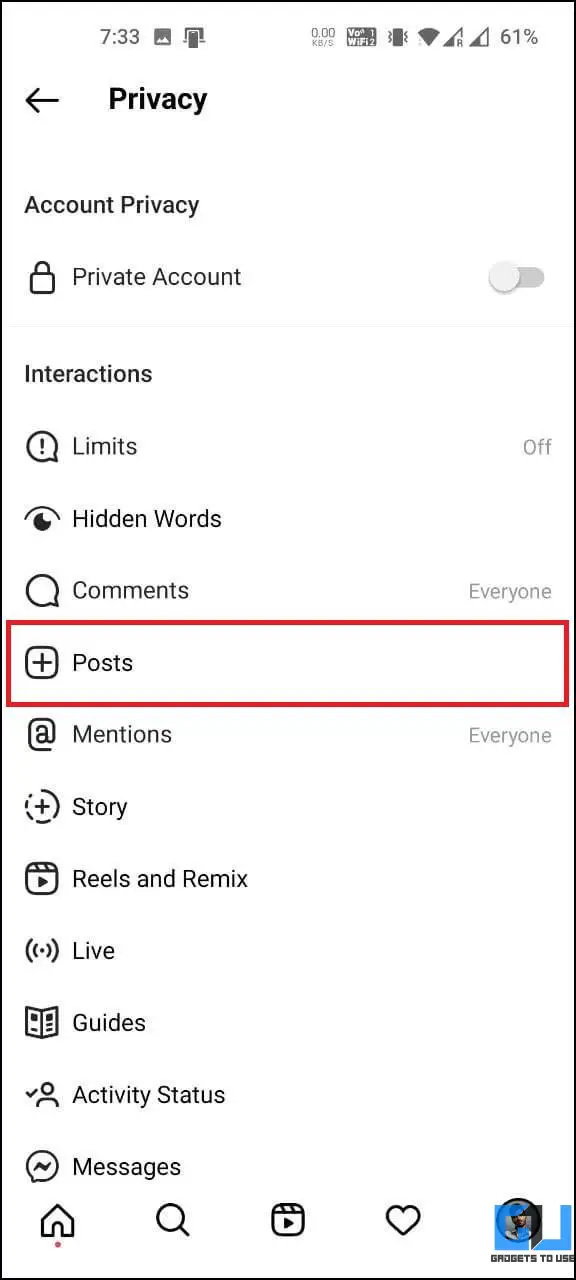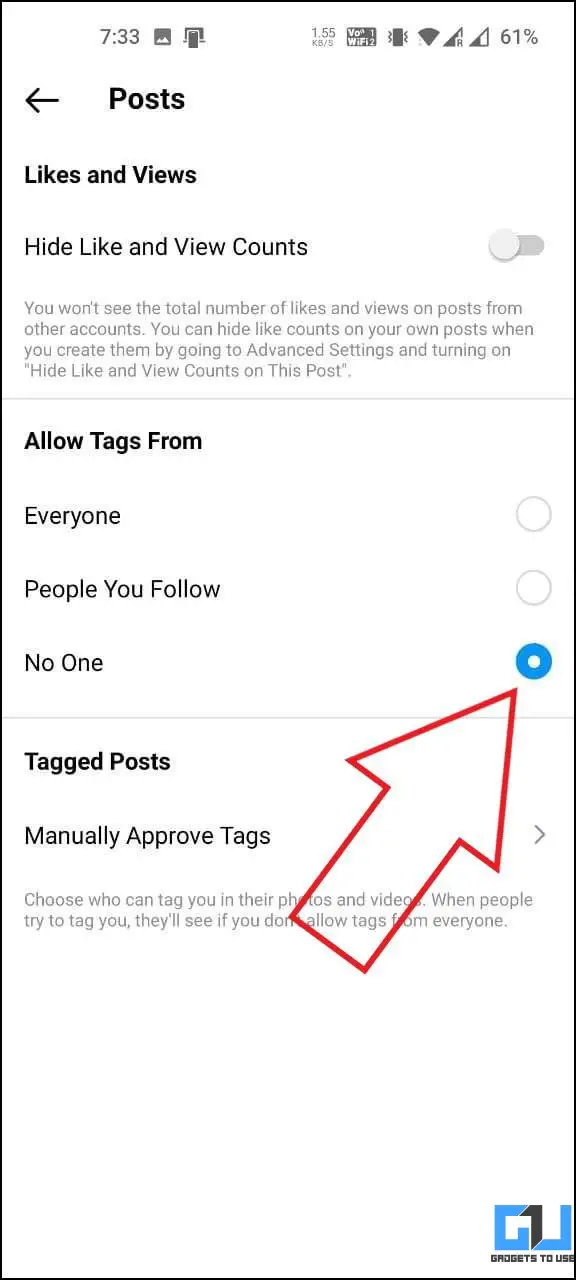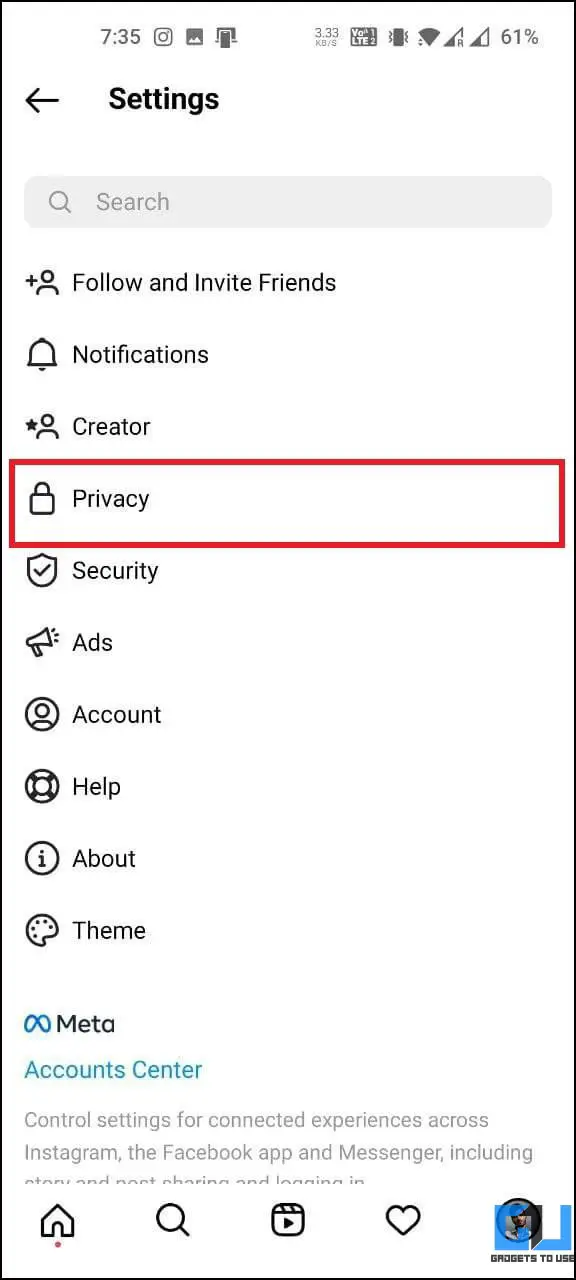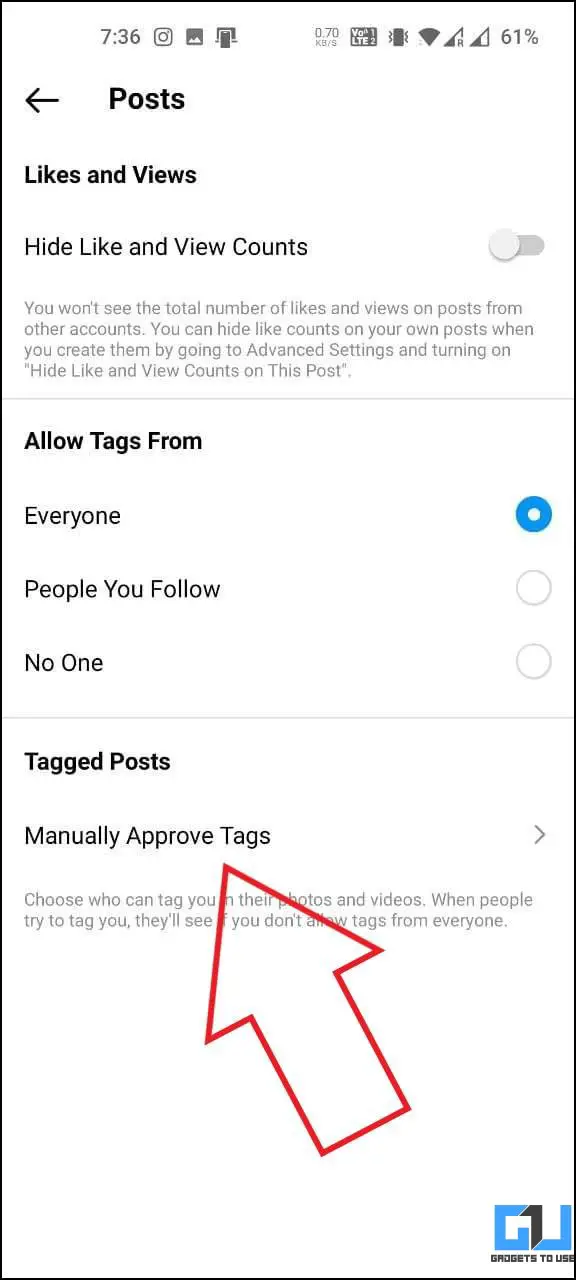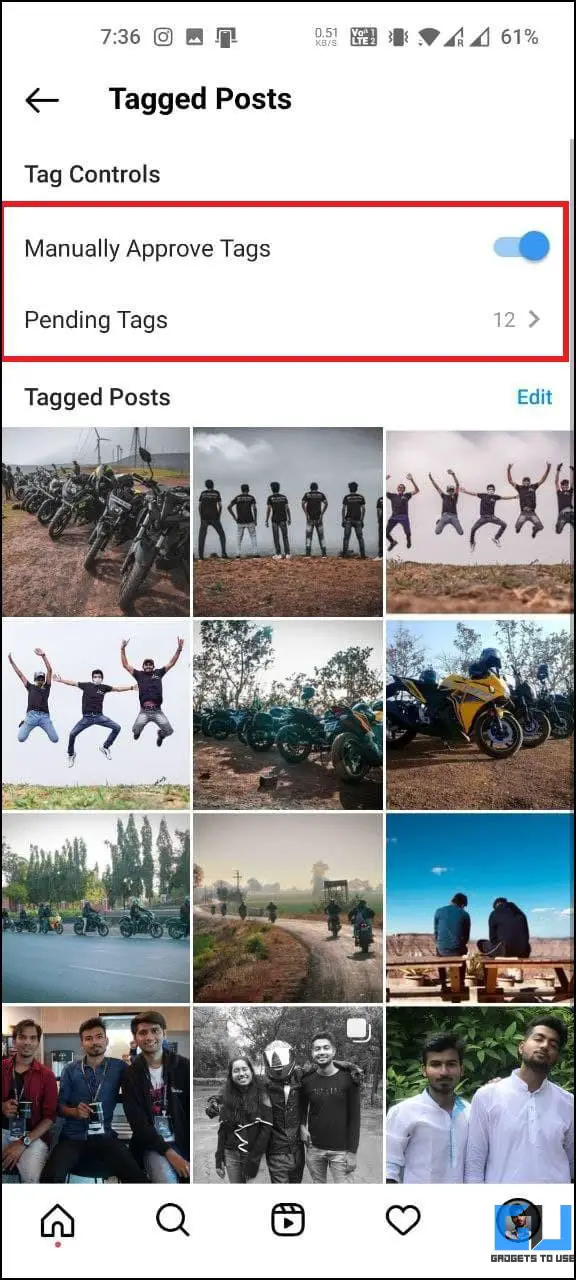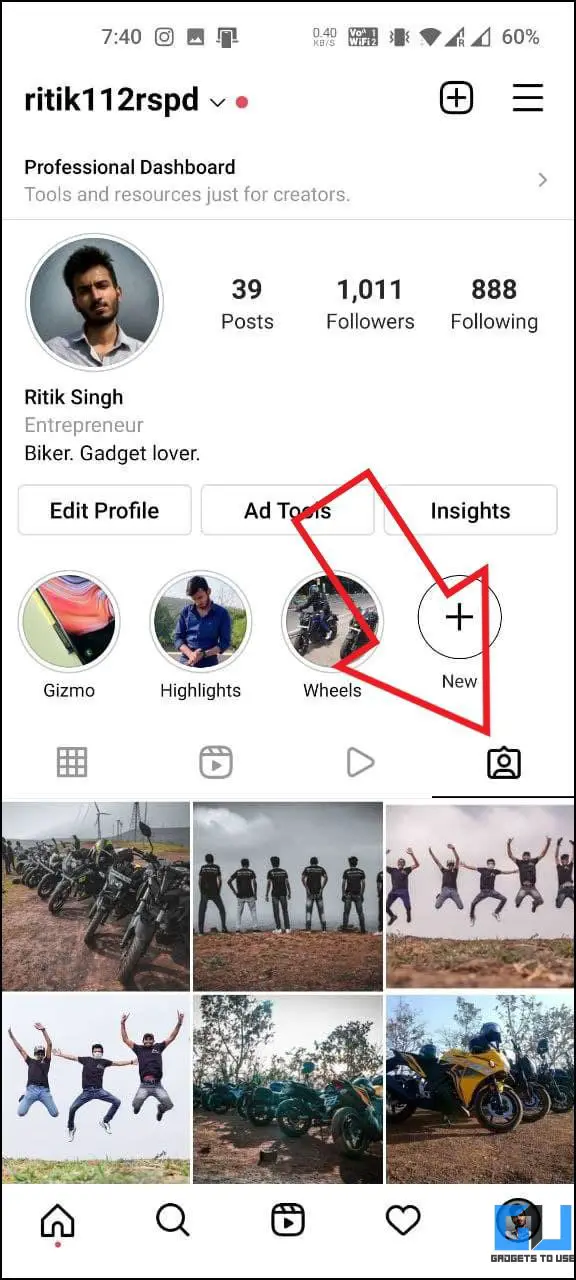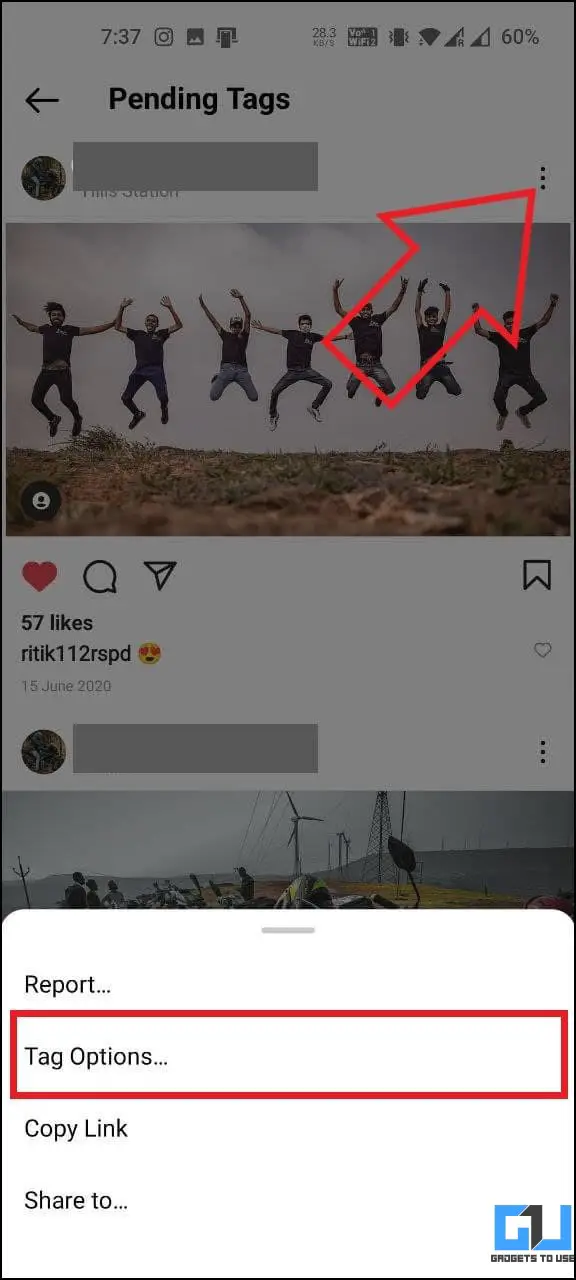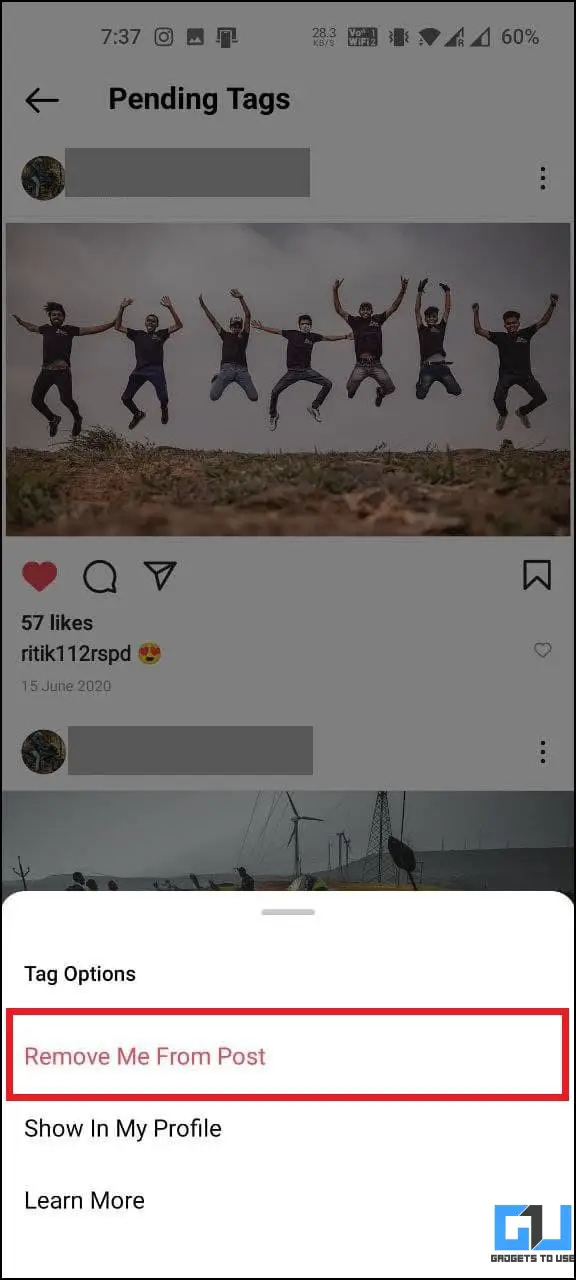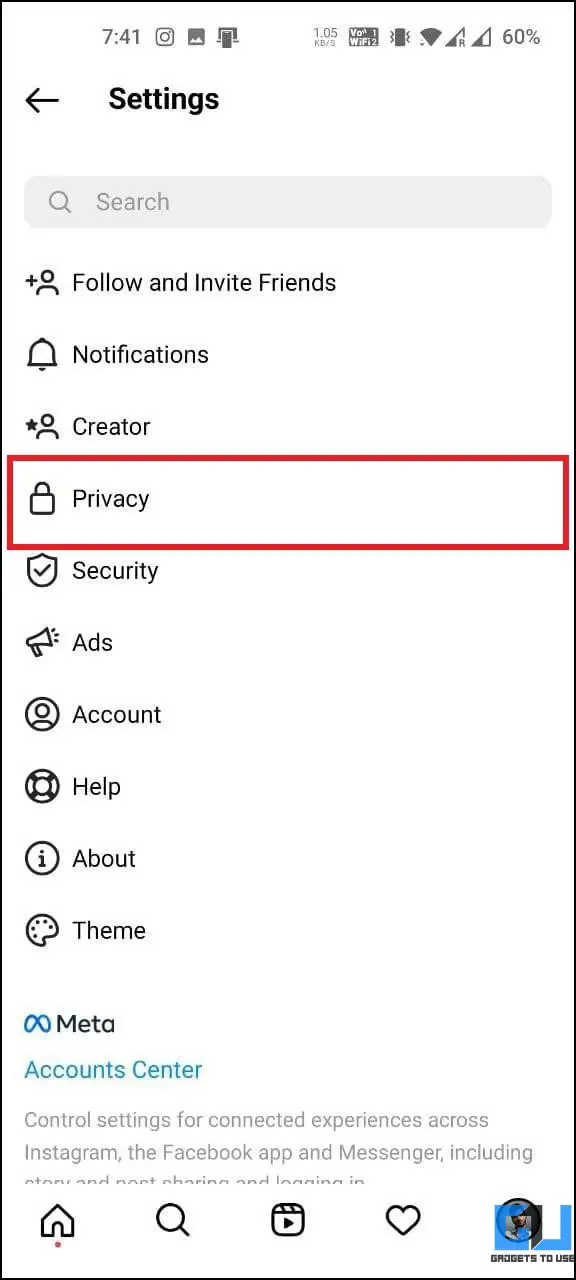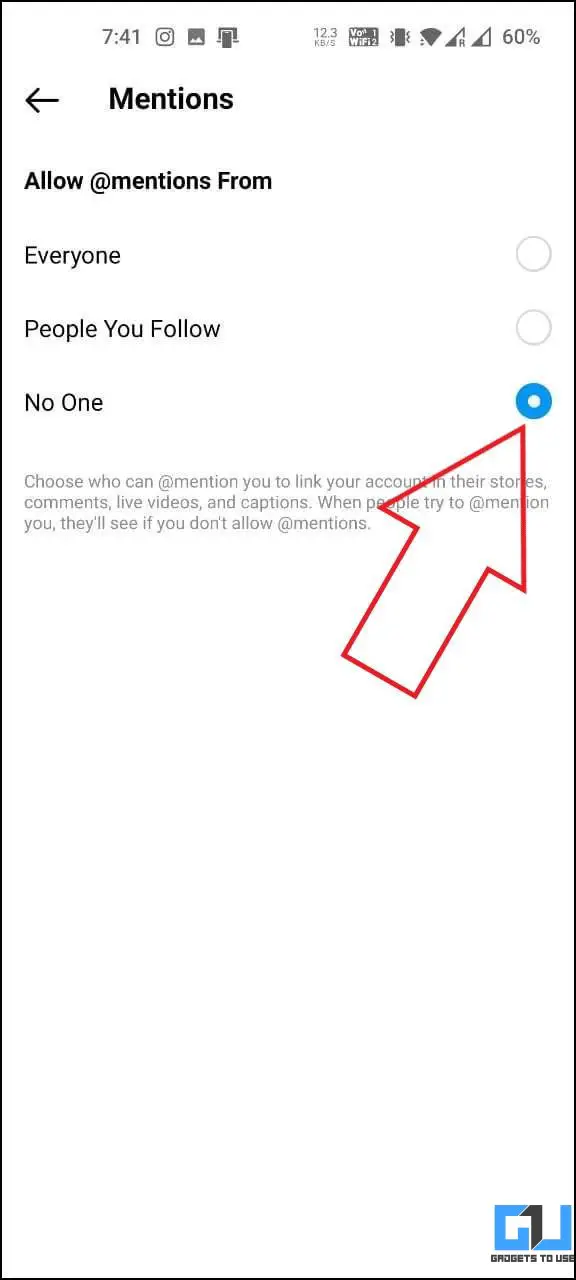Quick Answer
- Go to your Instagram profile and click the Tag icon to see all the posts you’re tagged in.
- Thankfully, Instagram gives you full control over who can tag you, if any approval is required, and whether you can be tagged in other places like captions, comments, and stories.
- If you want to untag or remove yourself from Instagram photos and videos that appear on your profile, follow the steps below.
Are you annoyed by strangers tagging you in Instagram posts? Or simply want to get rid of people tagging you in irrelevant memes or promotional posts all day long? Well, there are several ways to manage who can tag you in Instagram photos, videos, stories, captions, or comments. In this article, let’s look at some quick and easy methods to stop people from tagging you in Instagram posts.
Related | 2 Ways to Remove Followers On Twitter Without Blocking Them
Stop People From Tagging You On Instagram
By default, anyone can tag on you in photos or videos they post on Instagram. Besides, people can also mention you to link your account in their stories, comments, live videos, and post captions.
At times, it can be embarrassing to deal with these tags. Thankfully, Instagram gives you full control over who can tag you, if any approval is required, and whether you can be tagged in other places like captions, comments, and stories. Read on.
Method 1- Stop Others from Tagging You in Instagram Photos or Videos
The easiest way to stop others from tagging you in Instagram posts is by turning off tags. Once you disallow tags, no one will be able to tag you in their photos and videos. When they try doing so, they’ll see if you don’t allow tags from everyone.
- Open the Instagram app on your phone.
- Go to your profile, open the hamburger menu, and select Settings.
- Here, select Privacy and then Posts under Interactions.
- If you don’t want anyone to tag you, select No One.
- Or, if you want to allow tags from people you know, select People You Follow.
Method 2- Require Approval to Be Tagged in Instagram Posts
Instagram also lets you manually review and approve each tag. Once enabled, you can approve the tagged posts before they can appear on your profile. This can be handy when you don’t want to turn off tags yet control which tagged posts appear on your profile.
- Open the Instagram app and head to Settings > Privacy > Posts.
- Next, click on Manually Approve Tags under Tagged Posts.
- Enable the toggle for Manually Approve Tags if not already.
- Here, you can see all the Instagram posts you’re tagged in.
- You can also see click on Pending Tags to view and approve tags pending approval.
Method 3- Remove Yourself from Tagged Photos or Videos on Instagram
If you want to untag or remove yourself from Instagram photos and videos that appear on your profile, follow the steps below.
- Go to your Instagram profile and click the Tag icon to see all the posts you’re tagged in.
- Tap the photo or video you want to untag yourself from.
- Click the three-dot menu and select Tag Options.
- Select Remove Me From Post to untag yourself.
- If you just want it to remove from showing up in your profile, select Hide From My Profile.
You can also use these steps to remove tags from posts pending tag approval shown in the second method above.
Method 4- Stop Others from Mentioning You in Instagram Caption, Comments, Stories, Live Videos
Lastly, you can prevent others from mentioning your account in their post captions, comments, stories, and live videos. This can be very useful, especially when you want to eliminate unwanted spam, such as being tagged in a giveaway or promotional comments.
- Go to your Instagram profile and open the hamburger menu.
- Select Settings and click on Privacy.
- Then, select Mentions under Interactions.
- If you want to stop everyone from mentioning you, select No One.
- If you want to stop mentions from only unknown people, select People You Follow.
Wrapping Up
These were some easy and working methods to stop others from tagging you on Instagram posts. We’ve mentioned ways to prevent tagging in posts, comments, captions, and the steps to remove your tags. I hope this helps you have a clutter-free experience on the platform. Let me know if you have any doubts in the comments below. Stay tuned for more.
You can also follow us for instant tech news at Google News or for tips and tricks, smartphones & gadgets reviews, join GadgetsToUse Telegram Group or for the latest review videos subscribe GadgetsToUse Youtube Channel.