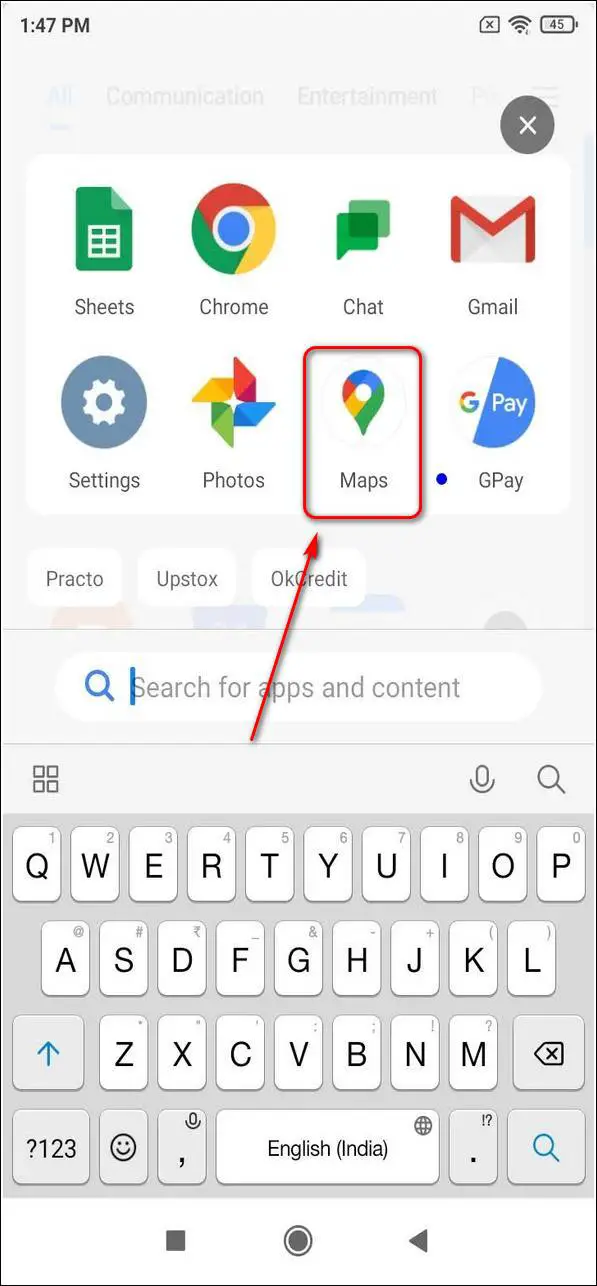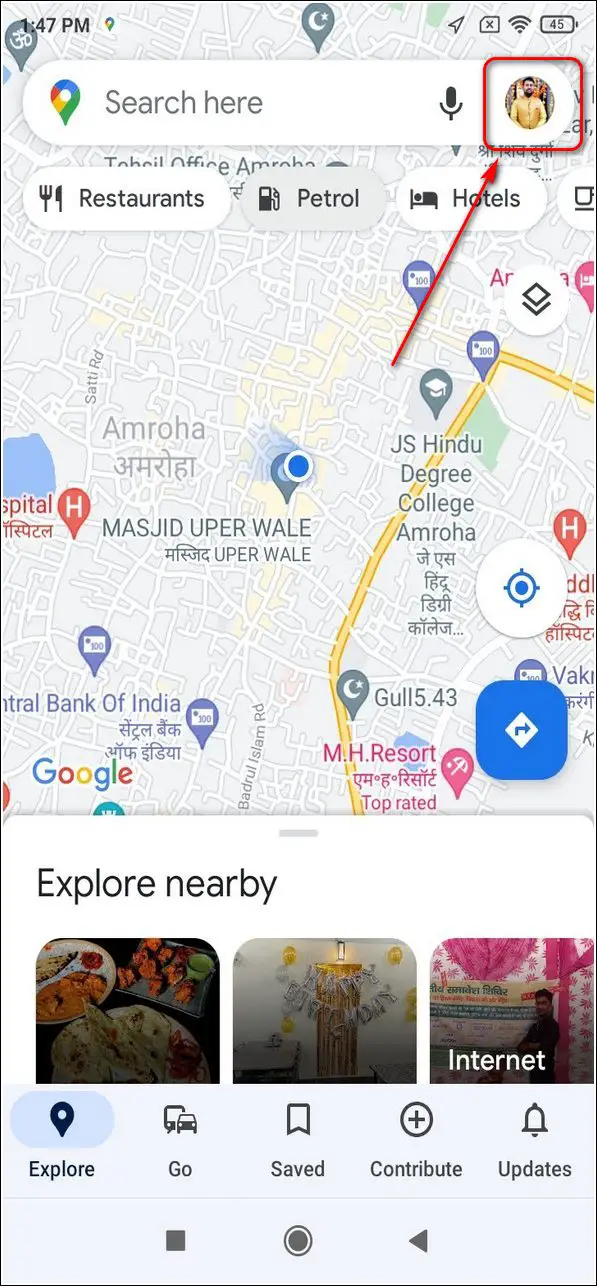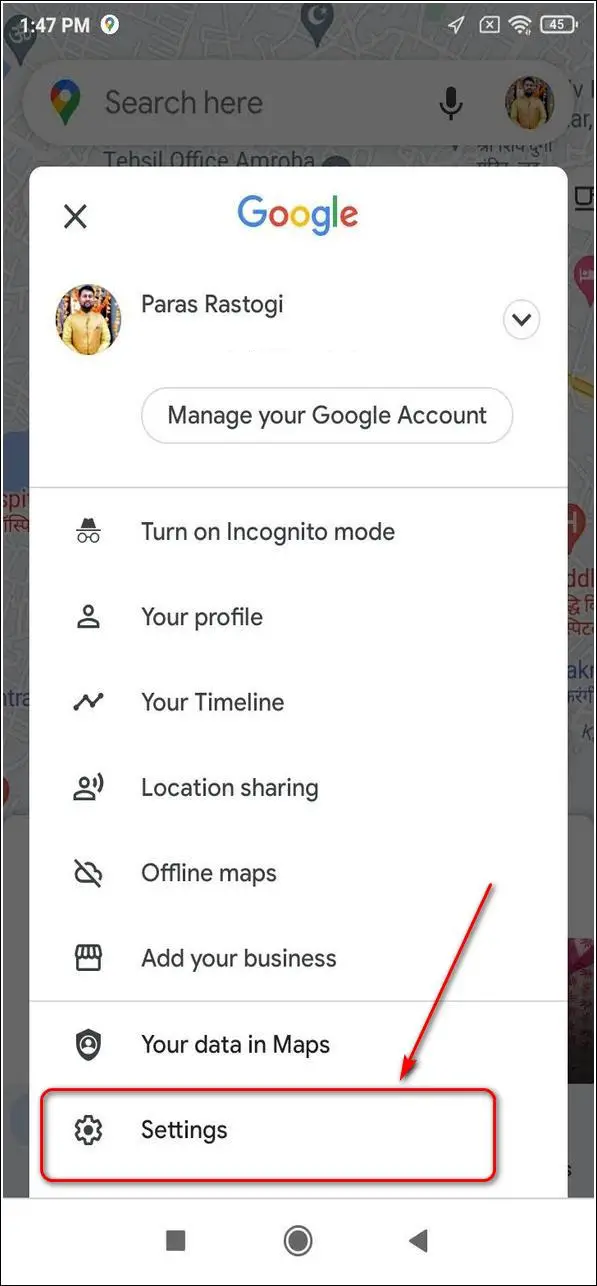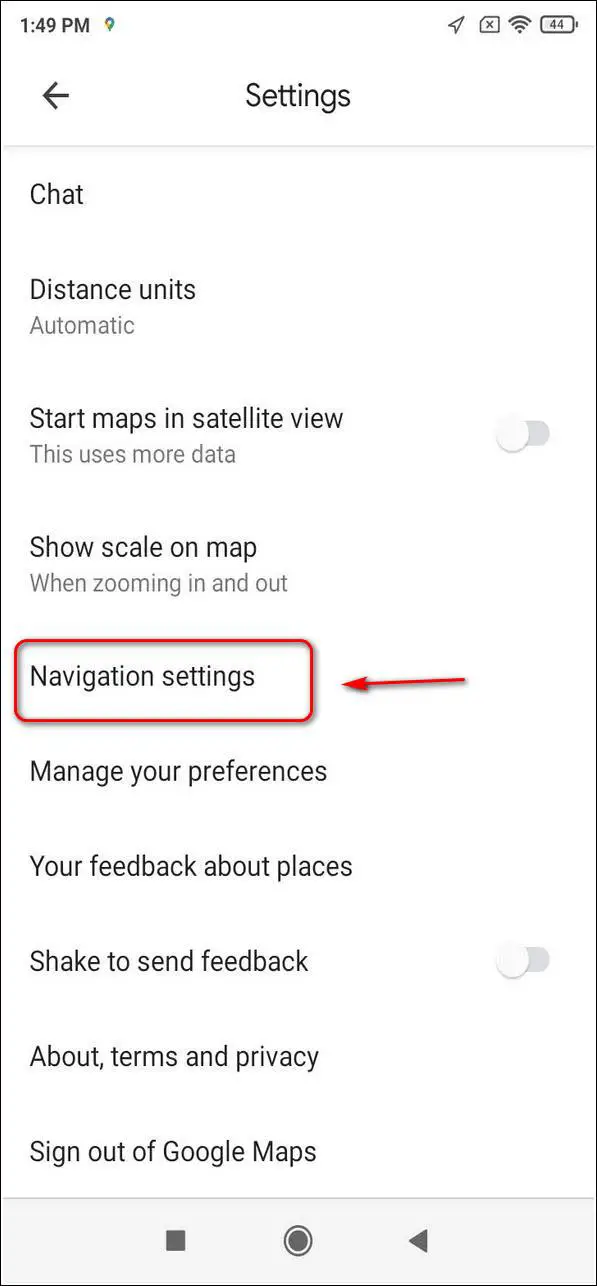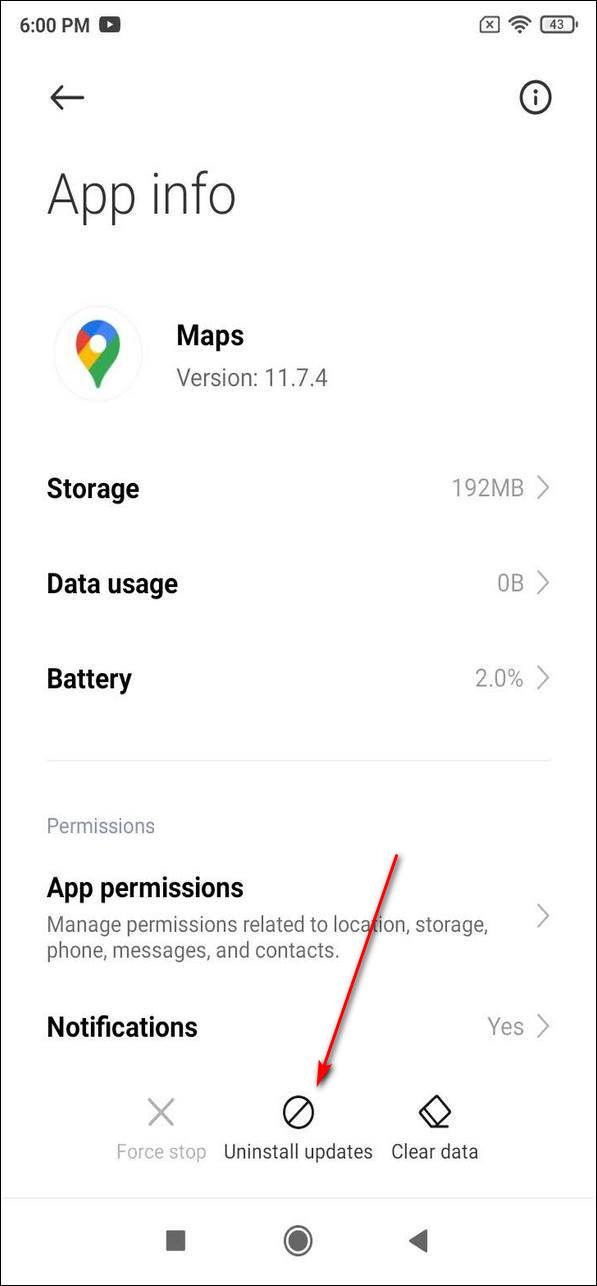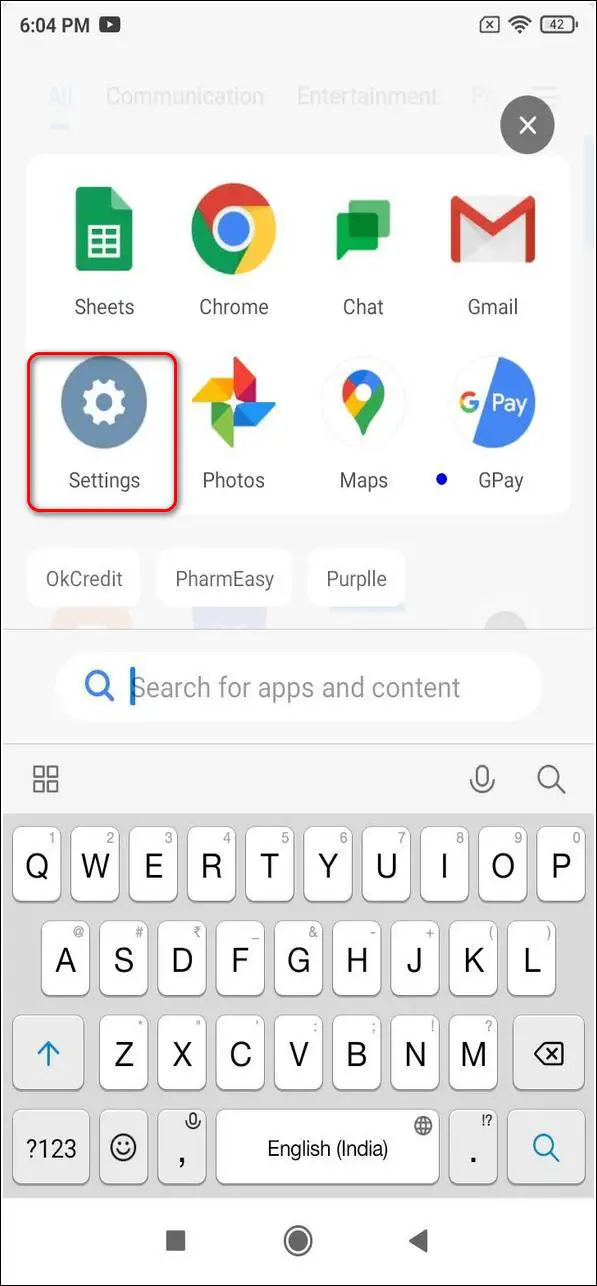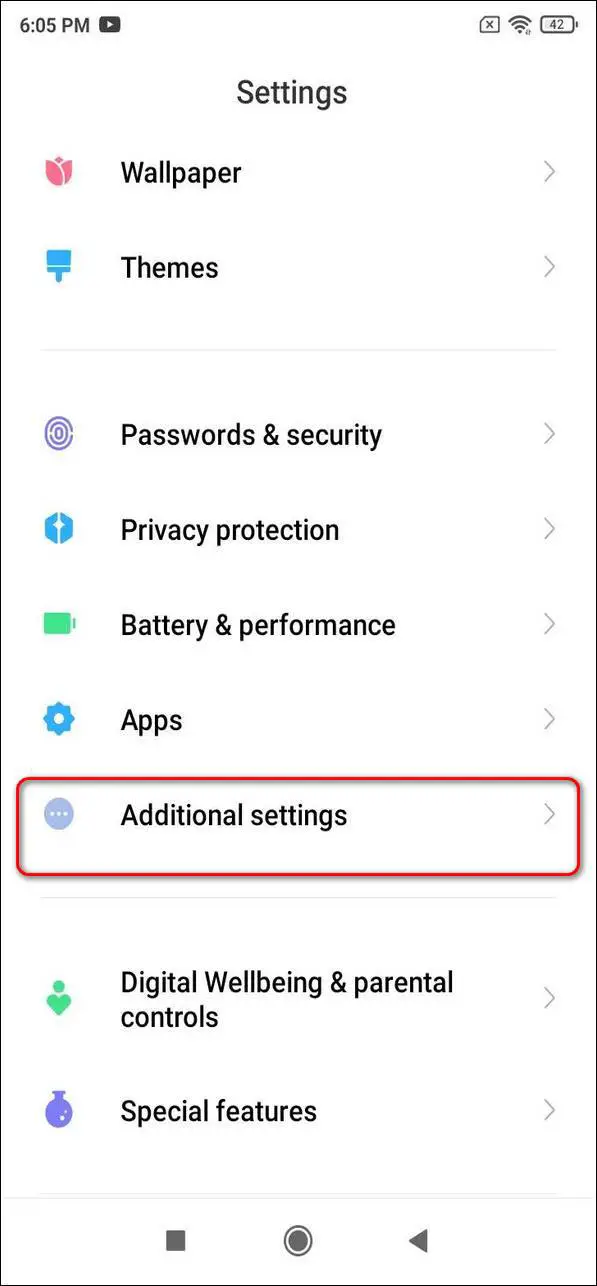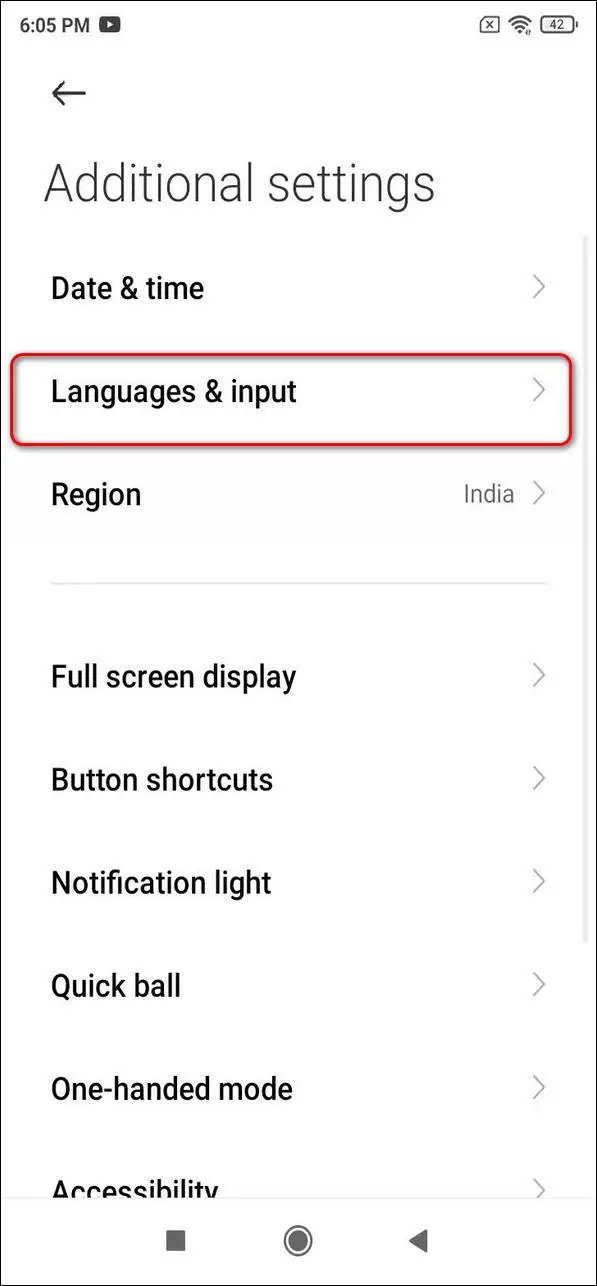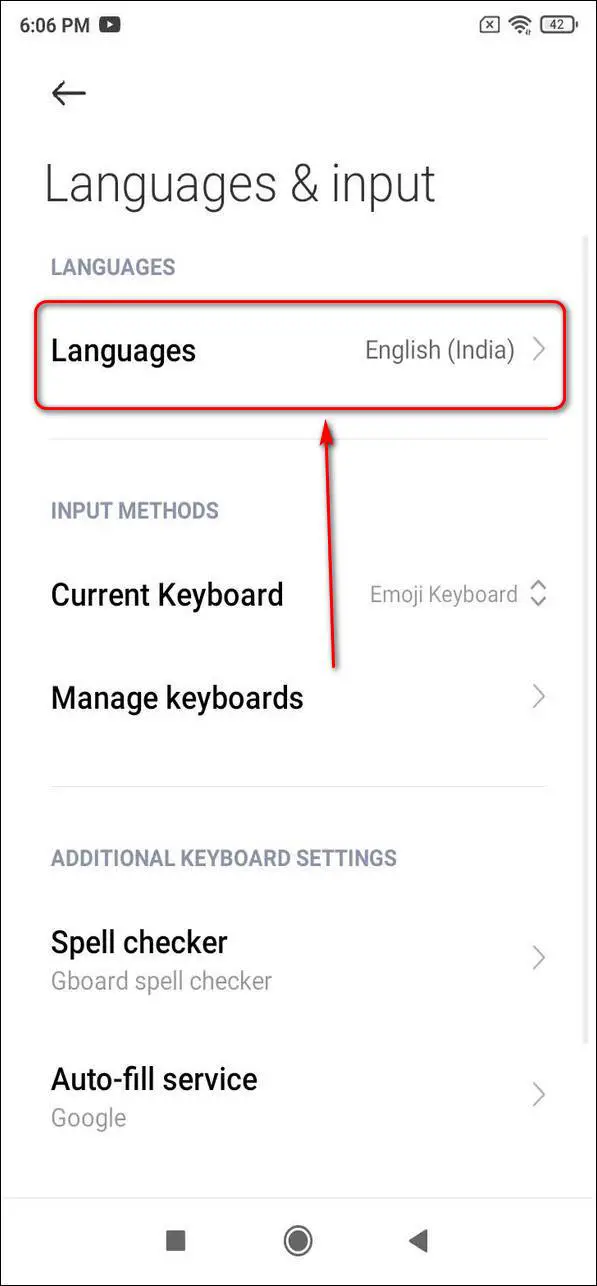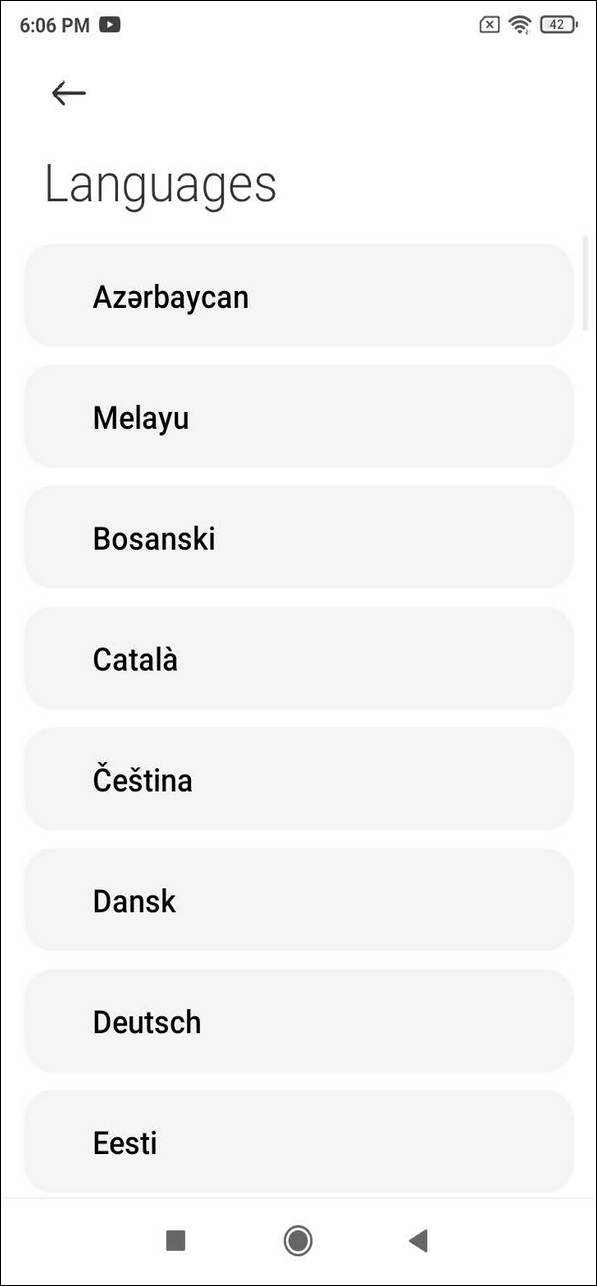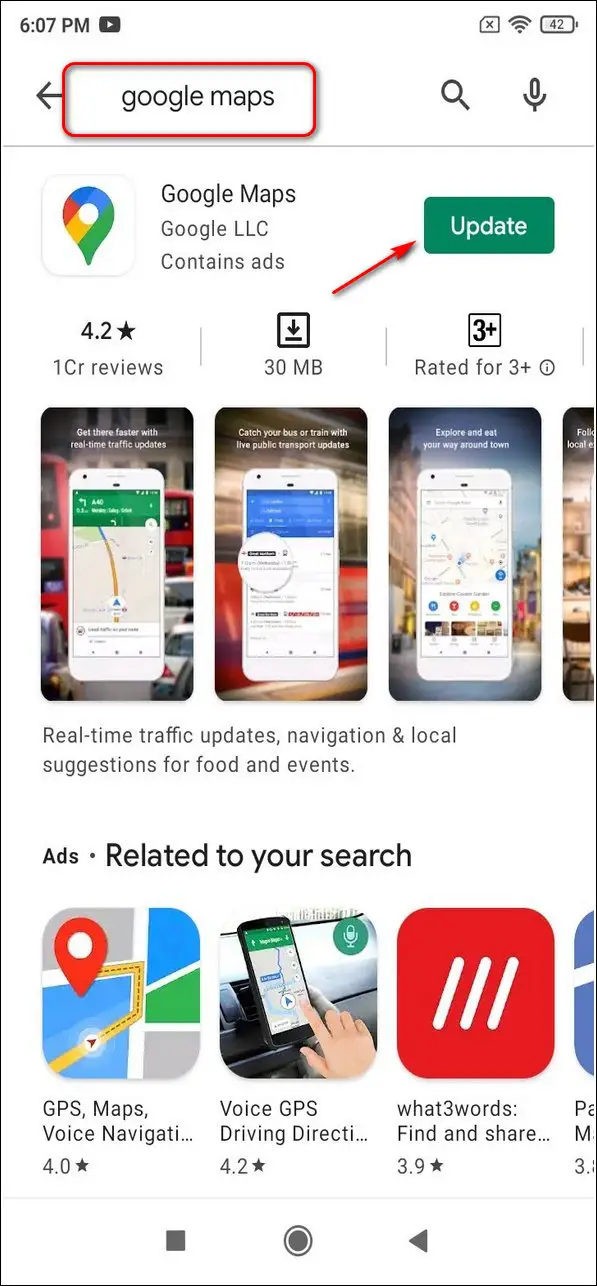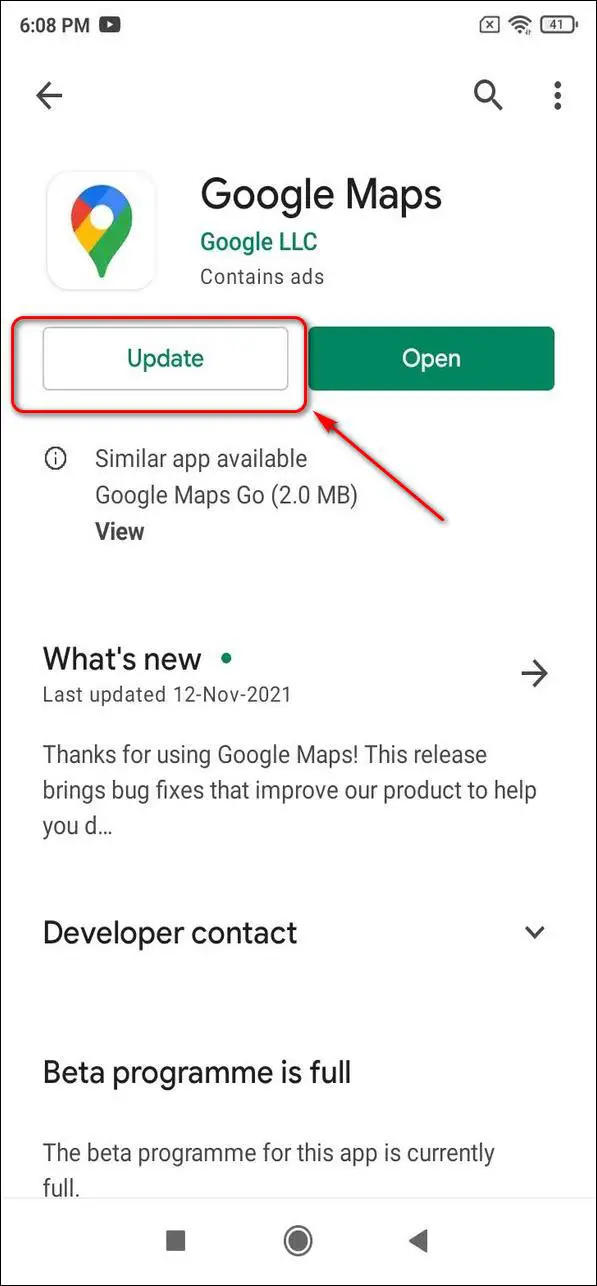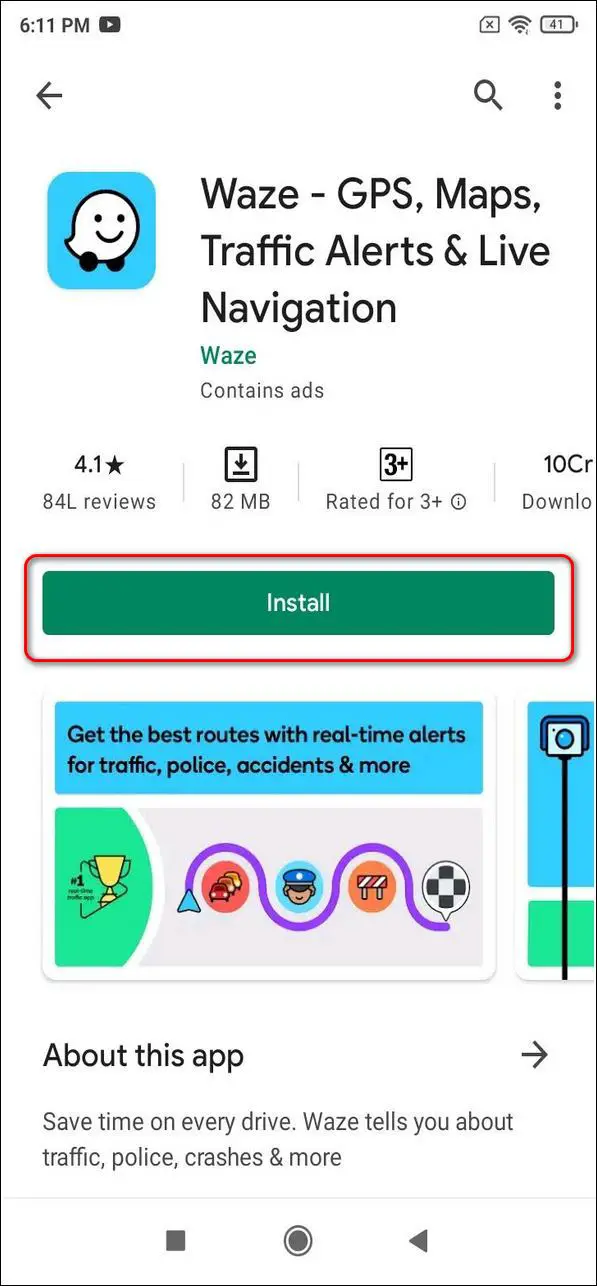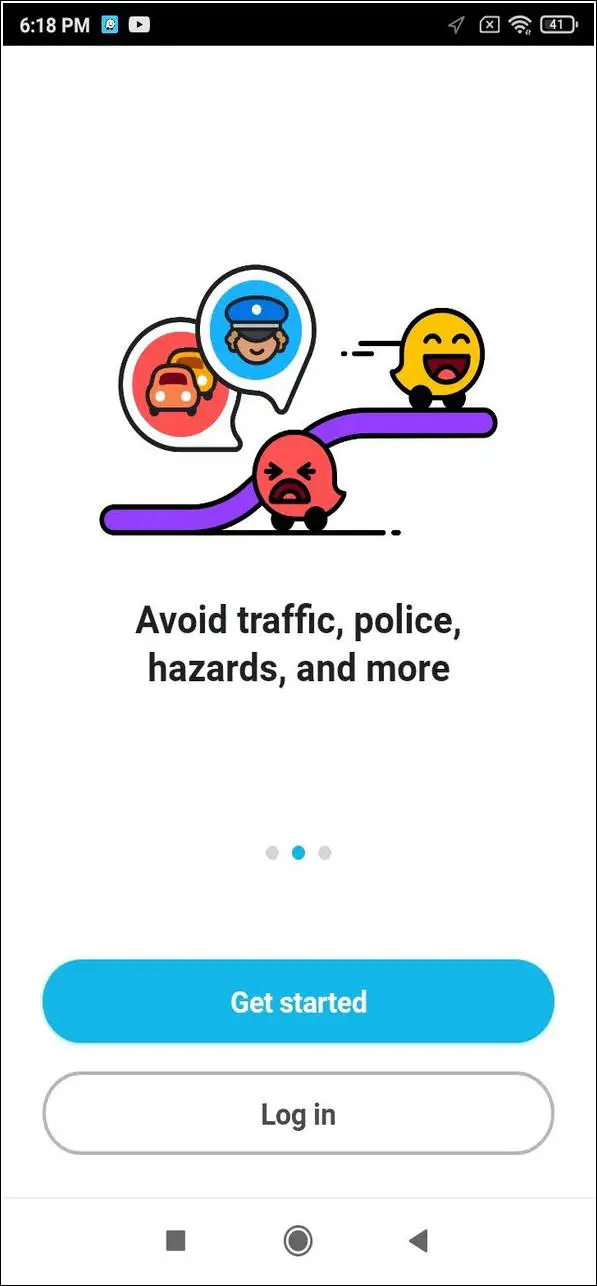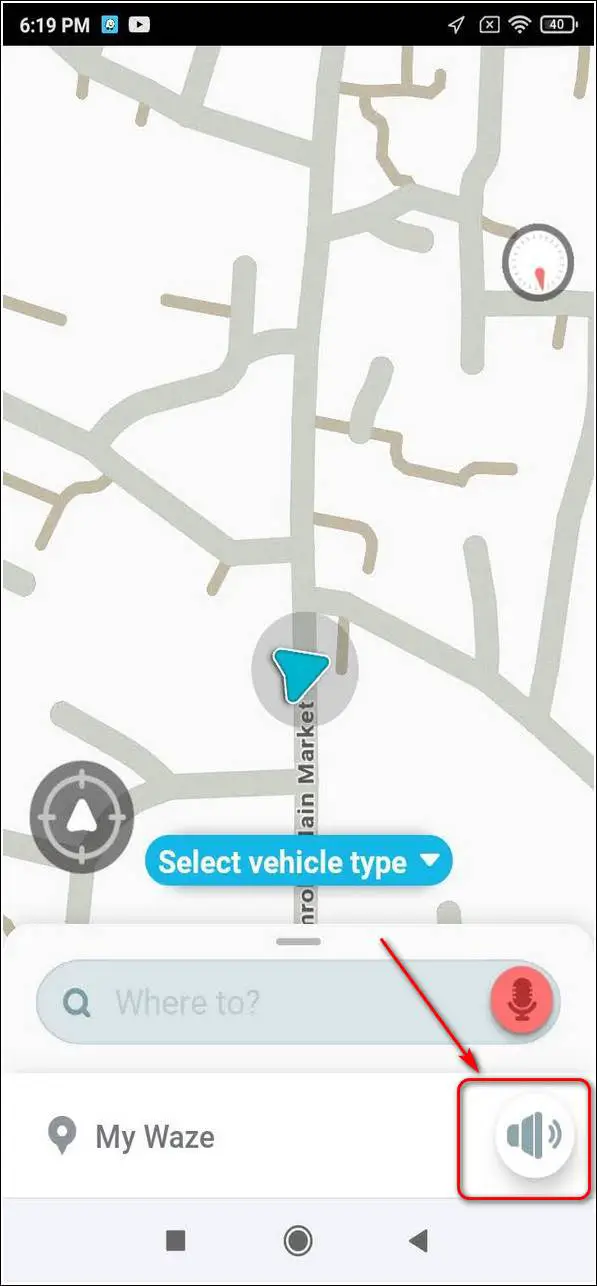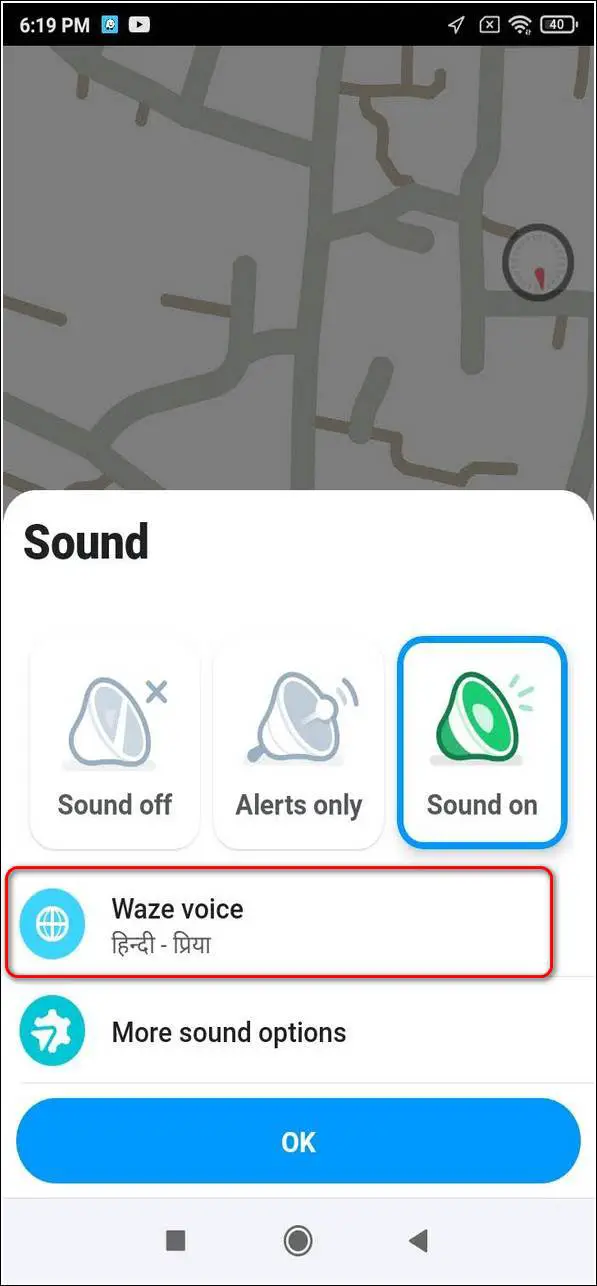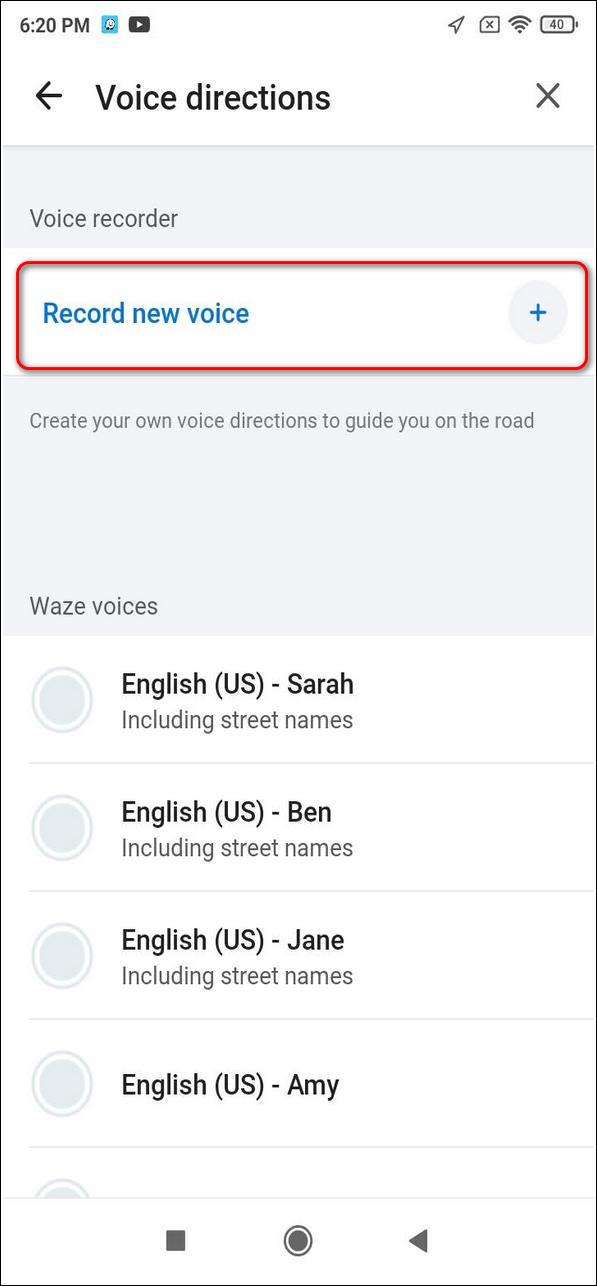Quick Answer
- In this article, you will learn 3 ways to change navigation voice in Google Maps.
- In this article, you have learned 3 ways to change navigation voice in Google Maps.
- Tap on Record New Voice to record your own voice and use it in navigation.
Google Maps is one of the most trusted, accurate, and reliable navigation platforms that is used by millions of people. It even offers navigation in different languages to help people to understand and reach their destination safely. In this article, you will learn 3 ways to change navigation voice in Google Maps. You can also learn to add photos, videos to locations in Maps.
Also, Read| 7 Best Google Maps Tips and Tricks to Use on Your Phone
Ways to Change Navigation Voice in Google Maps
Change Navigation Voice in Google Maps
Google Maps offers you the ability to switch navigation voice to different languages using the app itself. Follow these simple steps to easily change the navigation voice in your device.
- Open Google Maps on your device.
- Tap on the Profile icon.
- Open Settings.
- Scroll down to locate Navigation Settings.
- Tap on Voice Selection and choose your desired language.
- You can test the navigation sound by tapping on the Play Test sound.
Reinstall Google Maps by Switching Device Language
You can also switch the navigation voice of Google Maps by manually changing the entire device language. For this, you have to uninstall the existing Google Maps app and then reinstall it using Google Play Store. Follow these simple steps for the same.
- Long Press the Google Maps app icon and tap on App info.
- Tap on Uninstall updates to clear Google Maps app.
- Open Settings App.
- Tap on Additional Settings and open Languages and input.
- Select your preferred language.
- Now, open Google Play Store and search for Google Maps.
- Tap on Update to update the Google Play Store with your changed device language.
- Congratulations, you have successfully changed the navigation voice in Google Maps.
Bonus: Record your own voice for navigation using Google Waze
Google Waze is another navigational app by Google that provides real-time traffic and other navigation information. Apart from providing information, it also offers you to record and use your own voice for navigation. Follow these easy steps to do the same.
- Install and open Google Waze.
- Sign up and create a new account on Google Waze.
- Tap on the Speaker icon.
- Open Waze Voice.
- Tap on Record New Voice to record your own voice and use it in navigation.
Wrapping Up
In this article, you have learned 3 ways to change navigation voice in Google Maps. If this article has helped you in achieving the same, then hit the Like button and share this among your friends to assist them while traveling. As always, stay tuned for more helpful articles like this one.
You can also follow us for instant tech news at Google News or for tips and tricks, smartphones & gadgets reviews, join GadgetsToUse Telegram Group, or for the latest review videos subscribe GadgetsToUse Youtube Channel.