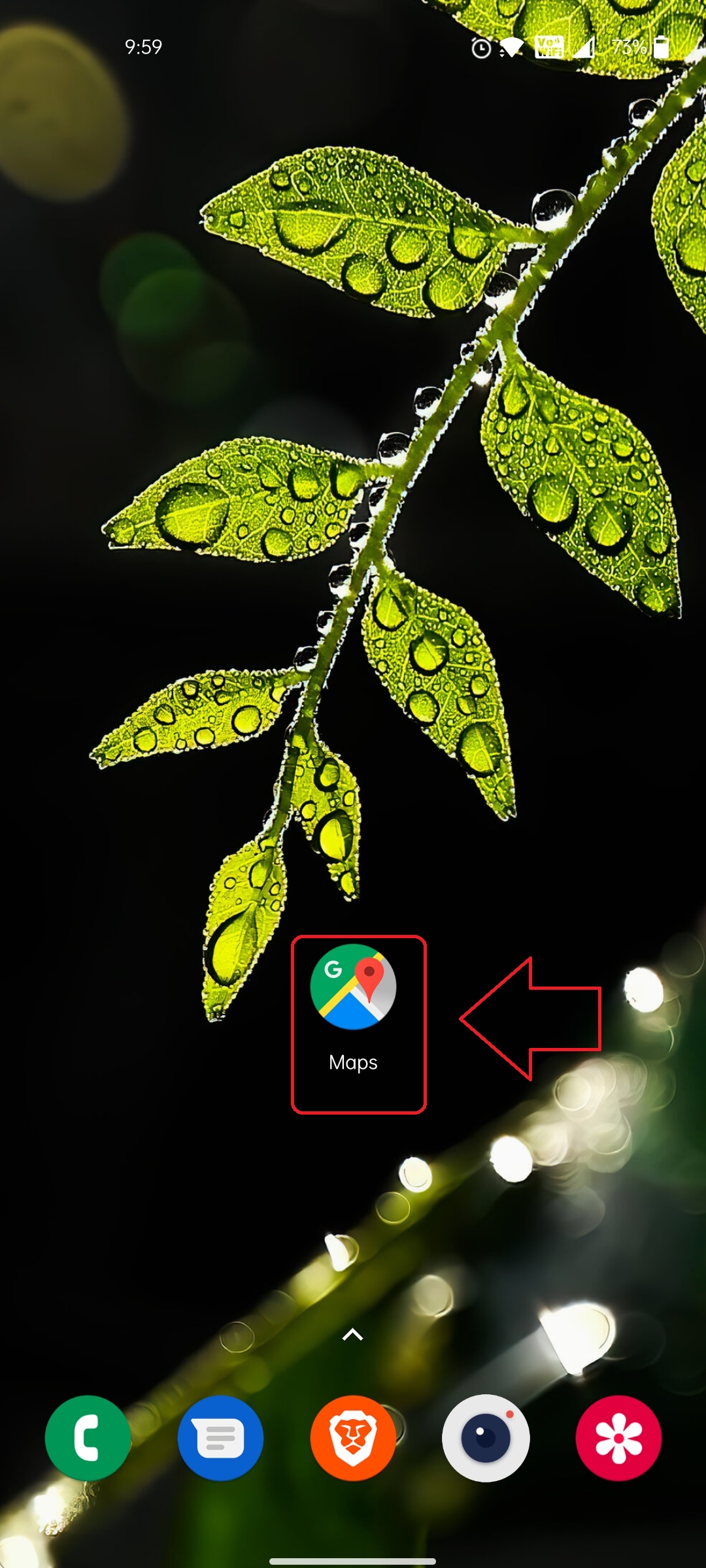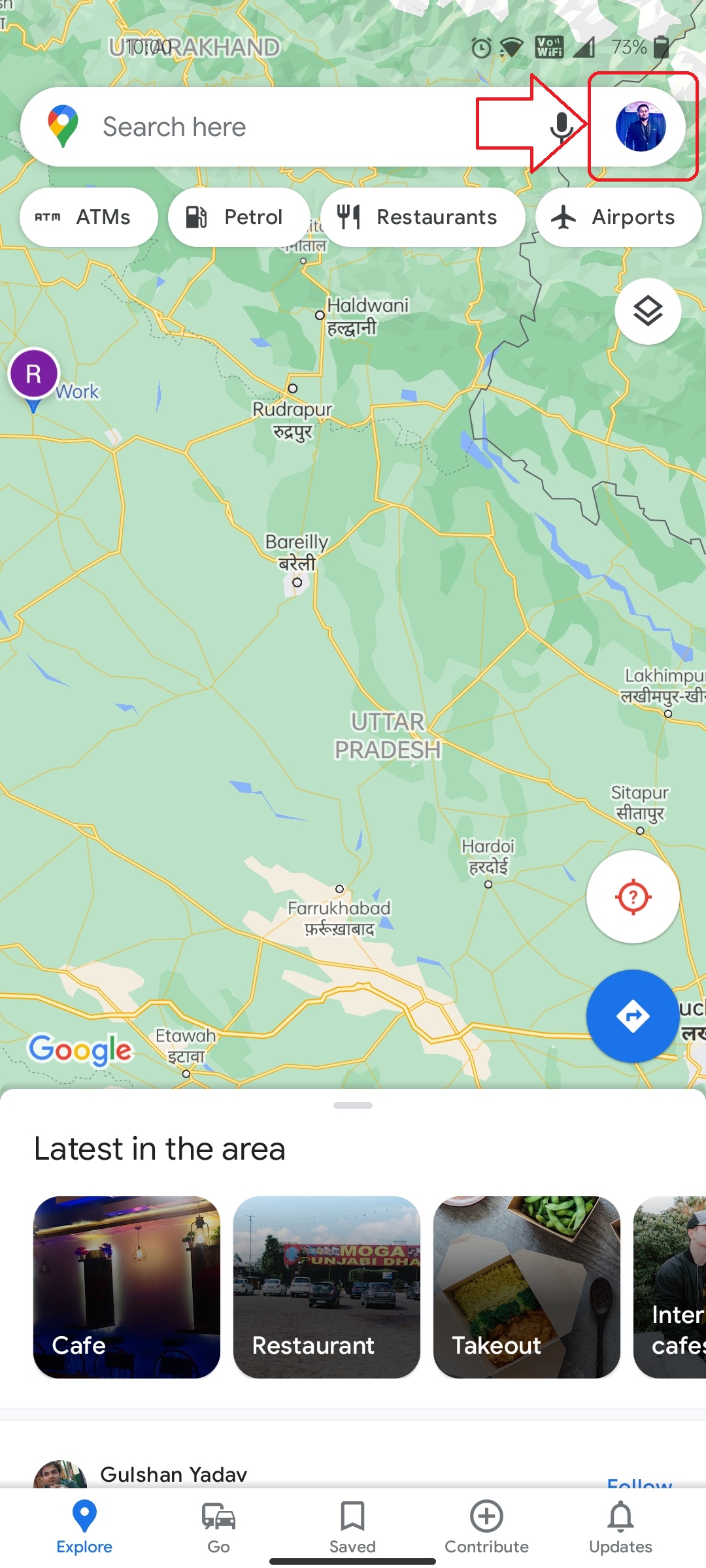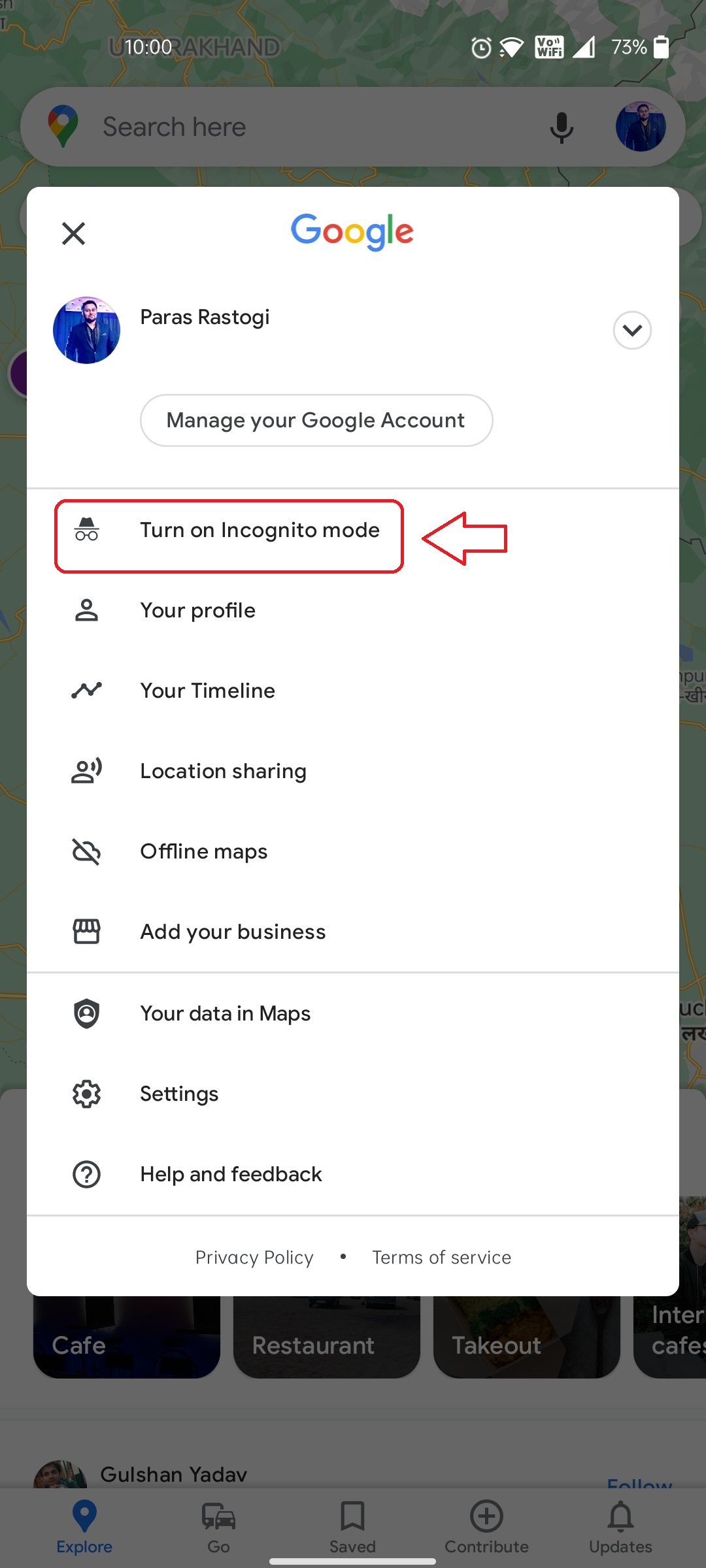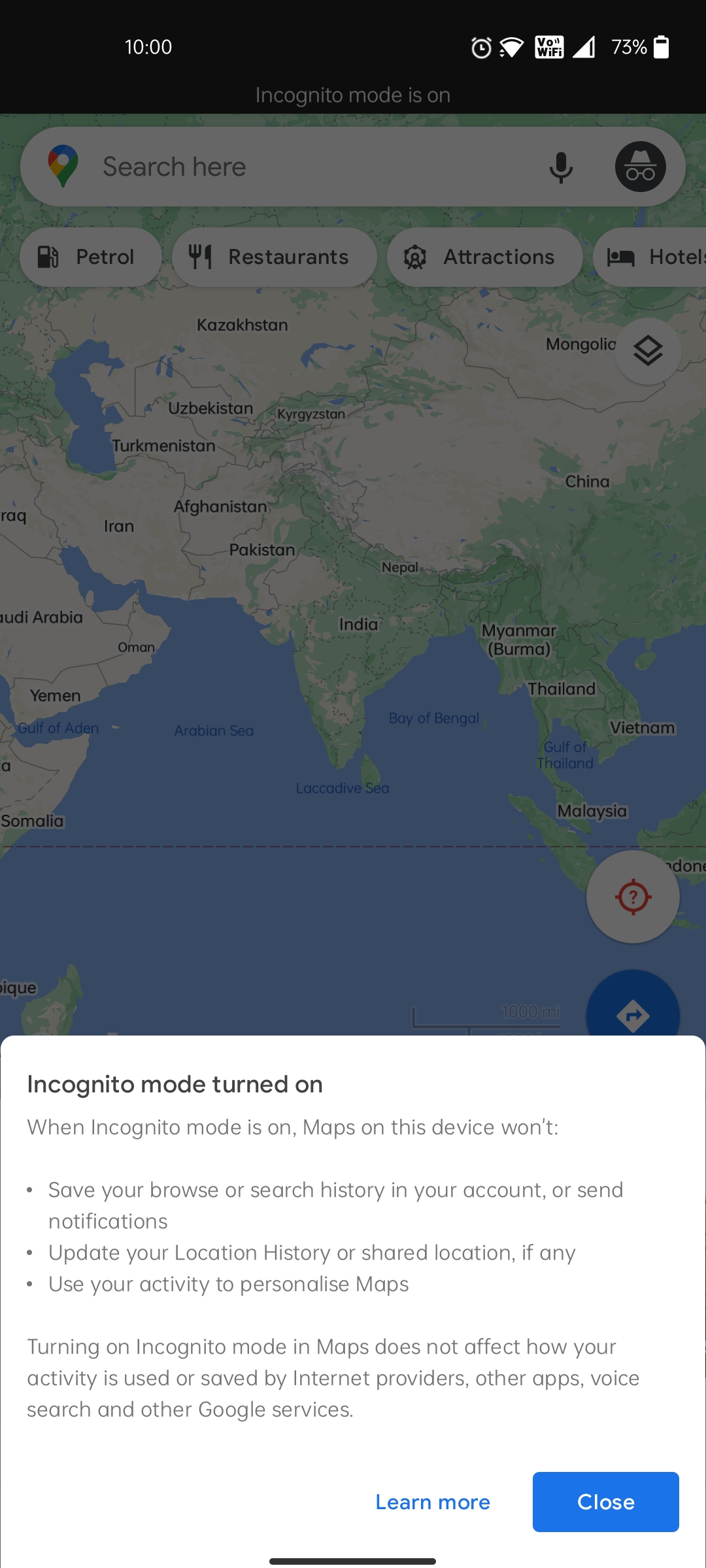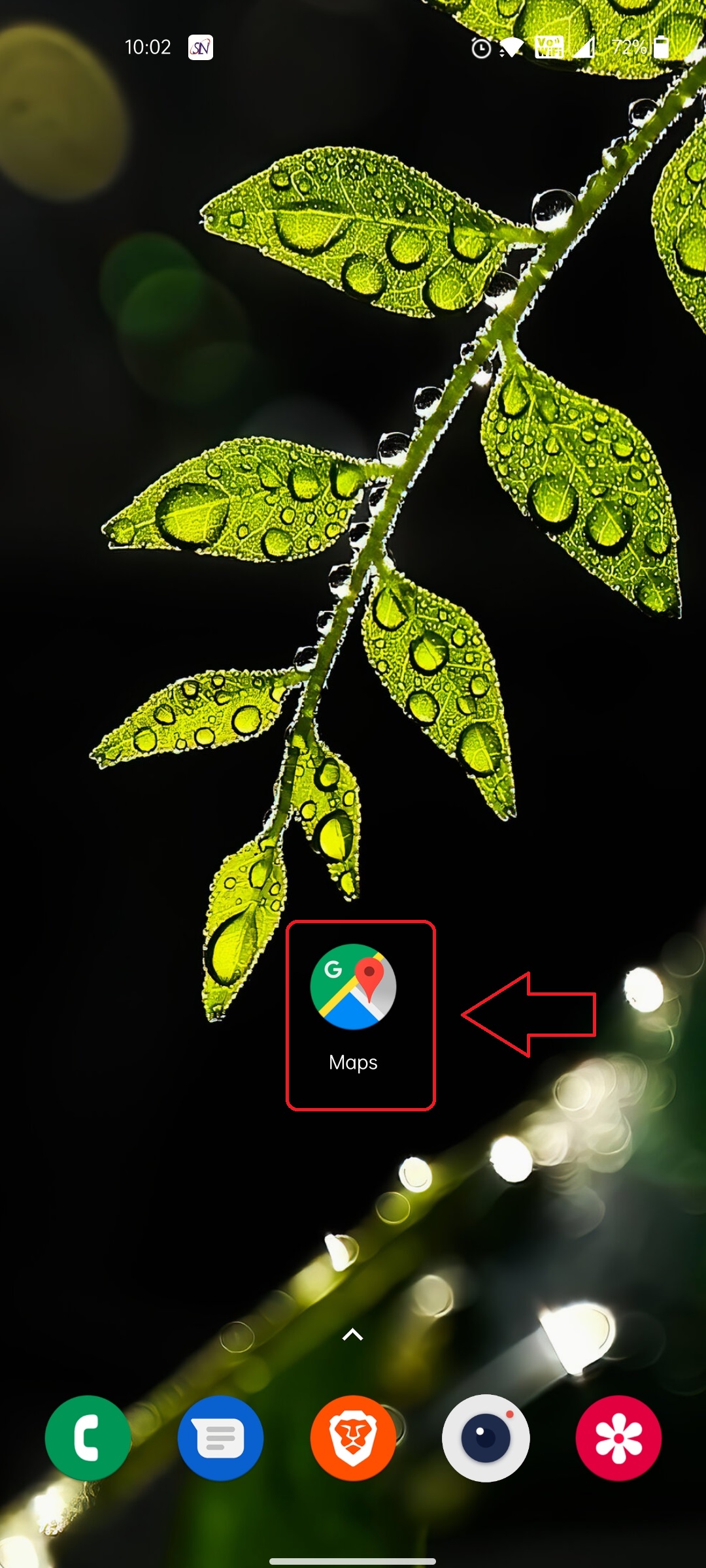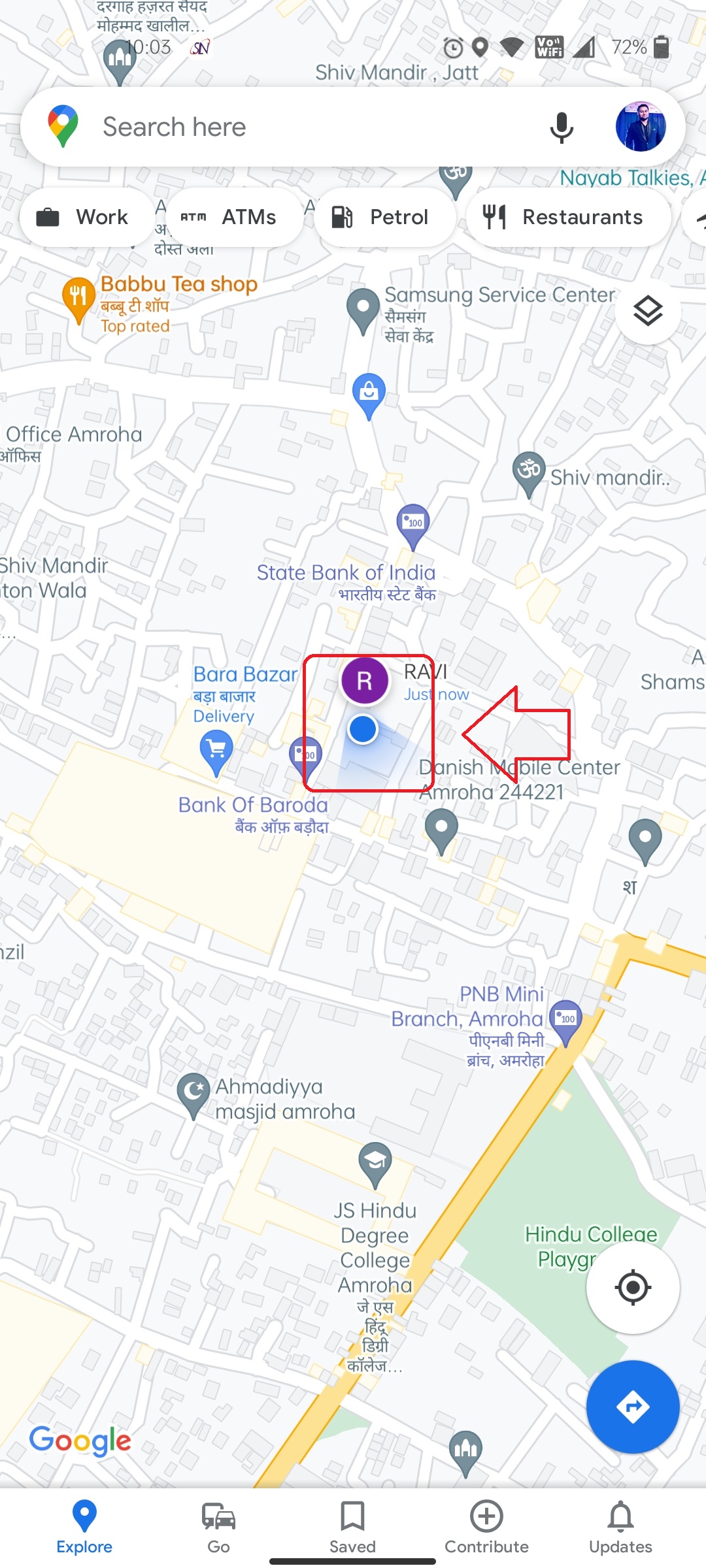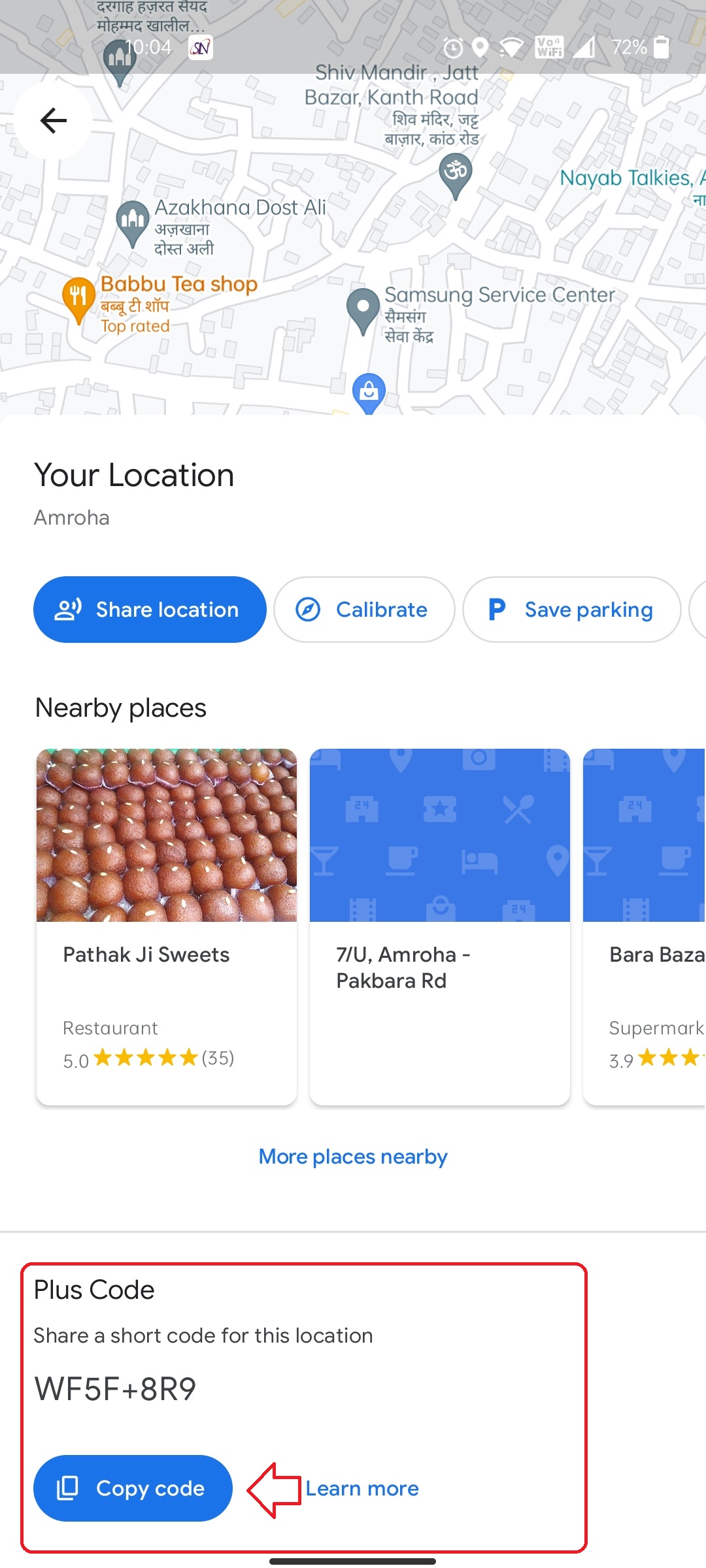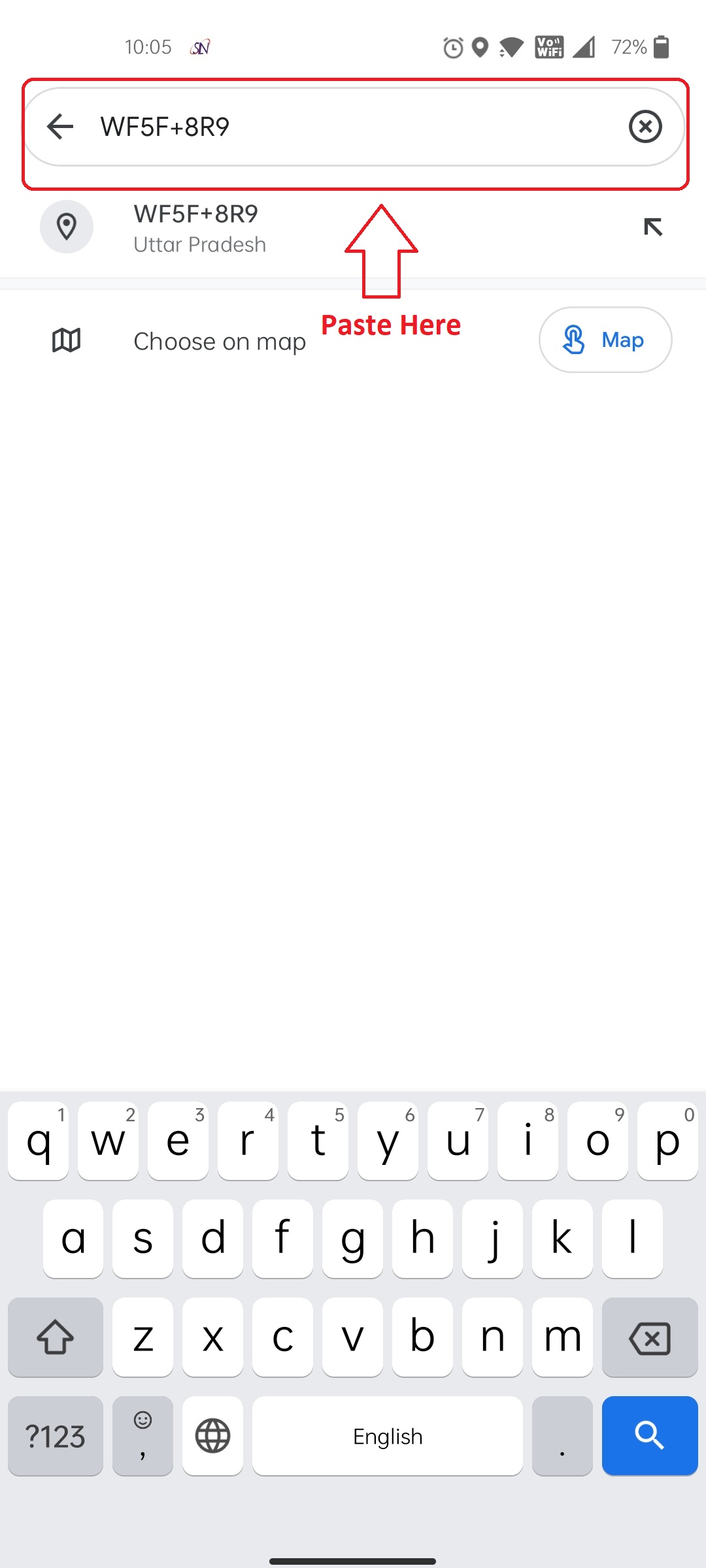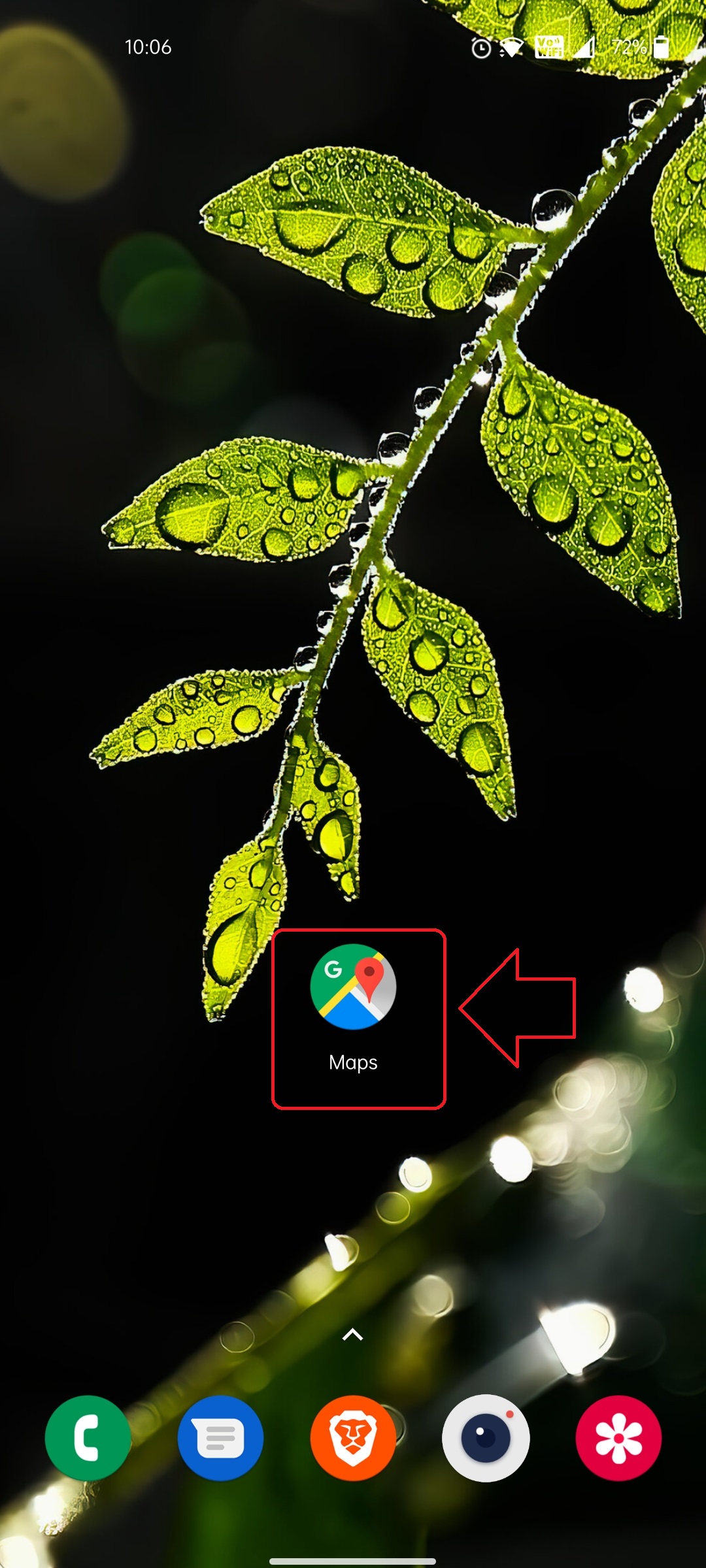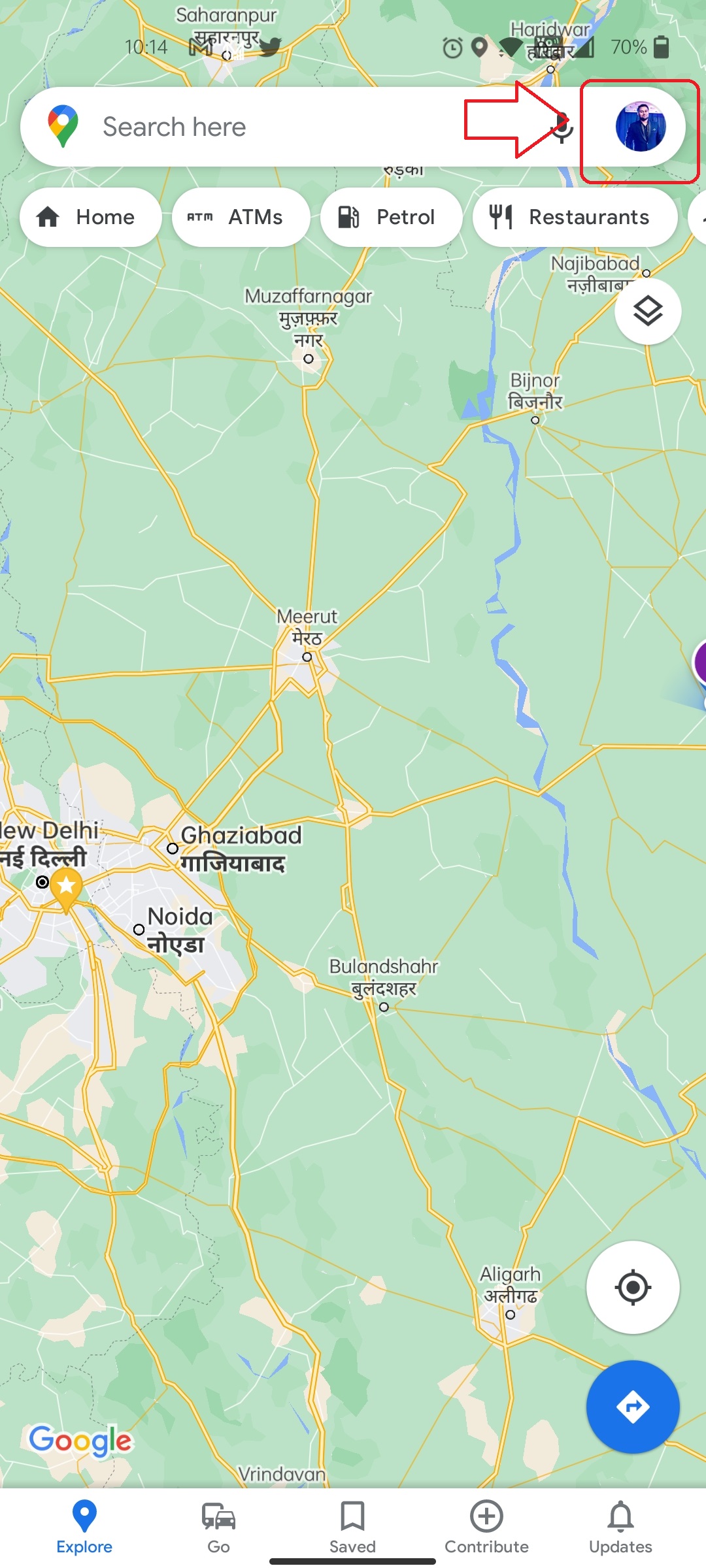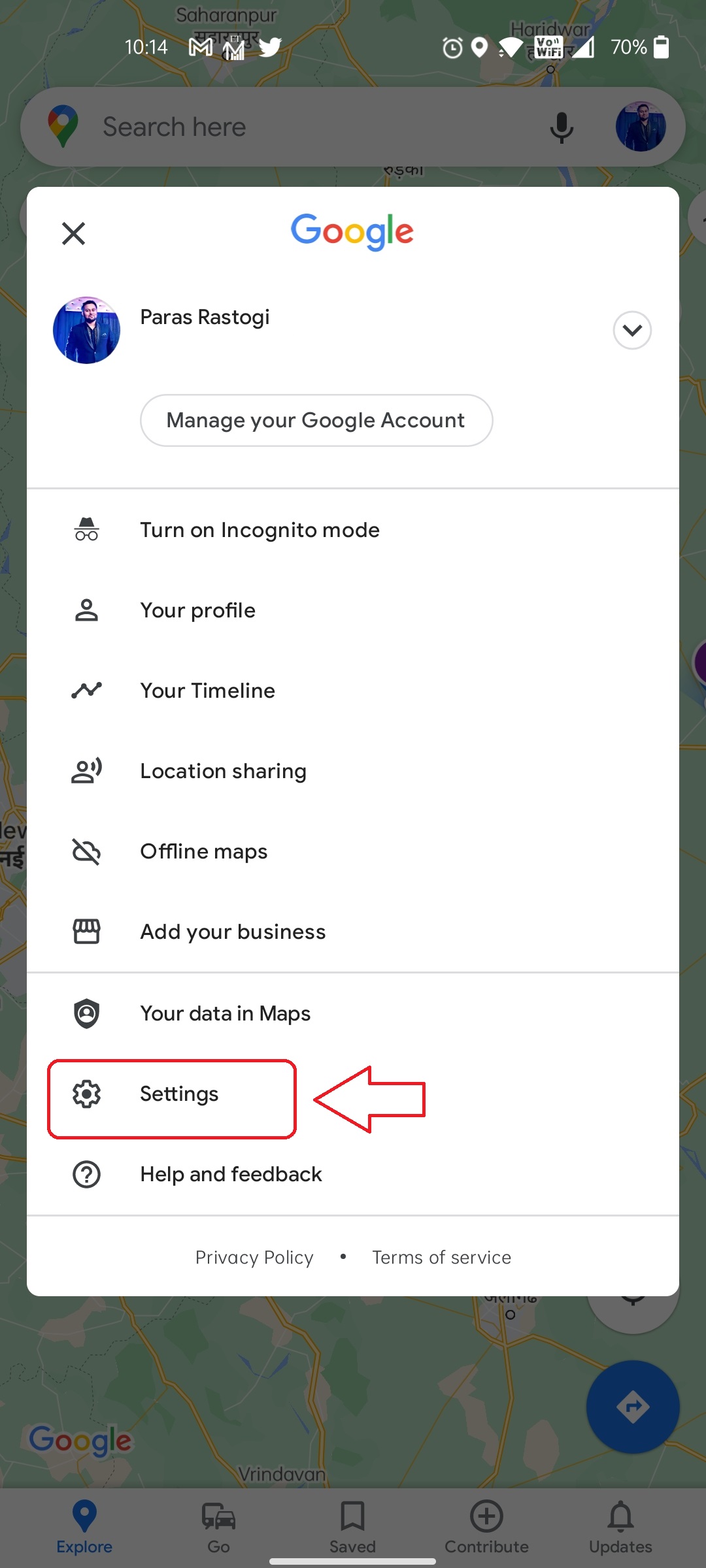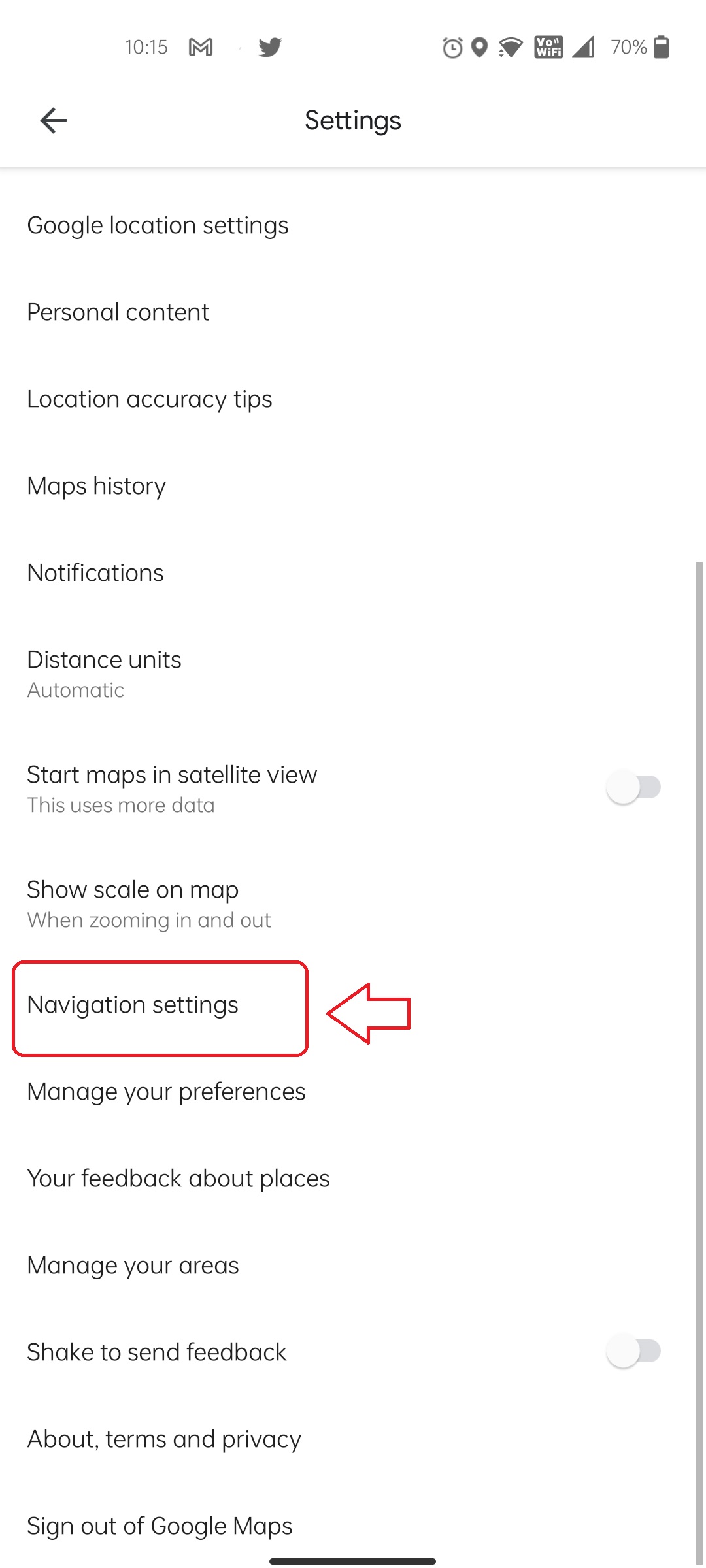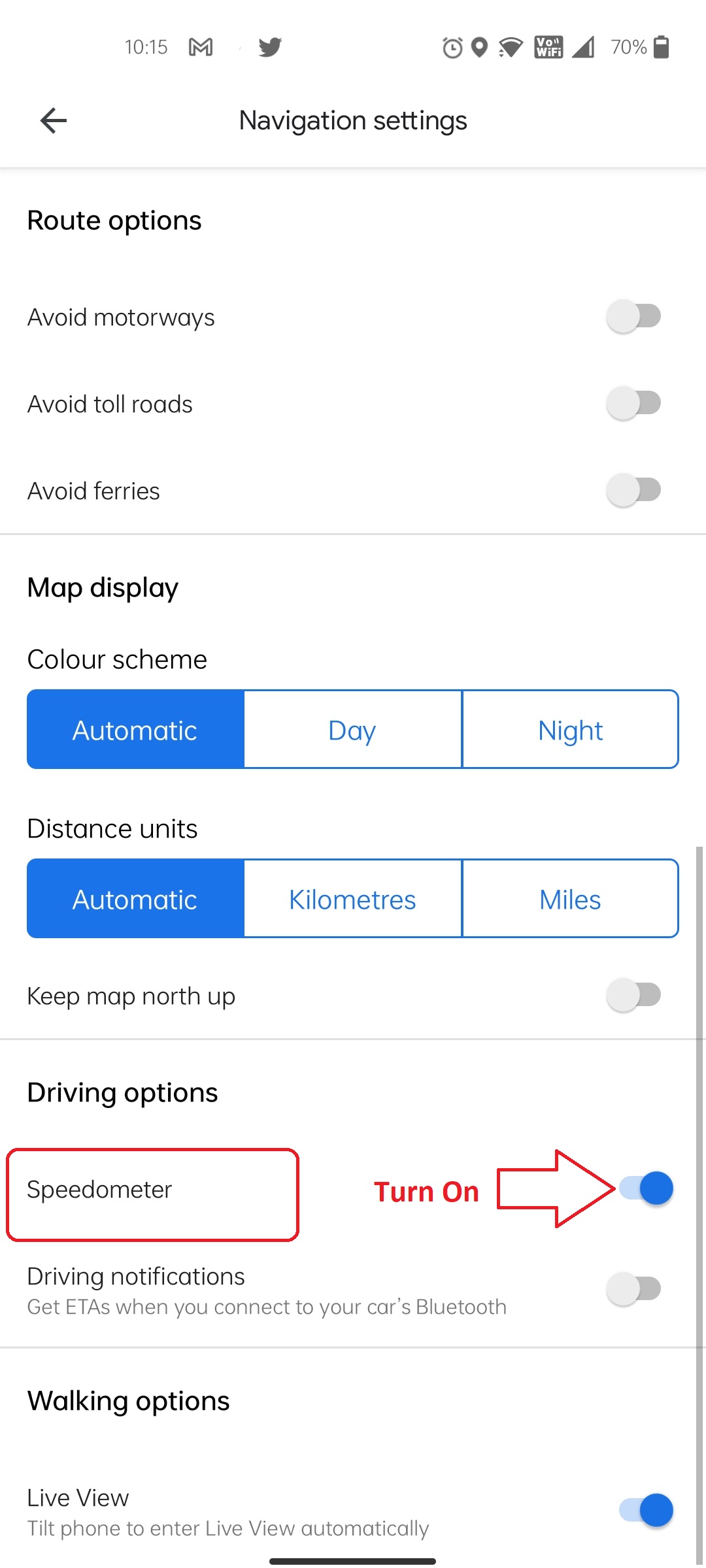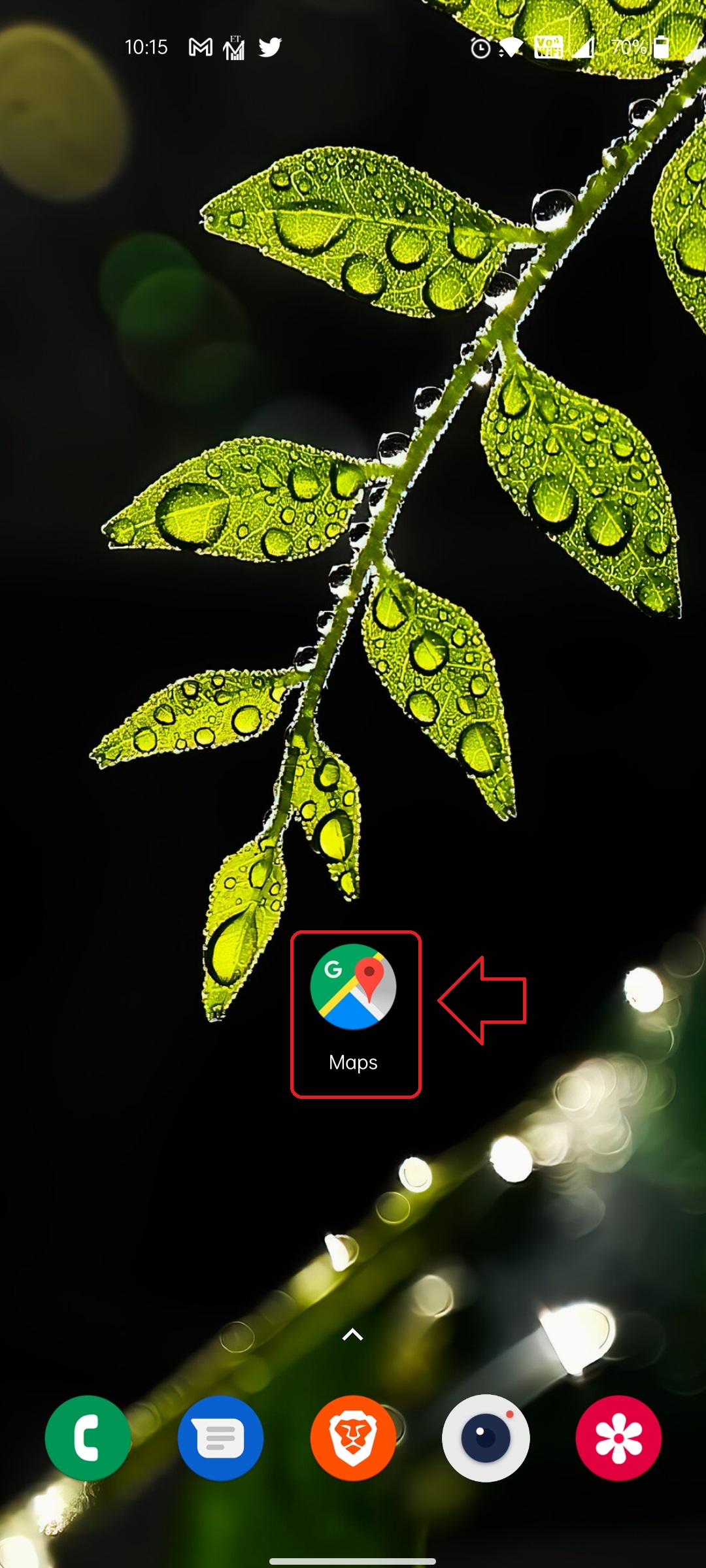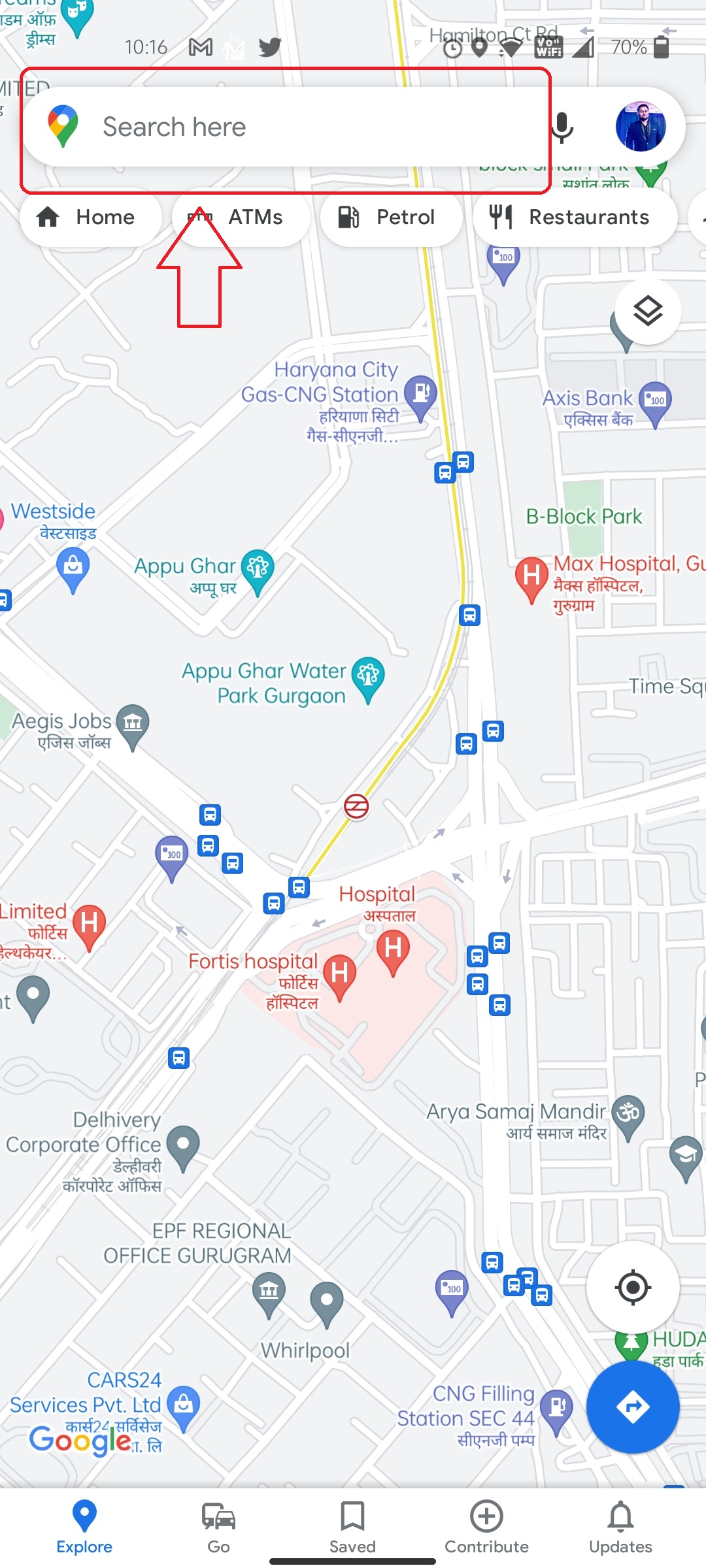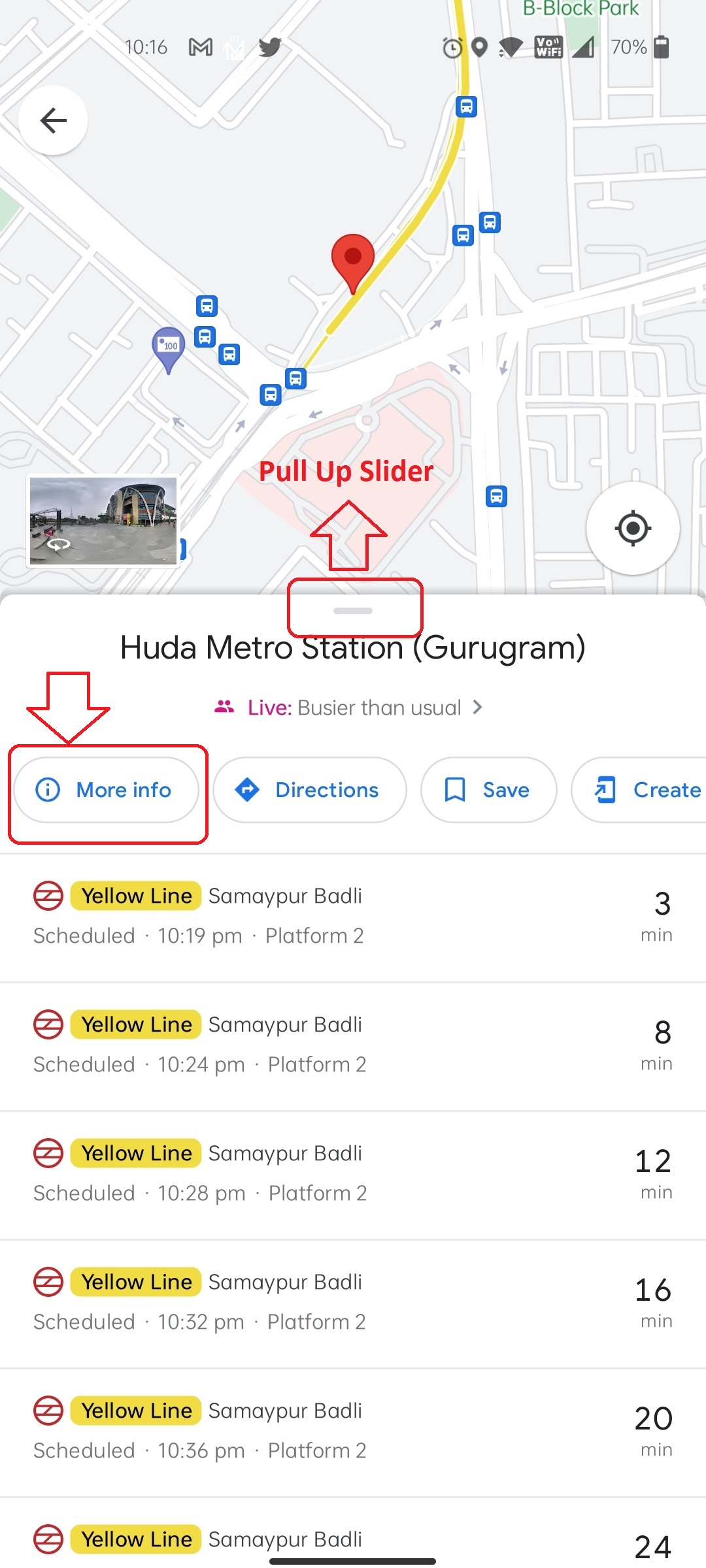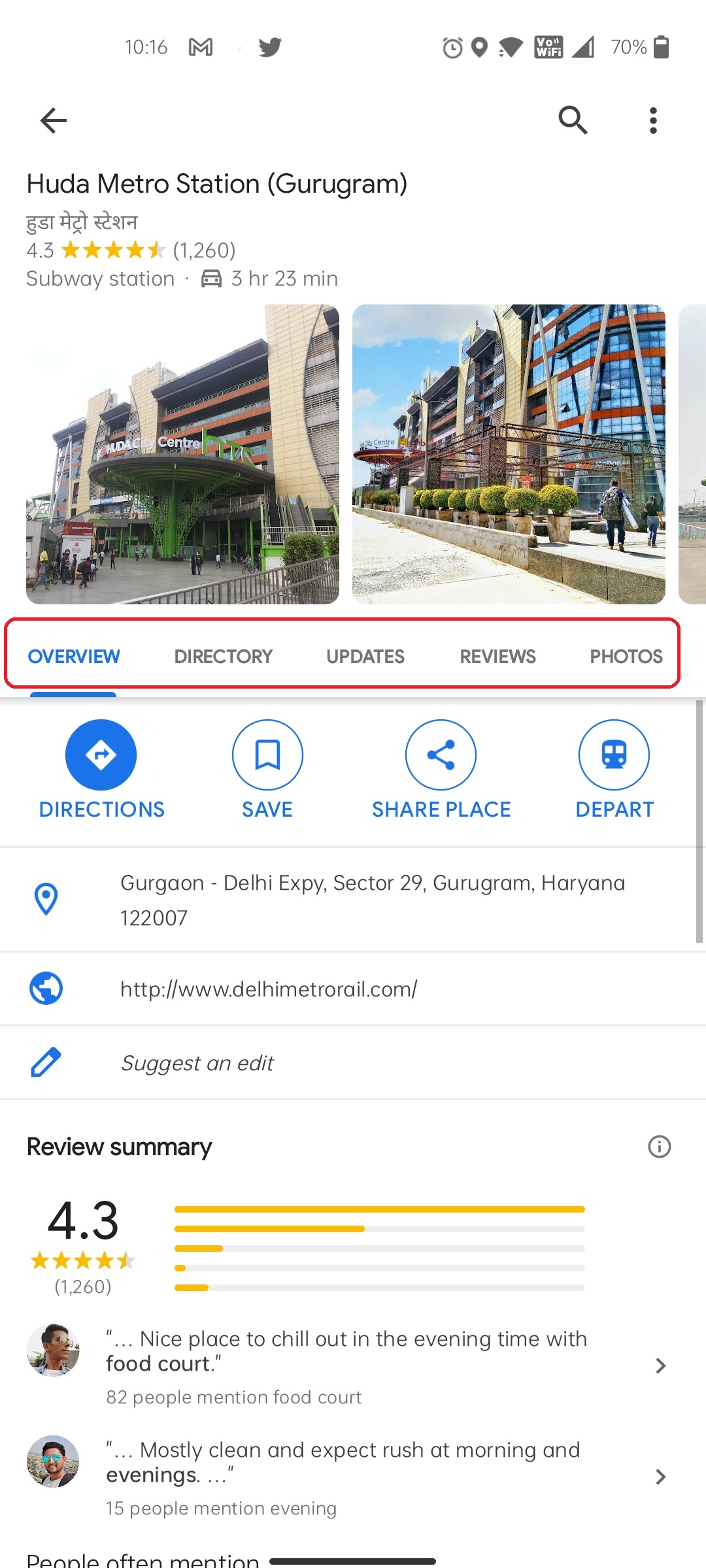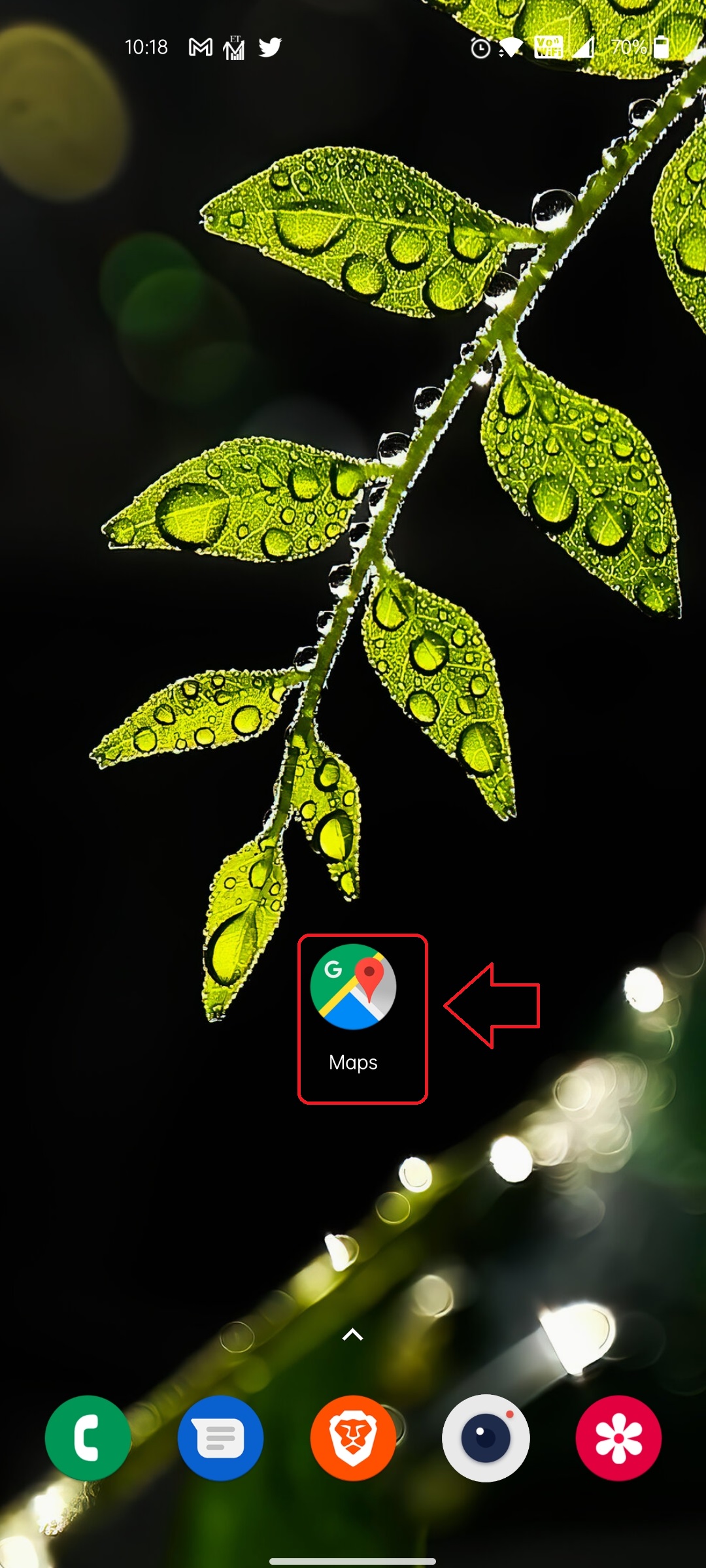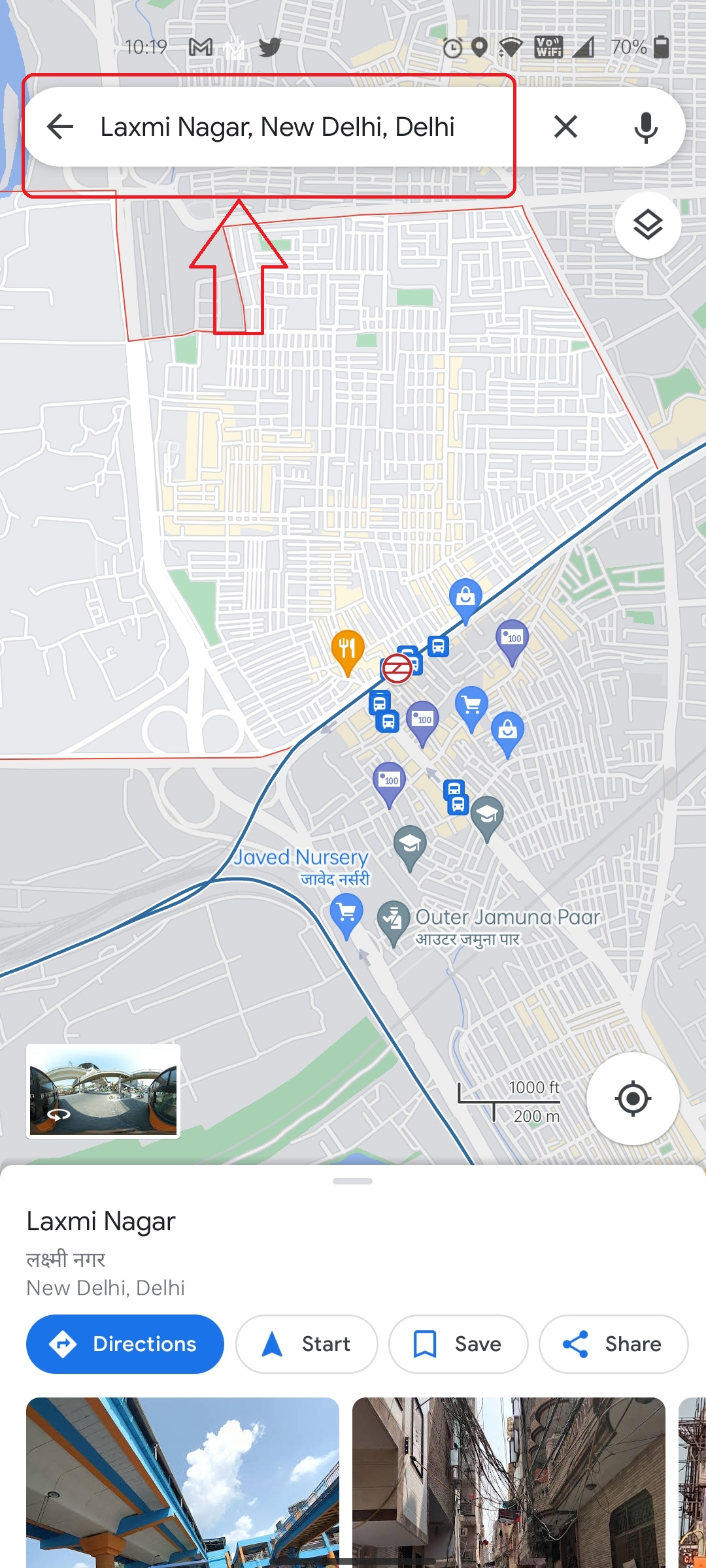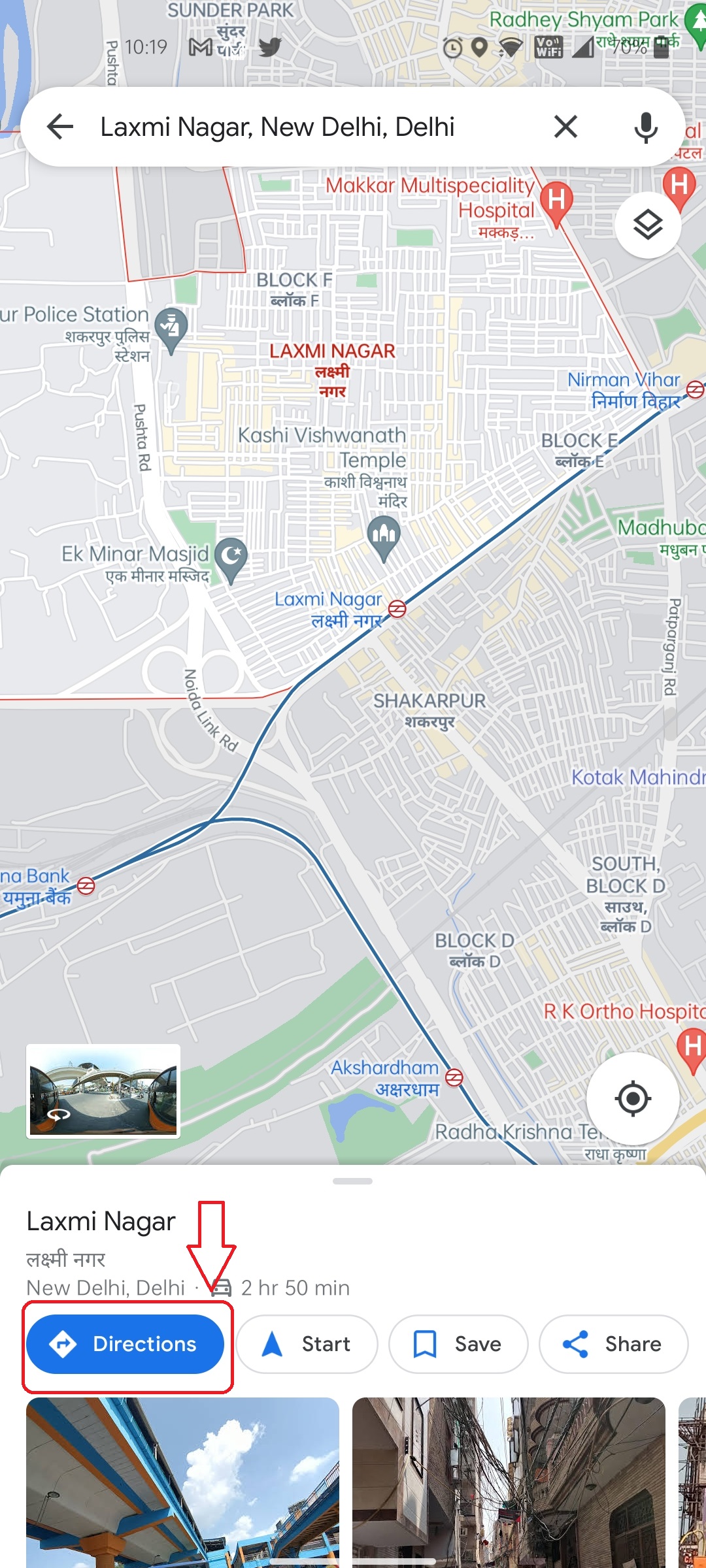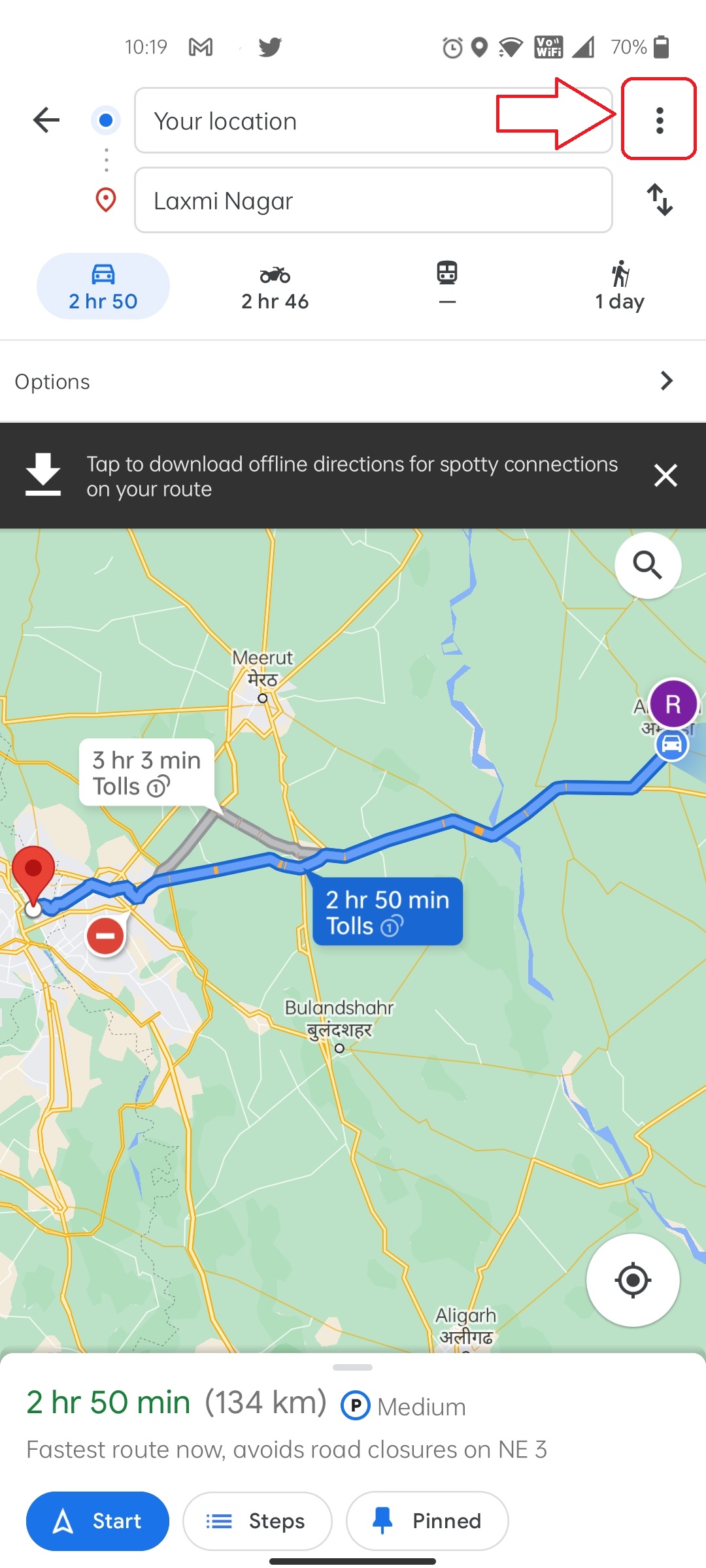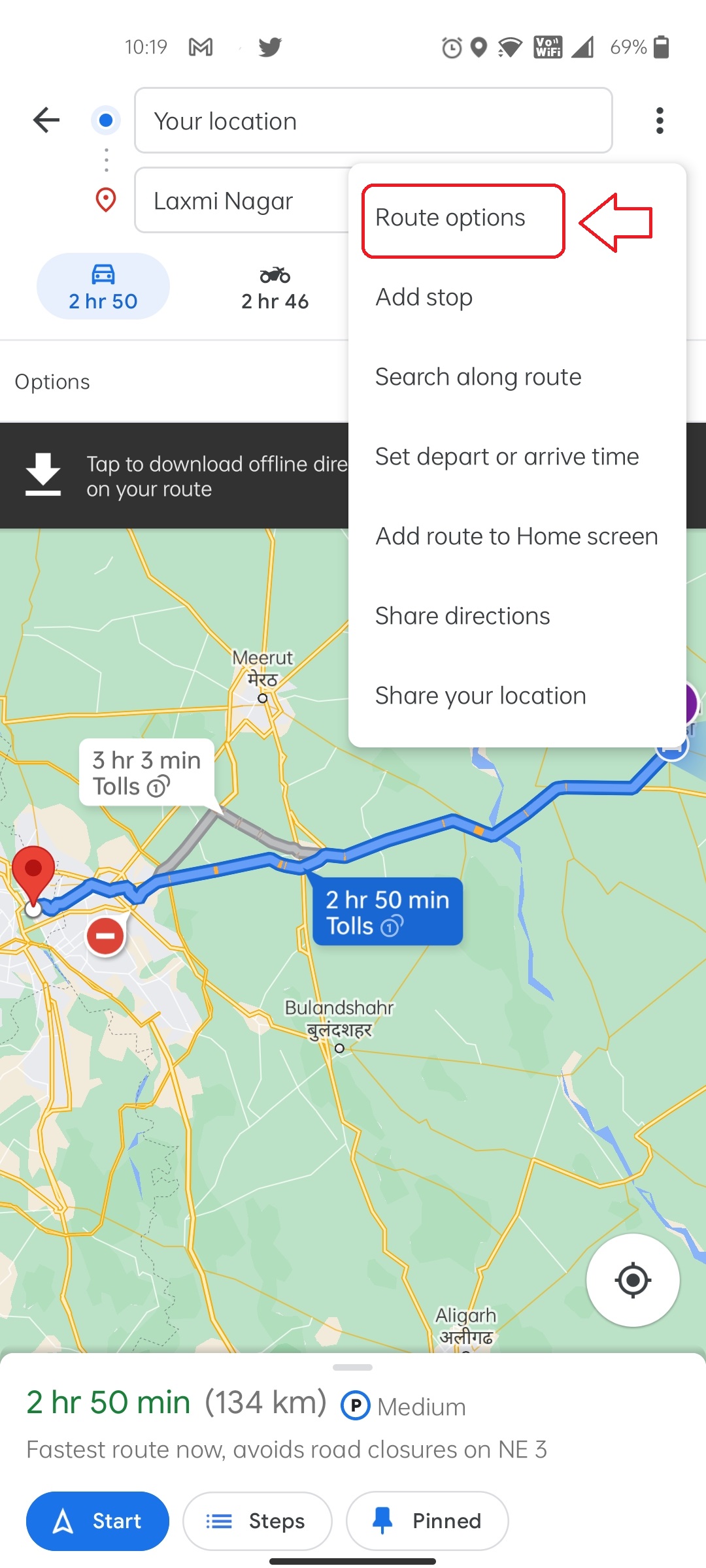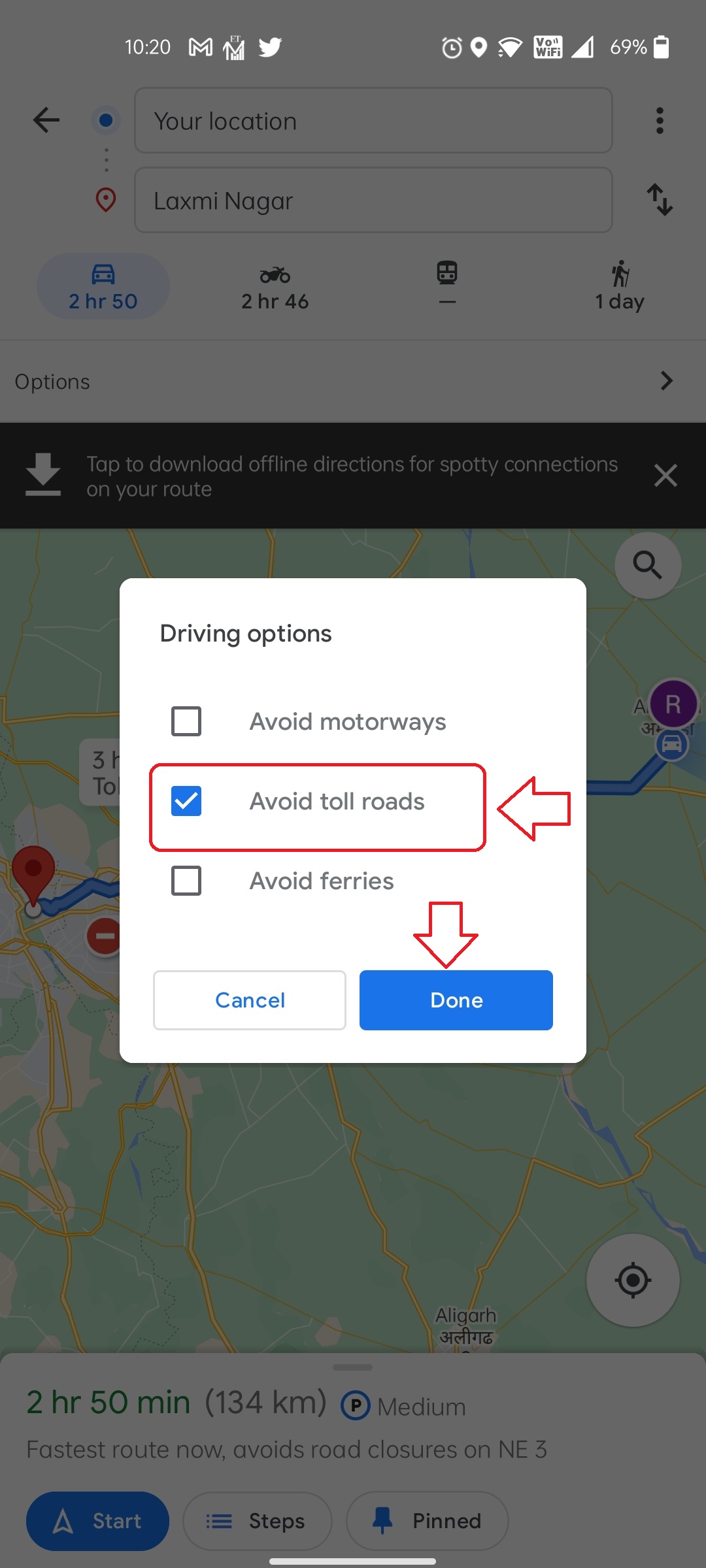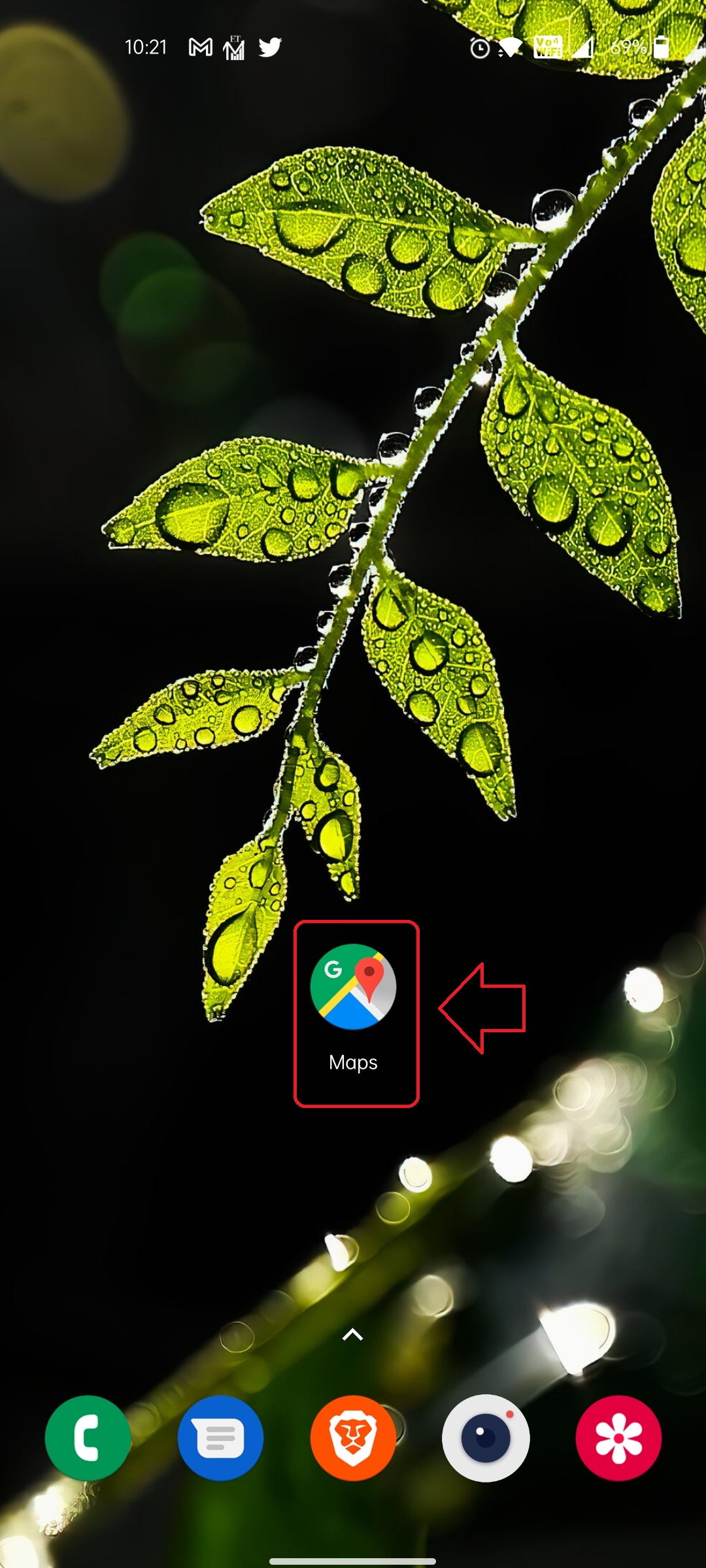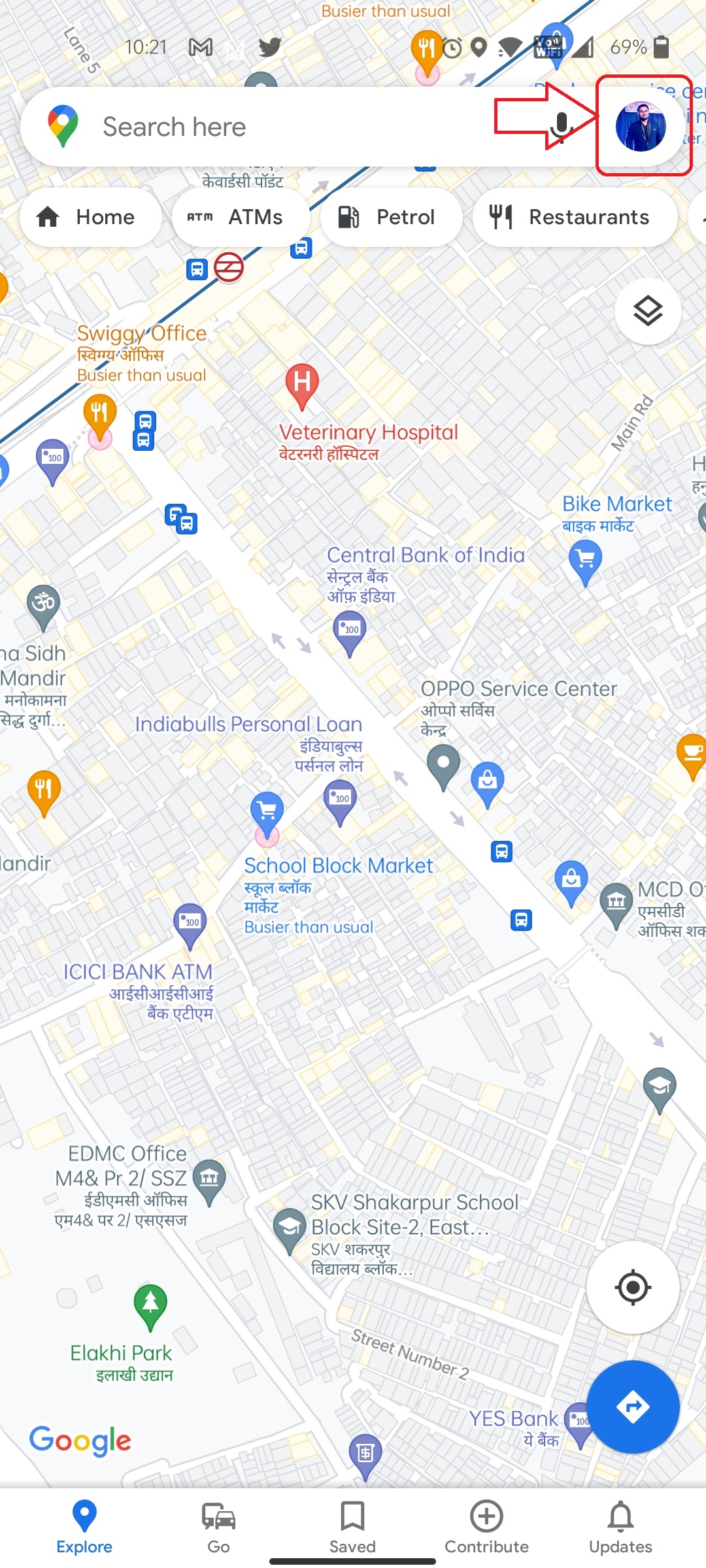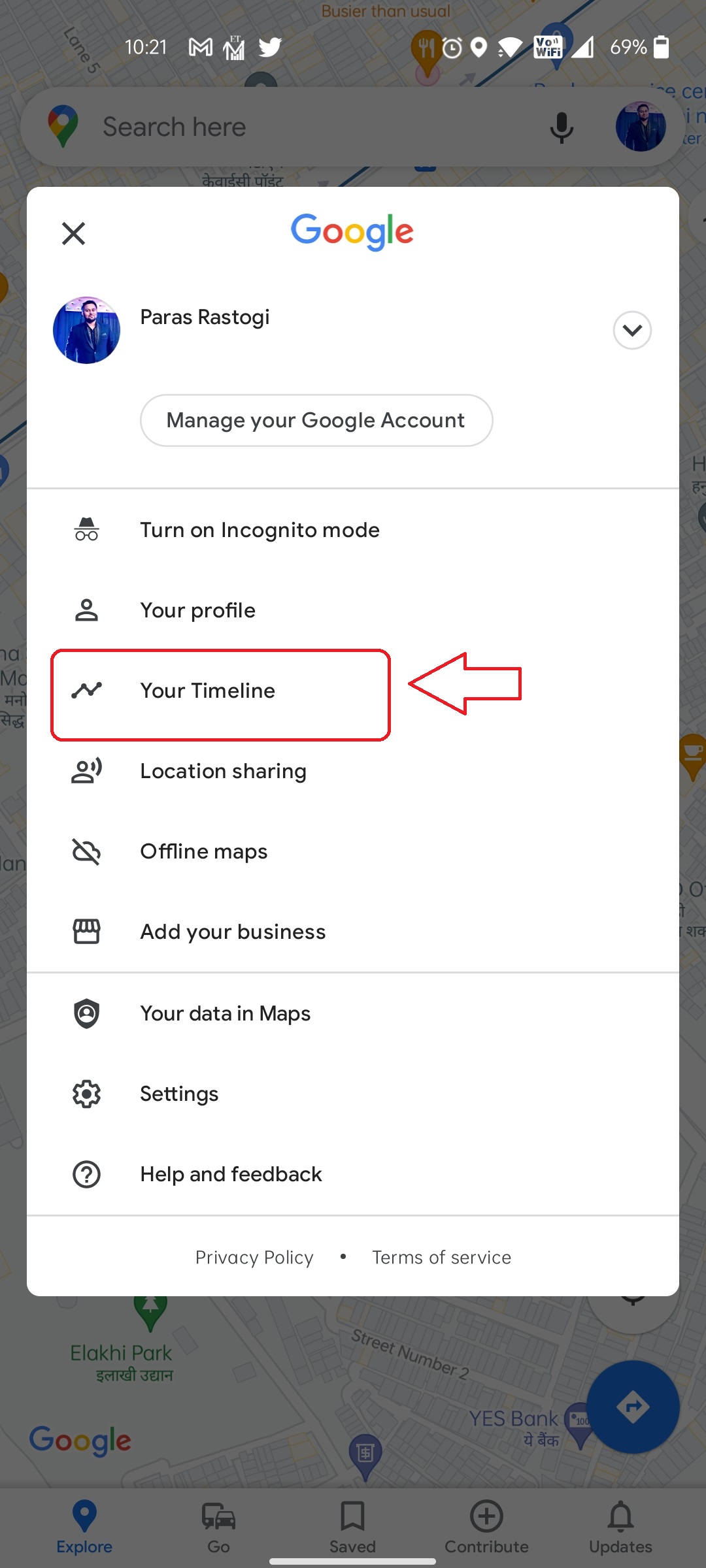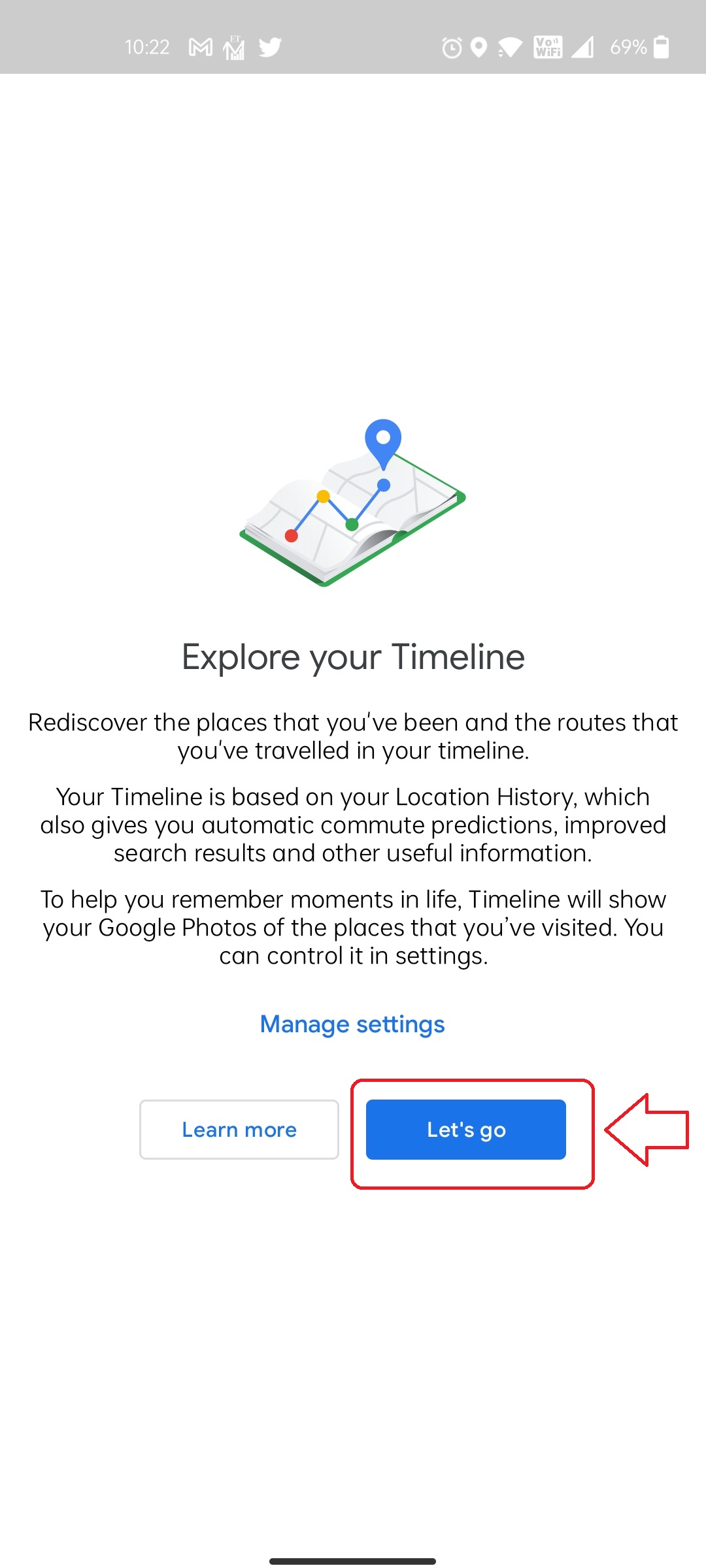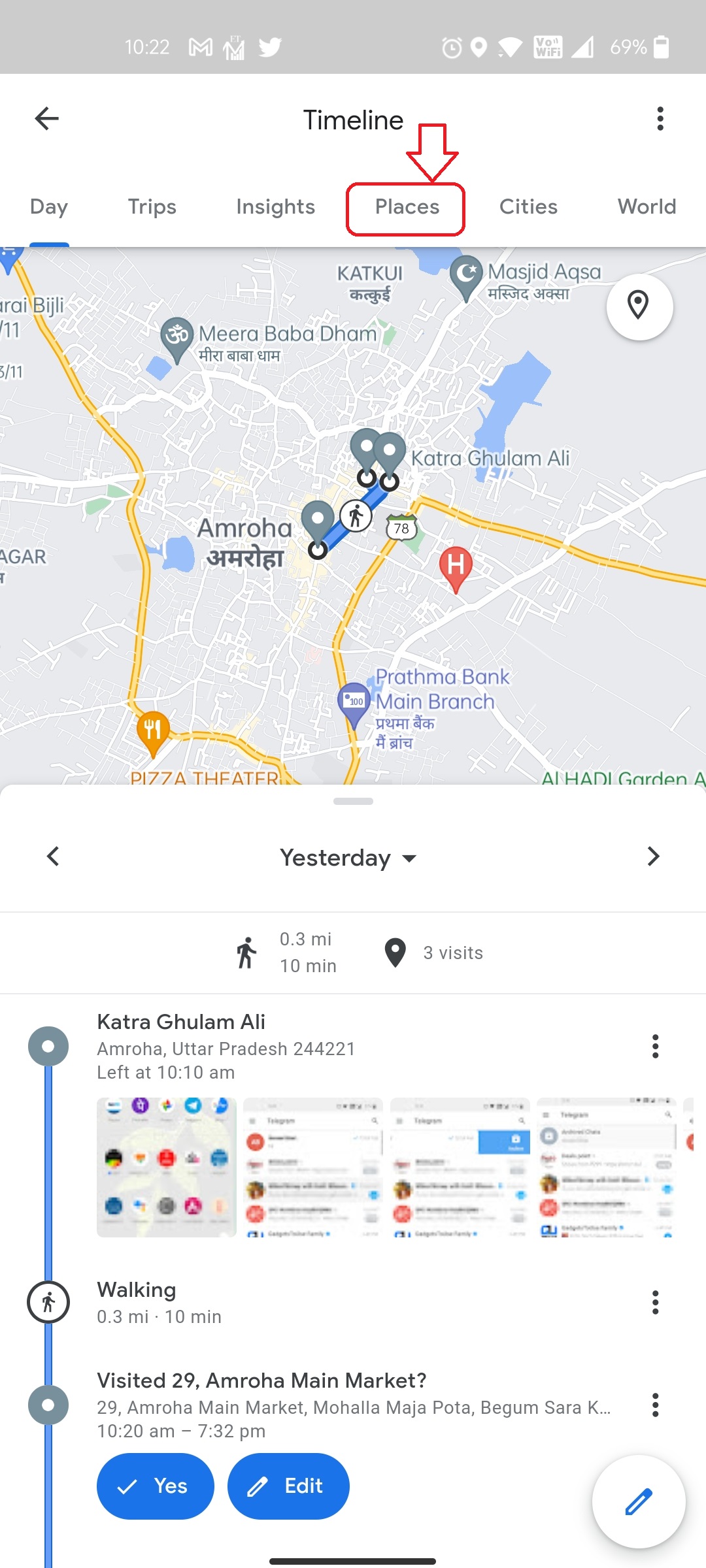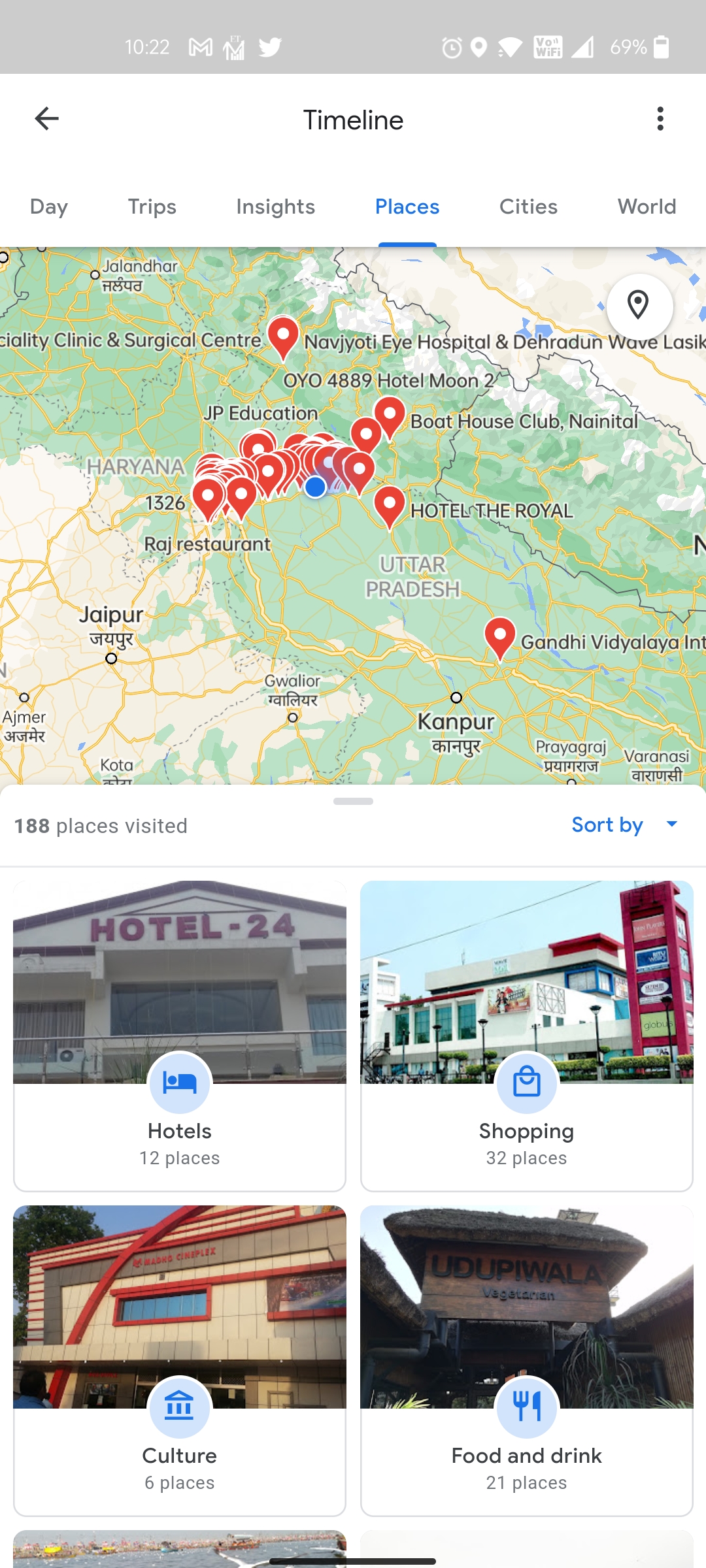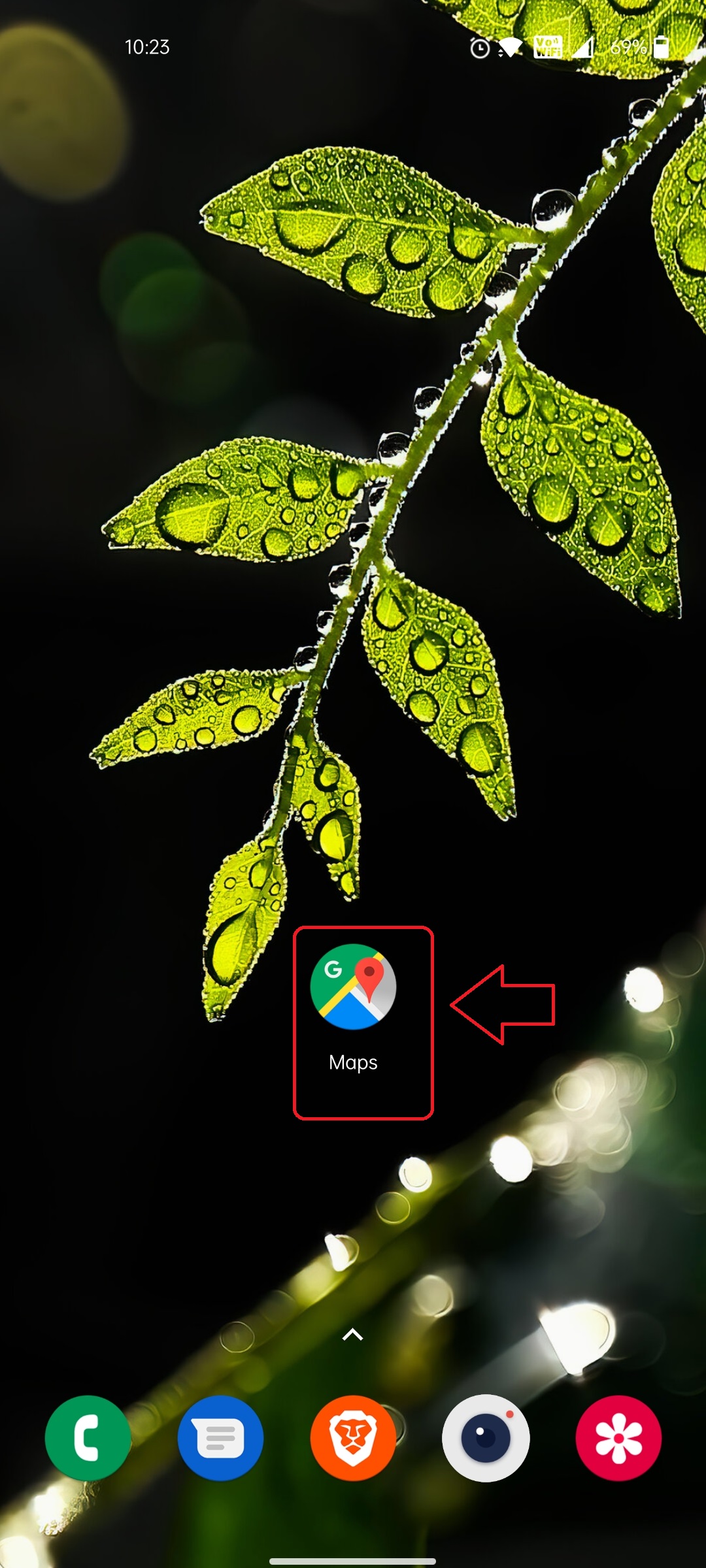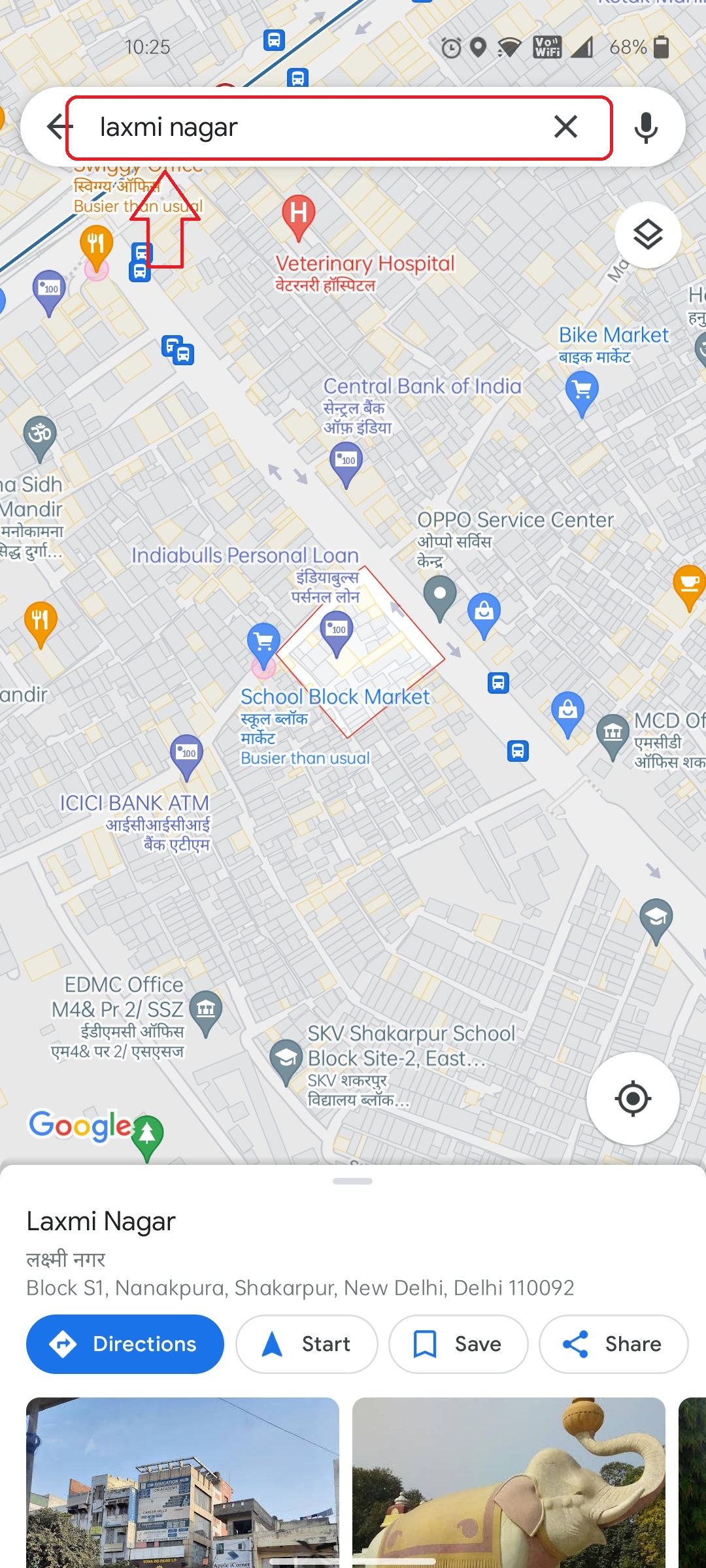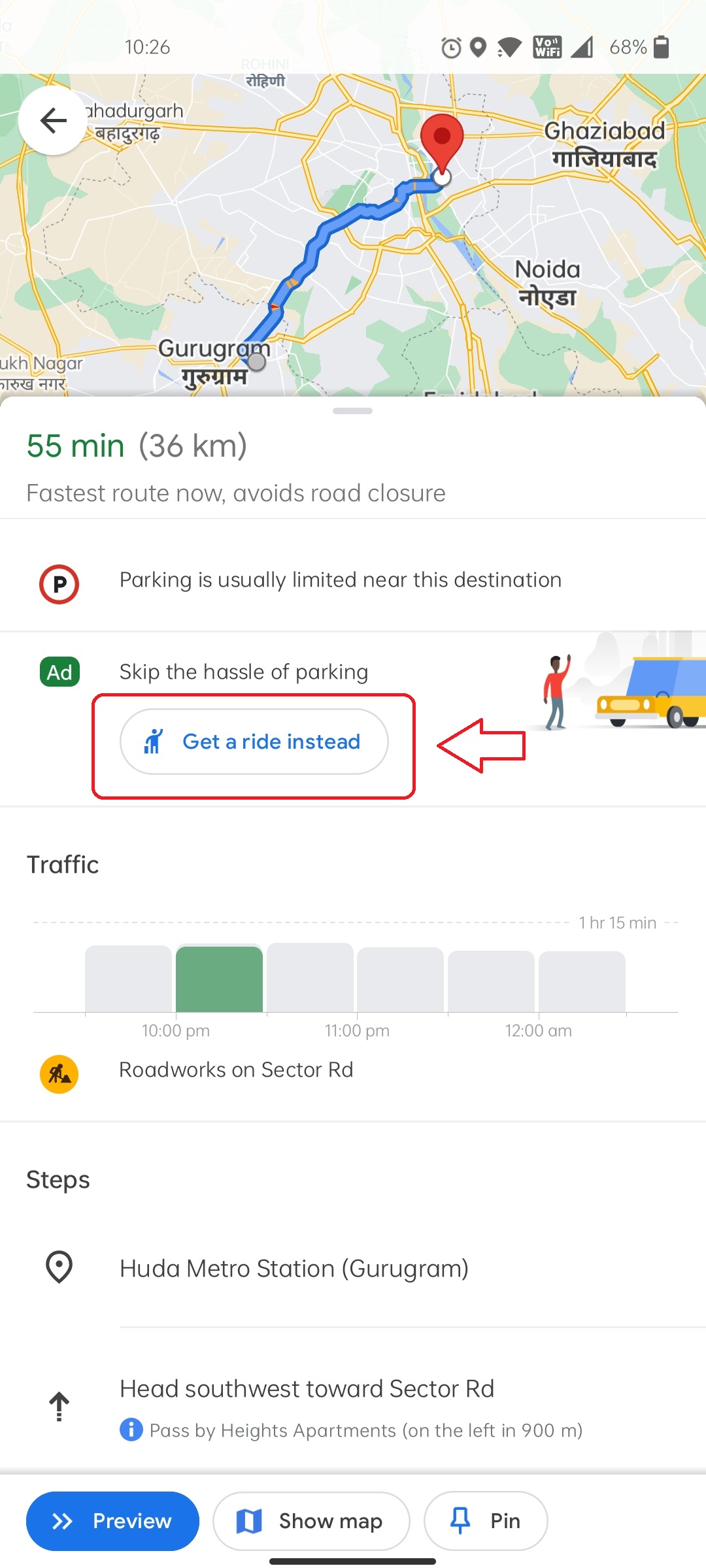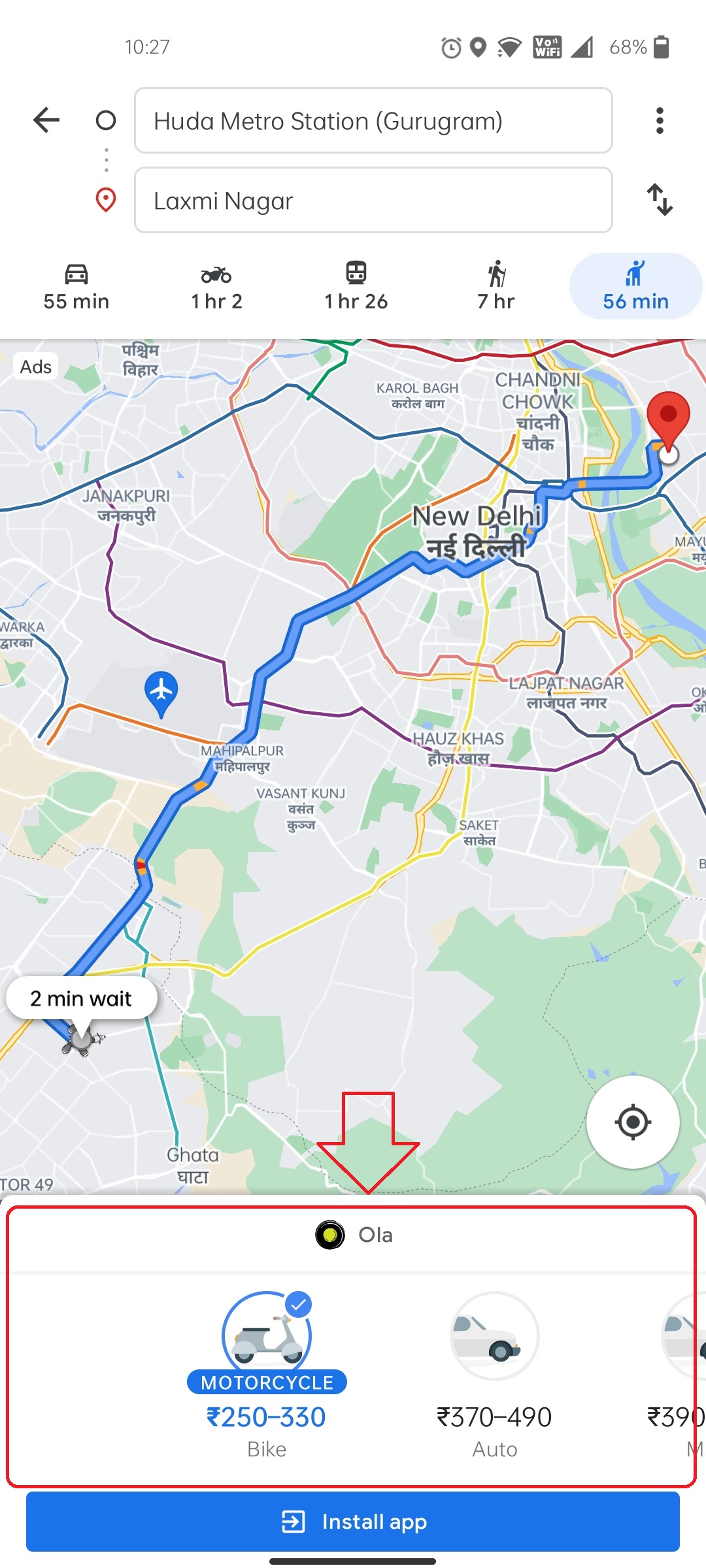Quick Answer
- In this article, you will learn the best Google maps tips and tricks to use on your phone.
- Google Maps display a detailed description of your transit including the number of in-between stops, platforms, and even transportation services available in the nearby area.
- Additionally, you can also learn to save location on Google maps on your phone or PC.
Google Maps offers one of the best navigation experiences that one can get on smartphones. It offers powerful features such as live traffic, real-time navigation, alternate routes, and much more. In fact, Google maps offer a huge variety of features that can be explored to bring out the best. In this article, you will learn the best Google maps tips and tricks to use on your phone. Additionally, you can also learn to save location on Google maps on your phone or PC.
Also, Read | How to check parking availability in any area using Google Maps
Best Google Maps Tips and Tricks to Use on Your Phone
Incognito Mode
Google introduced the incognito mode in Google Maps just like its browser to ensure users’ privacy at all times. Google claims that with this mode enabled on the app, your location and activity will never be tracked. Hence, your location data will never be known to others including Google itself. Thus, you can surf the google maps like an anonymous ghost. Follow these simple steps to enable incognito mode in your Google Maps.
- Open Google Maps on your phone.
- Tap on your Profile icon.
- Tap on Turn on Incognito Mode.
- Incognito mode will get turned on instantly.
Share your location using Plus Code with your loved ones.
With the help of Google maps, you can conveniently share your exact location with your loved ones. Google Maps provide you with a specific code for each location known as Plus Code. This code can be shared via text easily so that the receiver can use this code on Maps to find out the exact location. Follow these simple steps to turn on these features.
- Open Google Maps on your device.
- Tap anywhere on the screen to mark your location.
- Pull the slider up. It will display a Plus Code for your selected location.
- Tap on Copy Code to copy this code to share it with your loved ones.
- Send this code to your friends or family.
- Tap on Search Bar again and paste this plus code.
- Hit the search button.
- Google Maps will show you the exact location that you have selected before while copying plus code.
Enable Speedometer
With the recent app updates, Google Maps introduced a new feature of ‘Speedometer’ during the navigation. This feature will display the speed of your vehicle during transit. It uses the device’s internet connection and GPS to determine the approximate speed of the vehicle. You can enable this feature by following these simple steps.
- Open Google Maps on your phone.
- Tap on the profile icon.
- Choose Settings.
- Scroll down and tap on Navigation Settings.
- On the next page, scroll down and under driving options, enable Speedometer.
Know your Transit Details
We all use Google Maps every now and then, to know how far our destination is. But, Google offers you much more than that. Google Maps display a detailed description of your transit including the number of in-between stops, platforms, and even transportation services available in the nearby area. In addition, you can know about your transit details by car, walking or even public transport. Follow these simple steps to use this feature.
- Open Google Maps on your phone.
- Enter your destination.
- Pull up the slider to know about all the in-between stops and metro stations.
- Tap on the More info button to get details and reviews of the destination.
Avoid Tolls during navigation
We all love to save some money spent during traveling. How about Google do it for you? Yes, you heard that right. Google Maps can provide you alternate routes to your destination avoiding paths that have toll plazas. This way, you can ensure to save some money while you are traveling by your own vehicle.
- Open Google Maps on your Phone.
- Enter your destination in the search bar.
- Tap on Directions.
- Tap on the three-dots icon next to your location bar.
- Pick Route options.
- Enable Avoid toll roads and tap on Done.
Track your Past Trips
Google Maps keep a track of places that you have visited over time. In addition, you can also know about the mode of transport that you had used and the time that you spent at each place. Sounds nostalgic right? Follow these simple steps to know more about the same.
- Open Google Maps on your phone.
- Tap on your profile icon.
- Select Your Timeline.
- Enable Exploring your timeline by tapping on Let’s go.
- Tap on Places to know about the places you’ve been in the past.
Book your Cabs directly from Google Maps
Are you headed towards a new location? Do you wish to compare the cab fares available in that area? Don’t worry, Google Maps has got your back. Simply, enter your destination in the maps app and know about the different cab fare prices charged in the area. Follow these simple steps to use this feature on your phone.
- Open Google Maps on your phone.
- Enter your destination.
- Tap on Directions.
- Pull up the slider and tap on Get a ride instead.
- Choose from the list of available rides and book them directly using their apps.
Wrapping Up
In this article, you have learned the best Google maps tips and tricks to use on your phone. If you find this article helpful, then don’t forget to hit the like button and share this among your friends to be a helping hand during their journeys. As always, stay tuned for more informative tips and tricks like this one.
You can also follow us for instant tech news at Google News or for tips and tricks, smartphones & gadgets reviews, join GadgetsToUse Telegram Group, or for the latest review videos subscribe GadgetsToUse Youtube Channel.