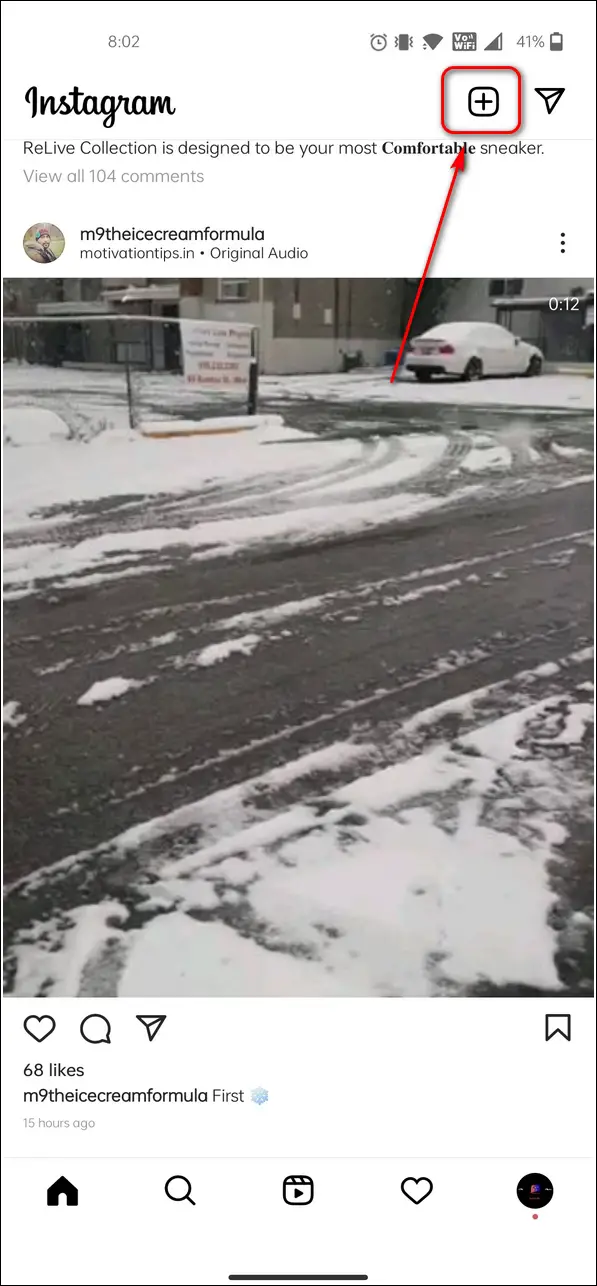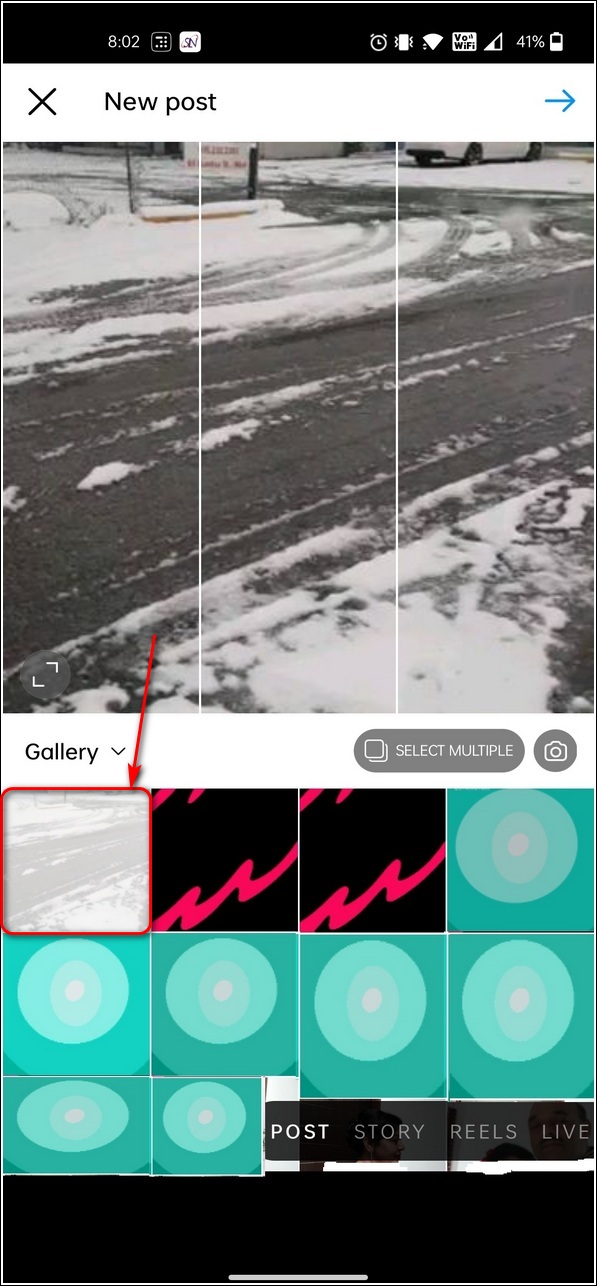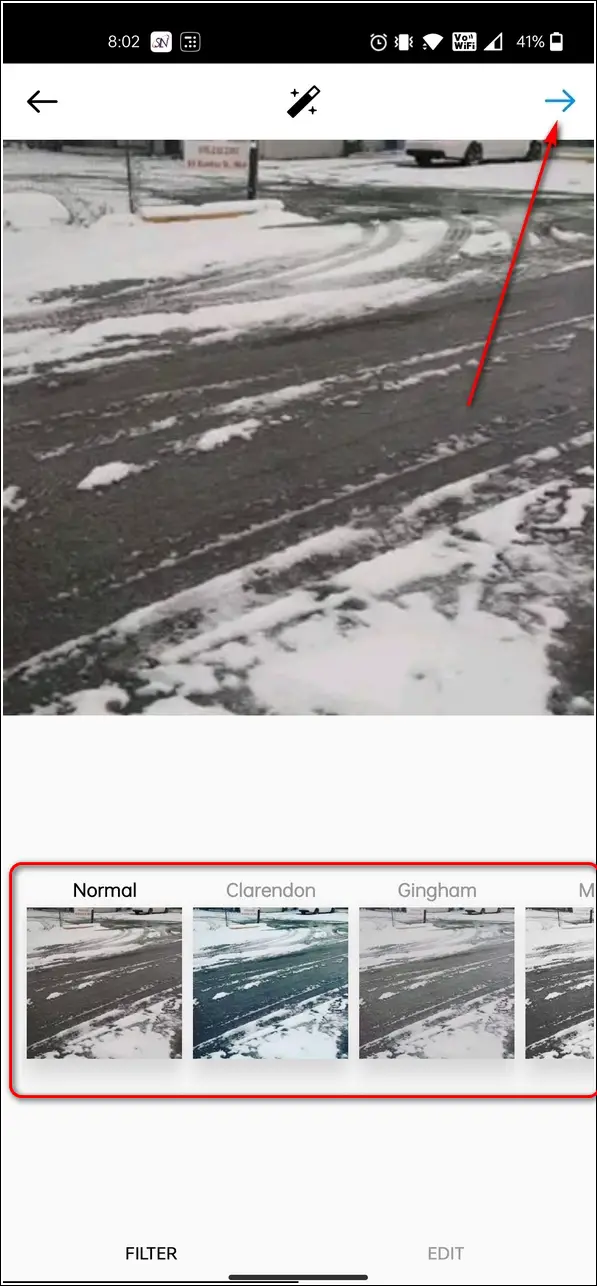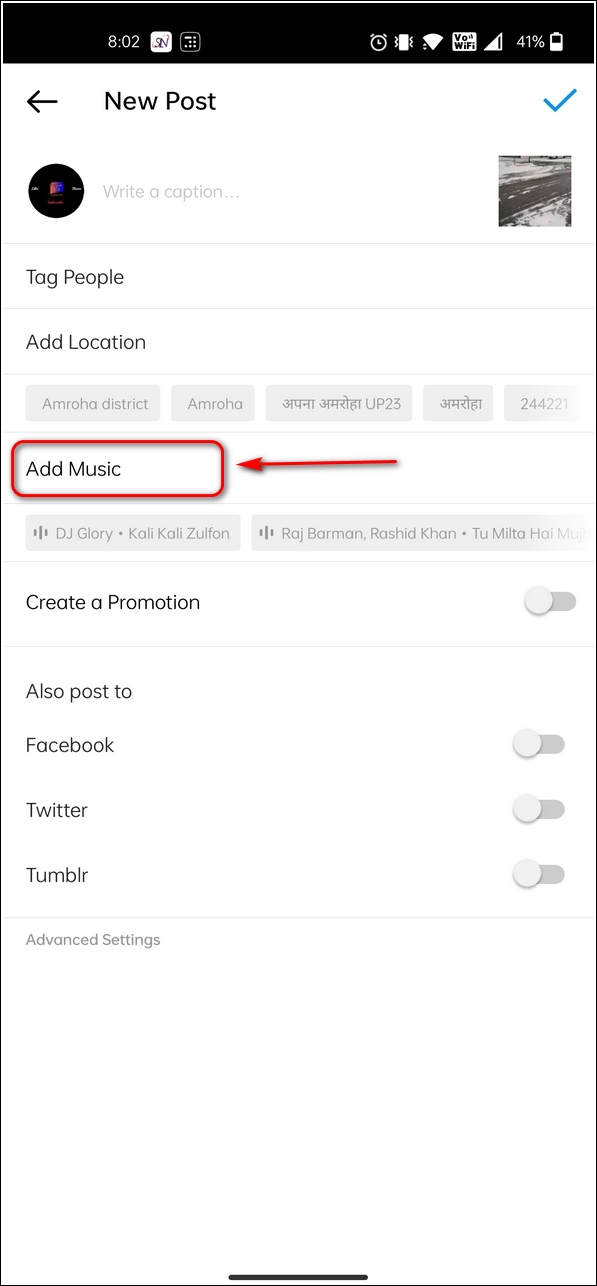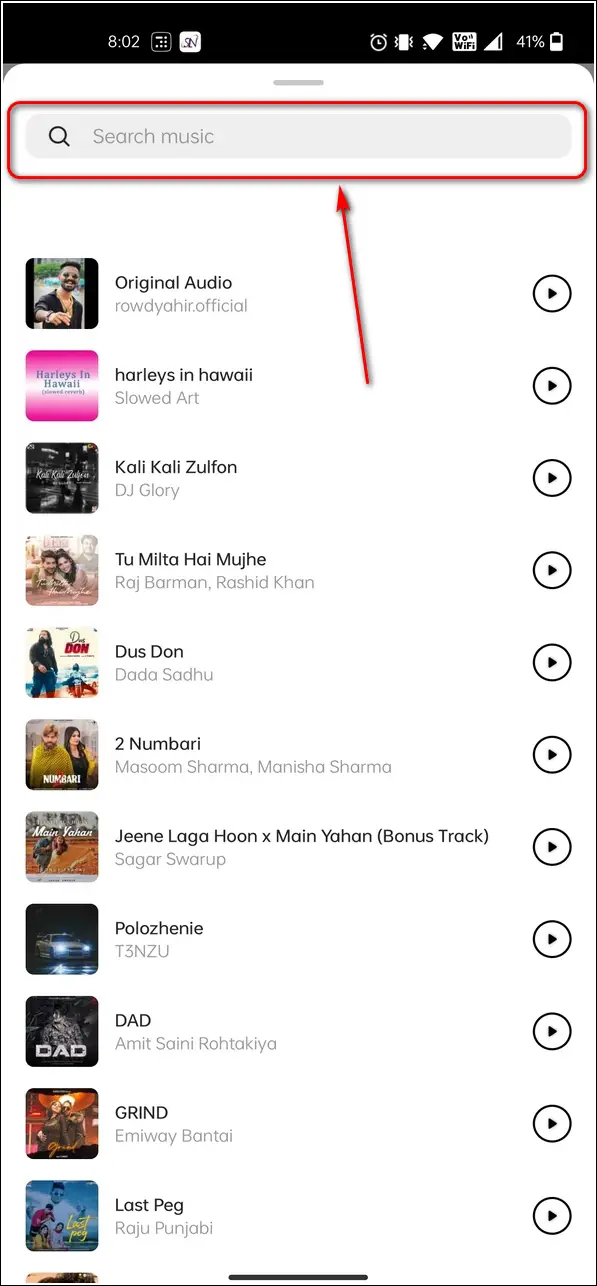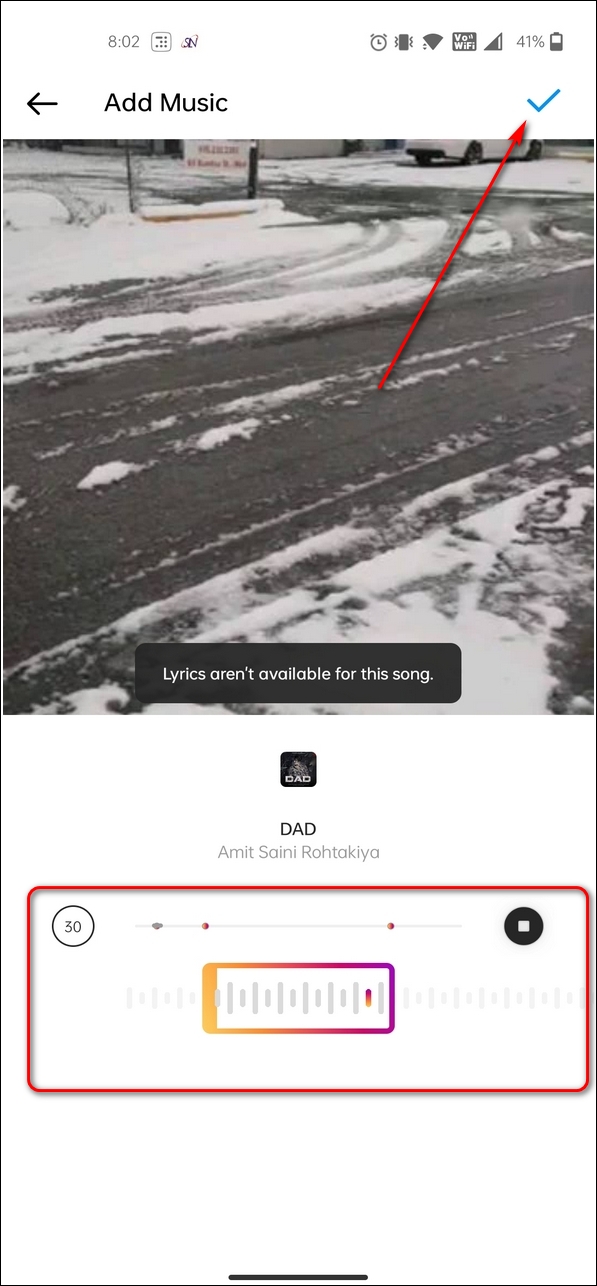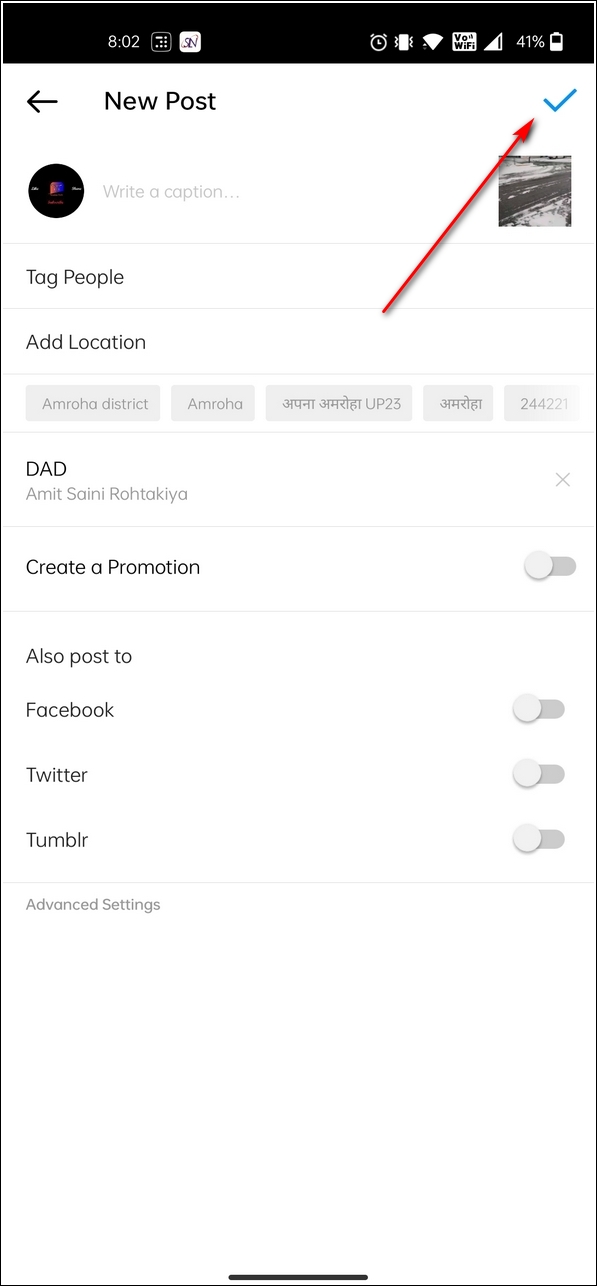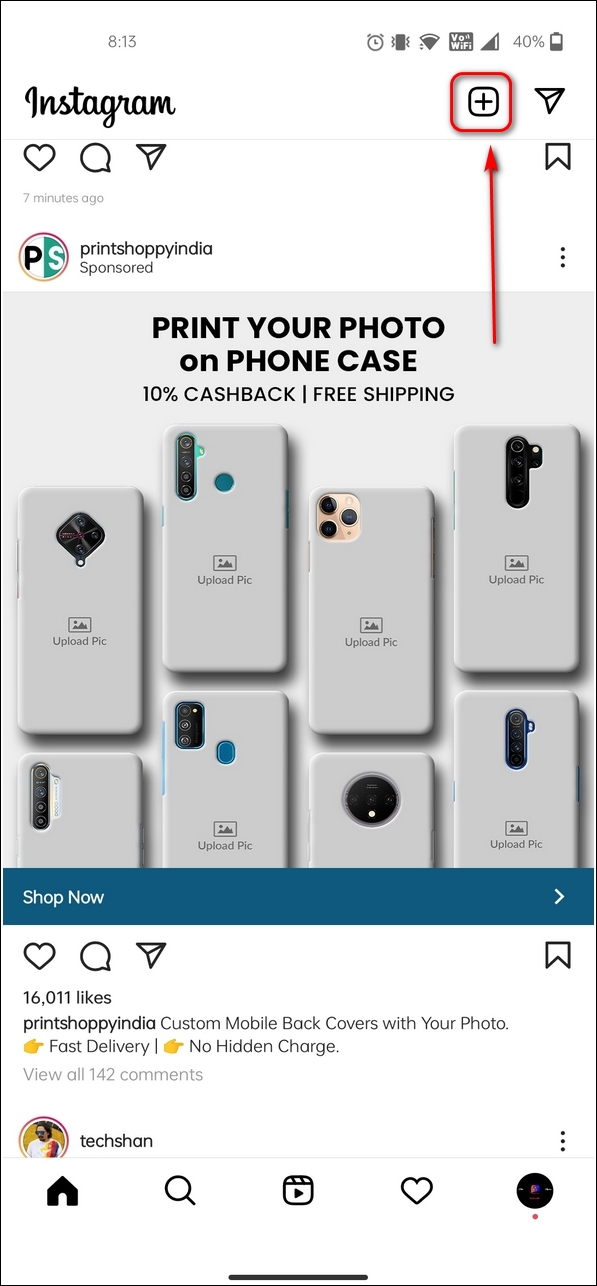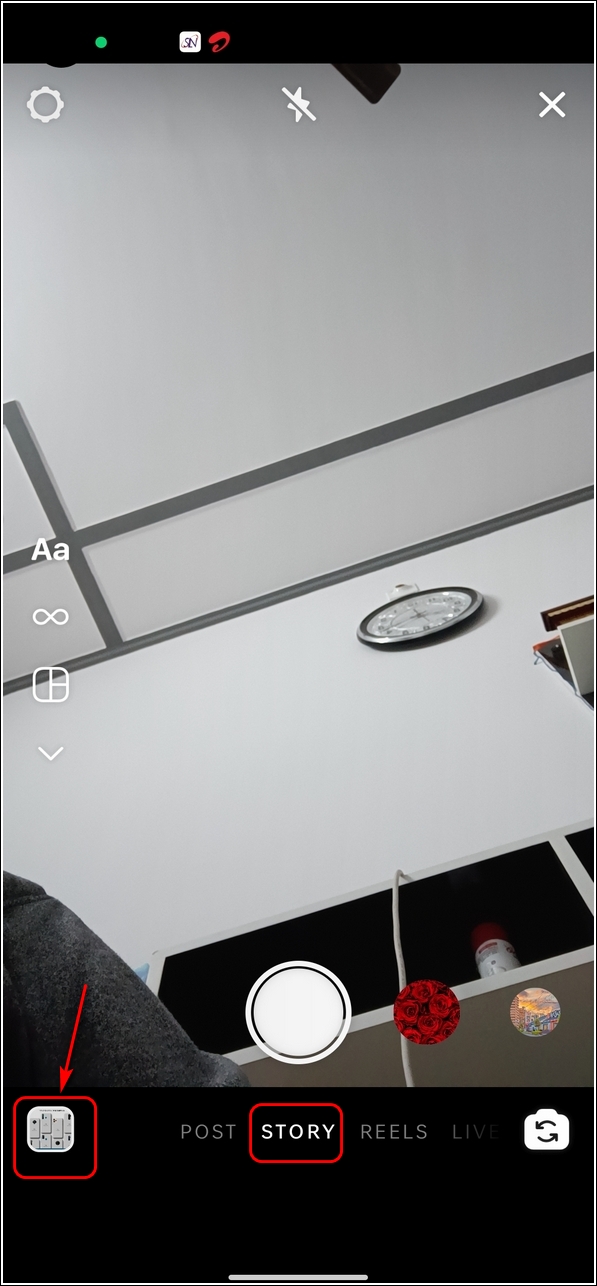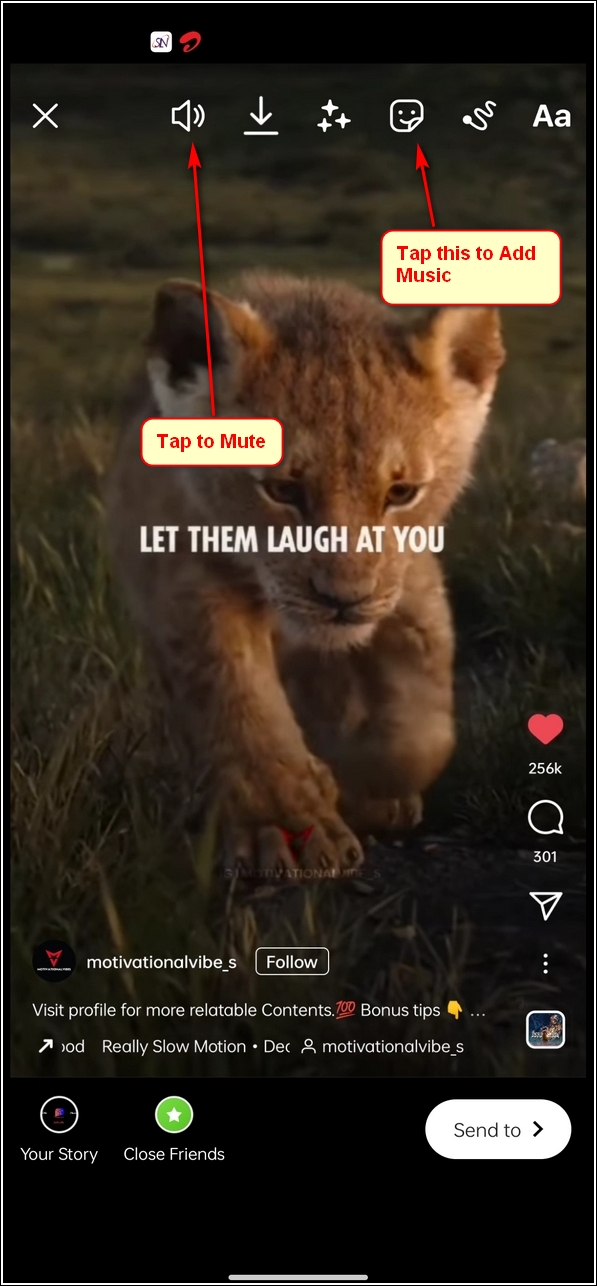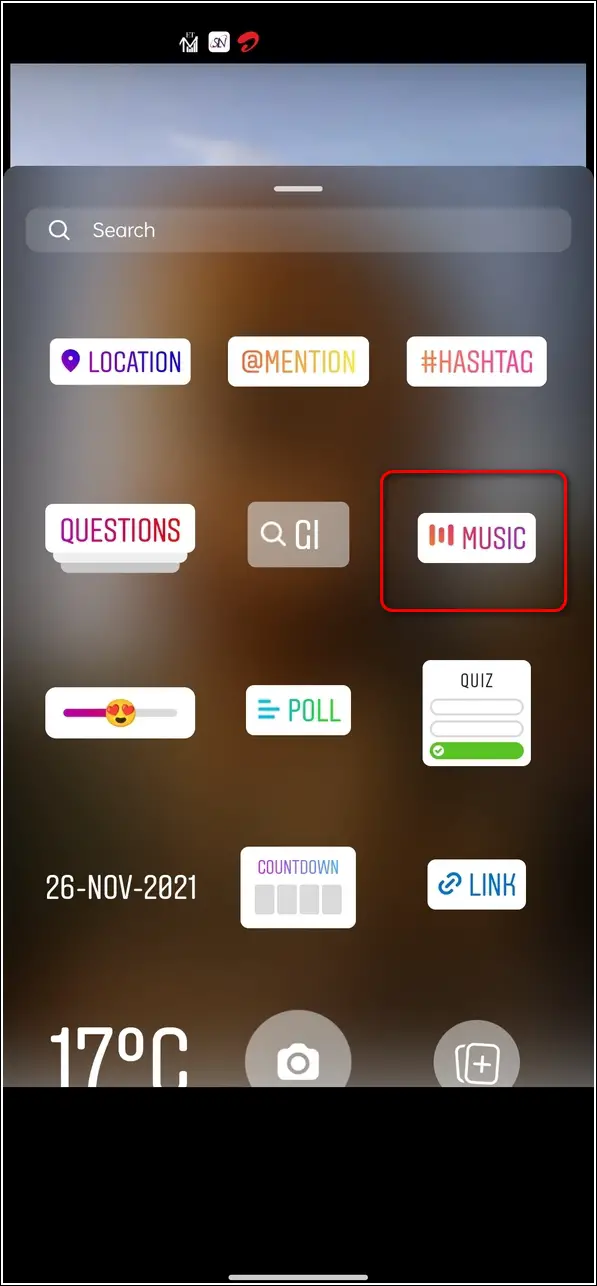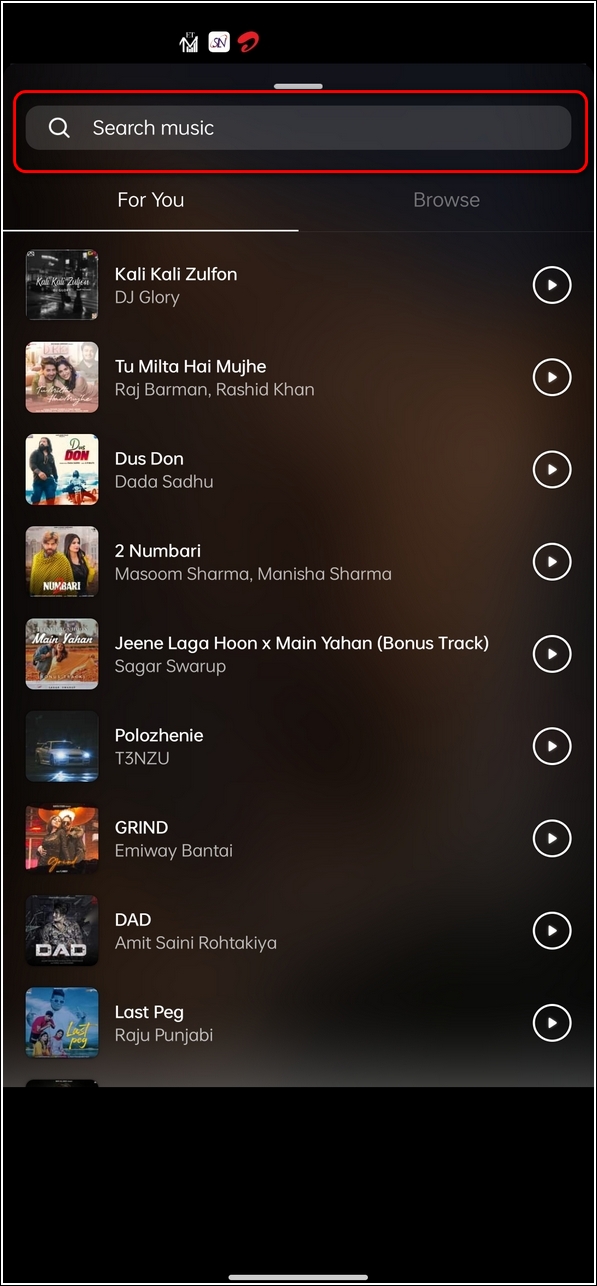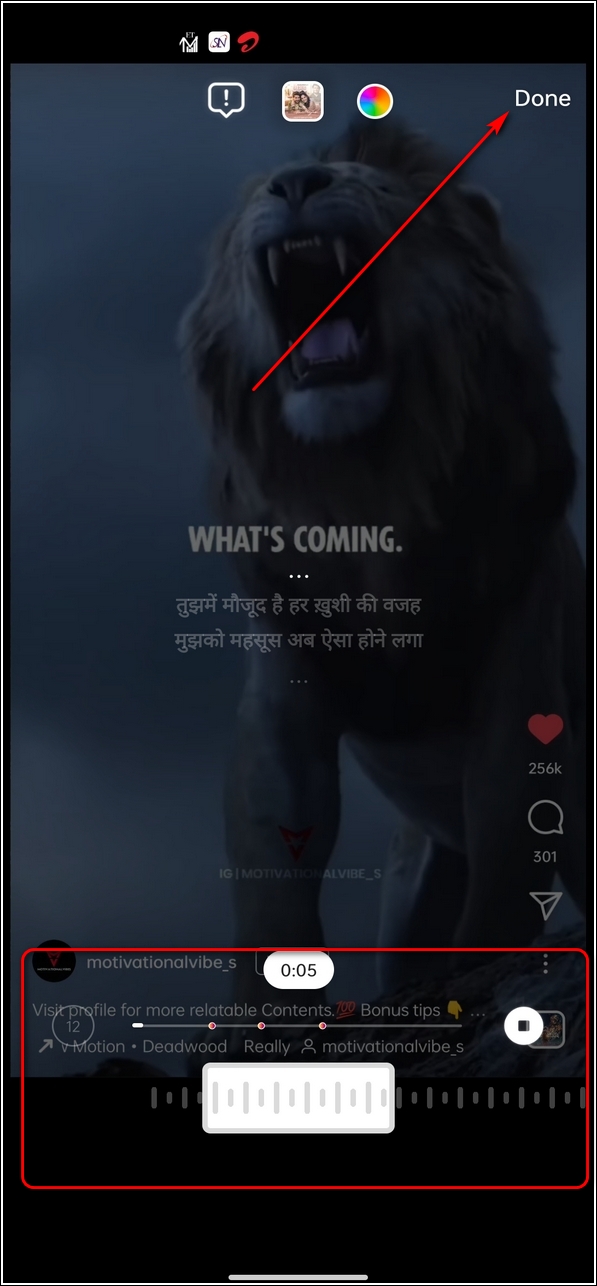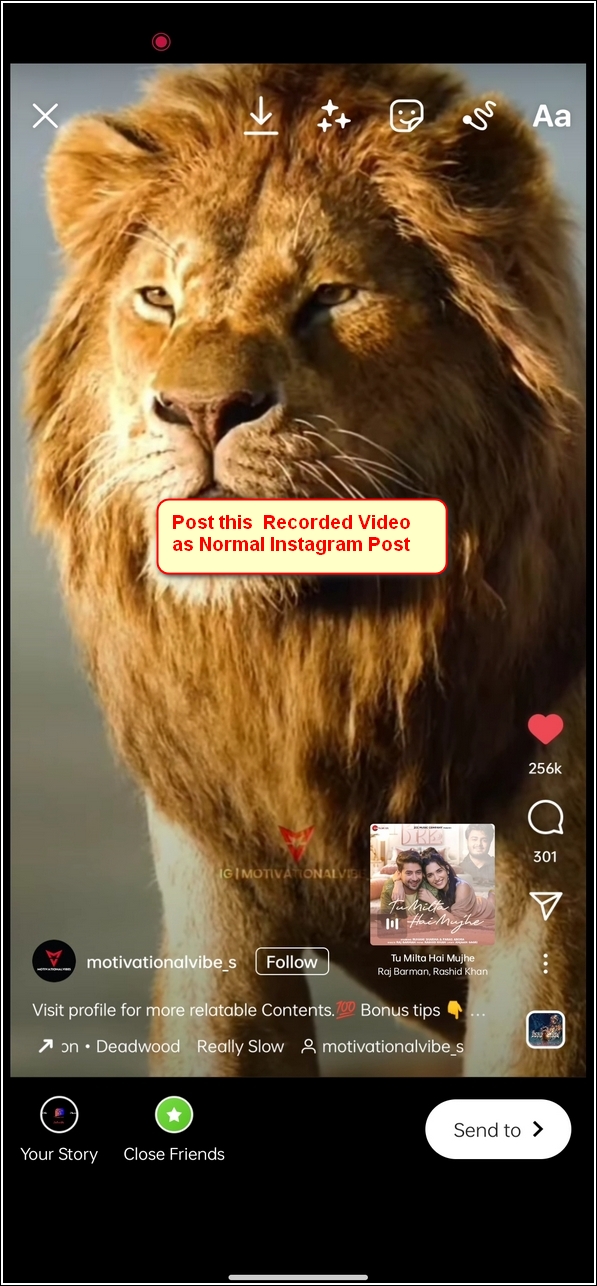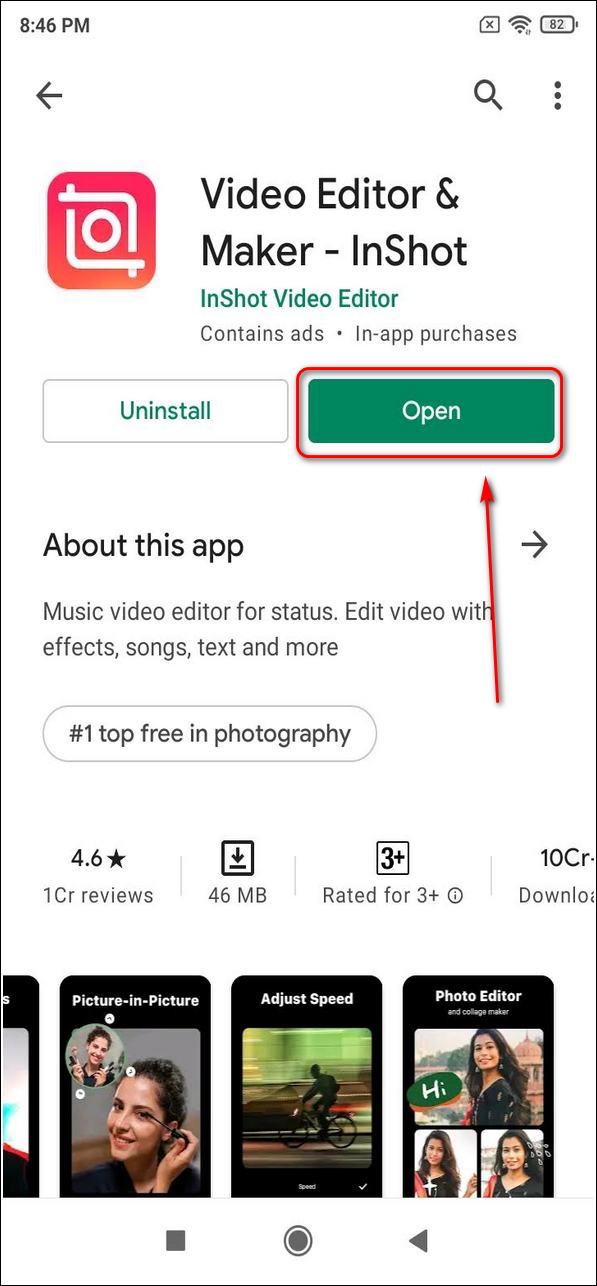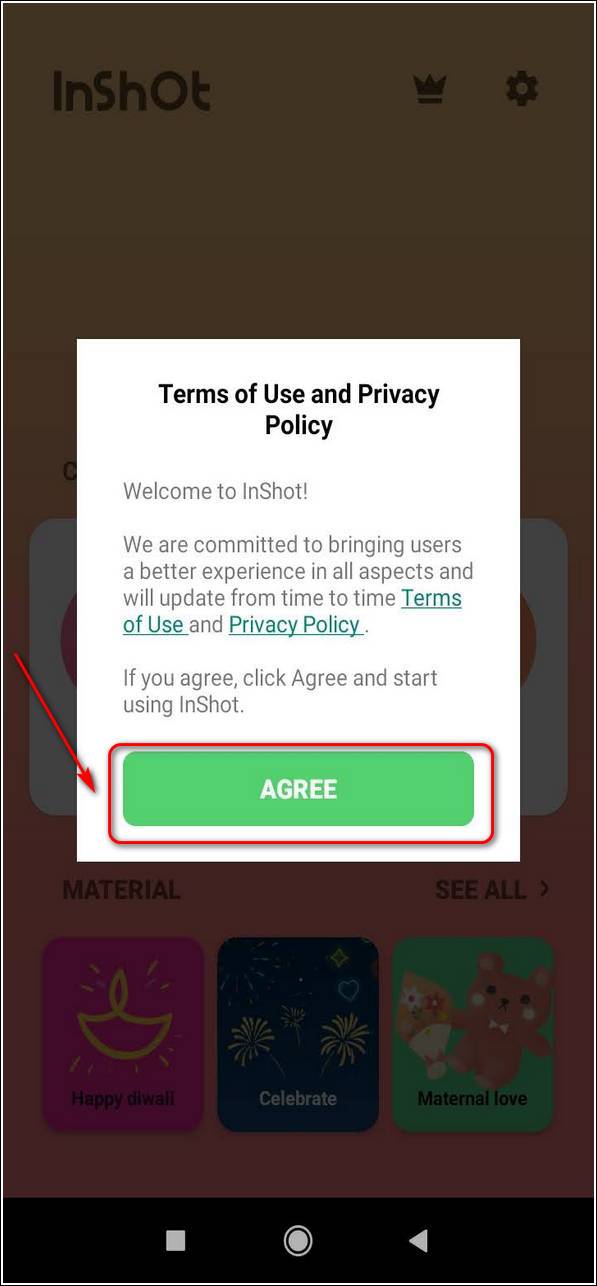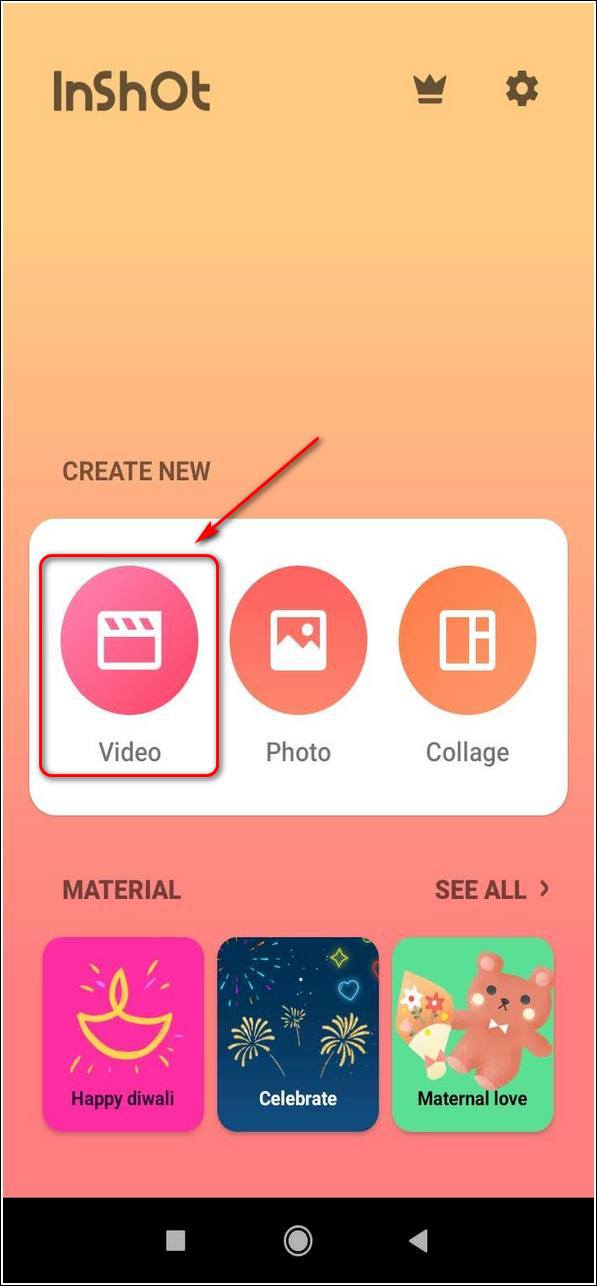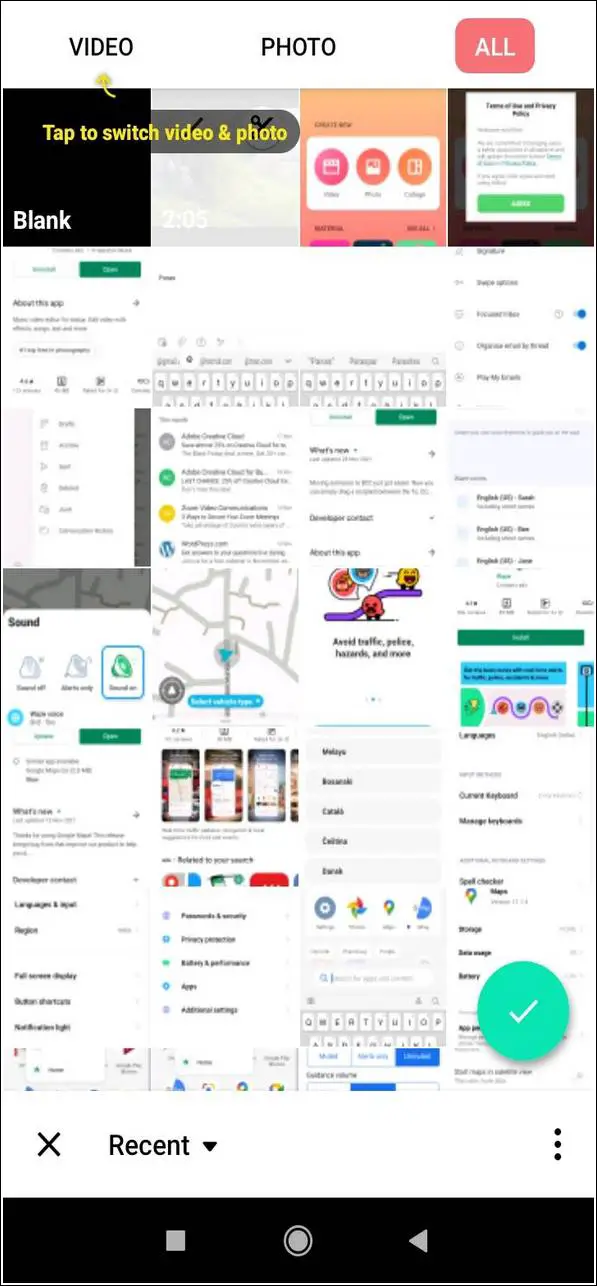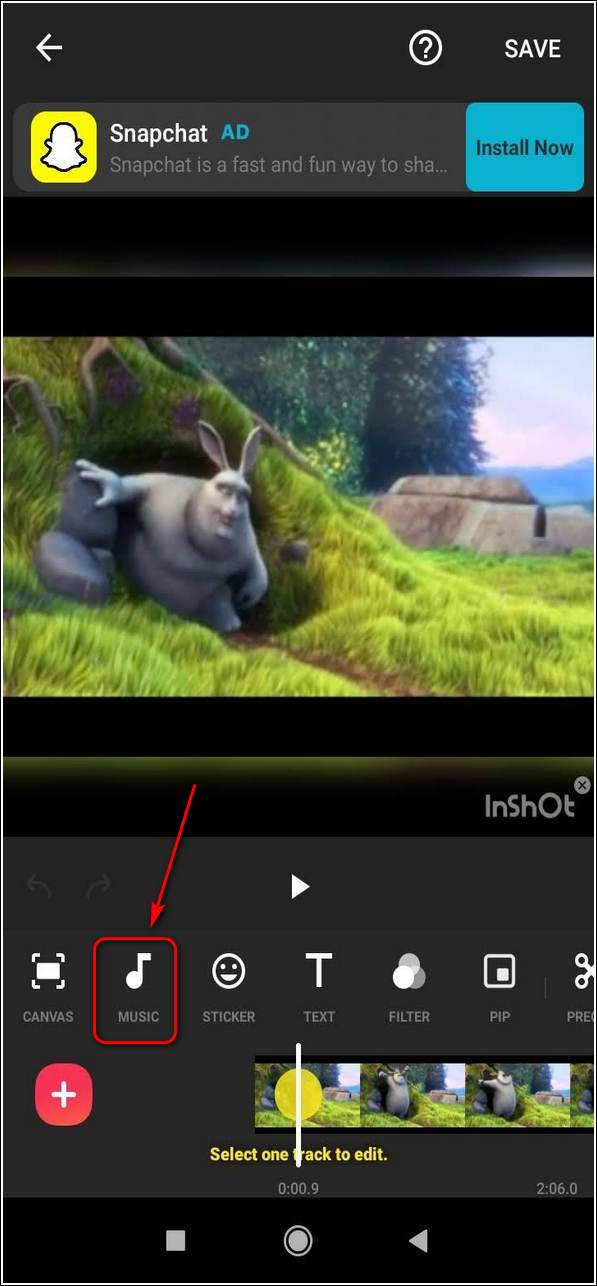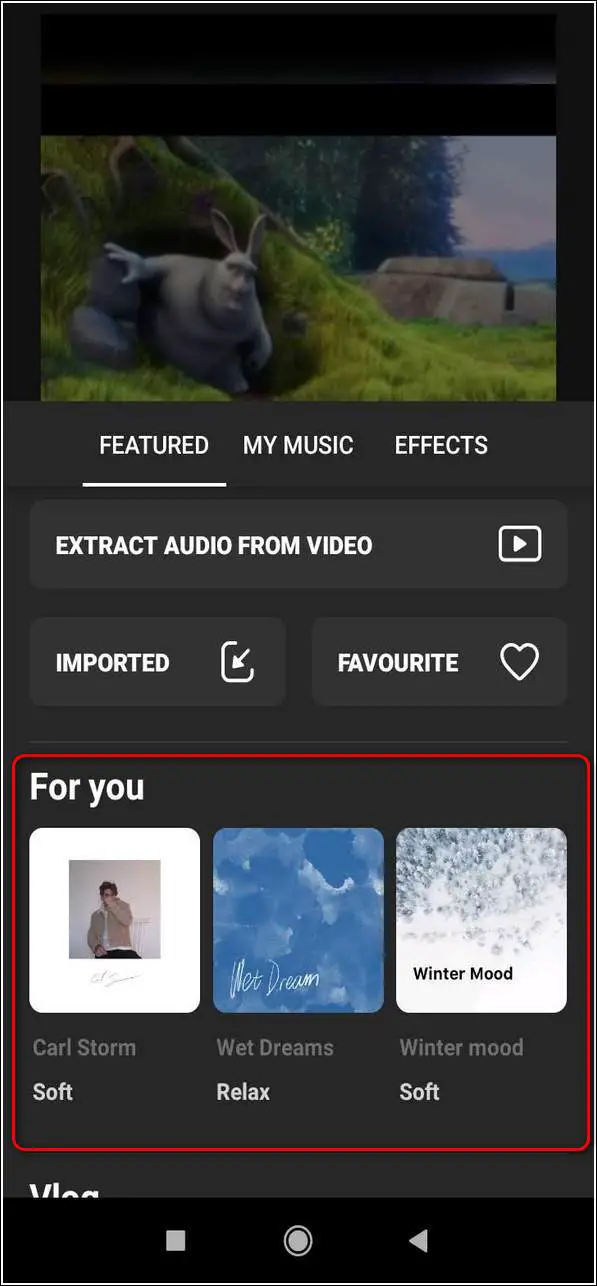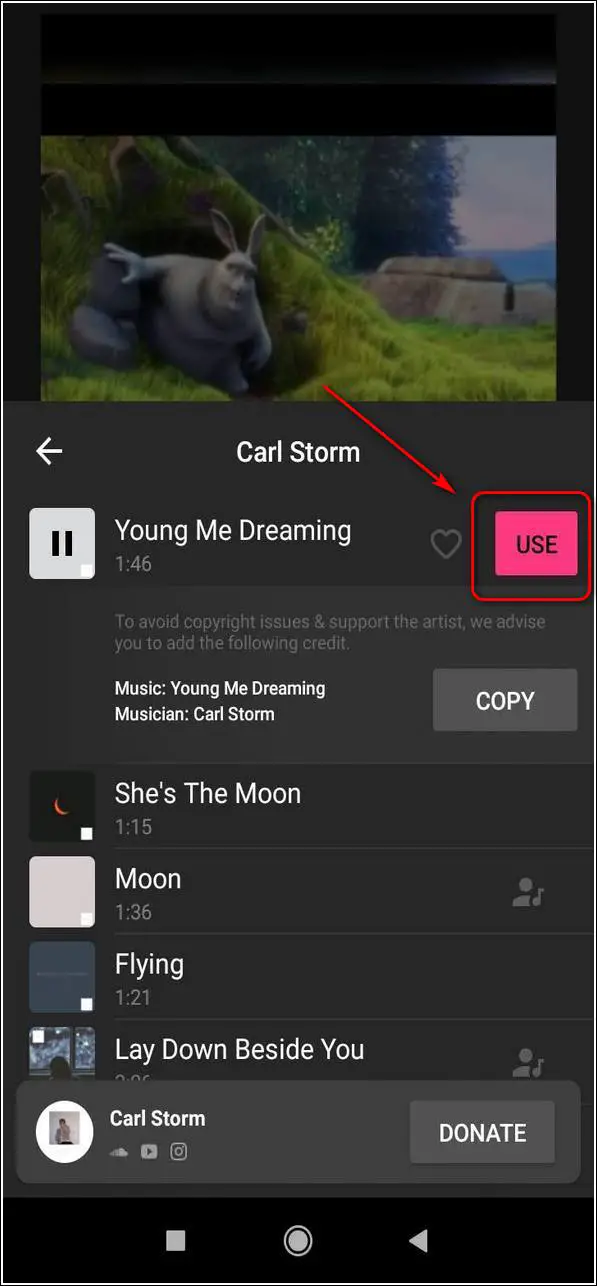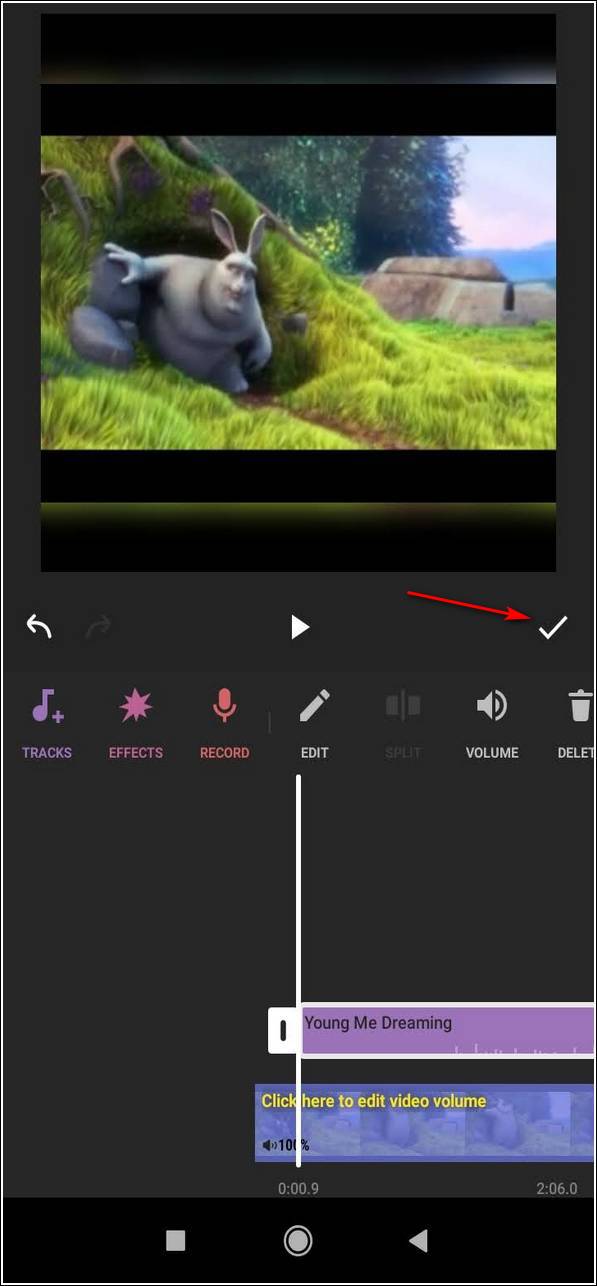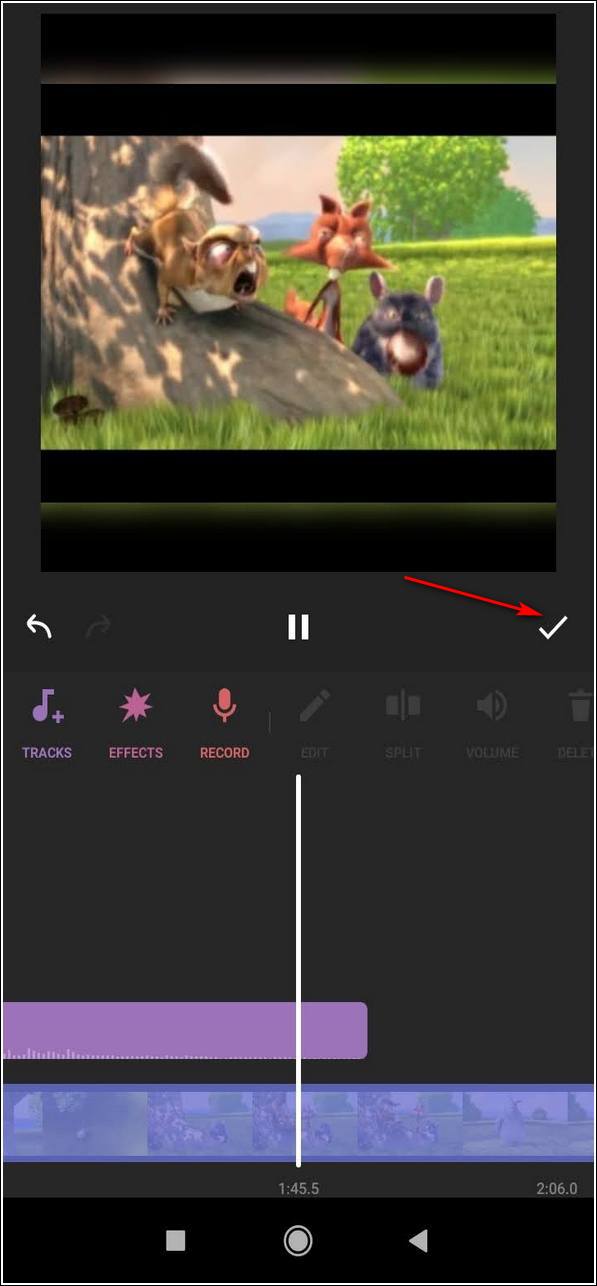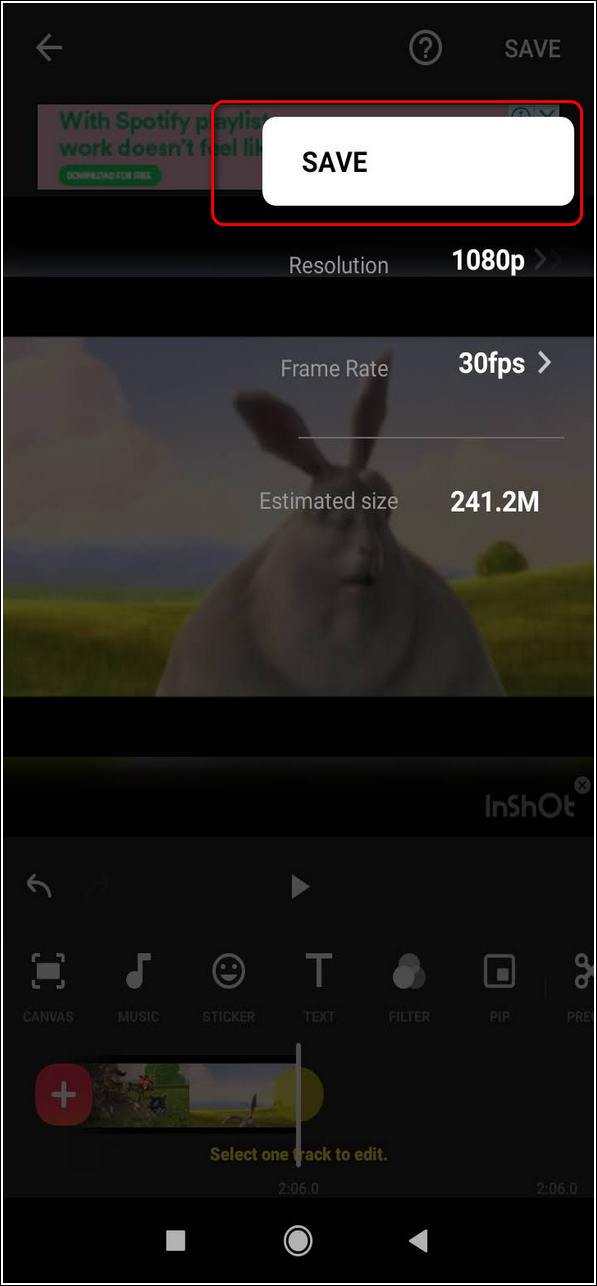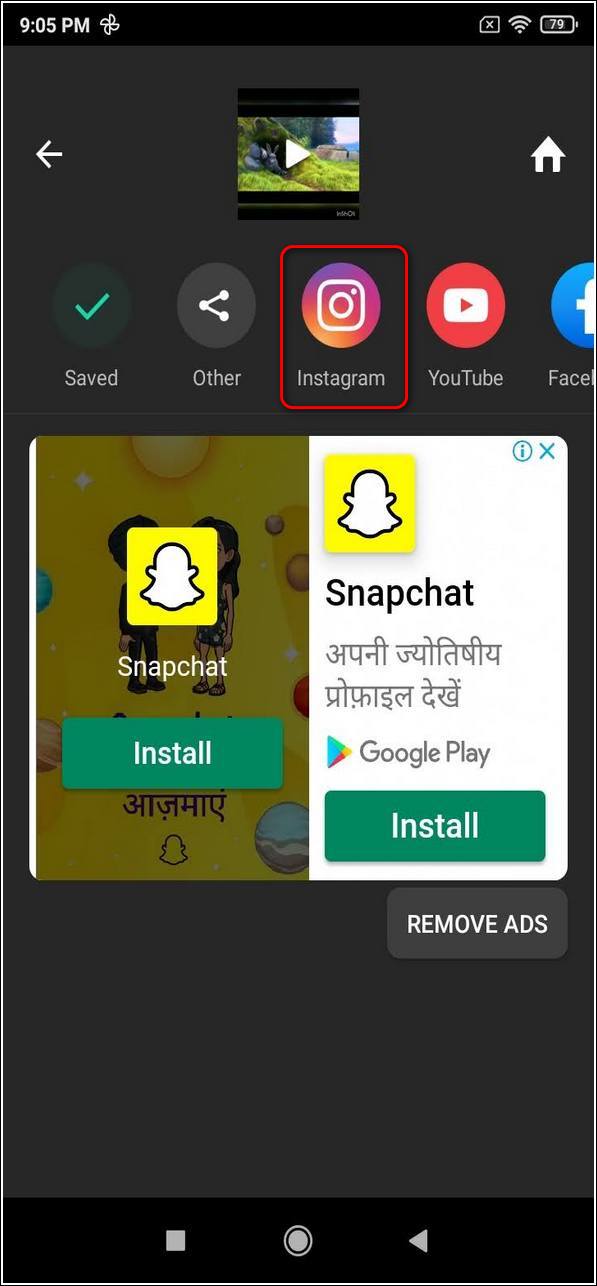Quick Answer
- Move the playback slider to adjust the music and tap on the tick in the top right corner of the screen to finalize editing.
- Tap on the Save button in the top right corner of the screen to save it to your device.
- Tap on the third icon from the right in the top right corner of the screen and choose Music.
Instagram is one of the most popular social apps that is used by millions of people around the world. It is not just limited to instant photo-sharing and offers a gazillion filters and tools to show your true creativity. In this article, you will learn 3 ways to add music to Instagram posts and videos. You can also learn to post videos longer than 1 min on Instagram.
Also, Read| 4 Ways to Stop People from tagging you in Instagram Posts, Comments, Stories
Ways to Add Music to Instagram Posts
Use In-App Tools to add Music to Instagram Posts
Instagram app has recently introduced the feature of adding music to your posts directly using the in-app tools. Using these simple tools, you can add music to your image posts just like an Instagram Story. Follow these easy steps to do the same.
- Open Instagram App and tap on + icon in the top right corner of the screen.
- Select Post Mode and choose your desired image.
- Tap on the Arrow in the top right corner of the screen to proceed further.
- You can beautify your image by adding filters to it and navigate further by tapping the arrow icon at top.
- Tap on Add music under the Location option.
- Search and choose your desired music to add to your Instagram post.
- Move the playback slider to adjust the music and tap on the tick in the top right corner of the screen to finalize editing.
- Upload your Instagram post by tapping on the tick icon in the top right corner of the screen.
Add Music to Your Instagram Video Posts using Story
Unlike Instagram stories, you can’t add music directly to Instagram video posts. However, we have a working trick for you to conveniently add music to your video posts. Follow these simple steps to add music to your video posts.
- Open Instagram, tap on the + icon, and select Story Mode.
- Tap on the Gallery and select a video from your phone.
- You can mute the video sound or choose to overlap it with a different sound.
- To mute the video sound, tap on the volume button to mute the audio.
- Tap on the third icon from the right in the top right corner of the screen and choose Music.
- Select your favorite music from the library and adjust it for video using the slider.
- Tap on Done to finish adding music to the video.
- Now, Start Screen Recording on your device and play the edited video to record it.
- Tap on Stop to save the recorded video.
- You can also trim unnecessary screen areas using an in-app video editor.
- Post this recorded video as a normal post.
Bonus: Use Third-Party apps to add Music to Your Instagram Posts
There are lots of third-party apps that provide the facility to add music to your videos before uploading them to Instagram. One such app is InShot Video Editor and Maker. Follow these simple steps to achieve the same.
- Open Google Play Store, search for InShot Video Editor and install it.
- Open the app and accept the terms of usage.
- Tap on Video to select a video from the gallery.
- Tap on Music to add an audio and select from the list of available audio.
- You can also add your own music tracks but ensure that it must be noncopyrighted music.
- Tap on the Use button to add it to your video track.
- Adjust the music track to sync with your video.
- To finish changes, tap on the tick icon to finalize the video.
- Tap on the Save button in the top right corner of the screen to save it to your device.
- You can share this edited video directly from here to Instagram as a normal post upload.
Wrapping Up
In this article, you have learned 3 ways to add music to Instagram posts and videos easily. If this article has helped you in boosting your creativity to a new level, then hit the Like button and share this among your friends to help them with their Instagram posts. As always, stay tuned for more informative articles like this.
You can also follow us for instant tech news at Google News or for tips and tricks, smartphones & gadgets reviews, join GadgetsToUse Telegram Group, or for the latest review videos subscribe GadgetsToUse Youtube Channel.