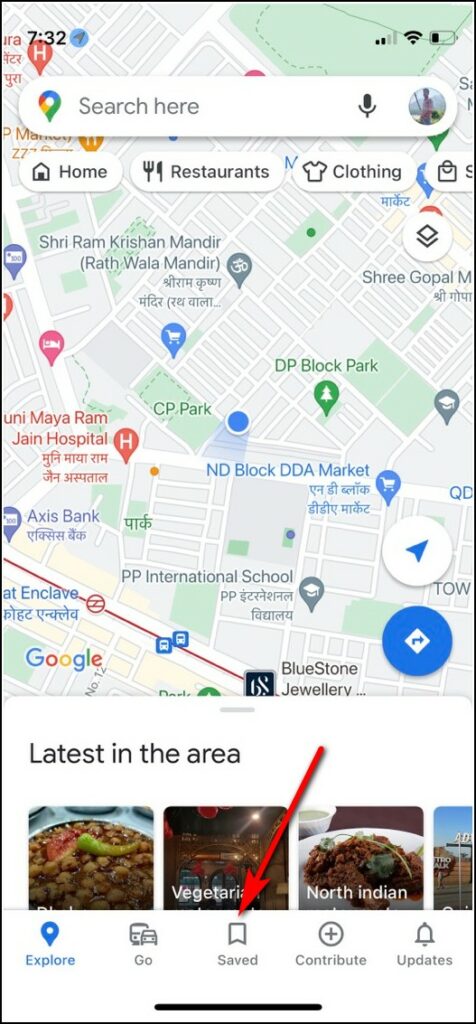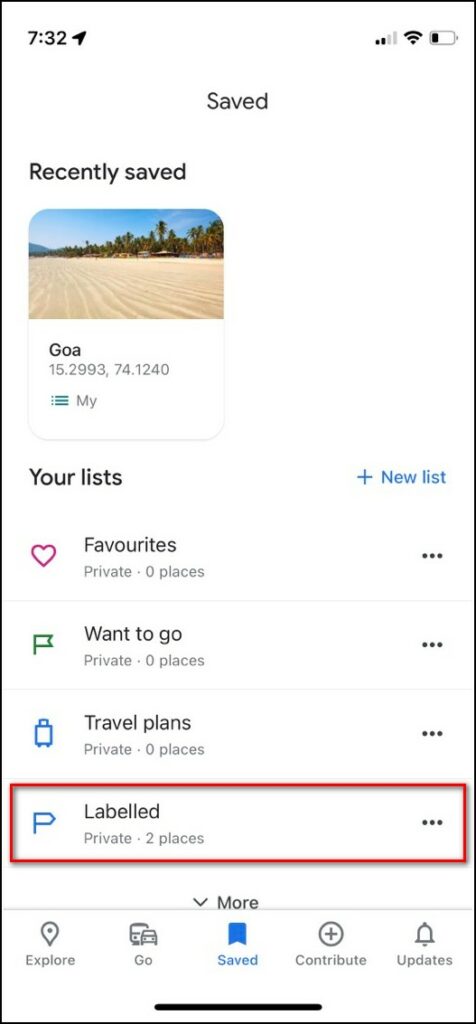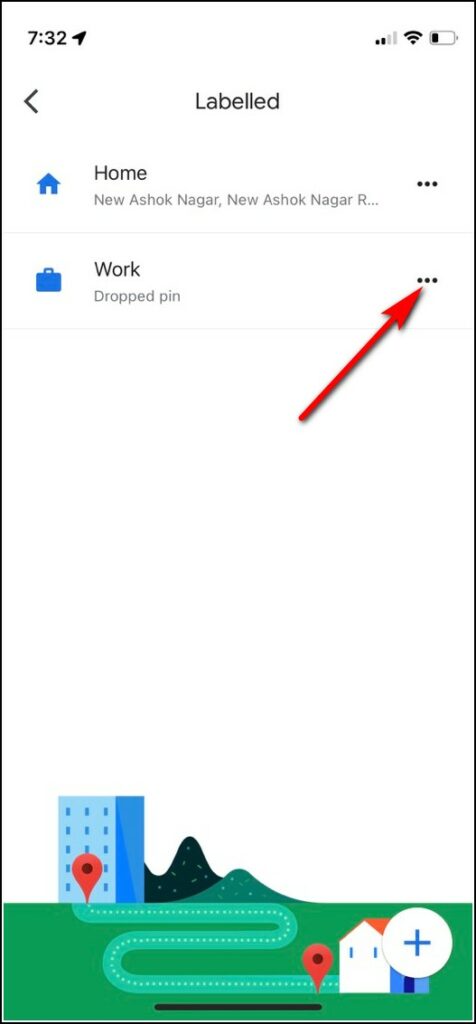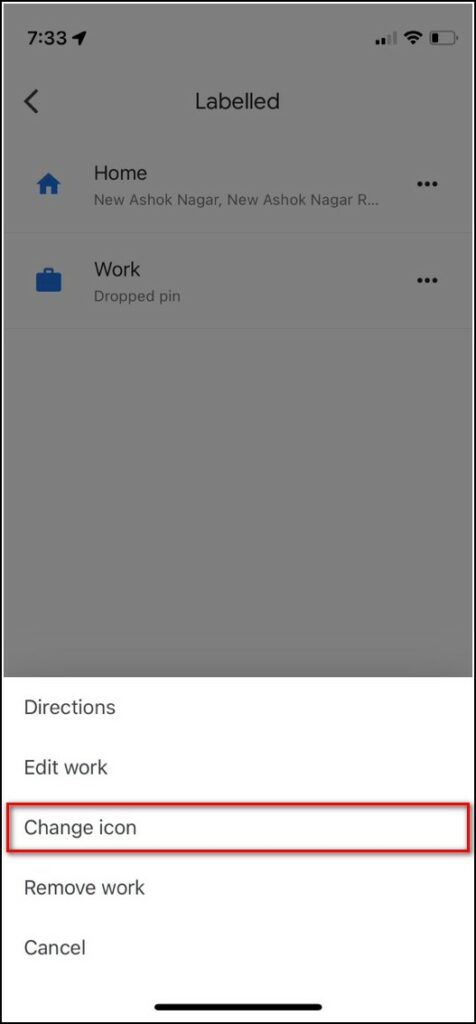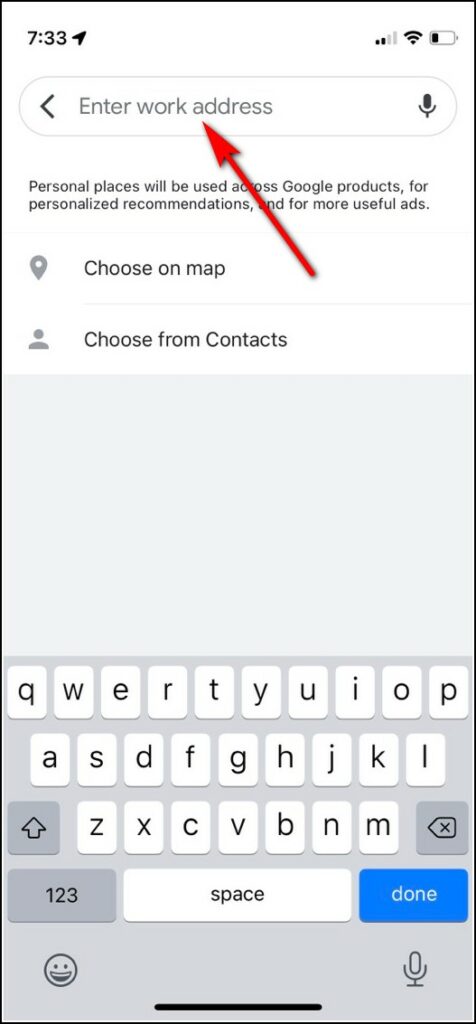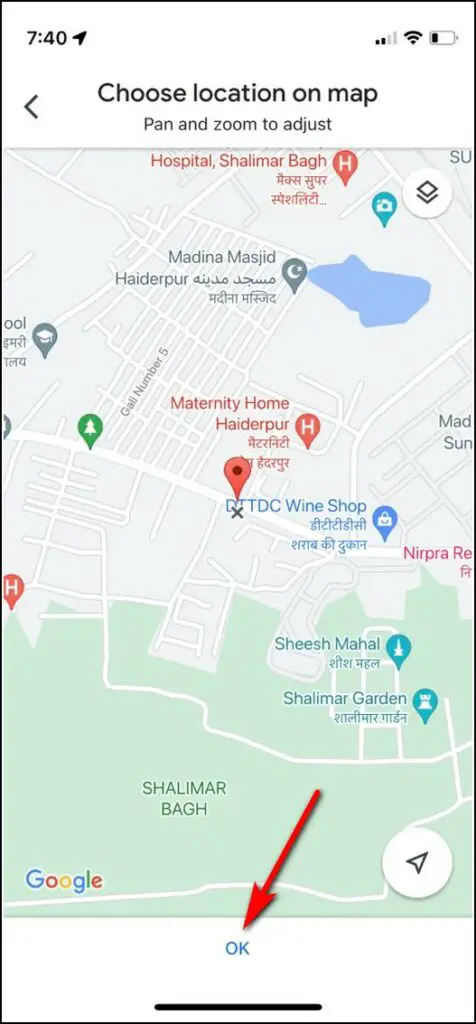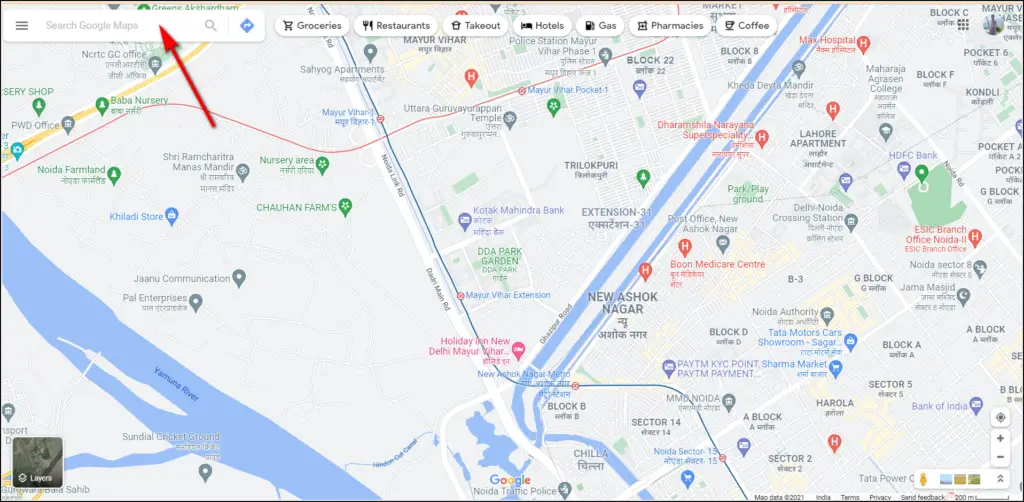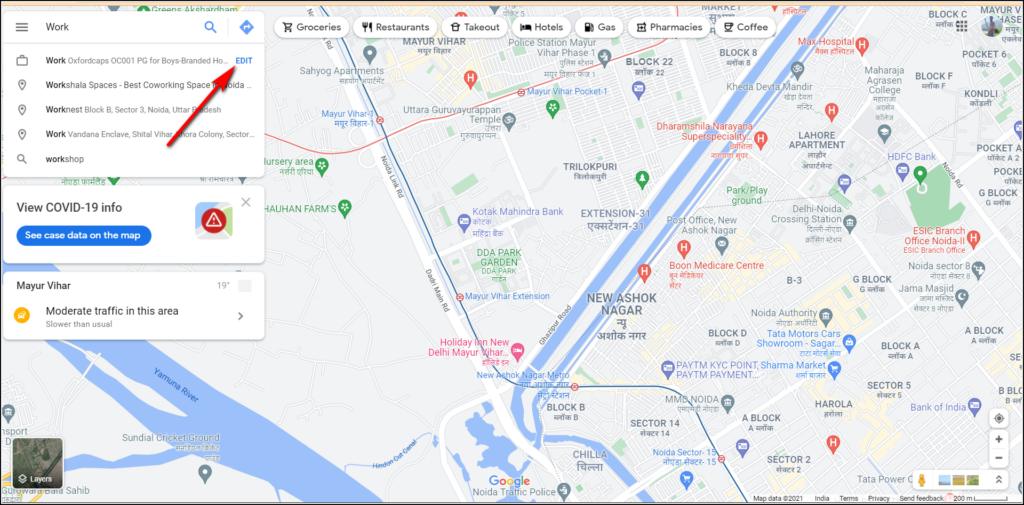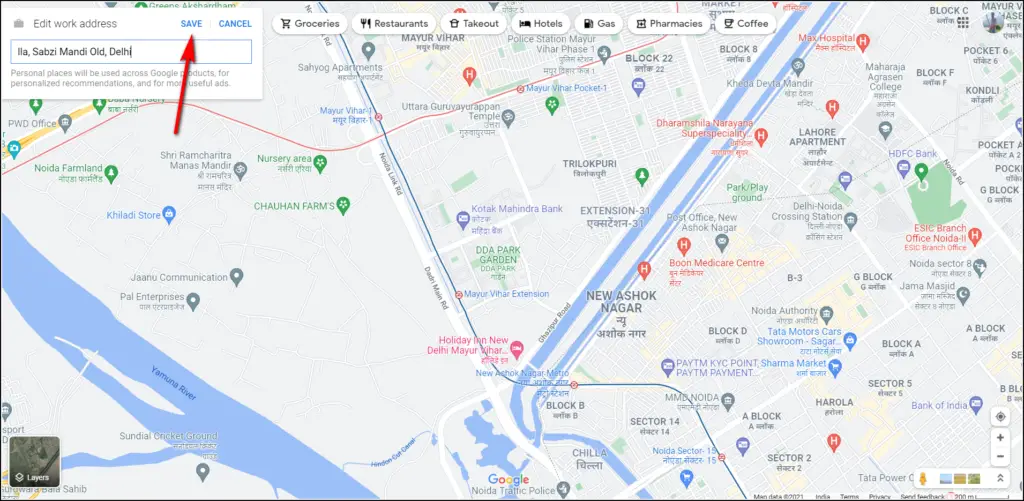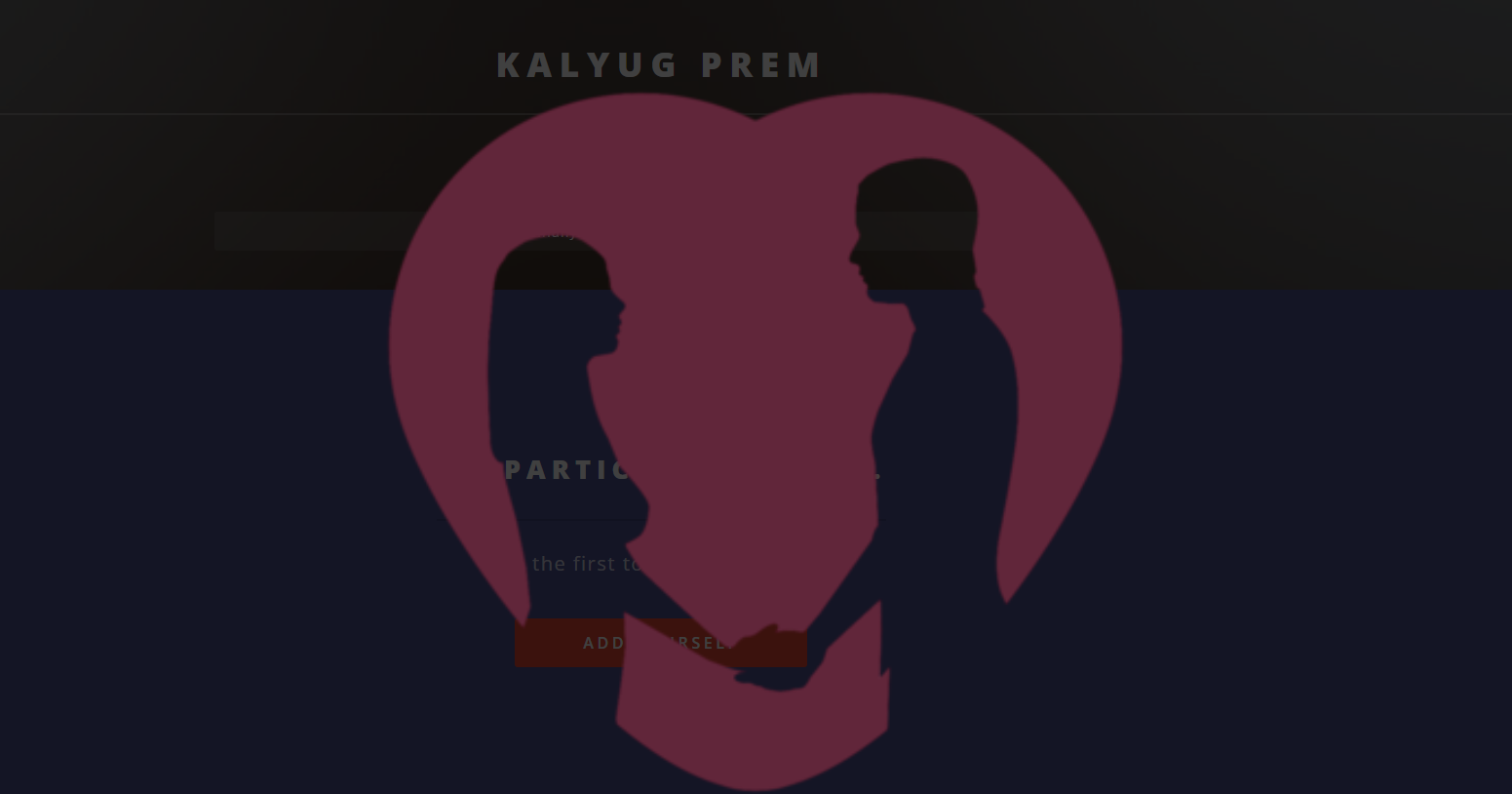Quick Answer
- Now, you will see options to “Set Home” address- either by typing your new address in the given box or by dragging the pin on the Maps and placing it to a new address.
- If you want to change or update any of your saved addresses in Google Maps, you can do this on the mobile app as well as on the desktop site both.
- If you are using Google Maps for a long time now, you probably know that it lets you set your addresses like Home or Work address.
If you are using Google Maps for a long time now, you probably know that it lets you set your addresses like Home or Work address. This comes in handy when you commute to work or return home and Maps shows you notifications about the traffic on your route. However, when you change your job or residence, how can you update that new address in Google Maps? Follow this guide to know how you can change your address in Google Maps.
Also, read | 7 Best Google Maps Tips and Tricks to Use on Your Phone
Change Your Address in Google Maps
If you want to change or update any of your saved addresses in Google Maps, you can do this on the mobile app as well as on the desktop site both. Check out the steps below for both methods;
On Mobile App
1. On your iPhone or Android phone, open the Google Maps app.
2. Now at the bottom, tap on “Saved.”
3. On the next screen, scroll to the bottom and tap “Labeled” under the Your Lists section.
4. It will show your labeled saved places like Home and Work. Here, next to any of the saved addresses, tap the three dots.
5. Select “Edit Home” or “Edit Work” from the menu.
6. Now, you will see options to “Set Home” address- either by typing your new address in the given box or by dragging the pin on the Maps and placing it to a new address.
7. When you’re done, tap “Save” at the bottom.
That’s all. Google Maps will save your new work or home address.
On PC
On a Windows PC or Mac, you can visit the Google Maps website to change your address.
1. Open any web browser on your PC and go to the Google Maps site.
2. Log in to your Google account if not already signed in.
3. After logging in, click the search box at the top left corner and type Home or Work in the box. Don’t hit Enter until you see “Edit” next to the address.
4. Next, click the address box to remove the current address and type your new address.
5. Click “Save” and you’re good to go.
You have successfully changed your address in Google Maps.
Apart from this, you can also add photos and videos to places in Google Maps. For more tips and tricks, stay tuned!
You can also follow us for instant tech news at Google News or for tips and tricks, smartphones & gadgets reviews, join GadgetsToUse Telegram Group, or for the latest review videos subscribe GadgetsToUse Youtube Channel.