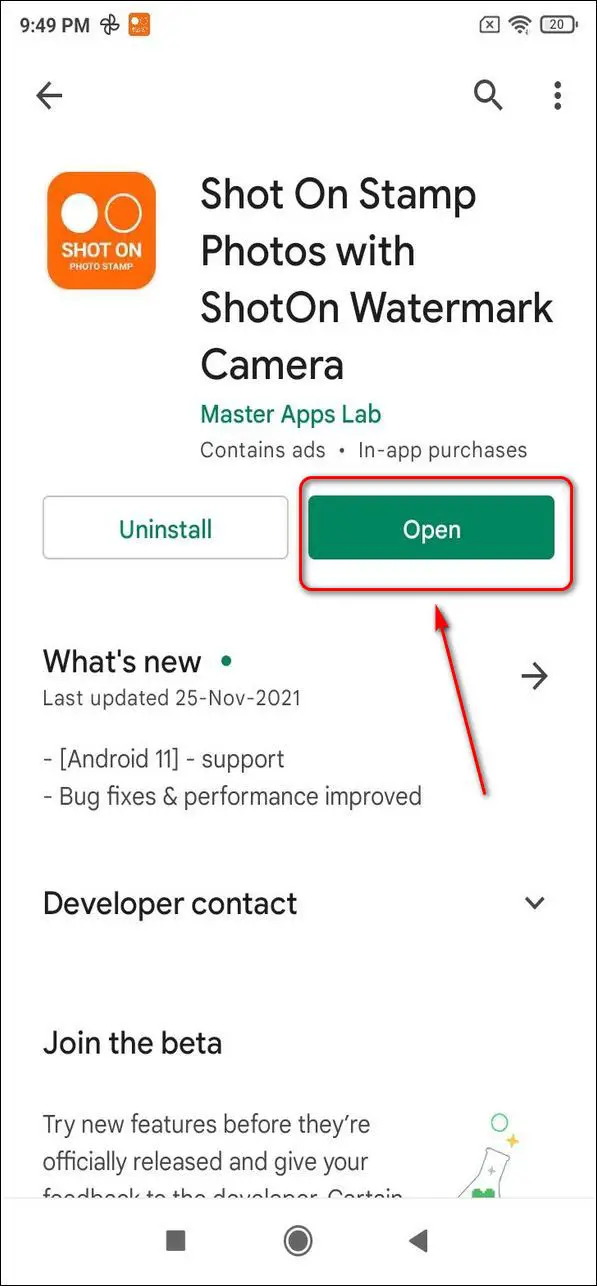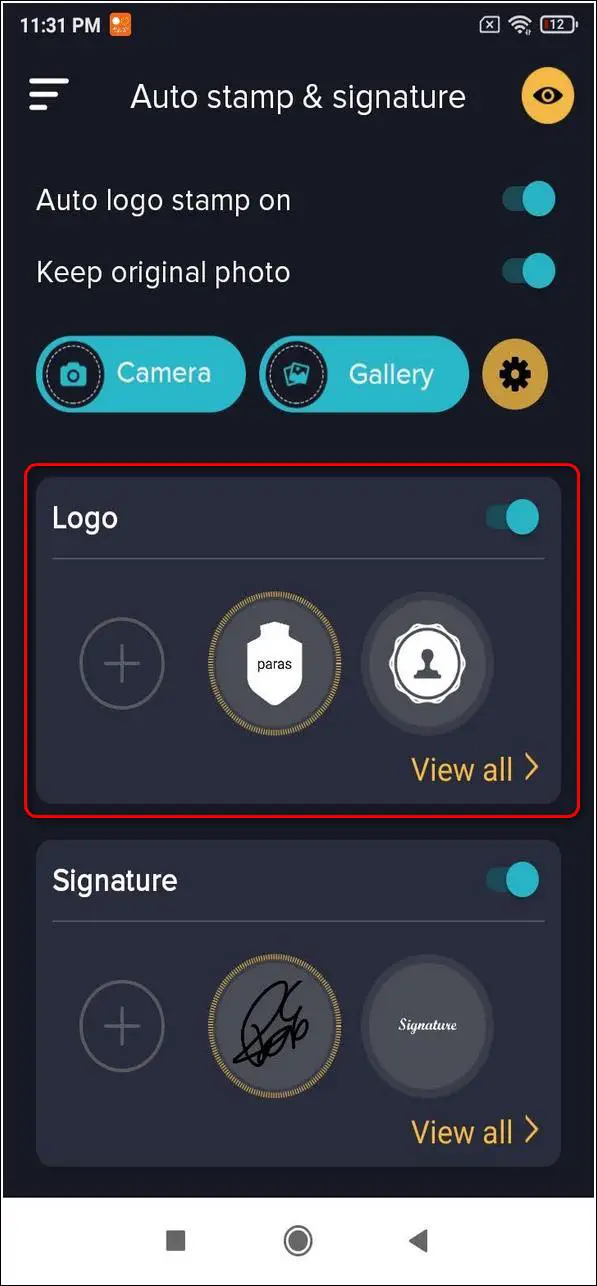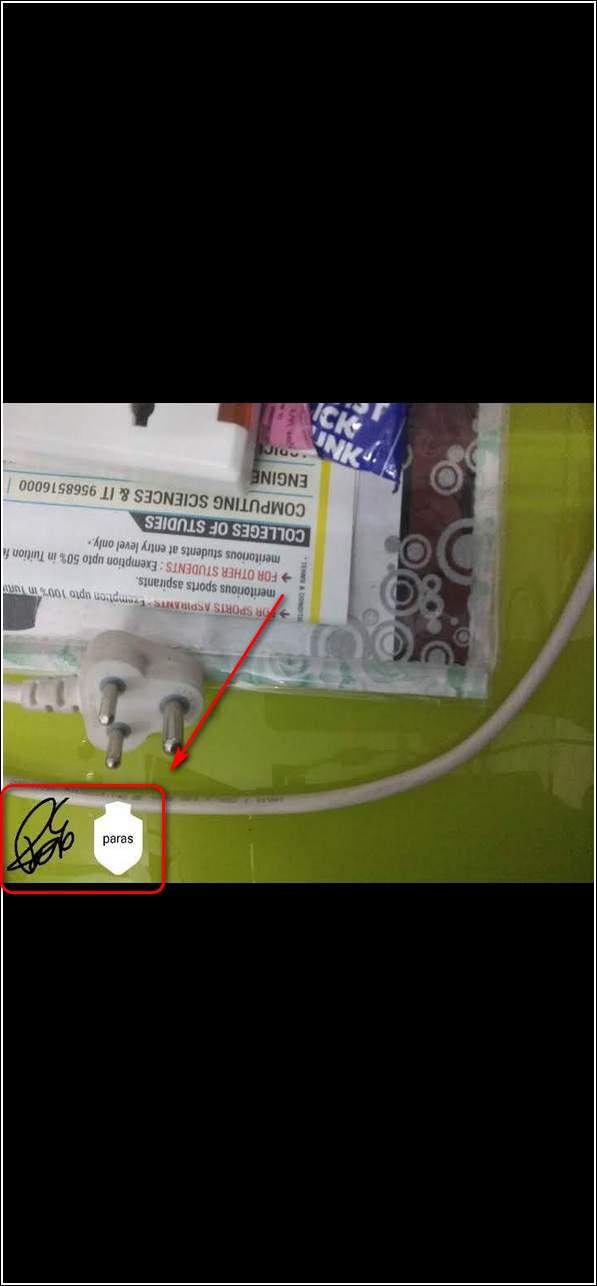Quick Answer
- To add text to your photos, tap on Watermark Text and type the text that you want to add to your photos.
- Watermark Stamp app is another effective Android app that offers to protect your photos by adding a watermark copyright logo and text to them.
- You can either open an existing photo on the device by tapping on the Gallery button or take a new picture using the Camera button.
We all love taking photos from our cameras and personalizing them to our liking. This personalization can include shot on watermark, filters, stamps, text, logo, and even customized signatures. In this article, you will learn the best ways to add a stamp, logo, text, and signature on Camera Photos.
Also, Read | 3 Ways to Add 3D Effect to Your Photos for FREE on Android and iPhone
Add Stamp, Logo, Text, and Signature on Camera Photos
Use Shot On Stamp app
Shot on Stamp Android app is a free third-party application that offers to add stamps, logo, or text to your digital photos. You can perform multiple customizations to your photos from your device using this single application.
Follow these easy steps to start personalizing your photos with this app.
- Open Google Play Store, search for the Shot On Stamp app and install it.
- Open the app and provide the necessary access privileges.
- Scroll down the main page to locate features such as Logo, Shot On text, Timestamp, and much more.
- To set your own custom image as logo, tap on Logo and pick from the available list of options.
- Tap on Shot On to add your custom text and save it.
- You can also add Shot By text to your images using this application.
- To add a timestamp, tap on Date and Time and choose the appropriate font, color, style, and size.
- Now, select the photo to add these watermarks by tapping on the Camera button.
- You can take a new photo or choose an existing one from your device.
- Watermark stamps will instantly get added and saved to your device as soon as you snap/pick a photo.
Use Auto Add Stamp Watermark app
Auto-add stamp Watermark is a free third-party Android app that offers the creation and addition of stamps on your digital photos for copyright or watermark. This is an all-in-one app to add stamps, signatures, and even logos to your photos right from your device. Follow these easy steps to customize your photos using this app.
- Open Google Play Store, search for Auto-add stamp Watermark app and install it.
- Provide the necessary permissions to the app for accessing photos on your device.
- Tap on View All> under Logo to set up your own logo.
- Design your own logo or choose from the predefined logo and edit it.
- Navigate to Signature and Create/choose the signature that you want to add to your photos.
- Now it is time to select the photo that you want to edit. You can either open an existing photo on the device by tapping on the Gallery button or take a new picture using the Camera button.
- The app will process the image and edit it to add your custom logo and signature.
- You can view this edited image in your gallery app.
Make use of the Watermark Stamp app
Watermark Stamp app is another effective Android app that offers to protect your photos by adding a watermark copyright logo and text to them. Follow these simple steps to watermark your photos with this app.
- Open Google Play Store, search for the Watermark Stamp app and install it.
- Provide the necessary access privileges to the app.
- Tap on Watermark Logo to pick your own logo using your preferred settings.
- To add text to your photos, tap on Watermark Text and type the text that you want to add to your photos.
- Choose the position where you wish to add your watermark in the image.
- You can preview your logo, text, and settings by tapping on the blue eye icon in the bottom right corner of the screen.
- Now, it is time to capture or choose the photo that you want to be watermarked.
- You can choose an existing photo from your device using the Gallery button or capture a new image by tapping on the Camera.
- As soon as you select/capture the photo, the stamp will be added instantly and saved to your device. You can view this image in your Gallery/Photos app.
Bonus: Automatically Add Watermark to Camera Photos
Now that you have learned to add stamps, signatures, and logos to your photos manually via apps, you should learn to automate the entire process for you. Follow this 2 minute read on how to automatically add watermark to photos on Android.
Wrapping Up
In this article, you have learned 3 ways to add a stamp, logo, text, and signature on camera photos. If this article has helped you in adding personalization to your own photos, then hit the Like button and share this article among your friends to boost their creativity. As always, stay tuned for more awesome How-Tos like this one.
You can also follow us for instant tech news at Google News or for tips and tricks, smartphones & gadgets reviews, join GadgetsToUse Telegram Group, or for the latest review videos subscribe GadgetsToUse Youtube Channel.