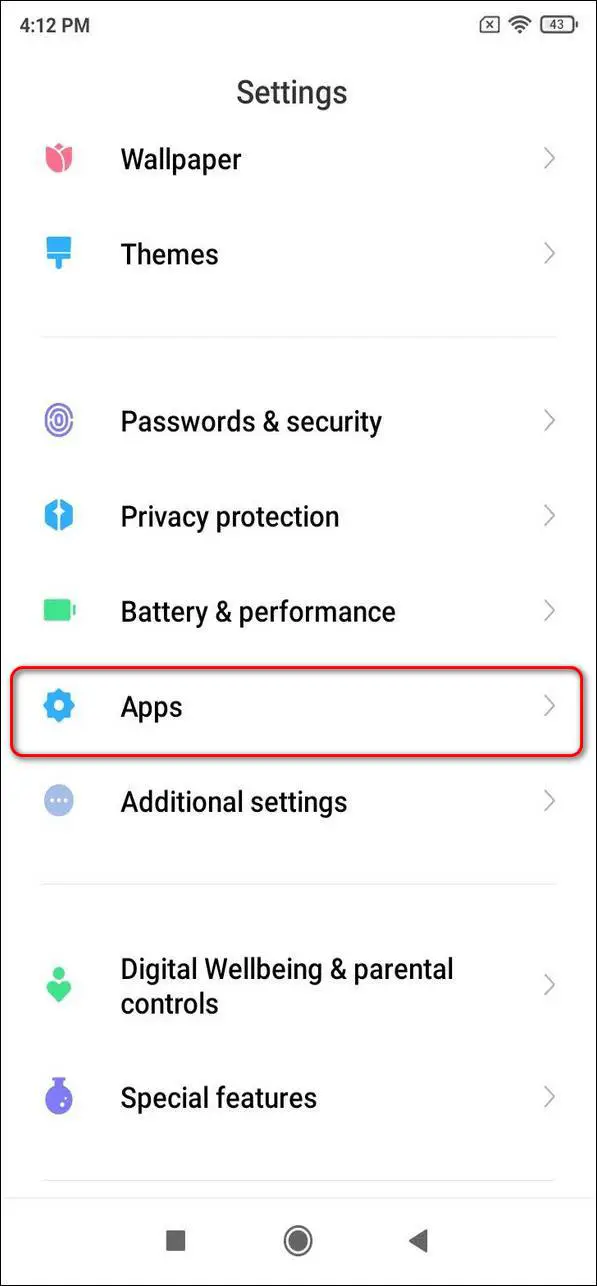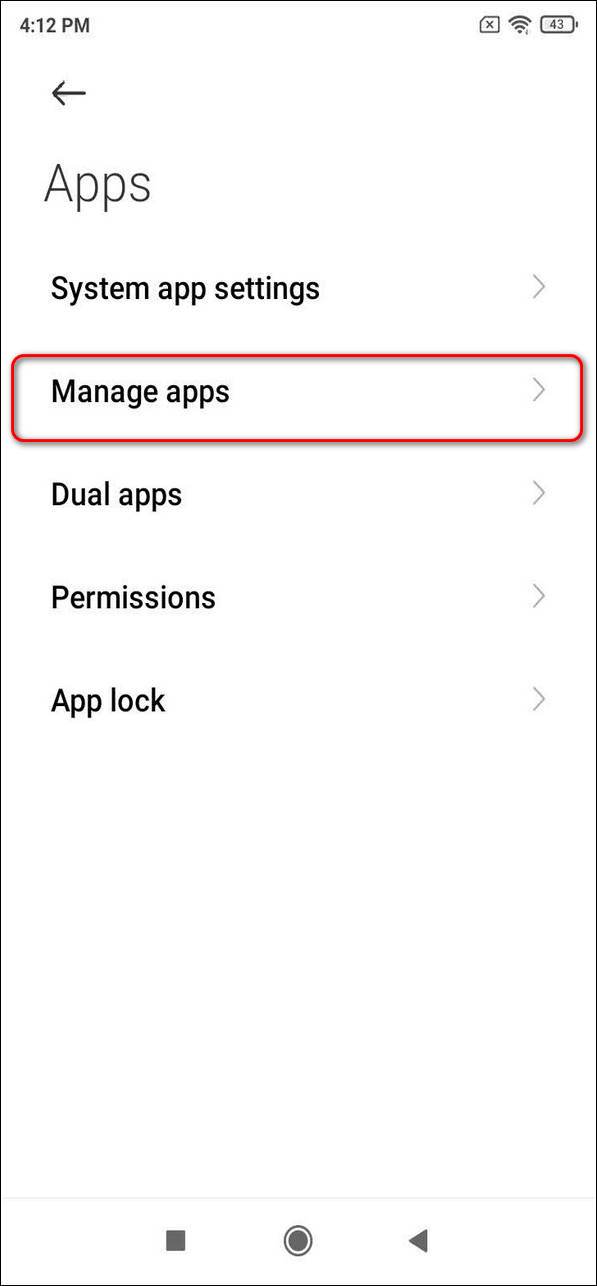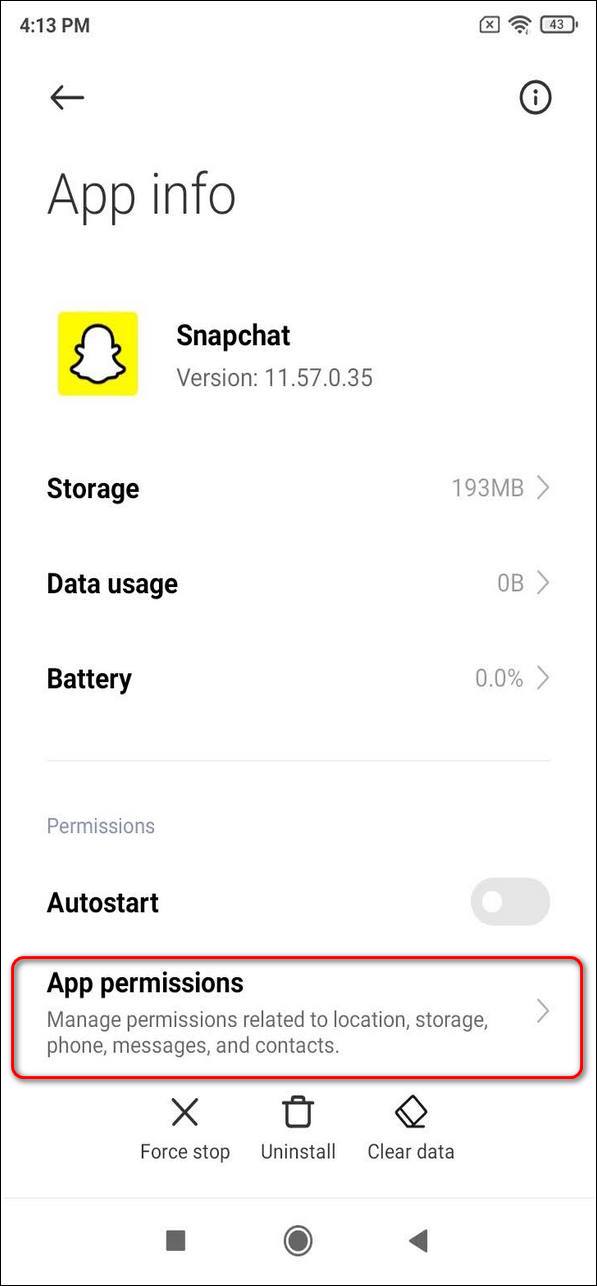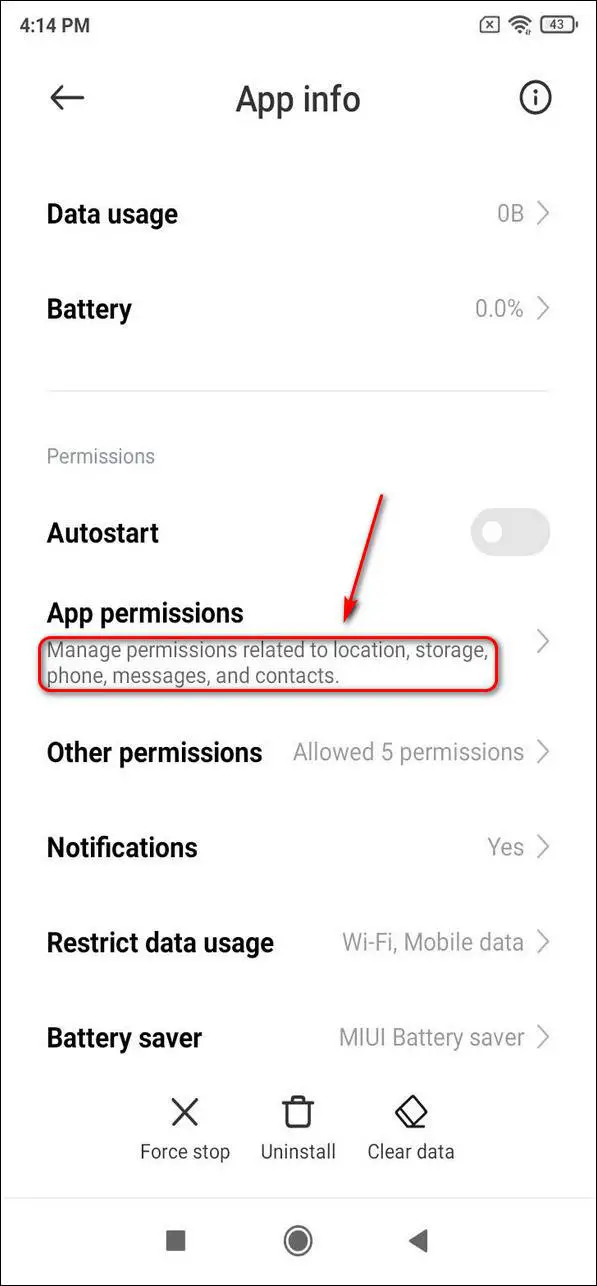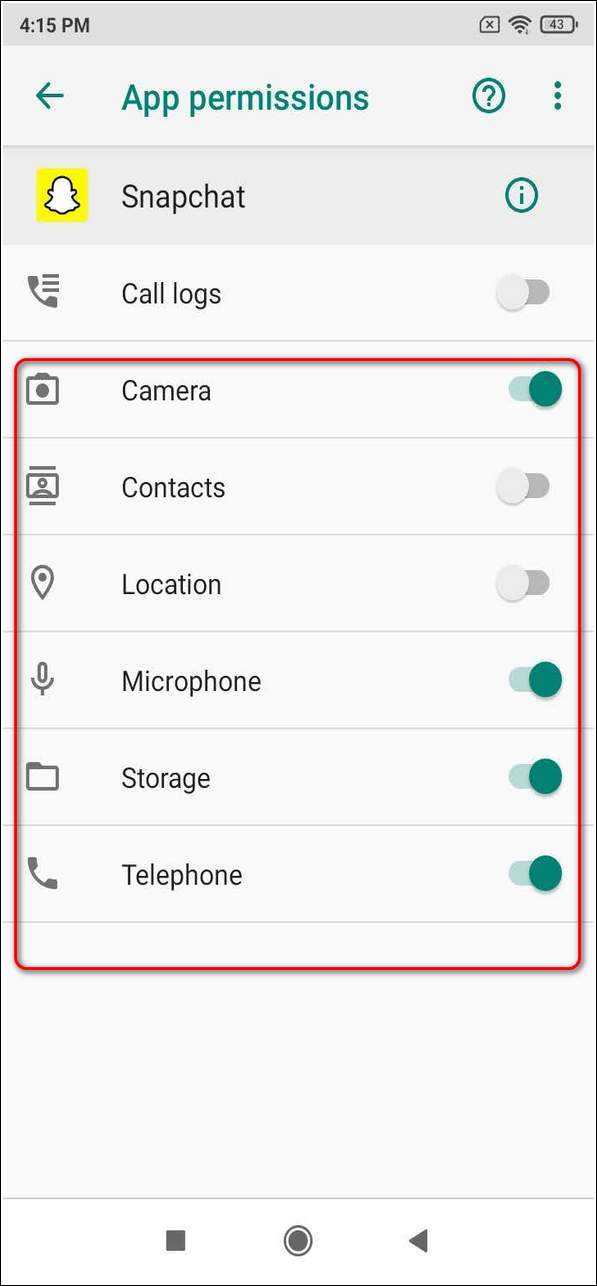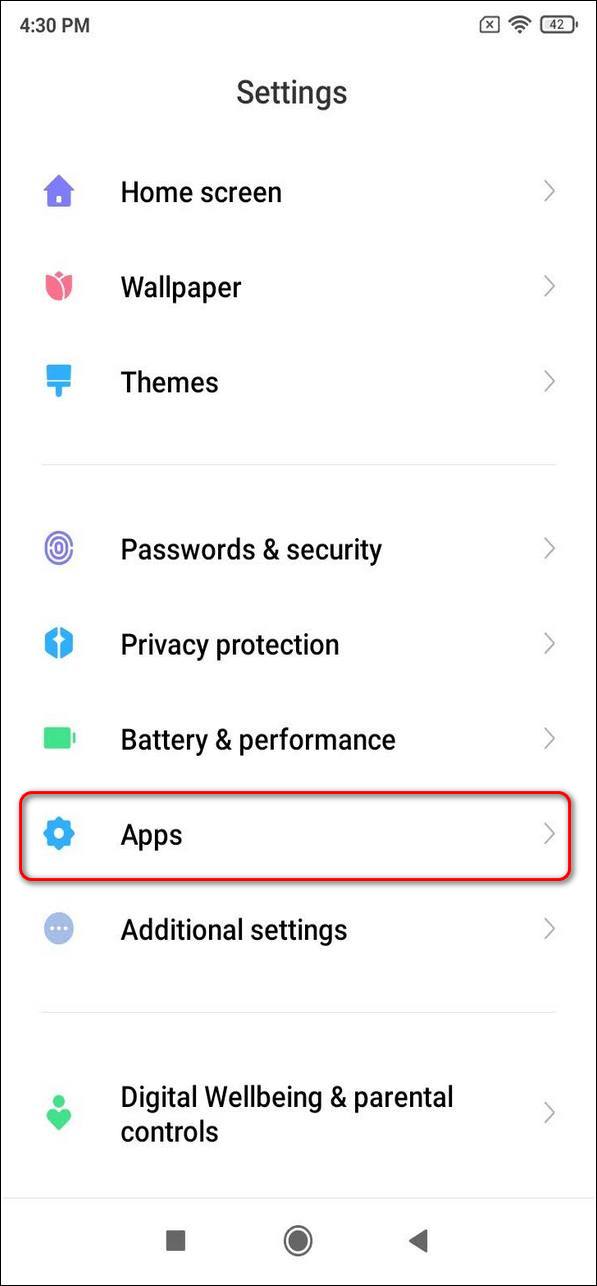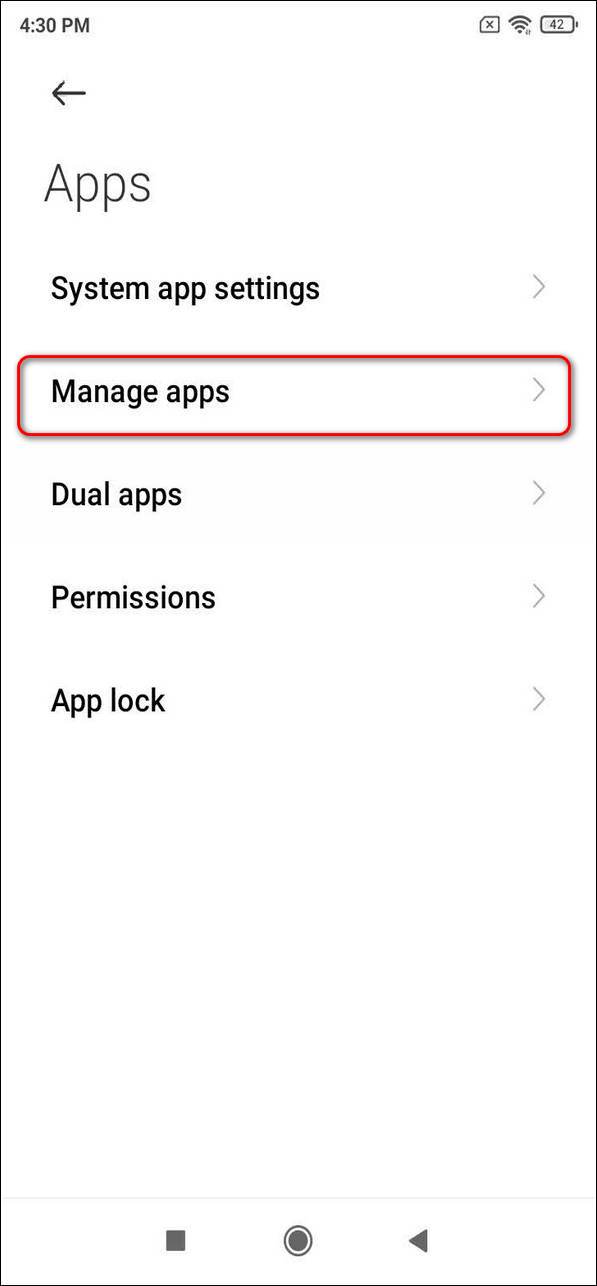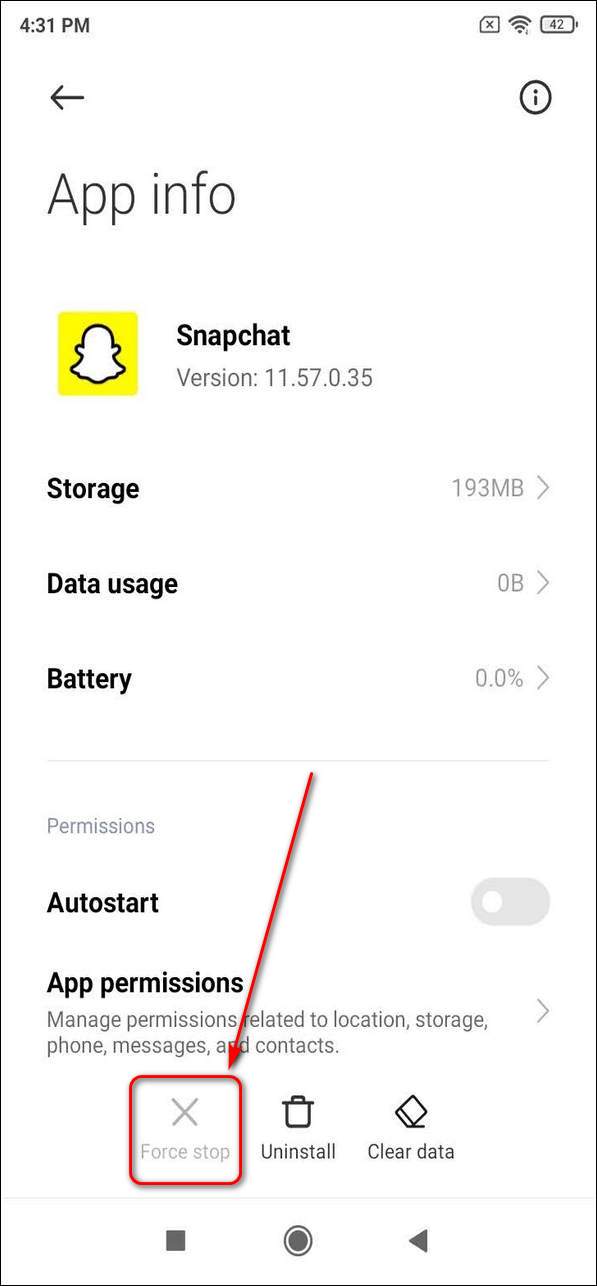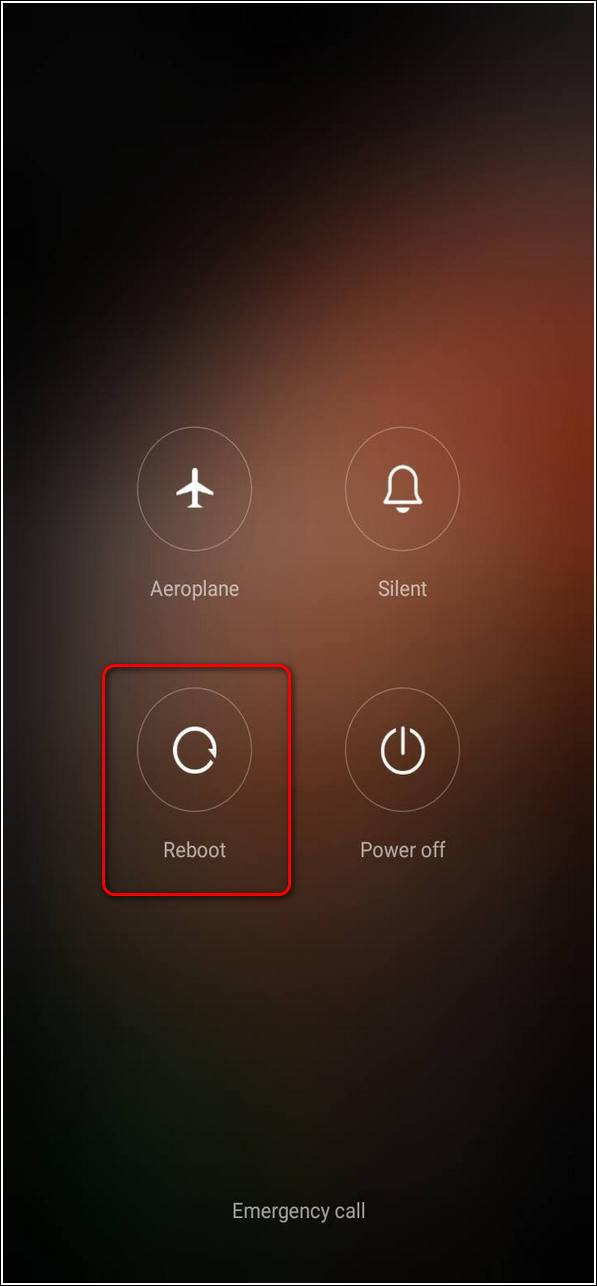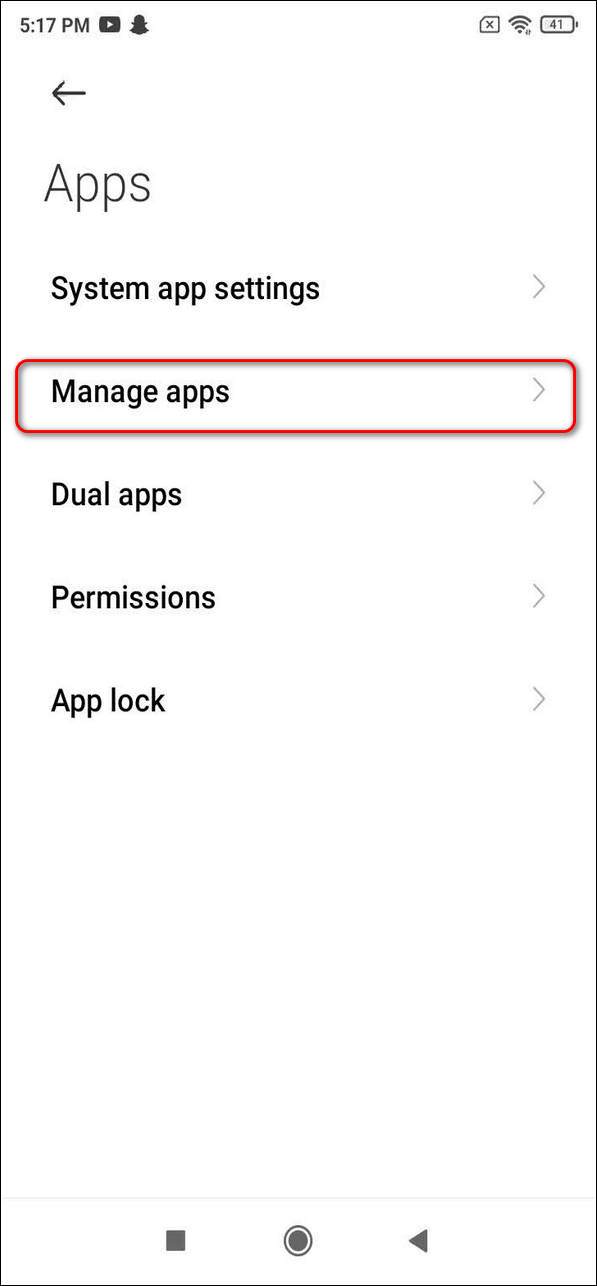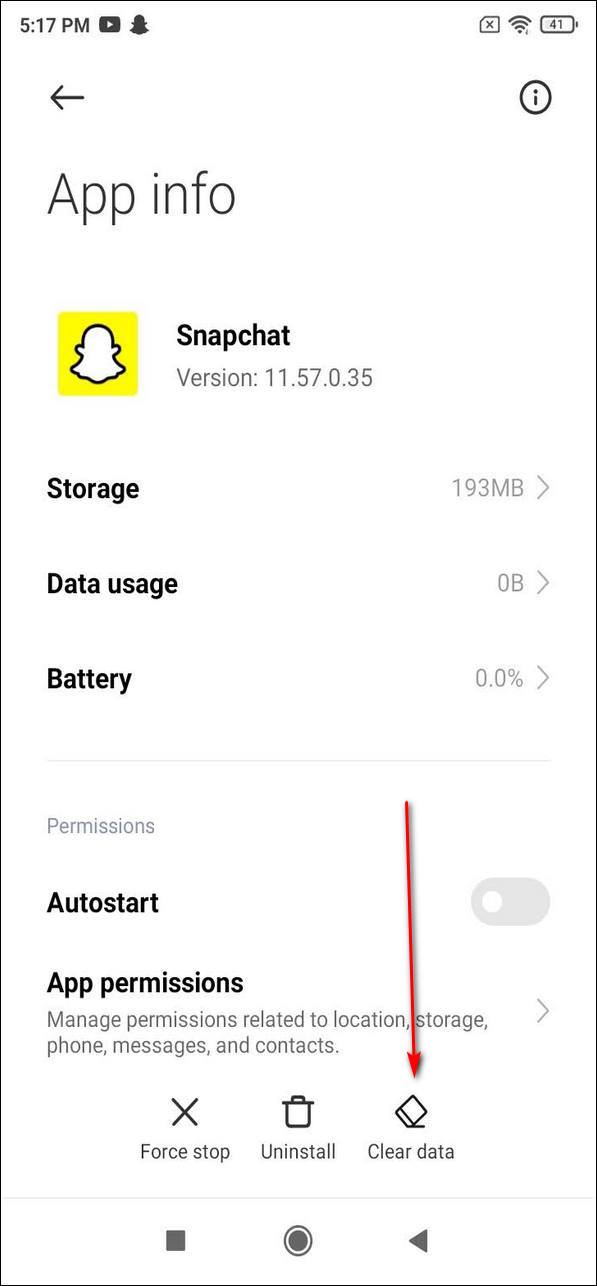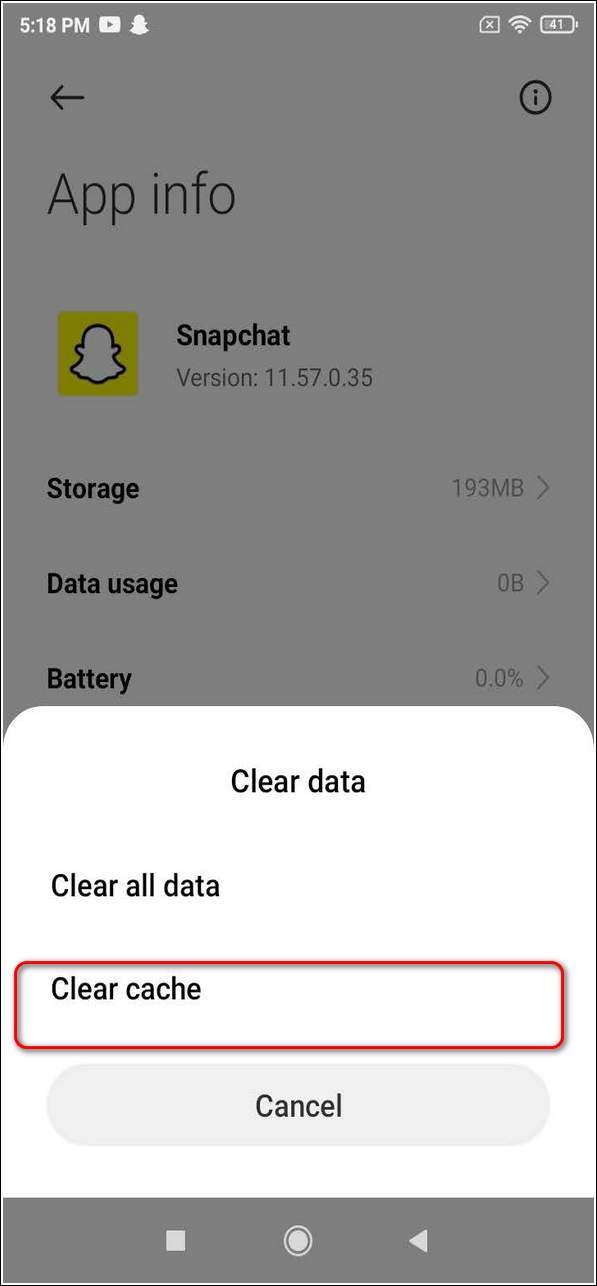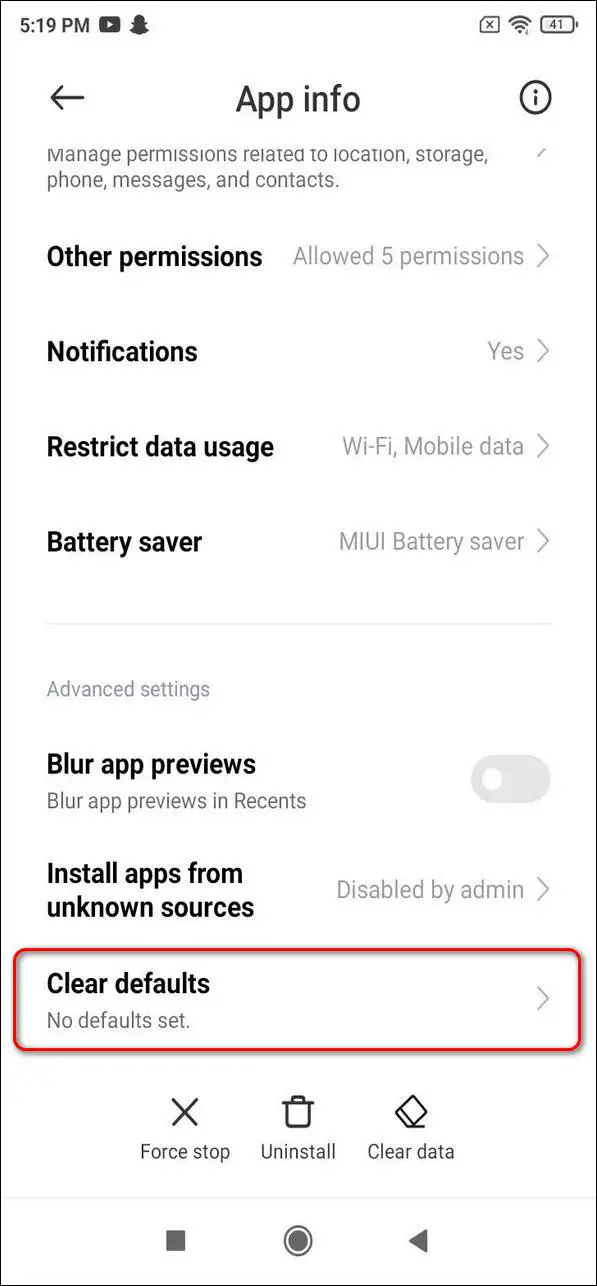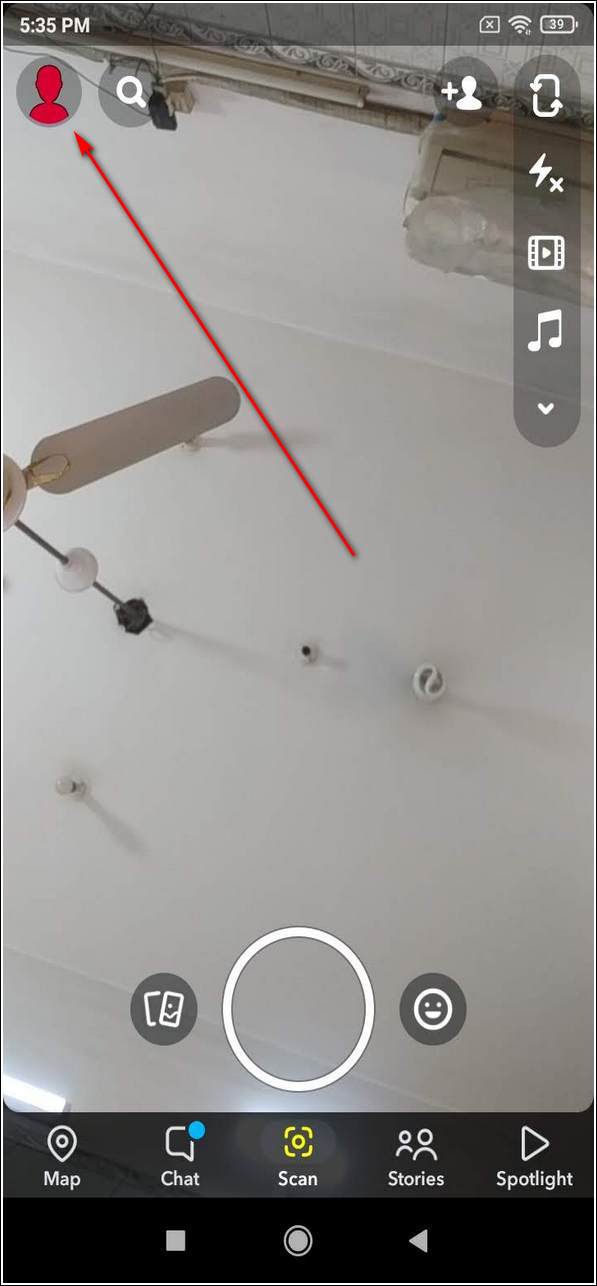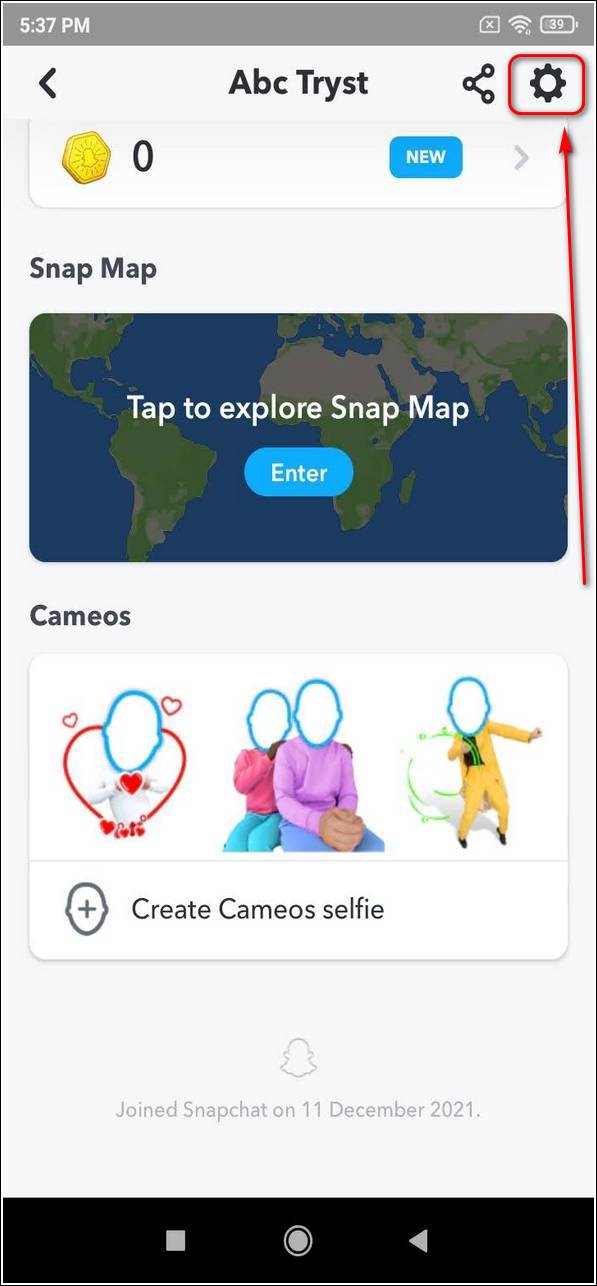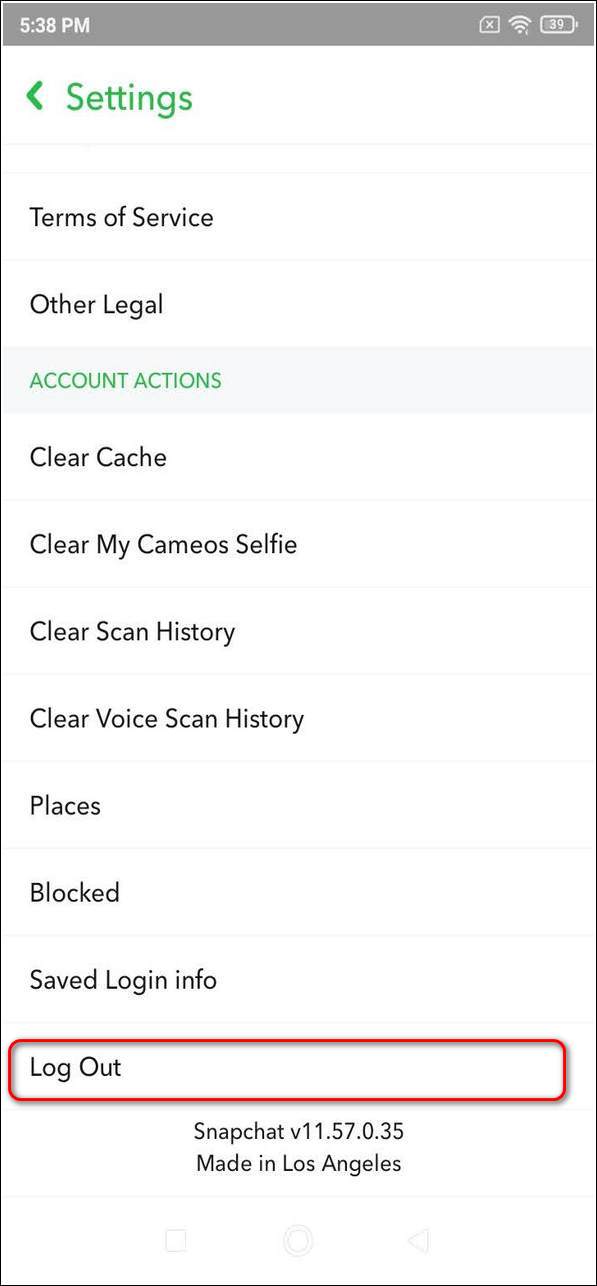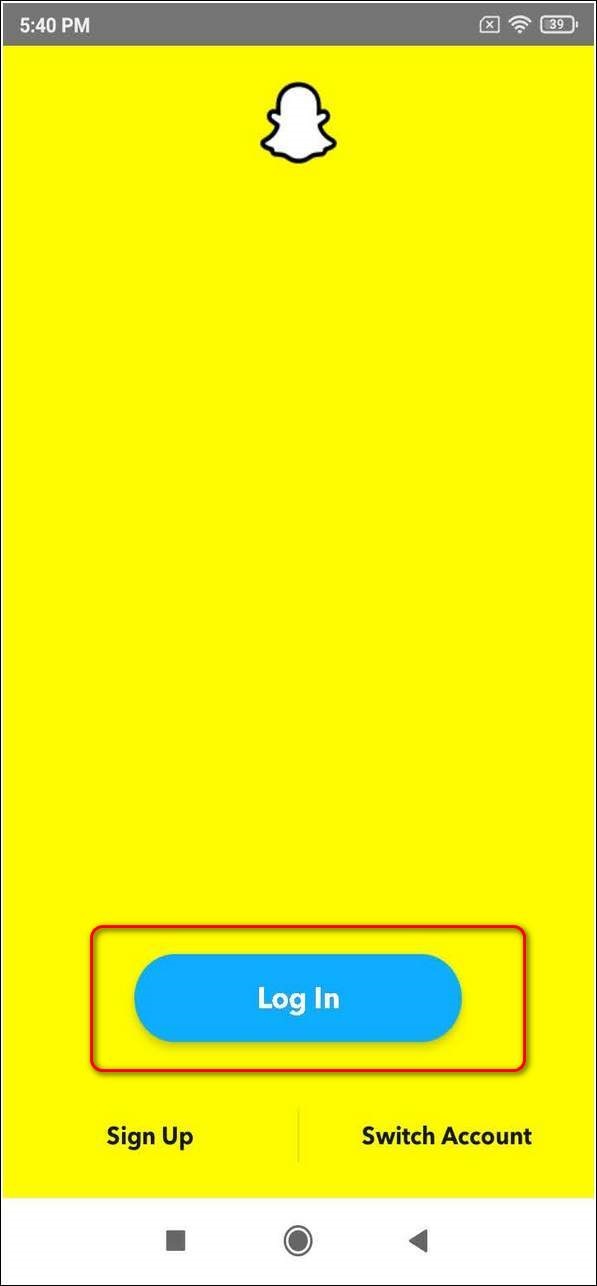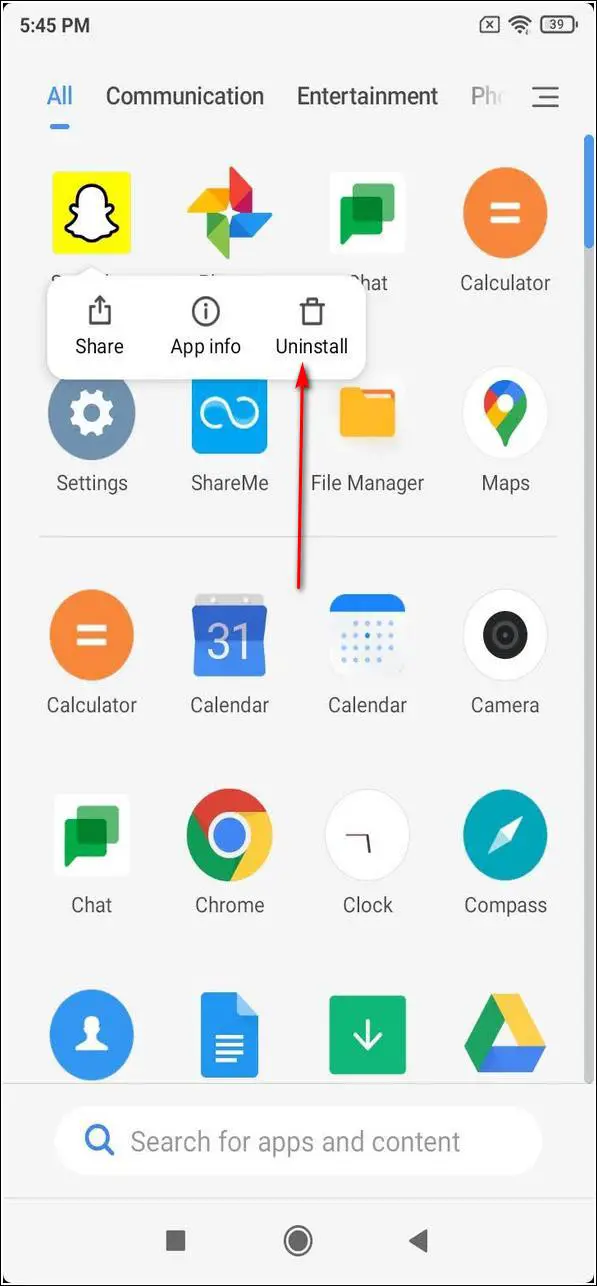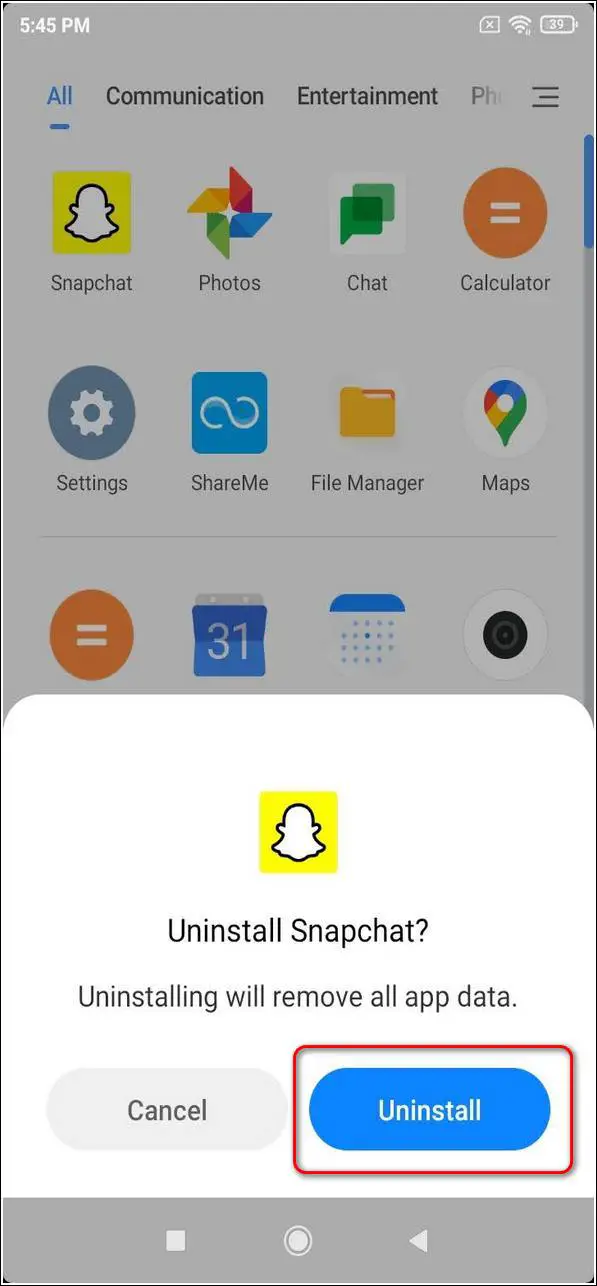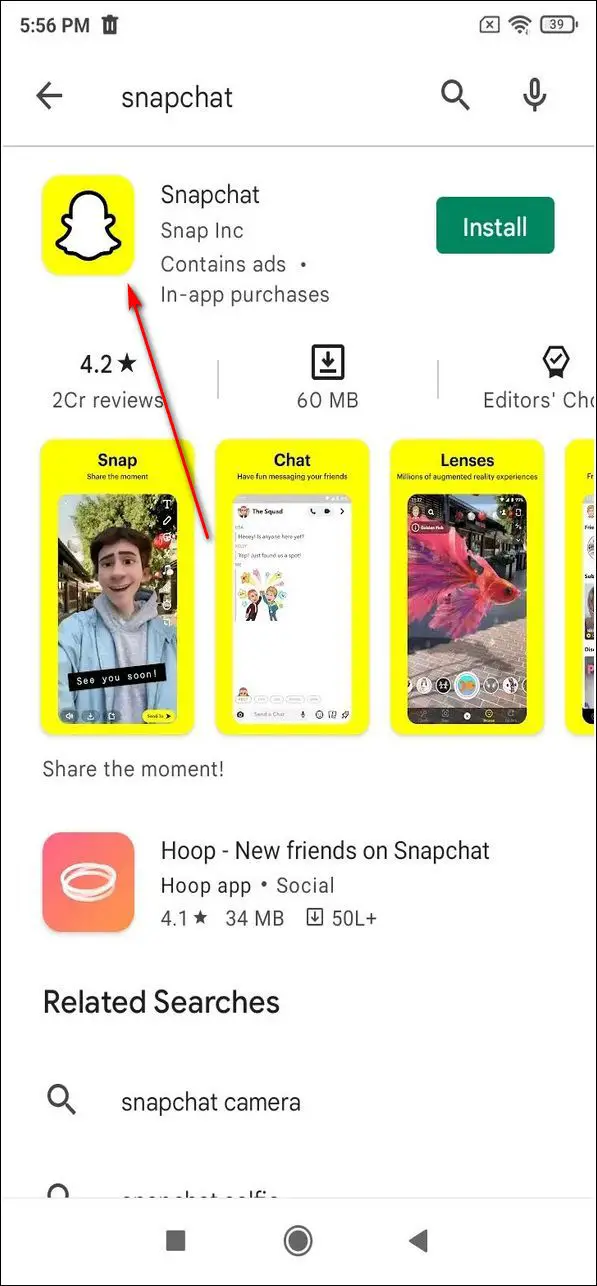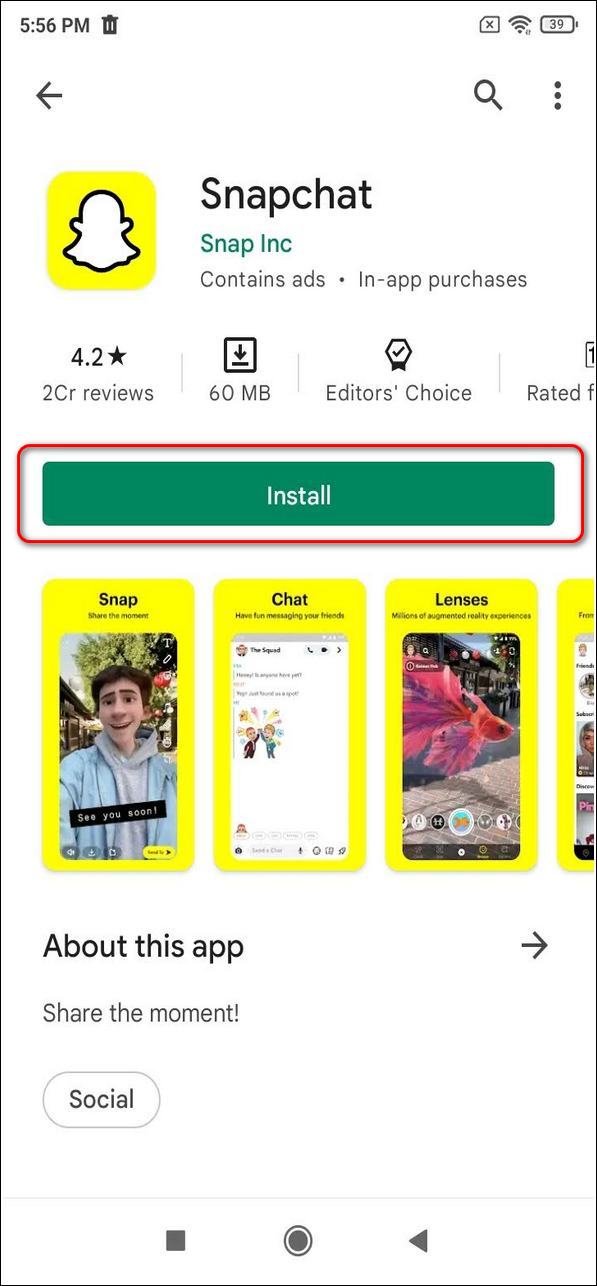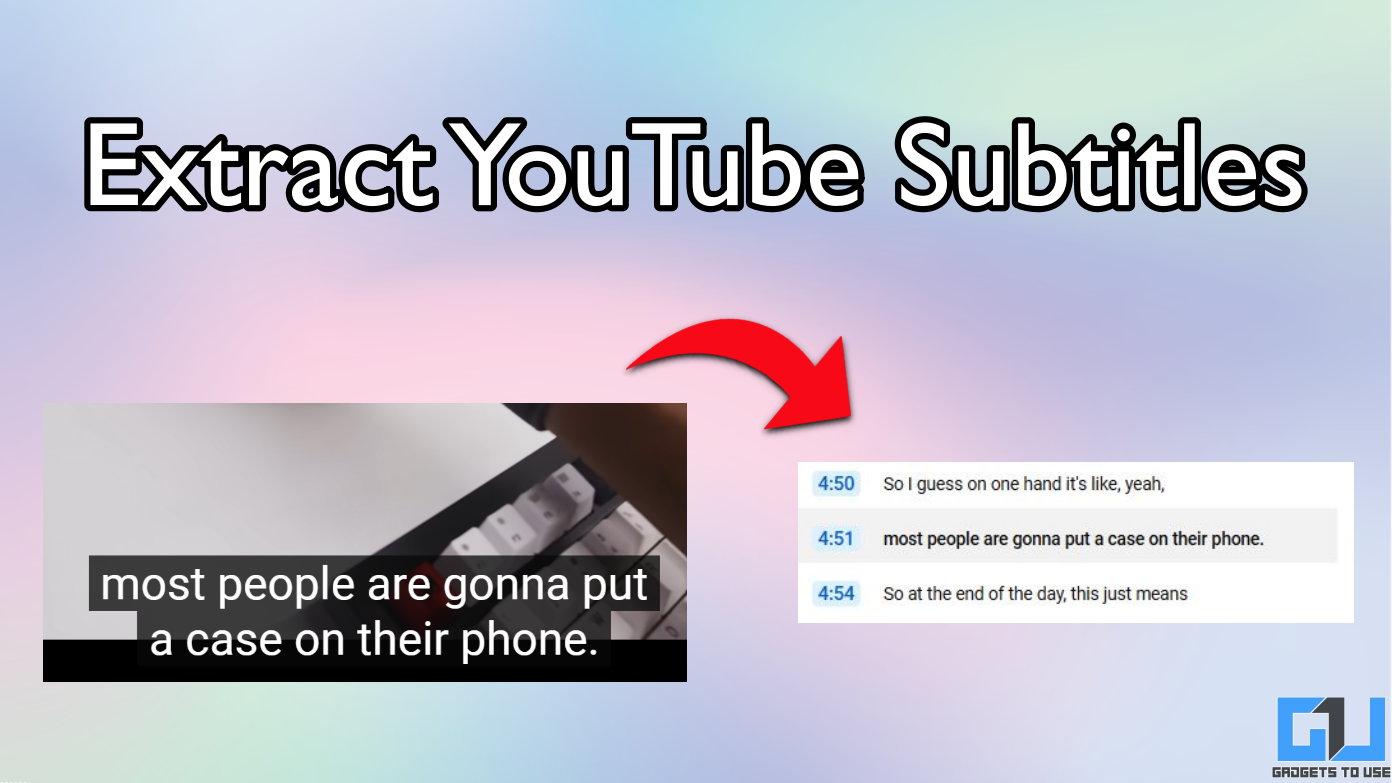Short Summary
- If you are still facing issues in sending snaps to your friend on Snapchat after trying the above fixes, then you need to manually sign out of your account and re-sign in to app to fix this issue.
- If you are facing glitches and crashes while using the Snapchat app, it might be due to the presence of an unexpected error or bug in the app.
- Doing this will remove all the existing obsolete data and configurations in your device and you will be able to use the app again without facing any issues.
Snapchat is one of the most used social platforms which is immensely popular among the young audience and users prefer it for its privacy-centric approach. However, sometimes Snapchat users face issues while sending snaps to users. In this article, you will learn the top 5 ways to fix issues in sending Snaps on Snapchat.
Table of Contents
ToggleAlso, Read| How to use Snapchat filters in Zoom Meetings
Ways to Fix Issues in sending Snaps on Snapchat
Here are some methods that you can cry if snaps are not sent on Snapchat. Additionally, you can also learn some hidden Snapchat features for sending the best Snap.
Check necessary access permissions
If you are facing issues in sending snaps to your friends while using the app, it is possible that some access permissions might have been disabled for the app. Follow these easy steps to quickly fix this issue on your device.
- Open the Settings app and navigate to Apps.
- Tap on Manage Apps and open Snapchat app.
- Scroll down to find App Permissions and open it.
- Ensure that the camera, microphone and storage access toggle must be turned on.
Force close Snapchat and Restart the device
If you are facing glitches and crashes while using the Snapchat app, it might be due to the presence of an unexpected error or bug in the app. To fix this issue, you need to manually force close the app and restart your device. Follow these steps for an easy fix.
- Open the Settings app and navigate to Apps.
- Tap on Manage Apps and open the Snapchat app.
- Force close the app by tapping on the Force Stop button.
- Long press the power button and tap on Reboot to restart your device.
Clear Cache Files and App Defaults
Cache files are temporary files that are stored locally by an application to provide a faster and seamless experience to its users. Sometimes, excessive accumulation of such temporary files in the device produces bugs and glitches while using the app. To fix such a situation, you need to manually clear all the app-associated cache files and app defaults. Follow these steps for an easy fix.
- Open the Settings app on your phone and navigate to Apps.
- Tap on Manage Apps and open Snapchat App.
- Choose the Clear data button and tap on Clear Cache to clear all cache files.
- Scroll further down to locate Clear Defaults Section and remove any default permission.
Sign-in and Sign-out of your Snapchat Account
If you are still facing issues in sending snaps to your friend on Snapchat after trying the above fixes, then you need to manually sign out of your account and re-sign in to app to fix this issue. Follow these steps to learn to do it on the app.
- Open the Snapchat app on your phone.
- Tap on the Profile icon in the top left corner of the screen.
- Open Settings by tapping on the Gear icon.
- Scroll down and tap on Log Out to sign out of your Snapchat account.
- Close the app and reopen it again.
- Tap on the Login button to sign in to your Snapchat account.
Uninstall and Reinstall Snapchat App
One of the most effective methods to remove any existing bug, glitch or crash is to uninstall the app and reinstall it again. Doing this will remove all the existing obsolete data and configurations in your device and you will be able to use the app again without facing any issues.
- To uninstall the app, long press on the Snapchat app icon to view options.
- Tap on Uninstall button to remove the app from the device.
- Open the Google Play Store app and search for Snapchat.
- Tap on the Install button to install the app and log in to use your Snapchat account.
Wrapping Up
In this article, you have learned about 5 ways to fix issues in sending snaps on Snapchat. If this article has helped you in fixing this issue for you, then hit the Like button and share this article among your friends to help them as well. Stay tuned for more troubleshooting guides like this.
You can also follow us for instant tech news at Google News or for tips and tricks, smartphones & gadgets reviews, join GadgetsToUse Telegram Group, or for the latest review videos subscribe GadgetsToUse Youtube Channel.