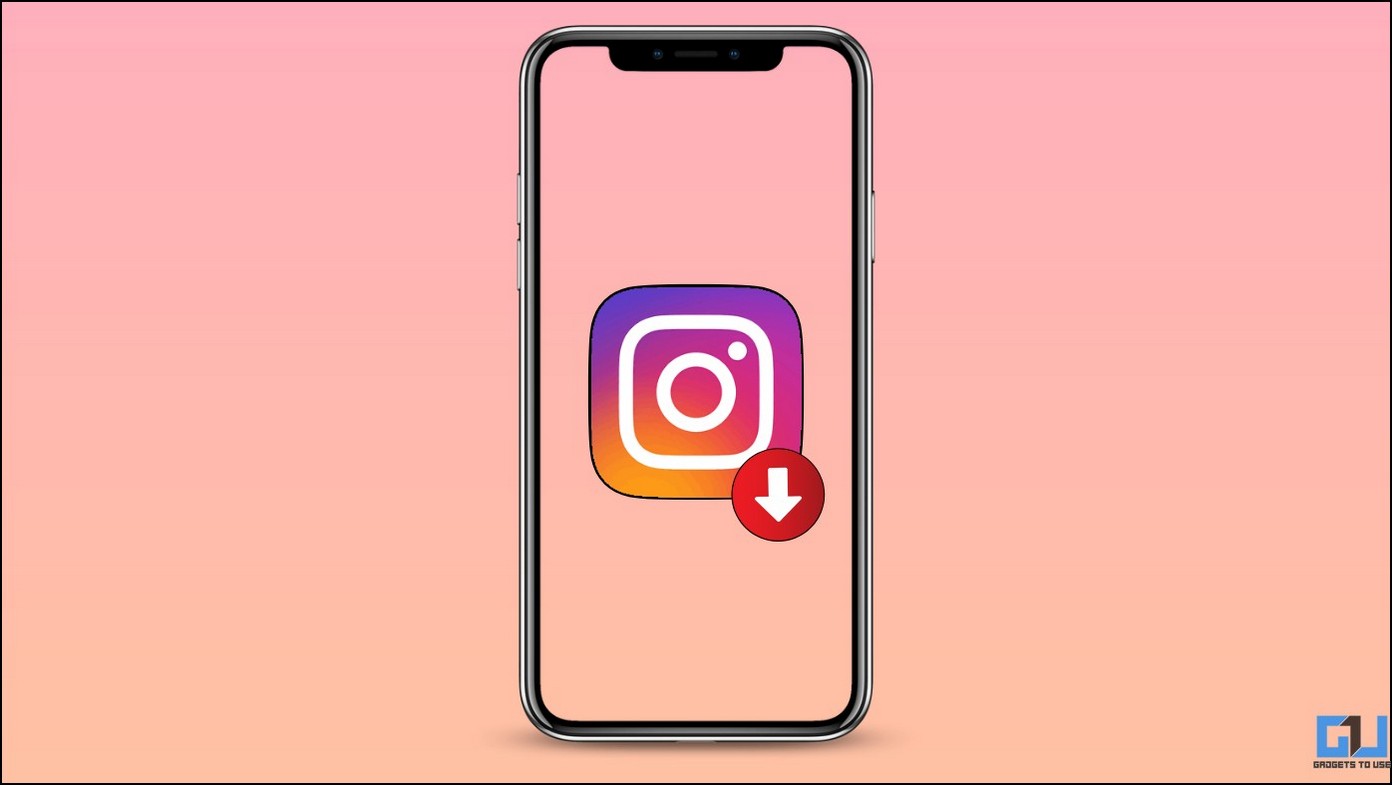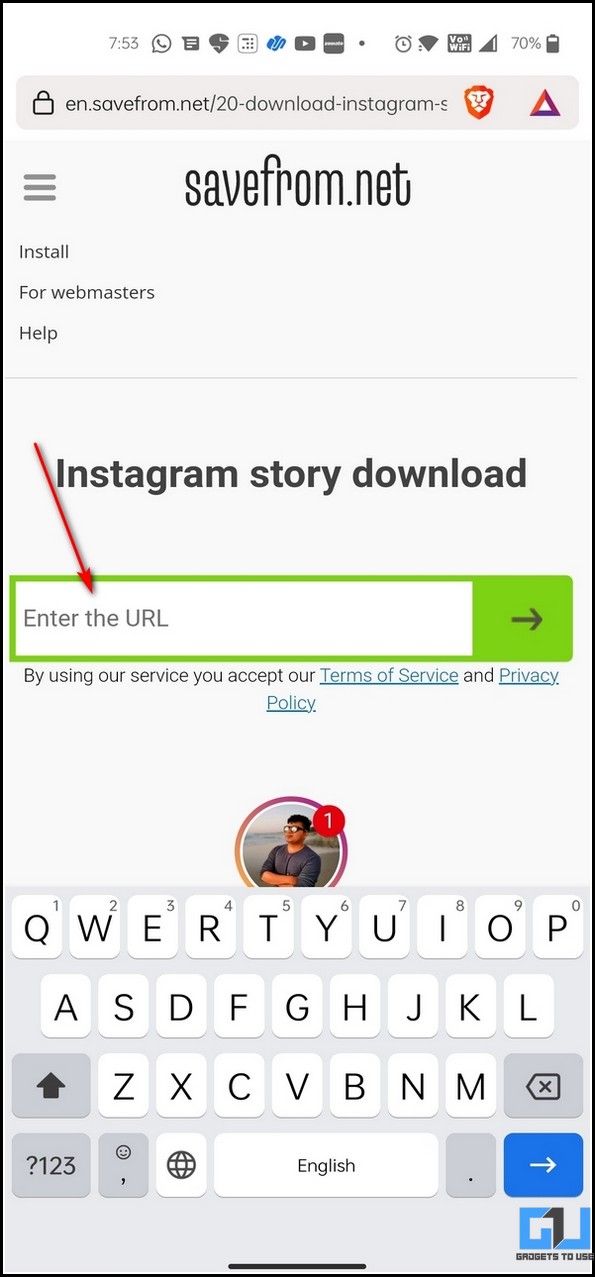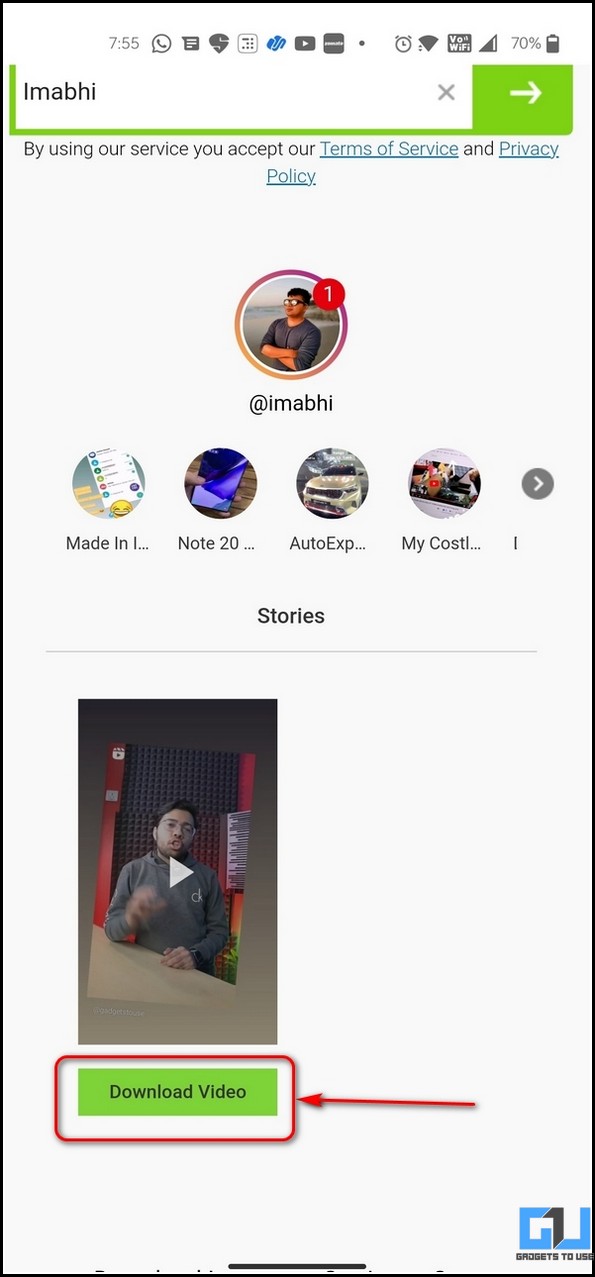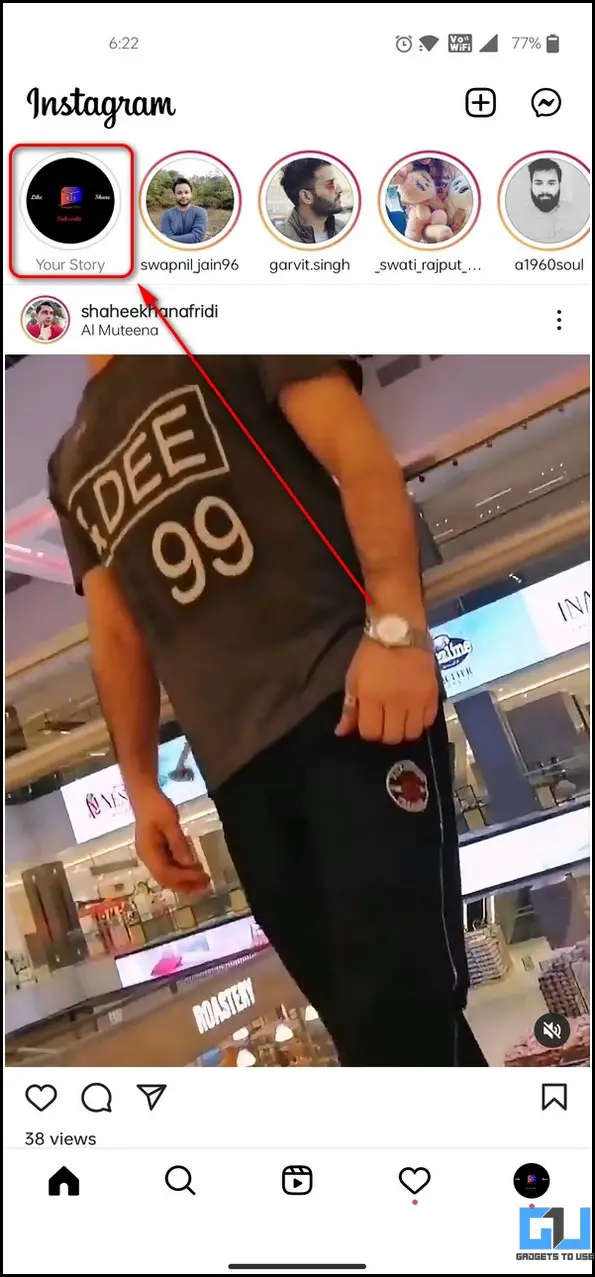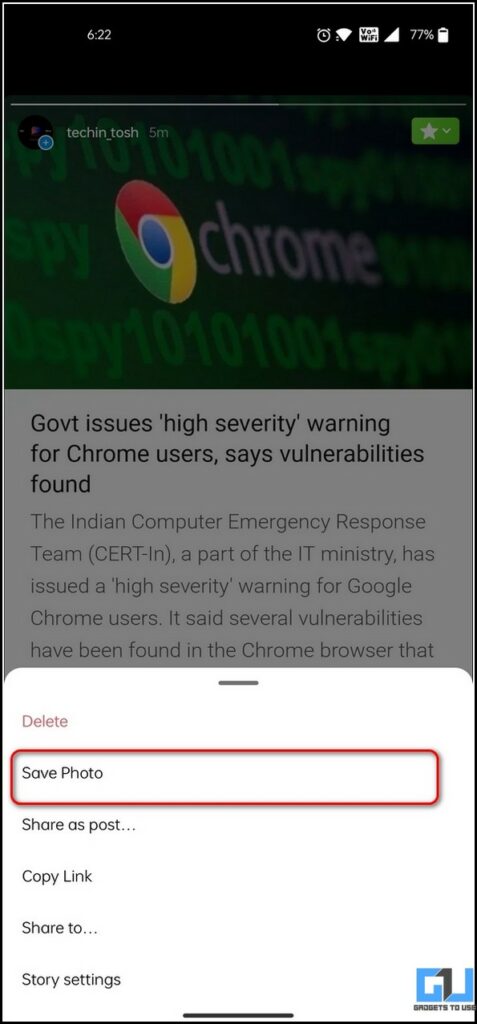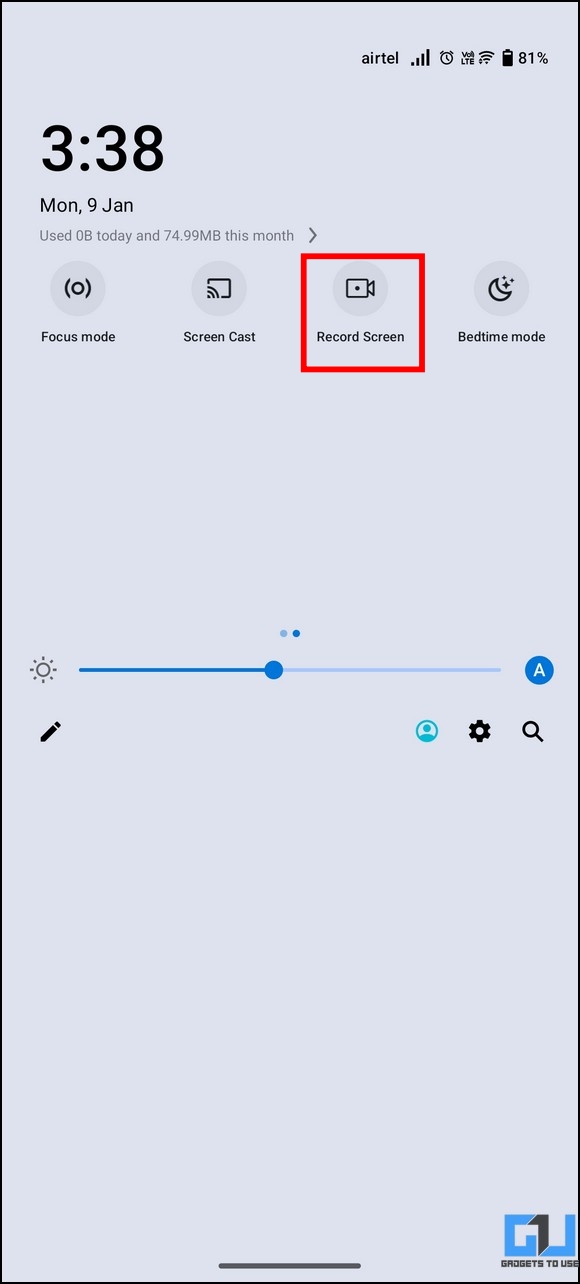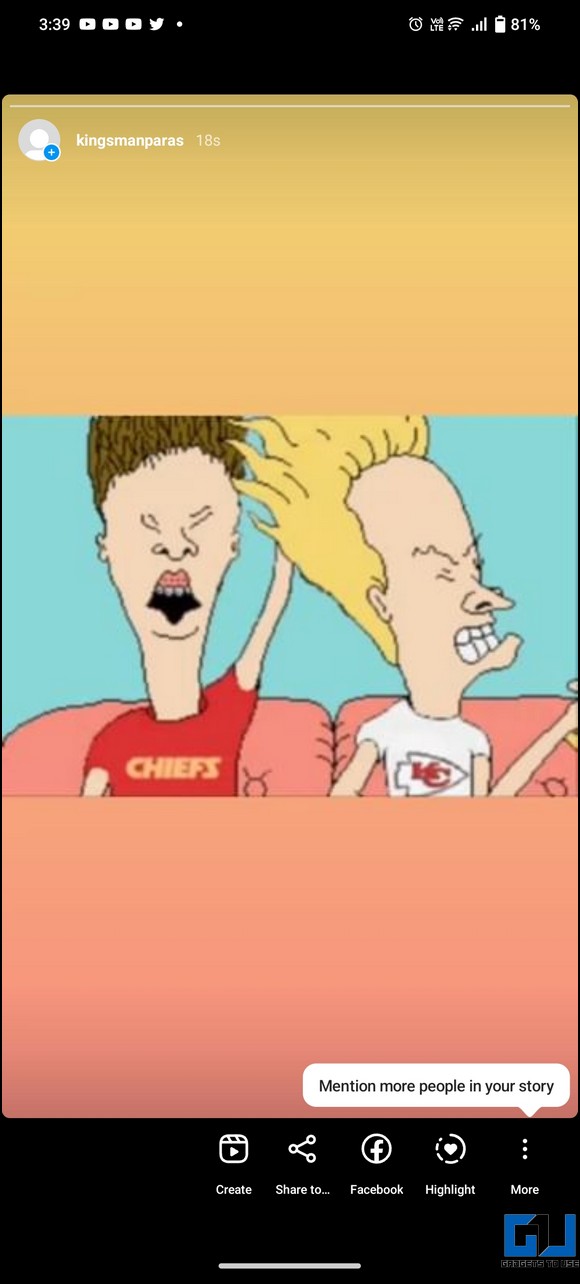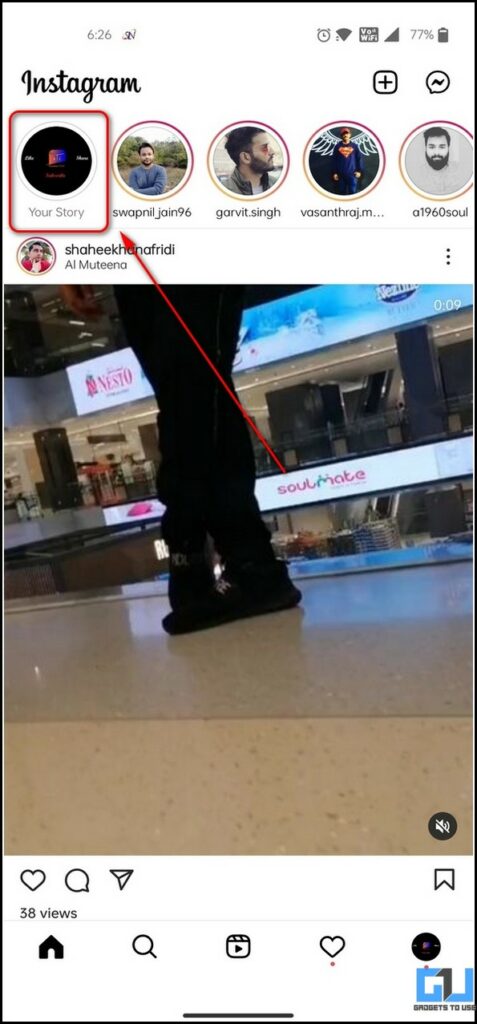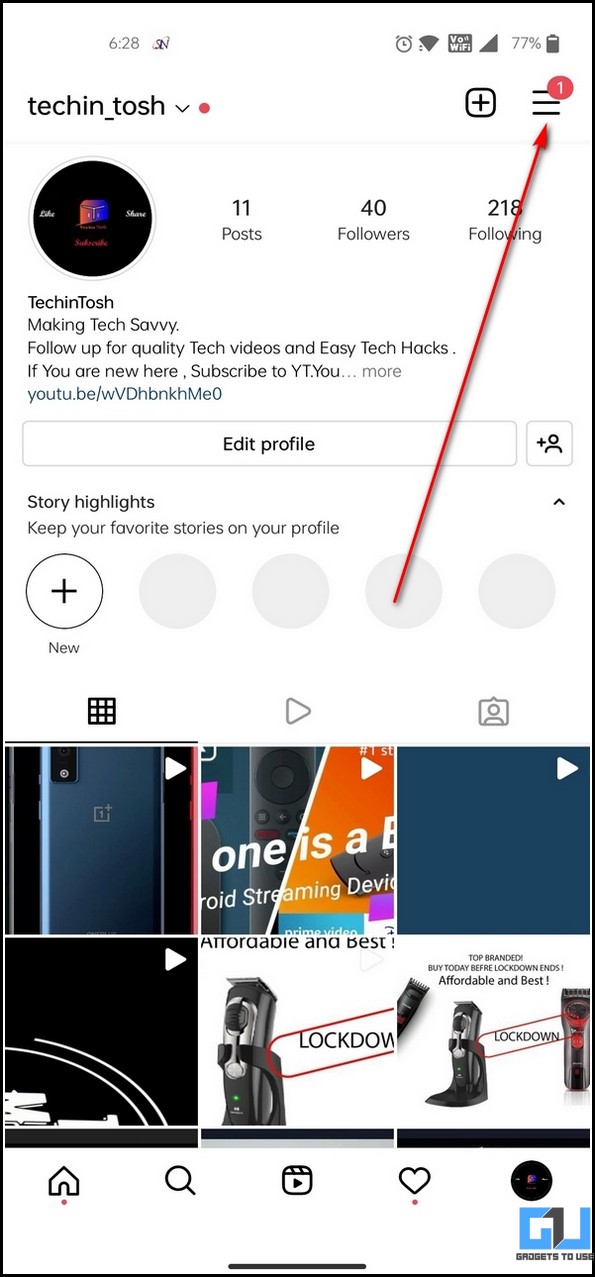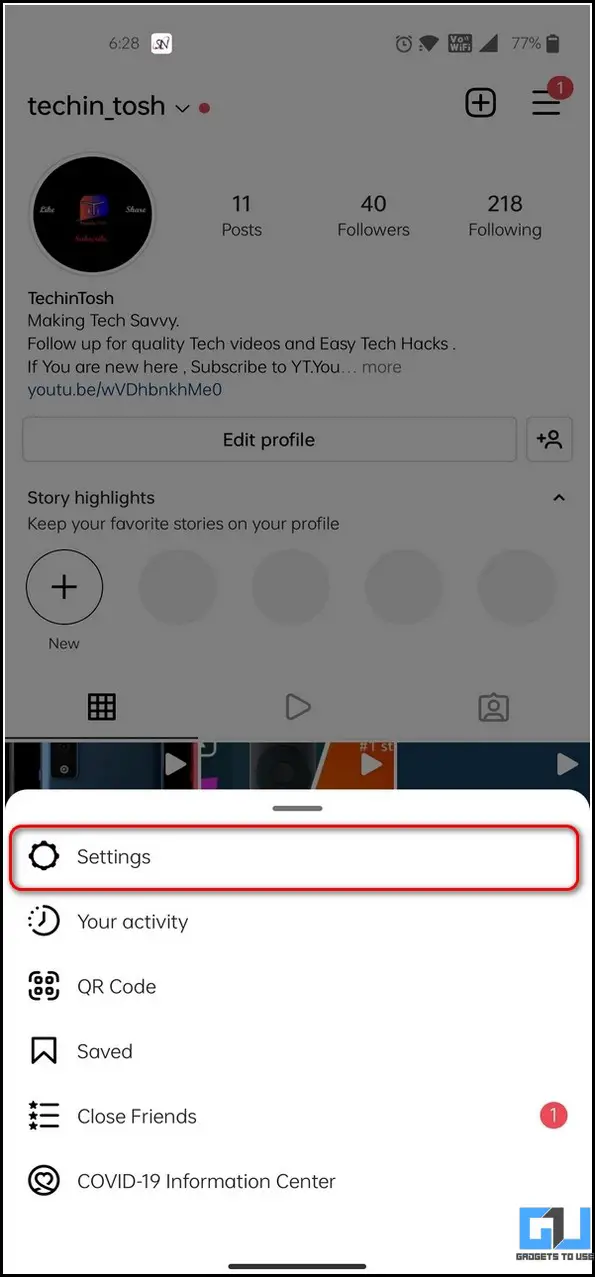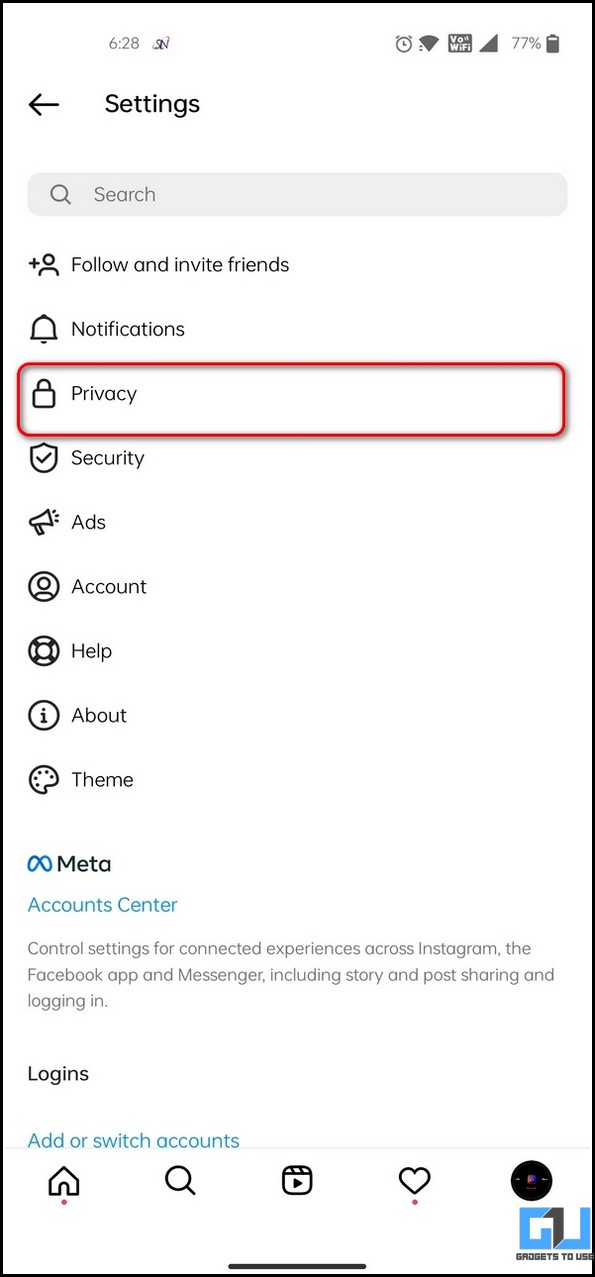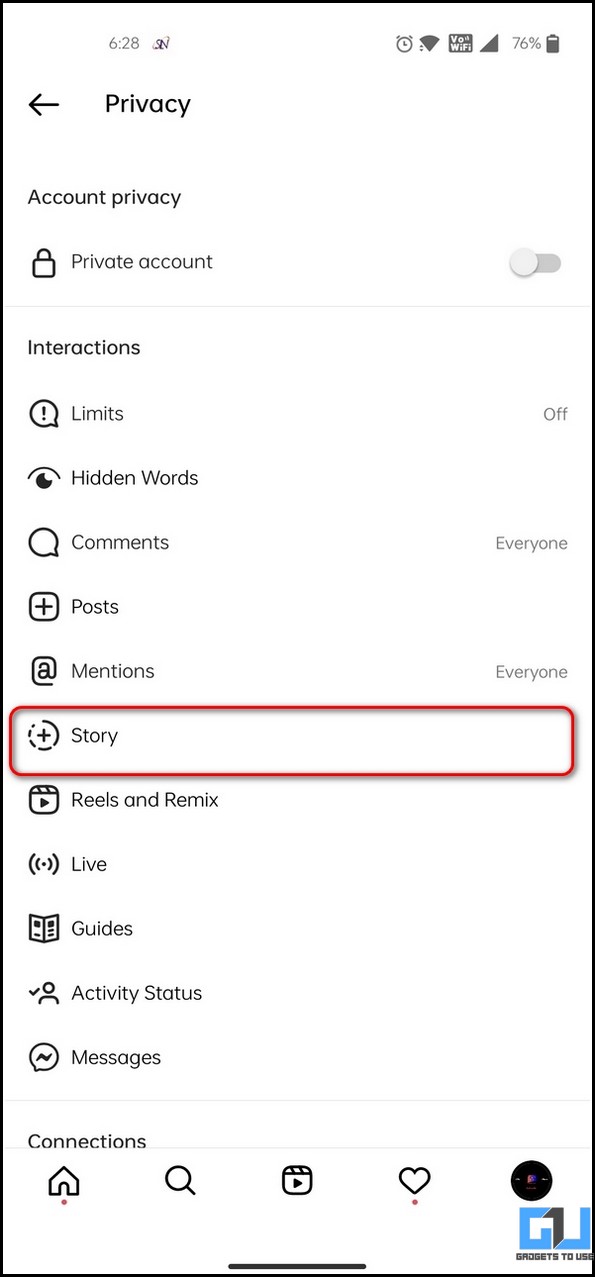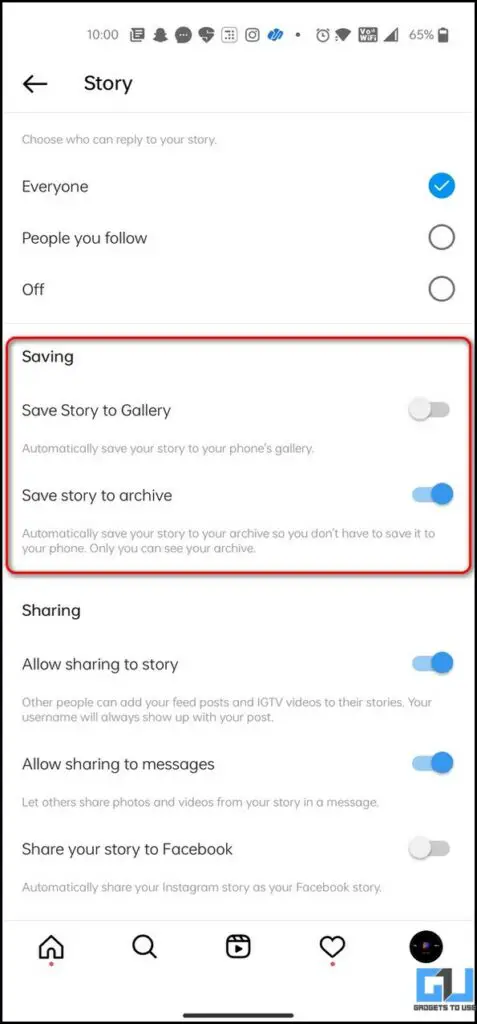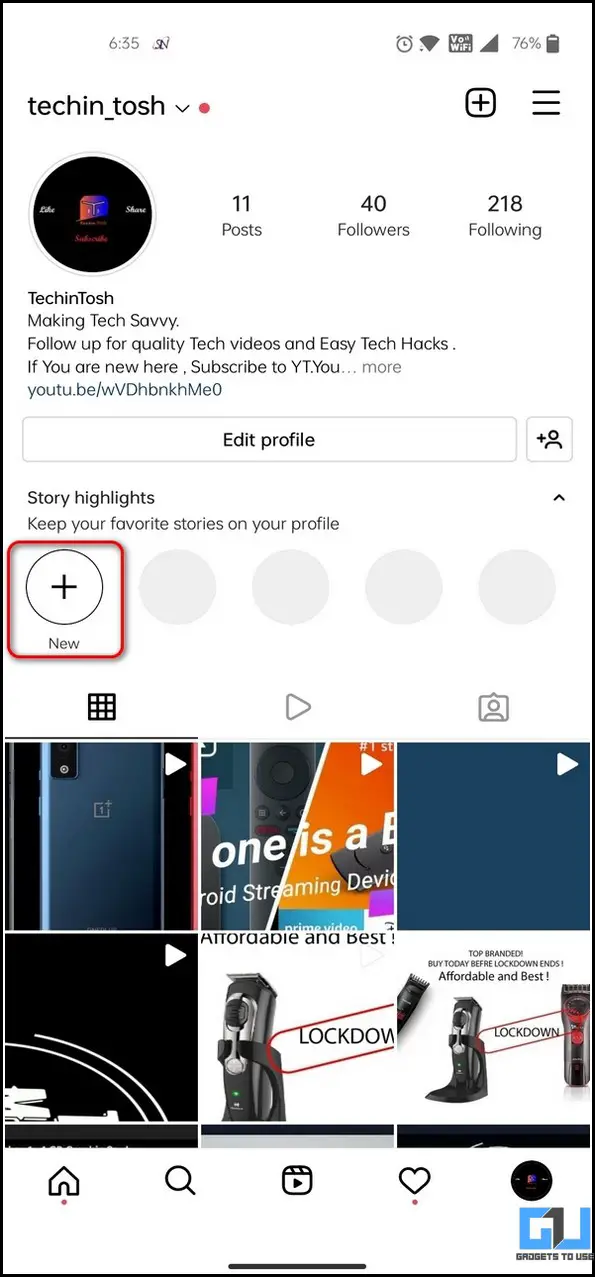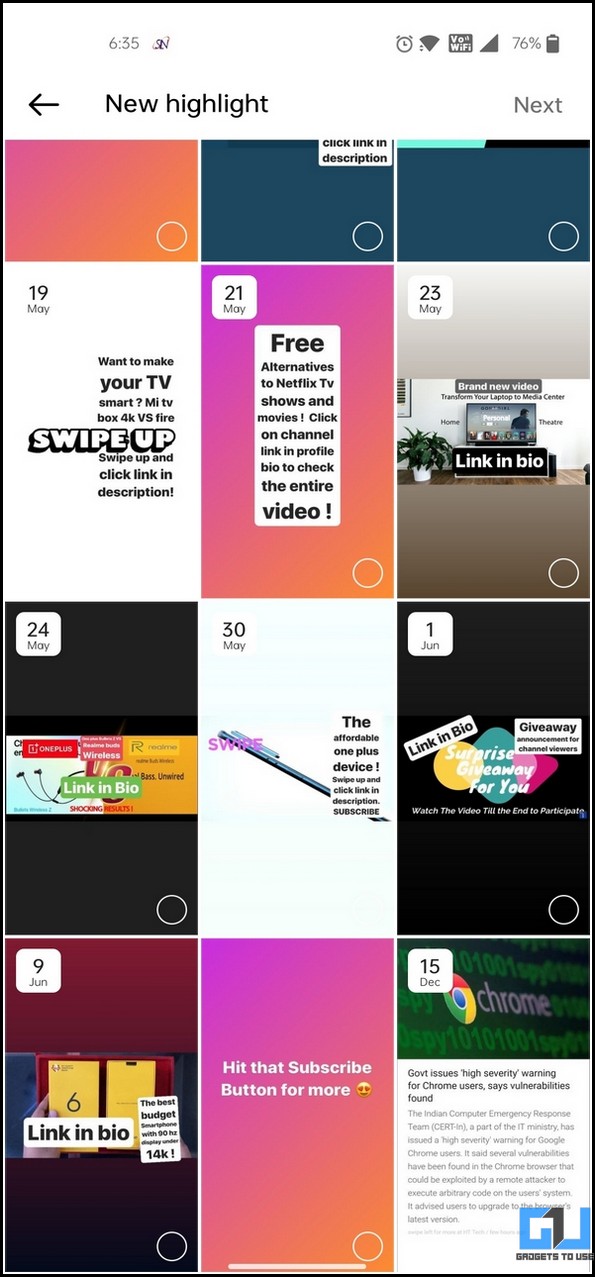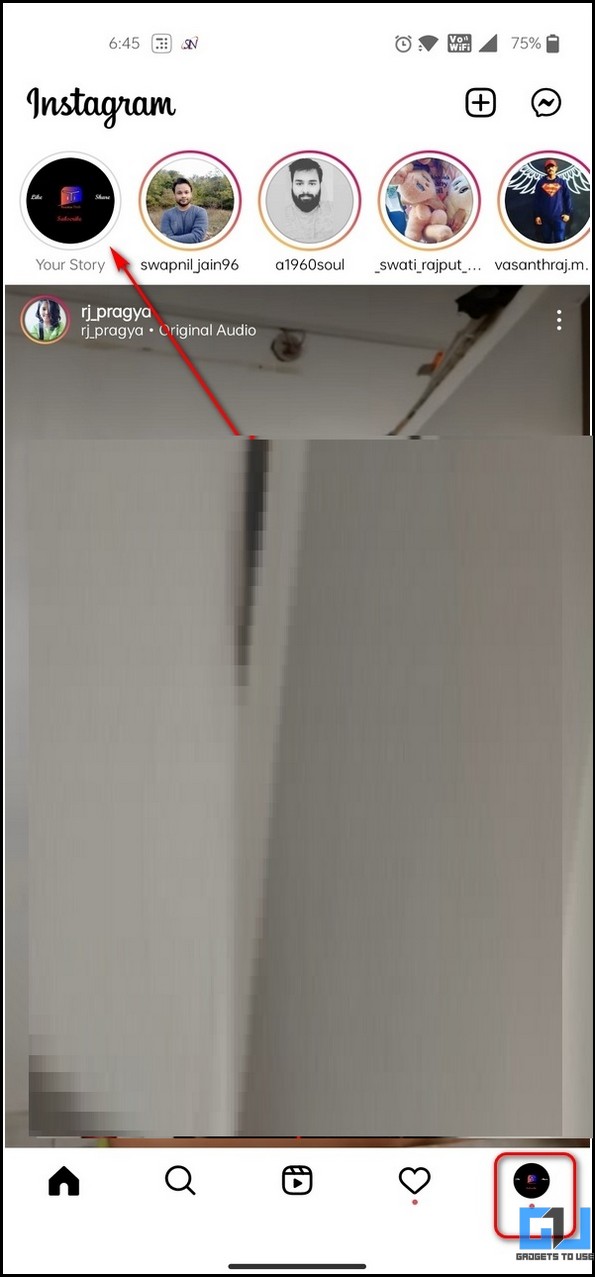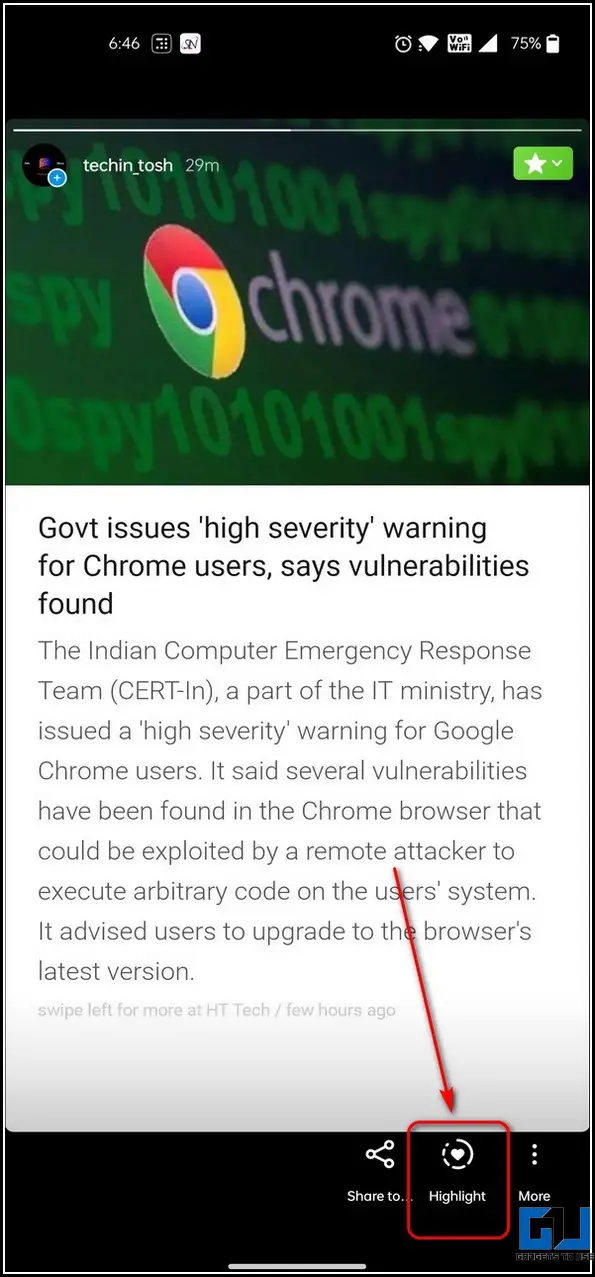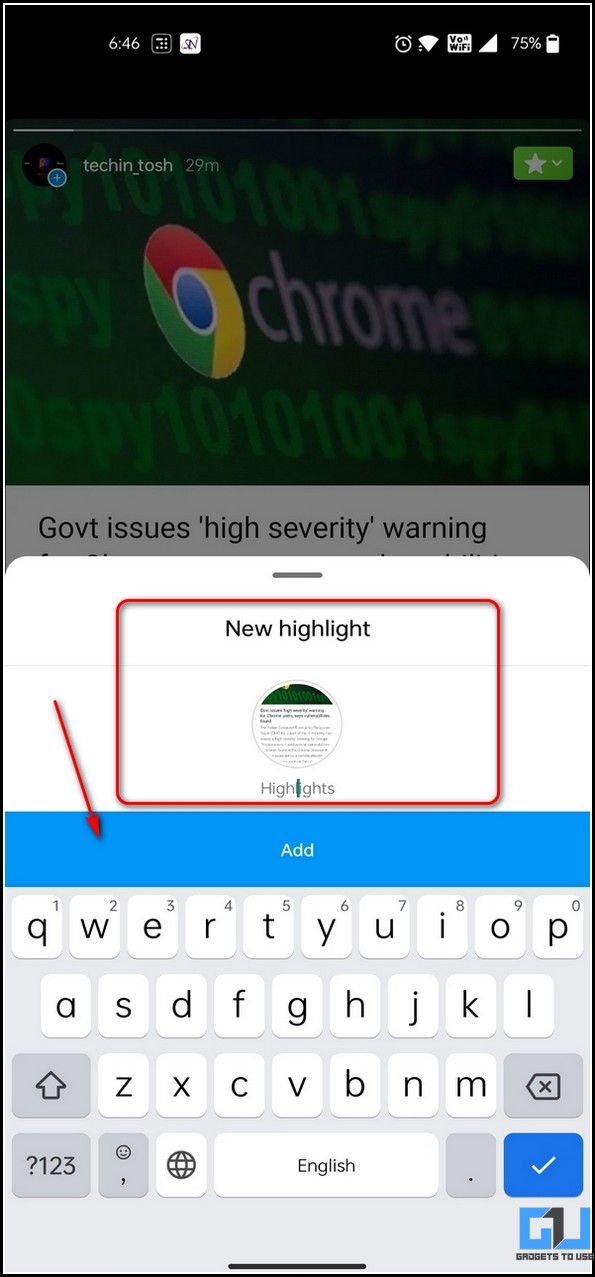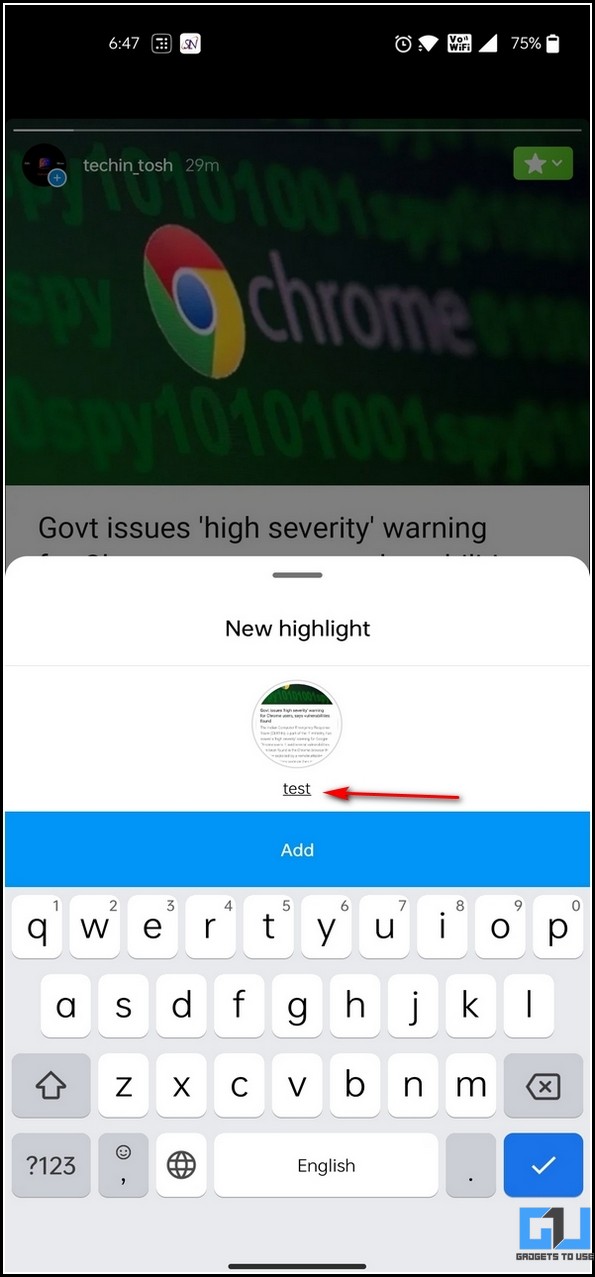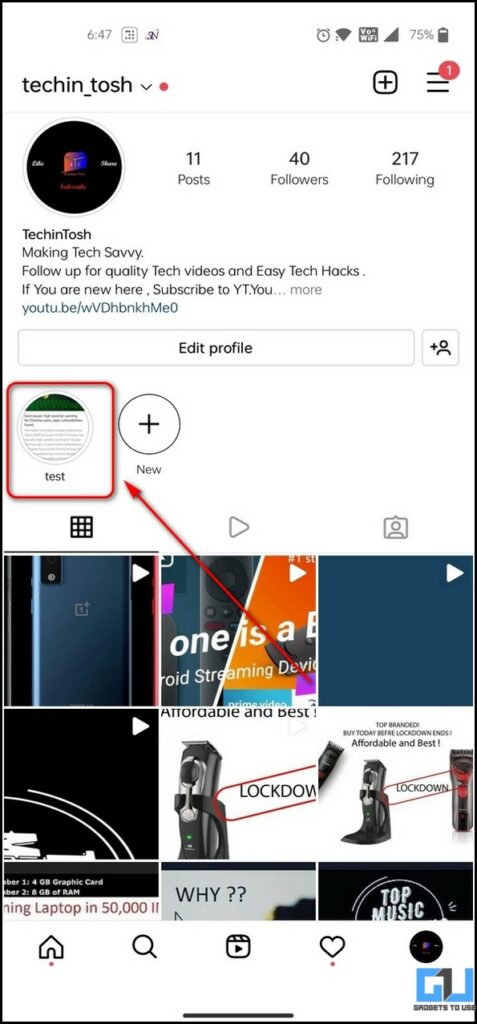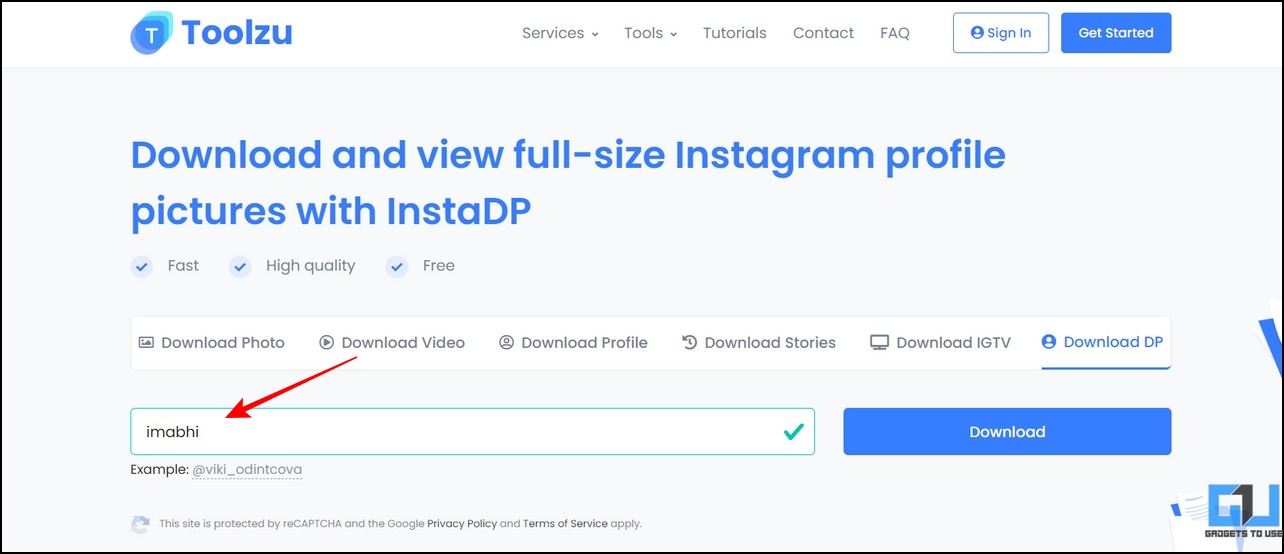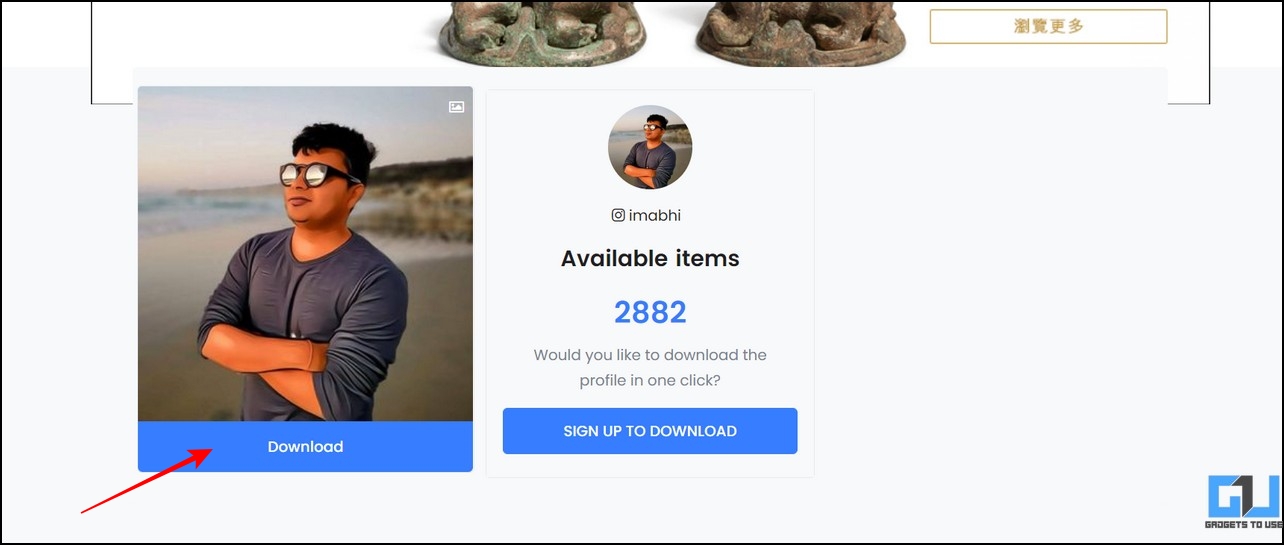Quick Answer
- Another nifty trick to save your or someone else’s Instagram story with music on your device is to screen record it using the native screen recording app or use a third-party app to do the same.
- You can also turn on Save story to Gallery to automatically save the story to your device when you post it to Instagram.
- If you wish to download an Instagram Story with music on your device, you can conveniently achieve it with the help of certain online tools.
Instagram offers the ability to post story that disappears after 24 hours. This automatic disappearance can be irritating sometimes as all the hard work in creating a story fades away after the time limit. Fortunately, we have researched effective methods to save it before it goes out of sight. This article will coach you to download or save an Instagram Story with music to your smartphone’s gallery. Additionally, you can learn to download reels with sound.
How to Download and Save Instagram Story with Music on your Phone
To download or save an Instagram story with music on your device, you need to follow these easy methods:
Download any Instagram Story with Music using Online Tool
If you wish to download an Instagram Story with music on your device, you can conveniently achieve it with the help of certain online tools. Please note that you can only download the story of public Instagram users, as this method will not work on private profiles. Follow these steps to do the same.
1. Open any browser and access the Savefrom website.
2. Type the Instagram username in the search bar and tap on the Green arrow icon. Wait a few seconds to view all the Instagram stories and highlights from the account.
3. Finally, tap the Download Video button to download the story to your device.
Save your Instagram Story with Music in the App
Besides downloading, Instagram allows you to save your own stories inside the app. Here’s how you can do it:
1. Open Instagram and tap on the Your Story button in the top left corner of the screen.
2. Next, tap on More in the bottom right corner.
3. To save your own story, tap on Save Photo/Save Video to save and download it to your device.
Record the Screen or Take a Screenshot of the Instagram Story
Another nifty trick to save your or someone else’s Instagram story with music on your device is to screen record it using the native screen recording app or use a third-party app to do the same. Simply turn on your screen recorder and open the Instagram story that you wish to record. It will automatically get saved to your phone’s gallery app. Alternatively, you can take a screenshot to save it to your smartphone if it’s an image.
Archive all your Instagram Story to watch later
If you wish to view past Instagram stories posted on your profile, you need to turn on the Archive feature provided by Instagram. Once enabled, you can view all your Instagram story through the app. Follow these easy steps to achieve the same:
1. Open Instagram on your device and tap on your profile icon in the bottom right corner of the app screen.
2. In the top right corner of the screen, tap on the three-bar icon and choose Settings.
3. Open Privacy and tap on Story.
4. Scroll down to locate the Savings section and turn on the toggle for Save story to Archive.
5. You can also turn on Save story to Gallery to automatically save the story to your device when you post it to Instagram.
6. Finally, to see all of your archived Instagram Stories, tap on the + icon under Story Highlights to view them.
Use Highlights to Save your Instagram Story
Instagram earlier introduced the Highlights feature to directly showcase your favorite Story in your profile. You can create as many Highlights as you wish, which appear below your profile bio as small round icons. This way, you or your friends can instantly view and relive any story you’ve highlighted. Follow these simple steps to create your Instagram Highlight.
1. Open Instagram and tap on Your Story in the top left corner of the screen app.
2. Tap on the Highlight button next to the share to button in the bottom right corner of the screen.
3. Provide a new name to your highlight or choose a previously created highlight name.
4. Tap on Add button to create it.
5. Navigate to your Profile, and you can see that your story has been saved as an Instagram Highlight under your profile bio.
6. Tap on this highlight to re-watch the story.
Bonus: View any Instagram Profile Picture Online
Instagram displays the user’s profile picture as a very small round icon in the profile, which by default can’t be enlarged. As a bonus, we want to share an awesome Instagram trick to view any Instagram user’s profile picture on full screen, irrespective of the Public/Private Instagram Profile.
1. Open the InstaDp website in a new tab on your browser and enter the desired Instagram username to view its profile picture.
2. Once the username is entered, tap the Download button to view the enlarged profile picture.
3. Finally, press the Download button below the image to export it to your device.
FAQs
Q: Can you download a story from a Private Instagram Account?
A: The only way to download a story from a private Instagram account is to screen-record it. To do that, you must follow the target user on Instagram. On the other hand, you can download story from a public Instagram account using free online tools listed in this explainer.
Q: How to download Instagram Story Anonymously?
A: Head to method 1 in this guide to download an Instagram Story anonymously without opening it.
Q: How to download an Instagram Story with its music in it?
A: You can save your story directly in the Instagram app using Highlights or screen-record it using your device’s built-in tools.
Wrapping Up
In this article, you have learned different methods to download or save Instagram Stories on your smartphone. If you find it useful, forward it to your friends and check the below links for more interesting How-Tos for Instagram.
You might be searching for:
- 5 Ways to Recover your Instagram Account After Being Hacked
- 8 Reasons Why You See Random Posts on Instagram and Hide Them
- 3 Ways to Pin Your Instagram Comment
- 2 Ways to Add Music Audio to Instagram Stories and Posts
You can also follow us for instant tech news at Google News or for tips and tricks, smartphones & gadgets reviews, join GadgetsToUse Telegram Group, or for the latest review videos subscribe GadgetsToUse Youtube Channel.