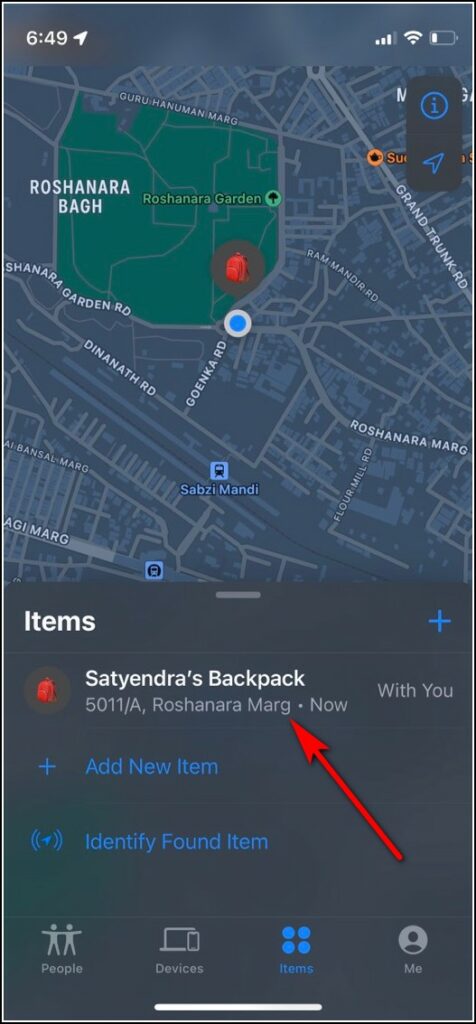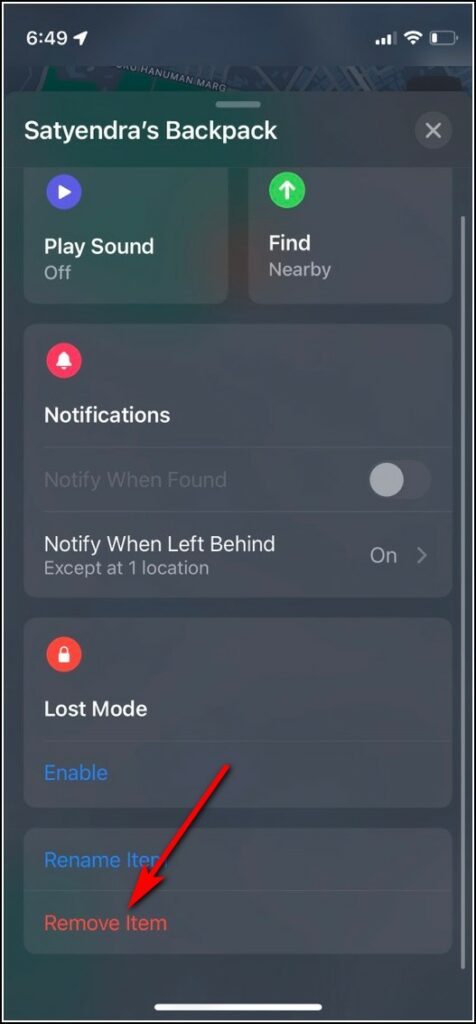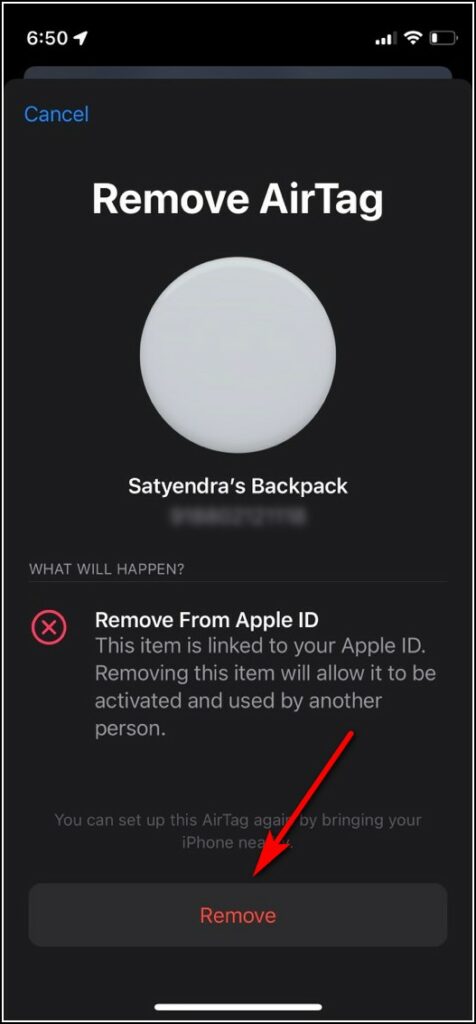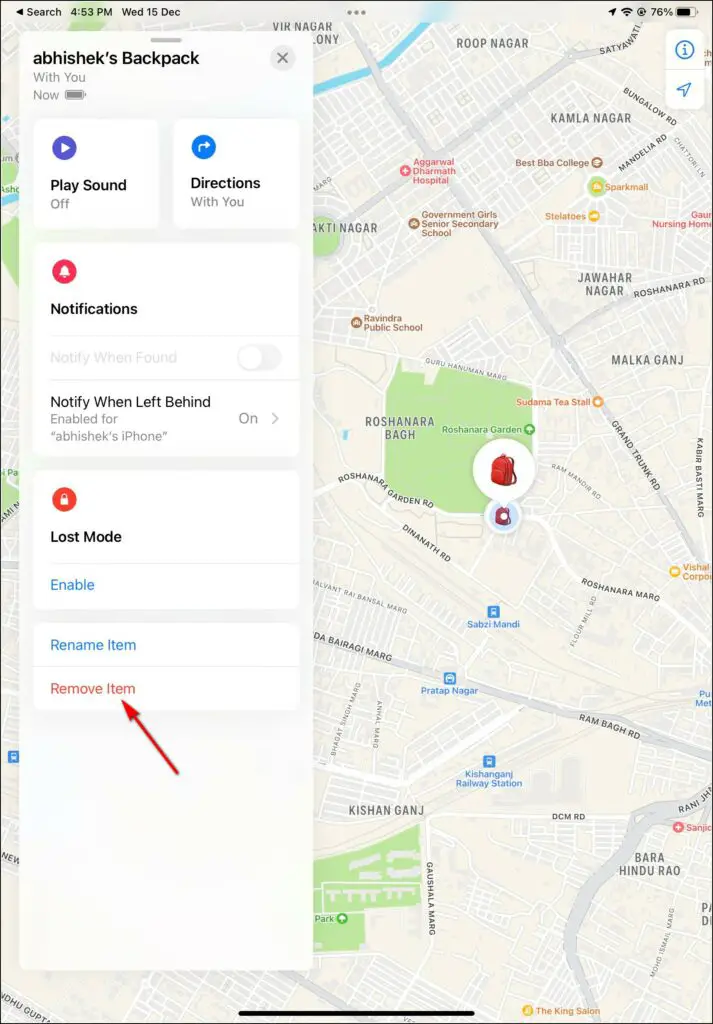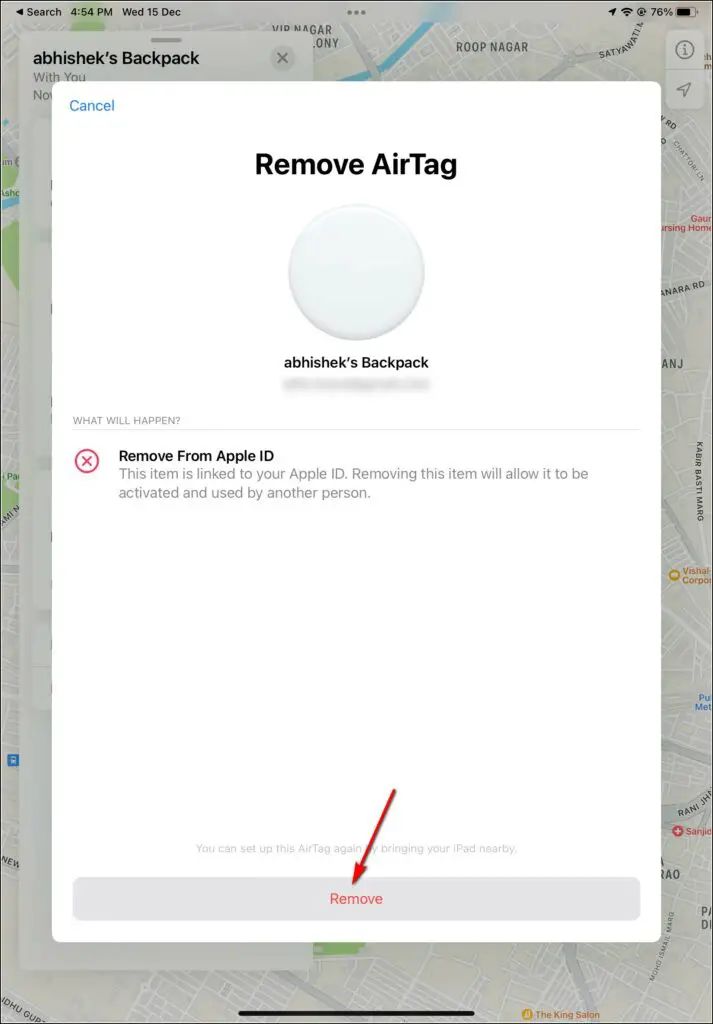Quick Answer
- First of all, you should know that you cannot remove AirTtag from your Apple ID until you log in from a mobile device i.
- That’s all, your AirTag will disconnect from your Apple ID or that item and you can connect it to any other item and any other Apple ID.
- This item tracker is paired with your Apple ID and it can’t be connected to another item or even another ID until you remove it from your ID.
AirTag is attached to any item of your choice so that you can track it anytime or in case you lose that thing. This item tracker is paired with your Apple ID and it can’t be connected to another item or even another ID until you remove it from your ID. So, if you are looking for a guide on how to remove AirTag from Apple ID, you’re at the right place. Here are two ways to remove it from your ID and connect it to another.
Also, read | 4 Ways to Fix Airtag Keeps Beeping Without Moving or Tracking
Remove AirTag From Apple ID
First of all, you should know that you cannot remove AirTtag from your Apple ID until you log in from a mobile device i.e. iPhone or iPad. So you cannot remove AirTag using Mac or any other PC. Here are both ways mentioned, read on to know!
Also, Read | 3 Ways to Detect Unknown Tracker on Your Android Phone
Using iPhone
You can remove AirTag from your ID using Apple’s Find My app. Here are the steps to do so:
1. Open the Find My app on your iPhone.
2. Now go to the Items tab from the bottom menu.
3. Here you will see that item to which your AirTag is connected.
4. Tap on this item and swipe up to see “Remove Item” and tap on it.
5. On the next page, tap on Remove and again on confirmation.
That’s it, the AirTag will be removed from your ID and it can be connected to another ID.
Using iPad
The process is similar to the iPhone and all you need to do is use the Find My app on your iPad. Follow the steps mentioned below:
1. Open the Find My app on your iPad.
2. Now, go to the Items tab and tap on that item that you want to remove.
3. Swipe and tap on “Remove Item”.
4. Tap on Remove on the confirmation pop-up.
That’s all, your AirTag will disconnect from your Apple ID or that item and you can connect it to any other item and any other Apple ID.
For more such useful tech tips, follow us on social media and stay tuned!
You can also follow us for instant tech news at Google News or for tips and tricks, smartphones & gadgets reviews, join GadgetsToUse Telegram Group or for the latest review videos subscribe GadgetsToUse Youtube Channel.