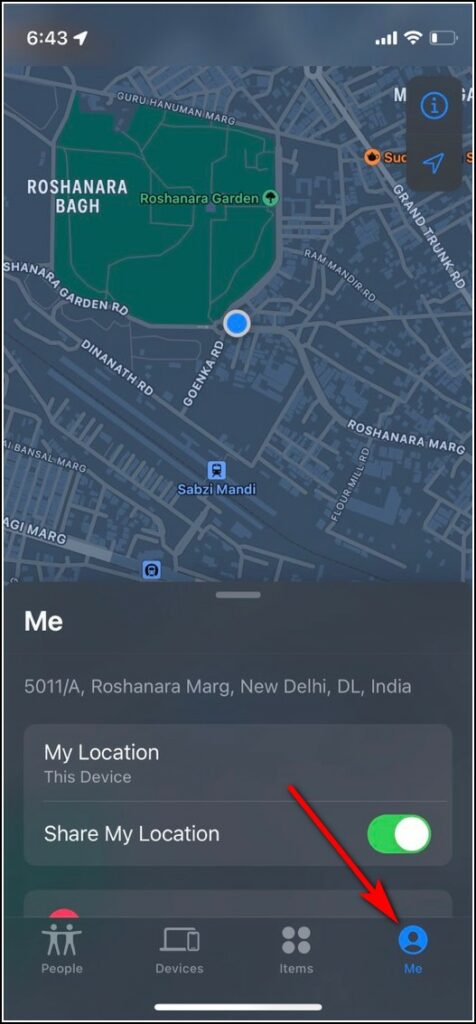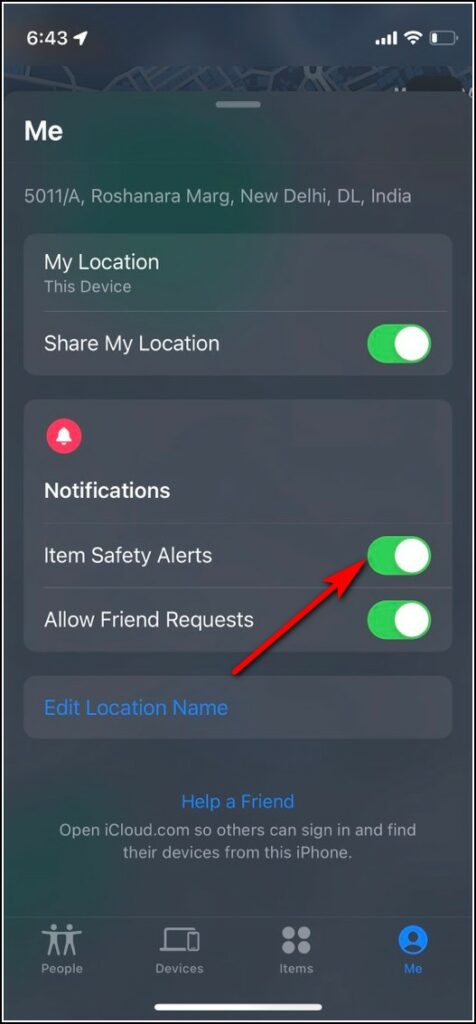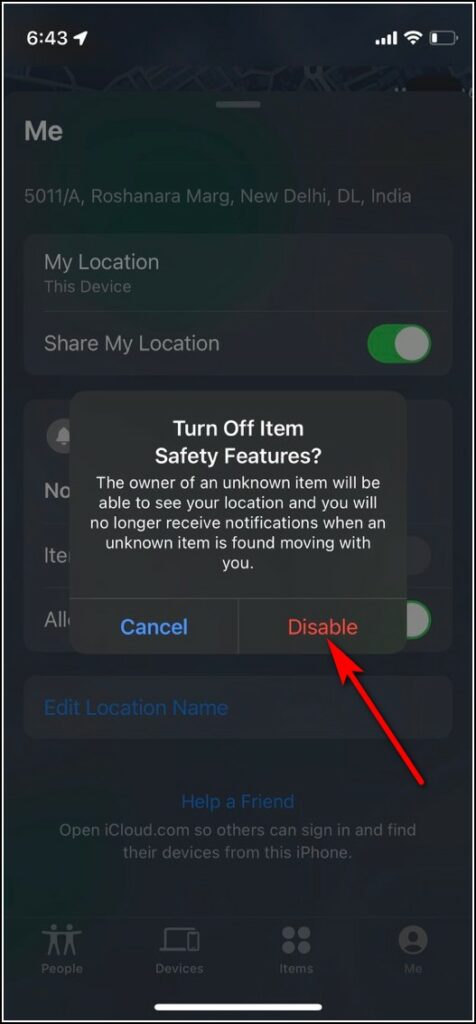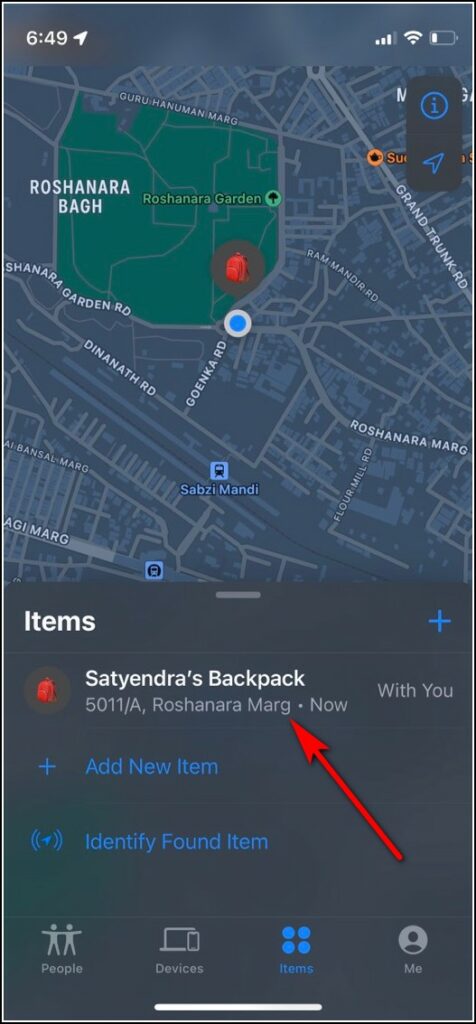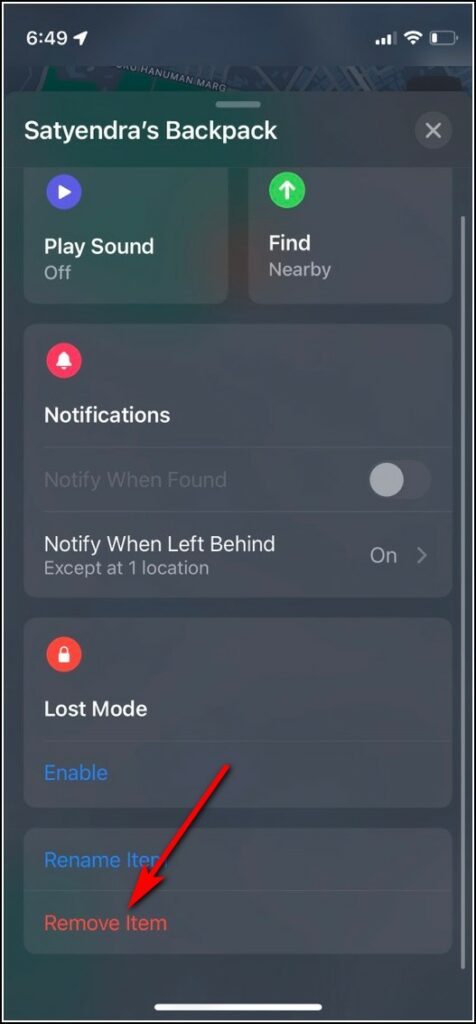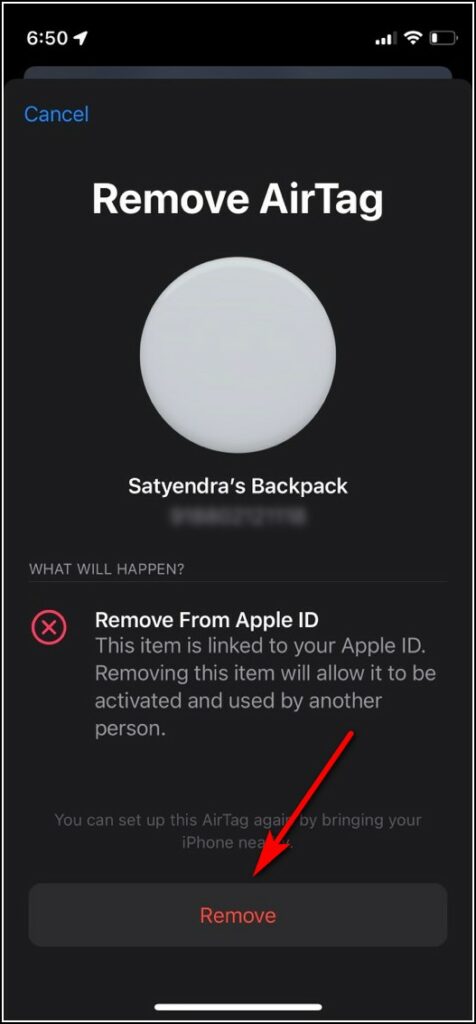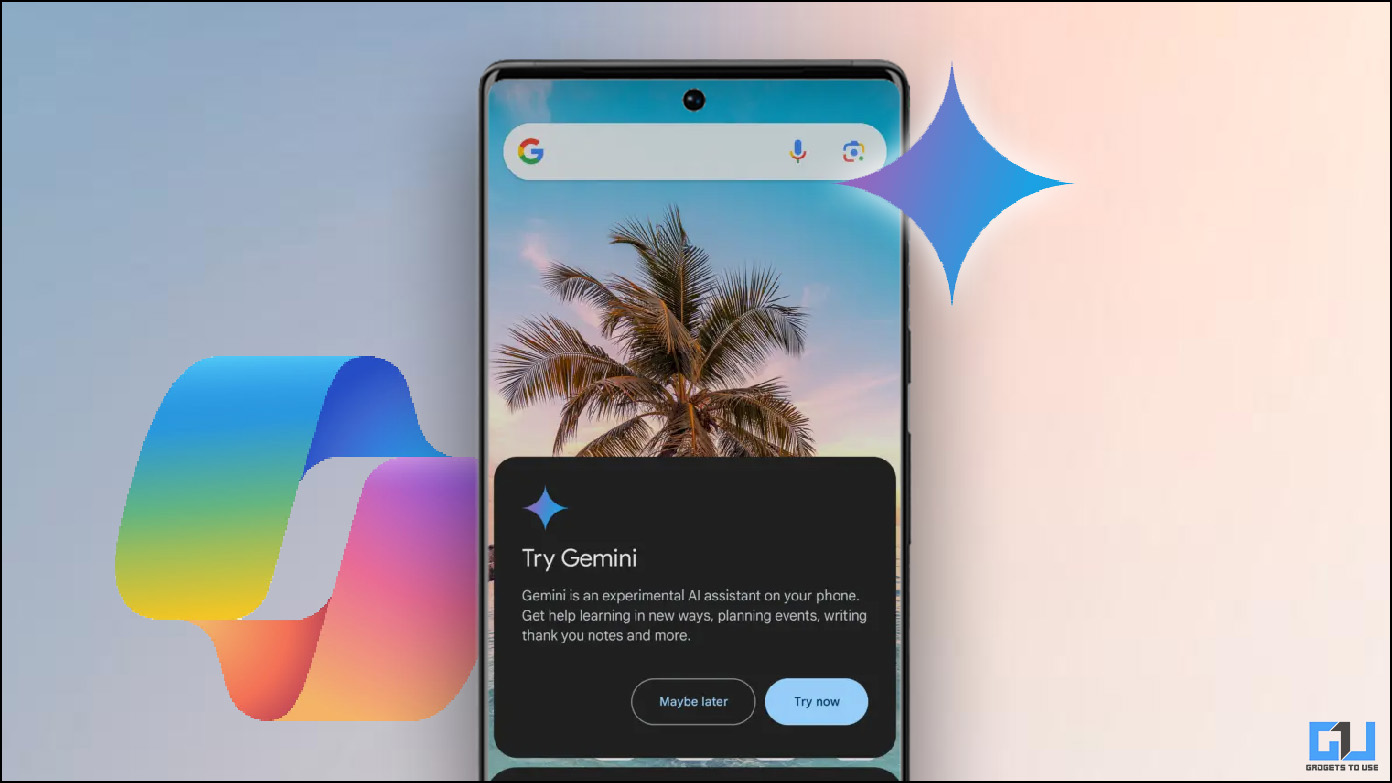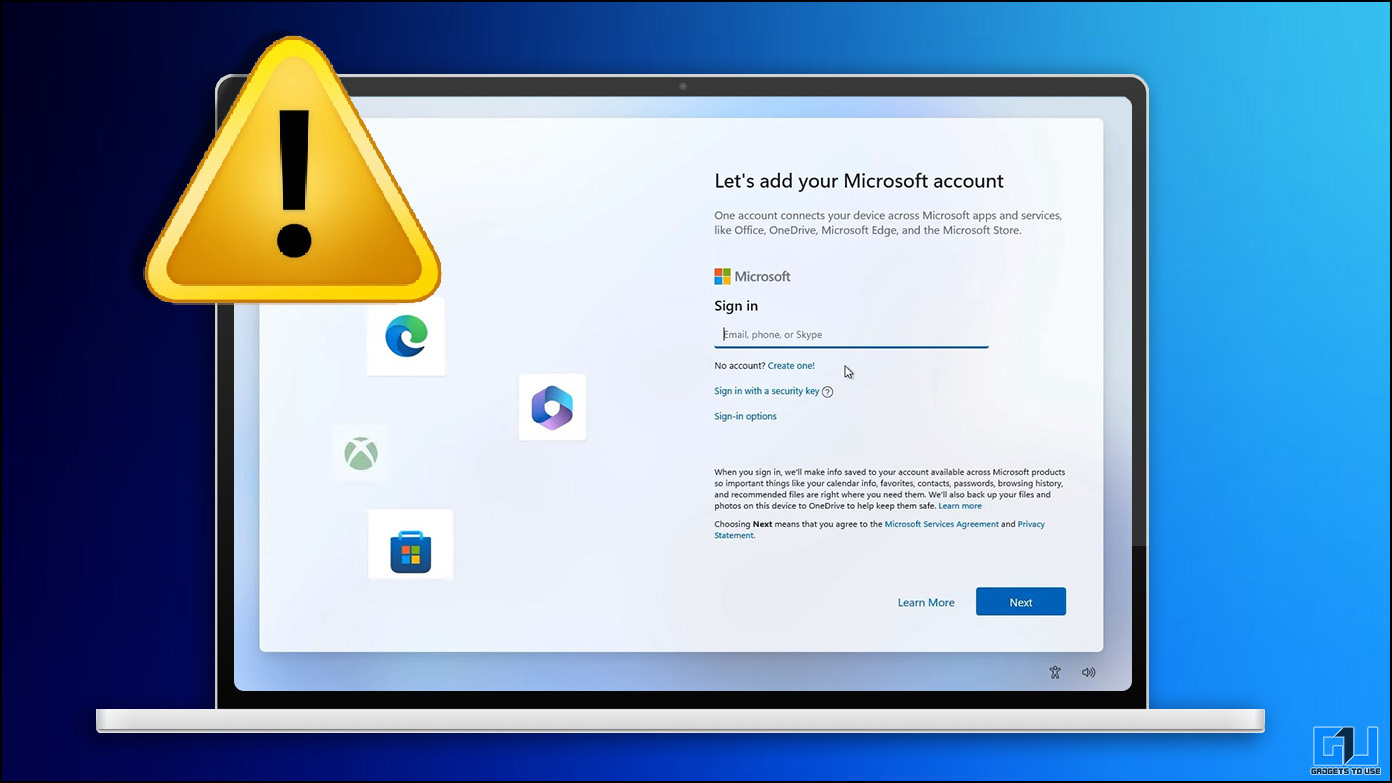Apple introduced its Airtags back in April and since then it has become a popular accessory for Apple users. The item tracker, with the help of a Bluetooth chip, can track items to which it is attached like keys and bags, using Apple’s Find My app. If you already own one of these, you probably have been facing an issue with it that it keeps ringing without any reason. So, in this article, I’ll tell you ways to fix Airtag keeps beeping issue.
Also, read | 7 Ways to Fix iPhone Hotspot Turns Off Automatically
Ways to Fix Airtag Keeps Beeping
There can be many reasons why your Airtags keep beeping even when you’re not moving or tracking any item. Some of these reasons could be you’ve left its “Play Sound” feature on, or the safety alerts are on. Here we will tell ways to fix these problems.
Disable Item Security Alerts
As you know, an Airtag is meant for item tracking, so when you add it to one of your items, the Item Security Alerts feature is enabled by default in the Find My app. If your Airtag keeps making noises unnecessarily, you can turn this feature off. Here’s how:
1. Open the Find My app on your iPhone or iPad.
2. Now, go to the Me tab in the bottom-right corner.
3. On this page, turn off the Item Safety Alerts toggle.
4. When a confirmation pop-up appears, tap Disable.
Now, your Airtag will not beep even when you’re moving with it. But, keep in mind, this feature is for your item’s security, and turning off the feature may let others track you without you knowing.
Remove and Reconnect Airtag
Another way to fix Airtag making sounds problem is to remove it from your Find My app and then and set it up as a new tracker once again. Here’s how:
- Open the Find My app on your iPhone or iPad.
- Go to the Items section and tap on your item name to which Airtag is connected.
- Swipe up until you see the Remove Item option.
- Tap on it and tap Remove to confirm and then on Remove again.
After that, close the Find My app and bring the AirTag next to your iPhone. When you see the Connect animation with Airtag, tap on it to pair it again with your iPhone.
Reset Airtag
If removing and connecting again doesn’t fix the issue, you can also try to reset the Airtag. Here’s how to reset your Airtag and then connect again:
- To reset an Airtag, you need to remove its battery. For this, press the stainless steel cover of your AirTag and rotate it anticlockwise until it stops rotating.
- Remove the cover and take out the battery.
- Repeat this process (taking out the battery) a total of 5 times.
- When the AirTag plays a different sound after the 5th time, the reset is done.
After this, you can again connect it to your item using the Find My app. And this might fix the unnecessary beeping issue.
Update the Firmware
Apple has also released a firmware update for Airtags to fix the issue of Airtag sound playing unnecessarily. So, when nothing else works, you can permanently fix this issue only by updating your Airtag to the latest firmware.
However, you should note that there is no option to update the AirTag. It is done over the air when the Airtag is connected. So, to make sure the update comes to your Airtag, keep your AirTag in range of your iPhone and keep your phone connected to the internet.
We hope using the above-mentioned methods you would be able to fix Airtag keeps beeping issue on your iPhone or iPad. For more such tutorials and guides, stay tuned!
You can also follow us for instant tech news at Google News or for tips and tricks, smartphones & gadgets reviews, join GadgetsToUse Telegram Group, or for the latest review videos subscribe GadgetsToUse Youtube Channel.