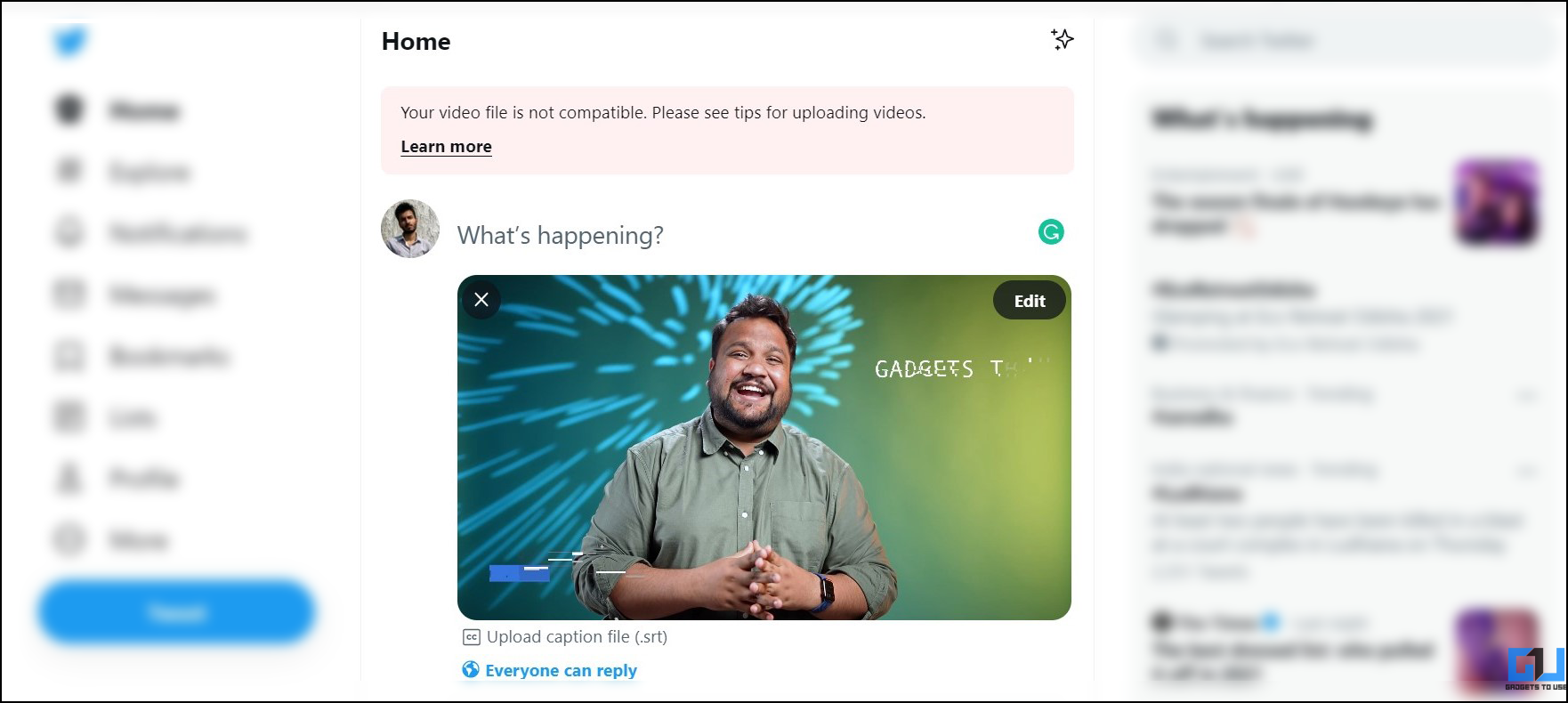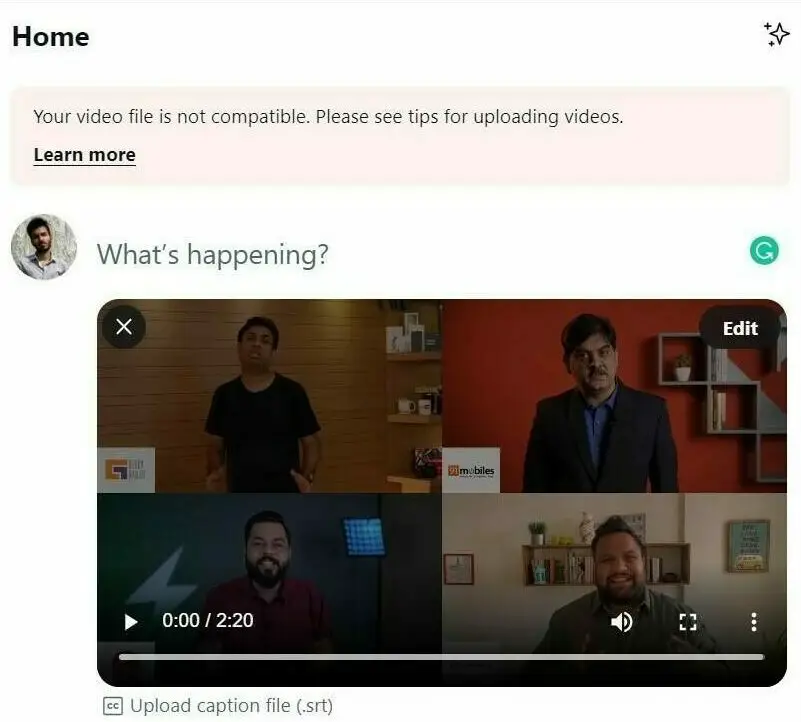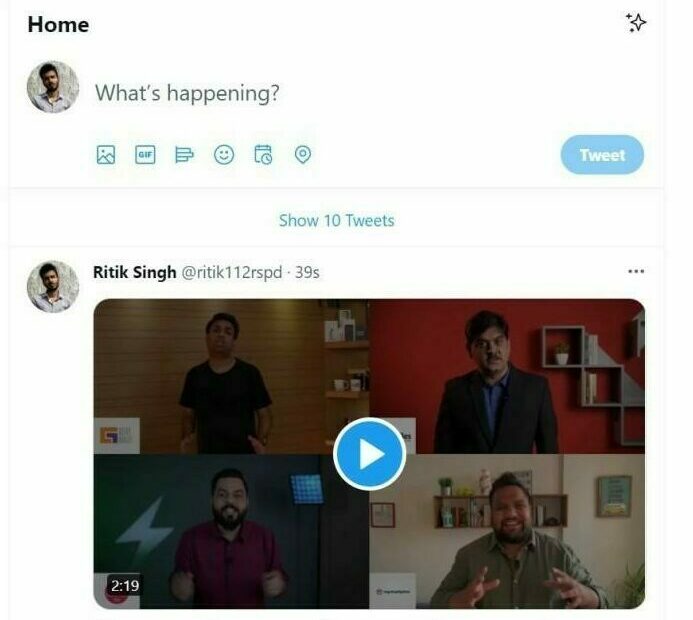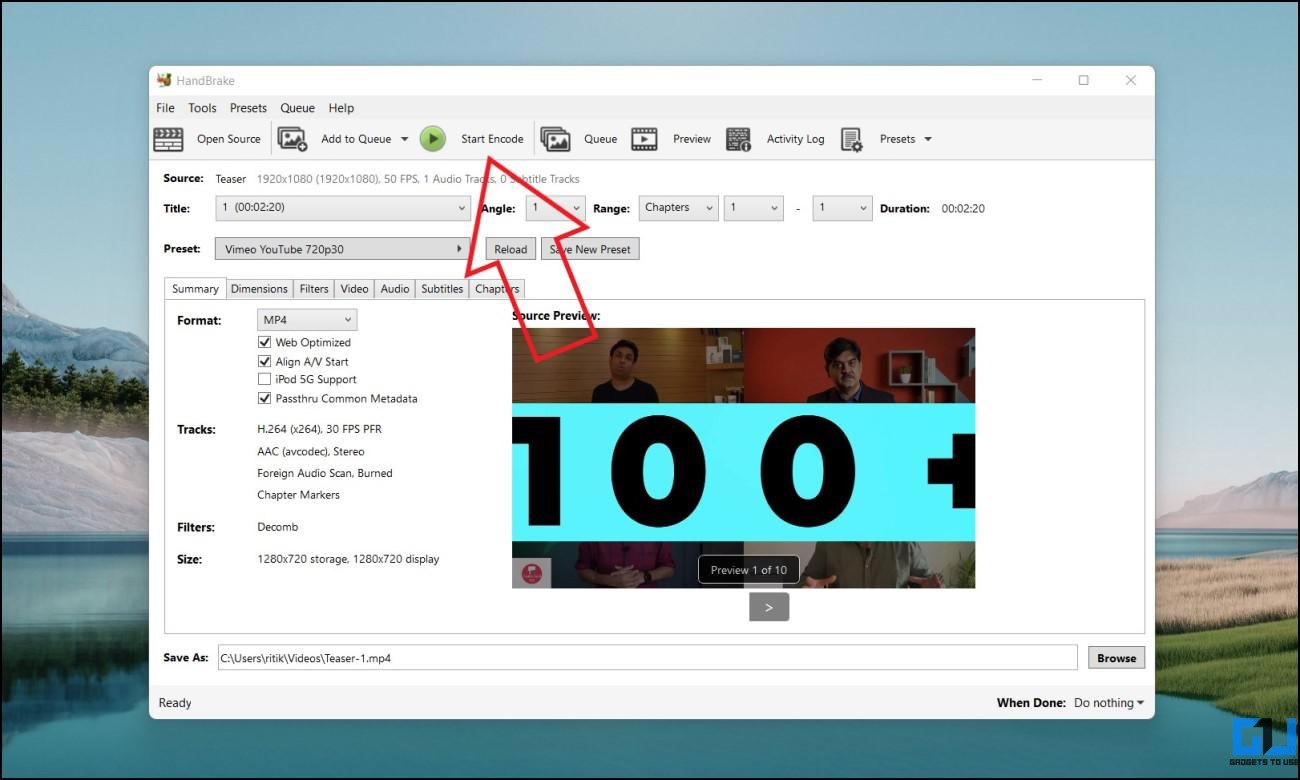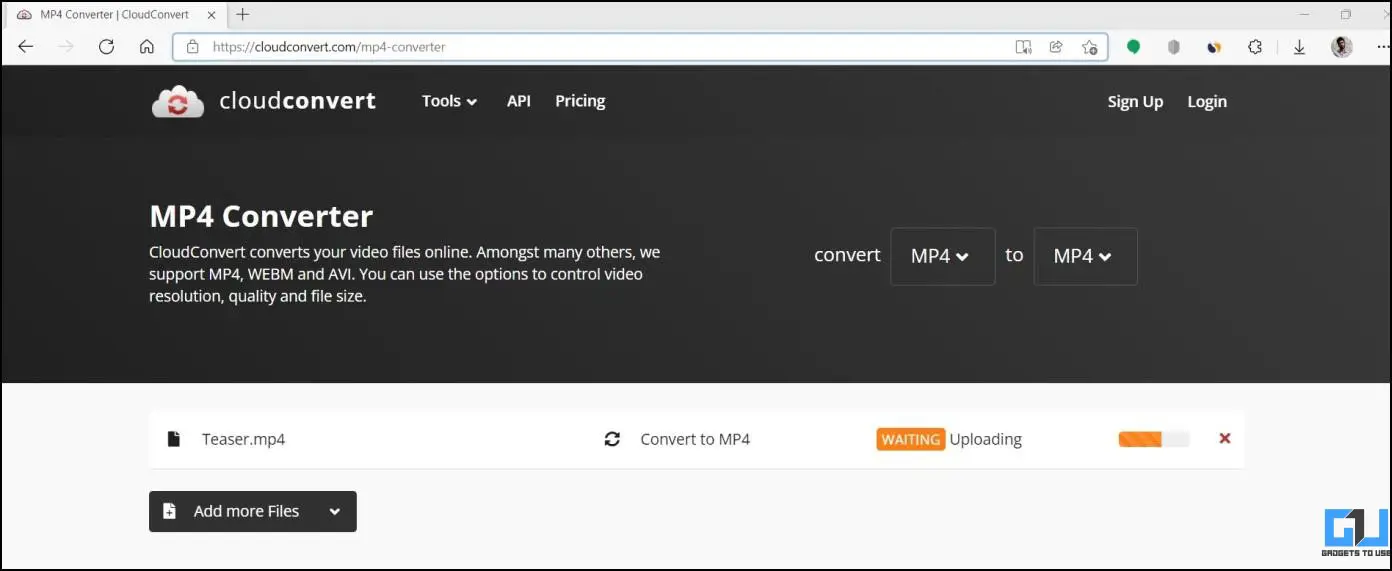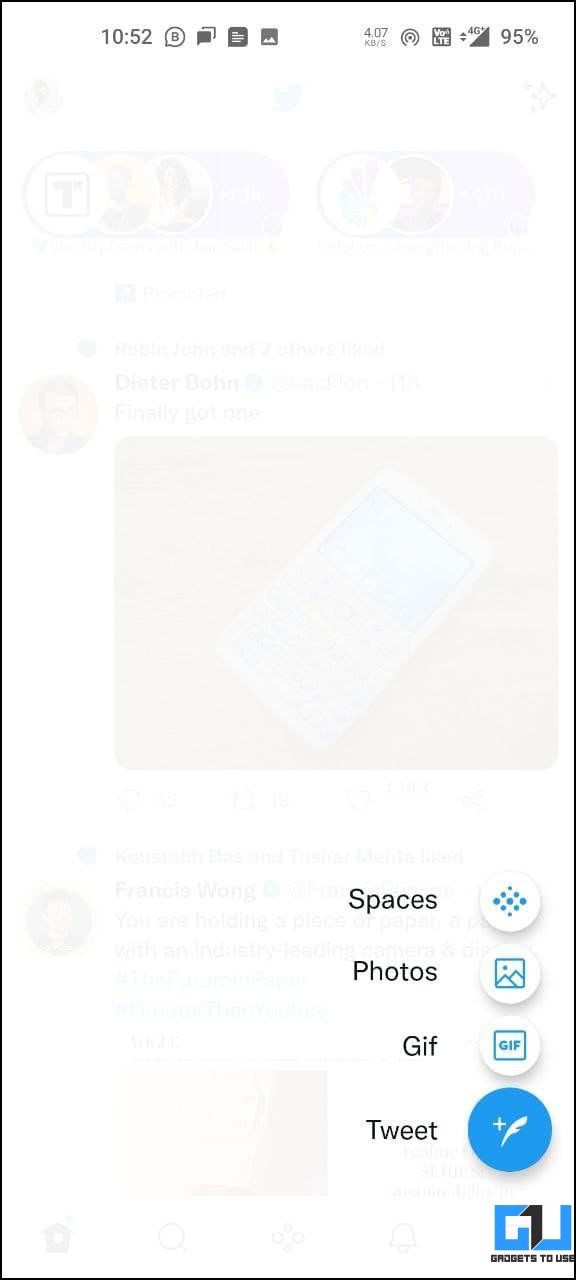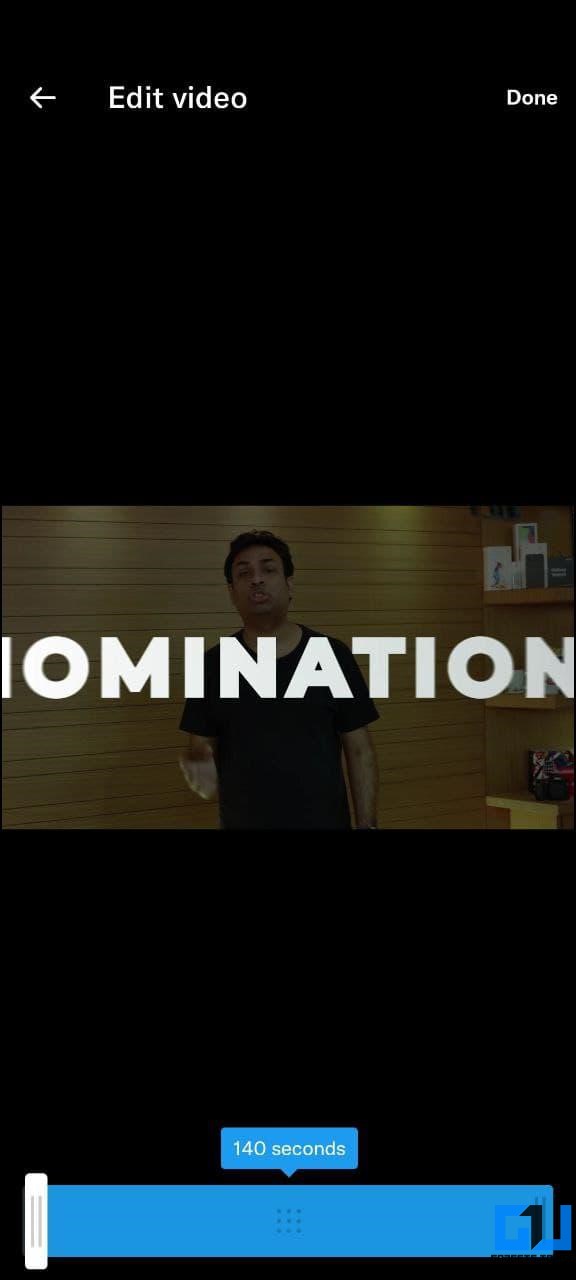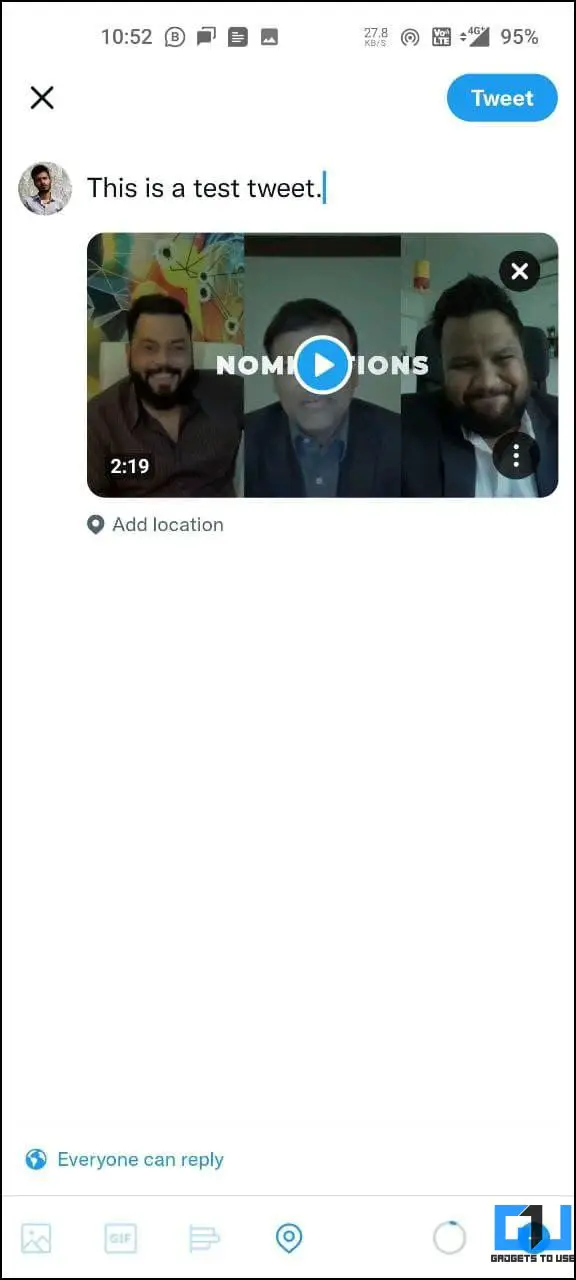Quick Answer
- Well, it’s a known issue wherein Twitter shows Your video file is not compatible, or Your video could not be processed error while trying to upload a video.
- Also, if you export the video in a very high resolution, say 4K or 2K with a high fps, Twitter may not support it.
- However, while uploading a video on the Twitter web, you may encounter “video is not compatible” or “video could not be processed” error messages.
Are you unable to post videos on Twitter Web? Well, it’s a known issue wherein Twitter shows Your video file is not compatible, or Your video could not be processed error while trying to upload a video. If you’re facing any such video upload fail messages on Twitter, do not worry. Here are quick ways to fix the video file not compatible error while uploading on Twitter.
Related | 3 Ways to Read Twitter Direct Messages Without Being Seen
Fix “Your Video File is Not Compatible” Error While Uploading On Twitter
Tweets with videos are six times more likely to be retweeted than tweets with photos and three times more than tweets with GIFs. This is why most people prefer uploading videos over the other two.
However, while uploading a video on the Twitter web, you may encounter “video is not compatible” or “video could not be processed” error messages. There could be various reasons for video upload failure on Twitter, including unsupported video format or issues with video size or length.
Below, let’s look at quick and easy ways to eliminate the video file incompatible issue on the Twitter website.
1. Check Twitter Requirements for Video
The first thing you need to check is whether Twitter supports the video you’re trying to upload. Like all other social media platforms, Twitter has certain requirements for video uploads, shown below.
- Video Format: MP4 and MOV
- Video Codec: H264
- Resolution: Minimum 32 x 32 to maximum 1920 x 1200 (and 1200 x 1900)
- Frame Rate: 40 fps or less
- Aspect Ratio:1:2.39 – 2.39:1
- Video Length: Up to 140 seconds (2 minutes 20 seconds)
- Video Size: Up to 512MB
- Maximum Bitrate: 25 Mbps
- Audio Codec: AAC
- Audio Channel: Mono or Stereo
When processing or exporting the video in your editor, ensure it fits the above guidelines, especially the format, bitrate, length, and resolution. Twitter has mentioned the video upload limitations in its help center.
The requirements may be slightly different if you’re a developer using OAuth with Twitter API. You can check the best media upload practices on Twitter’s Developer Platform.
2. Tweak the Video Format, Codec, or Resolution
If Twitter says video can not be processed while uploading, it is likely due to an unsupported format or codec. Twitter supports MP4 and MOV videos with H.264 encoding and AAC audio. It does not accept other video formats like MKV, AVI, FLV, or WebM.
Also, if you export the video in a very high resolution, say 4K or 2K with a high fps, Twitter may not support it. You may have to tone it down to Full-HD (1080p) or HD (720p) under the specified fps limit to upload without failure on Twitter.
Convert Video for Twitter Using HandBrake
HandBrake is a free, open-source tool you can use to convert videos offline on your computer, as shown below.
1. Download HandBrake on your Windows, Mac, or Linux computer.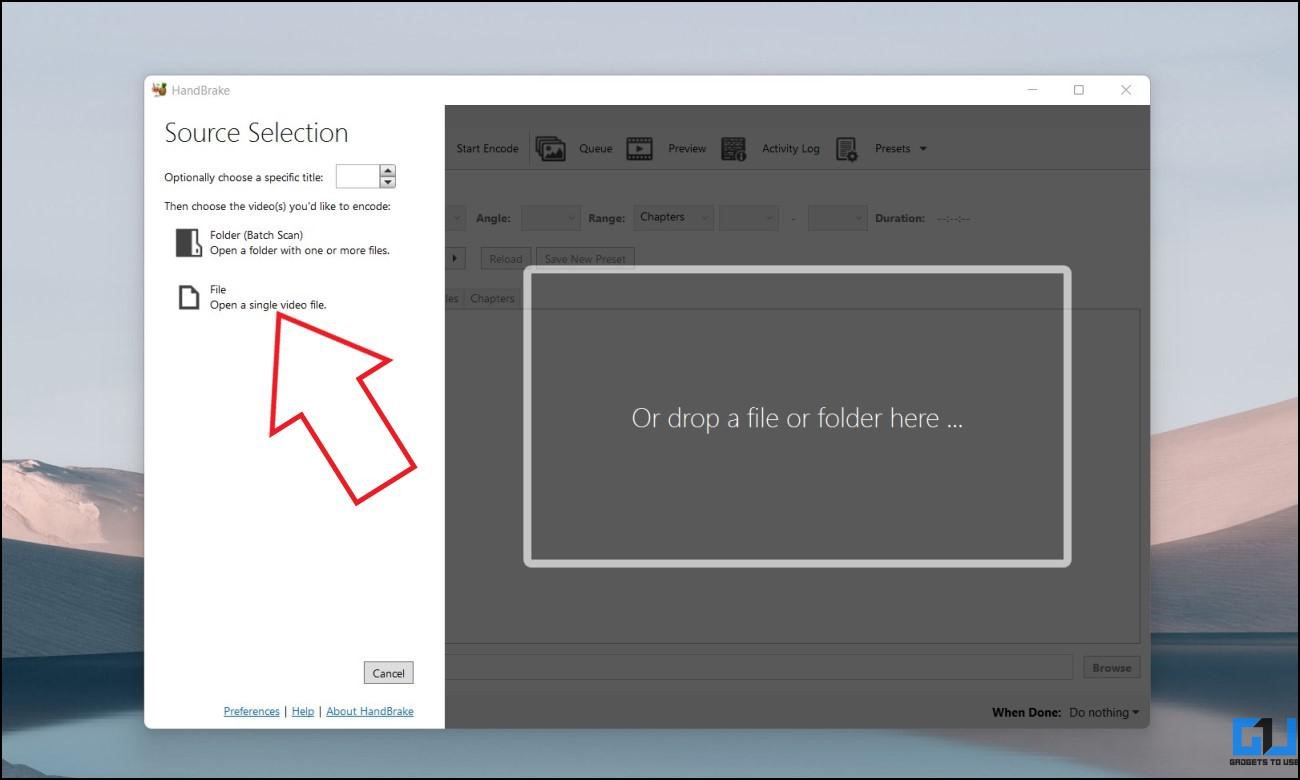
2. Now, click on Open Source > File and select the video file. Or drag and drop it in the window.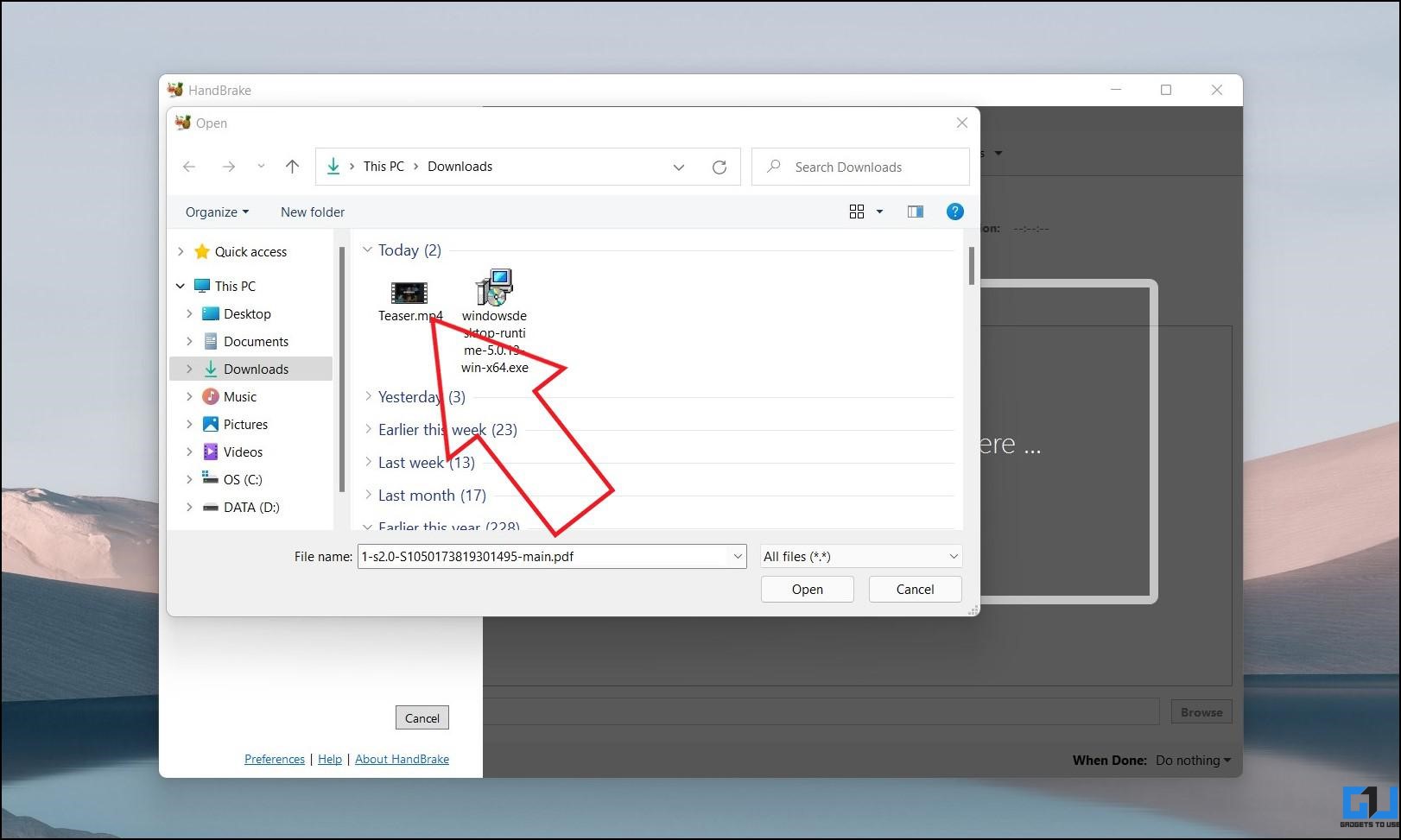
3. Once the video is loaded, click on Preset > Web > and select Vimeo YouTube 720p 30. Make sure the format is MP4.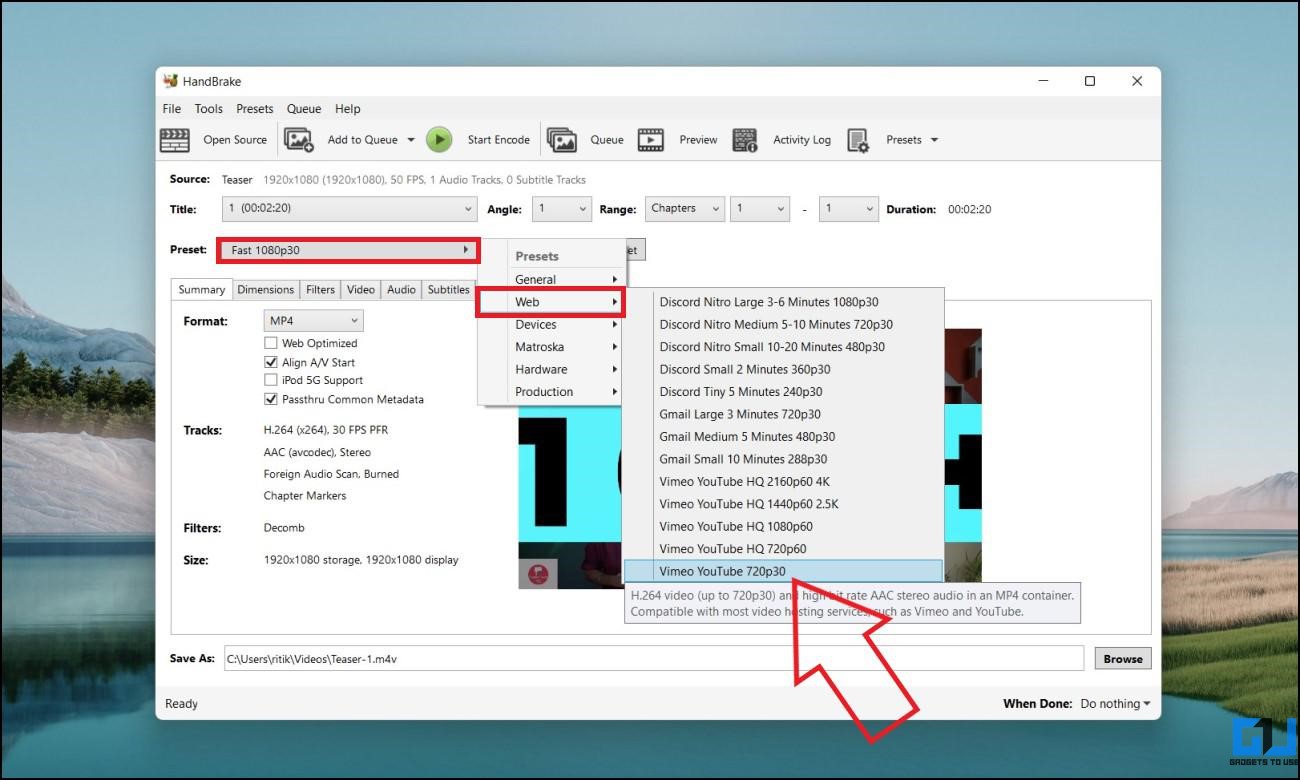
Now, open Twitter again and upload the video from the saved directory. It will upload on Twitter without throwing any incompatibility or failure messages.
Convert Video for Twitter Using Online Converter
Alternatively, you can use online video converters to tweak the video format and codec, as shown below.
1. Visit CloudConvert in your browser.
2. Click on Select File and select the video you want to upload on Twitter.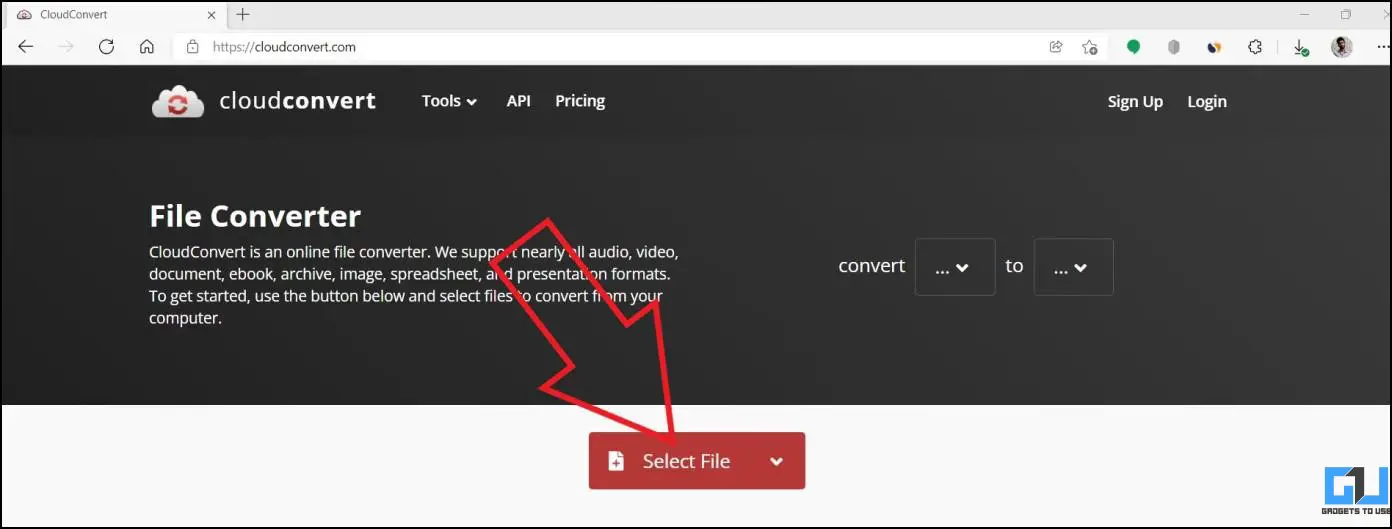
3. In the ‘Convert to’ drop-down menu, select MP4.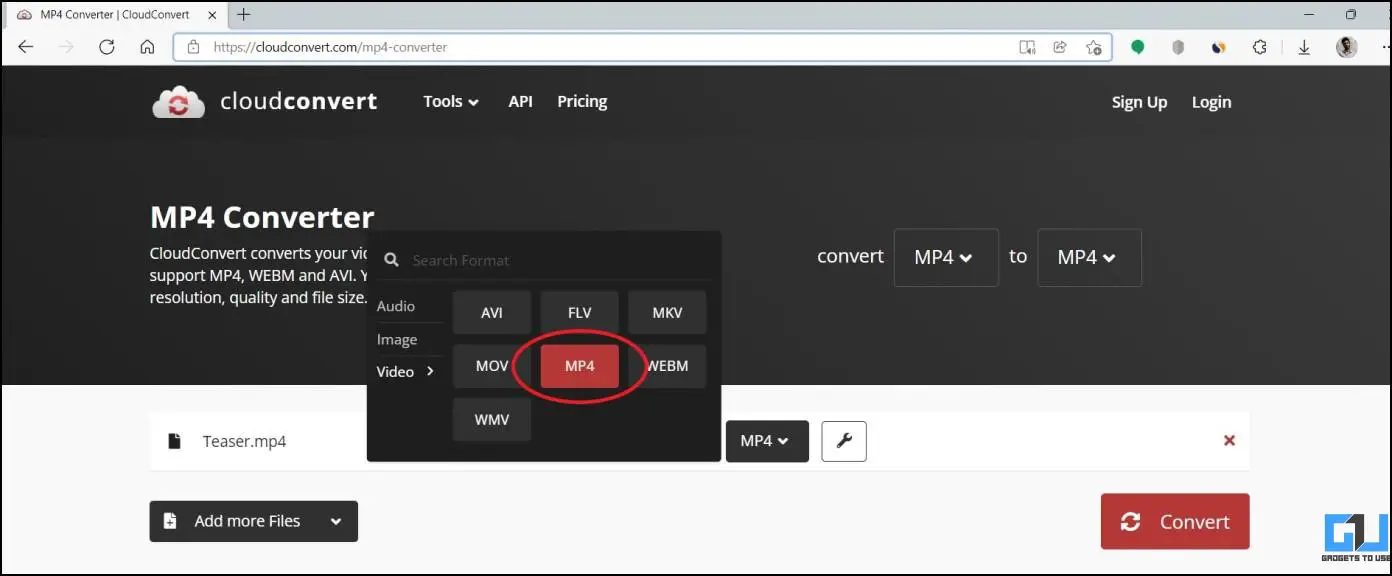
4. Then, click the Settings icon and set parameters for the video.
5. We’ll advise selecting “720p HD” quality and fps “under 40.” Keep the video codec to “x264,” and the audio codec to “aac.”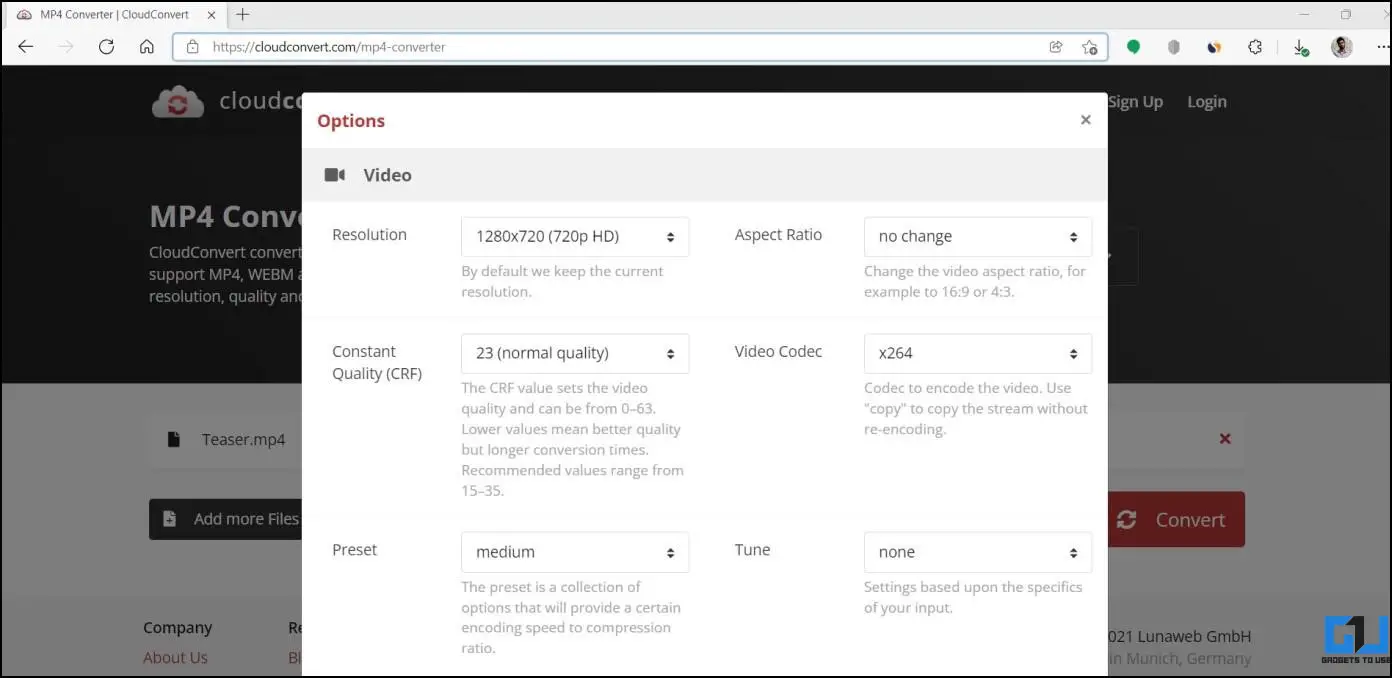
7. Wait for it to upload and process the video. Then, click Download.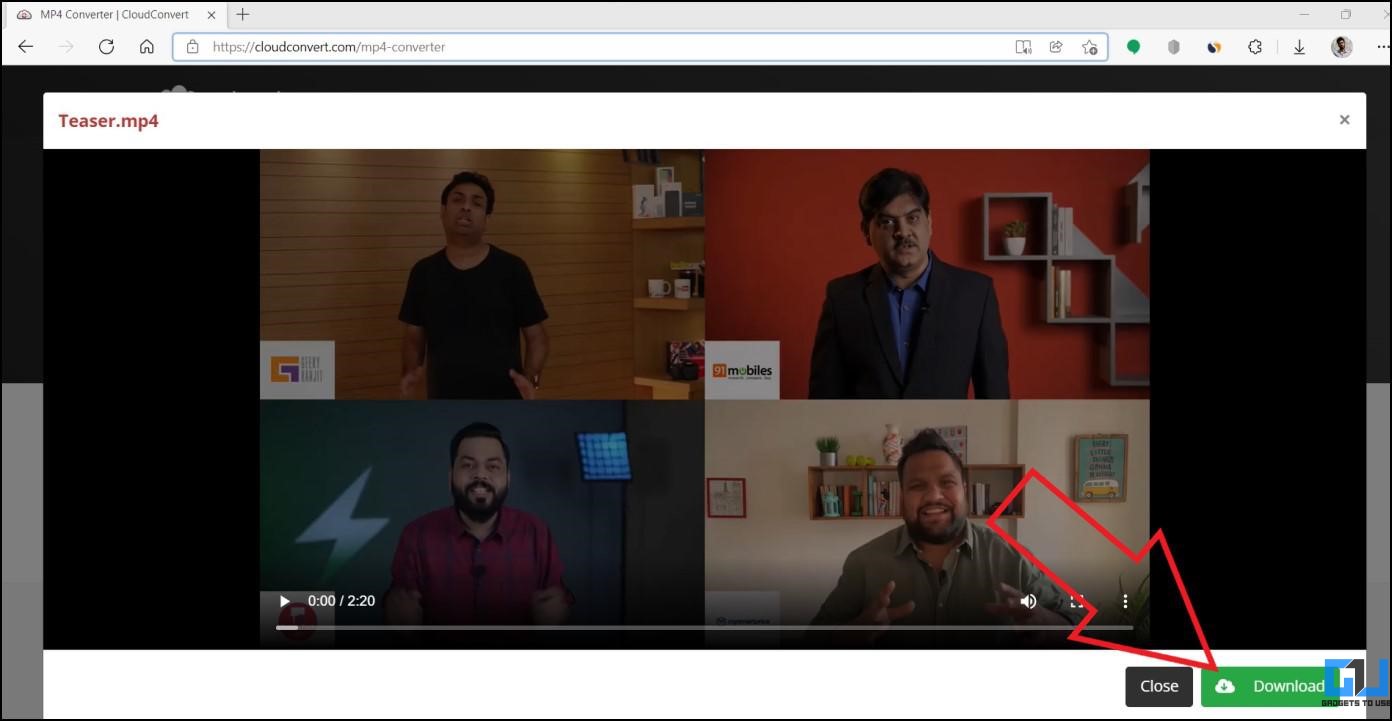
8. Now, try uploading the video to Twitter.
3. Compress, Trim Video Size and Length
Twitter supports a maximum video length of 2 minutes 20 seconds with a size up to 512MB. If the video is longer or larger than the limits specified, you may have trouble uploading it on Twitter.
Trim the Video for Twitter
If you have a long video to upload, you can trim and post it in small snippets. Here’s how to trim a video using Adobe online tool:
- Visit the Adobe Video Trimmer tool in your browser.
2. Click on Upload your video and select the video file.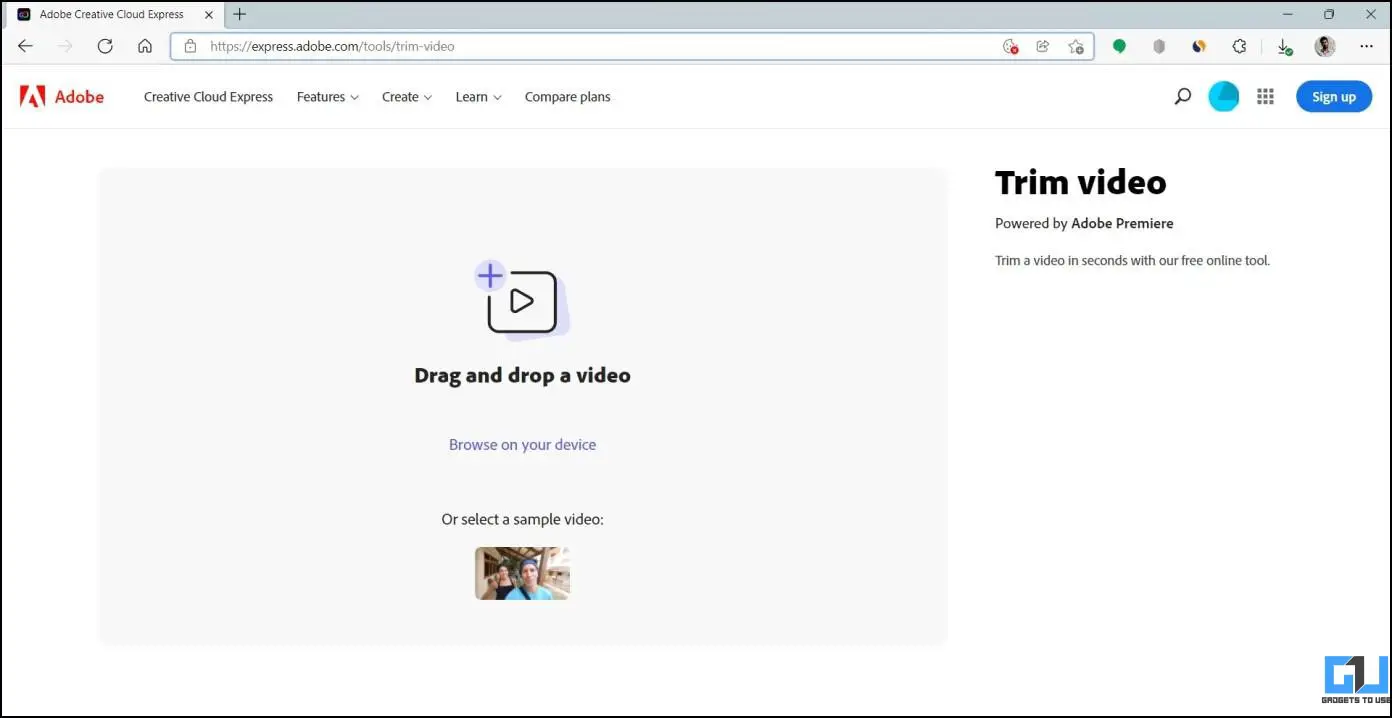
3. Now, use the sliders to trim the video.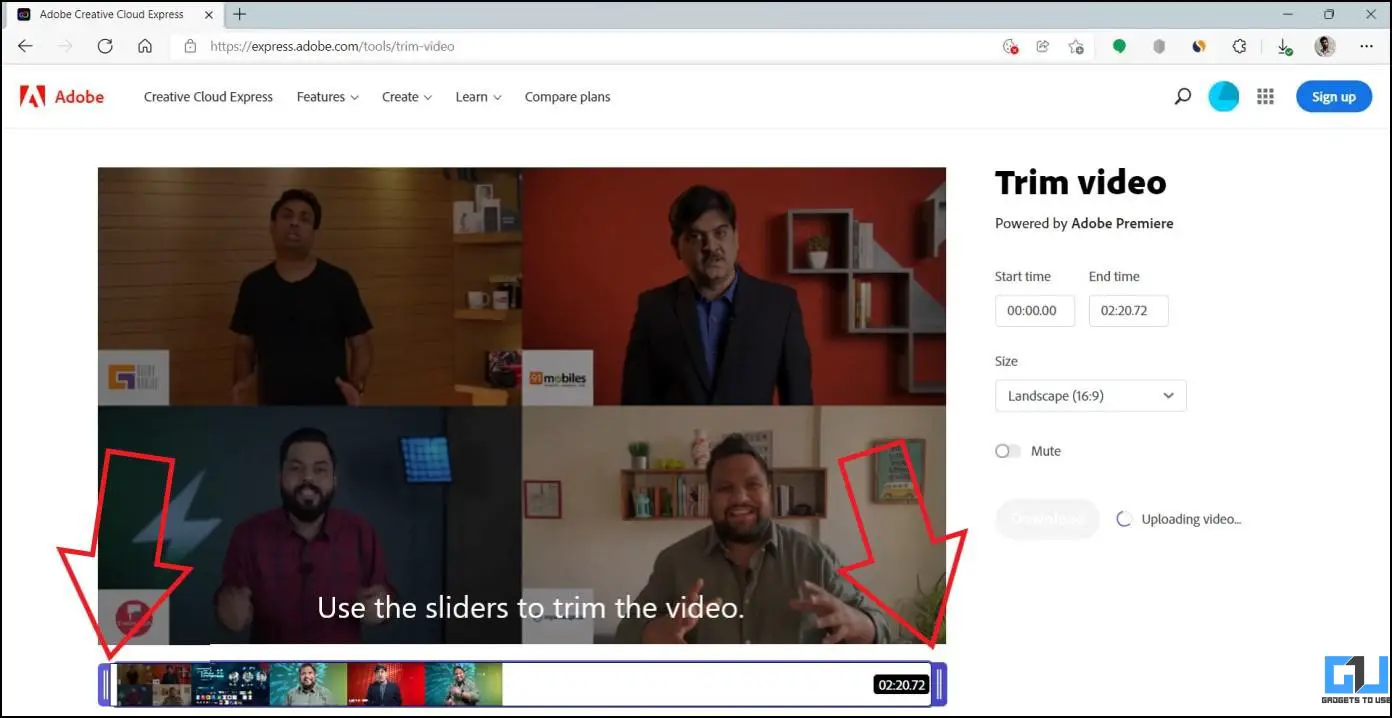
4. Finally, click on Download.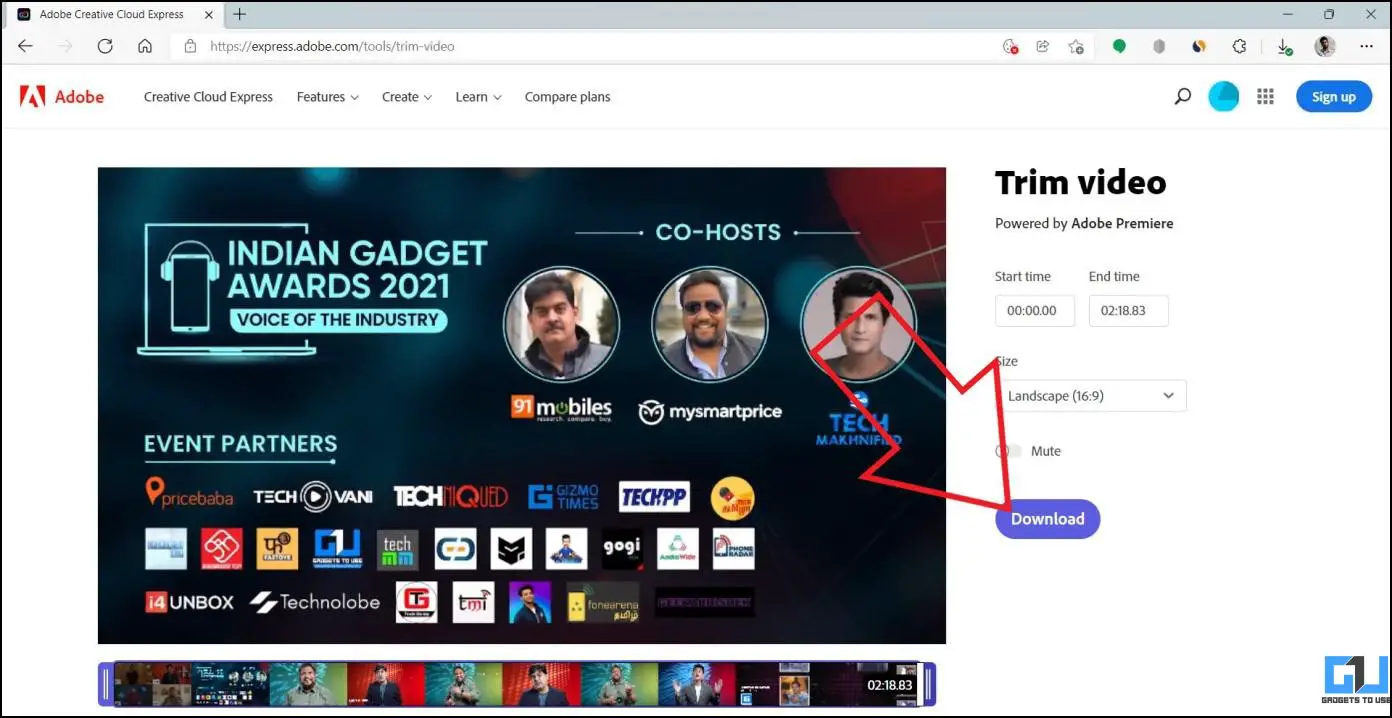
5. Wait for it to process the video, post which, the video will download automatically.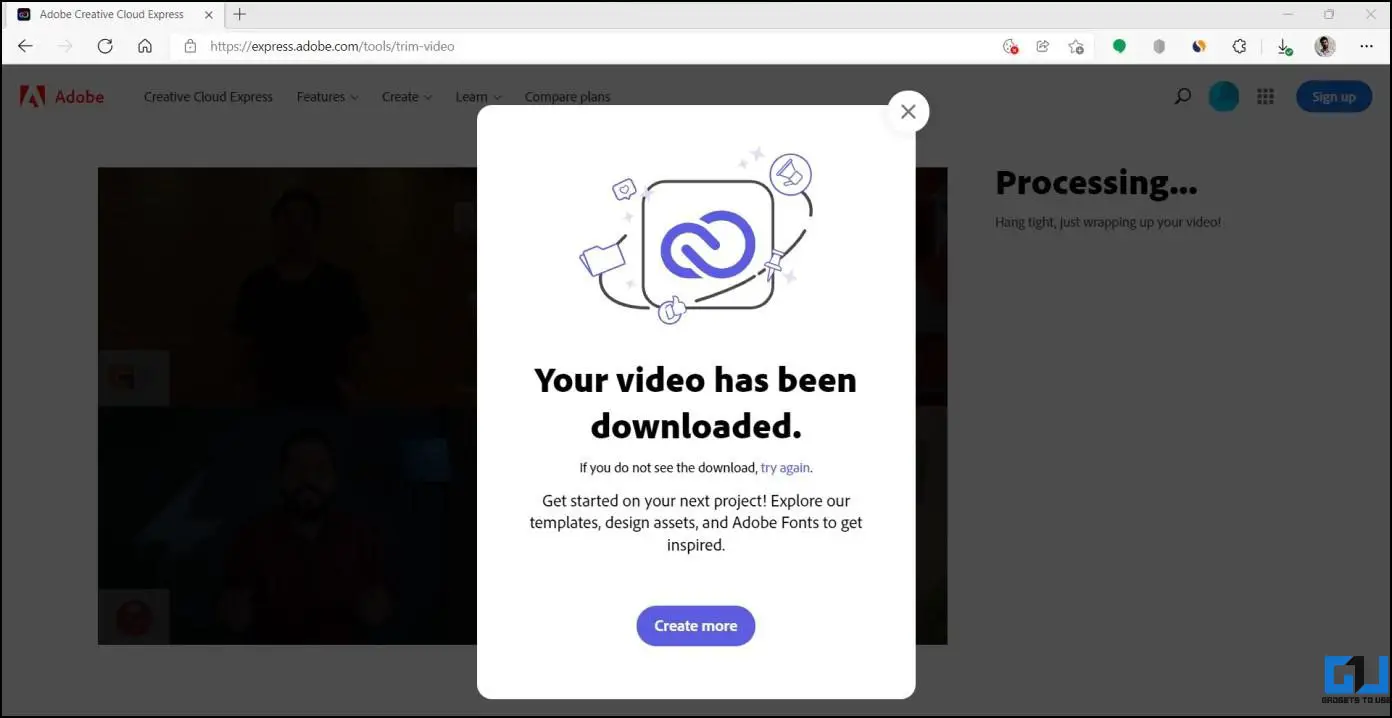
In the above case, the video was marginally longer at 2:20.72; trimming it to under 2:20 made it compatible with Twitter.
Compress the Video for Twitter
Usually, you won’t breach the size limit for videos under 2.20 minutes. But if you do, you can always compress the video either using compression software like HandBrake or online services.
For online videos, all you need to do is open the tool websites, upload the video, set the desired level of compression. Then, download the video and upload it on Twitter.
- Adobe Video Resizer- express.adobe.com/tools/resize-video
- Veedio Compressor- veed.io/tools/video-compressor
- Clideo Compressor- clideo.com/compress-video
4. Upload Video from Twitter Mobile App
Twitter Web can be finicky when it comes to uploading videos. If you’re in a hurry, you can transfer the video from your PC to your phone and upload it via Twitter mobile app.
The Twitter mobile app supports MP4 and MOV files. It also lets you trim the video before posting. Whereas the web version requires MP4 with H264 encoding and AAC audio. If you have any other file format to upload on Twitter, check the process to convert videos above.
Wrapping Up
This was all about how you can fix a video file not compatible while uploading a video on Twitter. Usually, it’s the large video size or length causing the problem. At the same time, you need to be aware of Twitter’s video requirements and whether your video file’s format and codec match the same. Anyways, if you still have any doubts or queries, feel free to reach out via comments.
You can also follow us for instant tech news at Google News or for tips and tricks, smartphones & gadgets reviews, join GadgetsToUse Telegram Group or for the latest review videos subscribe GadgetsToUse Youtube Channel.