Quick Answer
- If you’ve recently shifted to a MacBook, you may want to install Spotify on your machine to enjoy music, be it online or offline.
- You can listen to Spotify either through the web player, using the Spotify PWA, or download the full-fledged Spotify app.
- Using the same, you can install the Spotify web player as a Progressive Web App (PWA) on your Mac.
Spotify is a popular music streaming platform with over 380 million monthly active users across the globe. If you’ve recently shifted to a MacBook, you may want to install Spotify on your machine to enjoy music, be it online or offline. Thankfully, there are several ways one can play Spotify in macOS. In this article, let’s look at three different ways to use Spotify on a Mac computer.
Related | Easy Steps to Set Sleep Timer in Spotify on iPhone and iPad
How to Use Spotify On Mac
You can listen to Spotify either through the web player, using the Spotify PWA, or download the full-fledged Spotify app. With Spotify for Mac, you can even listen to songs offline or when you’re not connected to the internet. All three methods are detailed below.
Method 1- Use Spotify Web Player
1. Open Safari or any other browser on your Mac.
2. In the address bar, type and enter open.spotify.com.
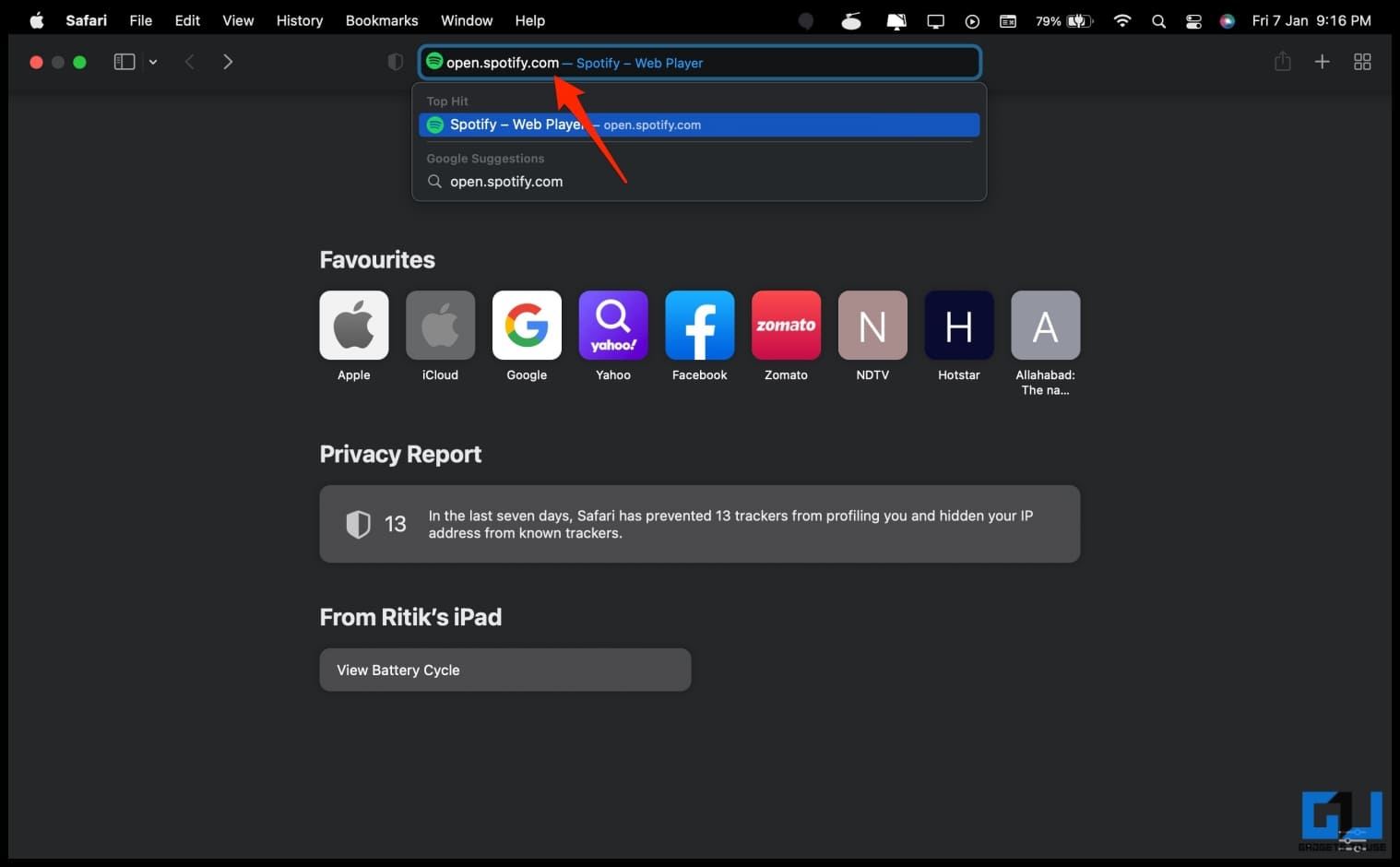 3. Once the page loads, click login at the top right and sign in to your account.
3. Once the page loads, click login at the top right and sign in to your account.
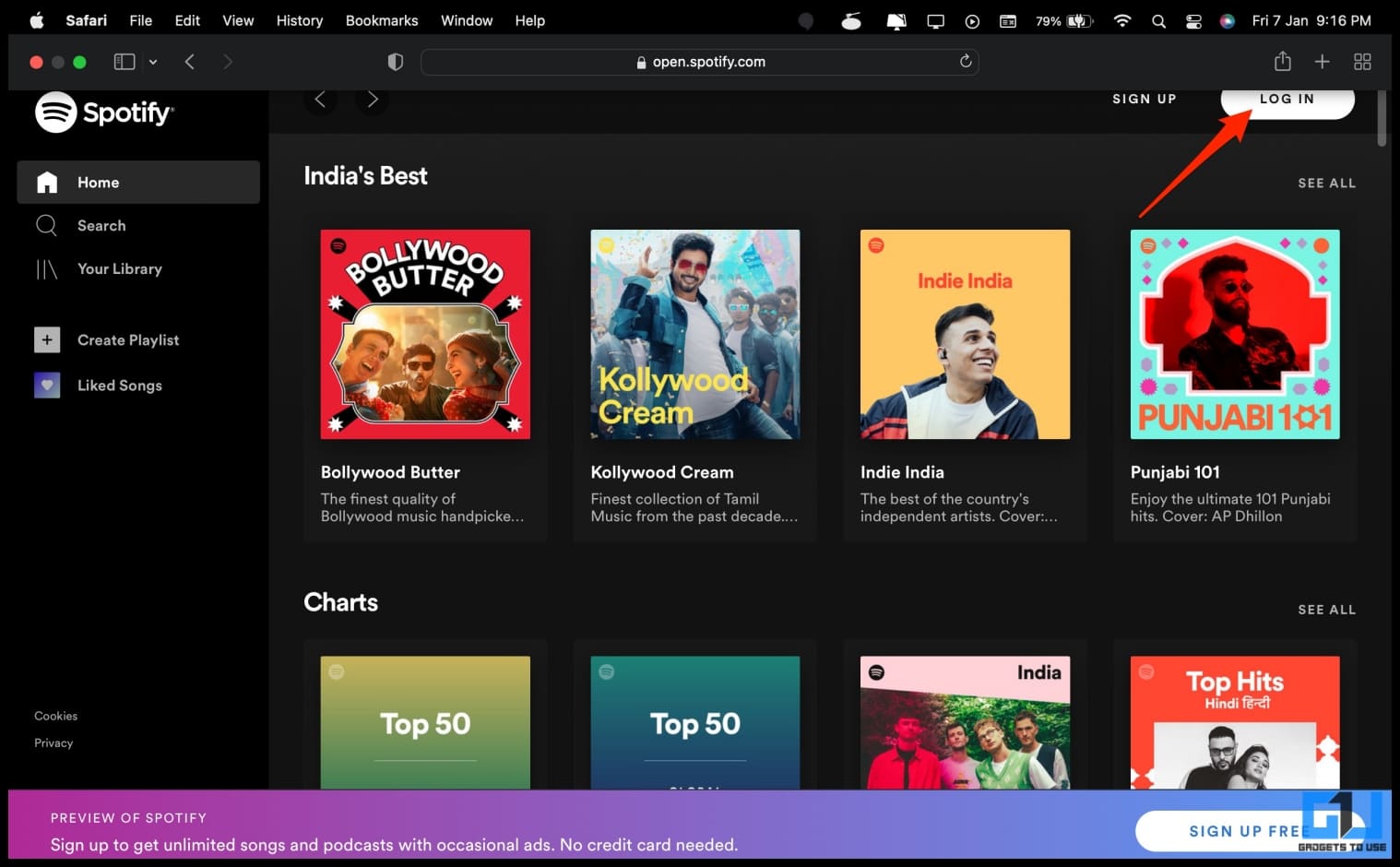 That’s it. Spotify will now load your account with your favorite songs, albums, and playlists. You can listen to any music you want using the web player.
That’s it. Spotify will now load your account with your favorite songs, albums, and playlists. You can listen to any music you want using the web player.
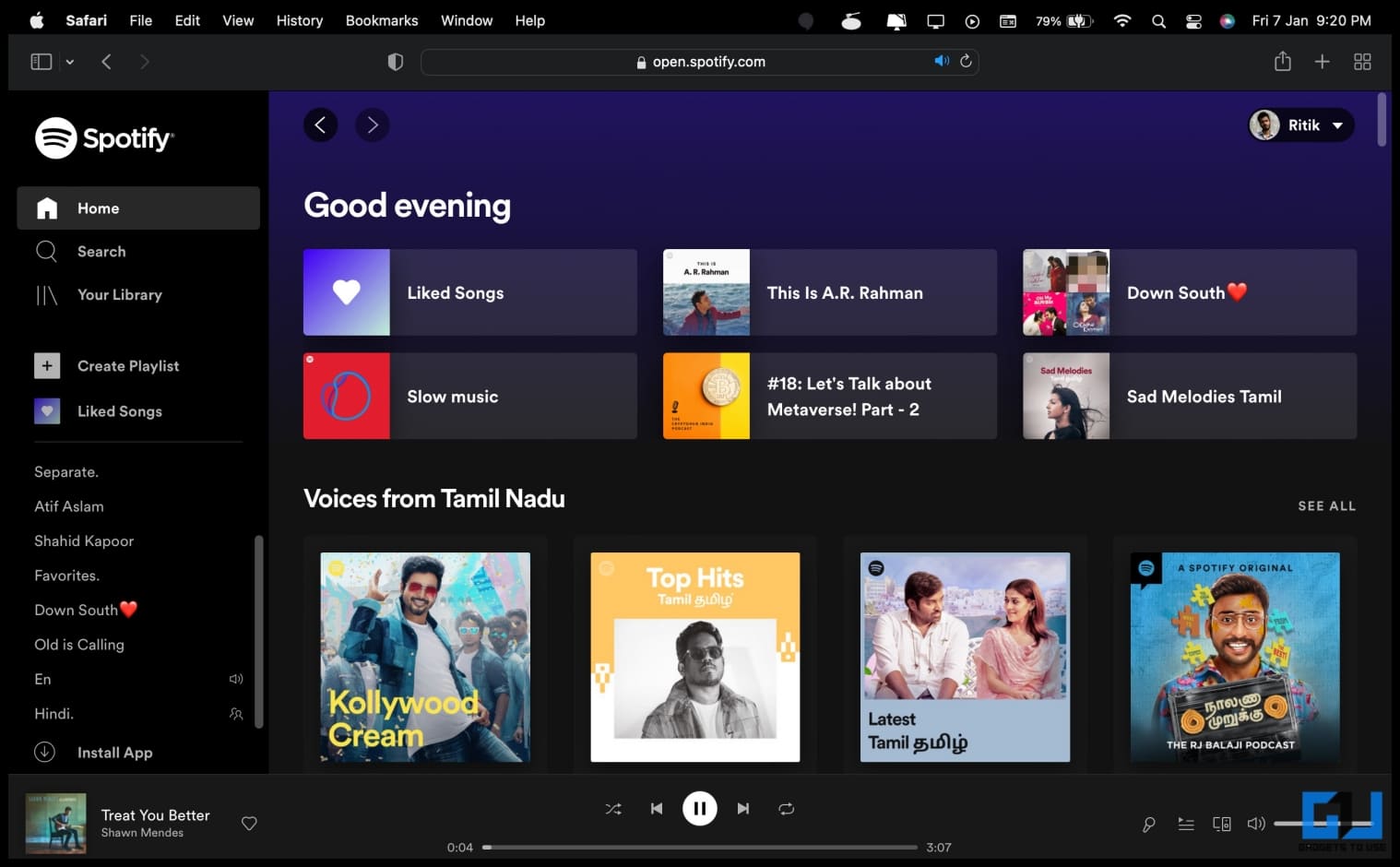 For faster access, you can add it to your favorite bookmarks or add Spotify to your Mac home screen. To add a Spotify shortcut, drag and drop the URL from Safari on your desktop.
For faster access, you can add it to your favorite bookmarks or add Spotify to your Mac home screen. To add a Spotify shortcut, drag and drop the URL from Safari on your desktop.
Method 2- Install Spotify Progressive Web App (PWA)
Browsers like Google Chrome and Microsoft Edge allow you to install websites as apps. Using the same, you can install the Spotify web player as a Progressive Web App (PWA) on your Mac.
1. Open Google Chrome or Edge browser on your Mac. Visit open.spotify.com.
2. Tap the three-dot menu at the top right corner once the site loads.
3. Select Apps and click on Install this site as an app.
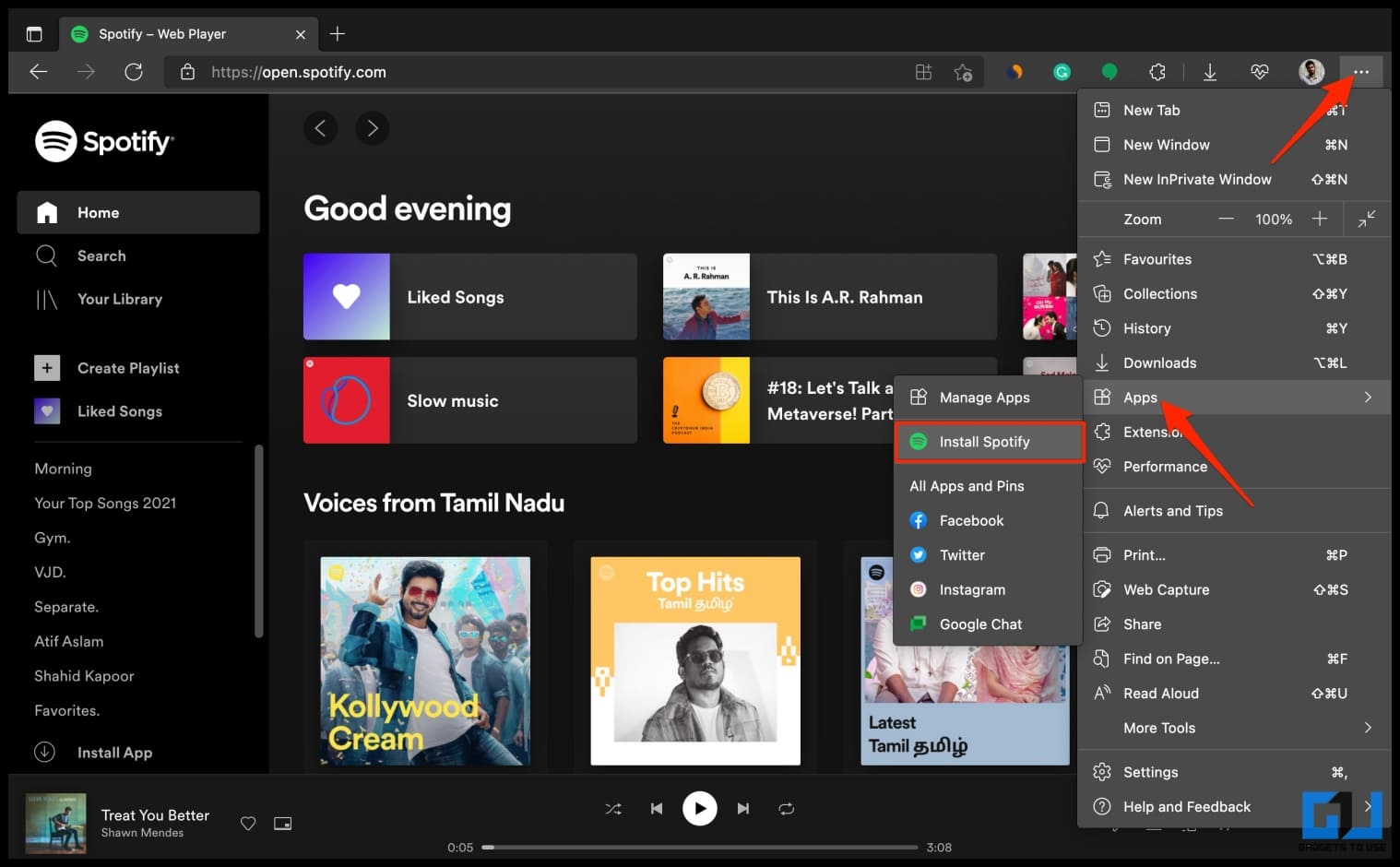 4. On the popup menu, click on Install.
4. On the popup menu, click on Install.
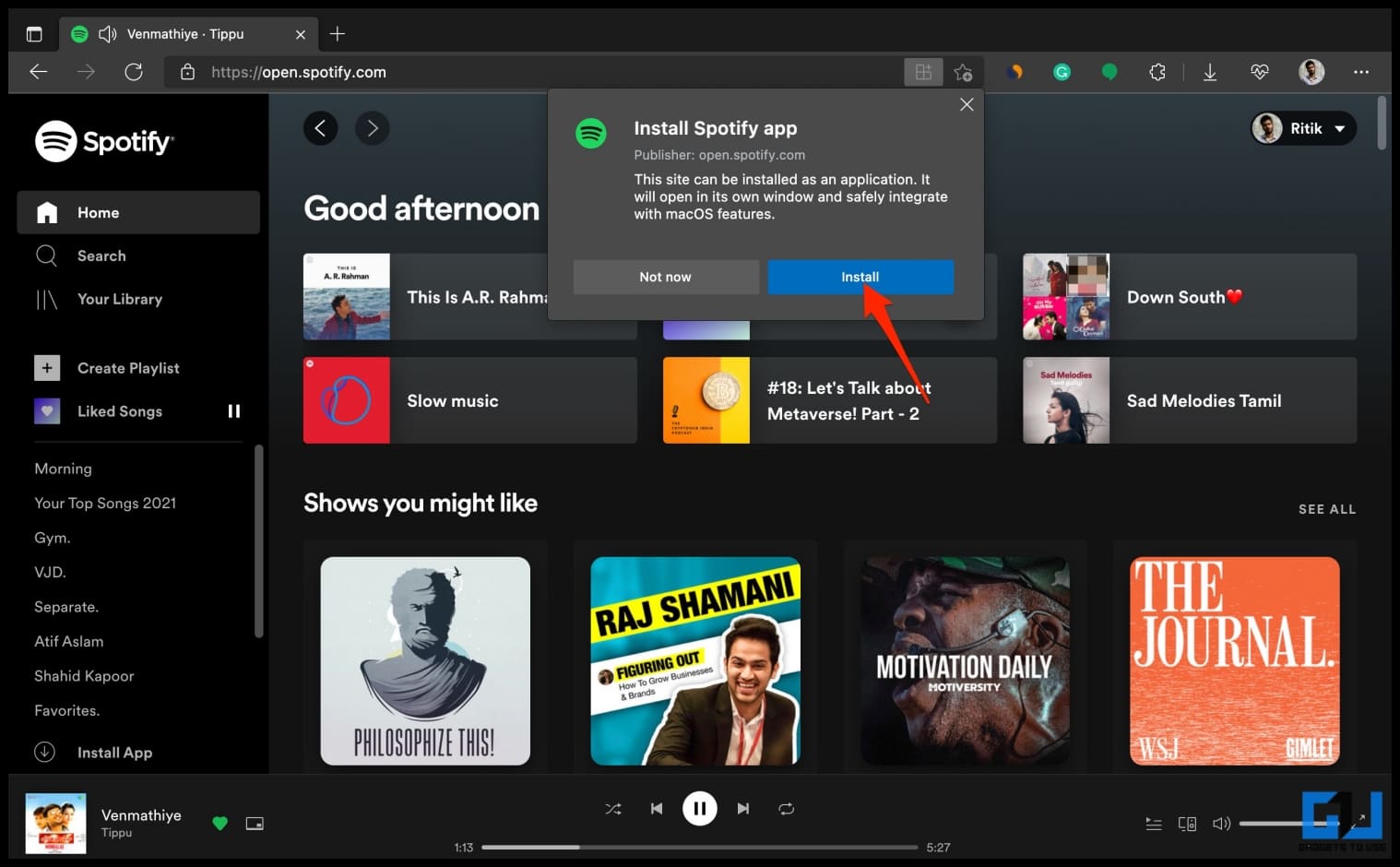 That’s it. The Spotify Web App has now been installed on your Mac computer. It will run inside the browser but function as a separate app with a dedicated desktop icon.
That’s it. The Spotify Web App has now been installed on your Mac computer. It will run inside the browser but function as a separate app with a dedicated desktop icon.
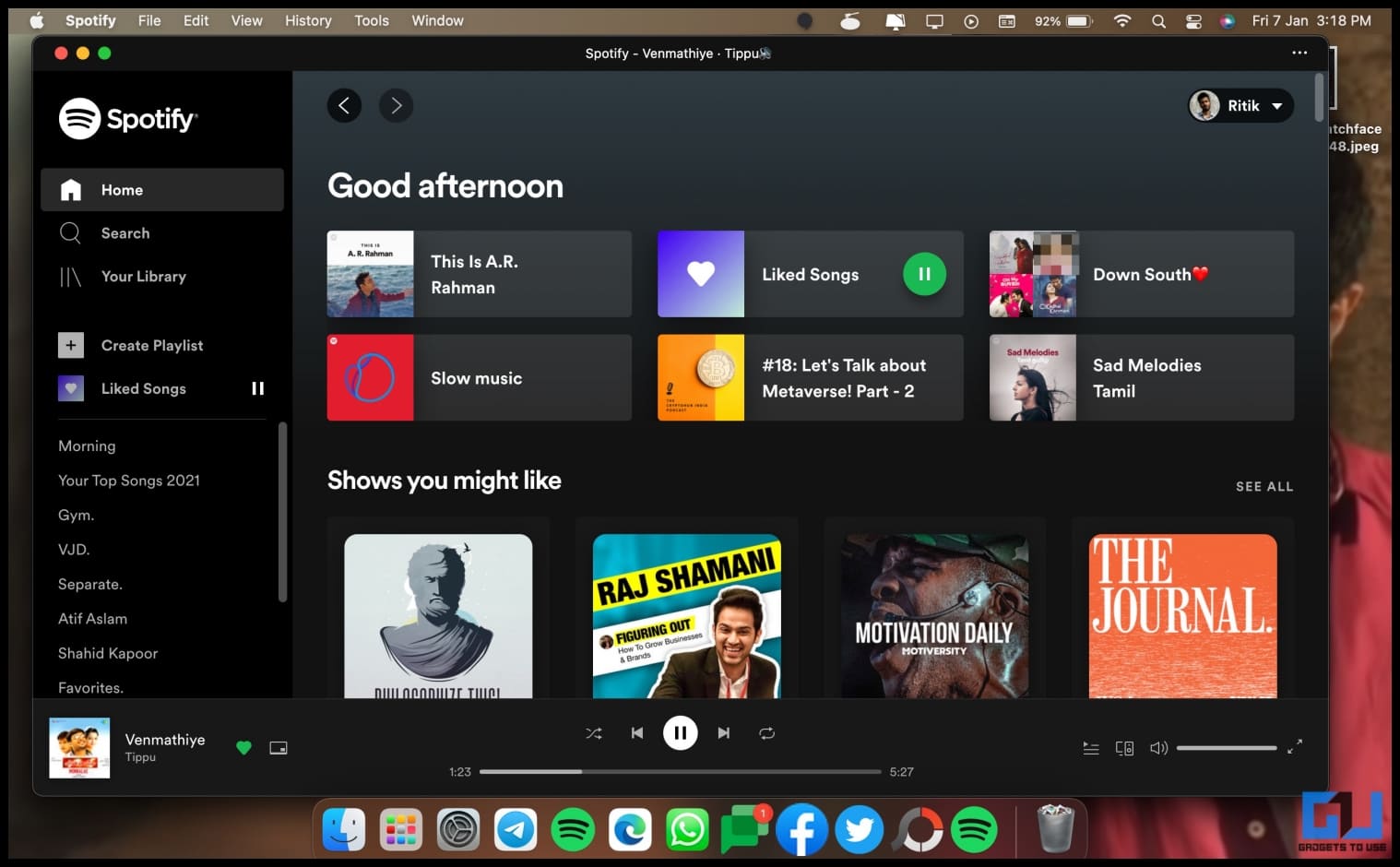 If you want to remove the PWA, visit edge://apps or chrome://apps and delete Spotify.
If you want to remove the PWA, visit edge://apps or chrome://apps and delete Spotify.
Method 3- Download & Install Spotify App on Mac
Did you try searching for Spotify in the App Store? Well, on macOS, you’ll have to download the Spotify app from its official website. It is not available on the App Store. Here’s how to install Spotify on Mac:
1. Open your browser and head to spotify.com/us/download/mac/.
2. Click the Download button.
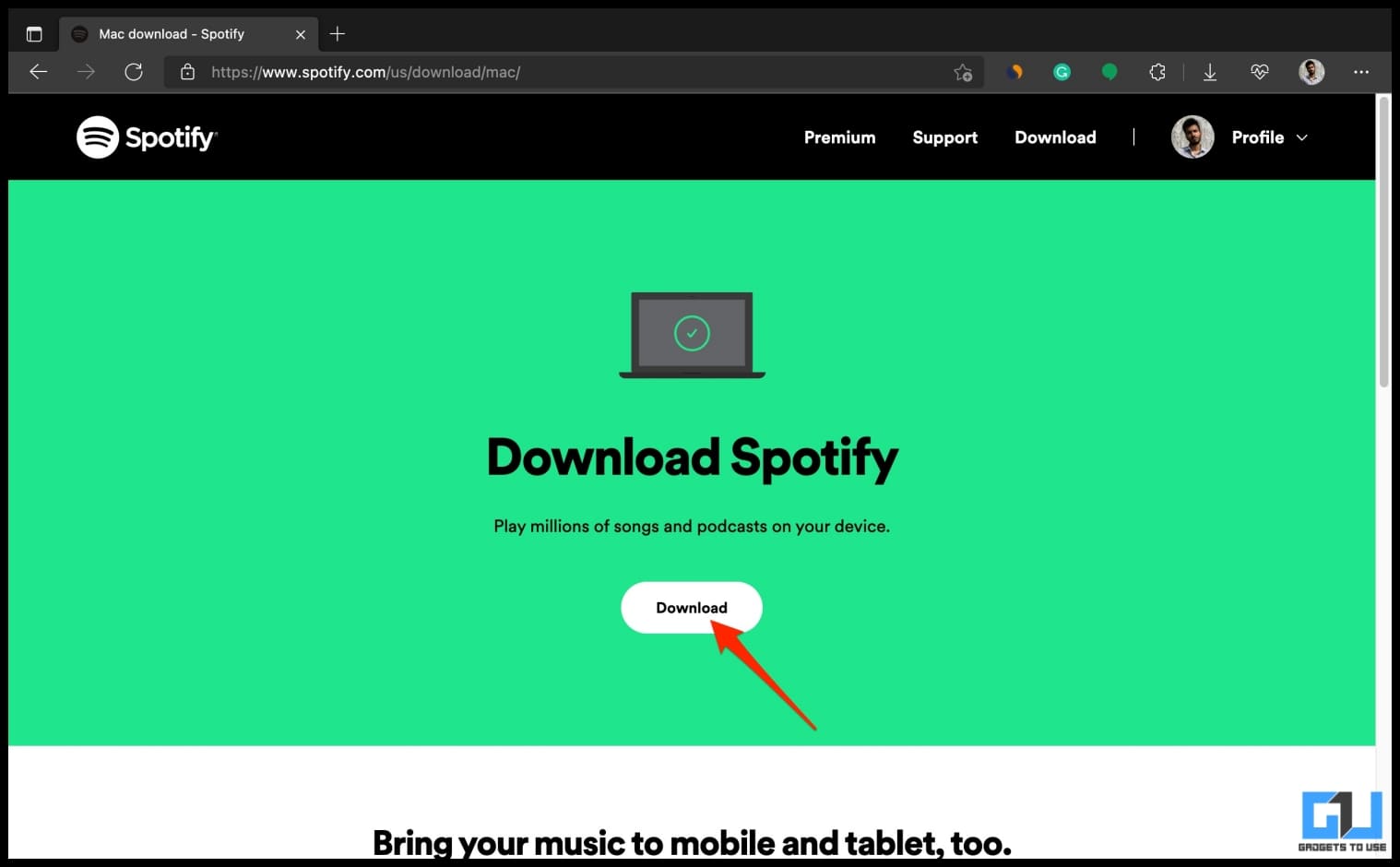 3. Now, open Finder and unarchive the downloaded “SpotifyInstaller.zip” file.
3. Now, open Finder and unarchive the downloaded “SpotifyInstaller.zip” file.
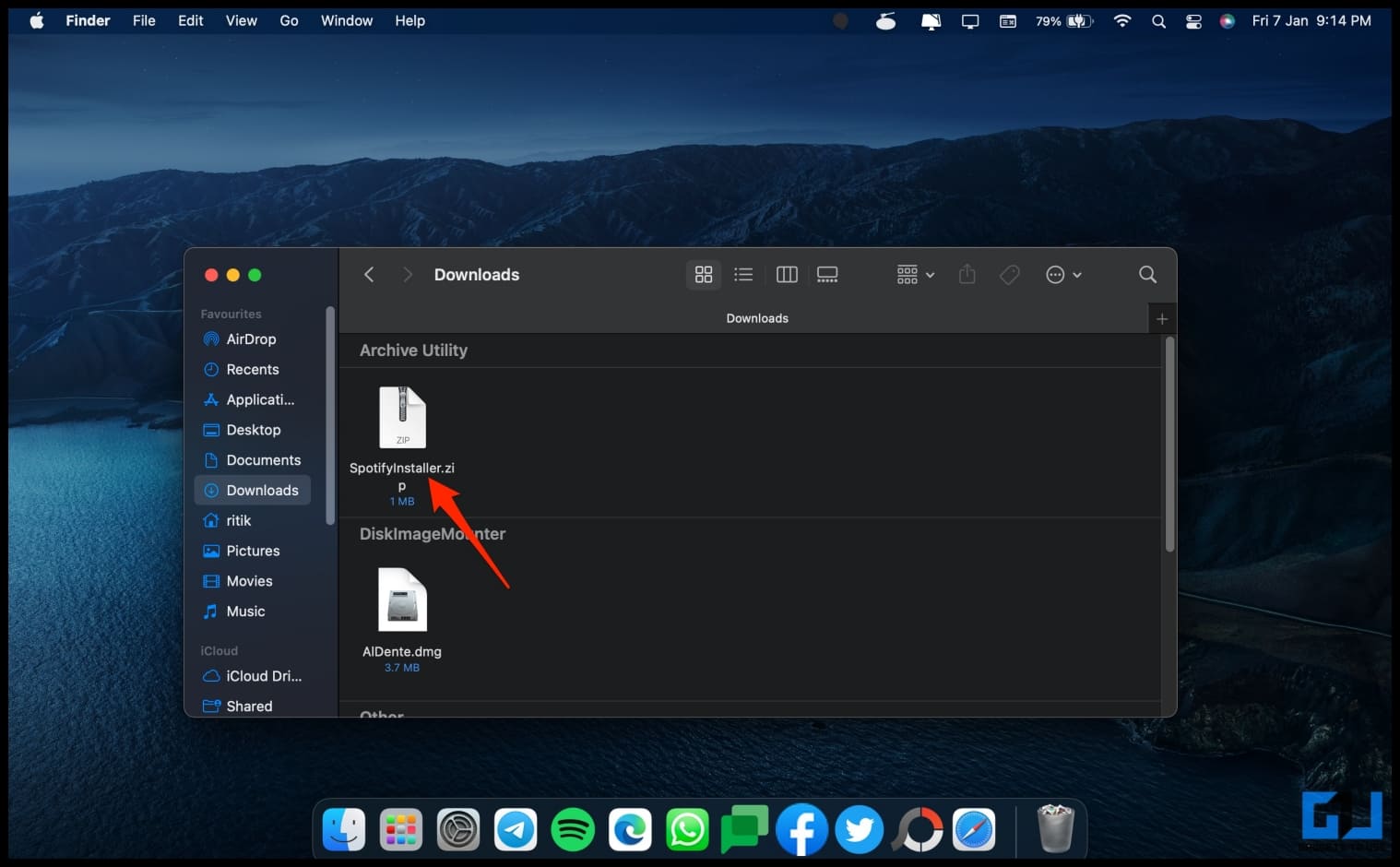 4. Click the extracted Install Spotify.app. Tap Open when prompted with the “is an app downloaded from the internet” warning.
4. Click the extracted Install Spotify.app. Tap Open when prompted with the “is an app downloaded from the internet” warning.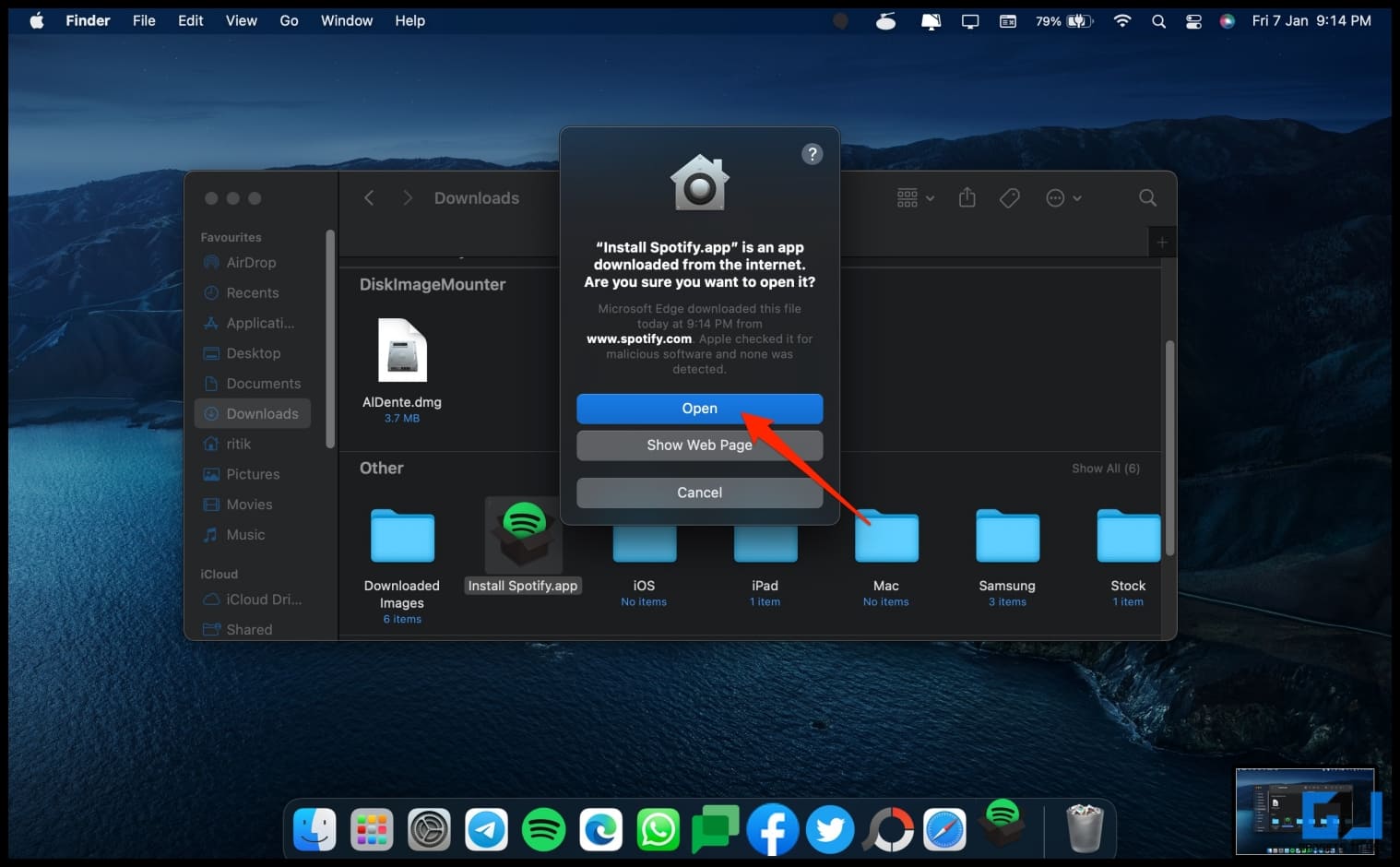 5. Wait for the installer to download and install Spotify on your Mac computer.
5. Wait for the installer to download and install Spotify on your Mac computer.
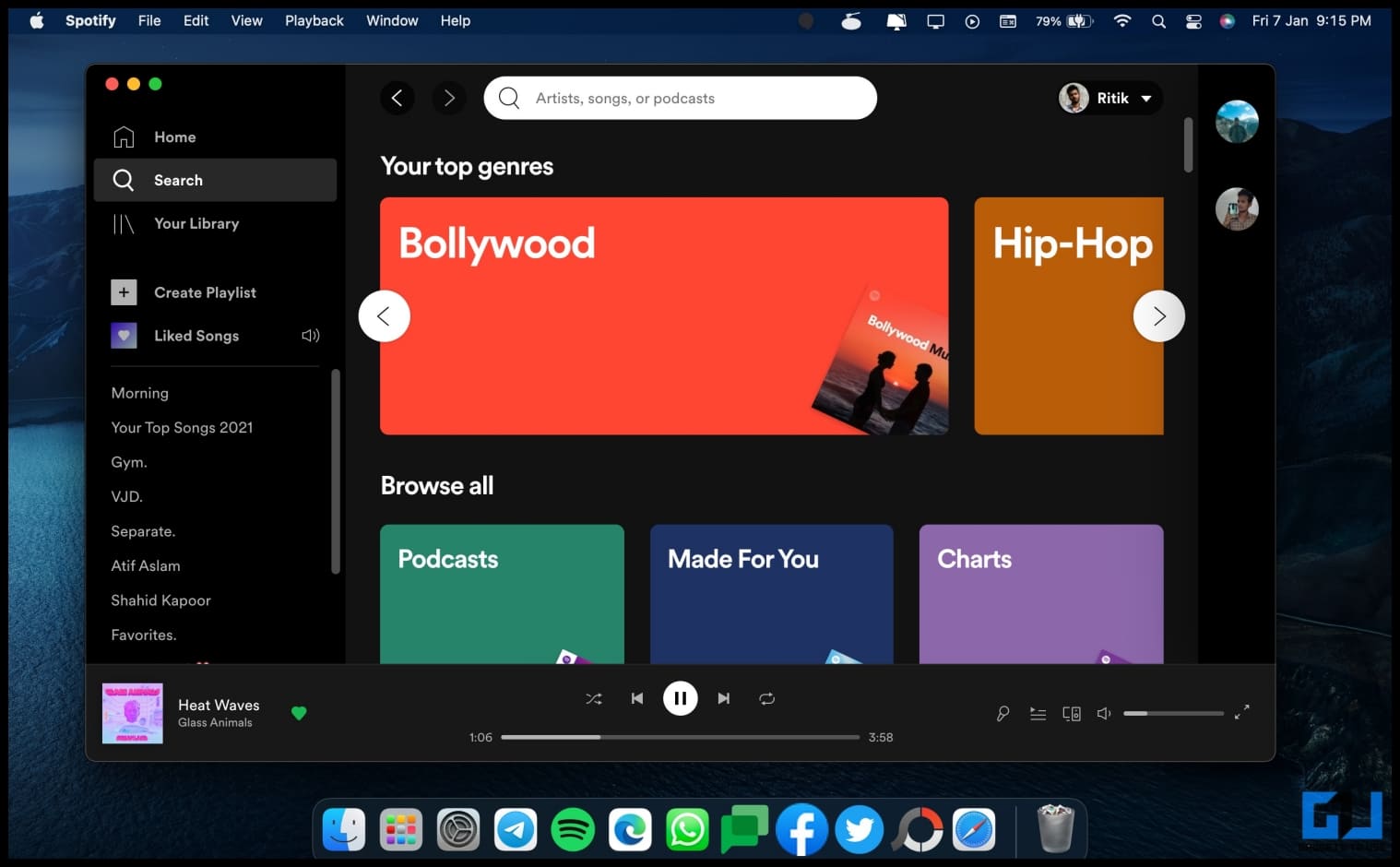 You can now open the Spotify app from the Launchpad, sign in to your account, and listen to your favorite music. If you have Spotify premium, you can also download songs offline.
You can now open the Spotify app from the Launchpad, sign in to your account, and listen to your favorite music. If you have Spotify premium, you can also download songs offline.
 You can further sync already downloaded music on your Mac with Spotify. To do so, click your profile at the top right and select Settings. Scroll down and enable Show Local Files, and add other music folders if required.
You can further sync already downloaded music on your Mac with Spotify. To do so, click your profile at the top right and select Settings. Scroll down and enable Show Local Files, and add other music folders if required.
Wrapping Up
This was all about how you can play Spotify music on a Mac computer. These methods would work on all Mac devices, including iMac, Mac Mini, MacBook Intel, and M1 versions. Anyways, when it comes to listening to music on Apple devices, what do you prefer- Spotify or Apple Music? Let me know in the comments below. Stay tuned for more.
You can also follow us for instant tech news at Google News or for tips and tricks, smartphones & gadgets reviews, join GadgetsToUse Telegram Group or for the latest review videos subscribe GadgetsToUse Youtube Channel.










