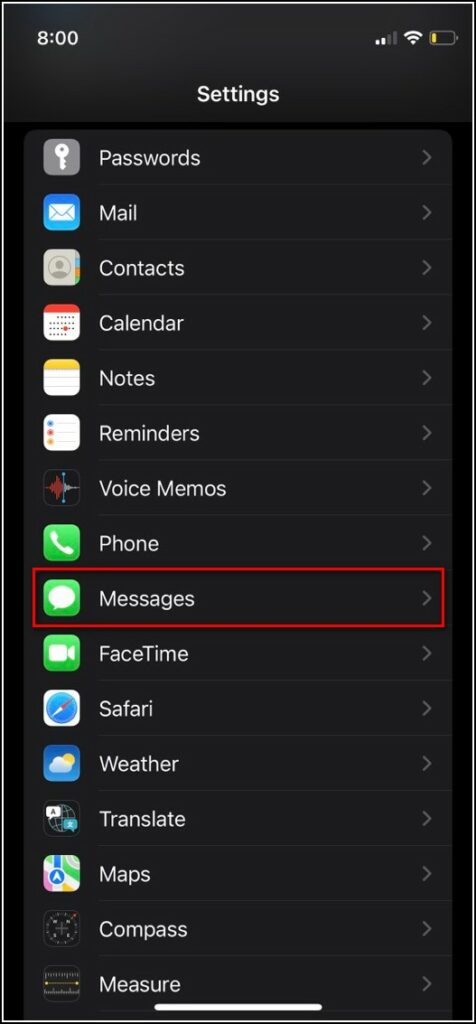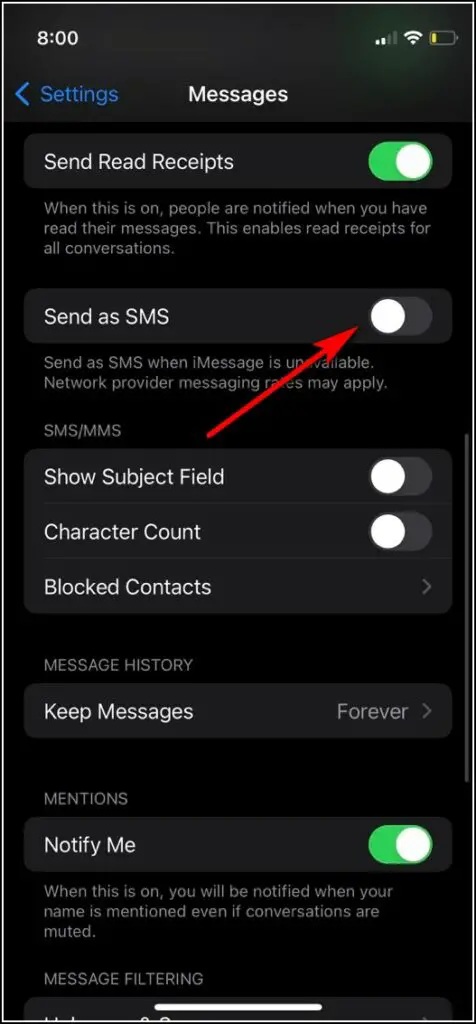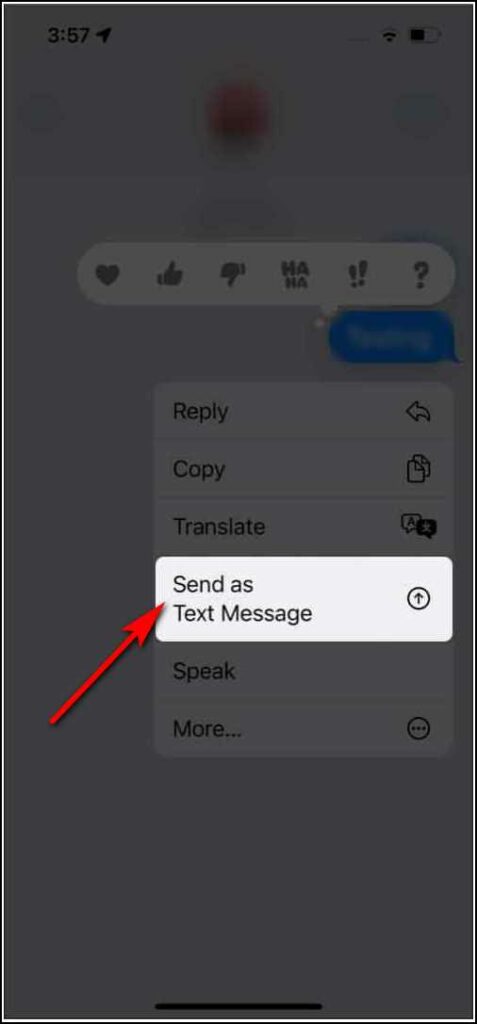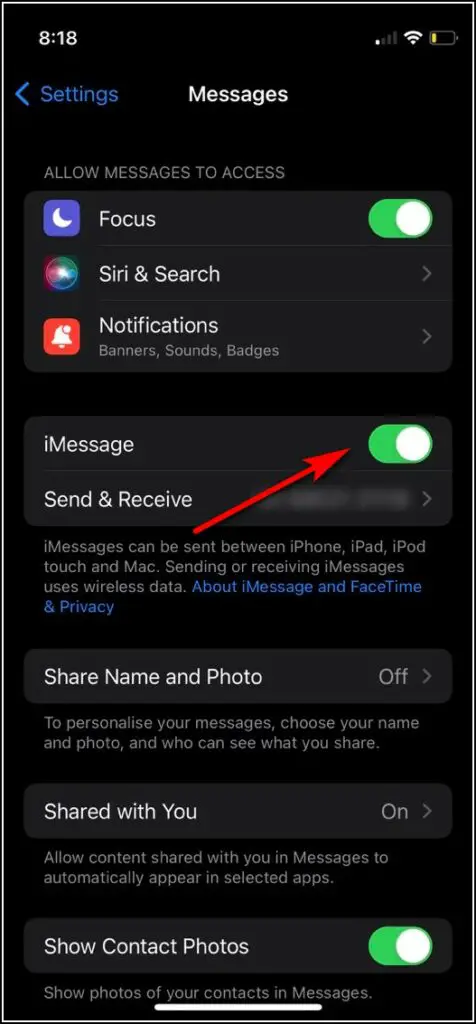Quick Answer
- In order to send a text message instead of iMessage, you’ll need to enable some settings, and you can also send SMS directly from the messages app.
- So, in such a scenario, you should know how to send a text message instead of iMessage on your iPhone.
- Now all your messages will be sent as a text message instead of iMessage even when the network is available or even if you’re sending it to other iPhone users.
Sometimes when you are trying to send messages from your iPhone and it doesn’t send, just because you use iMessage and there is low network coverage in your area. So, in such a scenario, you should know how to send a text message instead of iMessage on your iPhone. Read on to know all such possible ways here!
Also, read | How to Share Your Location With Family Members on iPhone
Send Text Message (SMS) Instead of iMessage
In order to send a text message instead of iMessage, you’ll need to enable some settings, and you can also send SMS directly from the messages app. Here’s how.
Enable Send as SMS
If you want to send SMS instead of iMessage, you can enable the same from settings. Follow the steps mentioned below:
1. Open Settings and go to Messages.
2. Scroll down and enable the toggle next to “Send as SMS”.
Once you enable this on your iPhone, you can send SMS from messaging app. This feature, however, will work only when iMessage is not available.
1. Open Messages and tap the create message button.
2. Now search for the contact to whom you want to send a message.
3. Type your message and press the Send button.
4. Now quickly tap and hold the chat bubble and you will see a menu with some options.
5. Select “Send as Text Message”.
That’s it. You will see that the chat bubble will turn from blue to green which means your message has been sent as a text message instead of iMessage.
Switch off iMessage to Send All Texts
If you want to send all your messages like text messages, you can just turn off the iMessage option altogether. Follow the steps below to disable the option:
1. Open Settings and select Messages.
2. Here turn off the toggle next to iMessage.
Now all your messages will be sent as a text message instead of iMessage even when the network is available or even if you’re sending it to other iPhone users. As you might already -know that if you are sending to non-Apple users, they’ll receive text messages by default.
For more such tips and tricks, stay tuned!
You can also follow us for instant tech news at Google News or for tips and tricks, smartphones & gadgets reviews, join GadgetsToUse Telegram Group, or for the latest review videos subscribe GadgetsToUse Youtube Channel.