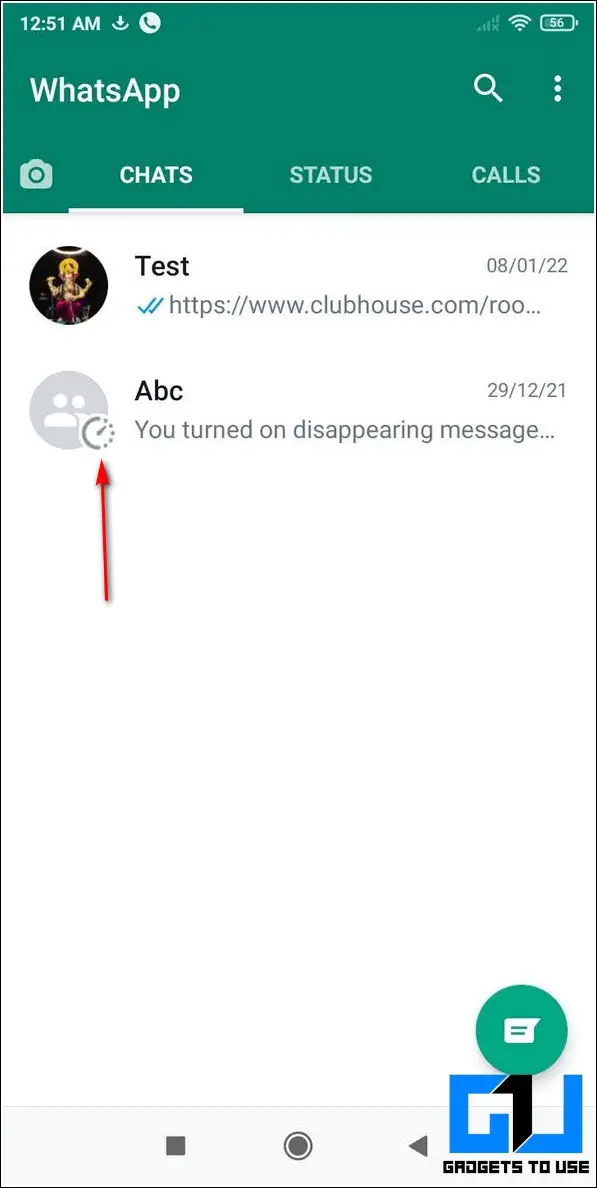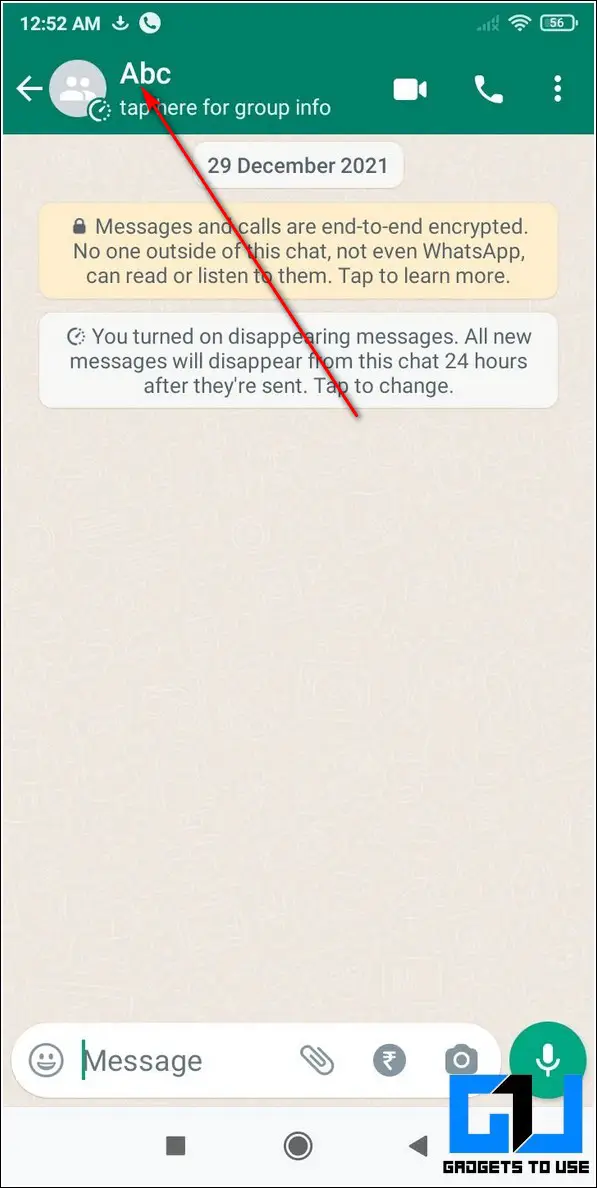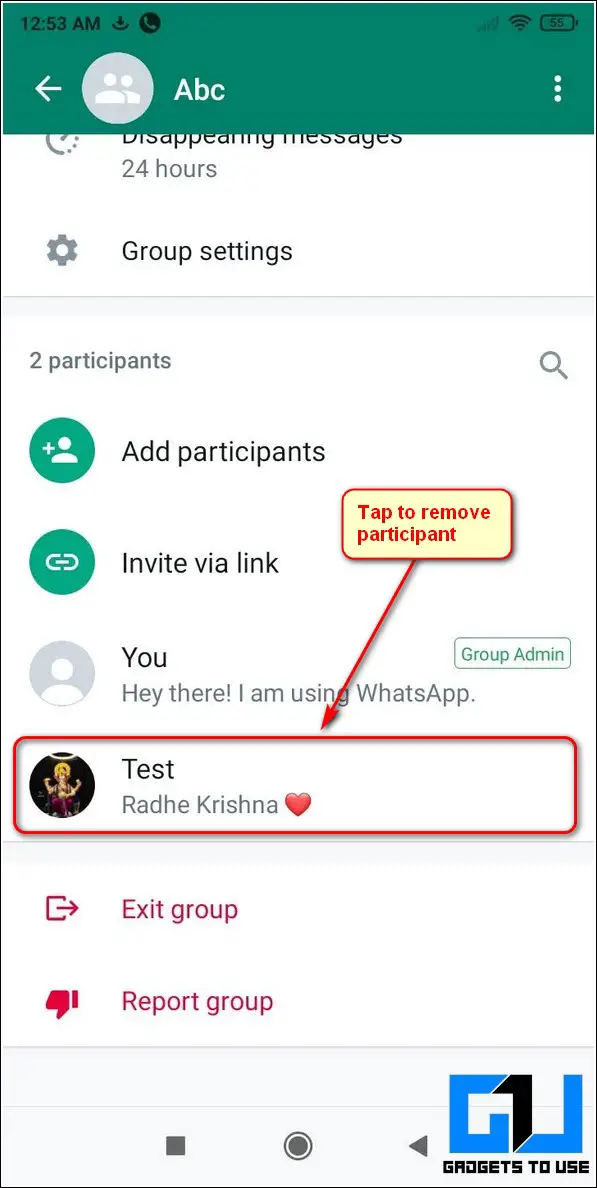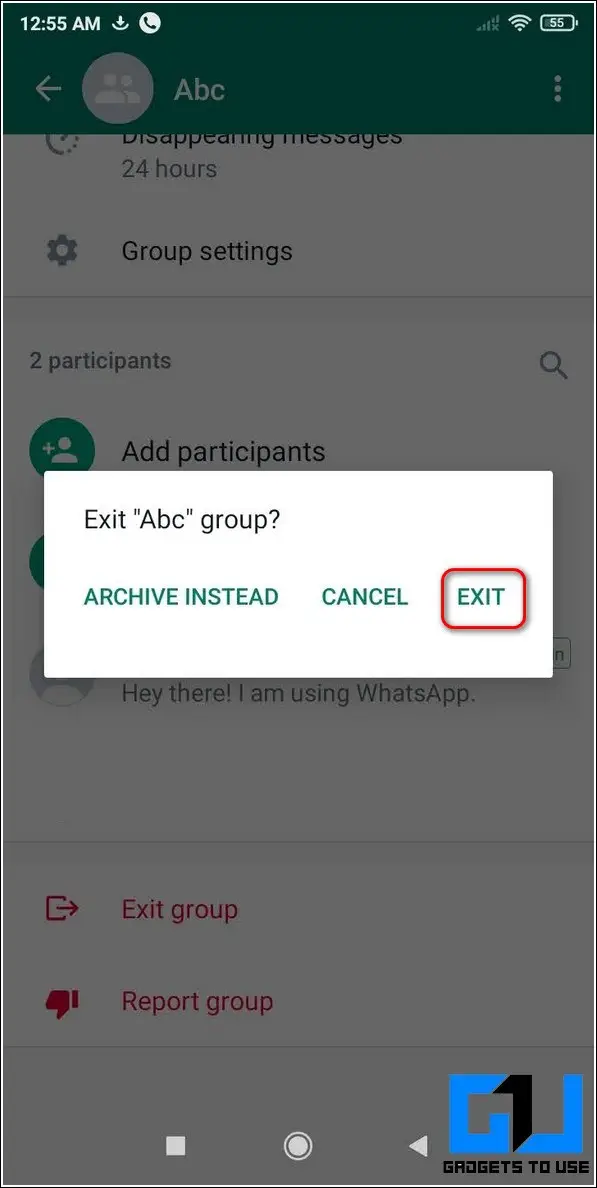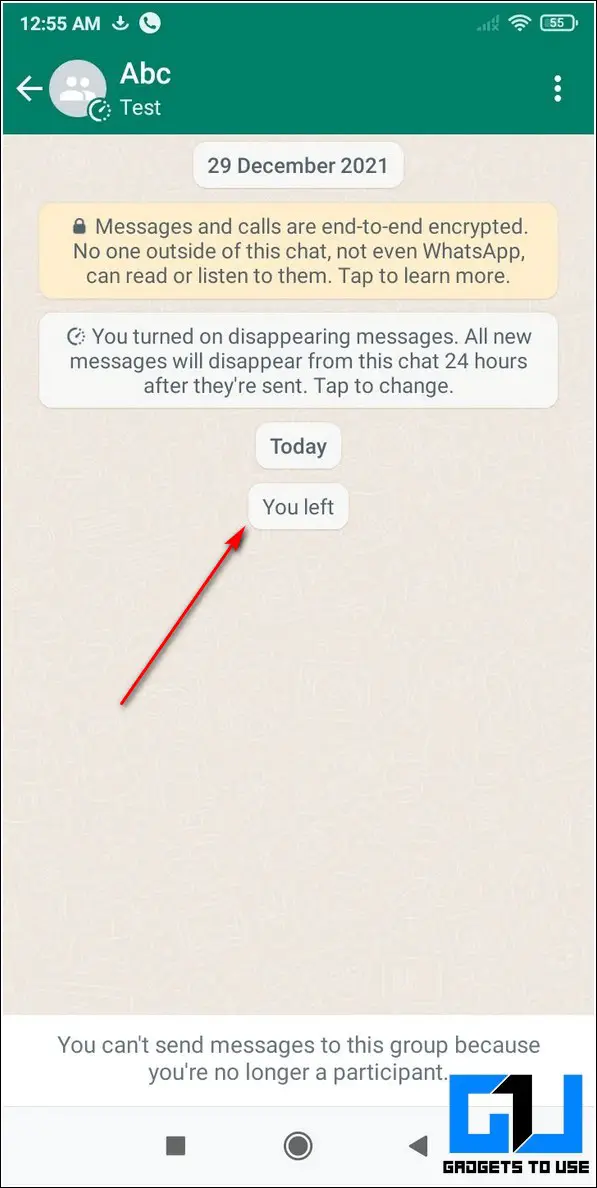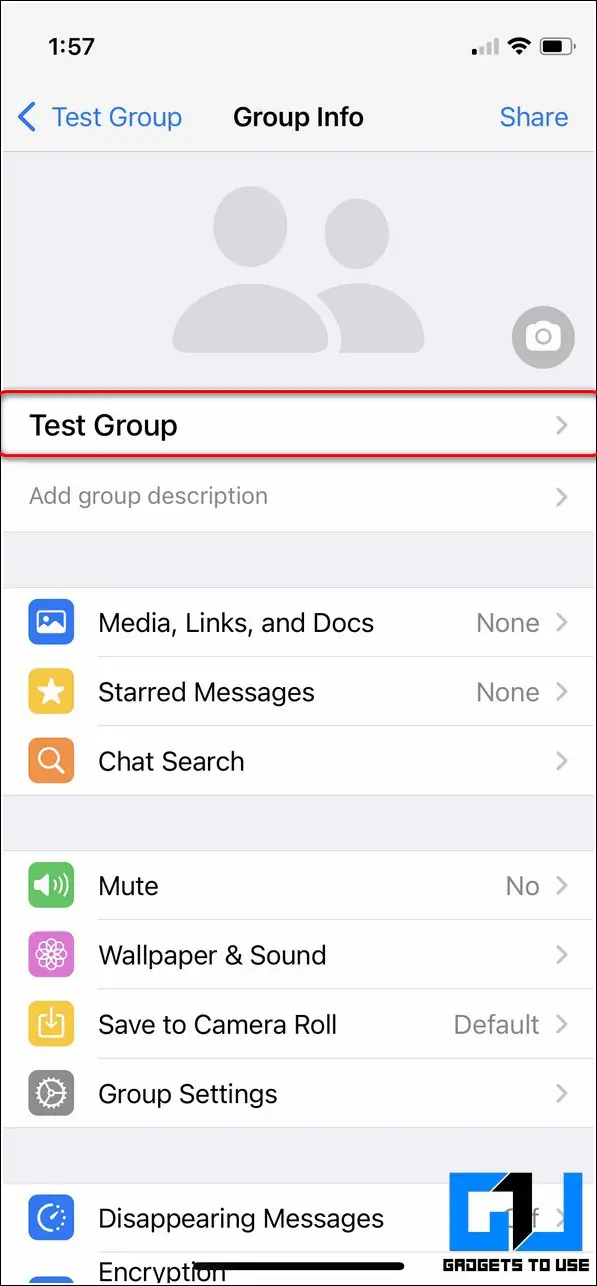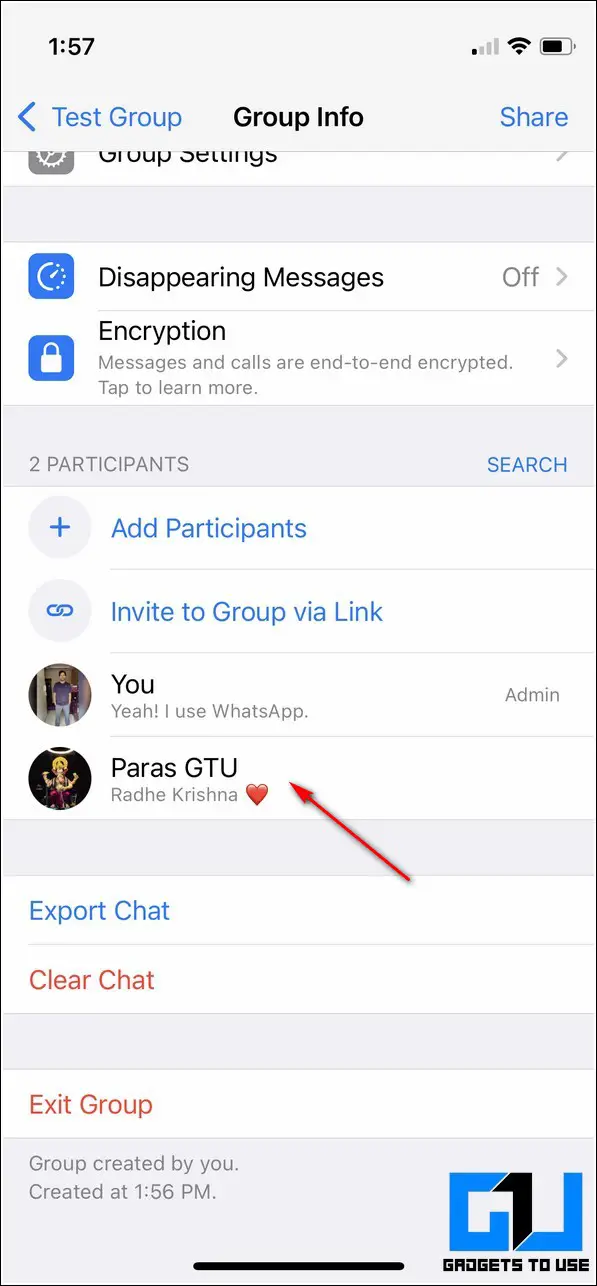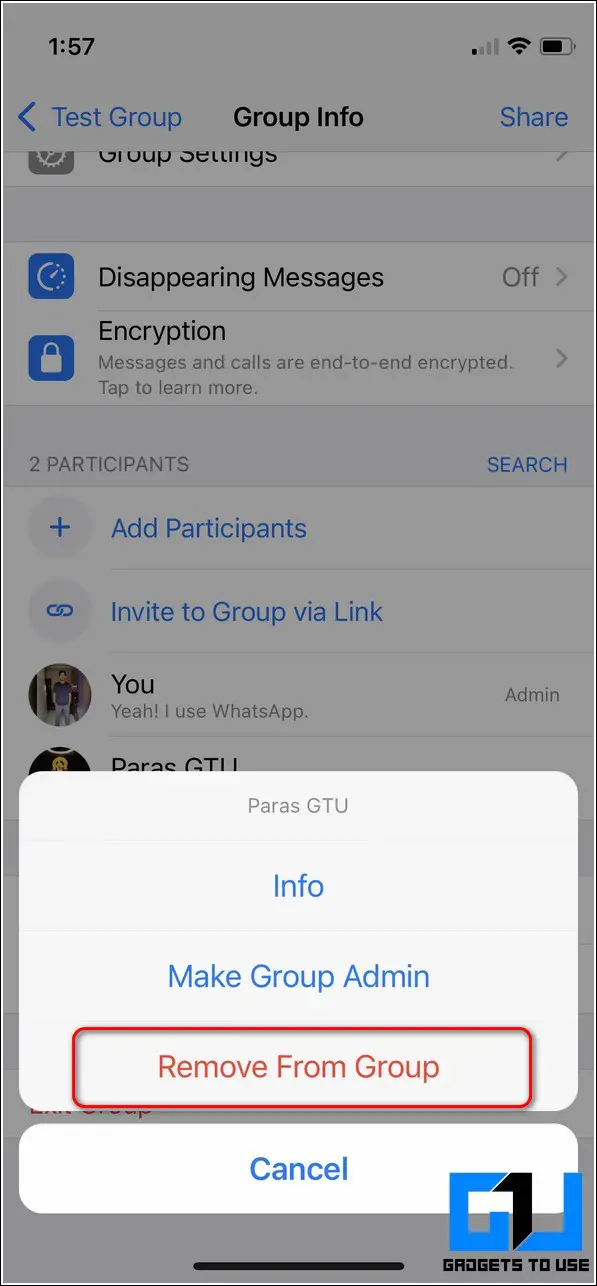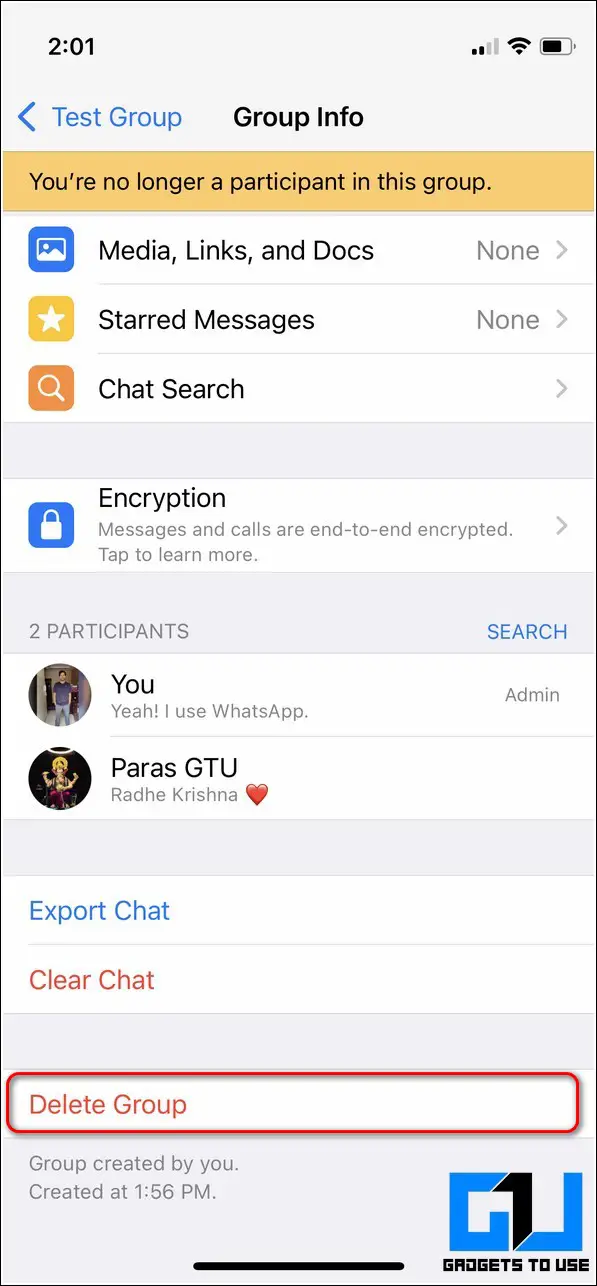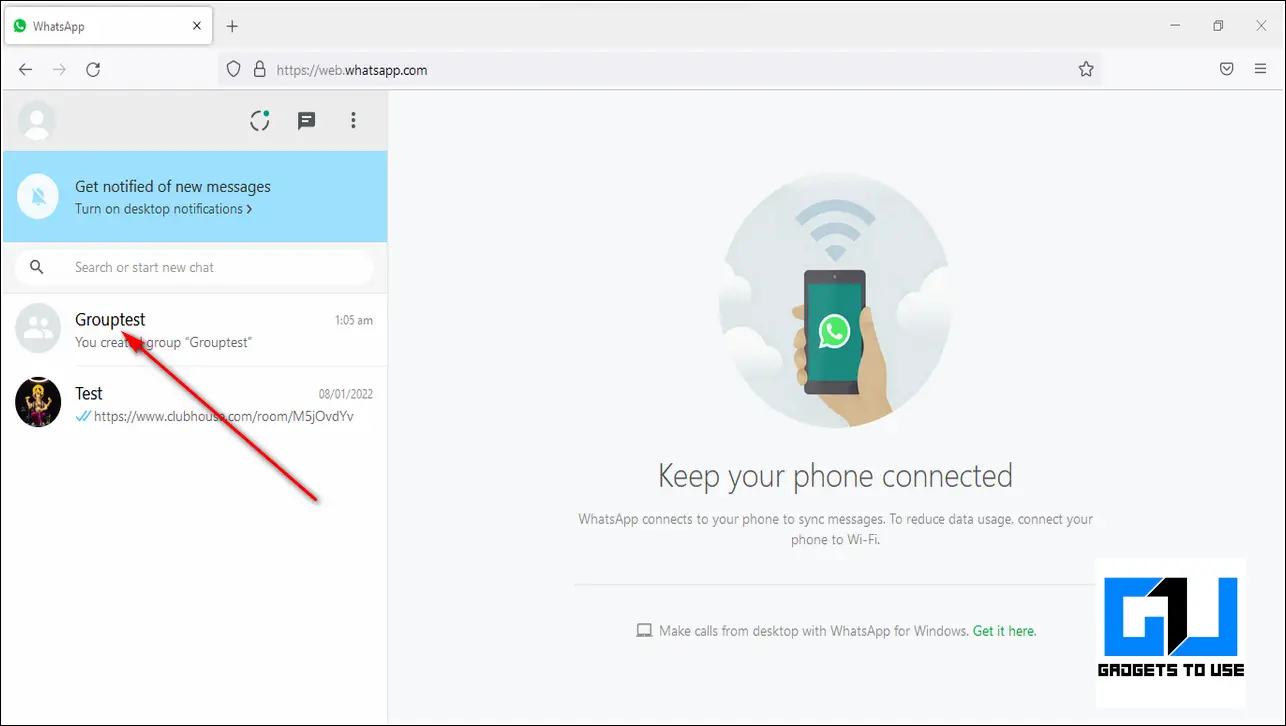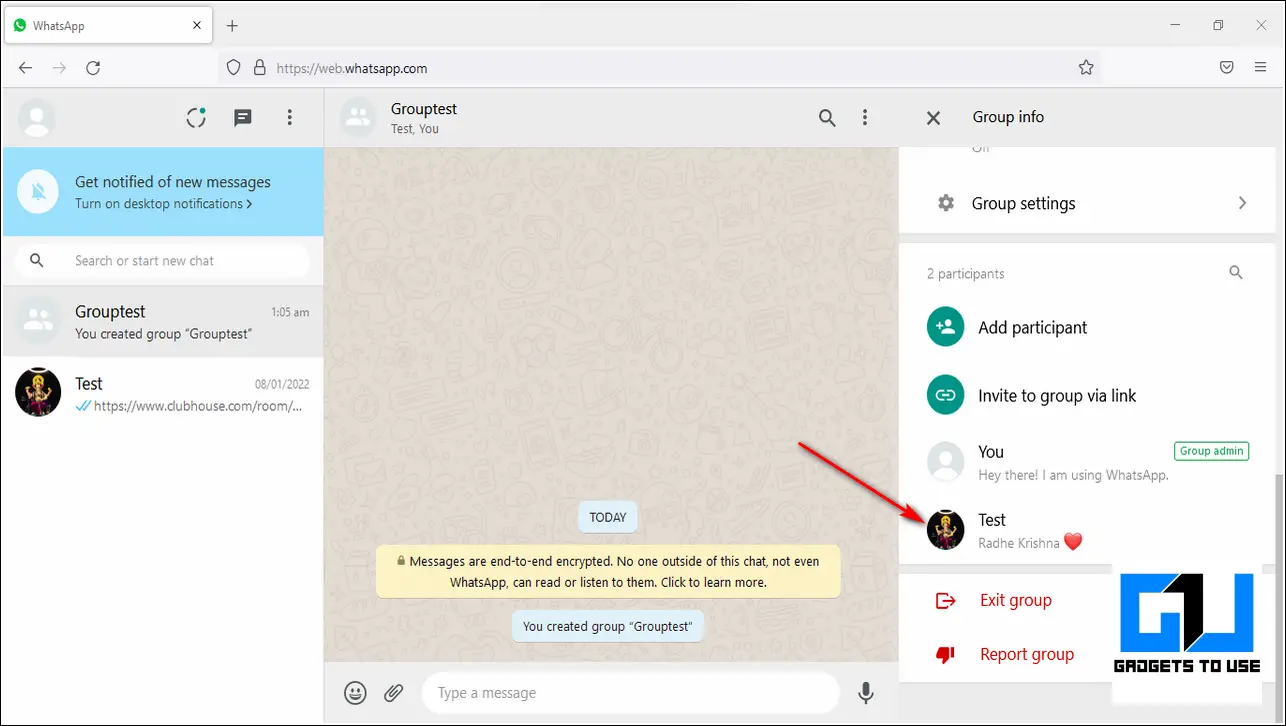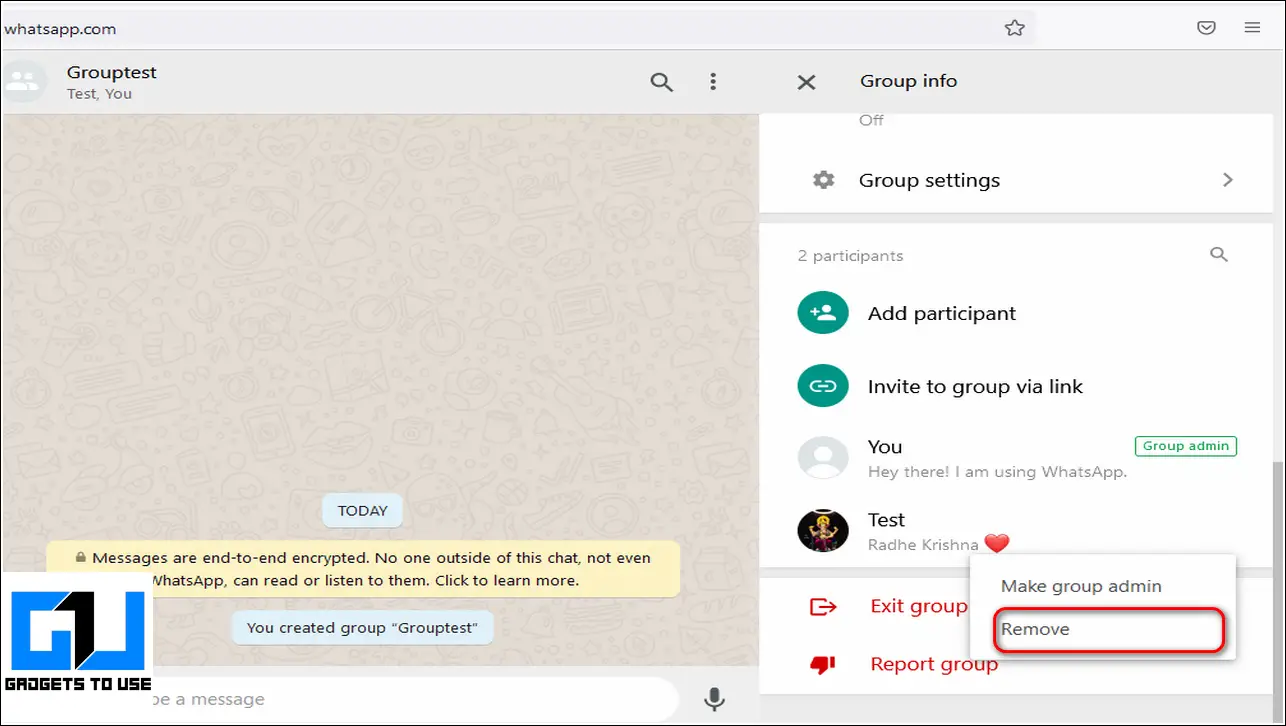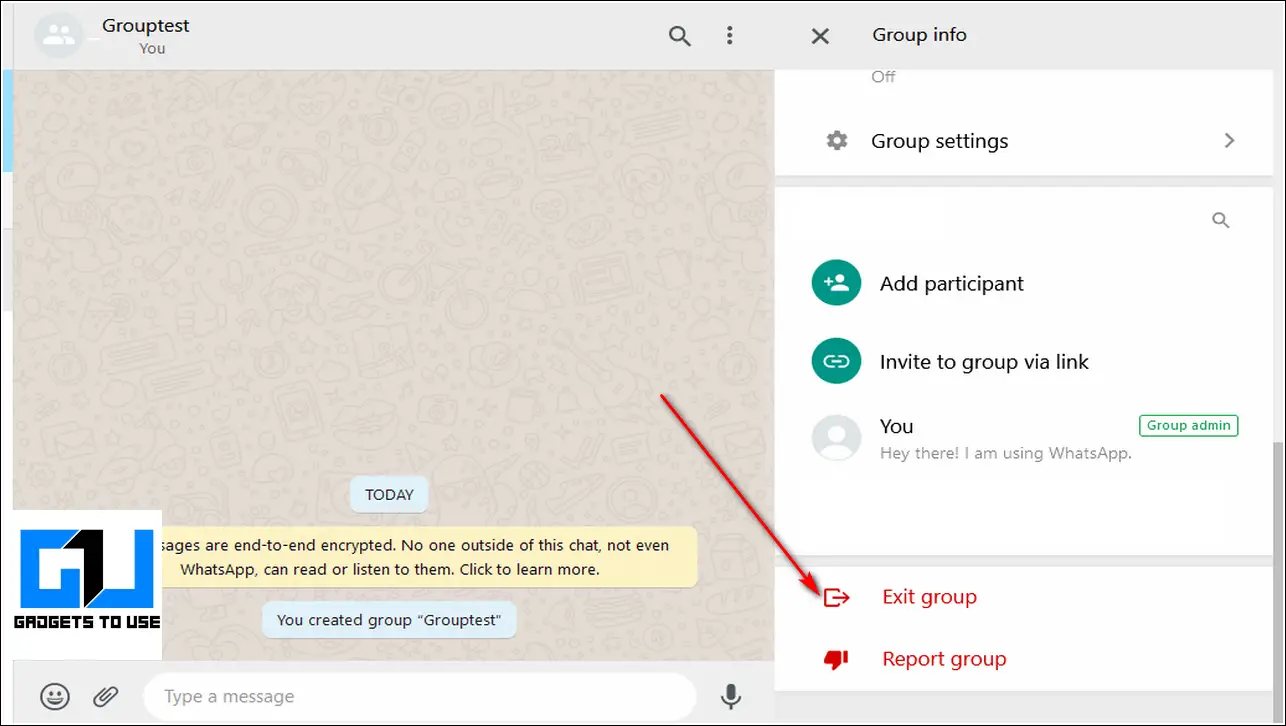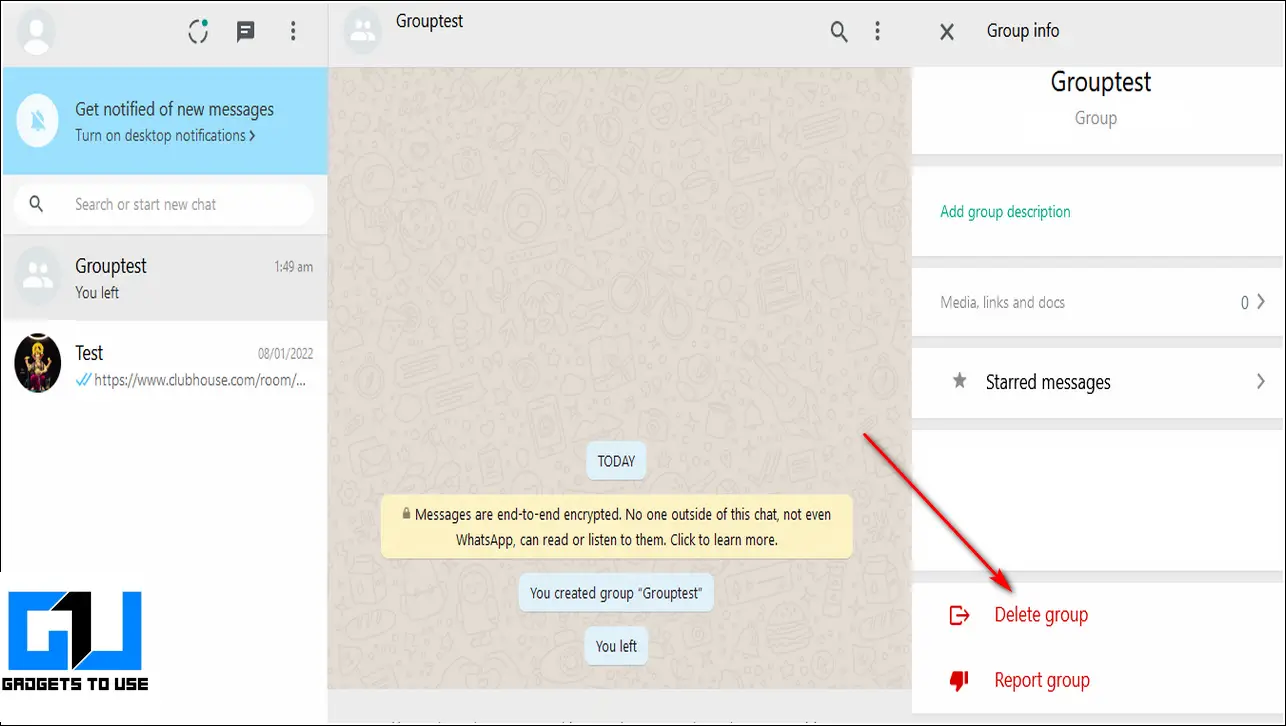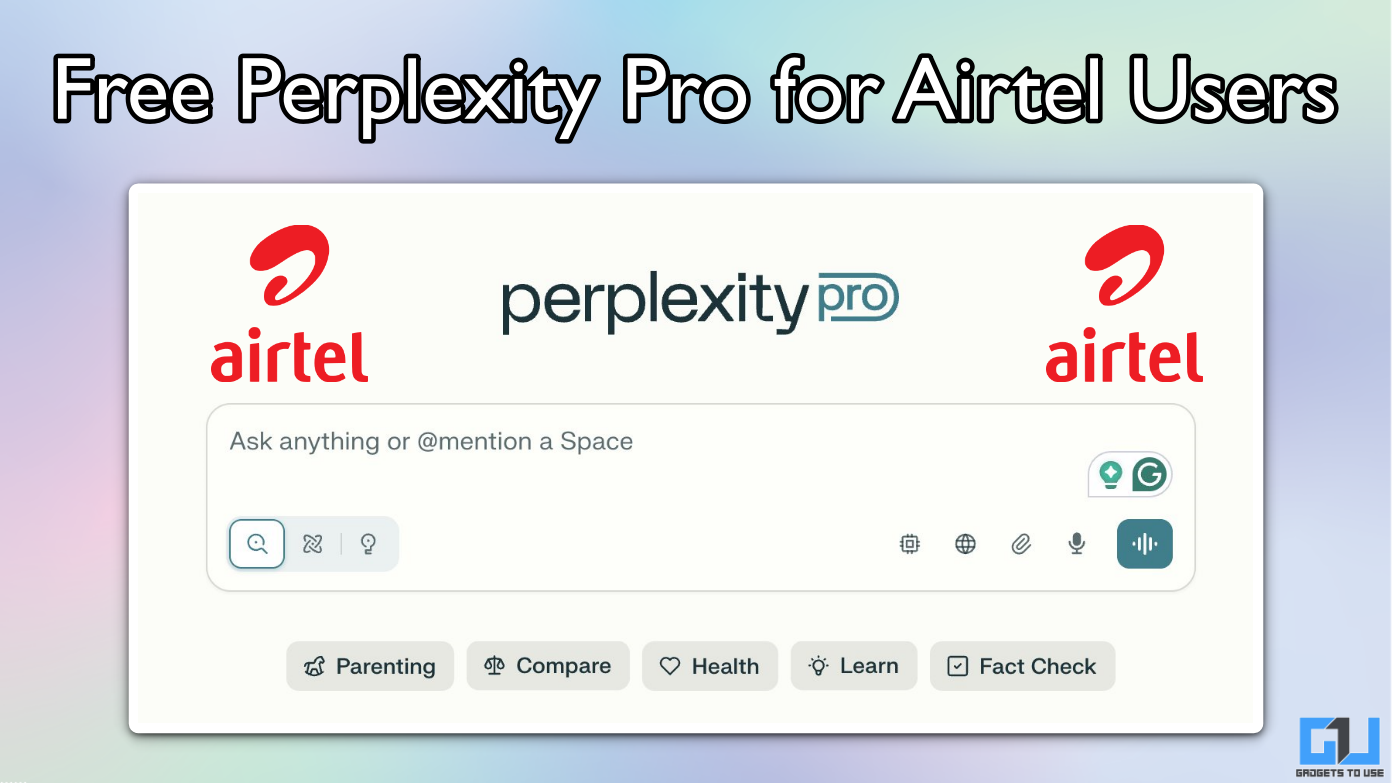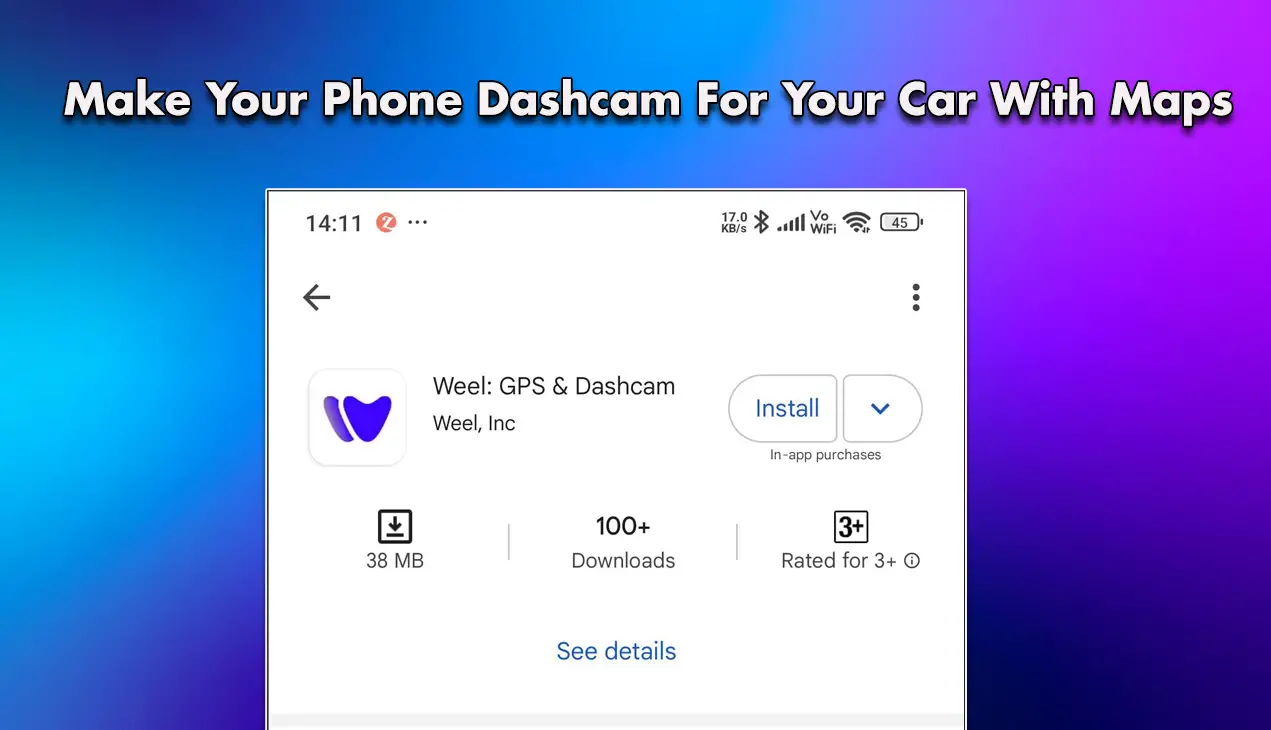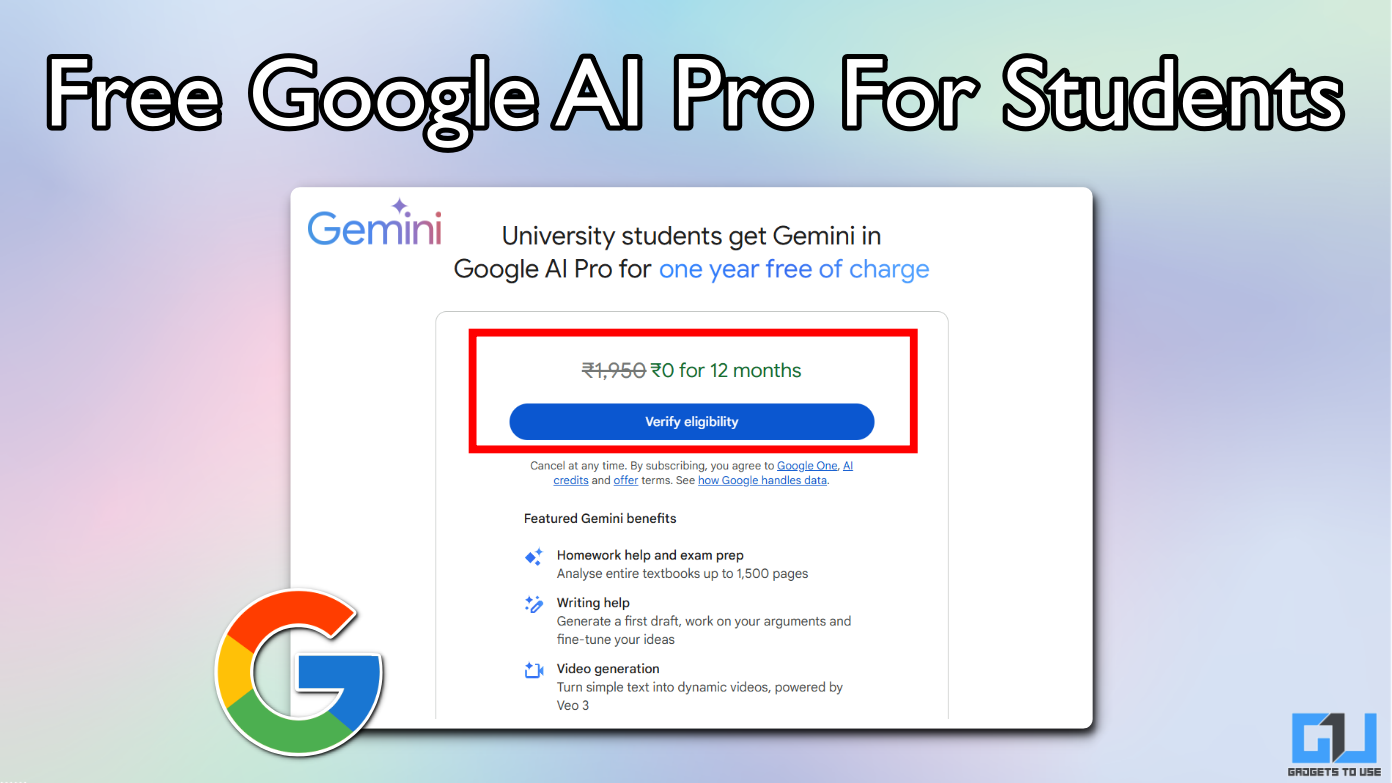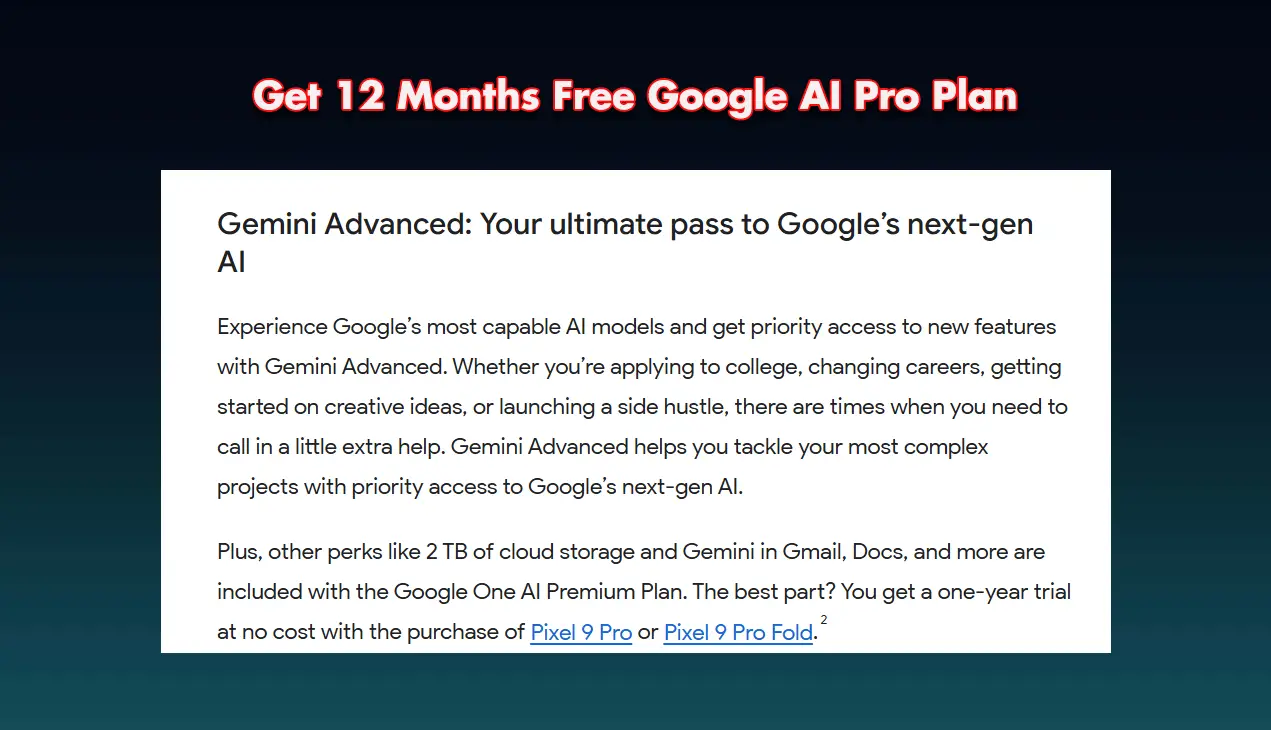Quick Answer
- If you use an iPhone and need to remove an entire WhatsApp group from your account, then you need to follow these simple steps to permanently delete it.
- If you don’t remove the participants, then deleting the WhatsApp group from your phone will only pass your admin privileges to the next member and the group shall remain active.
- To permanently remove a WhatsApp group, you need to individually remove all of its participants and then exit the group followed by deleting it.
If you are tired and worried about being part of several WhatsApp groups and wish to remove some of them, then it is your lucky day. We have listed here the effective ways to permanently delete the WhatsApp group on Android, iPhone, and Web. Meanwhile, you can also check out our comprehensive guide to mute groups on WhatsApp.
Also, Read| How to Mute Group Chat Notifications in WhatsApp
Delete WhatsApp Group On Android, iPhone, and Web
Delete WhatsApp Group on Android
If you are using your WhatsApp account from an Android phone, then you need to follow these simple steps to delete any WhatsApp group in your account. Do note that you need to be the group administrator to perform these steps.
- Open WhatsApp on your Android device and locate the group that you wish to delete.
- Tap on the group to open it. Further, tap on the group name to view its related settings.
- To permanently remove a WhatsApp group, you need to individually remove all of its participants and then exit the group followed by deleting it. Scroll down to locate the list of participants and tap on any member to view the participant’s settings.
- Tap on the Remove Participant Name option to manually remove the member from your group.
- After removing each member of the group, scroll down to locate the Exit Group option and tap on it. Now you’ve successfully left the WhatsApp group.
- To permanently remove this group from WhatsApp, Tap on the Delete Group option to remove this group from WhatsApp.
- That’s it. You’ve successfully removed a group from your WhatsApp account along with all of its participants.
Remove WhatsApp Group on iPhone
If you use an iPhone and need to remove an entire WhatsApp group from your account, then you need to follow these simple steps to permanently delete it.
- Open the WhatsApp Messenger app on your iPhone and locate the group that you wish to delete.
- Tap on the chats section and locate the group that you wish to delete. Further, tap on the group name to view its related settings.
- To permanently remove a WhatsApp group, you need to individually remove all of its participants and then exit the group followed by deleting it.
- If you don’t remove the participants, then deleting the WhatsApp group from your phone will only pass your admin privileges to the next member and the group shall remain active.
- Scroll down to locate the list of participants and tap on any member to view the participant’s settings. Tap on the Remove Participant Name option to manually remove the member from your group.
- After removing each member of the group, scroll down to locate the Exit Group option and tap on it. Now you’ve successfully left the WhatsApp group.
- To permanently remove this group from WhatsApp, Tap on the Delete Group option to remove this group from WhatsApp.
- That’s it. You’ve successfully removed a group from your WhatsApp account along with all of its participants.
Use WhatsApp Web to Permanently Delete WhatsApp Group
You can also make use of the online WhatsApp web service to remove a group from your WhatsApp account. Follow these easy steps to achieve it.
- Open a new tab in your web browser and access the WhatsApp Web.
- If you haven’t linked your WhatsApp account to the web version, you can check out how to link your WhatsApp account to the WhatsApp web using Linked Devices.
- Click on the Group that you wish to delete.
- Now, click on the group name and scroll down to see all the participants.
- Click on the down arrow icon in front of the participant’s name and choose Remove. Similarly, remove all the group participants by following the same process.
- After you’ve removed all the participants, click on the Exit group option to exit the group.
- To permanently delete this group, click on the Delete Group button to delete it from WhatsApp. Do note that if you delete yourself from the group without removing all the participants, your admin rights shall get transferred to the next member, and the group will remain active.
Bonus: Enable Disappearing Messages in Group Chats
If you wish to enable self-destructing messages in your WhatsApp group, you can follow our quick guide on how to enable disappearing messages in WhatsApp Groups.
Wrapping Up: Clutter-Free WhatsApp
We hope that you’ve now learned to remove groups on WhatsApp on your Android, iPhone, or using the WhatsApp Web. If this article has helped you to exit and delete the unnecessary groups on your WhatsApp, then hit the Like button and share this article among your friends to help them get rid of it as well. Stay tuned for more such informative reads.
You can also follow us for instant tech news at Google News or for tips and tricks, smartphones & gadgets reviews, join GadgetsToUse Telegram Group, or for the latest review videos subscribe GadgetsToUse Youtube Channel.