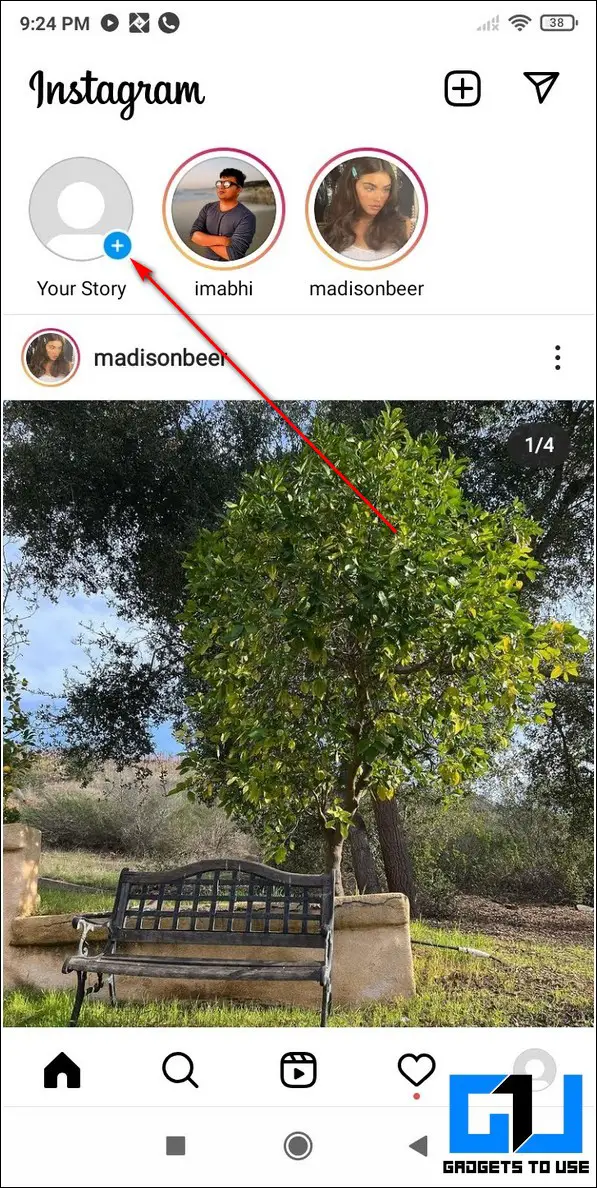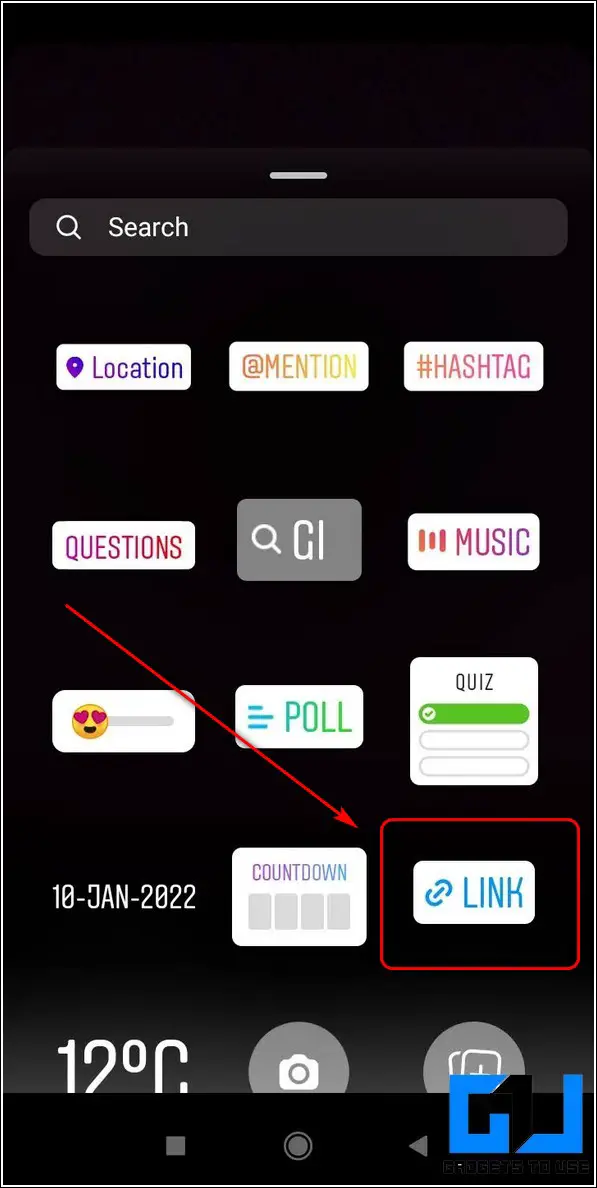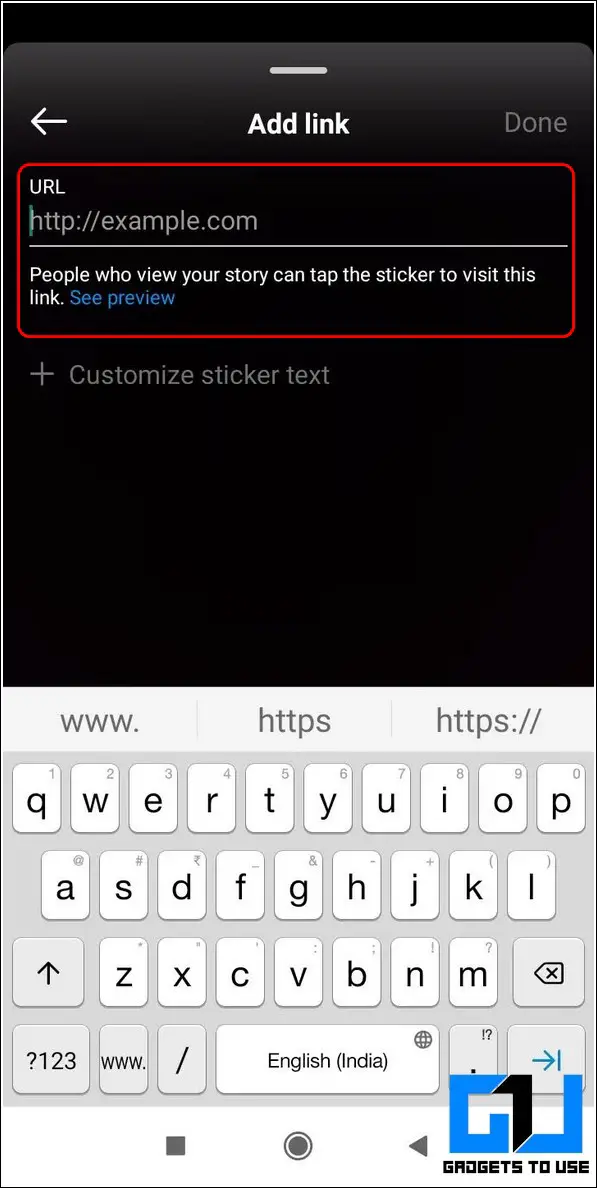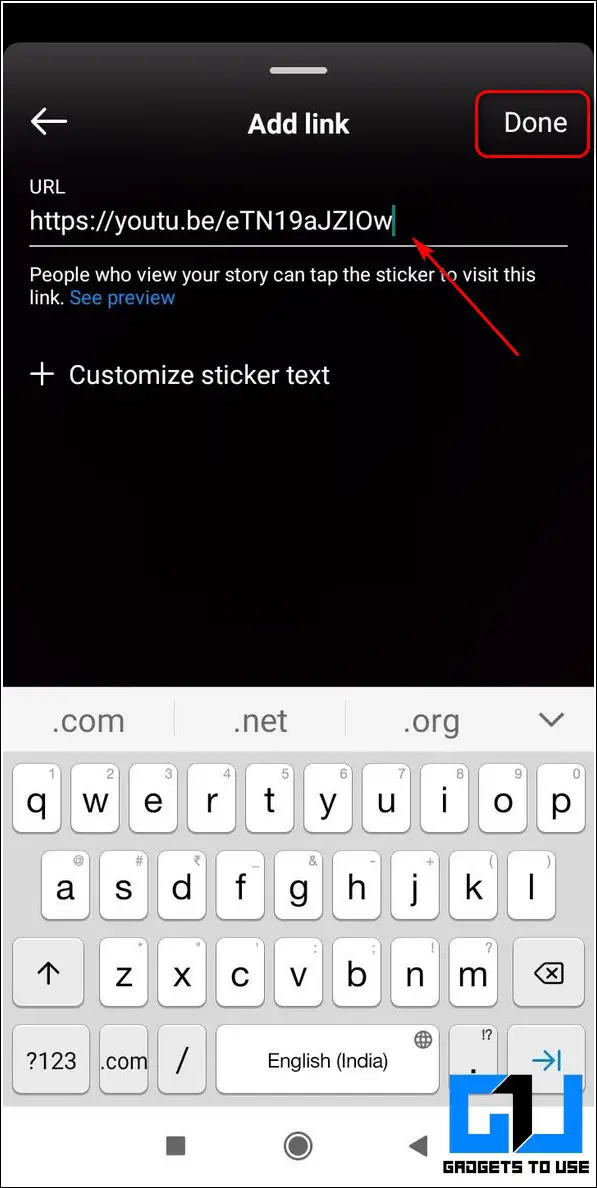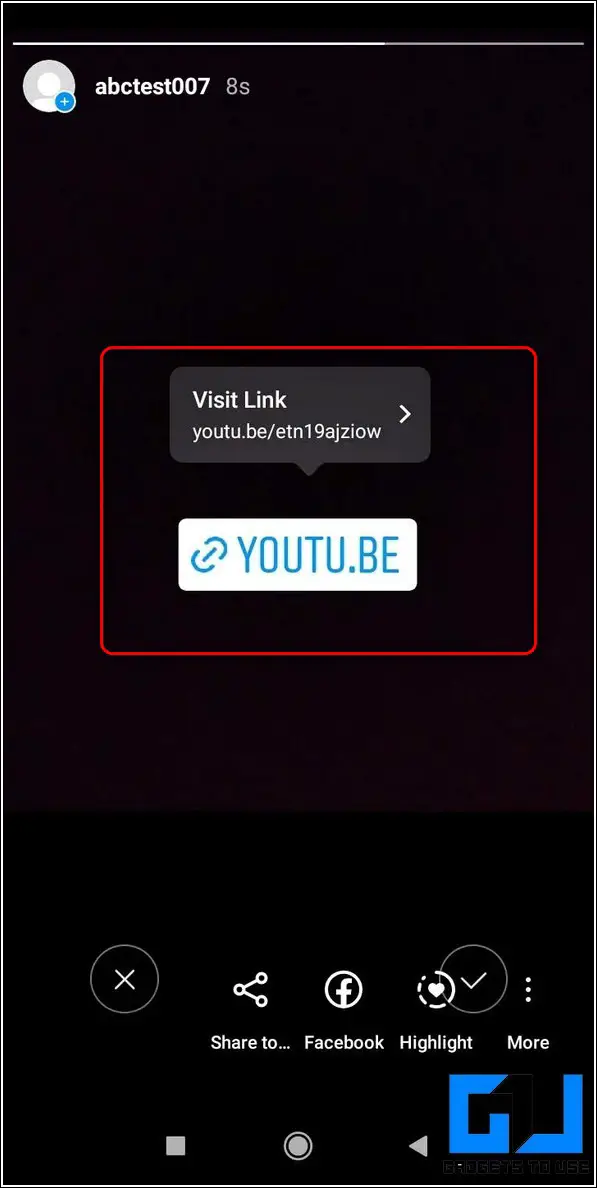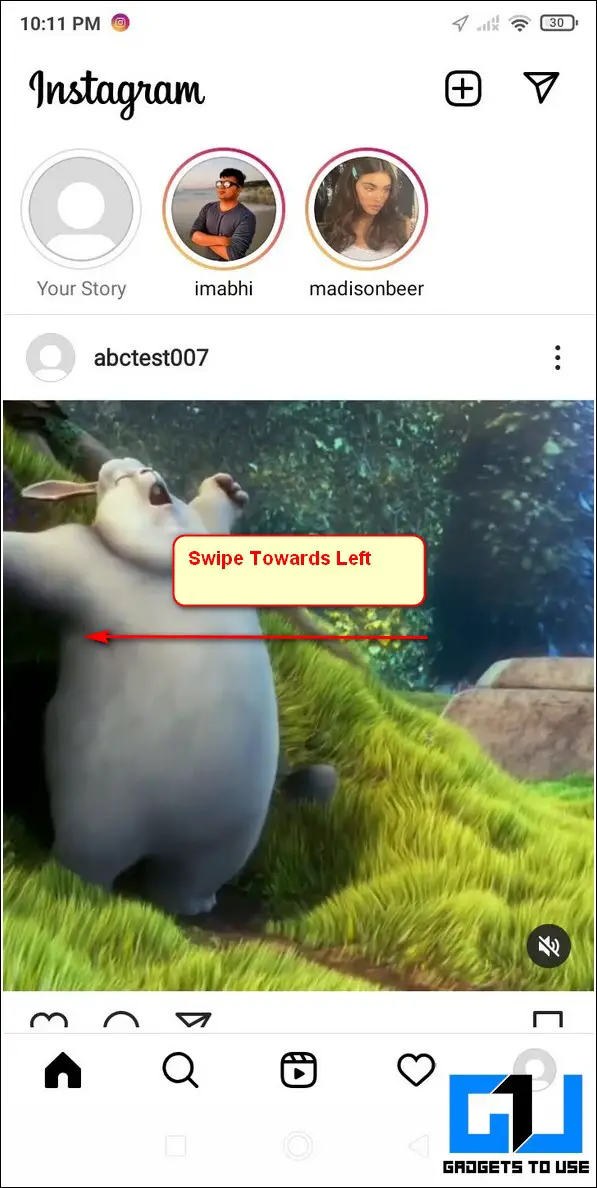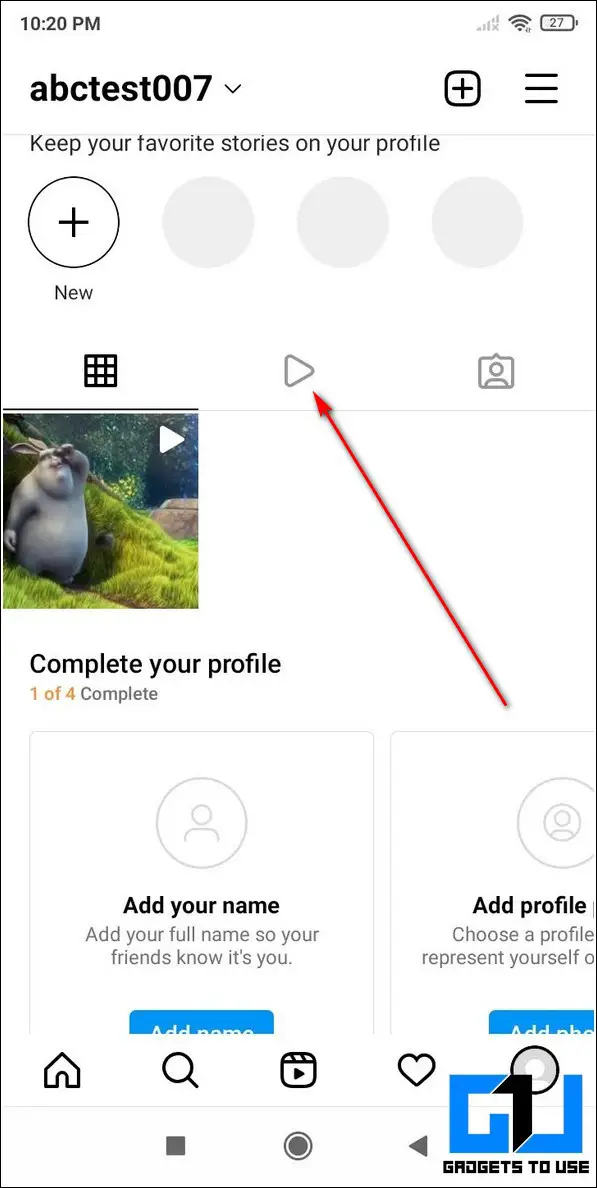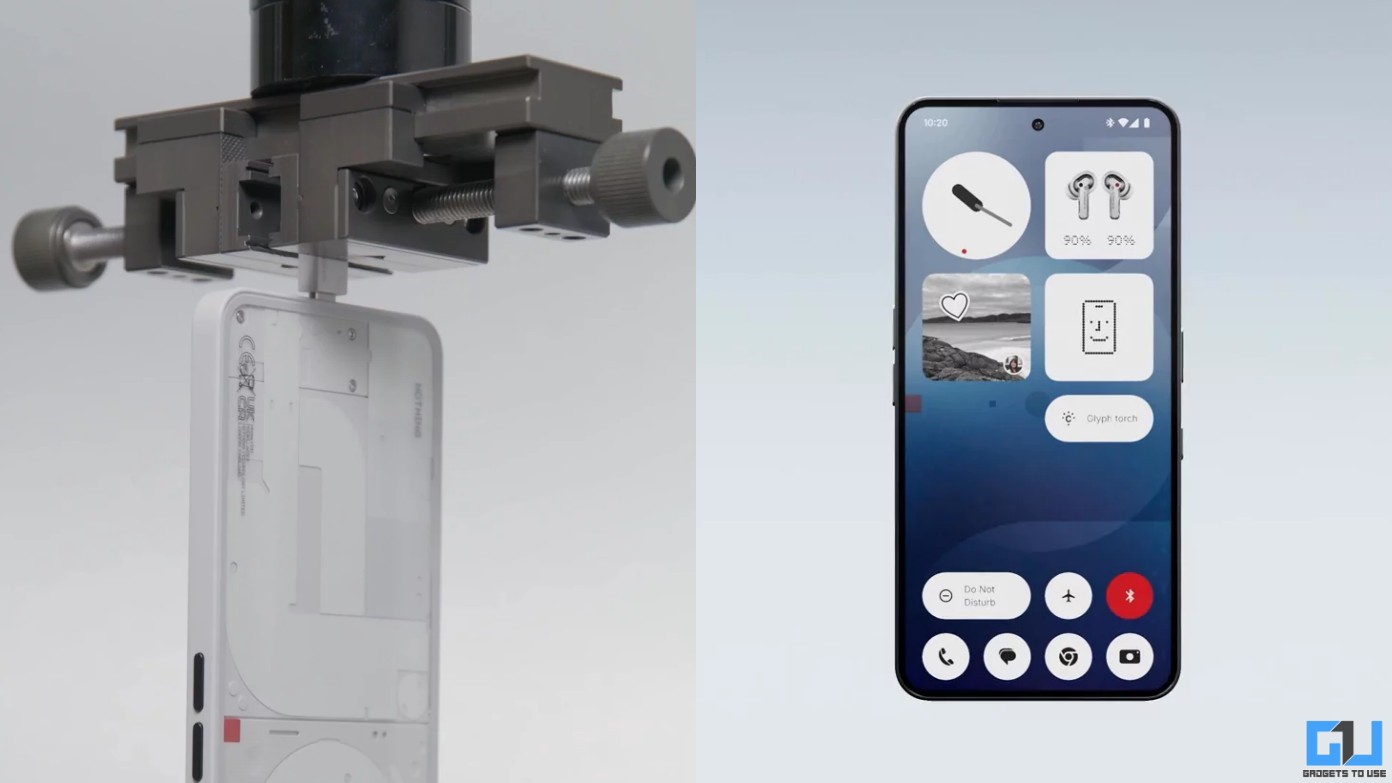Quick Answer
- In the Edit Profile section, paste the link to your website under the Website Field and tap on the tick icon in the top right corner of the app window to save changes.
- Another effective method to link your website to your Instagram story is to add a dedicated text instructing the viewers to visit your profile.
- One of the easiest methods to link a website is to post it as a caption in an Instagram video post.
If you own a website and wish to share your work on social media platforms such as Instagram and Facebook then you need to read this. With the help of Instagram and Facebook Stories, you can easily share your work and increase your reach to the audience by linking your website. You can also learn to schedule Reels on Instagram.
Also, Read | How to Use Instagram Collab Feature to Collaborate With Others on Posts and Reels
Ways to Link Website on Insta Stories
Link Your Website Using Instagram Sticker
If you are an Instagrammer, you can make use of your Instagram skills to add more views to your website. Instagram allows you to link any website on its stories to help viewers to reach their desired page. Follow these simple steps to link your website via Instagram Stories.
- Open Instagram on your device.
- Tap on the + icon in the Stories section to create a new Instagram story.
- Select the media content that you wish to use to create this new story.
- Tap on the Sticker icon next to the add text button at the top and choose the Link option.
- Add the link to your website where you wish to redirect your users and click on the Done button.
- Tap on the Next arrow to finalize changes and use the Share button to post the Instagram Story.
- That’s it. Your Instagram Story has been successfully uploaded with the clickable link to your website.
Mention Link in Bio to Redirect Viewers to Your Website
Another effective method to link your website to your Instagram story is to add a dedicated text instructing the viewers to visit your profile. Viewers then can click on the clickable link available in your Instagram Bio to explore your website. Follow these simple steps to achieve the same.
- To use this method, you need to first add a clickable link to your Instagram bio.
- Open the Instagram app and tap on your profile icon in the bottom right corner of the app screen.
- Tap on the Edit Profile button to edit your profile bio.
- In the Edit Profile section, paste the link to your website under the Website Field and tap on the tick icon in the top right corner of the app window to save changes.
- Now, you will notice a clickable link in your Instagram bio. If you click this link, you will be instantly redirected to your website.
- The next step is to create a new story instructing our viewers to visit our Instagram bio.
- Tap on the + icon in the Story section and choose the media files that you wish to use for the Instagram story.
- Add Text to your story by tapping on the Aa icon in the top toolbar.
- Type Link in Bio and choose your preferred font and style. Tap on the Done icon and drag this text to your desired position on the Instagram story.
- Tap on the Your Story button to post this as an Instagram Story.
Use Instagram Video Feature to Add a Link to Your Website
One of the easiest methods to link a website is to post it as a caption in an Instagram video post. This way, whenever a viewer taps on the video caption, he/she will be instantly redirected to your website. Follow these easy steps to achieve the same.
- Open the Instagram app and swipe towards the left to open its Camera. Choose Post from the available options and choose a video file to upload on your Instagram profile.
- Tap on the next arrow icon to move to the next page.
- Paste the link of your webpage in the caption section and add the other required details.
- Tap on the Share button to post this Instagram Video.
- Now, tap on the profile icon in the bottom right corner of the screen and swipe right to open all Instagram Videos.
- Open your uploaded video in this section and tap on its caption link to instantly redirect to your website.
- That’s it. You’ve successfully posted a link to your website using the Instagram Video feature
Add your Website Link to Facebook Stories
You can also make use of Facebook Stories to link your website for increasing audience reach. Follow this simple working trick to post the link of any website/content to your Facebook profile as a Story.
- First, copy the link to your website or content that you wish to share as a Facebook story.
- Now, open a new tab in your web browser and log in to your Facebook account.
- Further, in the address bar, type the following:
https://m.facebook.com/sharer.php?u=yourlinkhere
- Replace yourlinkhere with the URL that you’ve copied earlier and hit the enter key. For example, https://m.facebook.com/sharer.php?u=gadgetstouse.com
- Choose the option for Your Story and tap on the Post button to share the link as a Facebook Story.
- That’s it. You’ve successfully posted a link to your website using the Facebook Story. You can check this story by tapping on your story icon in the Facebook app.
Wrapping Up: Increase your Audience Reach
We hope that you have now learned to share your website links with the help of Instagram and Facebook stories and video features. If this 2-minute read has helped you in gaining more viewers, then hit the Like button and share this informative read among your friends to help them gain more interaction with their followers. Stay tuned for more interesting reads.
You can also follow us for instant tech news at Google News or for tips and tricks, smartphones & gadgets reviews, join GadgetsToUse Telegram Group, or for the latest review videos subscribe GadgetsToUse Youtube Channel.