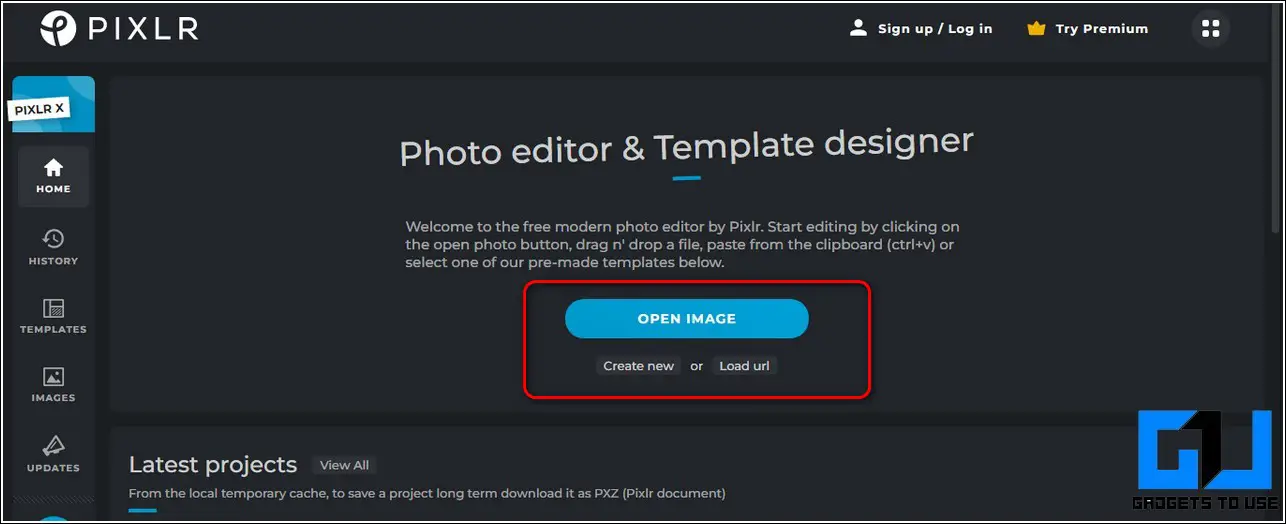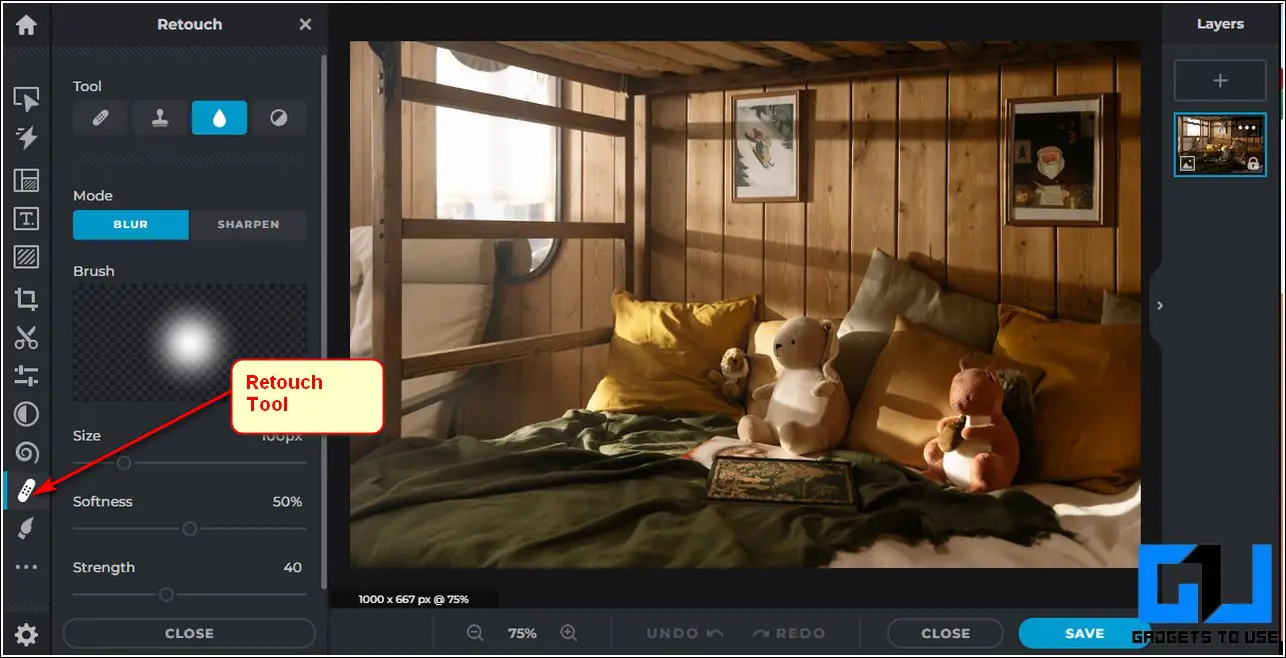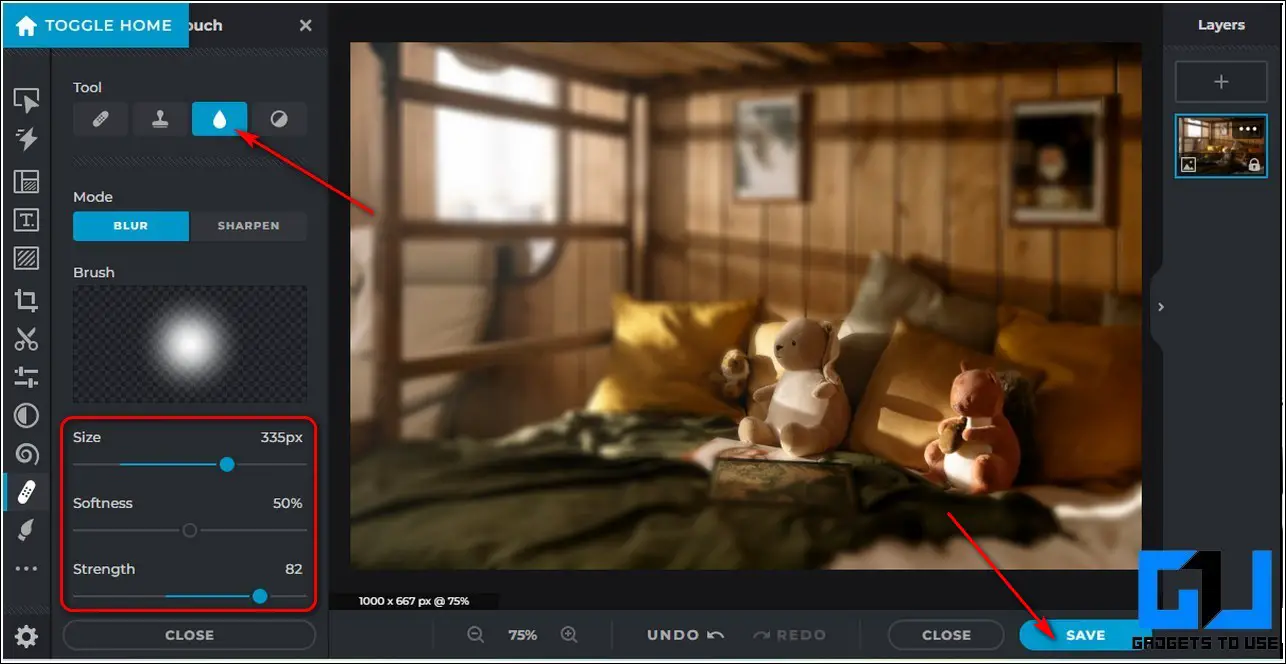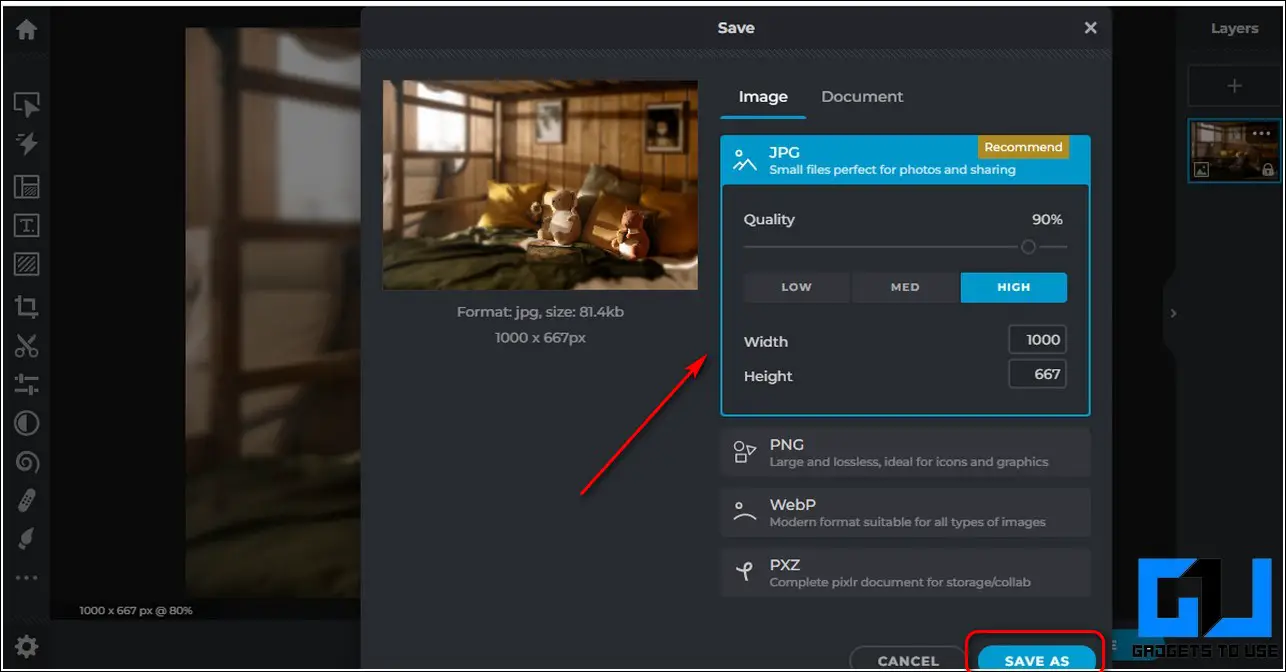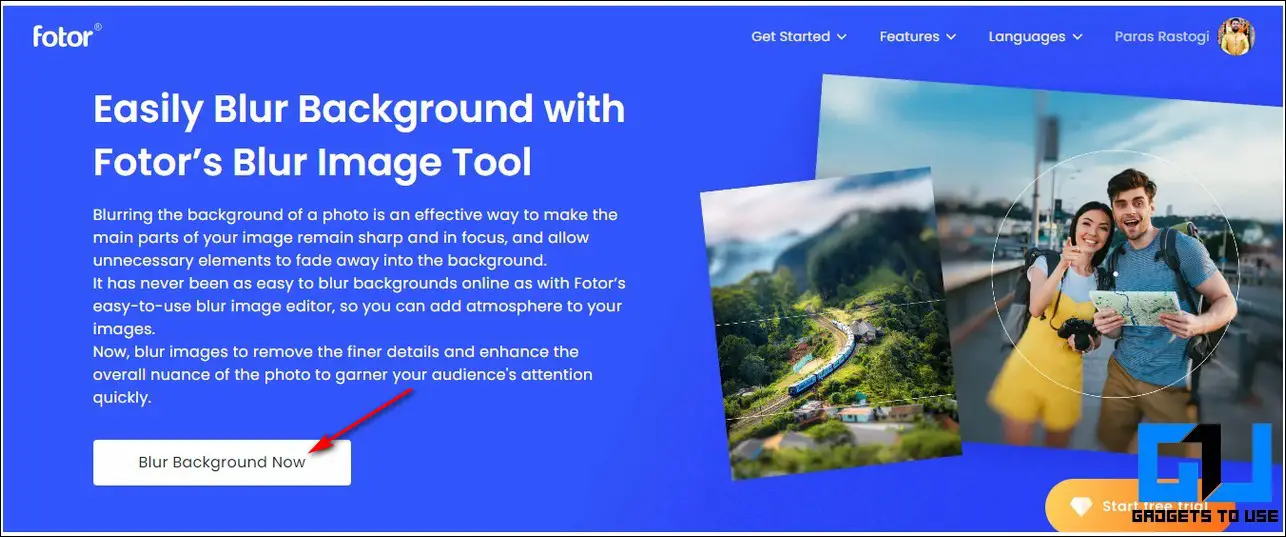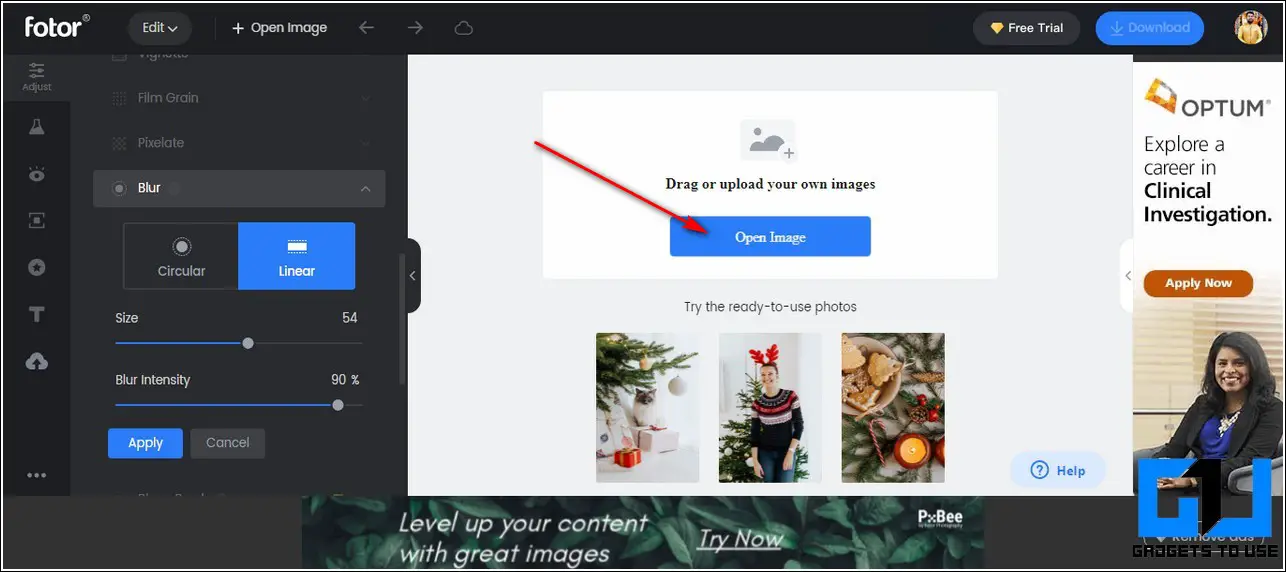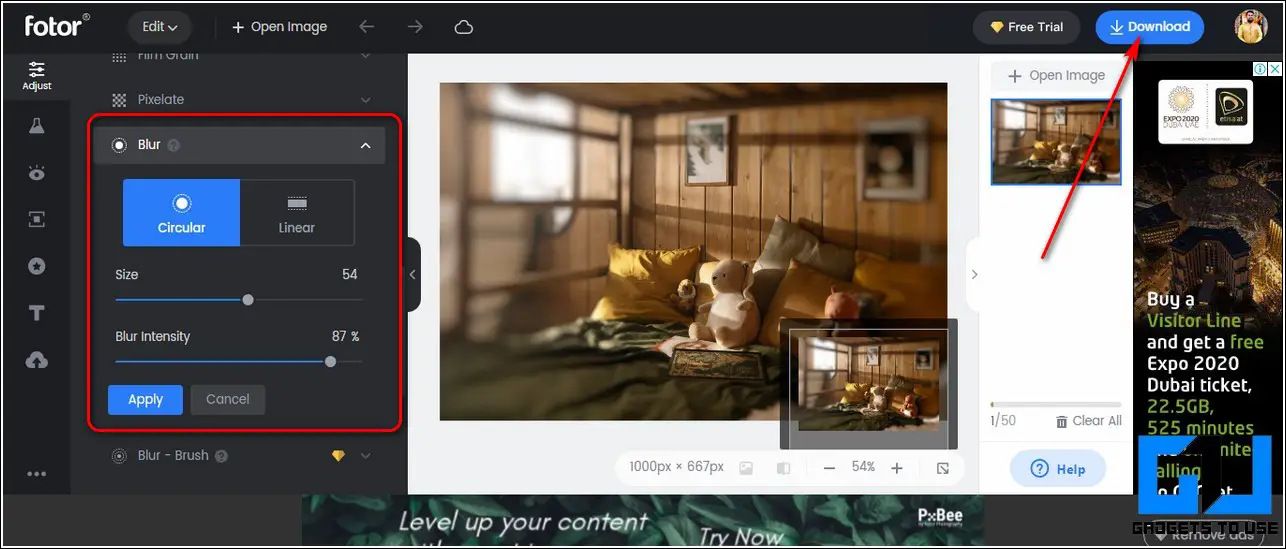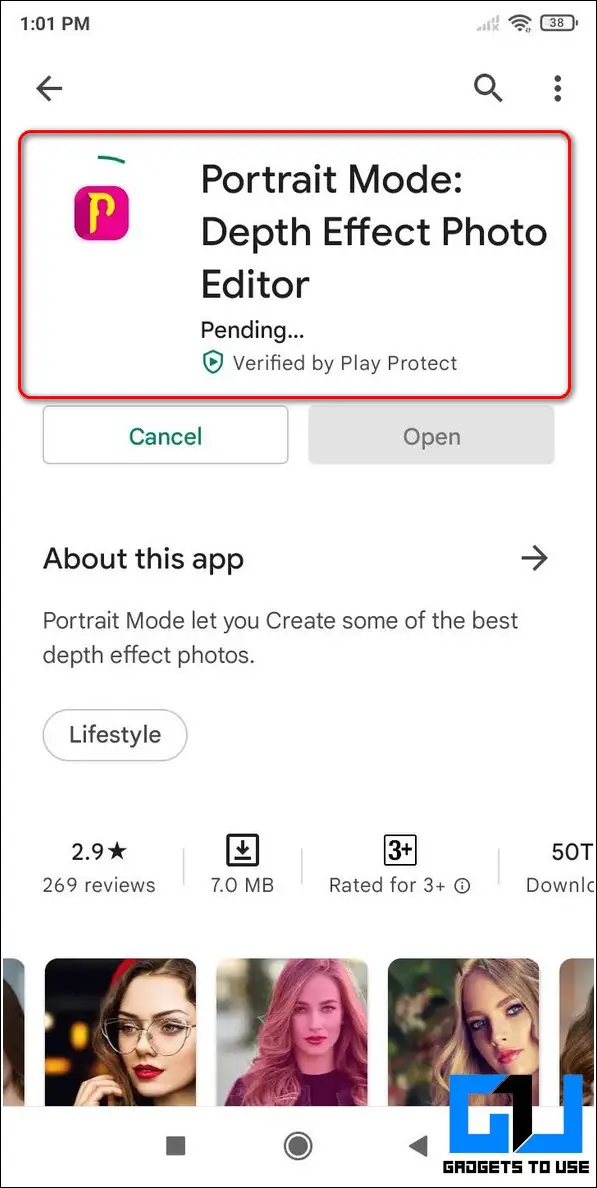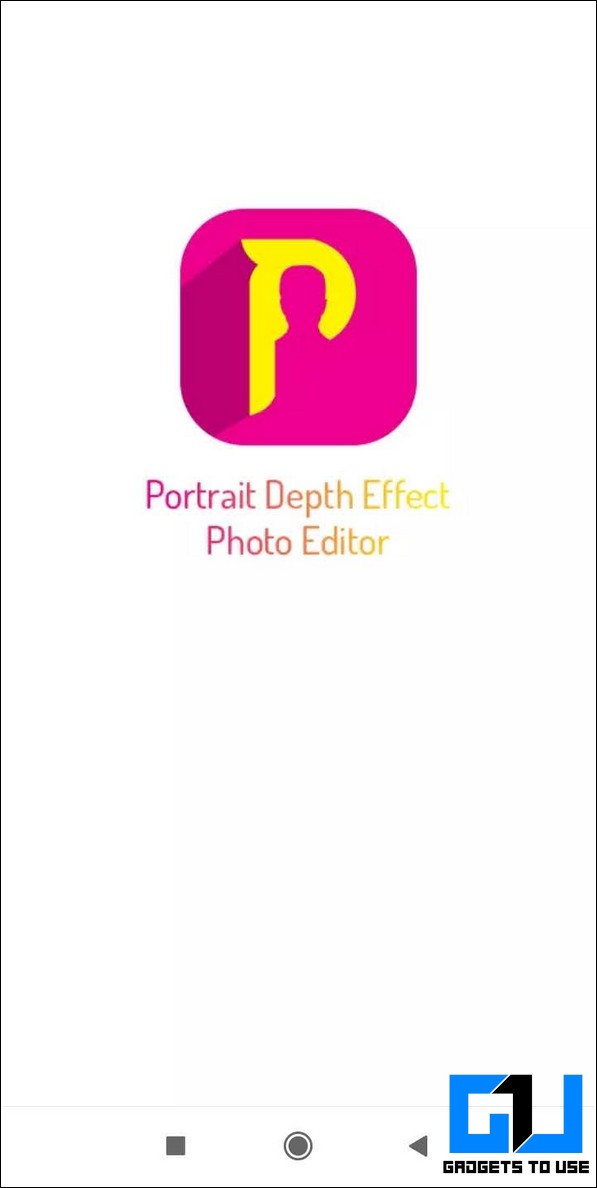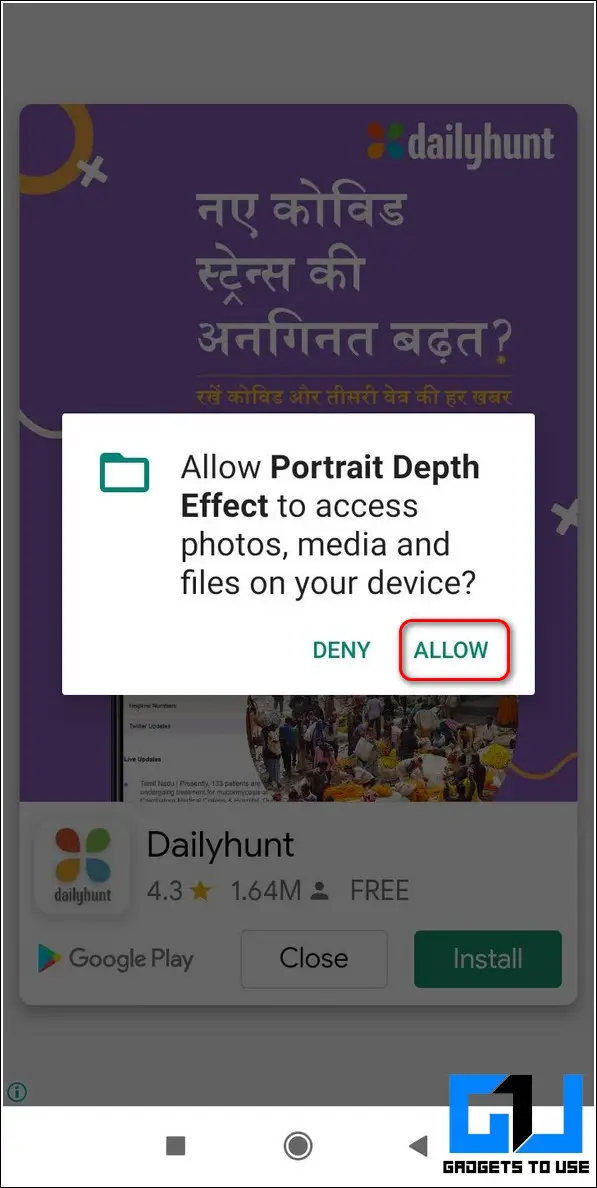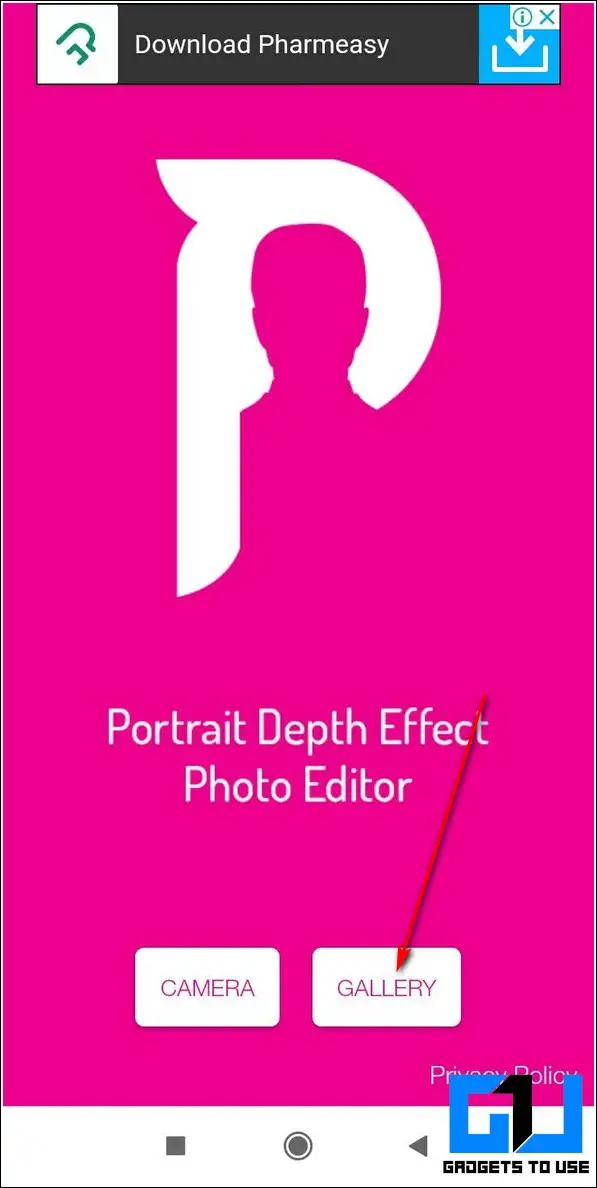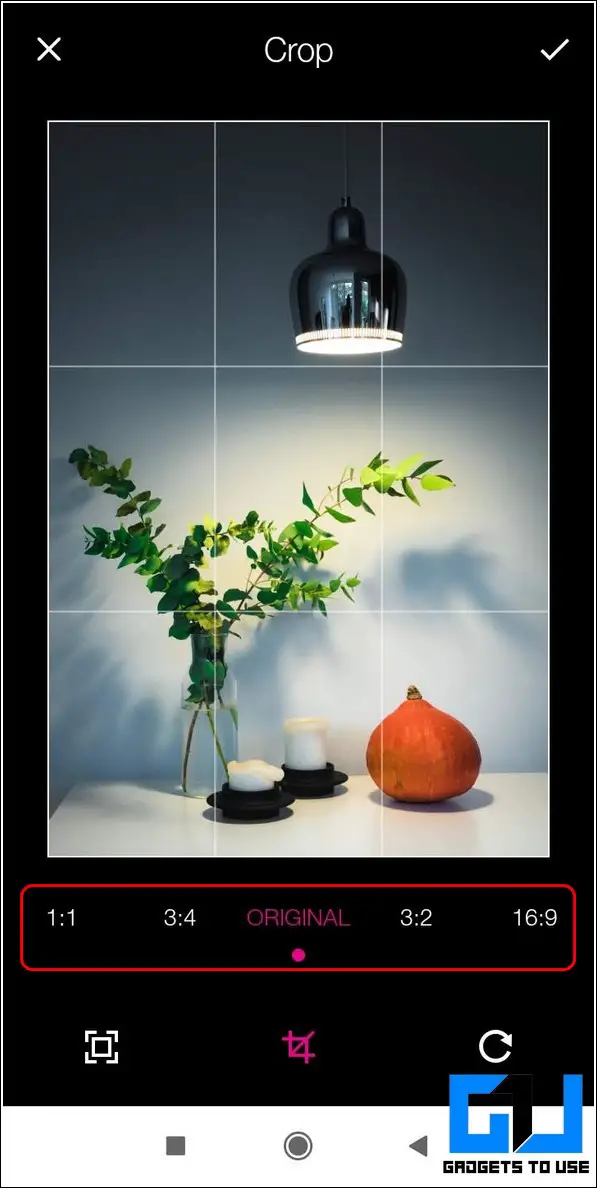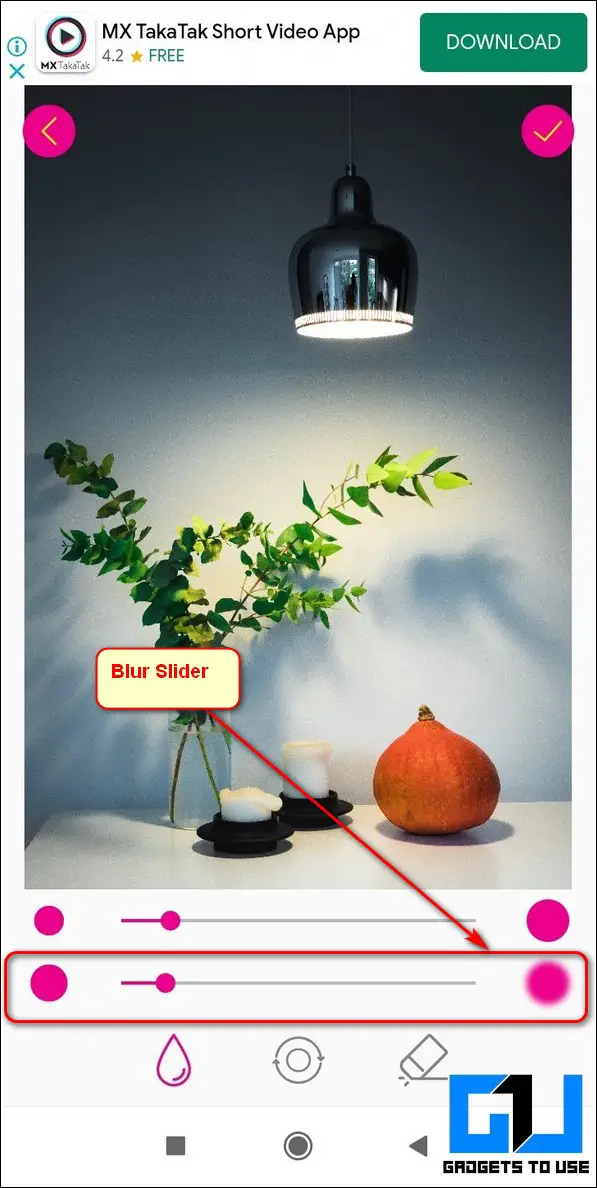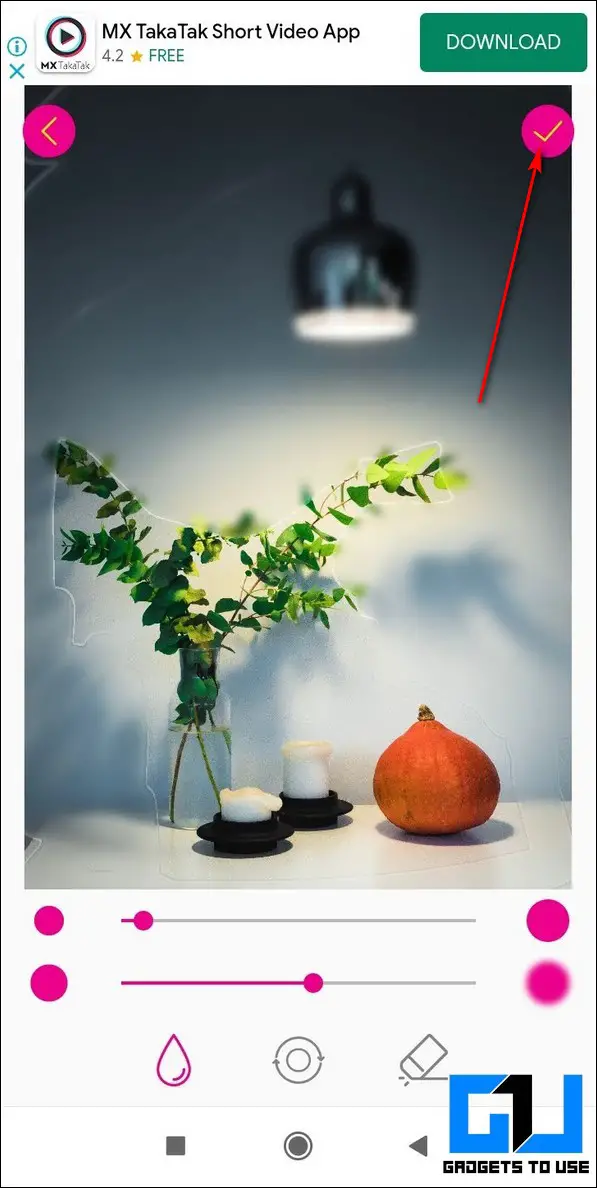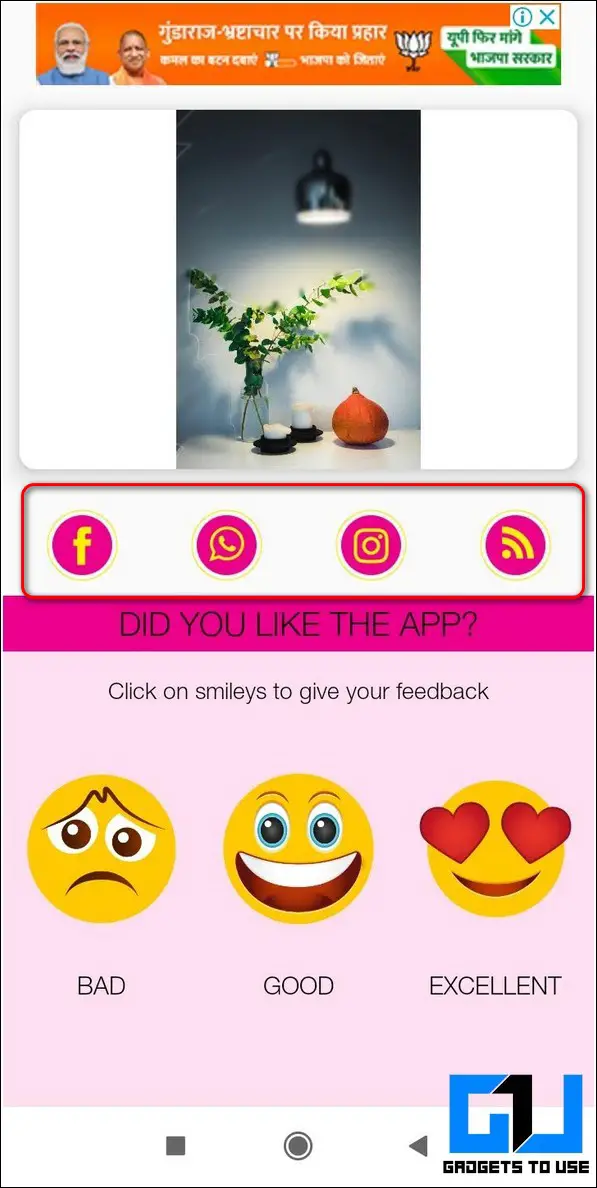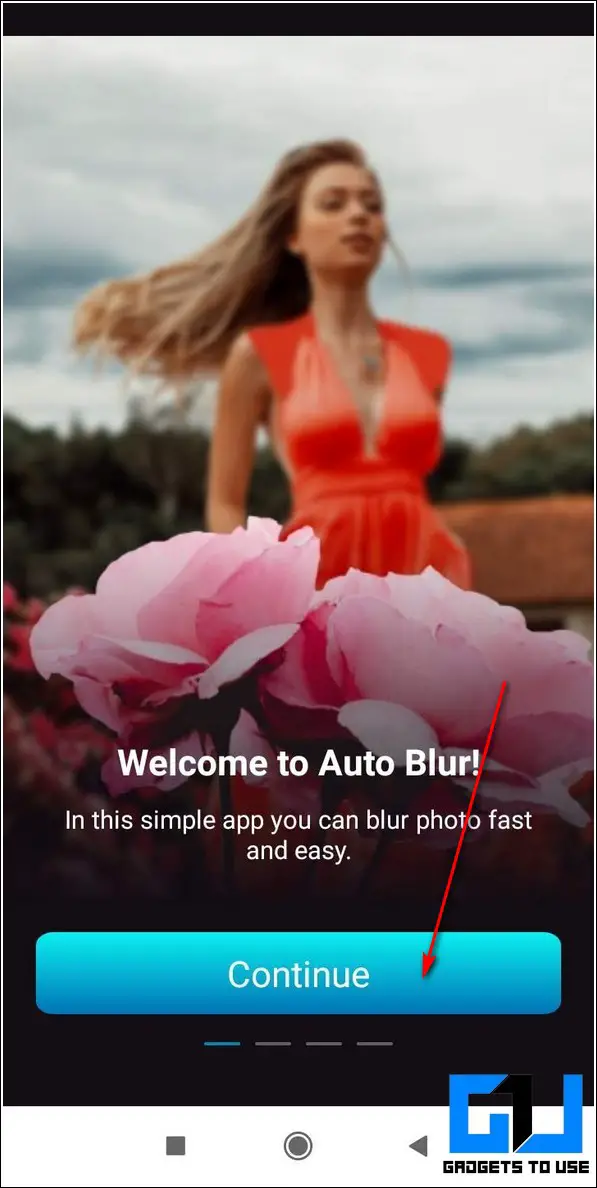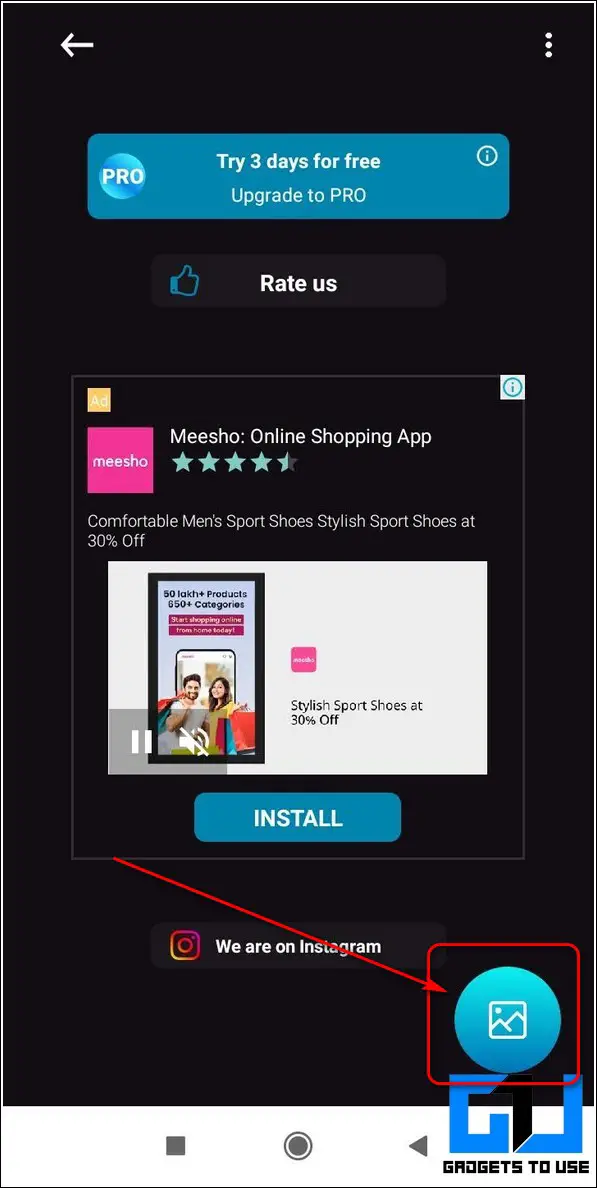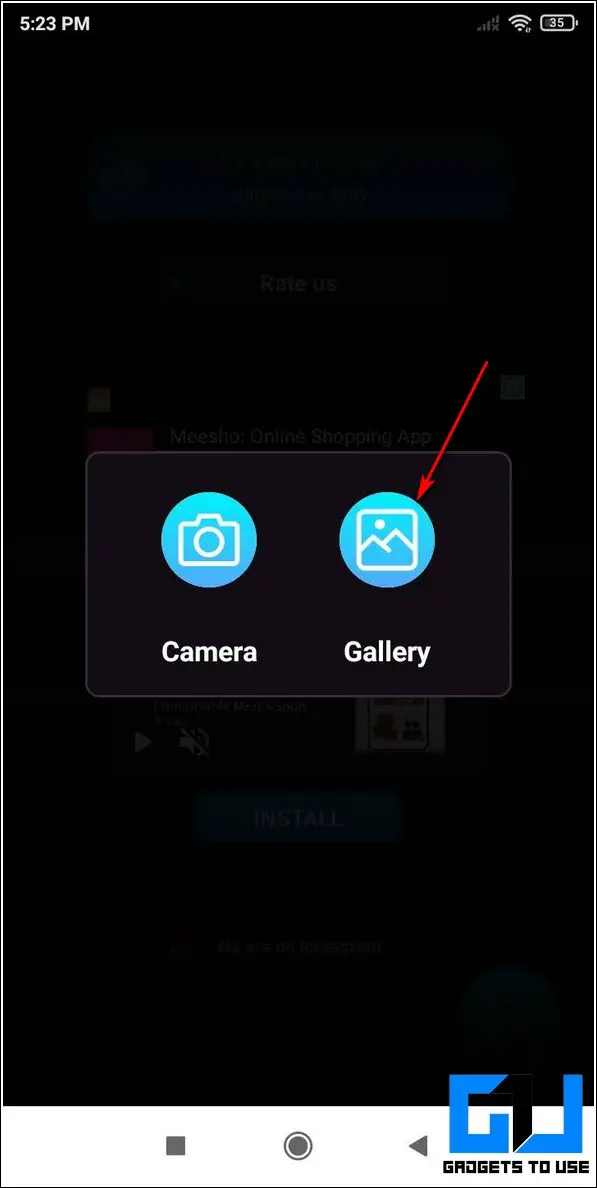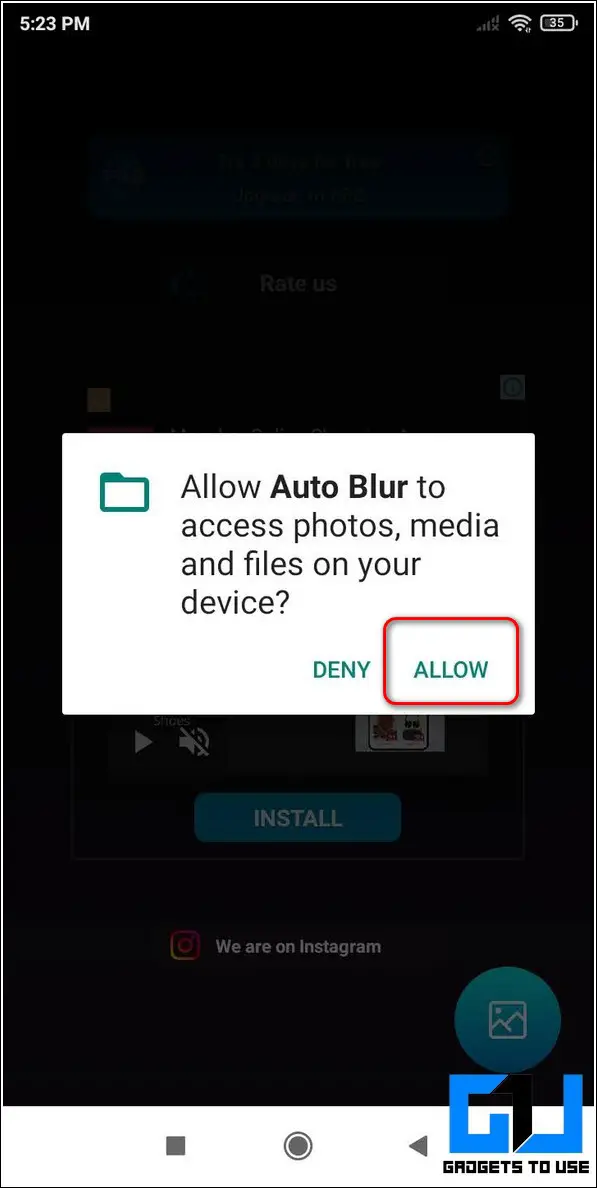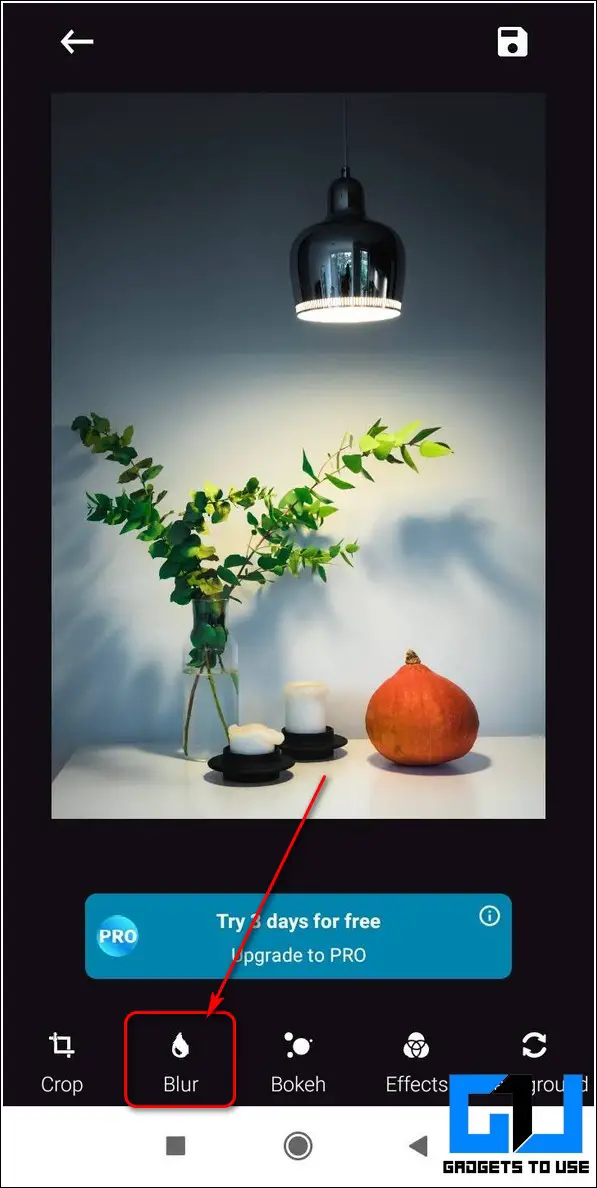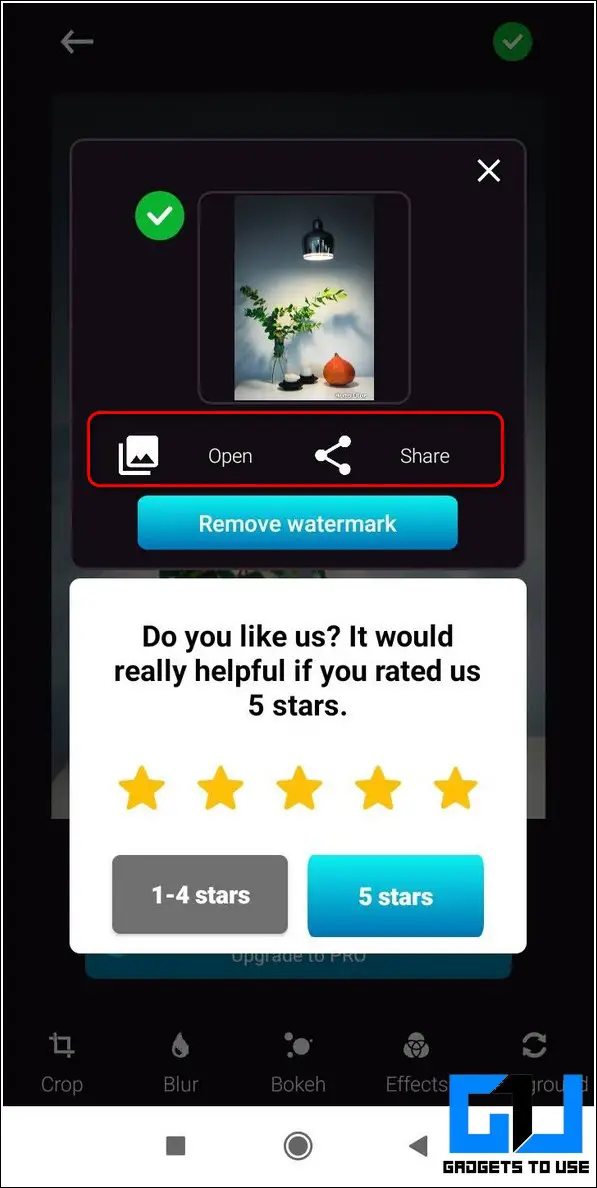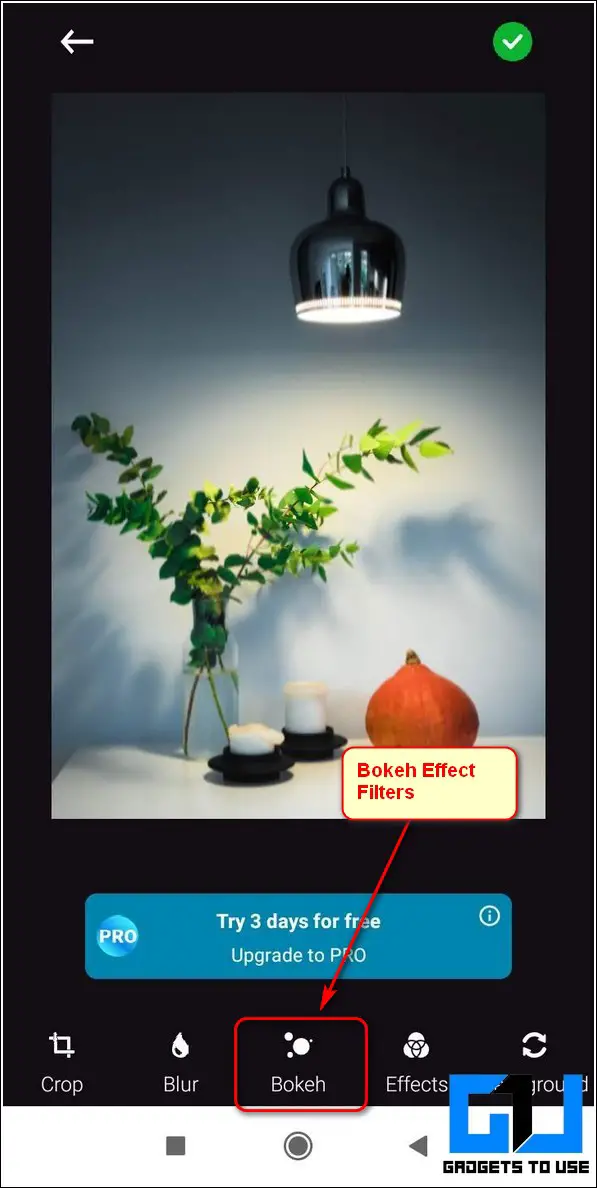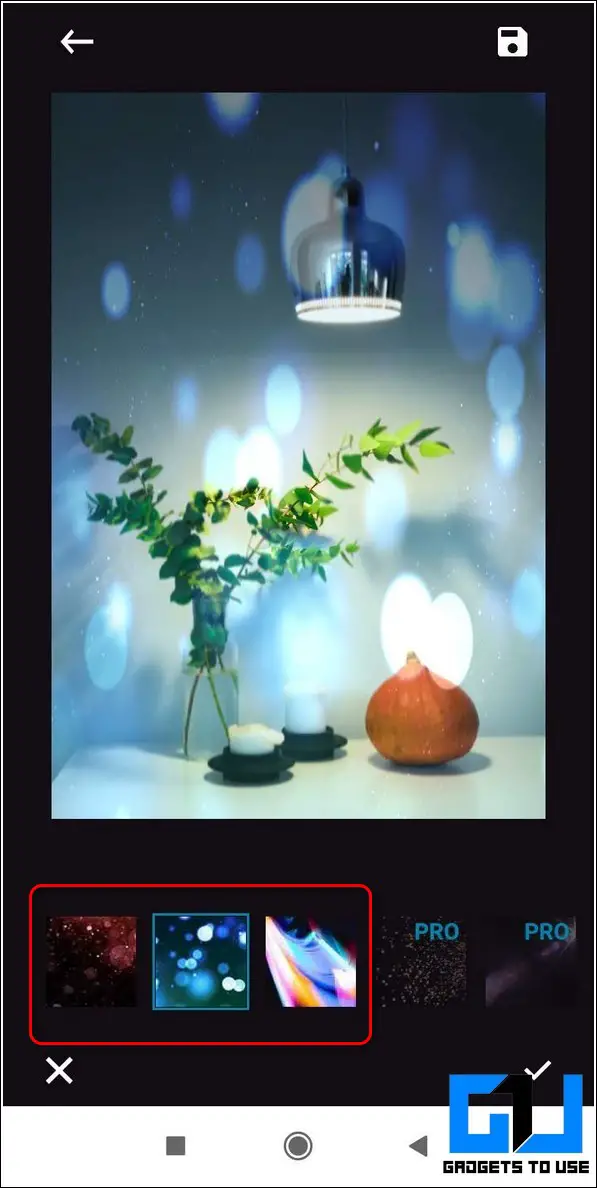Quick Answer
- Next, click on the Open Image button to browse and choose your desired photo to which you want to add the portrait mode effect.
- On the next page, adjust the blurring intensity using the blur slider present at the bottom and drag your finger on the image area that you wish to blur.
- Click on the Open Image button to browse the photo to which you wish to add the portrait effect.
If you love taking snaps using your smartphone then you must be familiar with the portrait mode, blur, or bokeh effect. Fortunately, you can now add this effect to any desired photo for free. In this article, we have listed 4 effective ways to apply the portrait blur effect to any photo. You can also learn to apply color pop effect to photos for free.
Also, Read | Google Camera Go App: Get HDR, Night & Portrait modes on Budget Devices
Ways to Apply Portrait Blur Effect on any Photo for Free
Use Pixlr Photo Editor Online to Add Blur Effect
One of the most effective methods to add the portrait blur effect to your photos is to use the online Pixlr Photo Editor tool. Using this tool, you can adjust, enhance and create stunning portrait mode effects to your photos for free. Follow these steps to achieve the same.
- Open a new tab in your web browser and access the Pixlr Online Photo Editor tool.
- Click on the Open Image button to browse the photo to which you wish to add the portrait effect.
- In the left sidebar, click on the Retouch button and choose the Blur/Sharpen option.
- Adjust the size, strength, and softness of the blur brush and drag your cursor onto the desired area in the photo to create the blur effect.
- Click on the Save button when you have completed editing your chosen photo.
- Choose your output image format and quality. Further, click on the ‘Save as’ button to save the file to your system.
- That’s it. You’ve successfully added the bokeh effect to your desired photos for free.
Use Fotor Online Studio to Add Bokeh Effect
Another free powerful online photo editor tool that you can use to add portrait mode effects to your photos is known as Fotor Studio. Using this online tool, you can conveniently blur the background of your desired photo to give a stunning bokeh effect to your photos. Follow these simple steps to achieve the same.
- Open a new tab in your web browser and access the Fotor Photo Studio tool and login to the app using any social handle.
- Click on the Blur Background Now button to open the online photo editor workspace.
- Next, click on the Open Image button to browse and choose your desired photo to which you want to add the portrait mode effect.
- Choose the Brush Size, intensity, and shape. Now, drag your cursor over the image area to configure the blur effect on the image.
- To save changes, click on the Apply button.
- After processing the image effect, click on the Download button at the top to download the image to your system.
- That’s it. You’ve successfully added the portrait blur effect to your desired photo for free.
Use Portrait Mode Editor Android App
In addition to using online tools for creating portrait mode effects, you can also try certain free third-party Android apps to add the same effect to your photos by using your Android smartphone. One such app is known as the Portrait Mode Editor App through which you can easily add bokeh effect to your photos.
- Open Google Play Store on your Android device and search for the Portrait Mode Editor app to install it.
- Open the app and provide the necessary app access permissions.
- Tap on the Gallery button to choose the photo to which you wish to add the blurring effect. You can also tap on the Camera button to instantly take a photo and add portrait mode effects to it.
- Choose the aspect ratio of your selected image and tap on the tick button to proceed to the next page.
- On the next page, adjust the blurring intensity using the blur slider present at the bottom and drag your finger on the image area that you wish to blur.
- Tap on the tick button at the top right corner of the app screen when you’ve finished editing your image to save it.
- You can also share this image to your social handles directly by tapping on their respective social media icons.
- Congratulations, you’ve successfully added the portrait mode effect to your chosen photo using the Android app for free.
Try Blur Photo Android App
Another effective Android app famous for adding the portrait mode effect to your photos goes by the name of Blur Photo App on the Google Play Store. Using this app, you can create and add stunning visual effects to your photos to enhance their quality and also blur their background to create a real-life bokeh effect. Follow these simple steps to achieve the same.
- Search for the Blur Photo Android App on Google Play Store to install it.
- Tap on the Continue button to start using the app.
- On the next page, press the gallery button to browse and choose your desired image for editing. You can also press the Camera button to take and edit real-time captured photos using your phone.
- Provide the necessary app access permissions.
- Choose the Blur option present in the bottom toolbar to add the blur effect to your chosen photo.
- The app will automatically detect the subject and blur the background based on its app algorithm. You can also adjust the blur intensity using the blur slider present at the bottom.
- Tap on the Save icon at the top right corner of the screen to save the edited image to your device.
- This app also provides you with numerous predefined bokeh visual effect filters which you can add to your image to make it more artistic and appealing.
- That’s it. You’ve successfully added portrait mode effect/bokeh effect to your desired photo.
Bonus Tip: Use Focus Mode on Instagram App
Now that you’ve learned to apply the portrait blur effect to your photos using online tools and free Android apps, it is time that you should learn to capture photos with portrait effects using the Instagram app. Follow this detailed guide to learn to capture portrait mode photos on Instagram.
Wrapping Up: Stunning Bokeh Effect for Photos
We hope that you’ve now learned to apply the portrait mode effect on your photos for free. If this 2-minute read has helped you in achieving the same, then hit the Like button and share this read among your friends to help them enhance their photos as well. Stay tuned for more interesting reads.
You can also follow us for instant tech news at Google News or for tips and tricks, smartphones & gadgets reviews, join GadgetsToUse Telegram Group, or for the latest review videos subscribe GadgetsToUse Youtube Channel.