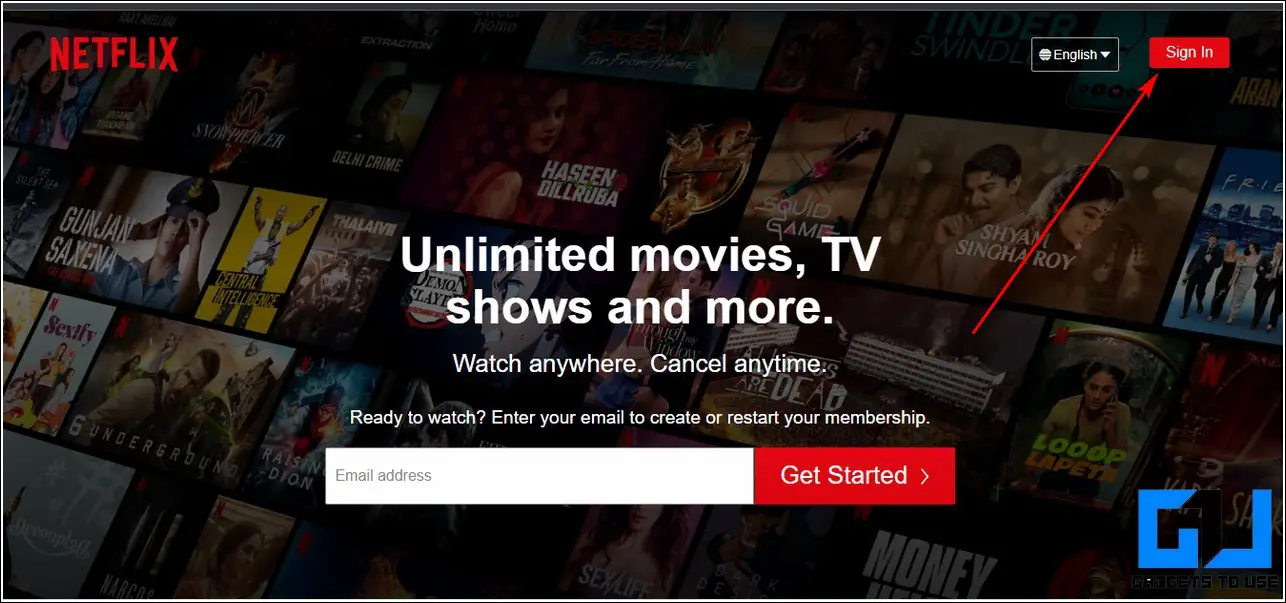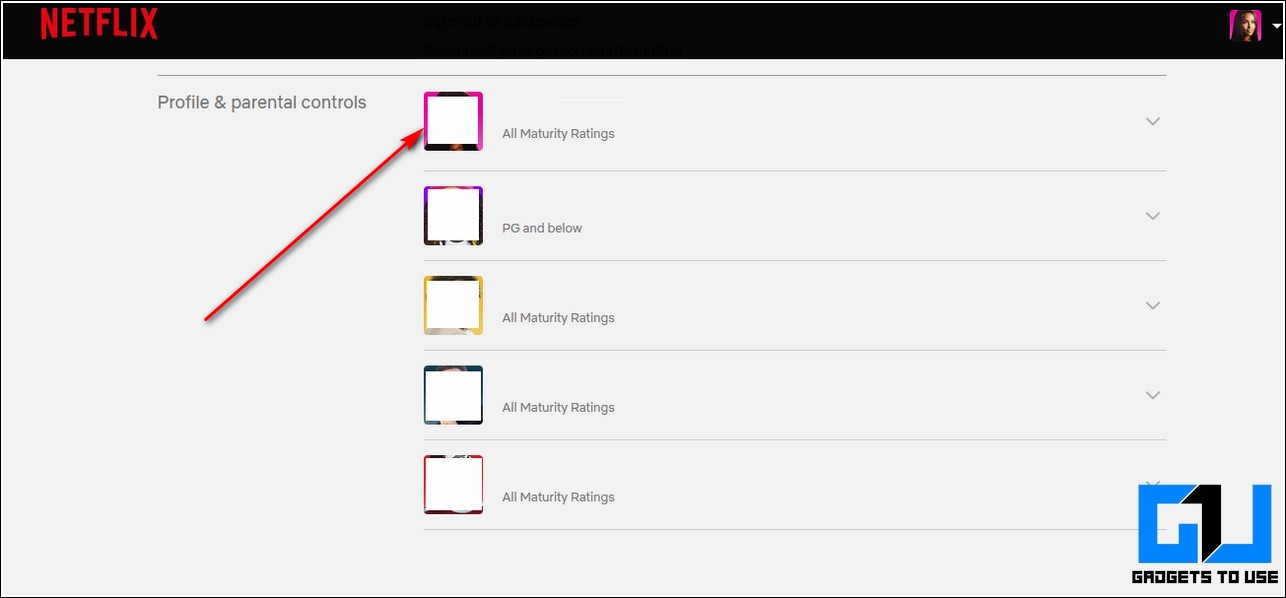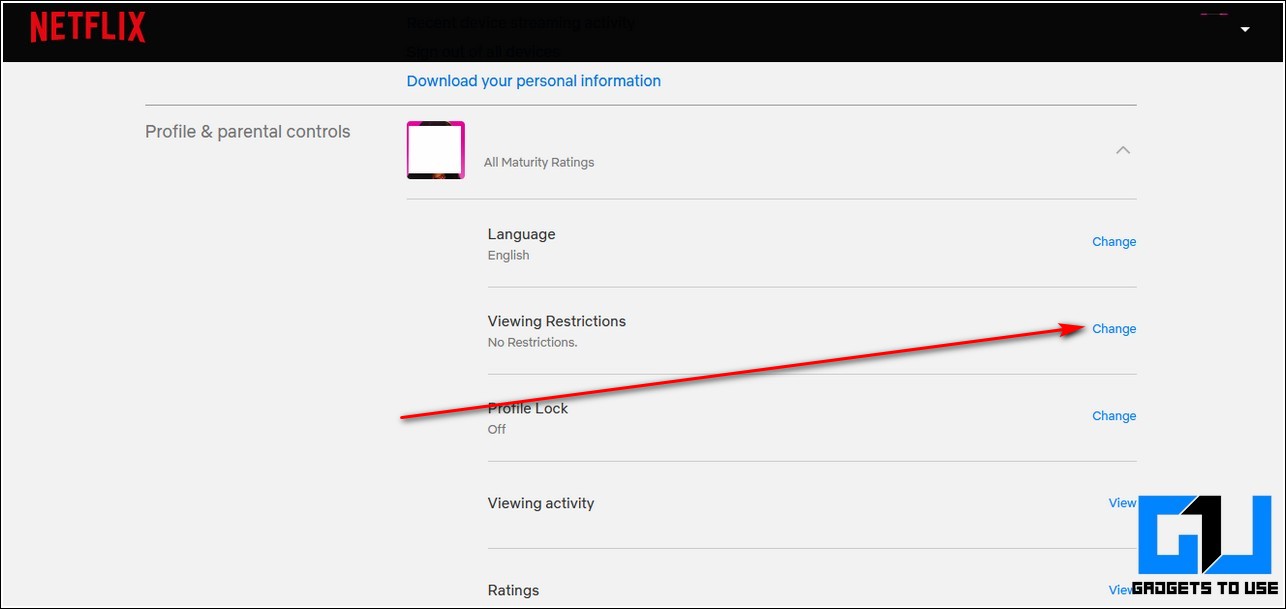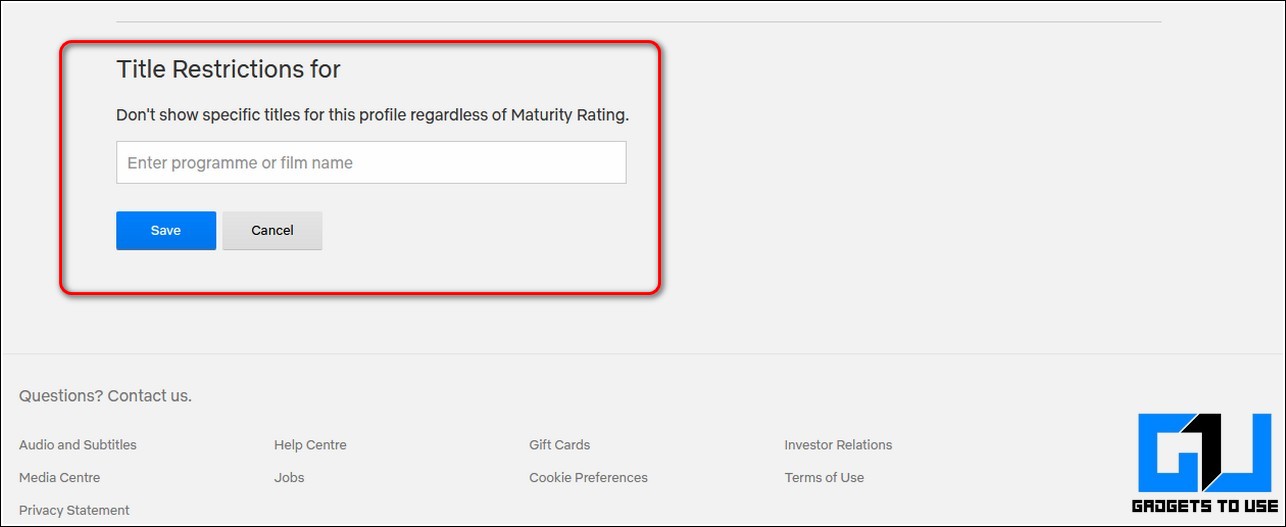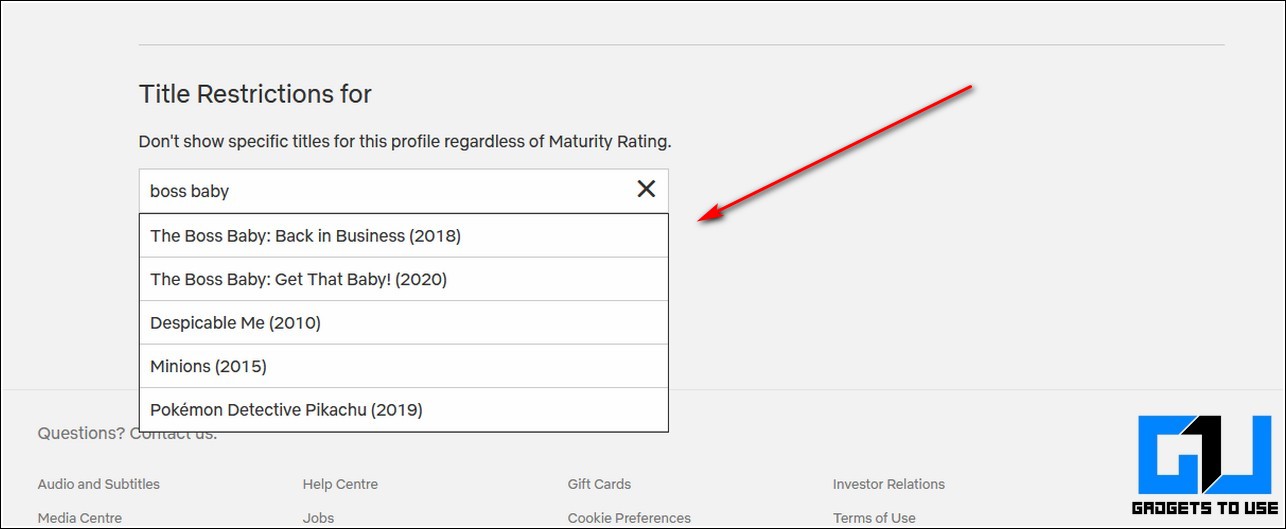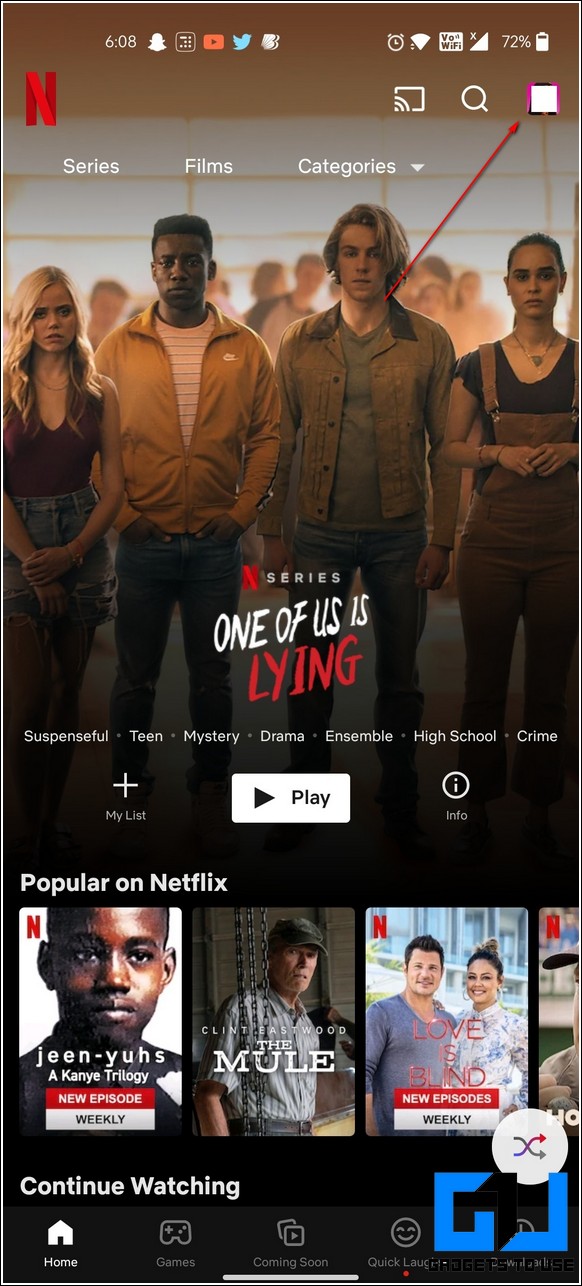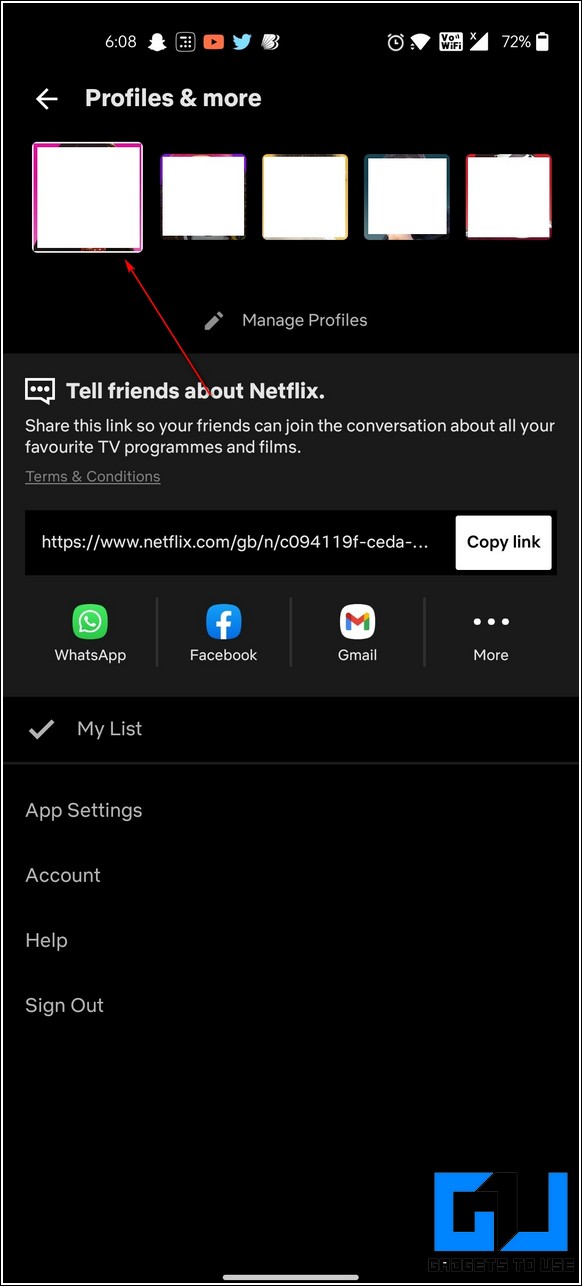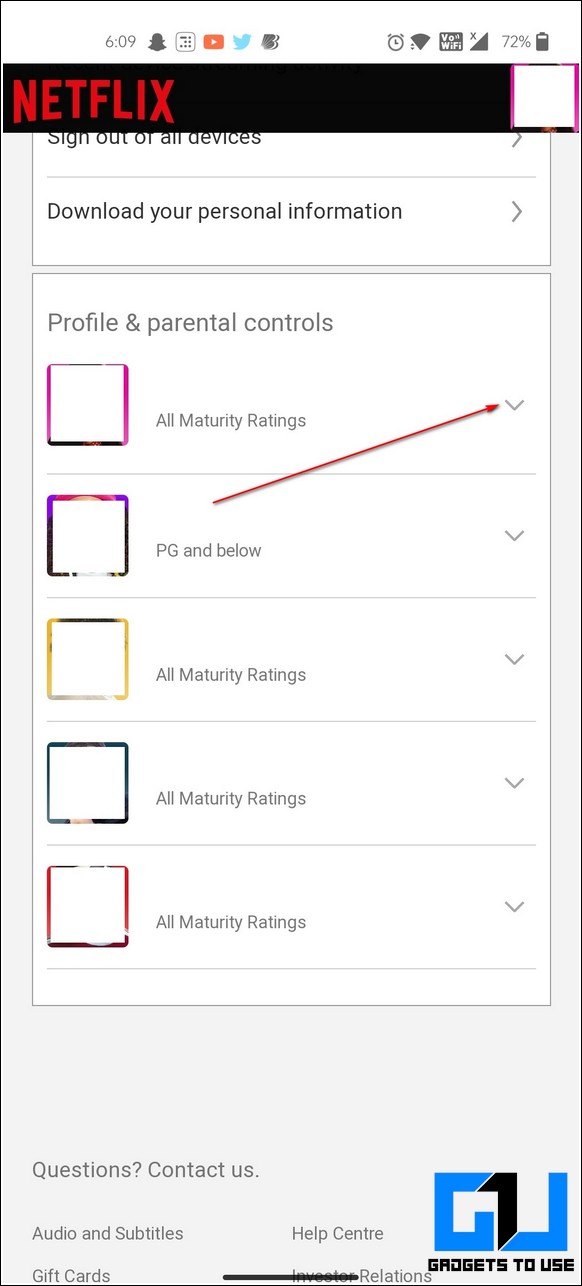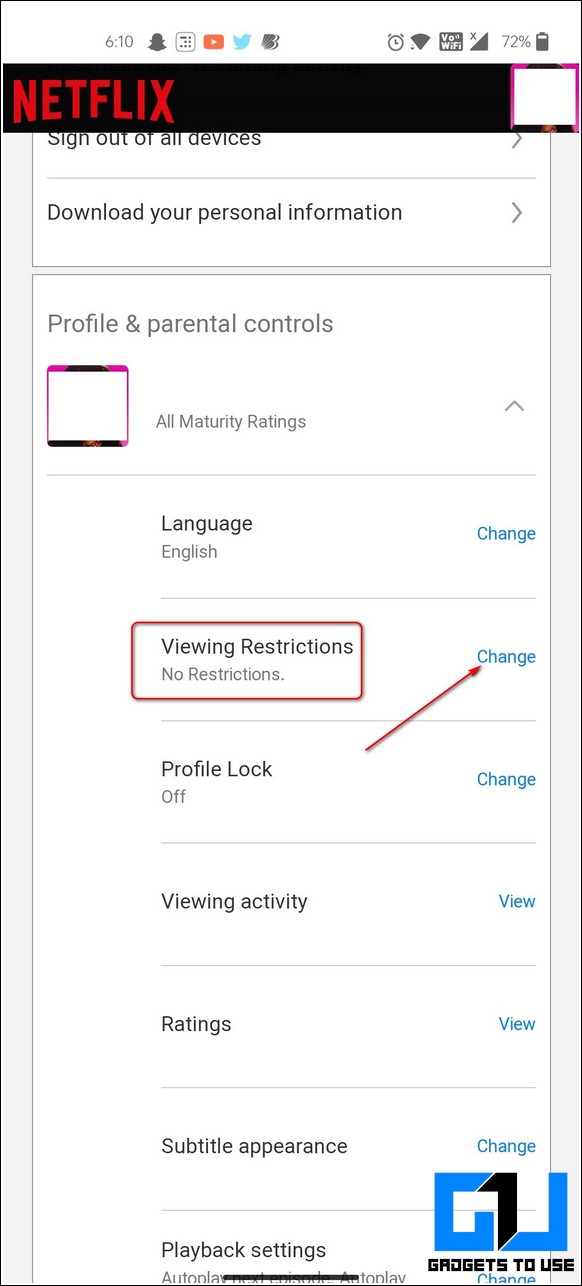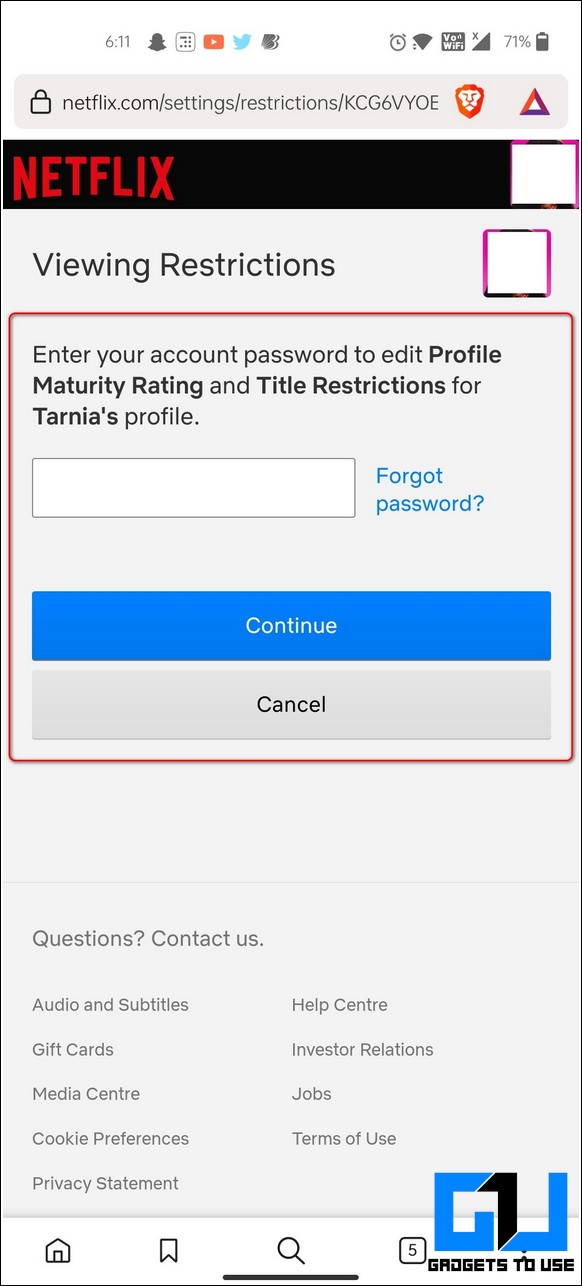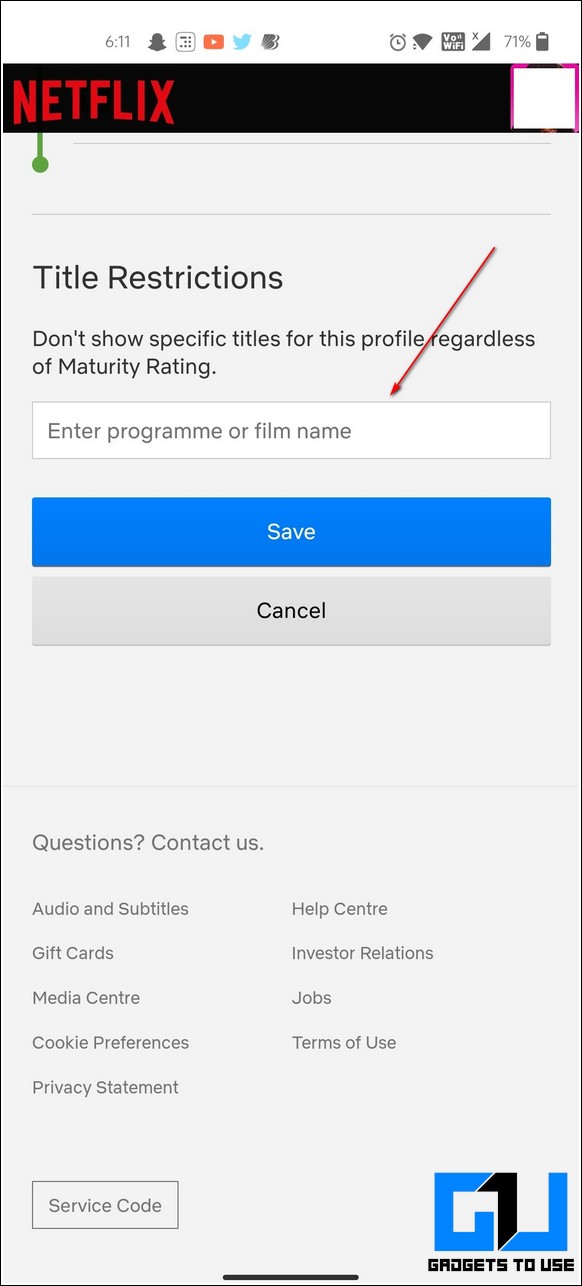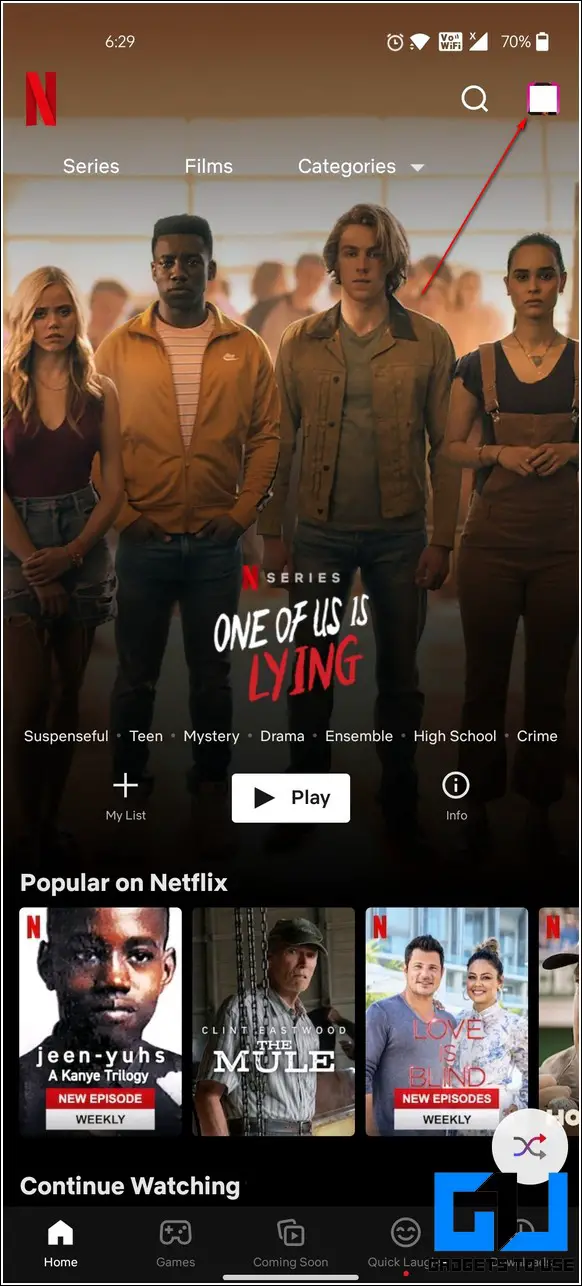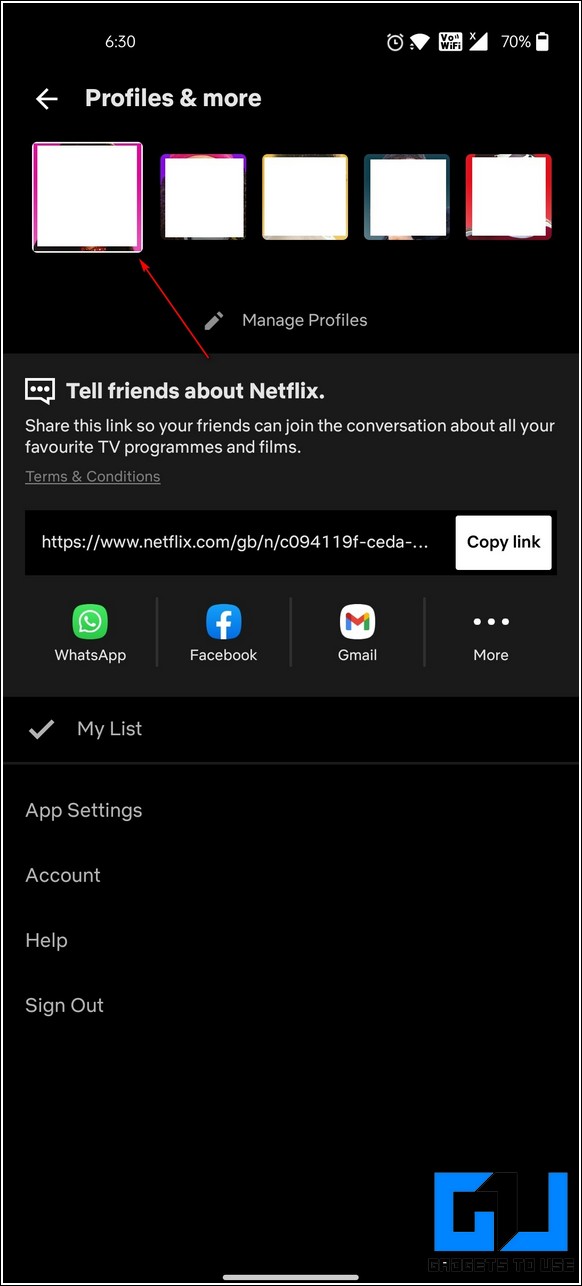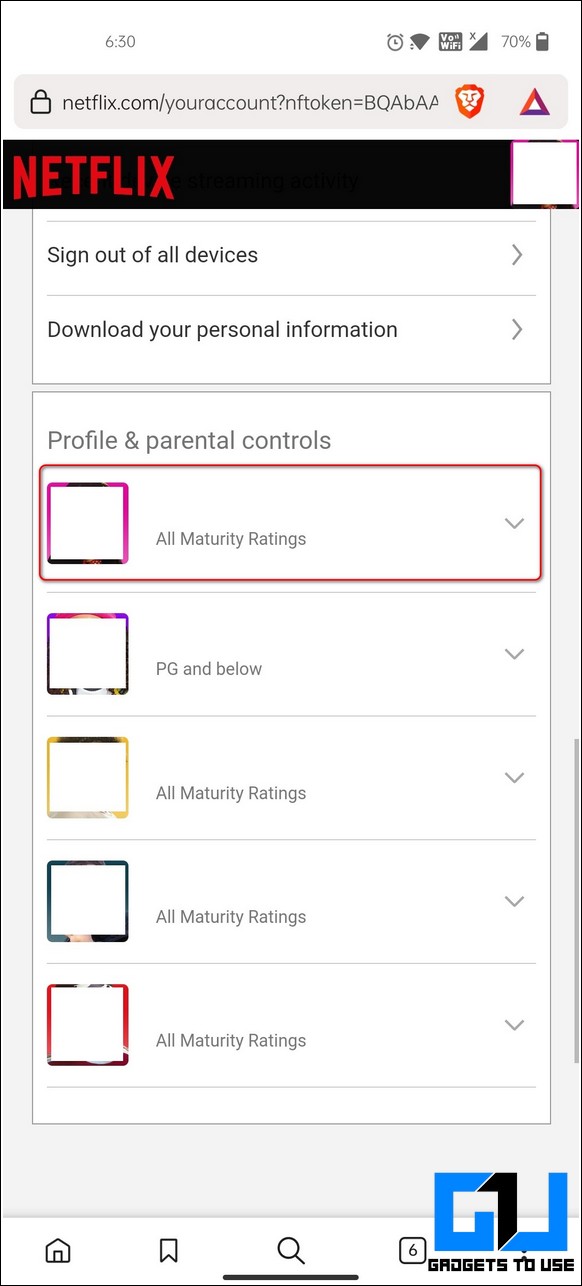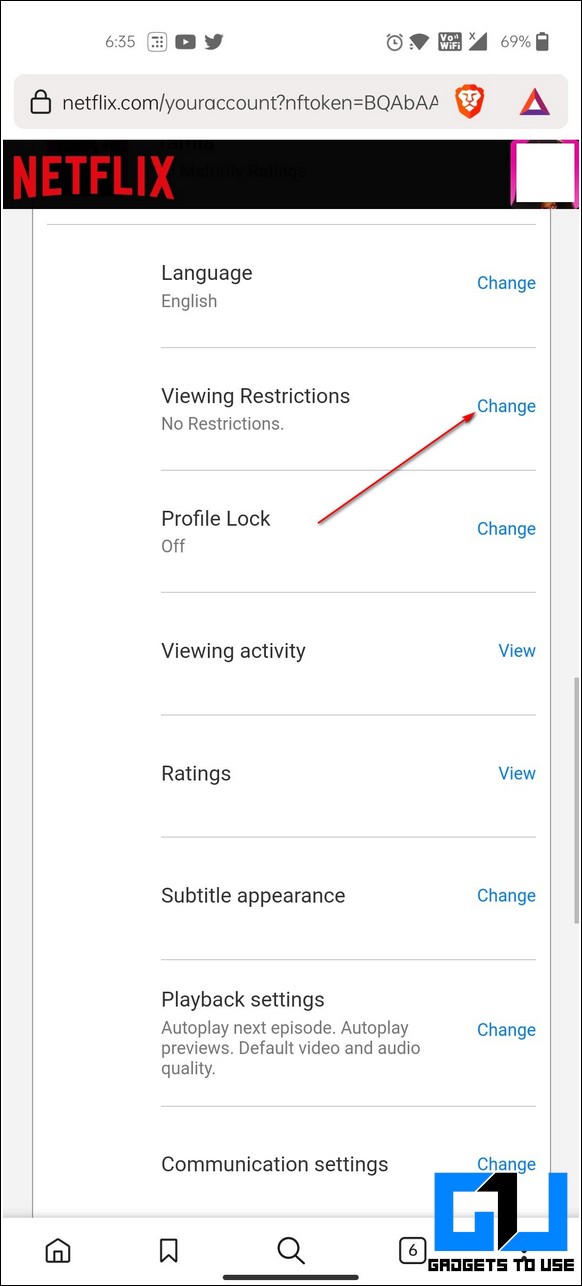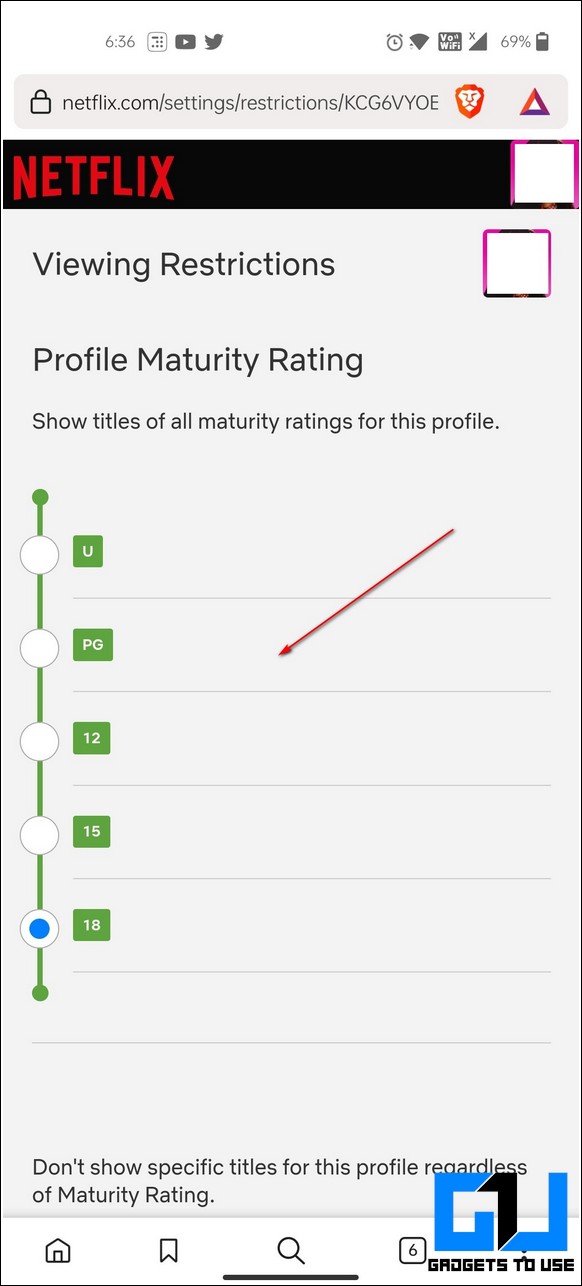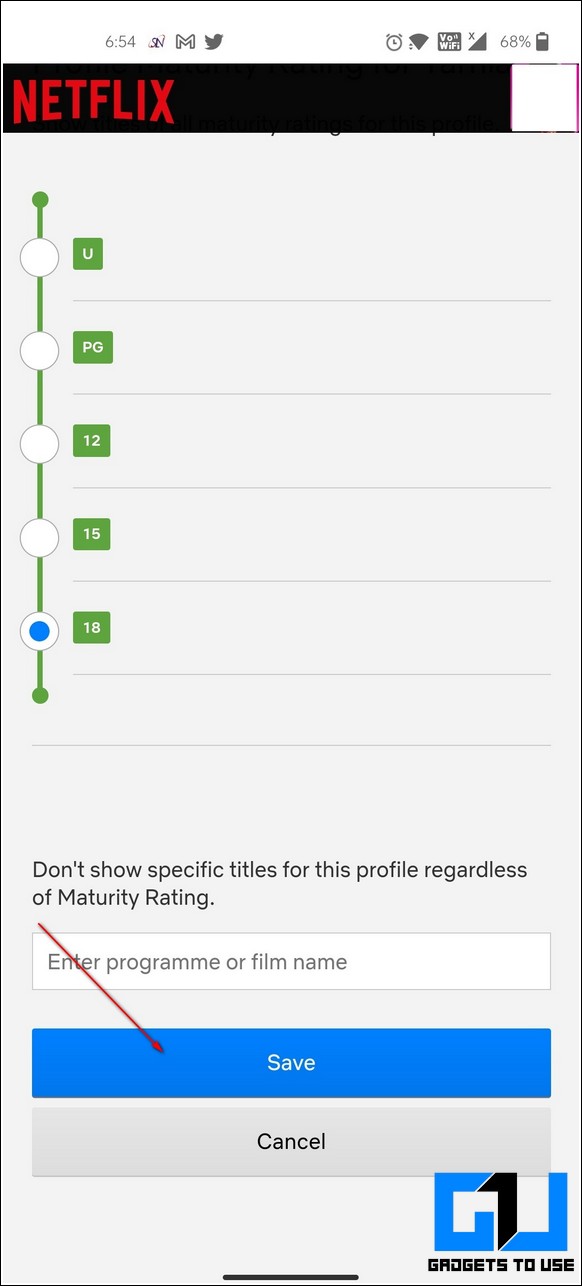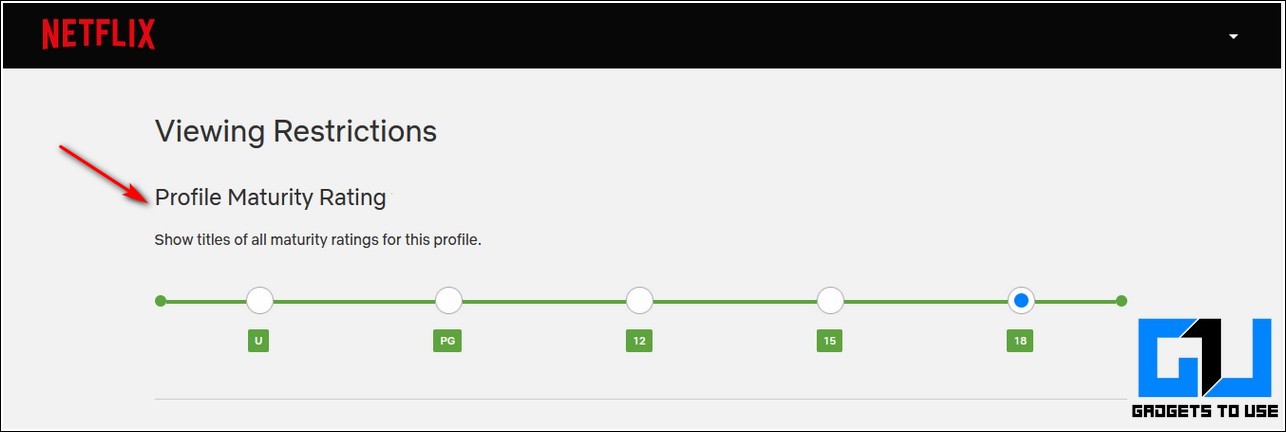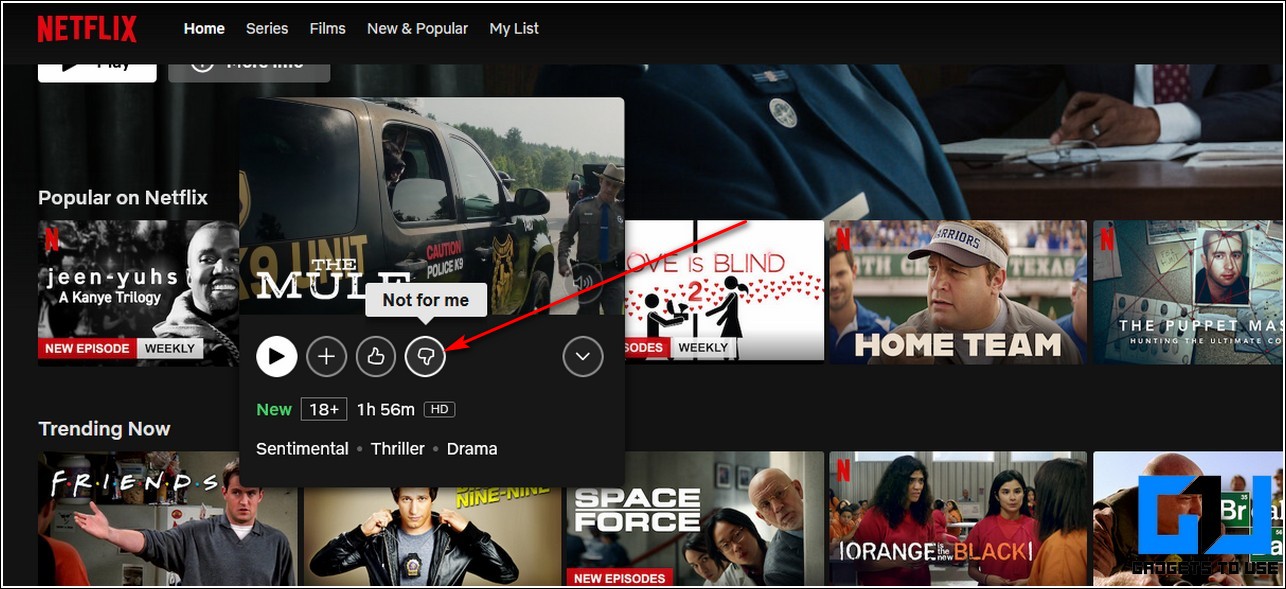Quick Answer
- Scroll down to locate title restrictions and type the name of the movie/tv show in the text field that you wish to block for your Netflix Profile.
- Further, click on the Change button to alter Viewing Restrictions and tap on your desired toggle for the associated maturity ratings to filter your profile content.
- Open the Netflix app on your Android device and tap on the profile icon in the top-right corner of the app screen.
If you share your Netflix account with your loved ones and are concerned about their safety from viewing obscene content, then you’ve come to the correct place. In this read, we have listed the top 3 methods to block certain shows and movies on Netflix using your PC and Android. Meanwhile, you can also learn how to remove other users from Netflix.
Also, Read | Get Free Subscription of Top Streaming Platforms in India
Ways to Block Certain Shows and Movies On Netflix
Set Up Viewing Restrictions to Block Specific Shows and Movies
Netflix allows you to block specific content that you think is inappropriate for your profile by setting up viewing restrictions. You can set up these restrictions on the profile of your loved ones to keep them safe from certain inappropriate movies and TV shows. Follow these steps to achieve the same.
Using Your PC
- Open Netflix in a new tab on your browser and sign in with your Netflix Account.
- Click on your Netflix profile in the top-right corner of the screen and open Account.
- Scroll down to locate Profile and Parental Settings and expand the profile where you wish to set these controls.
- Further, click on the Change button to alter Viewing Restrictions.
- Enter your password to make changes to your Netflix account.
- Scroll down to locate title restrictions and type the name of the movie/tv show in the text field that you wish to block for your Netflix Profile.
- That’s it. You’ve successfully blocked your concerned Netflix movie/TV show on your profile.
Using a Mobile Phone
You can also set viewing restrictions on your Netflix profile with the help of your Android Phone.
- Open the Netflix app on your Android device.
- Tap on your Netflix Profile icon in the top right corner of the screen.
- Tap on Account to open the account settings.
- Scroll down to locate Profile and Parental Control settings and tap on the profile on which you wish to set these viewing restrictions.
- Tap on the Change button to change Viewing Restrictions.
- Enter your Netflix account password.
- Scroll down to locate the Title Restrictions section and type the name of your movie/tv show that you wish to block.
- Tap on the Save button to save changes.
Set Up Netflix Parental Controls Based on Maturity Ratings
Netflix offers specific maturity levels for its profiles which are set by them or local standards organizations to categorize media content available on Netflix based on type, watch frequency, and other various parameters. You can use these levels to restrict inappropriate content for your profile. Netflix offers the following maturity ratings:
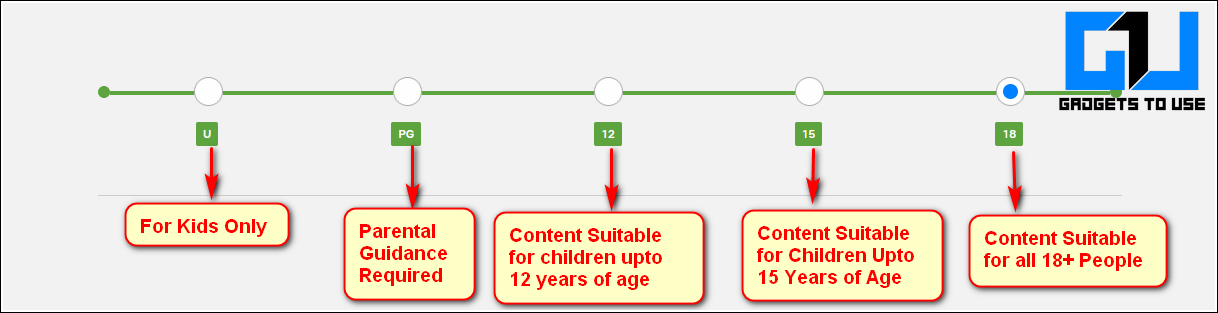 Follow these easy steps to achieve the same.
Follow these easy steps to achieve the same.
Using Mobile Phone
- Open the Netflix app on your Android device and tap on the profile icon in the top-right corner of the app screen.
- Tap on the Account to open your Netflix account settings.
- Scroll down to locate Profile and Parental Controls and tap on your desired profile to which you wish to apply parental controls.
- Further, click on the Change button to alter Viewing Restrictions and tap on your desired toggle for the associated maturity ratings to filter your profile content.
- Tap on the Save button to save changes to your profile.
Using Your PC
You can also set viewing restrictions on your Netflix profile based on maturity ratings using your PC/Desktop.
- Open a new tab in your web browser and sign in to your Netflix account.
- Tap on your profile icon at the top-right corner and click on Account.
- Scroll down to locate the Profile and Parental Controls and expand your desired profile by clicking on it.
- Click on the Change button to alter Viewing Restrictions.
- Further, click on the desired toggle to adjust the maturity ratings for your Netflix profile and save changes.
- Netflix will now display content based on your preferred maturity rating.
Bonus Tip: Manually Dislike Content to Avoid Seeing Related Titles
If you don’t wish to deal with all the technicalities to block a specific Netflix content, then you can simply press the Dislike button to instruct the Netflix algorithm to avoid displaying all such related content on your profile. Follow these steps to achieve the same.
- Open your Netflix account and browse through the available content on your profile.
- Hover your mouse over the title of the content and click on the Dislike button to rate your content on Netflix.
- Netflix will now try to show you less content related to your disliked title.
Also, Learn | How to Hide your Watch History on Netflix
Wrapping Up: Block Inappropriate Netflix Content
We hope that you’ve now learned to block inappropriate shows and movies on Netflix using your PC and mobile. If this article has helped you in ensuring the viewing safety of your loved ones then, hit the Like button and share this read among your friends to help them as well. Stay tuned for more informative reads.
You can also follow us for instant tech news at Google News or for tips and tricks, smartphones & gadgets reviews, join GadgetsToUse Telegram Group, or for the latest review videos subscribe GadgetsToUse Youtube Channel.