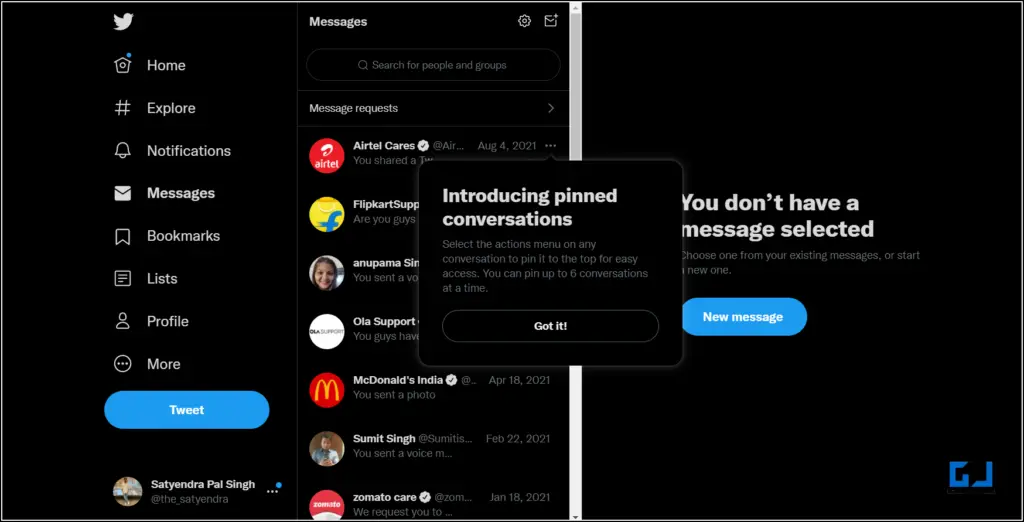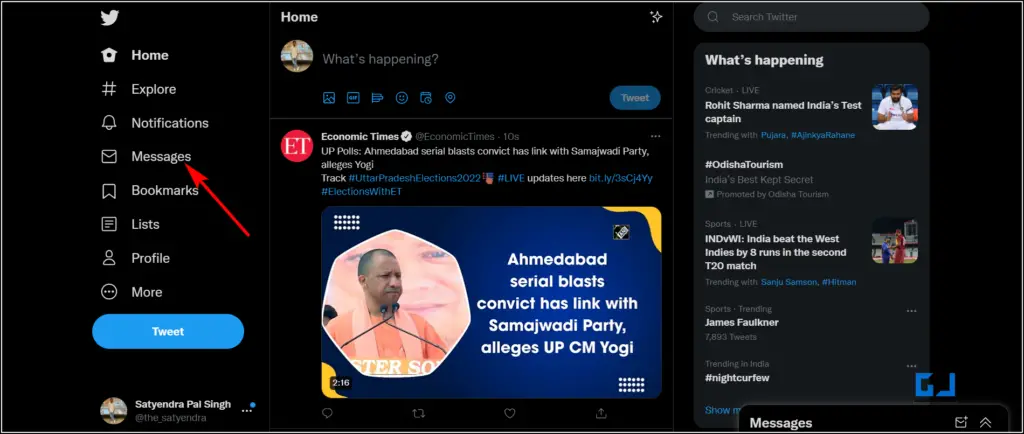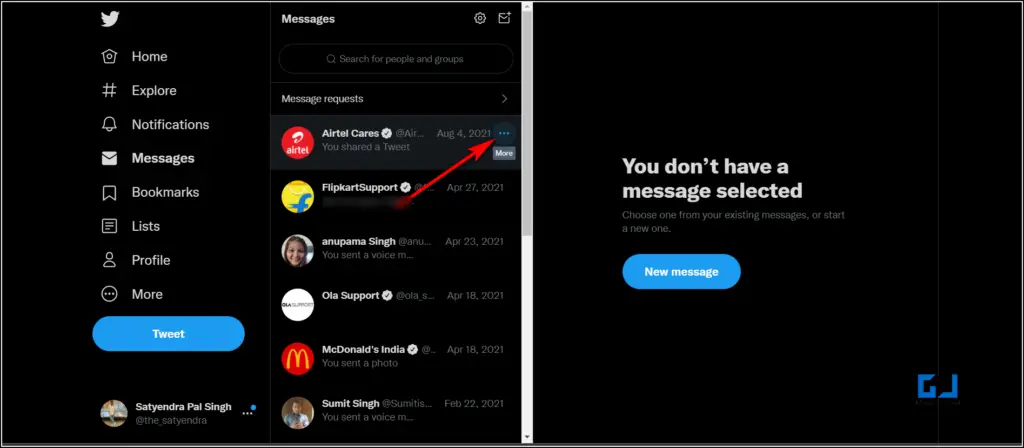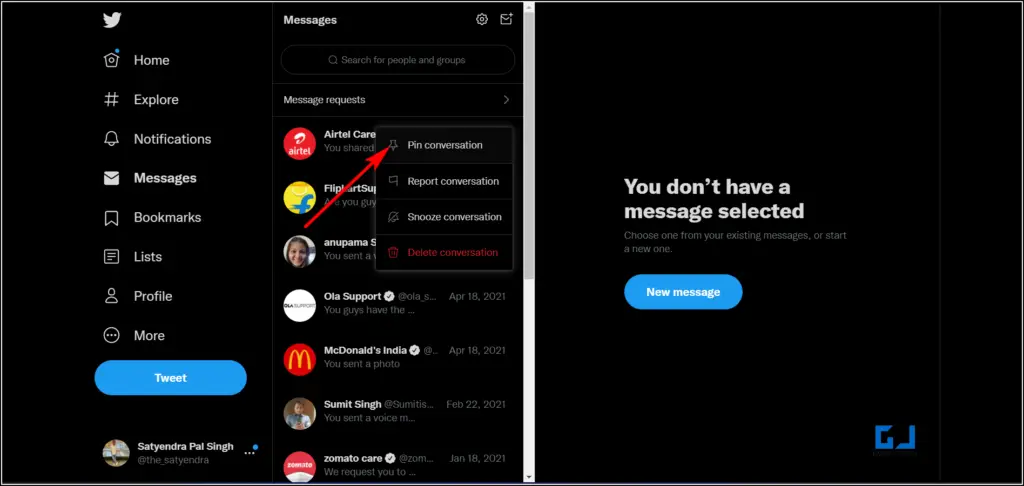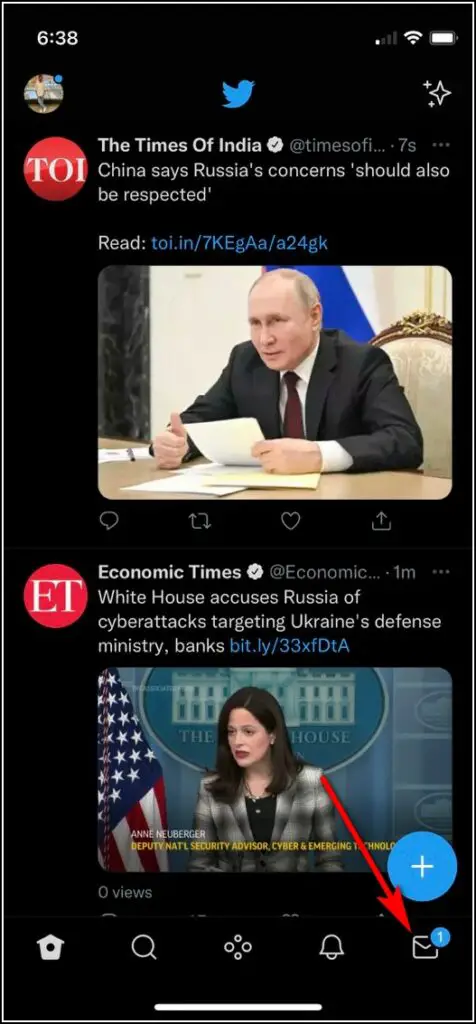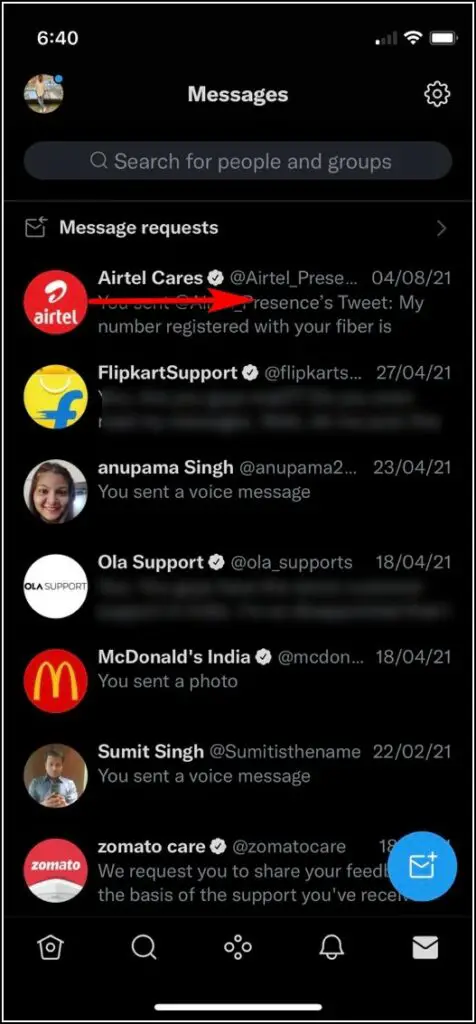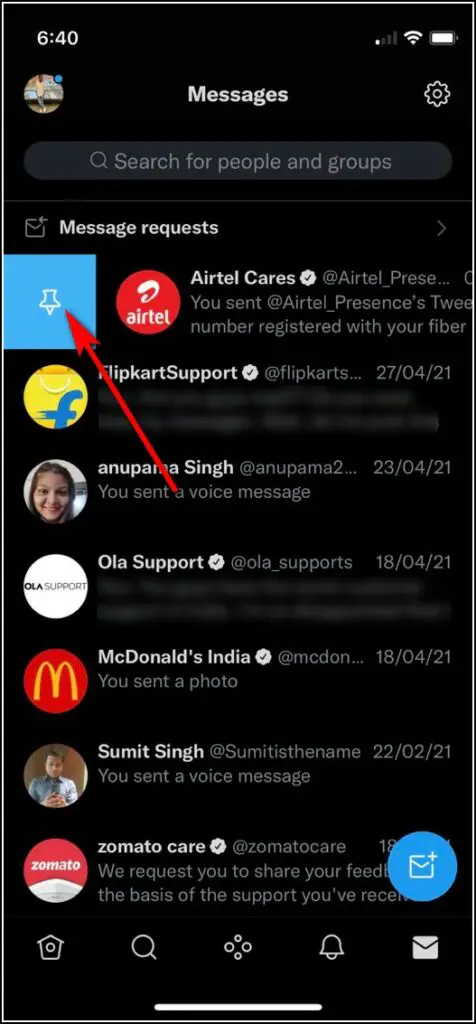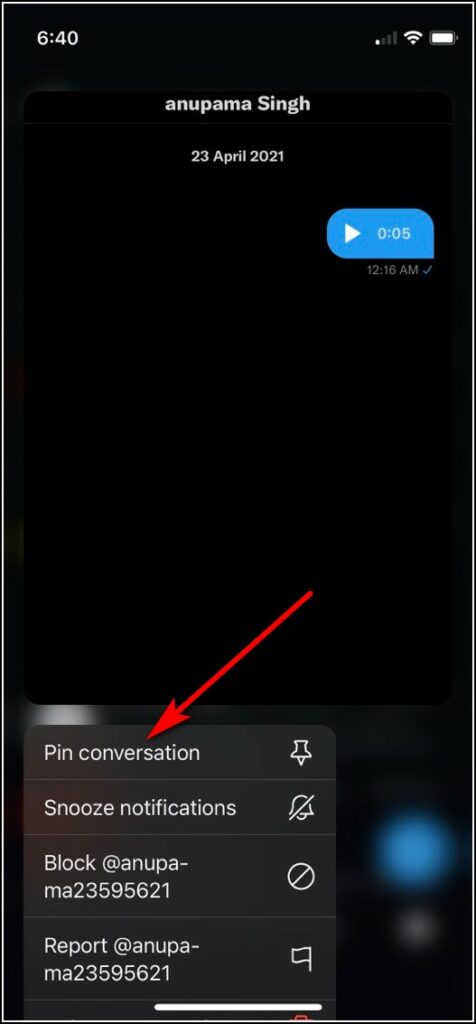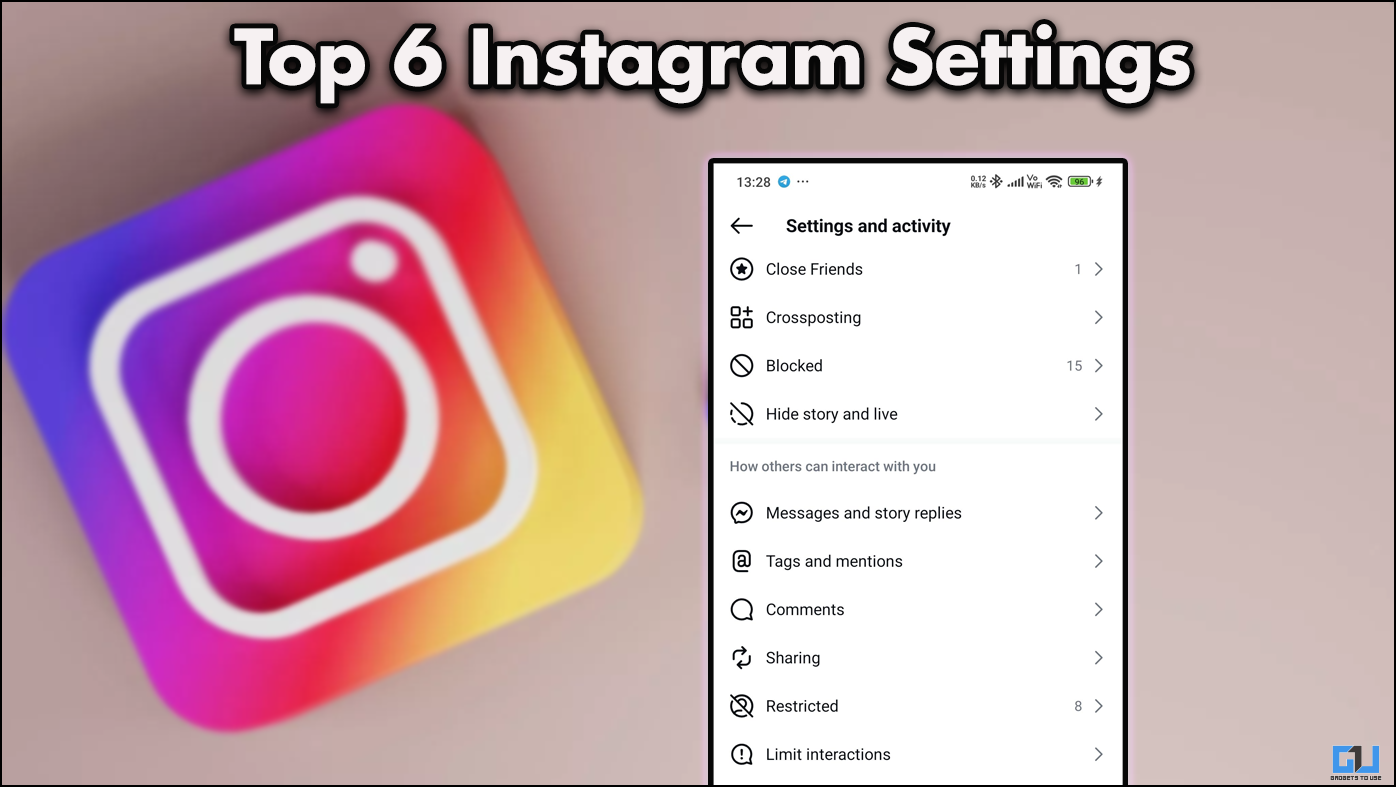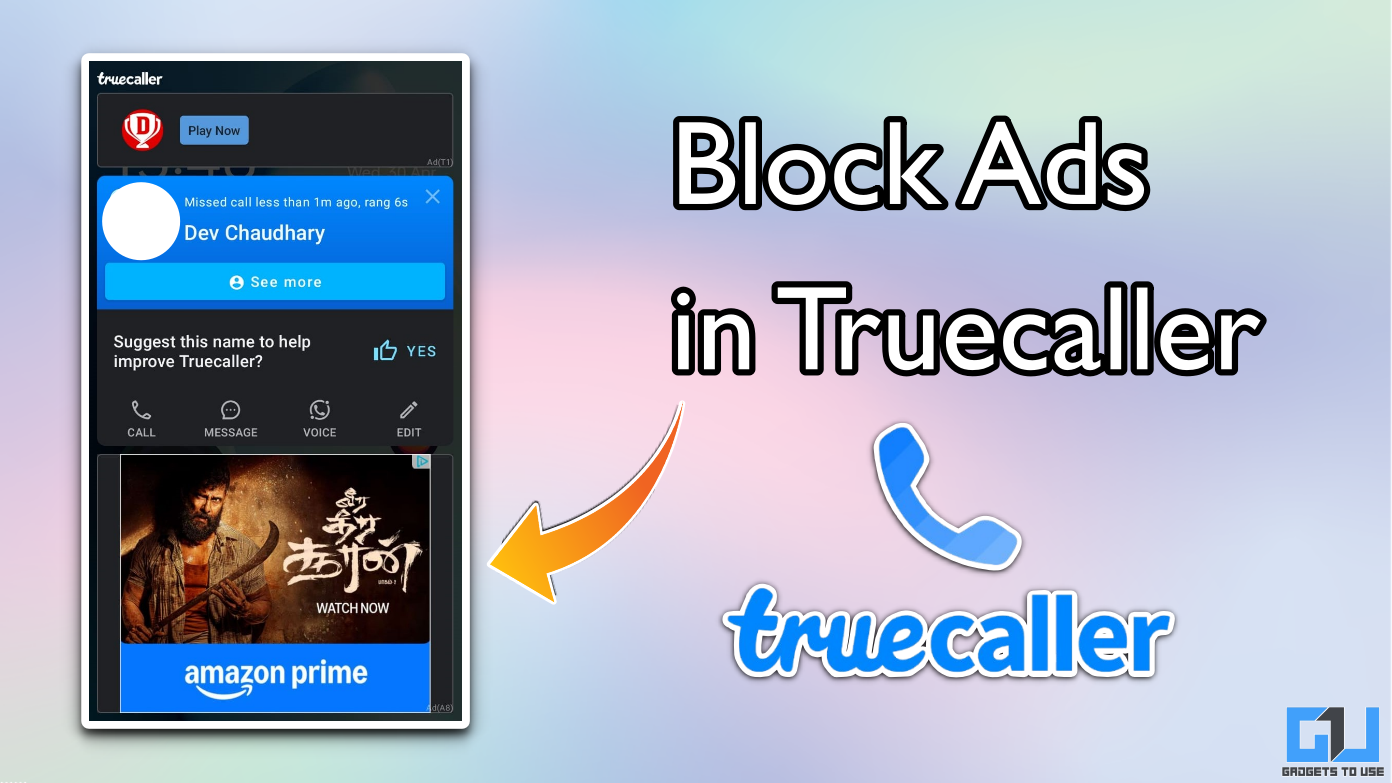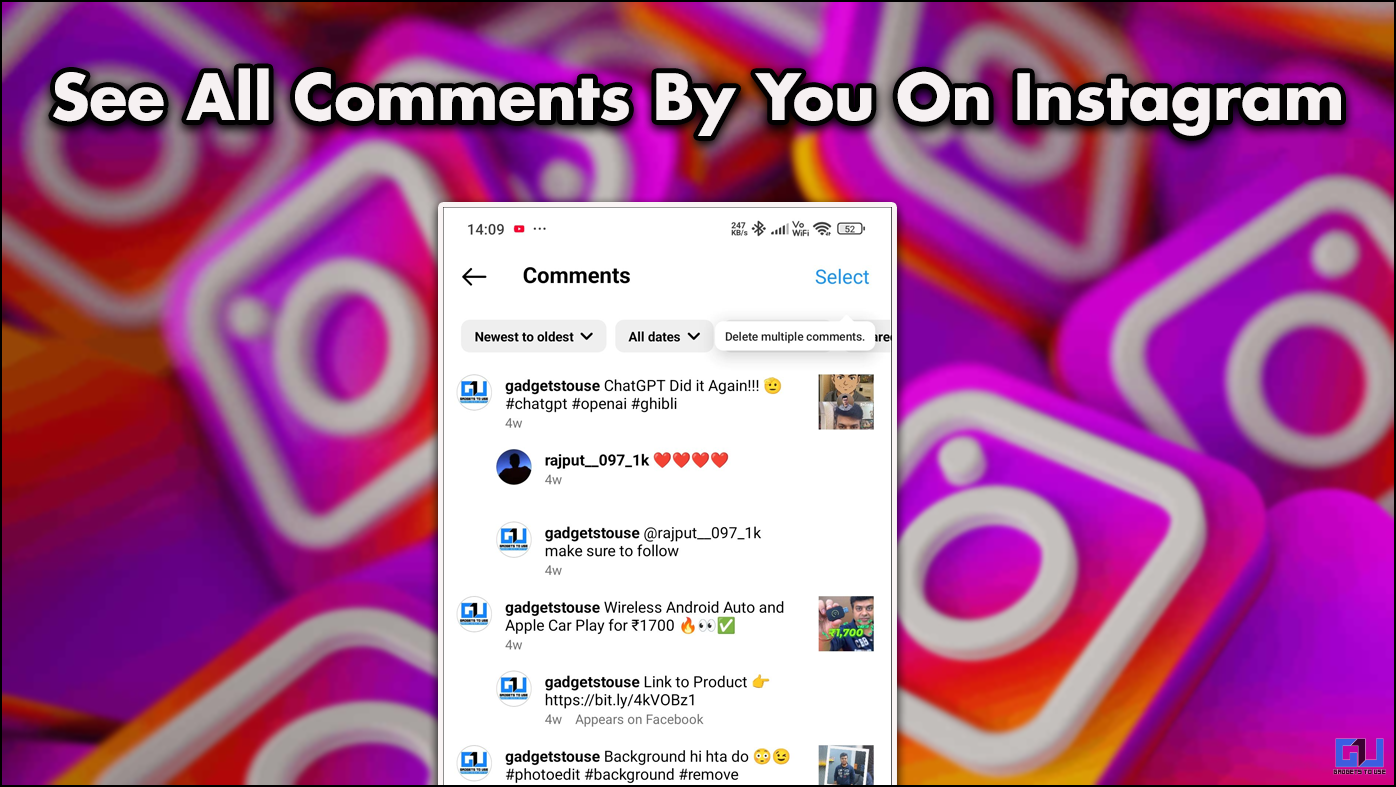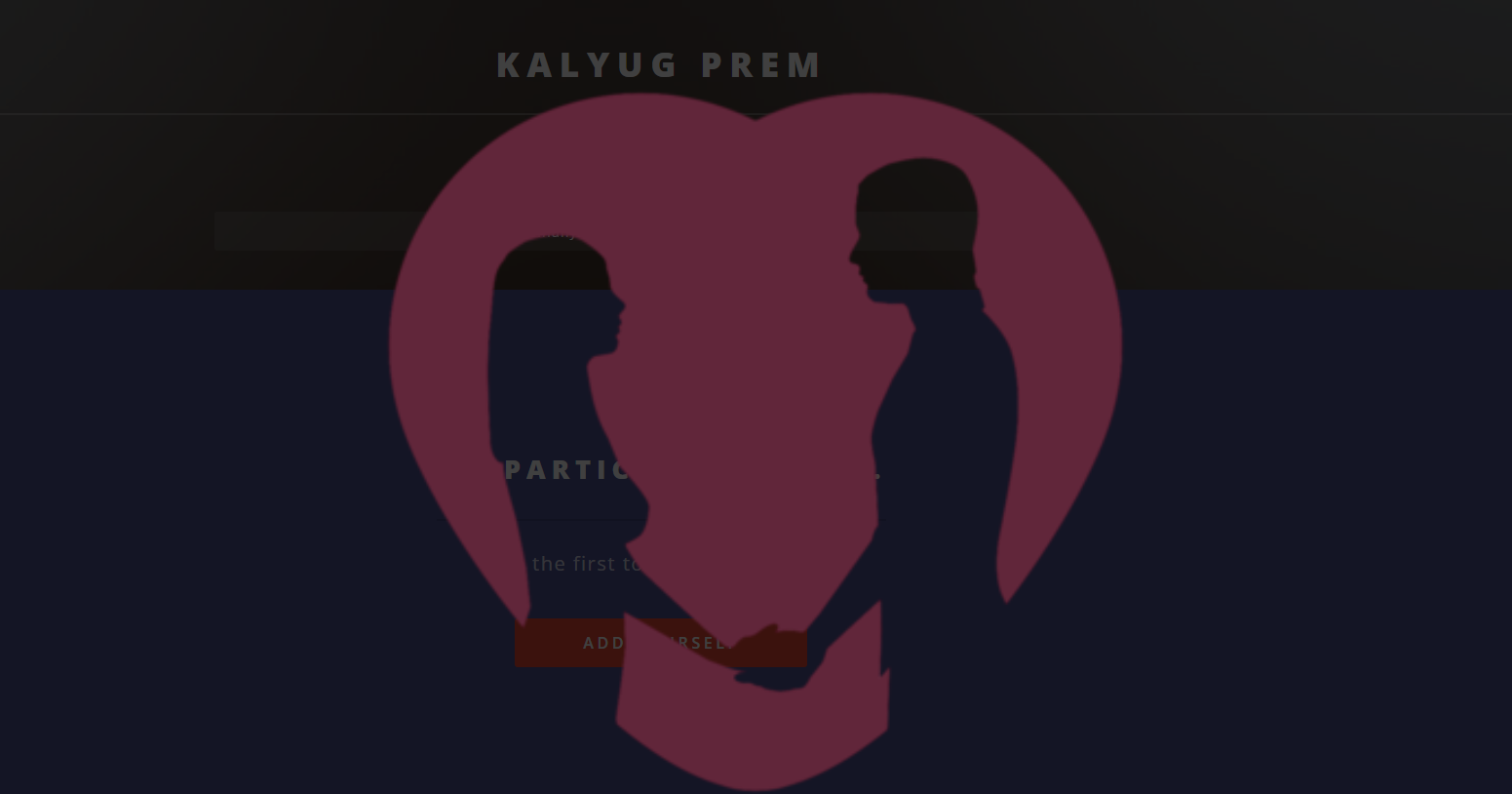Quick Answer
- Alternatively, tap and hold on to the chat and you will see the “Pin conversation” option at the top of the pop-up menu.
- Similarly, you can remove any chat from the pinned conversations and you can pin up to six chats at a time.
- If you want to remove someone from the pinned chats, just click on the three dots button next to it and select “Unpin conversation”.
Twitter has announced a new feature for its messages. You can now pin your favorite messages in your Twitter inbox. If you have multiple chat threads on Twitter, sometimes it’s not easy to find the one whom you want to text. With this feature, you can easily find your favorite contacts that will be pinned at the top of messages.
Also, read | How to Create Your Own Twitter Community in 3 Simple Steps
How to Pin Messages Twitter
Twitter announced the “pinned conversations” feature earlier this week and it’s now rolling out to all users on the web, Android, and iOS. So, if you want to use this on your phone, first update the app.
On Desktop
Follow these steps to pin chats in your Twitter inbox on desktop:
1. Open the Twitter website and log in to your account.
2. After that, click on Messages from the side menu.
3. Now you’re on the inbox page, hover on the message that you want to pin.
4. Once you see the three dots next to that message, click on it.
5. From the options, now select “Pin conversation”.
Note: You can pin up to six messages that will appear at the top.
If you want to remove someone from the pinned chats, just click on the three dots button next to it and select “Unpin conversation”.
On Mobile (Android, iOS)
As mentioned above, the feature is also rolled out for Twitter mobile apps. So update your app from your respective play store and follow these steps:
1. Open the Twitter app on your phone.
2. Now tap on the messages icon from the bottom right corner.
3. On your inbox page, just swipe right on the conversation that you want to pin.
4. You will see a new pin icon. Tap on it.
Alternatively, tap and hold on to the chat and you will see the “Pin conversation” option at the top of the pop-up menu. Select this option.
This is how you can pin conversation on your Twitter mobile app also. Similarly, you can remove any chat from the pinned conversations and you can pin up to six chats at a time.
For more latest Twitter news stay tuned with us and follow us on Twitter @gadgetstouse.
You can also follow us for instant tech news at Google News or for tips and tricks, smartphones & gadgets reviews, join GadgetsToUse Telegram Group, or for the latest review videos subscribe GadgetsToUse Youtube Channel.