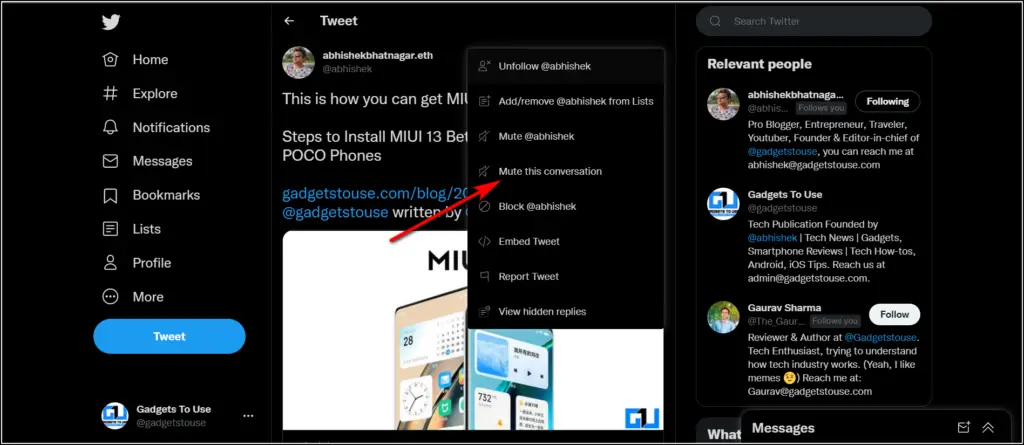Quick Answer
- So this is how you can stop being part of an unwanted thread on Twitter by using the “Leave this conversation button”.
- Now Twitter has understood its importance and soon you’ll be seeing a new “leave this conversation” button to get yourself out of an unwanted Twitter thread.
- Additionally, Twitter recently announced a new “downvote replies” feature also, which lets you dislike replies on your Tweet so that you see less of such content.
Sometimes when you are part of a conversation on Twitter, you might feel like leaving it. There was no such way to do so until now, apart from you can only mute the conversation. Now Twitter has understood its importance and soon you’ll be seeing a new “leave this conversation” button to get yourself out of an unwanted Twitter thread.
Additionally, Twitter recently announced a new “downvote replies” feature also, which lets you dislike replies on your Tweet so that you see less of such content. For now, let’s check how to use the “Leave this conversation” feature on Twitter.
Also, read | 4 Ways To Stop Seeing Tweets Having a Specific Word or Phrase
How to Use Leave This Conversation Feature on Twitter
The new feature was spotted by researcher Jane Manchun Wong as she shared the screenshot of the same in a tweet. Here’s how the feature might work:
1. Open Twitter and go to that Tweet thread that you want to leave.
2. Now go to the original Tweet and tap on three dots next to the author’s name.
3. Here, in the menu, you will see a new button “Leave this conversation”.
4. Click on this and voila! You will be out of the Twitter thread without anyone knowing.
When you leave some Twitter thread, the following things will happen:
- You will be untagged from the original tweet and other replies.
- You won’t get any notifications from the thread as well.
- People won’t be able to mention you again in this thread.
Bonus Tip: Mute a Conversation
As of now, you have this feature called “mute conversation”. When you enable this, you won’t get any notifications for new tweets in this thread. If you’re annoyed with the notifications, here’s how to use this feature:
1. Open Twitter and go to that thread that you want to mute.
2. Now tap on three dots next to anyone’s name in that conversation.
3. From the menu that appears, click on “Mute this conversation”.
That’s it, now you won’t be notified of any new tweets in that thread.
So this is how you can stop being part of an unwanted thread on Twitter by using the “Leave this conversation button”. The feature will soon be rolled out to all users.
For more latest Twitter tips, stay tuned and do follow us on Twitter @Gadgetstouse.
You can also follow us for instant tech news at Google News or for tips and tricks, smartphones & gadgets reviews, join GadgetsToUse Telegram Group, or for the latest review videos subscribe GadgetsToUse Youtube Channel.