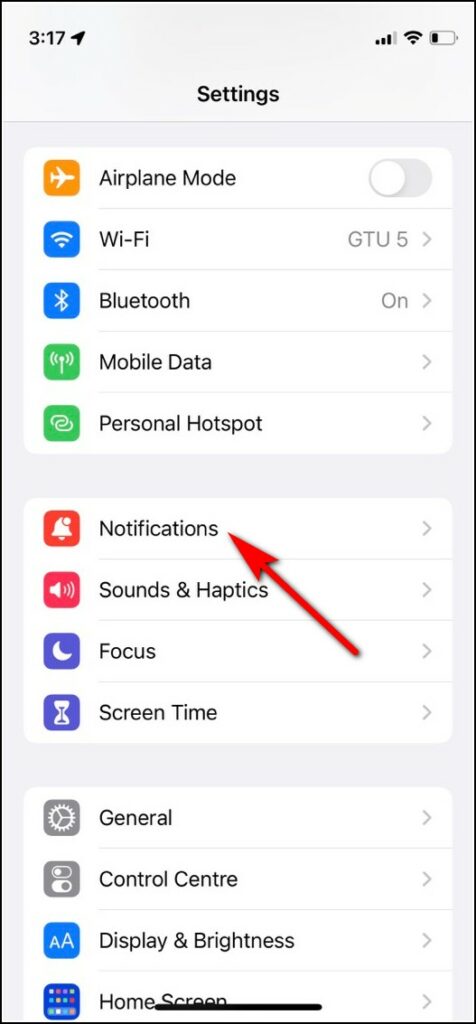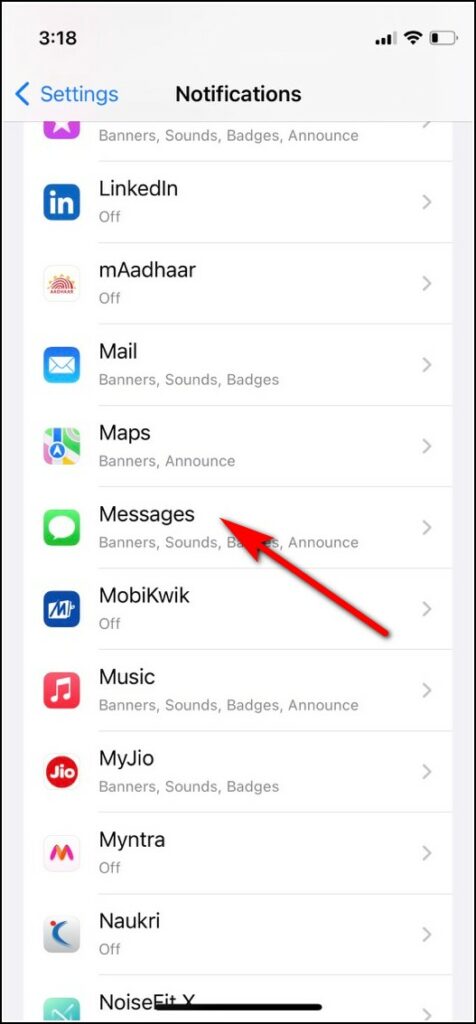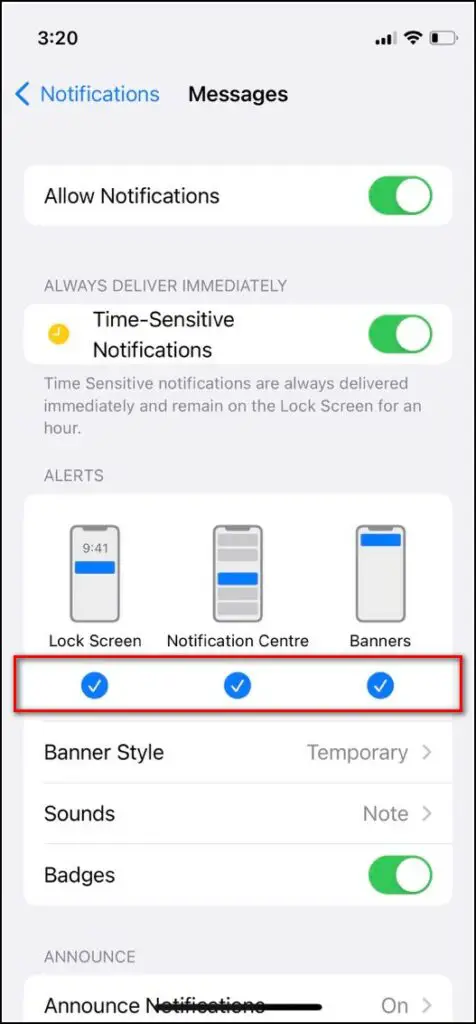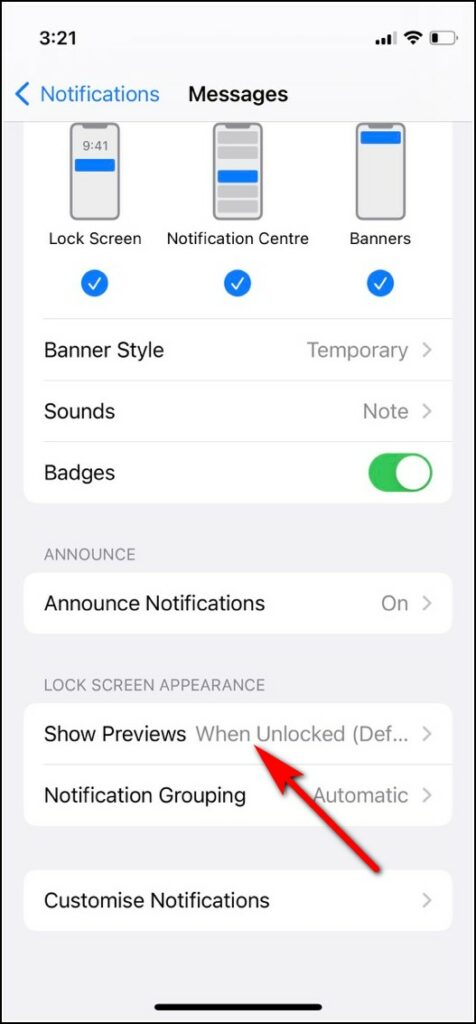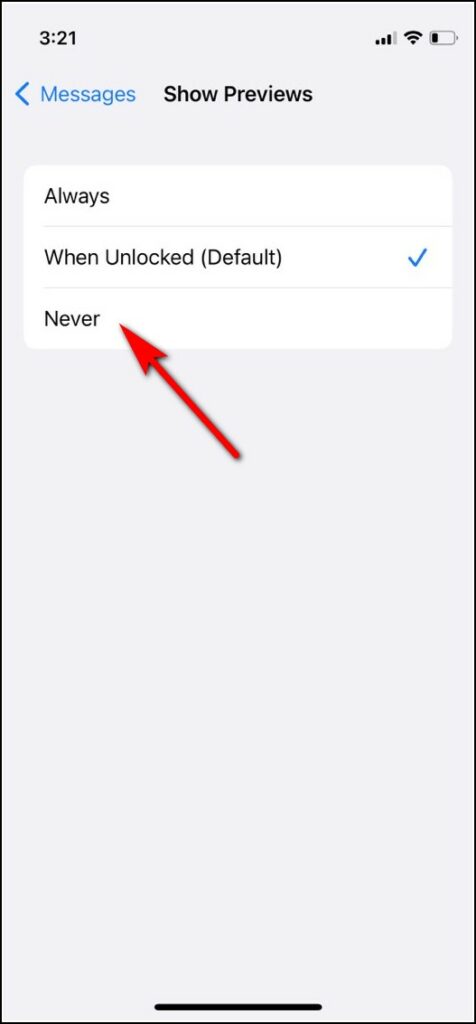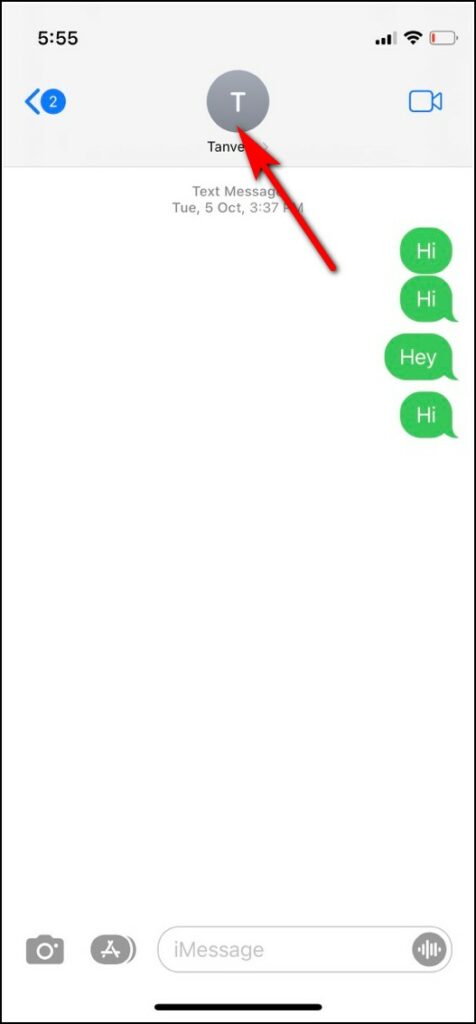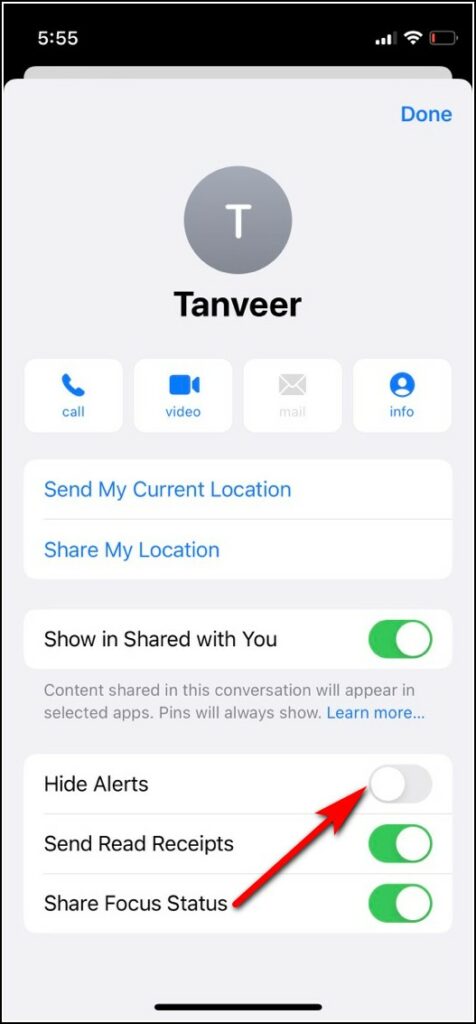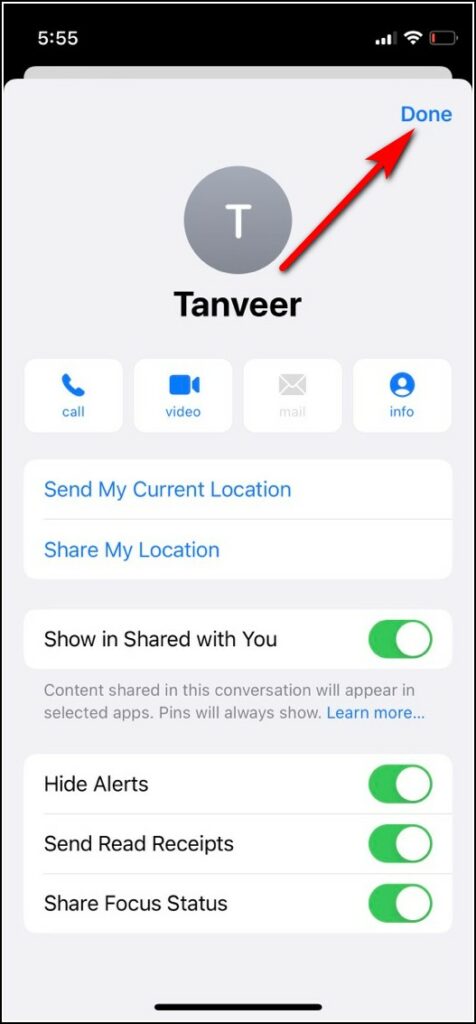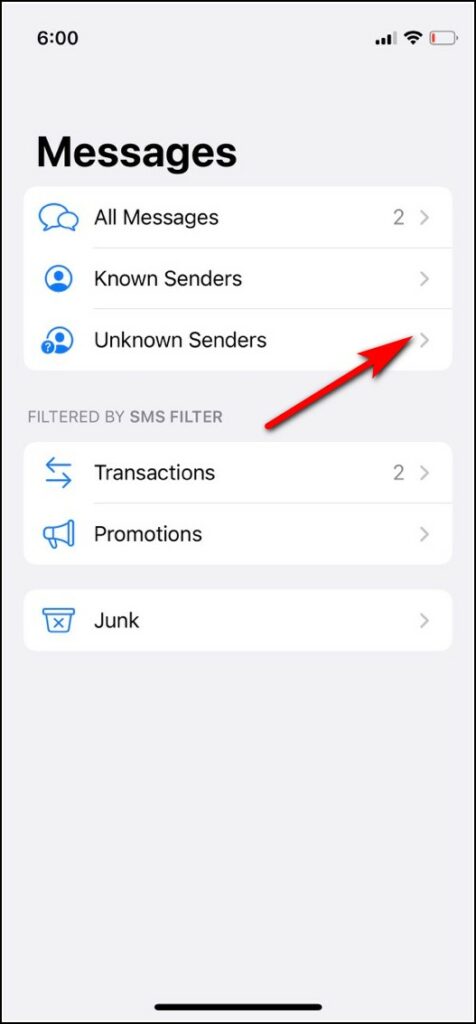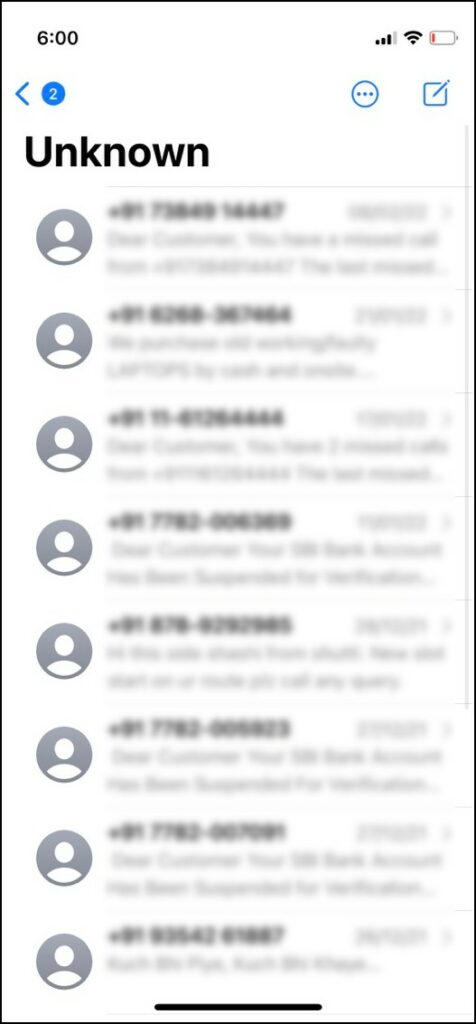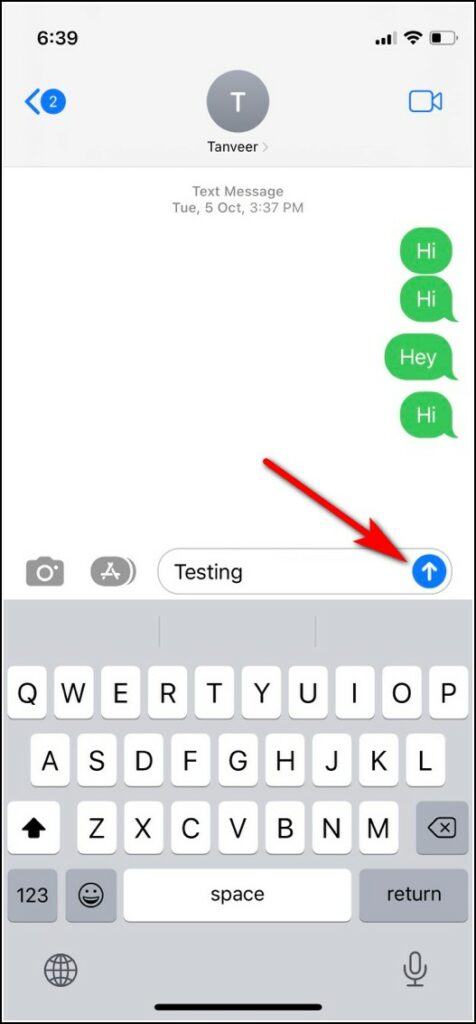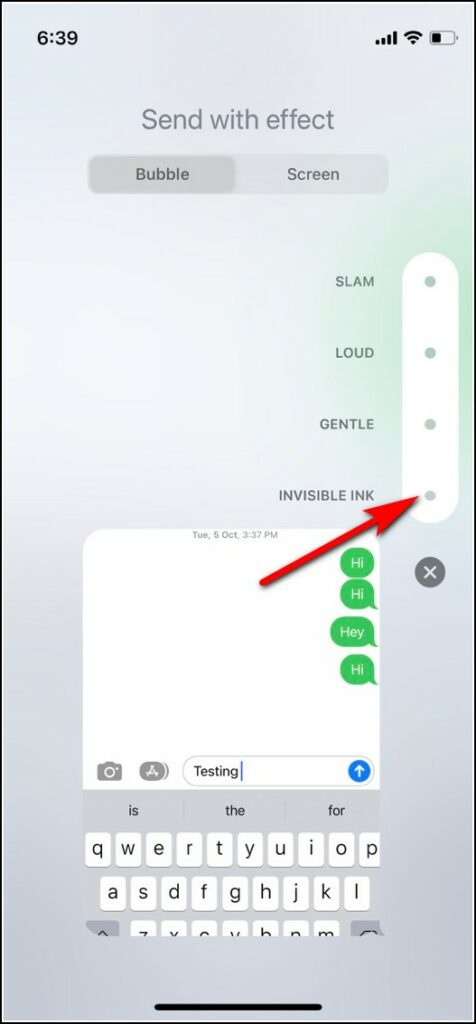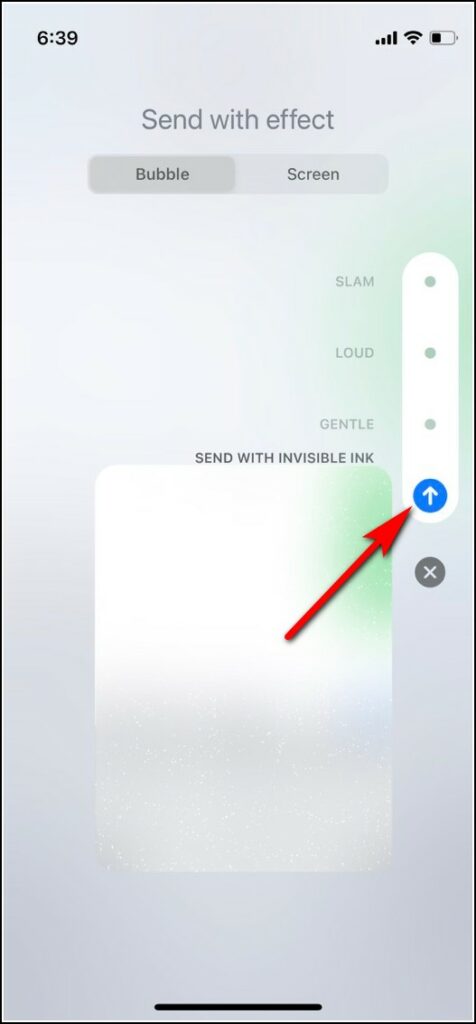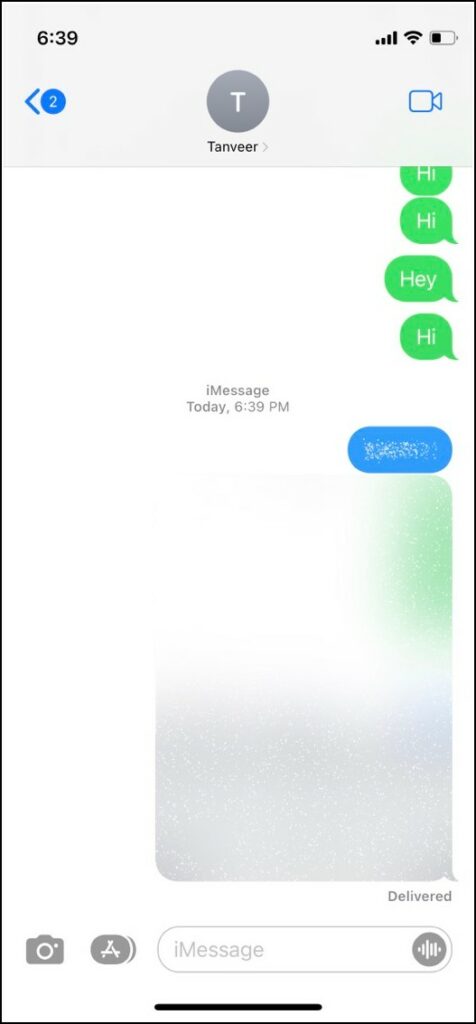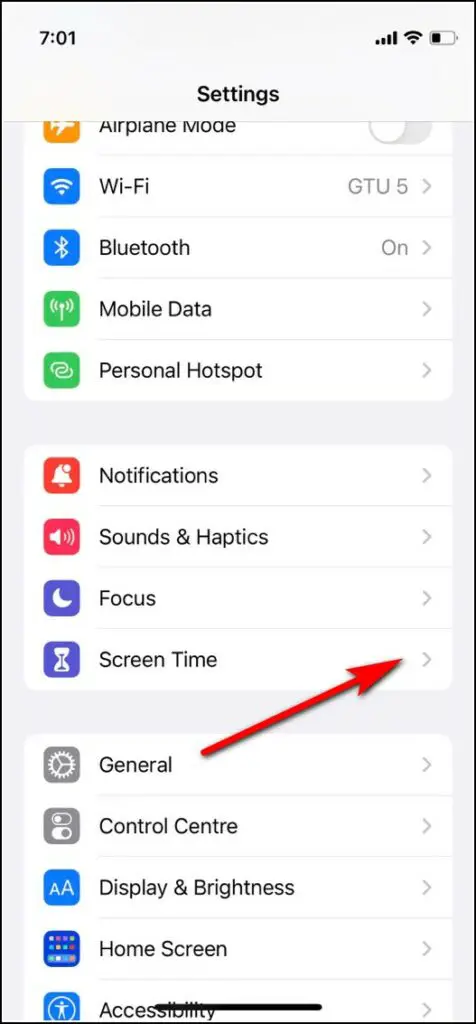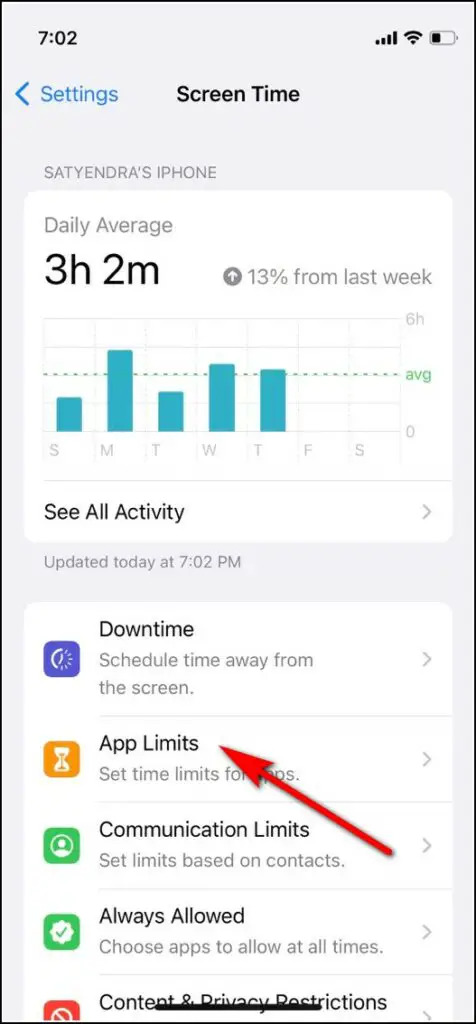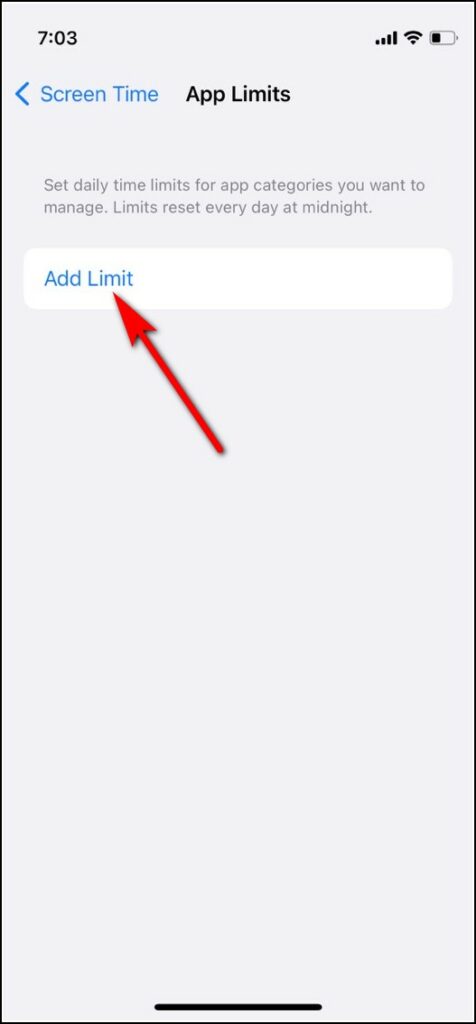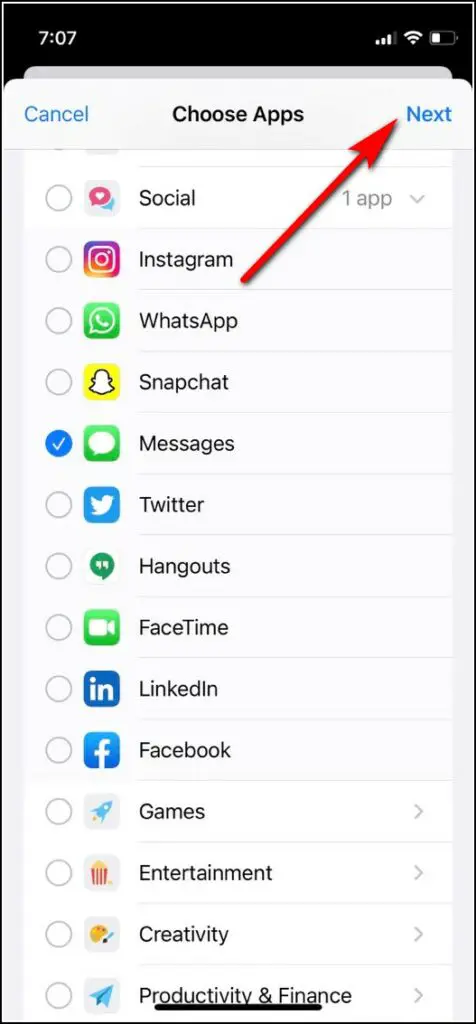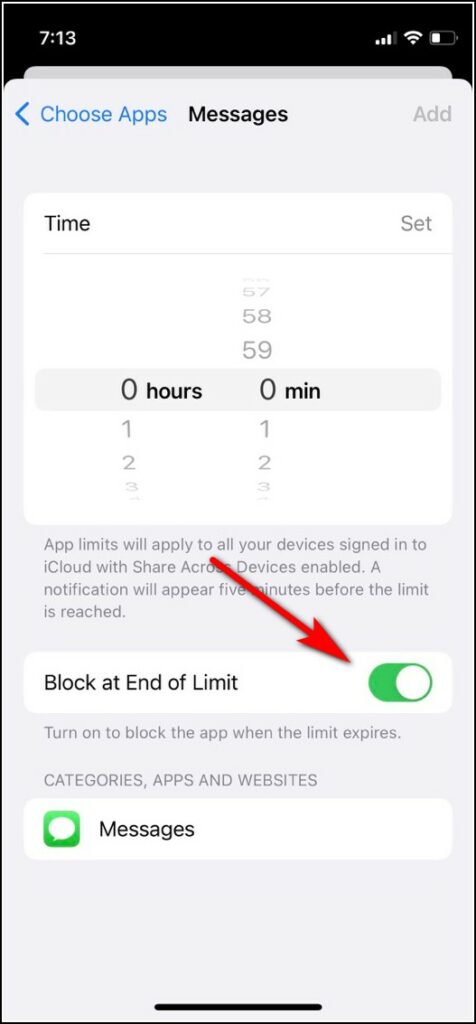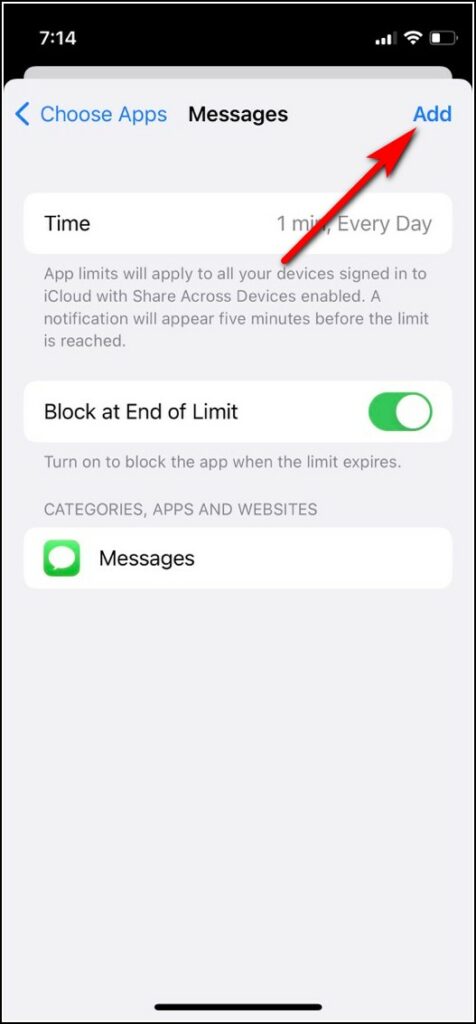Quick Answer
- So when you enable the time limit for messages, you can hand over your phone tension free to anyone as after a set time they won’t be able to open the Messages app.
- If you want to hide some specific contact’s message on your iPhone, you can just hide alerts for that contact and their messages will never appear or show notification on your phone.
- Open the Messages app on your iPhone and select a message that you want to hide.
There are certain times when your phone is in someone else’s hand. At such times, no one wants others snooping into their privacy. So, if you don’t want others to see your private messages, you should know how to hide messages on your iPhone. Well, here we have already curated some working methods for you. Read on to know more!
Ways To Hide Messages On iPhone
Hide Messages from Lock Screen and Notifications Centre
First of all, you should make sure that anyone can’t read your messages directly from your lock screen. So here’s what you should do:
1. Open the Settings app on your iPhone and head to Notifications.
2. Now scroll down and choose the Messages app.
3. Next, deselect all the options where message notification can be seen- Lock Screen, Notification Center, and Banners.
4. You can also disable the message preview feature here. Scroll down on the same page and tap on Show Previews and on the next page select Never from the given options.
So this way your messages won’t appear on the lock screen or in the notification center, so no one can directly see them.
Hide Message Alerts for Specific Contacts
If you want to hide some specific contact’s message on your iPhone, you can just hide alerts for that contact and their messages will never appear or show notification on your phone.
1. Open the Messages app on your iPhone and go to the chat that you want to hide.
2. Now tap on the contact name.
3. On the next page, enable the toggle next to Hide Alerts.
4. Tap on Done at the top right to confirm this.
Now all messages from this contact won’t appear as a notification alert.
Move Messages to Unknown Senders Folder
There’s another trick to hide your private messages. You can move messages to the Unknown Senders folder and then these won’t appear in all messages.
For this, first, you need to delete that person’s phone number from your contacts list, and then all messages from that phone number will go straight to the Unknown senders folder, where there are very less chances of these being exposed to anyone.
Use iMessage Invisible Ink Feature to Hide Text
Apple introduced a new feature in iMessage known as invisible ink, using which you can hide any text in your messages. Other people who are reading your message will have to wipe out the invisible ink in order to read your text.
1. Open the Messages app on your iPhone and select a message that you want to hide.
2. Now type your message and then tap & hold the send button.
3. From the options that appear, select Invisible Ink.
4. That’s it, your message will be hidden behind blurry pixels, and then tap on send button.
Apart from text, you can also send pictures using this method and it will be hidden under blur and no one else can read or see this.
Set Time Limit on Messages App
You can also set a time limit on iOS apps after that they stop working until your passcode is entered. So when you enable the time limit for messages, you can hand over your phone tension free to anyone as after a set time they won’t be able to open the Messages app.
1. Open Settings and go to Screen Time.
2. Now tap on Turn on Screen Time and tap Continue.
3. After that, select This is my iPhone and tap on Use Screen Time Passcode on the next page to set a passcode. (If you have already used Screen Time, you won’t need to follow this step).
4. Now select App Limits and then tap on Add Limit.
5. Enter your screen time passcode and on the next page choose your app.
In case of messages, you’ll need to tap on Social and then select Messages and tap on Next.
6. Here set the time limit for the app in mins, so it will be the minimum. Also, keep the “Block at End of Limit” toggle on.
7. Once done, tap on Add at the top right.
Now open the messages app and keep it open for 1 min so your limit completes and then it will ask for a passcode.
Use Third-party App
There are certain third-party apps that offer this functionality of hiding messages on iPhone. These apps let you lock your messages with a passcode so no one can see them. Some examples of such apps are – Vault, Private Message Box, etc.
However, we don’t recommend using third-party apps for hiding your personal details like messages. So you should stick to the above-mentioned methods only.
Bonus Tip: Hide WhatsApp, Telegram Messages on iPhone
Apart from iMessage and other regular text messages, if you also want to hide your messages on other messengers too, well, it is also possible. Most of us already use apps like WhatsApp and Telegram most of the time, so you can also hide your messages in these apps. Read our detailed guides on the same using the following links.
For more such tips and tricks, stay tuned with us!
You can also follow us for instant tech news at Google News or for tips and tricks, smartphones & gadgets reviews, join GadgetsToUse Telegram Group, or for the latest review videos subscribe GadgetsToUse Youtube Channel.