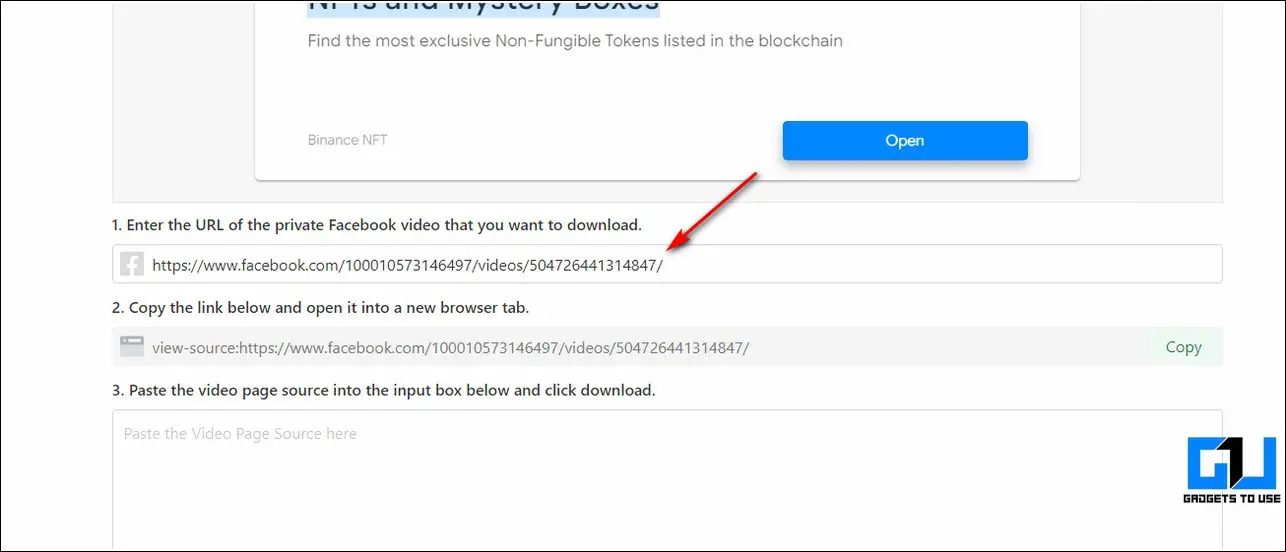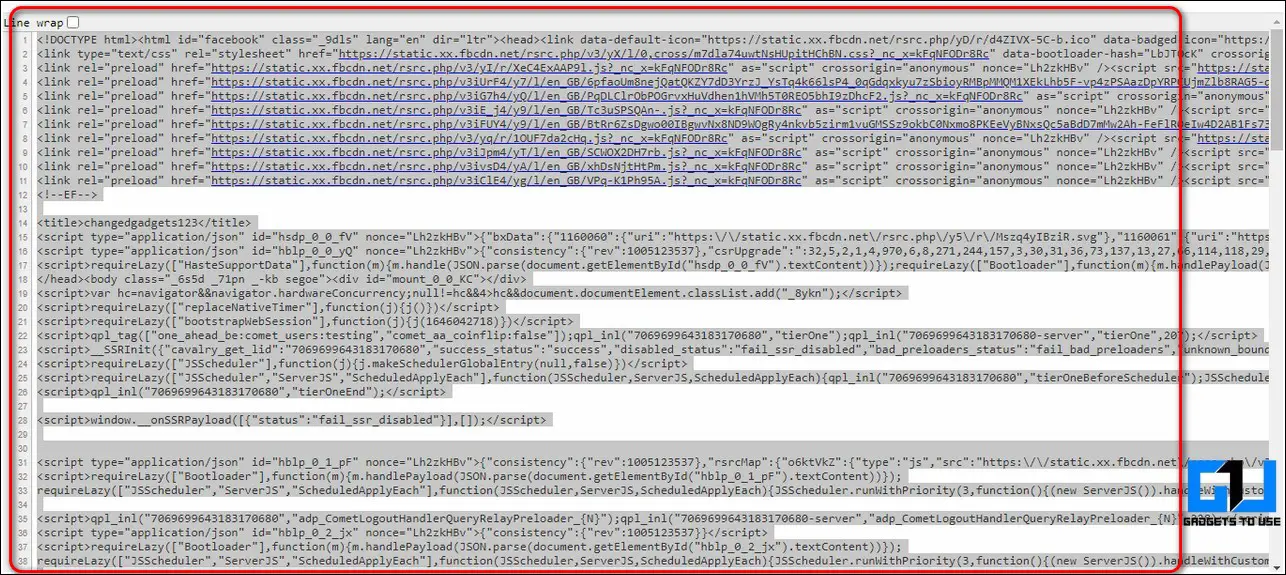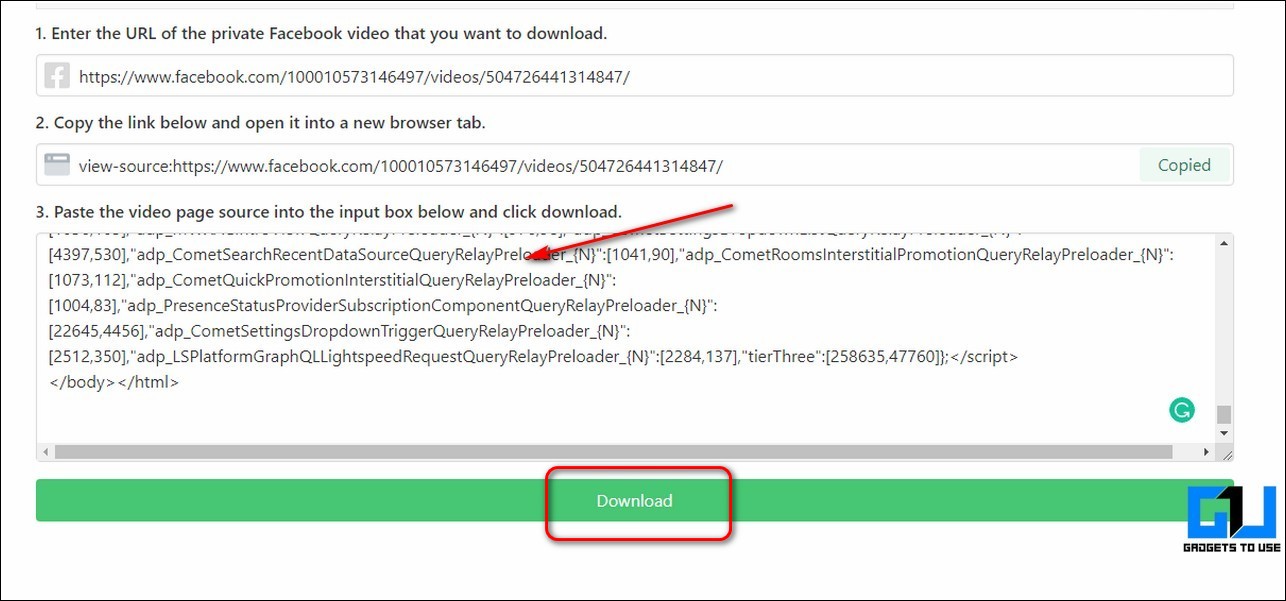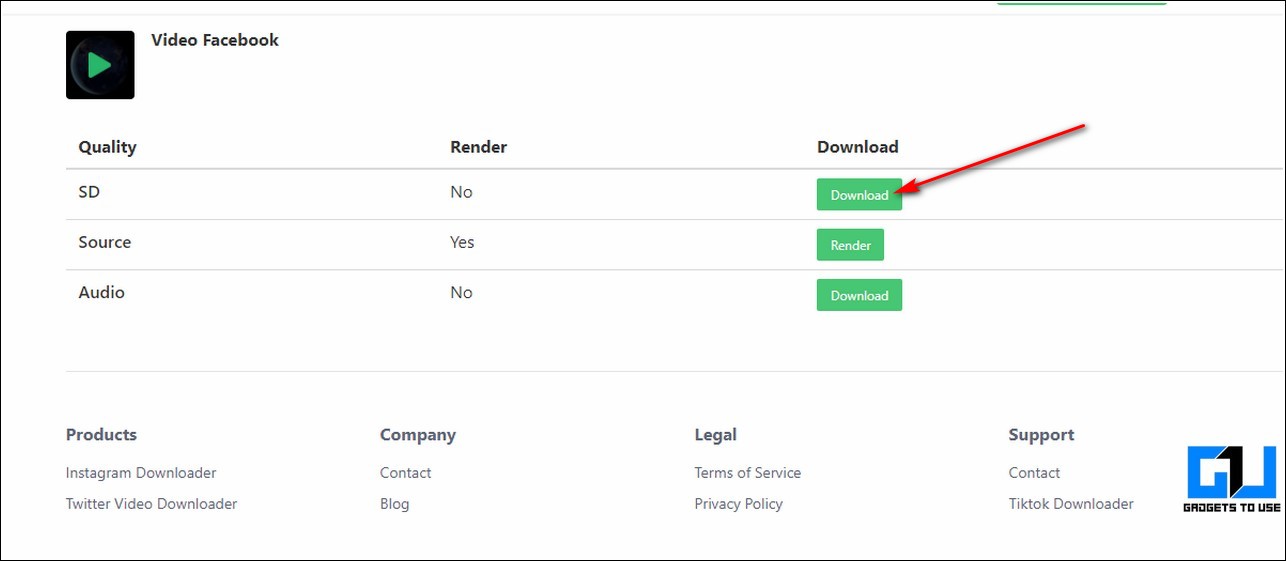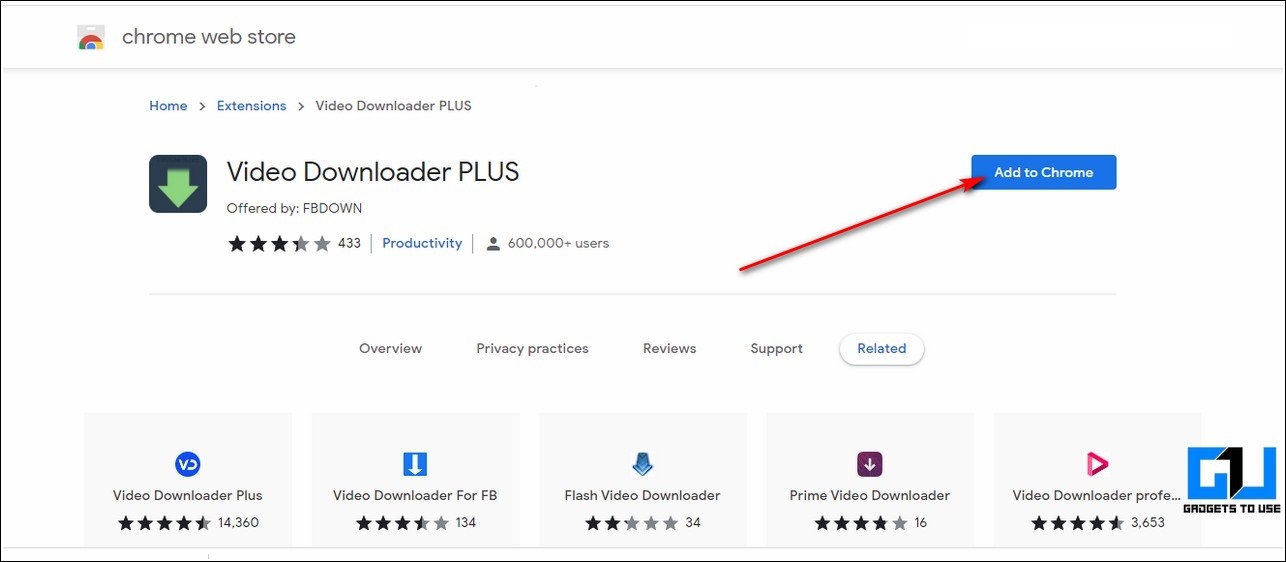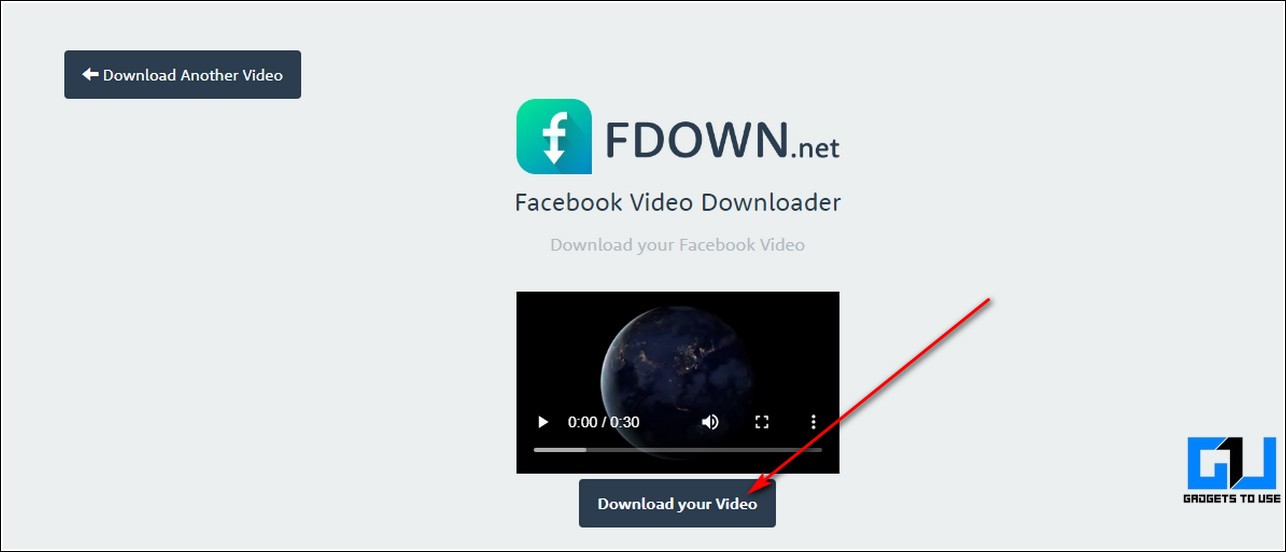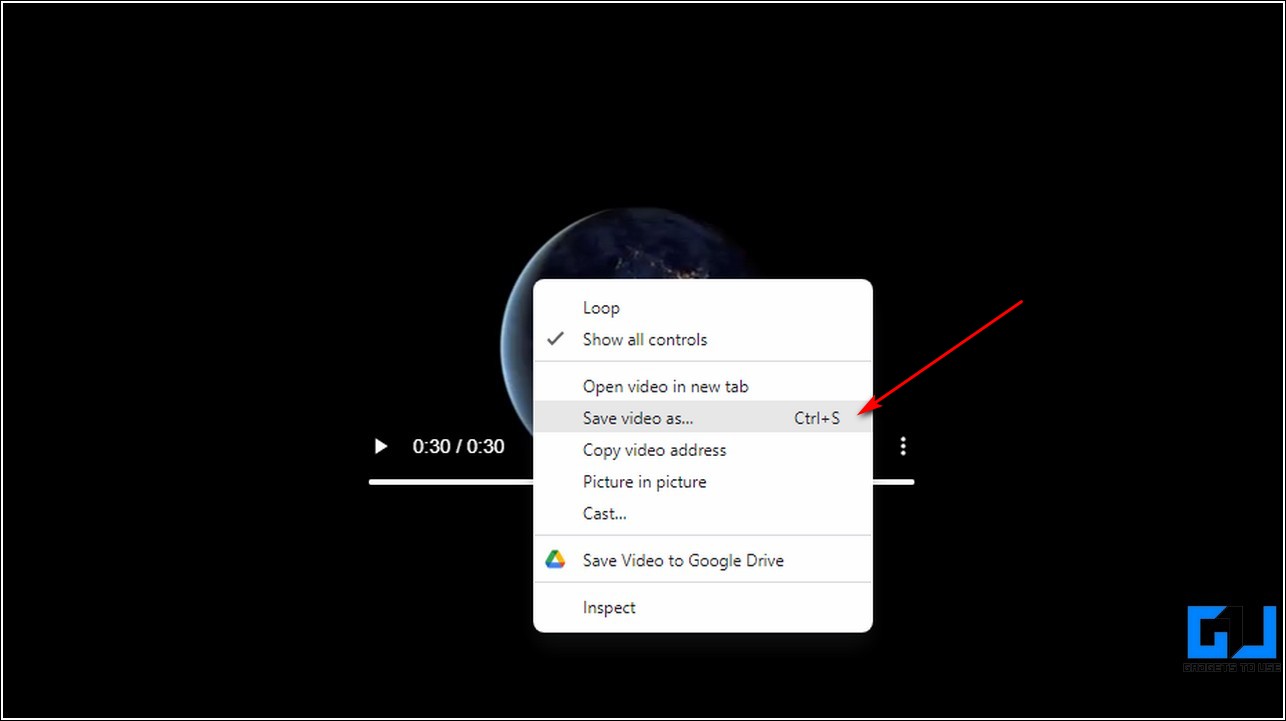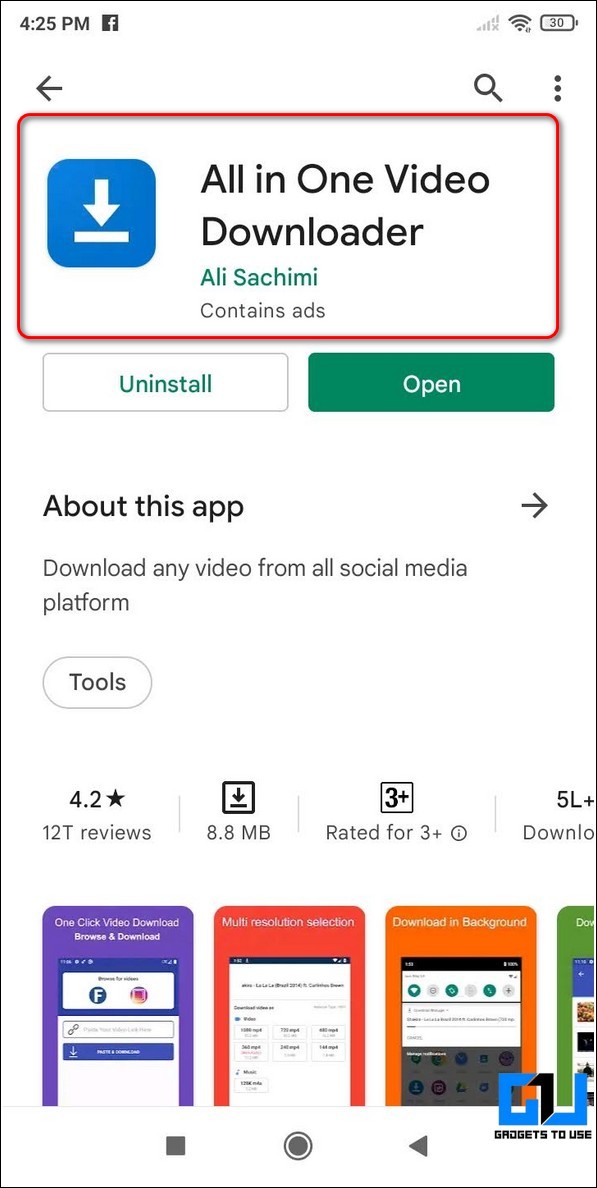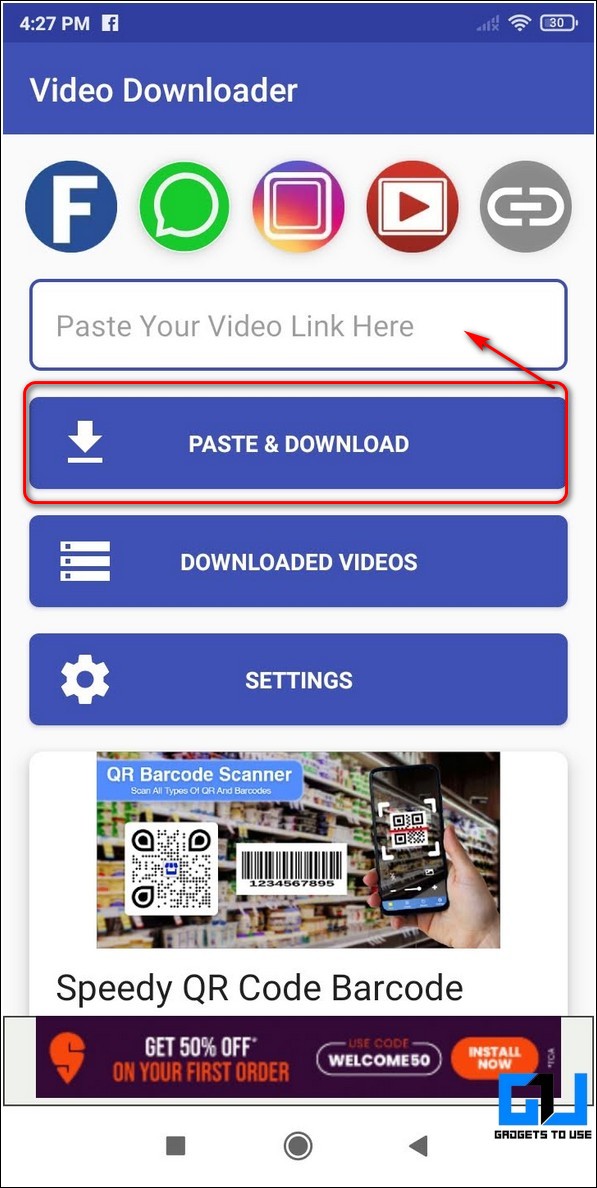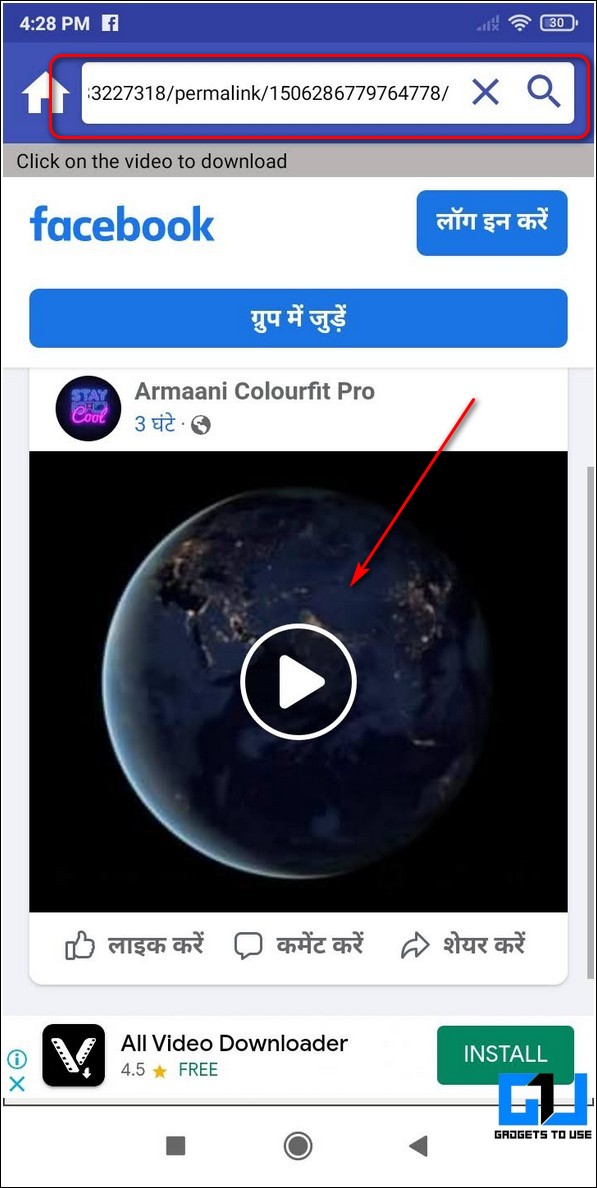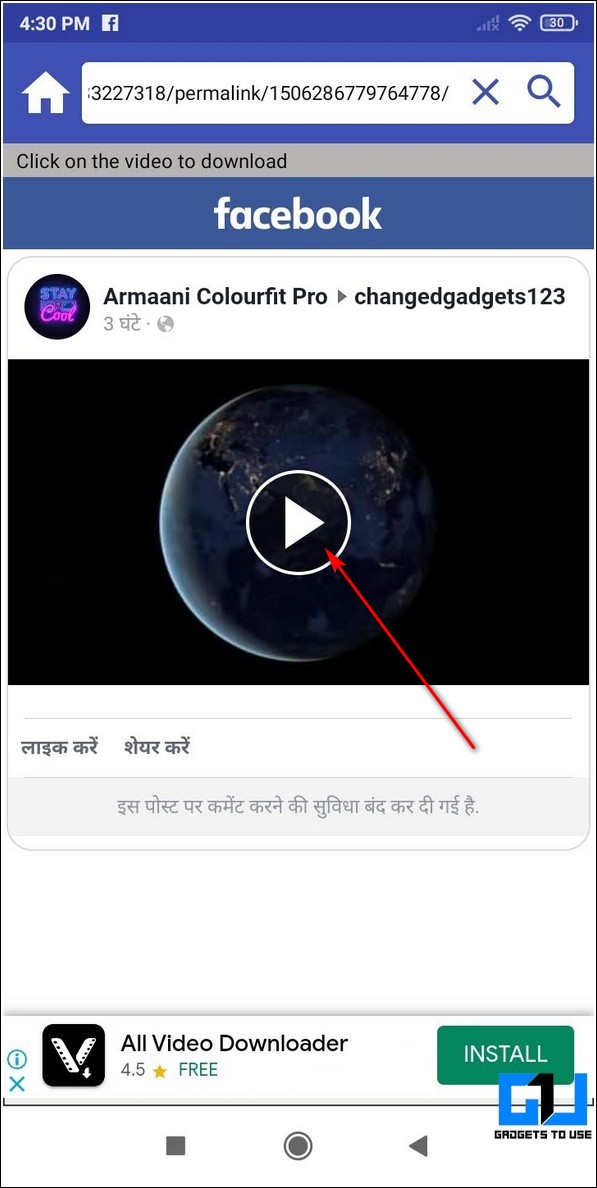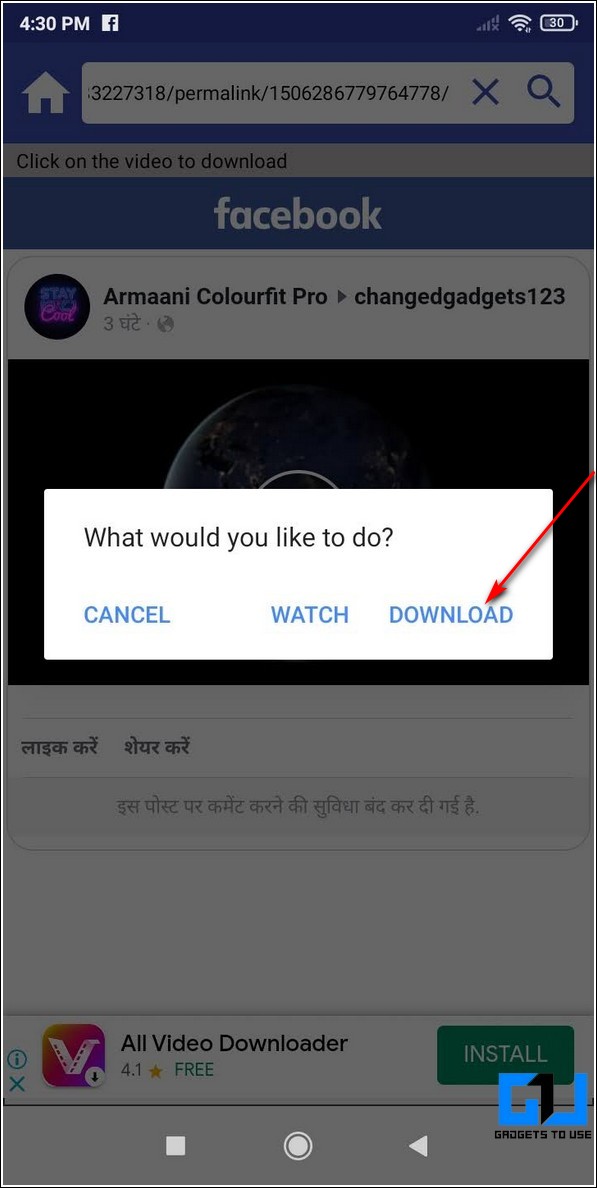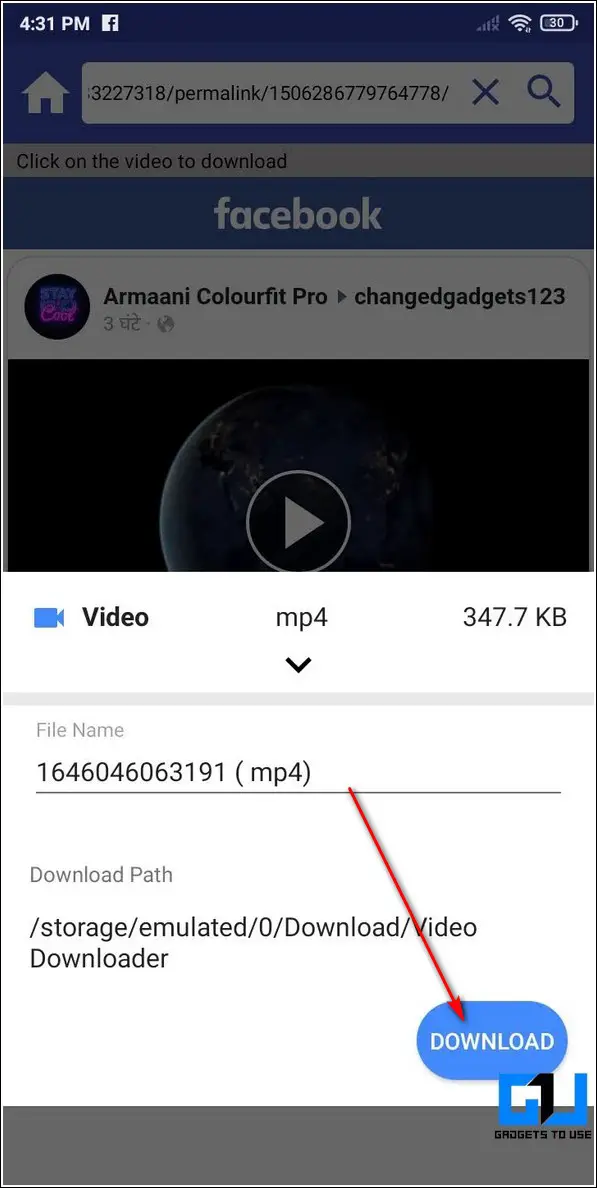Quick Answer
- You will be instantly redirected to a new page where you can see the Download your Video button to download your desired video.
- To copy the video link, tap on the three-dot icon in the top-right corner of the video and press the Copy Link option.
- Now, you need to get the link to the Facebook video that you wish to download using this website.
While browsing Facebook, we often come across certain videos that we wish to save or download. However private visibility of some Facebook videos creates issues while downloading them. In this read, we have listed the top ways to download any private video from a Facebook profile. You can also learn how to turn off comments on Facebook Posts.
Also, Read | 13 Ways to Fix Facebook Messenger Waiting for Network Issue on Android
Ways to Download Private Video from a Facebook Profile
Download Facebook Private Video Using Online Tools
There are lots of effective online tools through which you can easily download any private Facebook video. One such tool goes by the name of SnapSave which offers to download any private video related to a Facebook profile. Follow these simple steps to achieve the same.
- Open a new tab in your web browser to open the SnapSave website.
- Now, you need to get the link to the Facebook video that you wish to download using this website. To copy the video link, tap on the three-dot icon in the top-right corner of the video and press the Copy Link option.
- Paste the video link inside the URL field to get the source link.
- Click on the Copy button to copy the video source URL and open this link in a new tab.
- Select the entire Page Source by pressing the Ctrl+A hotkey and then press Ctrl+C hotkey to copy the entire page source.
- Paste the entire data in the video source page field and click on the Download button.
- Choose your preferred video quality and click on the download button to download the video. You can also download the audio version of your video by clicking on the Download button in front of the audio option.
That’s it. You’ve successfully downloaded your desired private video from Facebook.
Use Chrome Extensions to Download Any Video from Facebook
Another working method to download any private video from Facebook is through the use of Google Chrome Extensions. Follow these steps to achieve the same using this method.
- Open Google Chrome Web Store in your Chrome web browser and search for the Video Downloader Plus extension to install it.
- Click on the Add to Chrome button to install this extension to your web browser.
- Now, you need to open the Facebook page where your desired video is located and play the video.
- Launch the Video Downloader Plus extension by clicking on the extensions button.
- The installed extension will automatically detect the playing video. Click on the Download button to download the video to your system.
- You will be instantly redirected to a new page where you can see the Download your Video button to download your desired video.
- On the next page, right-click on the playing video and press Save Video to save it to your system.
That’s it. You’ve successfully downloaded your desired private Facebook video using this extension.
Bonus Tip: Use Free Third-Party Android Apps to Download Any Private Video from Facebook
You can also download private videos from Facebook for free with the help of third-party Android apps. Follow these steps to achieve the same.
- Open Google Play Store on your Android device and search for the All in One Video Downloader app to install it.
- Provide the necessary app access permissions after opening the app.
- Paste the link to the Facebook Video that you’ve copied earlier or press the Paste & Download button to automatically paste the link in the URL field.
- You will be instantly redirected to the page containing the private video.
- Tap on the Play button to receive the popup for downloading the video.
- Press the Download button to download the video to your Android device.
That’s it. You’ve successfully downloaded your desired private video from Facebook using this Android app.
Also, read | 6 Ways to Change Name on Facebook Website or Mobile App
Wrapping Up: Downloading Trending Facebook Videos
So, that’s a wrap for the top 3 methods to download any private video from a Facebook profile. If this quick guide has helped you in downloading and saving your favorite video from Facebook then hit the Like button and share this among your friends to assist them as well. Stay tuned for more informative reads.
You can also follow us for instant tech news at Google News or for tips and tricks, smartphones & gadgets reviews, join GadgetsToUse Telegram Group or for the latest review videos subscribe GadgetsToUse Youtube Channel.