- If you are an admin of a Facebook group and wish to turn off comments for a particular group post then you can achieve it with the help of the following steps.
- In the search bar, enter the name of the profile from whom you wish to hide your post click on the Save changes button.
- In the left sidebar, expand Public Posts and click on the Edit button in front of Who can comment on your public posts.
Facebook comments are a good way for gaining interaction on your posts but sometimes they invite unnecessary stress and trouble. To avoid such a scenario, you must know to turn off comments. In this read, we have listed the top 5 methods to turn off comments on your Facebook posts. You can also check who unfriended you on Facebook.
Also, Read | How to Earn from Facebook using the Facebook Study App
Ways to Turn Off Comments on Facebook Posts
Disable Facebook Post Comments on Your Personal Profile
Facebook doesn’t offer any direct method to disable comments on your personal profile posts however, you can limit the audience with whom you are sharing your post. Follow these steps to achieve the same.
- Open your Facebook account and click on the three-dot icon in front of your post.
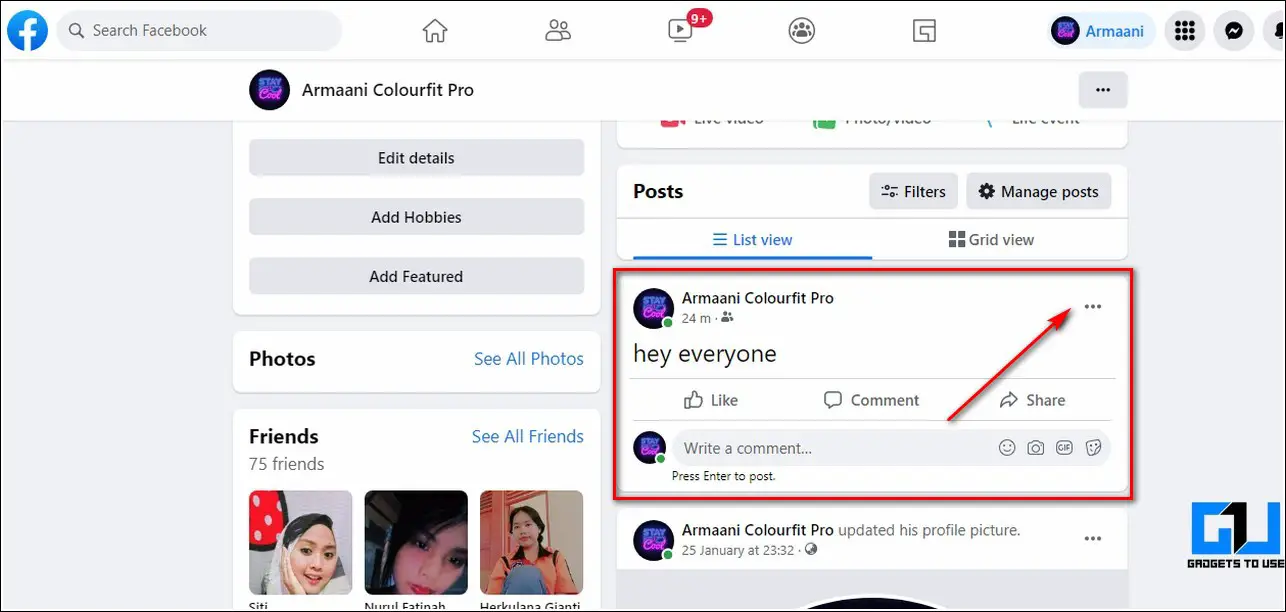
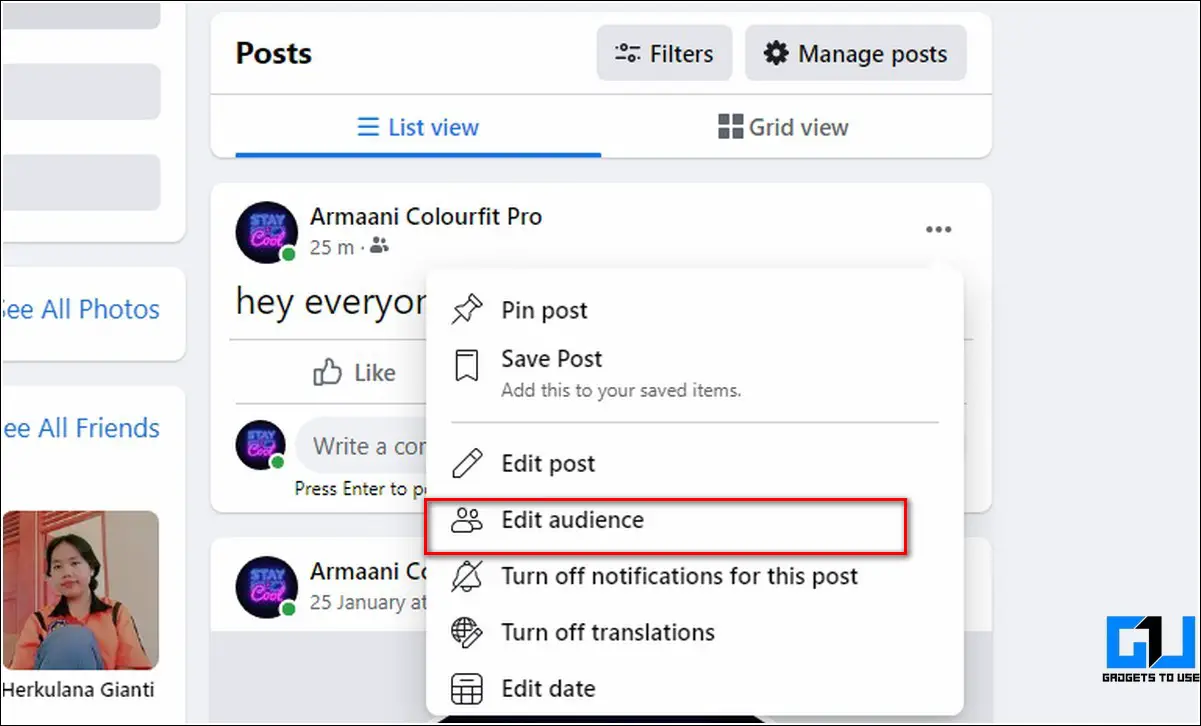
- Choose the audience with whom you wish to share your post.
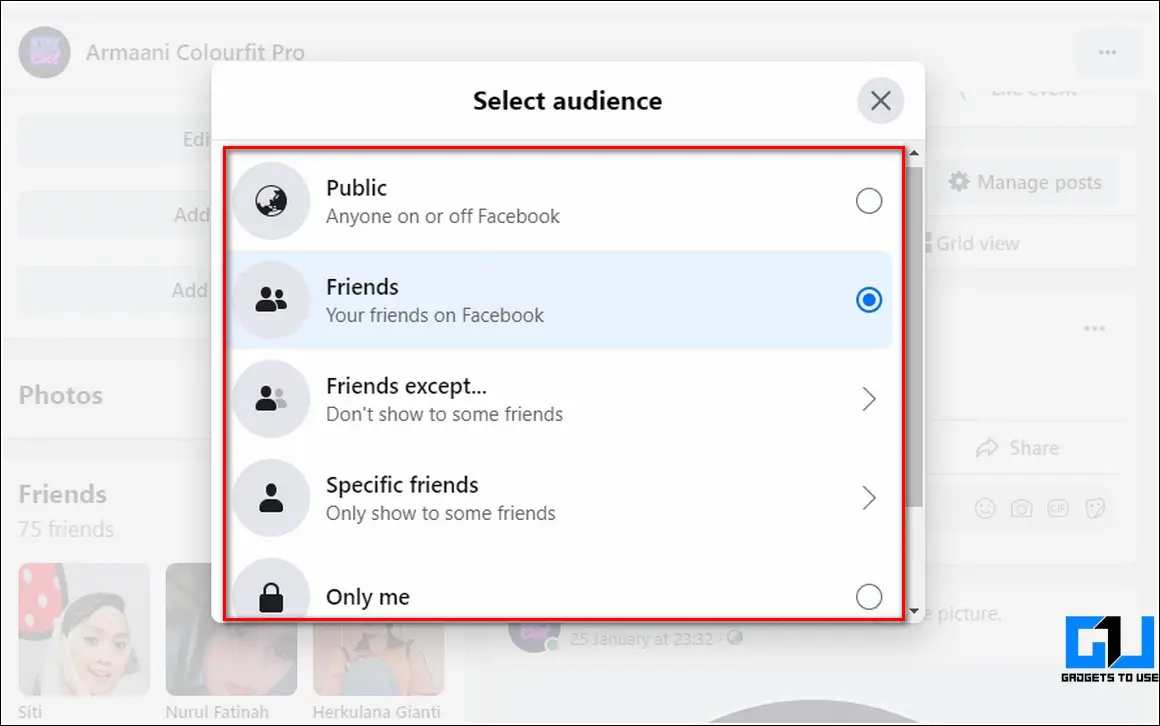
- That’s it. Only your chosen audience can now view and comment on your posts.
Turn off Comments for a Facebook Group Post
If you are an admin of a Facebook group and wish to turn off comments for a particular group post then you can achieve it with the help of the following steps:
- Open your Facebook group by clicking on Groups in the left sidebar on Facebook.
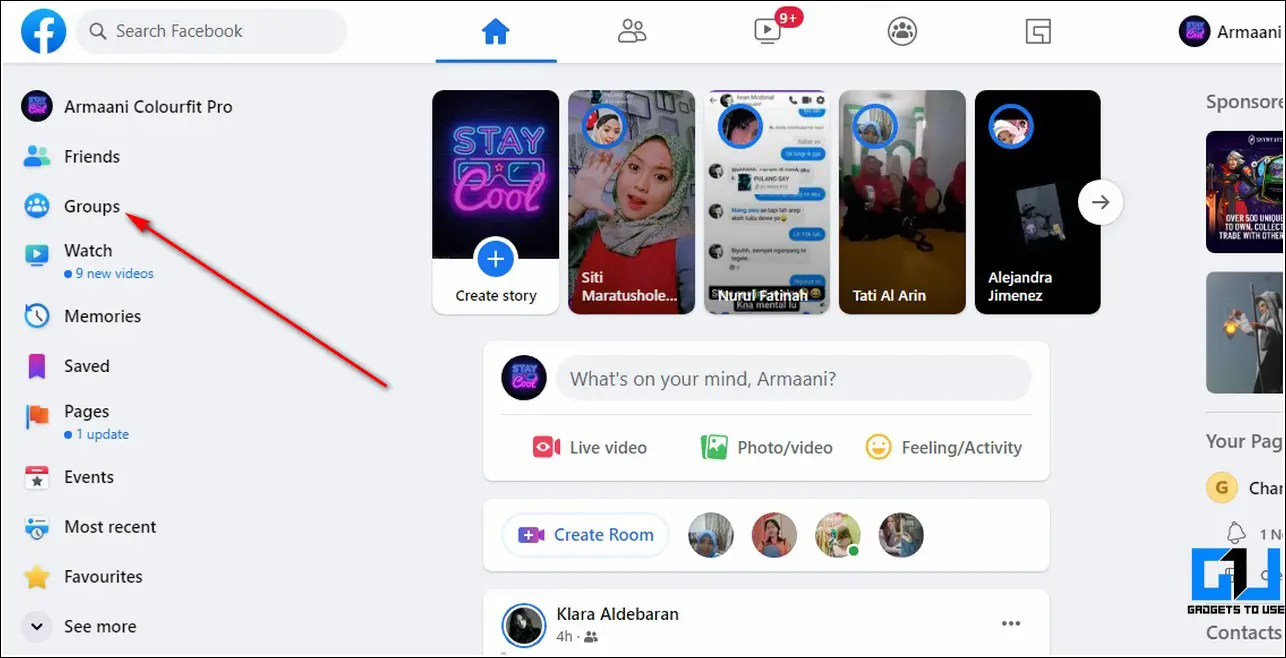
- Scroll down to locate the group post on which you wish to disable comments.
- Click on the three-dot icon in front of the group post to view options.
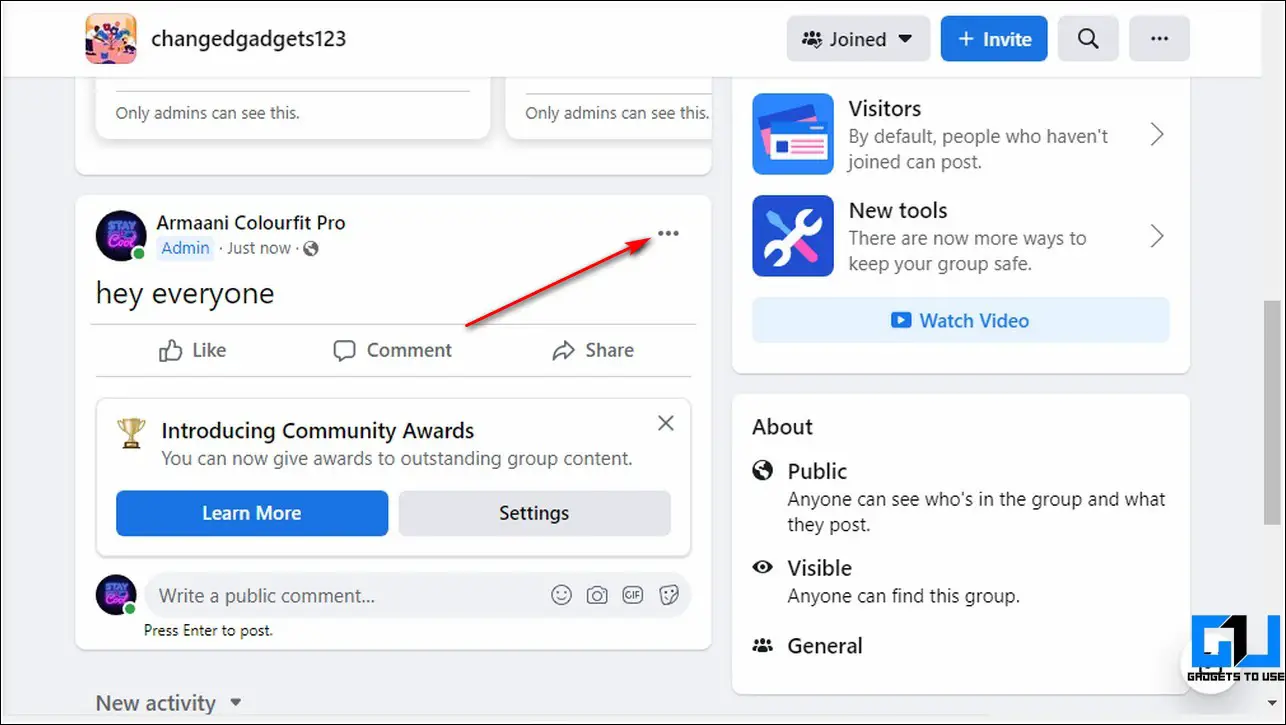
- Press the Turn off the commenting option to disable all comments for the chosen group post.
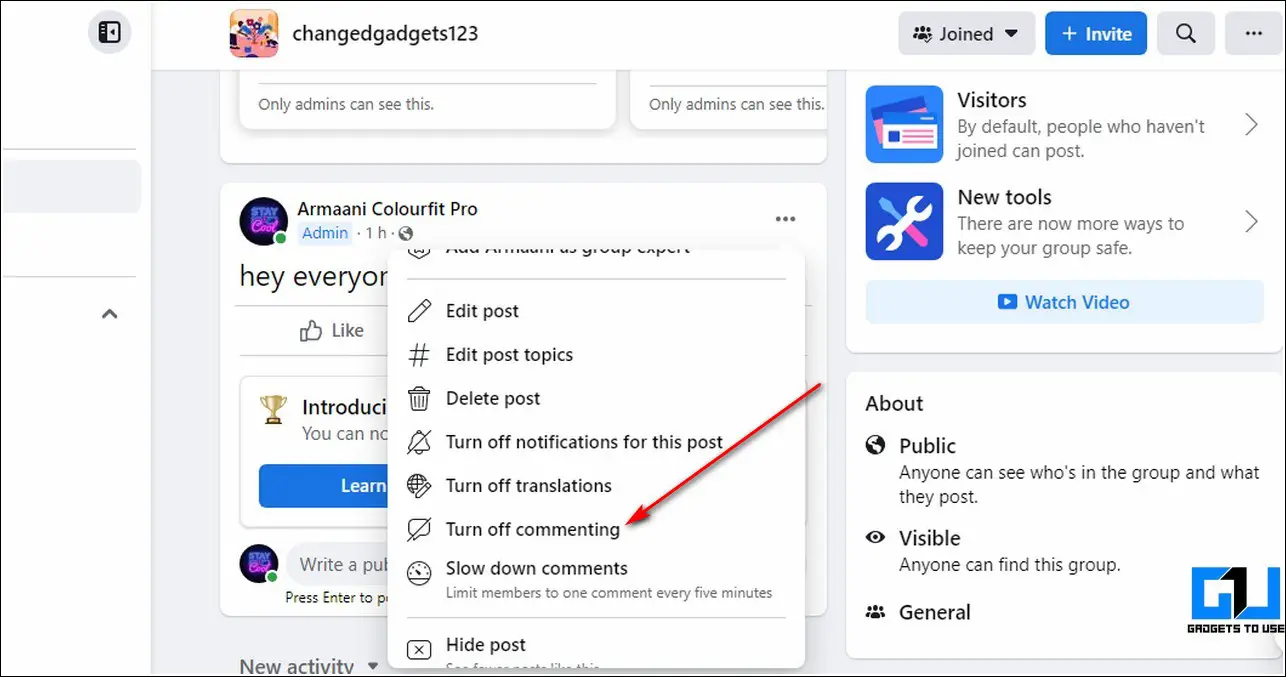
Set Who Can Comment on Your Public Posts
Facebook allows you to configure and set who can comment on your public posts. Follow these steps to achieve the same.
- Click on the down arrow in the top-right corner of Facebook to open Settings and Privacy.
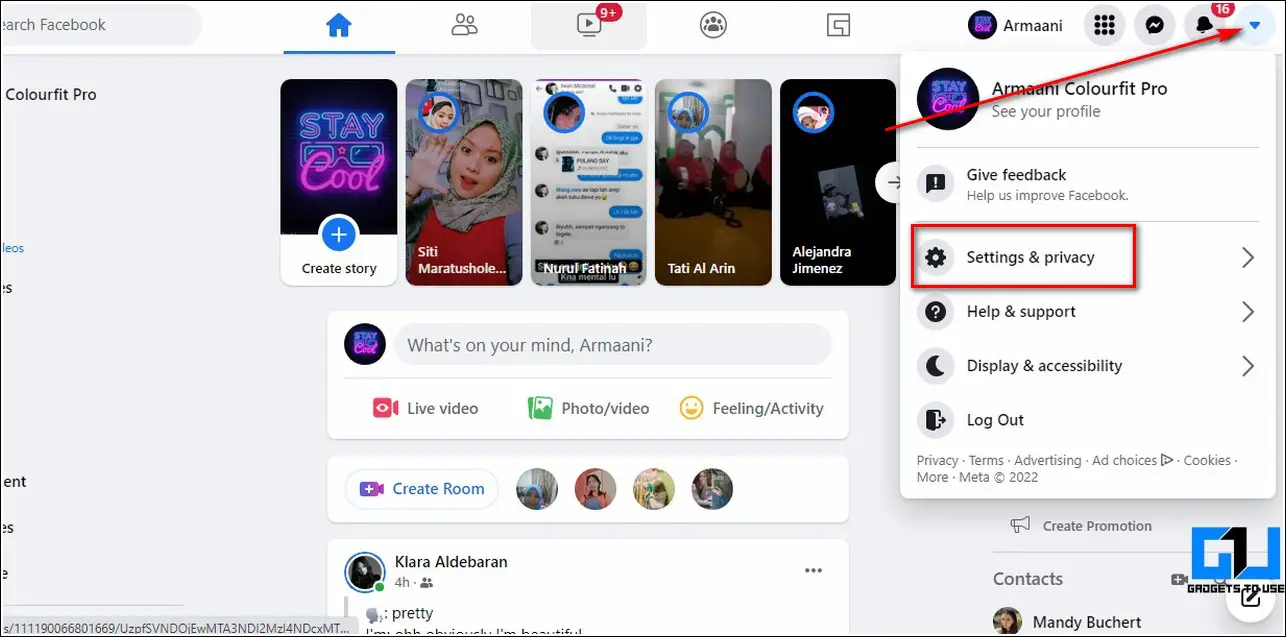
- Further, click on Settings to open your Facebook account settings.
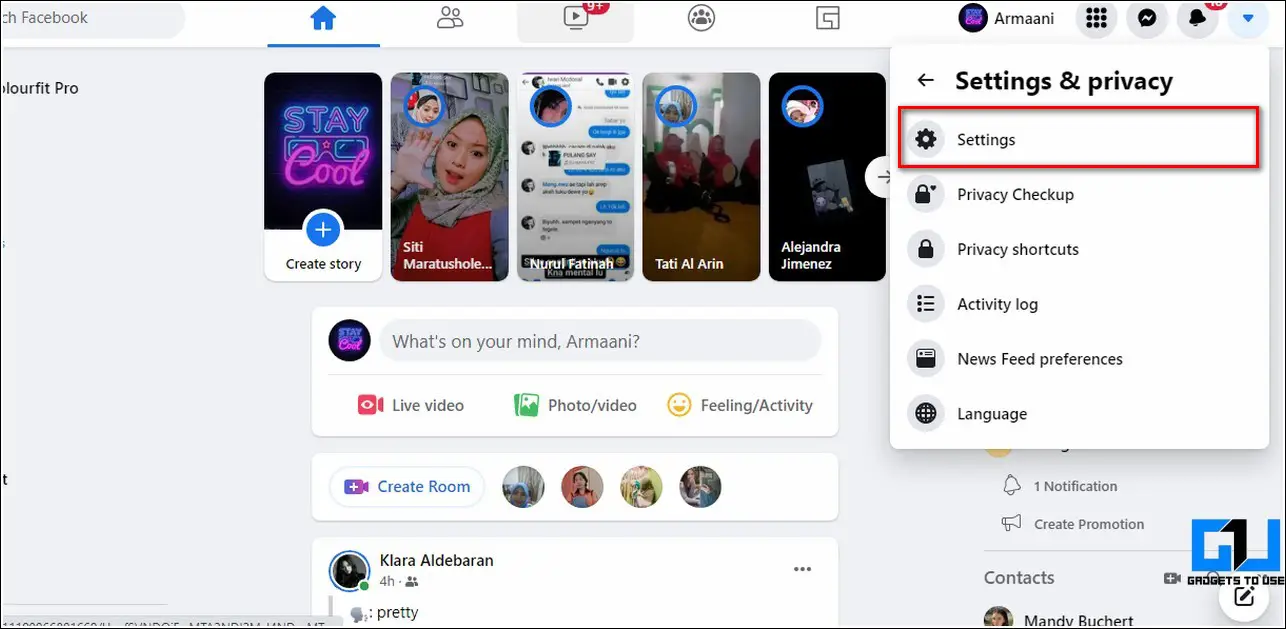
- In the left sidebar, expand Public Posts and click on the Edit button in front of Who can comment on your public posts.
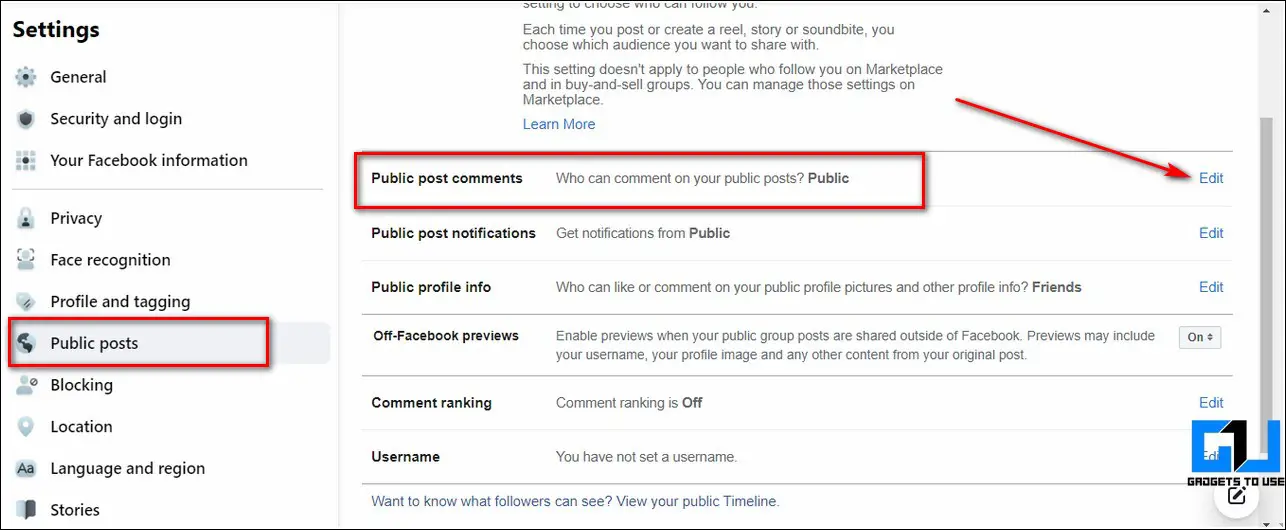
- Choose your desired option from the list of available options and save changes. Facebook allows you to limit your comment section to the public, friends, or friends of friends.
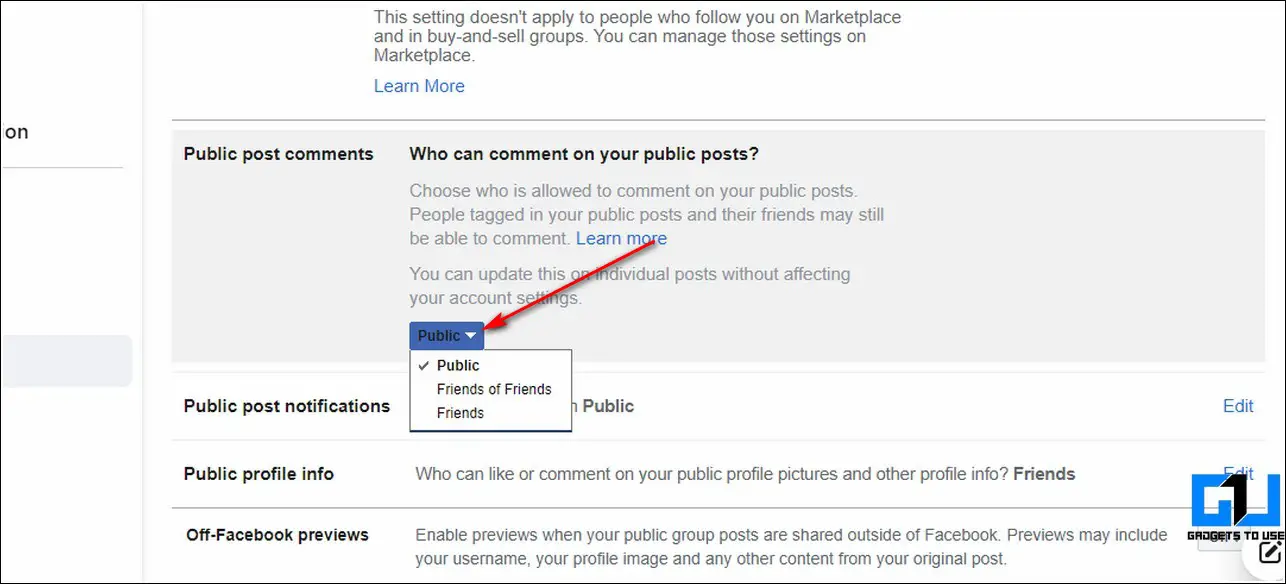
Prevent a Specific Facebook User from Commenting on Your Posts
Facebook also provides you the option to hide your public post from a specific user to avoid receiving comments from that profile. Follow these steps to hide and stop comments from a specific user on Facebook.
- Open your Facebook account and locate the post that you wish to hide from a specific user.
- Click on the three-dot icon in front of the post and press Edit Audience.
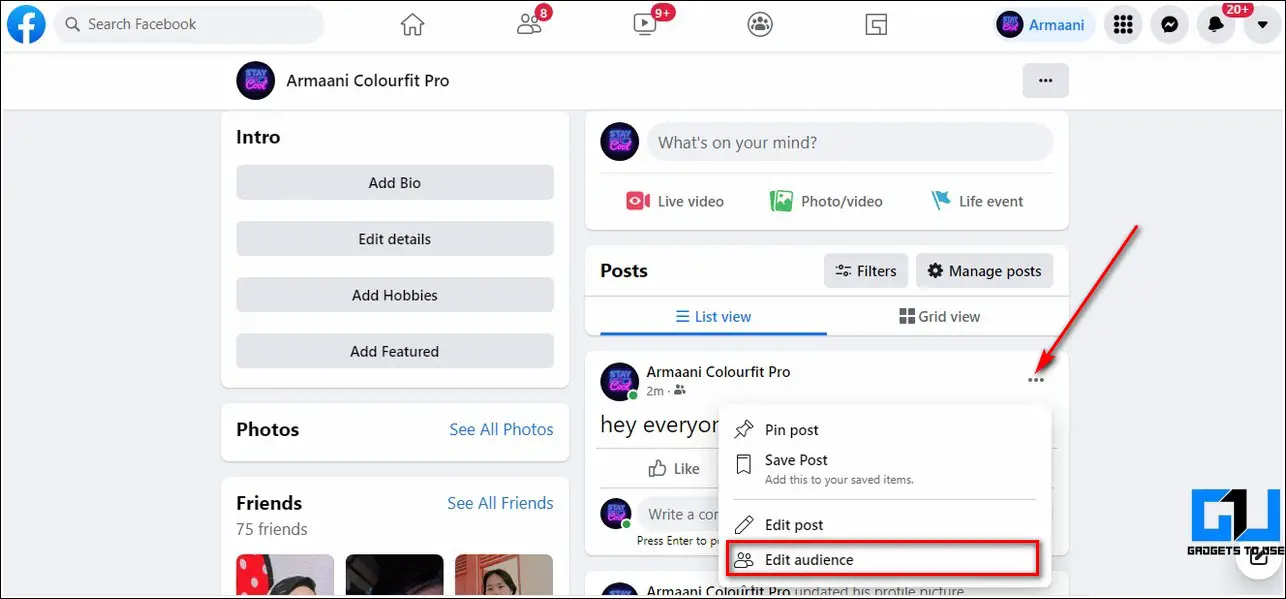
- Further, click on the ‘Friends Except’ option.
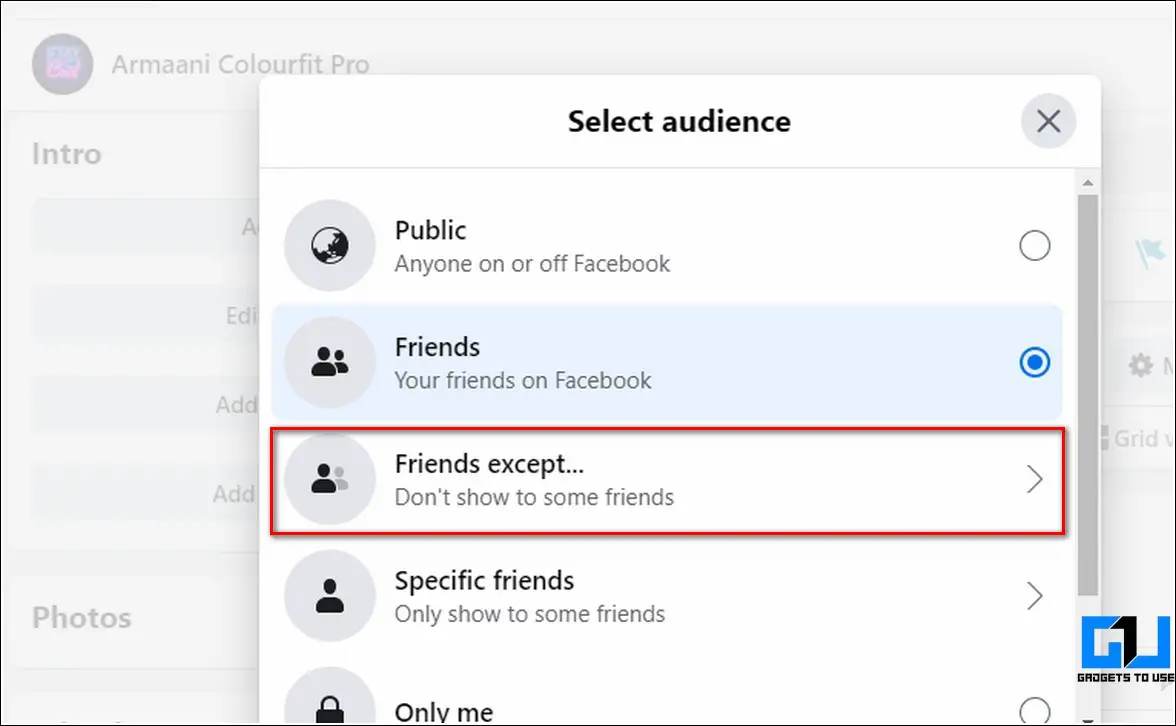
- In the search bar, enter the name of the profile from whom you wish to hide your post click on the Save changes button.
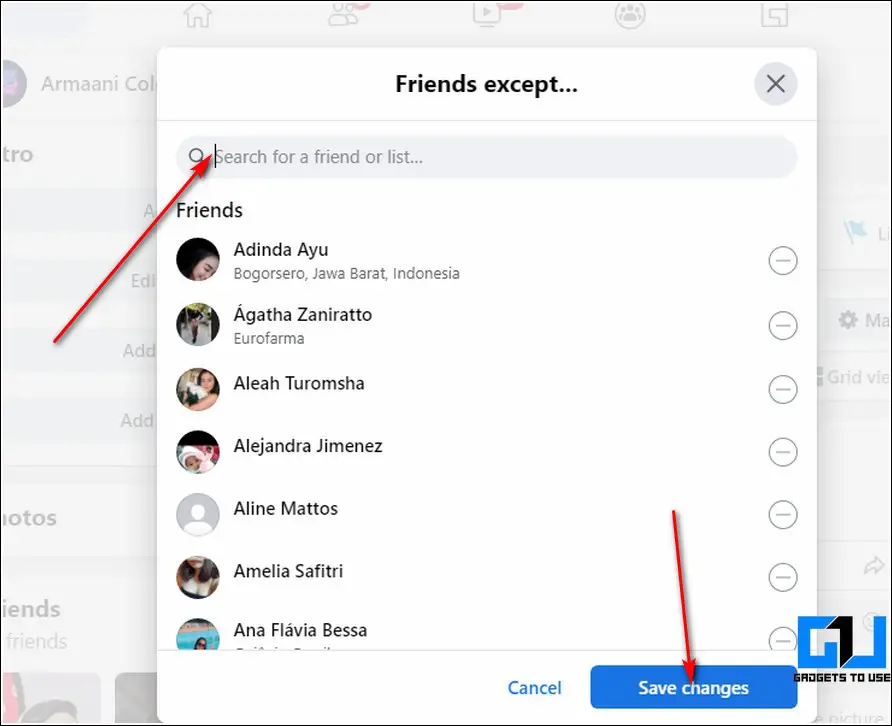
That’s it. Your post will now stay hidden from the specific user that you’ve mentioned earlier.
Bonus Tip: Hide Comments Containing Specific Keywords
Facebook also allows you to hide comments on your public post containing a specific keyword. Follow these steps to achieve the same.
- Open your account settings on Facebook.
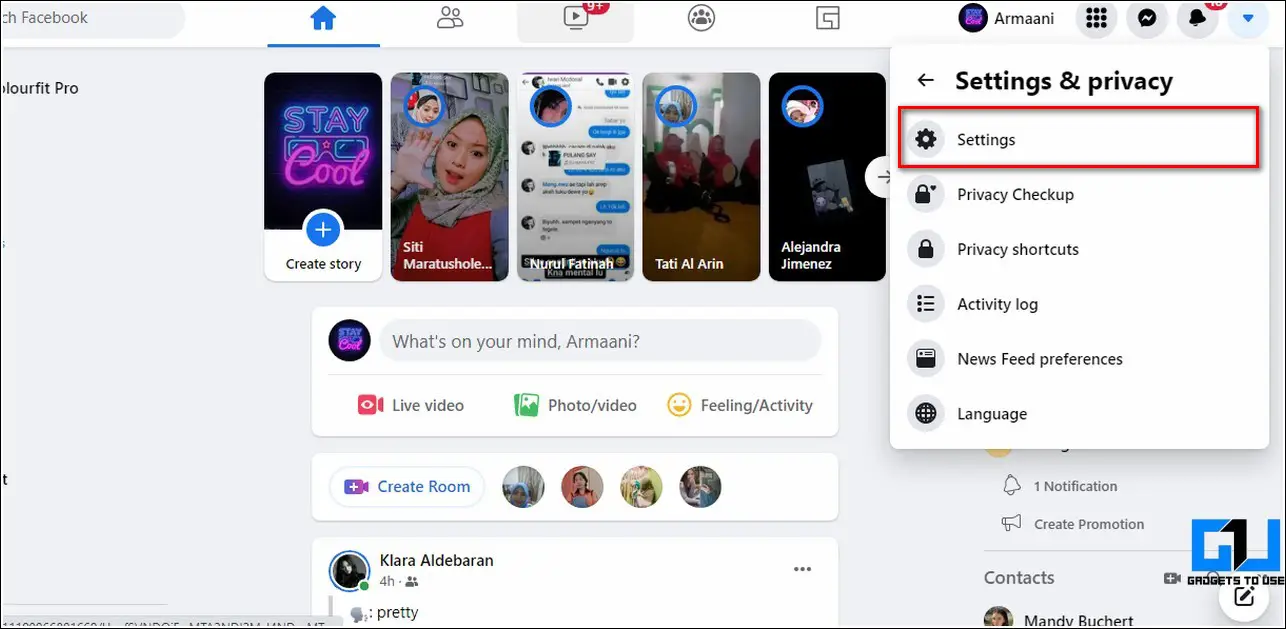
- Click on the Profile and Tagging option in the left sidebar and expand Hide comments containing certain words from your profile.
- Enter the specific word to filter comments and click on the Save changes button to save it.
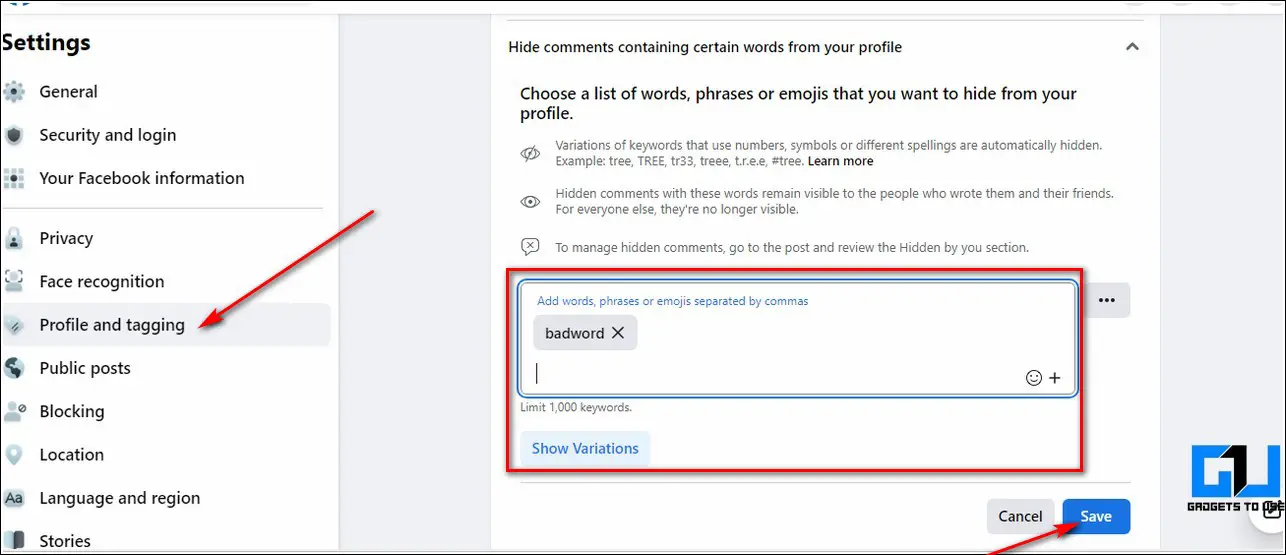
- That’s it. Facebook will now automatically hide all such comments on your posts containing your specified word.
Related | 4 Ways To Stop Seeing Tweets Having a Specific Word, Phrase, or Hashtag
Wrapping Up: Healthy Facebook Experience
So, that’s it for the top 5 ways to turn off comments on your Facebook posts. If this read has helped you to provide a stress-free Facebook experience then hit the Like button and share this guide among your friends to help them as well. Stay tuned for more quality reads.
You can also follow us for instant tech news at Google News or for tips and tricks, smartphones & gadgets reviews, join GadgetsToUse Telegram Group or for the latest review videos subscribe GadgetsToUse Youtube Channel.
Was this article helpful?
YesNo
Paras Rastogi
Home » Top 5 Ways to Turn Off Comments on Facebook Posts
Top 5 Ways to Turn Off Comments on Facebook Posts
Quick Answer
Facebook comments are a good way for gaining interaction on your posts but sometimes they invite unnecessary stress and trouble. To avoid such a scenario, you must know to turn off comments. In this read, we have listed the top 5 methods to turn off comments on your Facebook posts. You can also check who unfriended you on Facebook.
Also, Read | How to Earn from Facebook using the Facebook Study App
Ways to Turn Off Comments on Facebook Posts
Disable Facebook Post Comments on Your Personal Profile
Facebook doesn’t offer any direct method to disable comments on your personal profile posts however, you can limit the audience with whom you are sharing your post. Follow these steps to achieve the same.
Turn off Comments for a Facebook Group Post
If you are an admin of a Facebook group and wish to turn off comments for a particular group post then you can achieve it with the help of the following steps:
Set Who Can Comment on Your Public Posts
Facebook allows you to configure and set who can comment on your public posts. Follow these steps to achieve the same.
Prevent a Specific Facebook User from Commenting on Your Posts
Facebook also provides you the option to hide your public post from a specific user to avoid receiving comments from that profile. Follow these steps to hide and stop comments from a specific user on Facebook.
That’s it. Your post will now stay hidden from the specific user that you’ve mentioned earlier.
Bonus Tip: Hide Comments Containing Specific Keywords
Facebook also allows you to hide comments on your public post containing a specific keyword. Follow these steps to achieve the same.
Related | 4 Ways To Stop Seeing Tweets Having a Specific Word, Phrase, or Hashtag
Wrapping Up: Healthy Facebook Experience
So, that’s it for the top 5 ways to turn off comments on your Facebook posts. If this read has helped you to provide a stress-free Facebook experience then hit the Like button and share this guide among your friends to help them as well. Stay tuned for more quality reads.
Share:
Being an Ardent Tech-Enthusiast, Paras is super passionate about new gadgets and technologies since childhood. His passion has developed him to write tech blogs that allow him to help people and make their digital lives easier. When he is not working, you can find him on Twitter.
GadgetsToUse.com and its youtube channel was founded in year 2012 by Abhishek Bhatnagar.
Abhishek Bhatnagar is a popular technology blogger & Tech YouTuber from India. A Software Engineer by qualification, he works as the Editor-in-Chief at Gadgets To Use. He runs several other technology websites as well.
How to Change The Audio Track Language in Youtube Shorts
How to Use Restyle with AI in Instagram to Edit Photos and Change Outfits
Fix ChatGPT Stop Working After Switching Tabs
How to Change The Audio Track Language in Youtube Shorts
How to Use Restyle with AI in Instagram to Edit Photos and Change Outfits
Fix ChatGPT Stop Working After Switching Tabs
3 Ways To Fix Can’t Upload Images To ChatGPT
How to Recover Account in Free Fire Max Using UID
How to Find Ration Card Number with Aadhaar
How to Block Ads in WhatsApp Status and Home Page
How to Add Auto Captions to Video Using InShot